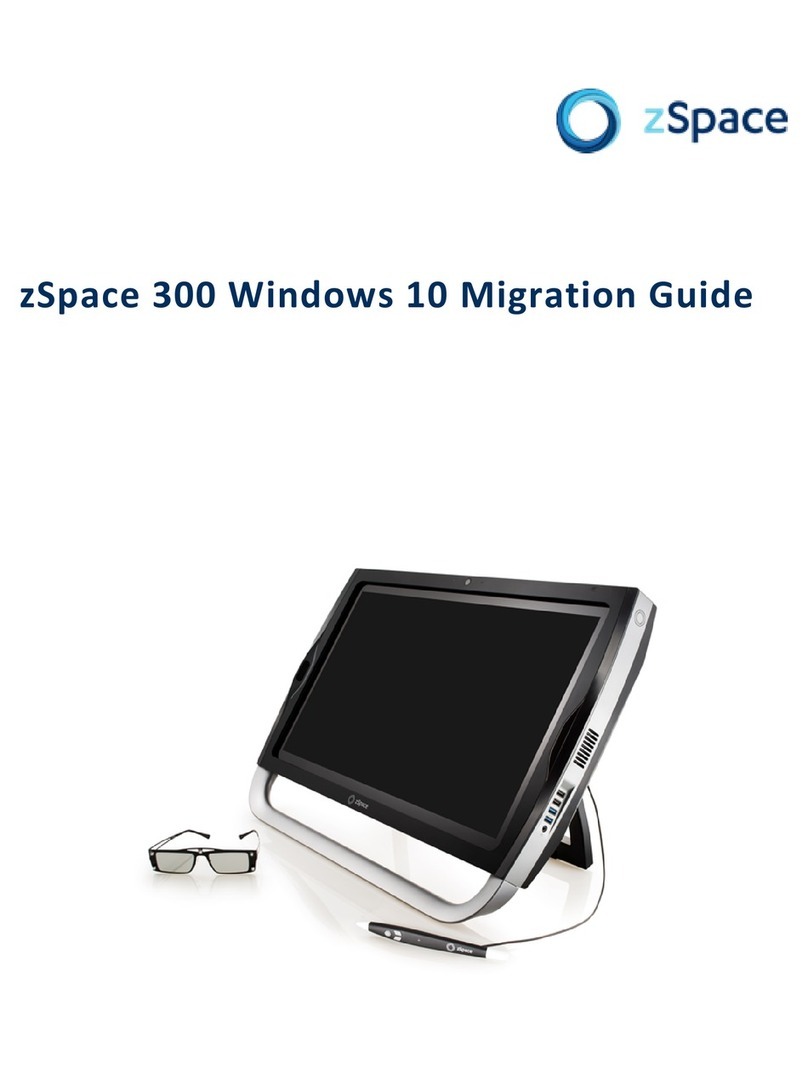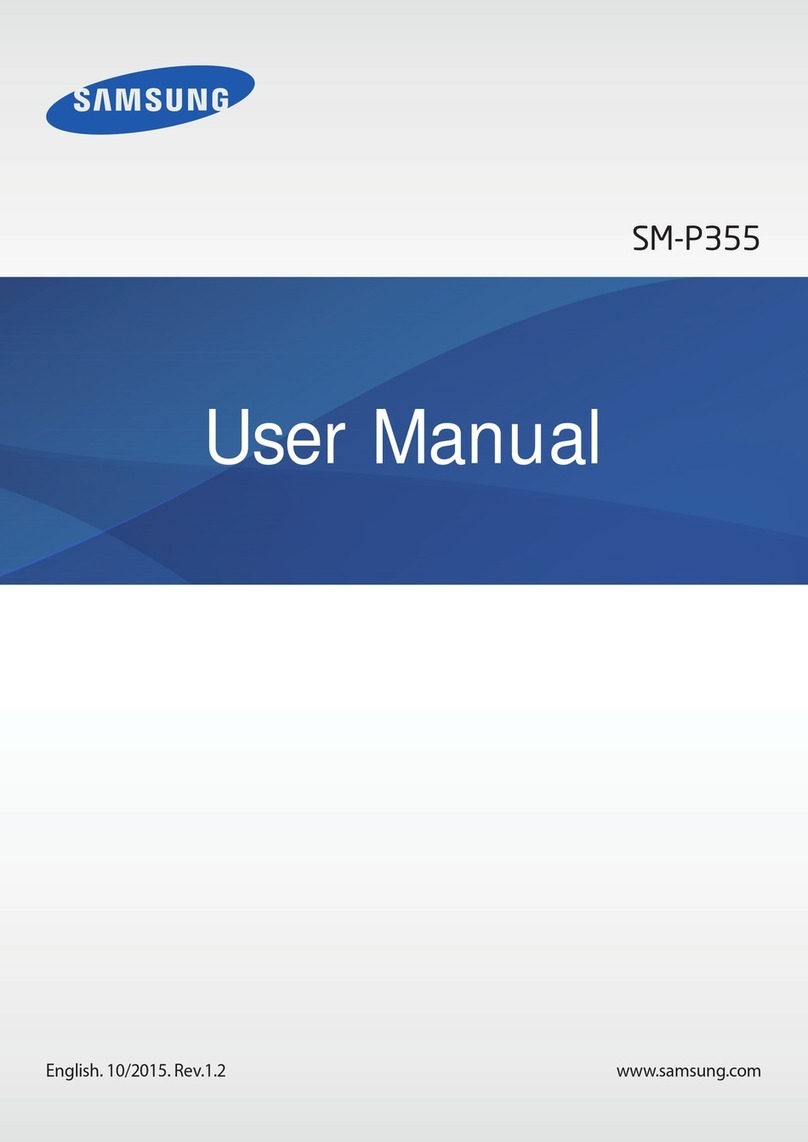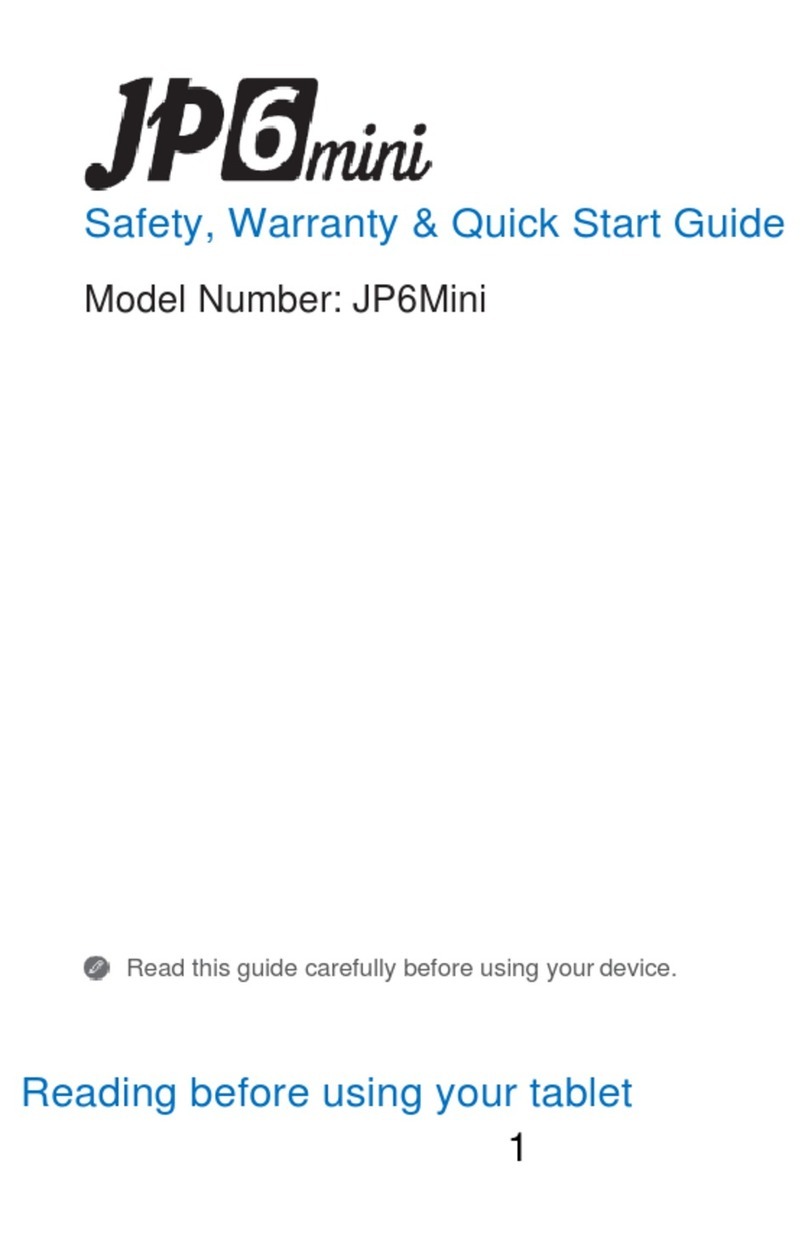Giayee Android Tablet User manual

1
Table of Contents
Table of Contents............................................................................................................................1
1 Out Look Desciption....................................................................................................................2
2 Power Button Usage.....................................................................................................................3
3 Touch-Screen Navigation............................................................................................................3
4 Using microSD Card....................................................................................................................3
5 Getting Started.............................................................................................................................3
7 Screen Lock ..................................................................................................................................5
8 Pre-loaded Applications ..............................................................................................................6
9Desktop menu functions ..............................................................................................................8
10 Application Management........................................................................................................10
11 Phone.........................................................................................................................................12
12 Message.....................................................................................................................................12
13 Contacts ....................................................................................................................................13
14 Qianxun Player.........................................................................................................................13
15 CLOCK.....................................................................................................................................14
16 MARKET..................................................................................................................................16
17 BROWSER...............................................................................................................................17
18 CALENDAR.............................................................................................................................19
19 CAMERA..................................................................................................................................21
20 CALCULATOR.......................................................................................................................22
21 EMAIL......................................................................................................................................23
22 EXPLORER .............................................................................................................................25
23 MY MUSIC...............................................................................................................................26
24 Vedio..........................................................................................................................................28
25 GALLERY................................................................................................................................29
26 ACCOUNTS.............................................................................................................................31
27 Gmail.........................................................................................................................................32
28 Wi-Fi..........................................................................................................................................34
29 HDMI........................................................................................................................................36
30 Settings......................................................................................................................................37

1
O
①
②
③
④
O
ut Lo
o
①
DC port
SD Card por
t
Head Phone
HDMI port
o
k Des
c
①
②
t
port
c
iption
③
2
④⑤
⑤
⑥
⑦
⑥
SIM Card p
o
USB port
USB port 2
⑦
o
rt
①
②③
Me
n
Bac
k
Ho
m
F
r
n
u
k
s
p
ace
m
e
r
ont-facing
Camera

3
①Volume Plus
②Volume Minus
③Power Key
2 Power Button Usage
Turn On: Press the power button and hold for 2 seconds. Before doing this, you should make sure
that On/off button is on.
Turn Off: Press the power button and hold for 2 seconds →tap Power off →tap OK
Sleep Mode On/Off: Press & release the power button quickly to turn sleep mode on and off.
3 Touch-Screen Navigation
The touch-screen allows for quick, easy and convenient navigation for all applications.
Throughout the User Guide, you are instructed to use the following tap or touch navigation
methods:
Tap: quick tap & release on an item on the screen.
Finger slide: touch & slide your finger across the screen and then release.
Touch & hold: touch and hold in place approx 2 seconds, and then release to display an options
window.
Note:
To avoid scratching or crushing, do not place objects on the touch screen surface.
4 Using microSD Card
· Insert your card into the microSD slot until it clicks into place. When ready for use, it’s OK.
· Remove microSD Card
· Close all applications or documents which have been opened on the card. Press Menu →
Settings →Storage →Unmount SD card →OK.
Note:
Don’t insert and remove the SD card repeatedly in a short time, as this may cause damage to the
card.
5 Getting Started

4
Charge the device
Note:
You cannot charge the battery using the USB cable.
You can use the device while the battery is charging, although the charging time is longer when
operating and charging at the same time.
· Plug the power adapter into an electrical wall outlet named DC, and then connect to the
device to fully charge the battery before use (approx. 4hour).
· While charging, the battery indicator light is red. When fully charged, the battery indicator
light is off
Turn the device on
Press the power button and hold for 2 seconds.
Start Wi-Fi Network
· Turn on Wi-Fi
Since many features require a Wi-Fi connection, we recommend you set up your Wi-Fi network
now.
Press Menu →Settings, →Wireless & network.
Check Wi-Fi to turn on.
· Connect to Wi-Fi
The device automatically scans and lists all local Wi-Fi Network found. A indicates secure
networks that require login name/password to connect.
1、Tap the desired network to which you want to connect, →enter the Network Password if
applicable, →tap Connect.
2、Tap back key to return to the Home screen.
Note:
If your Wi-Fi network is set as hidden, it won’t be found by the auto scan. Tap Add Wi-Fi network
and follow the prompts to add your network
6 Launcher

5
①②③④⑤⑥⑦ ⑧
①Backspace
②Home
③Display the program is running
④Menu
⑤3G icon
⑥Signal icon
⑦Battery
⑧Time
7 Screen Lock
Can be set to automatically lock screen or quickly press the power button to manually lock screen.
Lock screen displays the following:

1.
P
8
P
ressing
Pre-lo
Ph
o
Me
s
Co
n
Clo
c
Ma
r
Bro
w
,drag to
aded
A
o
ne
s
sage
n
tacts
c
k
r
ket
w
ser
,the releas
i
A
pplicat
Dialing
t
Sending
,
Searchi
n
Use as a
l
Downlo
a
Access t
h
6
i
ng it . As th
e
ions
t
o voice call
,
Reading, a
n
n
g contact
l
arm clock
w
a
ded applicat
h
e Internet a
n
e
picture diap
n
d Texting M
e
w
ith schedule
d
ions quickly
n
d “surf the
w
lay
e
ssage
d
alarms.
& easily.
w
eb” whenev
er desired.
Drag
t
t
o here with
p
p
ressing

Cal
e
Sou
Ca
m
Cal
c
Em
a
Ex
p
Mu
s
Vid
e
Gal
l
Go
o
Gm
Ma
p
Na
v
Pla
c
e
ndar
nd recorder
m
era
c
ulator
a
il
p
lorer
s
ic
e
o Player
l
ery
o
gle Search
ail
p
s
v
igation
c
es
Calenda
r
For reco
r
Capture
Do calc
u
Send/Re
Explore
r
Use to i
n
Play an
d
Play an
d
View an
d
For sear
c
For sen
d
For disc
o
Google
E
For getti
A shortc
u
7
r
with ability
r
ding your v
o
image of the
u
lation.
ceive email
u
r
application
n
stall Androi
d
d
manage aud
d
manage vid
e
d
manage ph
o
c
hing inform
a
d
ing and rece
i
o
vering the
w
E
arth
ng direction
s
u
t for findin
g
to set events
o
ices
screen.
u
sing your ex
for viewing
d
apps, and t
o
io files.
e
o files.
o
to files.
a
tion on web
i
ving mails b
y
w
orld with st
r
s
, finding yo
u
g
places usin
g
.
isting email
a
and managi
n
o
backup file
s
quickl
y
y
Gmail serv
r
eet and sate
l
u
r location
g
Navigation
a
ddresses.
n
g files and
s
to your SD
c
e
r
l
lite data fro
m
service
apps.
c
ard.
m
the

☆
T
a
☆
T
s
。
9
D
Lat
i
Set
t
Ap
k
Qia
n
T
o move
a
a
nd then
T
ouch, ho
l
s
creen.
D
eskto
p
On the des
k
i
tude
t
ings
k
Installer
n
xun Player
a
n icon t
o
release
i
l
d and sl
i
p
men
u
k
top , tap the
Sharing
y
service
Multiple
Used fo
Nandfla
s
You can
o
the
D
es
k
i
t when i
i
de icons
u
functi
o
to dis
p
8
y
our locatio
n
settings for
p
r installatio
n
s
h the andro
watch the
v
k
to
p
s
cr
e
t appear
s
onto
t
o
ns
p
lay menu.
n
through the
p
ersonalizin
g
n
the andro
i
id applicatio
n
v
ideo source
e
en, touc
h
s
on the
t
o remove
Google Lati
t
g
and enhanc
i
i
d applicatio
n
online
h
&
h
old
Desktop
s
them fro
m
t
ude user lo
c
i
ng your Dev
i
n in SD ca
r
on the i
c
s
creen.
m
the Des
k
c
ation
i
ce.
r
d or
c
on,
k
to
p

9
Add
In desktop screen visible part that allowed only 16 icons ,In order
to add more items , Around with your fingers sliding screen can
see more space available, and then click add icon.If the screen
desktop has shown that full, then increase icon will show for gray,
do not use.
shortcut
Add in the desktop shortcut application, setting,
and bookmark.
☆If you choose to have shortcut on the desktop
is in the item, so they will be reproduced, that have
the same multiple icon produce
Widgets
Analog clock:Add a circular analog clock.
Calendar:Adding a calendar small tools, show the
current date and time.
Folders New folder create a new folder
Menu

M
L
1
0
M
anage
Wallp
a
Sear
c
auncher
S
Setti
n
0
Appli
c
Install An
d
Purcha
b
e inst
a
1. C
o
in
s
2. Ta
p
3. Ta
p
ap
p
4. Ta
p
T
h
sc
r
5. Ta
p
apps
a
per
c
h
S
ettin
g
ng
c
ation
M
d
roid Appl
i
sed or free
A
a
lled quickly
o
py the .apk
s
ert or conne
c
p
the Ap
k
p
Install an
d
p
lication file
s
p
on a .apk
f
h
e applicatio
n
r
een.
p
Open to l
a
Wallpapers
Manage
apps
M
ana
g
e
i
cations
A
ndroid appli
c
& easily on
y
files that y
o
c
t to your De
v
k
Installer ap
p
d
locate the f
o
s
were saved
.
f
ile →Inst
a
n
is installed
a
unch the ap
p
10
Set Wallp
a
Used to c
h
device, cli
c
installatio
n
Select W
a
Wallpaper
Do search
Tap input
tap
Set the L
a
See behin
d
ment
c
ations that
y
y
our Tablet
u
o
u want to i
n
v
ice.
p
lication ico
n
o
lde
r
(Intern
.
a
ll.
and the app
p
lication now
a
pe
r
h
eck all the
a
c
k a pro
g
ra
m
n
position, e
t
a
llpaper fro
m
s
ite
m
→inp
u
。
a
uncher
d
"Settin
g
s"
y
ou have do
w
u
sing the
A
n
stall onto
a
n
.
al Memory
o
lication icon
, or tap Don
e
a
pplication o
m
can be unl
o
t
c
m
Gallery,Liv
e
u
t what you
w
section
w
nloaded to
y
A
pkInstaller
a
SD card o
r
o
r TF Card)
is added to
e
to return to
n the curren
o
aded, mobi
e
r Wallpape
r
w
ant to seat
c
y
our comput
e
application.
r
USB devic
e
in which th
e
the Applica
the ApkIns
t
t
le
r
s or
c
h→
e
r can
e
, →
e
.apk
tions
t
aller

sc
r
Download
You c
a
easily
i
1. Ta
p
2. E
n
w
a
3. A
ft
D
o
Download
Please
Uninstalli
n
You c
a
install
e
1. Pr
e
2. Ta
p
3. Ta
p
You c
a
1. Ta
p
2. Ta
p
3. Ta
p
4. Ta
p
r
een.
Android
A
a
n download
i
nstall them
o
p
the
W
n
ter the desir
e
a
nt to install
o
ft
er the dow
n
o
wnload hist
o
Android
A
refer to Cha
p
ng
Androi
d
a
n also qui
c
e
d.
e
ss Menu
→
p
the applica
t
p
OK to con
f
a
n also use A
p
p
the A
p
Manage
p
one .apk f
r
p
OK to con
f
A
pplication
s
Android ap
p
o
n your devic
W
eb applicat
i
e
d website
U
o
n your devi
c
n
load is co
m
o
ry screen),
A
pplication
s
p
te
r
14 “APP
d
Applicati
o
c
kly and ea
s
→
Settings
→
t
ion you wa
n
f
irm the Uni
n
p
kInstaller t
pkInstaller
a
r
om the appli
c
f
irm to unins
t
11
s
direct fr
o
p
lications di
r
e.
i
on icon to la
u
U
RL, and tap
c
e.
m
plete, touc
h
→tap Ope
n
s
direct fr
o
Market”
o
ns
s
ily uninstall
→
Applicati
o
n
t to uninstall
n
stall.
o uninstall t
h
a
pplication i
c
c
ation list an
d
t
all the .apk
o
m a Websi
r
ectly from
w
u
nch the inte
r
the downlo
a
h
& hold
o
n
→Install
o
m APP M
a
the Androi
d
o
ns →Ma
n
, →Uninst
a
h
e Android a
p
c
on.
d
tap Uninst
a
te
w
ebsites, and
r
net browser
.
a
dlink for t
h
o
n the dow
n
.
a
rket
d
applicatio
n
n
age applica
t
a
ll.
p
plications
a
ll
then quickl
y
.
h
e applicatio
n
n
load file (i
n
n
s that you
t
ions.
y
and
n
you
n
the
have

1
1
1
2
1
Phon
e
Press the p
h
2
Mess
a
1 Open my
m
Press the
T
his oper
a
which is
o
2 Send mes
s
Pressing
“
Input the
When yo
u
time, yo
u
You can
a
Touch in
p
e
h
one icon
ag
e
m
essage
message ico
n
a
tion will op
e
o
ngoing.
s
age
“
New massa
g
phone numb
e
u
enter mob
i
u
can touch t
h
a
lso enter alr
e
p
ut box to st
a
,as。
n
on the scre
e
e
n "messa
g
e
g
e” to comp
o
e
rs in the col
u
i
le phone nu
m
h
e right advic
e
e
ady entities
a
rt writing te
x
12
e
n.
" window,y
o
o
se new mass
a
u
mn.
m
ber on the
s
e
, also can c
o
of the mobil
e
x
t messages
o
u can creat
e
a
ge.
s
creen to ma
t
o
ntinue to in
p
e
phone num
b
Dialing
p
Get throu
g
Delete
n
Check c
a
Make
t
contact
s
e
new messa
g
t
ch that of t
h
p
ut cell phon
e
b
er the conta
c
p
hone numb
e
g
h
n
umbe
r
a
ll records
t
he phone
c
s
g
e or open th
e
h
e contact. A
e
number.
c
t's name.
e
rs
c
alls by
e
chat
t this

1
3
1
4
3
Conta
c
1 Open the
a
Touch scre
e
You can als
o
All your c
o
b
ehind atta
c
The default
If you are n
o
Interest rate
2 check of
c
Open the "c
You want t
o
The contact
3 add conta
c
You can ad
d
ActiveSync
synchroniz
a
If you giv
e
forwarding
m
the system
address and
Existing co
n
4
Q
ianx
u
Press
The first ti
m
c
ts
a
ddress boo
k
e
n or Lord of
o
use "fast c
o
o
ntacts in th
e
c
hed
telephone n
u
o
t add any c
o
s, hints you
h
c
ontacts
ontact".
o
see the deta
of all kinds
o
c
ts
d
contacts on
account or
s
a
tion.
e
not in the
m
ail.
will this e
m
n
tact merged
u
n Pla
y
icon.
m
e you open
N
k
to add, chec
k
the starter a
d
o
ntact" open
"
e
alphabetic
a
u
mber.
o
ntact, then t
h
h
ow to start t
o
ils of the tou
c
o
f contact wi
l
mobile pho
n
s
upport the a
"contact" lis
m
ail address
a
into one ent
r
y
er
N
ews and W
e
13
k
and contac
t
d
dress
b
ook i
c
"
contact".
a
l order will
h
e "contact"
w
o
their own
m
c
h of the con
t
l
l show the a
p
n
es, and with
ccounts in o
t
ted in some
a
dd contact.
r
y. You can a
l
e
ather, the be
t
your friend
s
c
on.
be displaye
d
w
ill show a l
e
m
obile phone
t
act.
p
propriate d
e
Google acco
u
t
her contact
s
email addr
e
The "conta
c
l
so manually
low page is
d
s
and acquai
n
d
in rolling
l
e
tte
r
add contact
e
tails behind.
u
nt, Microso
f
s
ynchronizat
i
e
sses to sen
d
c
t" will atte
m
managemen
t
d
isplayed
n
tances
l
ist. Contact
f
t Exchange
i
on correspo
n
d
reply E-m
a
m
pt to put a
t
of the proc
e
each
n
dent
a
il or
new
e
ss.

1
5
Search the
v
5
CLOC
K
Alarm
You ca
n
zA
d
1. Ta
p
2. Pr
e
3. Se
t
4. Ta
p
5. Ta
p
Note:
-
zS
h
When
a
v
ideo you lik
e
K
n
use your d
e
d
d Alarm
p
the C
l
e
ss Menu ke
y
t
up your ala
r
p
Turn on a
l
p
Done or ta
p
This clock
alarms hav
h
ut Off Alar
m
a
scheduled
a
e
.
e
vice as an al
l
ock applicat
i
y
→Add al
a
r
m as desire
d
l
arm to acti
v
p
Revert to
r
icon di
sp
e been set a
n
m
Alert
a
larm is activ
a
14
arm clock b
y
i
on icon.
a
rm.
d
.
v
ate the alar
m
r
eset your ala
r
sp
layed at th
e
n
d are active.
a
ted, a pop-
u
y
setting mult
m
.
r
m again.
e
top of scre
e
u
p window w
i
iple alarms.
e
ns indicates
i
th the alarm
that one or
title appears.
more

15
1. Tap Snooze if you want to be reminded again in 10 minutes.
2. Tap Dismiss to cancel the alert.
zTurn Alarm on
On alarms that you have set to repeat, you may want to temporarily turn on alarms
rather than delete them.
1. In the Alarm screen, tap on the alarm(s) you want to turn on.
2. Tap to turn on again.
zEdit Alarm
1. Tap the Clock application icon.
2. Press Menu key →Alarms
3. Tap on the alarm you want to edit, →make desired edits.
zDelete Alarm
1. Tap the Clock application icon.
2. Press Menu key →Alarms
3. Tap on the alarm you want to delete.
4. Tap Delete to delete the clock.
View slide show
You can view your pictures which are stored in your SD card by slide
1. Tap the Clock application icon.
2. Tap the slide show icon on the bottom of the screen.
3. Press Back key to end the slide show.
Play music
1. Tap the Clock application icon.

1
6
2. Ta
p
Syste
m
6
MAR
K
The A
p
your
M
interne
t
Download
1. Ta
p
sc
r
Note:
-
2. Y
o
on
or
3. Ta
p
W
h
W
h
su
c
4. Sl
i
la
u
5. Pr
e
App Mar
k
Press
M
zS
e
T
a
z
M
p
the “Music
m
can open th
e
K
ET
p
p Market h
a
M
ID. Before
t
connection
Applicati
o
p
the
A
r
een.
The first ti
m
have not y
e
Otherwise,
again.
o
u can select
bottom of t
h
you can also
p
any applic
a
h
en downloa
d
h
en the ico
n
c
cessfully.
i
de down th
e
u
nch it now o
r
e
ss Back key
k
et Functio
n
M
enu key to
d
e
arch
a
p to enter th
e
M
yApps
” icon
o
e
music appl
i
a
s many ap
p
using APP
(Please refer
o
ns
A
pp Market
m
e, you are
p
e
t registered
a
tap Login
a
applications
h
e screen on
t
search appli
c
a
tion you wa
n
d
process sta
r
n
is d
i
e
status bar
a
r
tap Uninst
a
to return to
t
n
Menu
d
isplay the A
p
e
keys of the
16
o
n the botto
m
i
cation, Cho
o
p
lications tha
t
Market, y
o
to Chapter
2
application
i
p
rompted for
a
n account, t
a
a
nd enter y
o
from the de
f
t
he left to ch
o
c
ations by na
m
n
t to downlo
a
r
ted, the ico
n
i
splayed on
a
nd tap the
a
ll.
t
he market sc
r
p
p Market F
u
application
y
m
of the cloc
k
o
se the music
t
you can q
u
o
u have to
m
2
5Wi-Fi )
i
con and tap
your App
Ma
a
pRegister.
o
ur login in
fo
f
ault Featur
e
o
ose from th
e
m
e by tappi
n
a
d, →FRE
E
n
will b
e
the status
b
“Successful
l
r
een to dow
n
u
nction Me
n
y
ou want to s
k
.
you want to
u
ickly and e
a
m
ake sure y
o
Accept on
t
Ma
rket login i
n
fo
rmation an
d
e
dgroup, or
e
application
n
g the icon
E
→OK.
e
displayed o
n
b
ar, the ap
p
l
y installed”
n
load other a
p
n
u.
earch.
play.
a
sily downlo
a
o
u device h
a
t
he bottom
o
n
formation.
If
d
then tap
L
tab Apps/G
a
list by categ
o
.
n
the status b
a
p
is downl
o
→tap Op
e
p
plications
a
d to
a
ve a
o
f the
If
you
L
ogin
a
mes
o
ries,
a
r.
o
aded
e
nto

。
1
7
This p
a
Marke
t
Unins
t
1. Ta
p
2. Ta
p
3. Ta
p
Updat
e
1. Ta
p
2. Ta
p
zS
e
You c
a
Filteri
n
Notifi
c
zH
If you
h
7
BRO
W
Using
B
Openin
g
B
Tap th
e
a
ge displays
t
t
all apps (W
i
p
the app yo
u
p
Uninstall.
p
“OK” whe
n
e
apps (For
F
p
the app yo
u
p
FREE →
e
ttings
a
n see some s
n
g level
S
c
ations
S
elp
h
ave some d
o
W
SER
B
rowser to s
u
B
rowser
e
b
rowser ico
the apps ins
t
i
th Installed
d
u
want to uni
n
n
display a d
i
F
REE displa
y
u
want to up
d
OK
ettings, such
S
et the filteri
n
S
et whether a
o
ubts, please
u
rf the web.
n on the Ho
m
17
t
alled on you
r
d
isplayed on
n
stall.
i
alog.
y
ed on right
o
d
ate
as: Filterin
g
n
g rules as de
notification
p
refer to this
p
m
e screen
,
r
device that
right of the i
t
o
f the item)
g
level and N
o
sired
p
rompt whe
n
p
art.
,
and then yo
u
can be also
t
em)
o
tifications
s
n
application
i
u
can open t
h
found in the
s
ettings.
i
s download
e
h
e Web brow
s
APP
e
d.
s
e
r
.

18
You can browse the web by 3G Wi-Fi or Ethernet.
Web touch tips Zoom & magnify
Browser options
Press Menu key to see browser options:
Options
Open Open a new browser window.
Bookmarks See your bookmarks.
Windows View the browser windows that are currently open.
Refresh Refresh the current page.
Back/Forward Navigate to previously viewed pages.
More Shows additional browser options.
Magnify the size of the
page
Zoom to the page
Website of
current page
Menu
Network Status

1
8
8
CALE
N
Tap th
e
For th
e
Gmail
follow
Calen
d
Open Cal
e
Events
f
calendar
b
y press
i
A
g
enda Vi
Day View
N
DAR
e
Calen
d
e
first time
u
account. E
n
the prompt
s
d
ar.
e
ndar
f
rom each a
c
s is displaye
d
i
ng Menu ke
y
ew
d
ar applicati
u
sing the C
a
n
ter the acco
u
s
to comple
t
c
count you’v
e
d
in Calenda
r
y
and touch
A
19
on icon.
a
lendar, yo
u
u
nt address
a
t
e the acco
u
e
added to
y
r
. There are
d
A
genda Vie
w
u
need to ad
d
a
nd passwor
d
u
nt configur
a
y
our device
a
d
ifferent vie
w
w
, Day View,
Touc
h
d
an Excha
n
d
informatio
n
a
tion. Then
a
nd configur
e
w
s you can c
h
Month Vie
w
h
an event to
v
n
ge account
n
, click Nex
t
you can us
e
e
d to synchr
o
h
oose in Cal
e
w
, Week Vie
w
v
iew
its
d
e
tai
l
or a
t
and
e
the
o
nize
e
ndar
w
.
l
s

20
Week View
Month View
Swipe
left or right to
view earlier
or
l
a
t
e
r
da
ys
Touch an event to view its details
Touch & hold a time slot or event to create a
new event at that time
Touch an event to view its details
Drag up or down to view earlier or later months
Touch an event to view its details
Table of contents