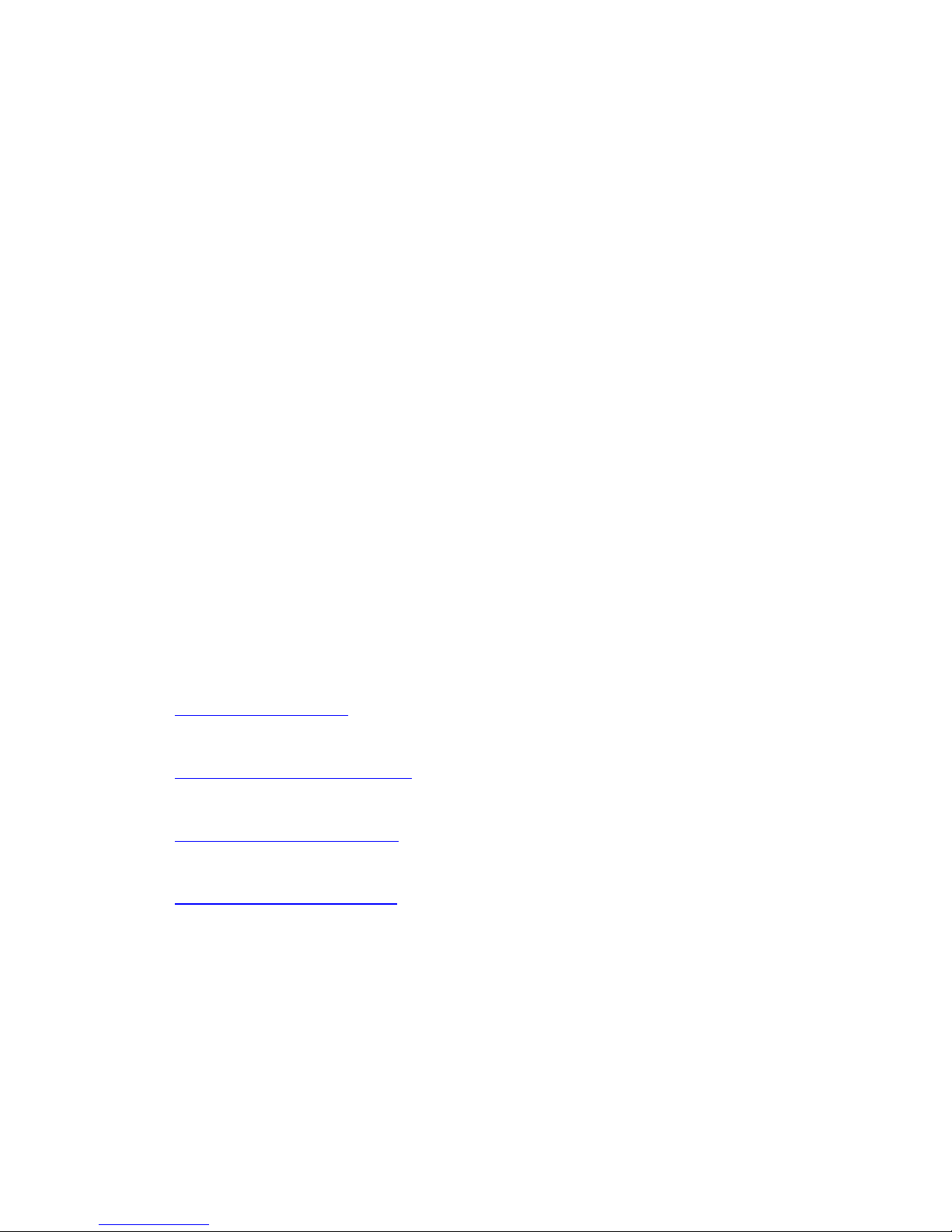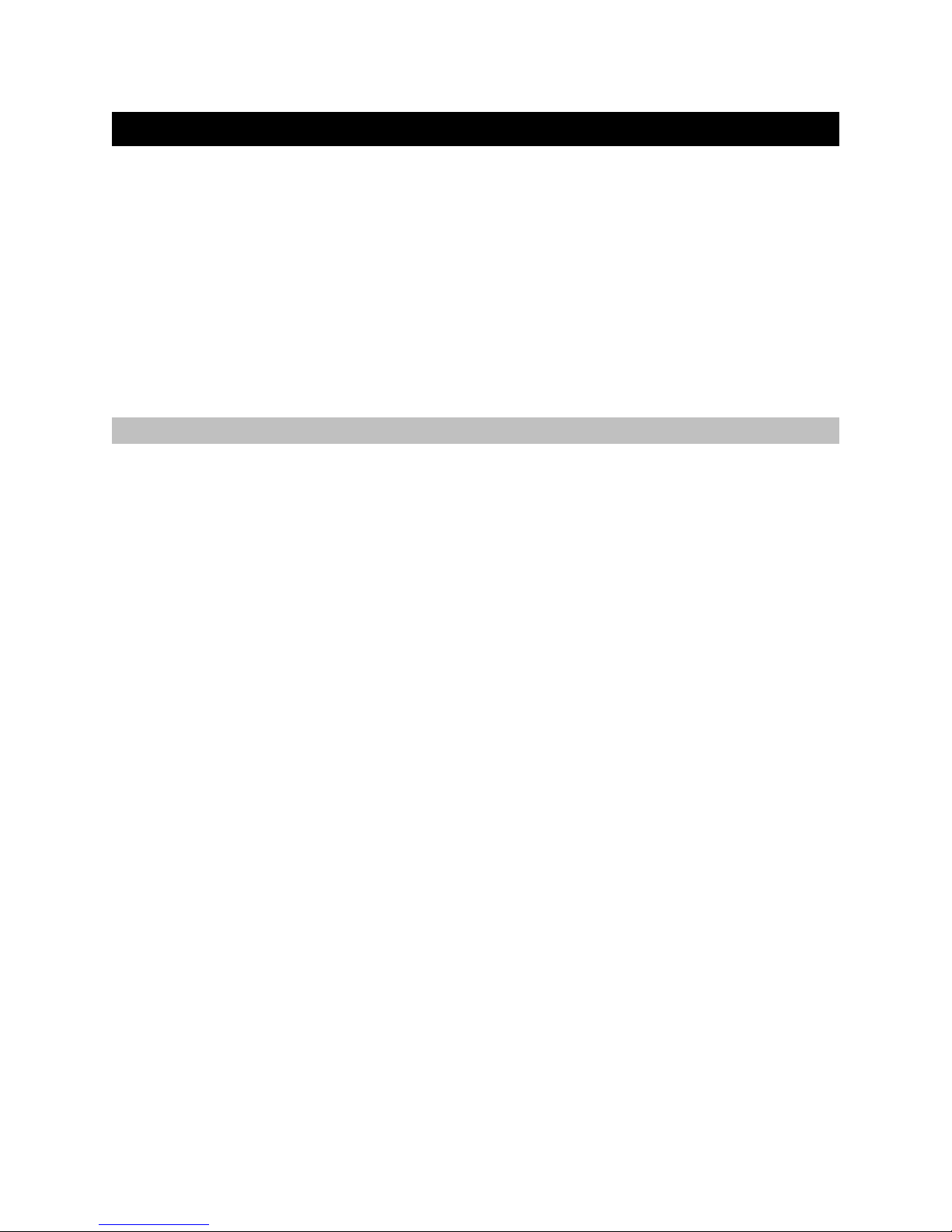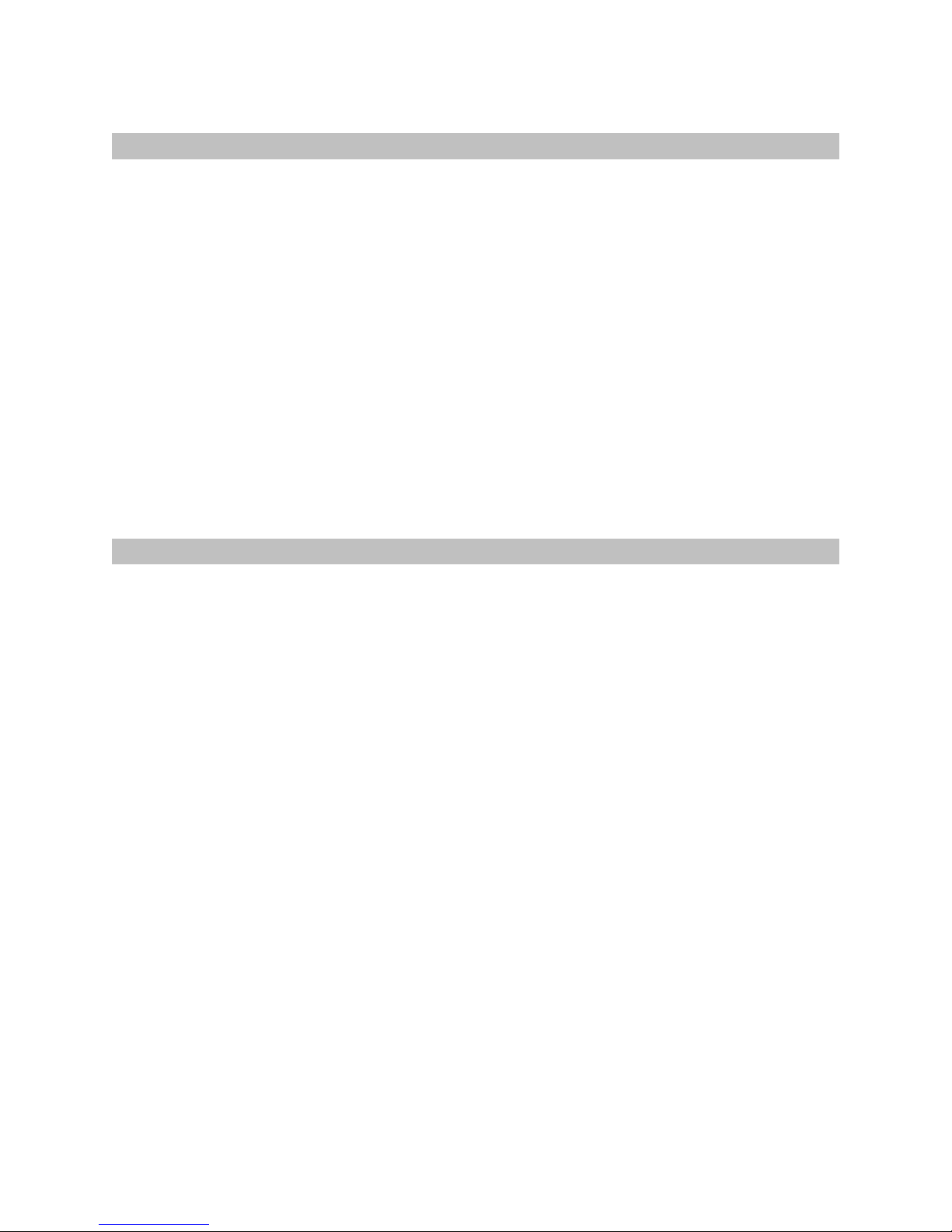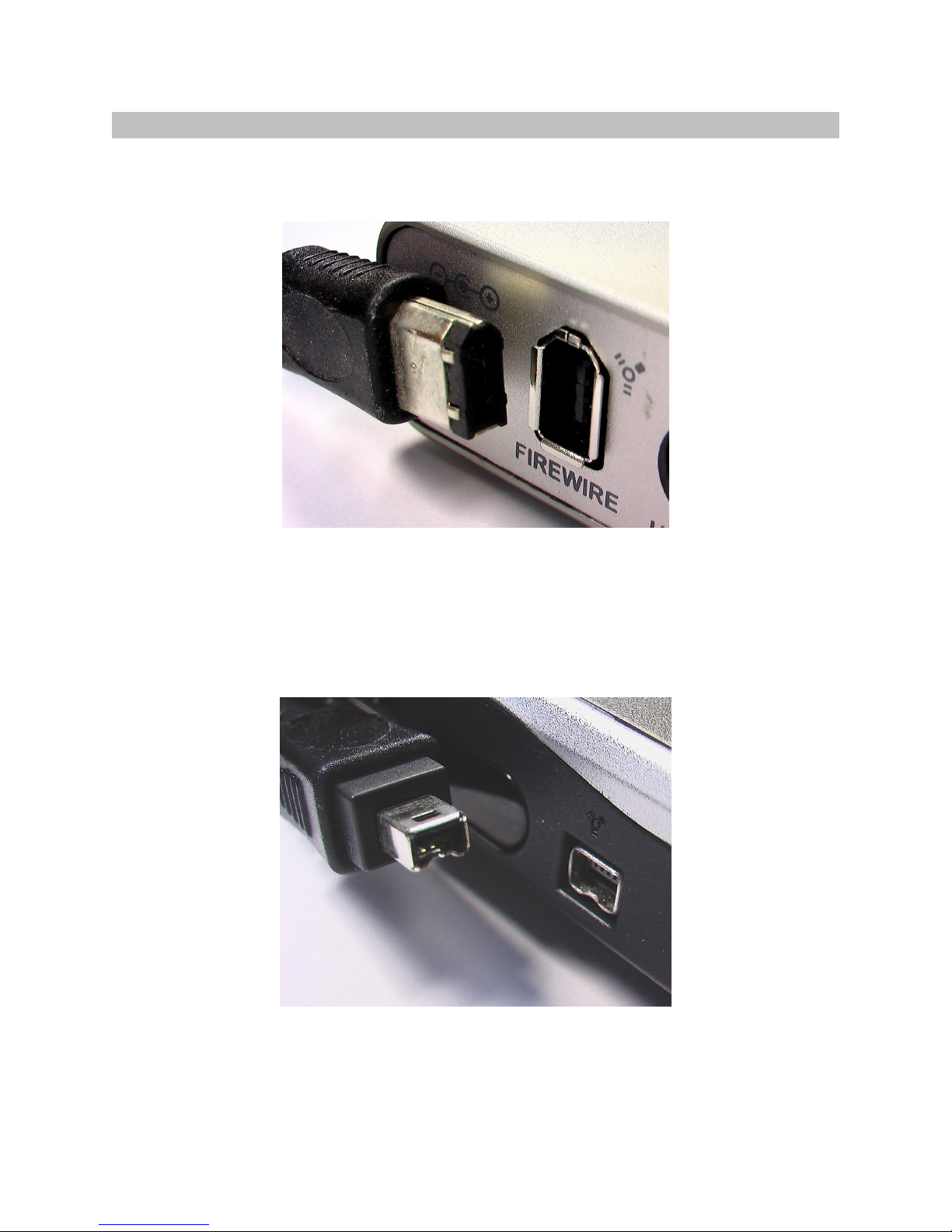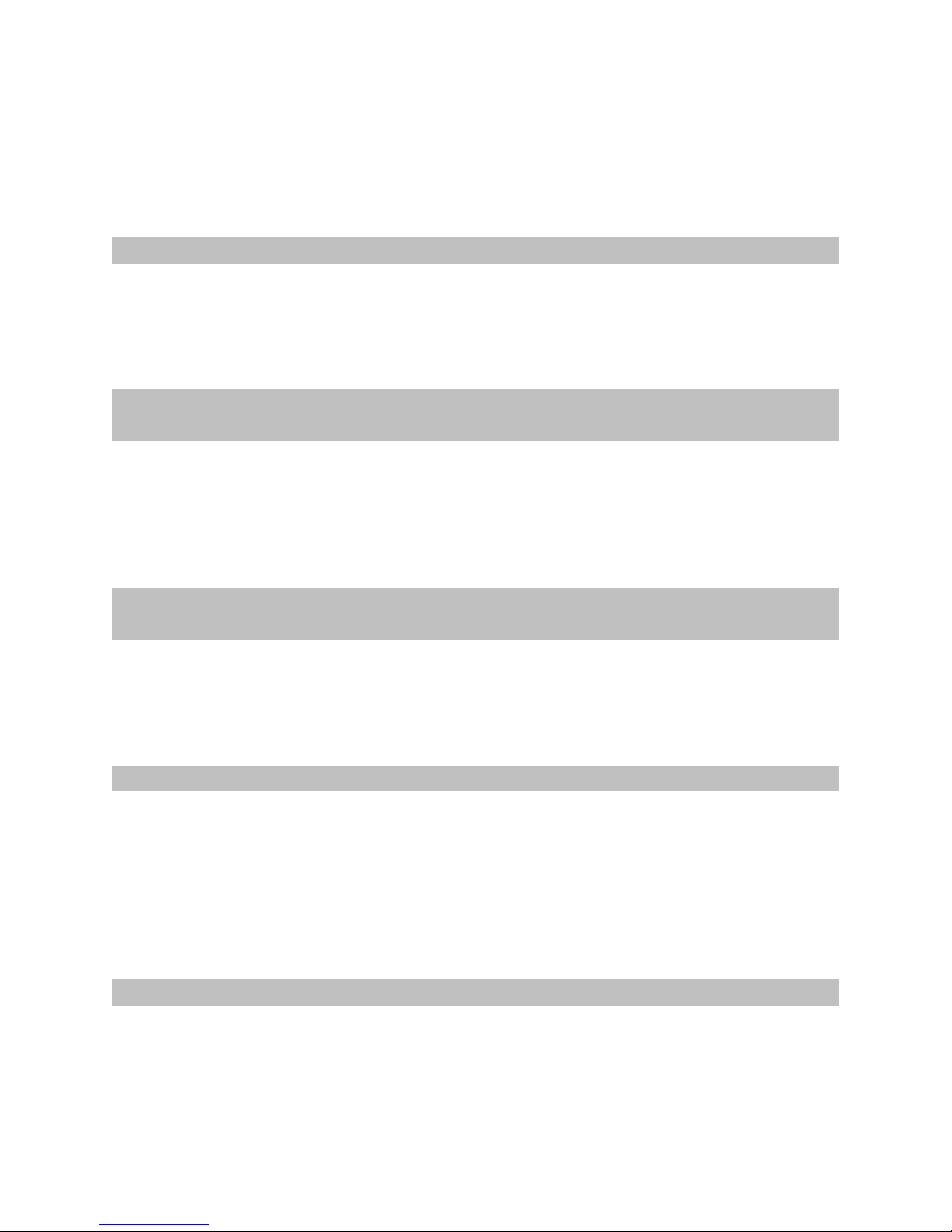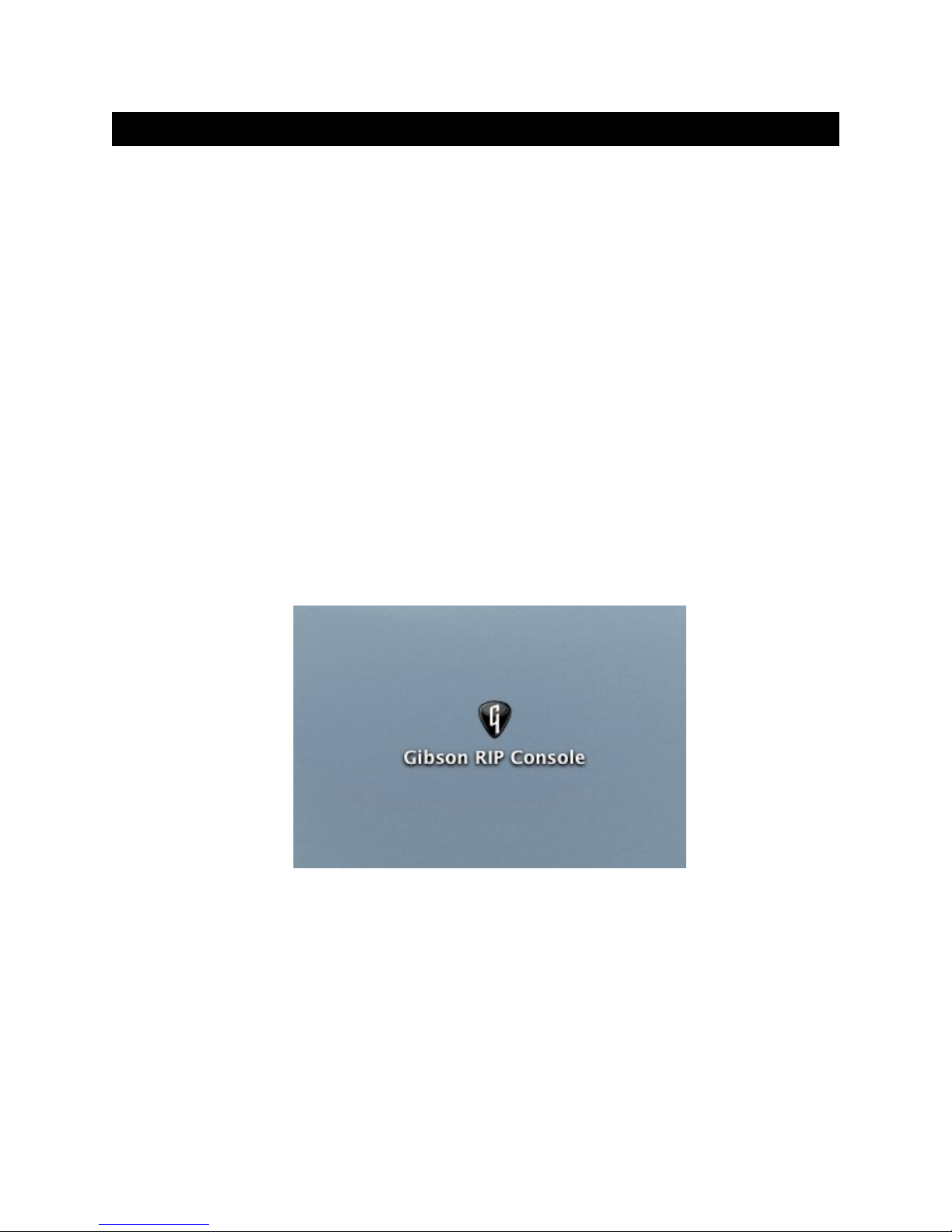Warranty Protection
It is very important to us that you are satisfied with your Gibson product. Register it and
activate your warranty protection by mailing the warranty card included with Dark Fire to
Gibson USA, Department W, .O. Box 100087, Nashville, TN 37210-0087. If you
encounter any kind of problem, contact us as soon as possible so we can make things
right.
Once you your warranty protection is active, RI ’s electronic components are warranted
to be free from defects in materials and workmanship for a period of one (1) year from
the date of original purchase. Your warranty covers the cost of both labor and materials
on any repair deemed necessary by our Customer Service Representative for the
warranty period, subject to the limitations below. lease note that our warranty belongs
to the original retail purchaser only, and may not be transferred or assigned to
subsequent owners.
If RI malfunctions as a result of faulty materials or workmanship, Gibson will determine
whether repair or replacement is more appropriate. In case the original materials are no
longer available for repair, Gibson reserves the right to use materials regularly utilized at
the time of repair.
If we determine that replacing RI best serves your interests, or in the unlikely event
that it is destroyed, lost, or damaged beyond repair while in our possession for repairs,
we will replace the product. If it is no longer available, it will be replaced with the most
similar product whose value does not exceed your original product’s purchase price.
Remember—as a necessary condition to the warranty coverage described in this
section, you must activate your warranty by mailing the warranty card included
with Dark Fire to Gibson USA, Department , P.O. Box 100087, Nashville, TN
37210-0087.
Warranty imitations
Unfortunately, it is not possible for your product warranty to cover any of the following:
Any product that has been altered or modified in any way, or upon which any
serial or registration number has been tampered with or altered in any way.
Any product whose warranty card has been altered or contains false information.
Any product that has been damaged due to misuse, negligence, accident or
improper operation or storage.
Any product damaged during shipment. Inspect the package immediately upon
receipt, and notify the carrier immediately if there is damage.
Any product damaged as a result of extreme temperature, humidity, or the use of
an improper power source.