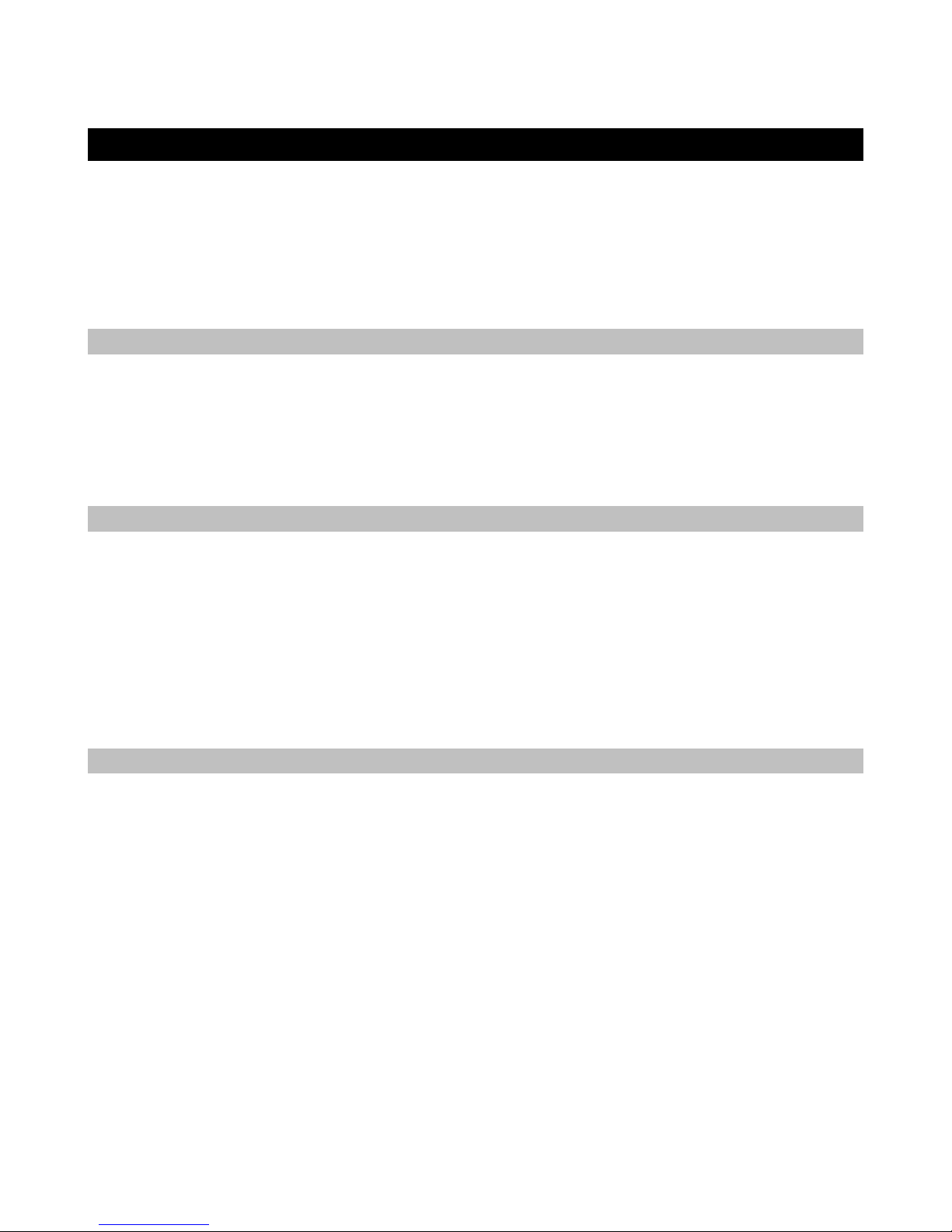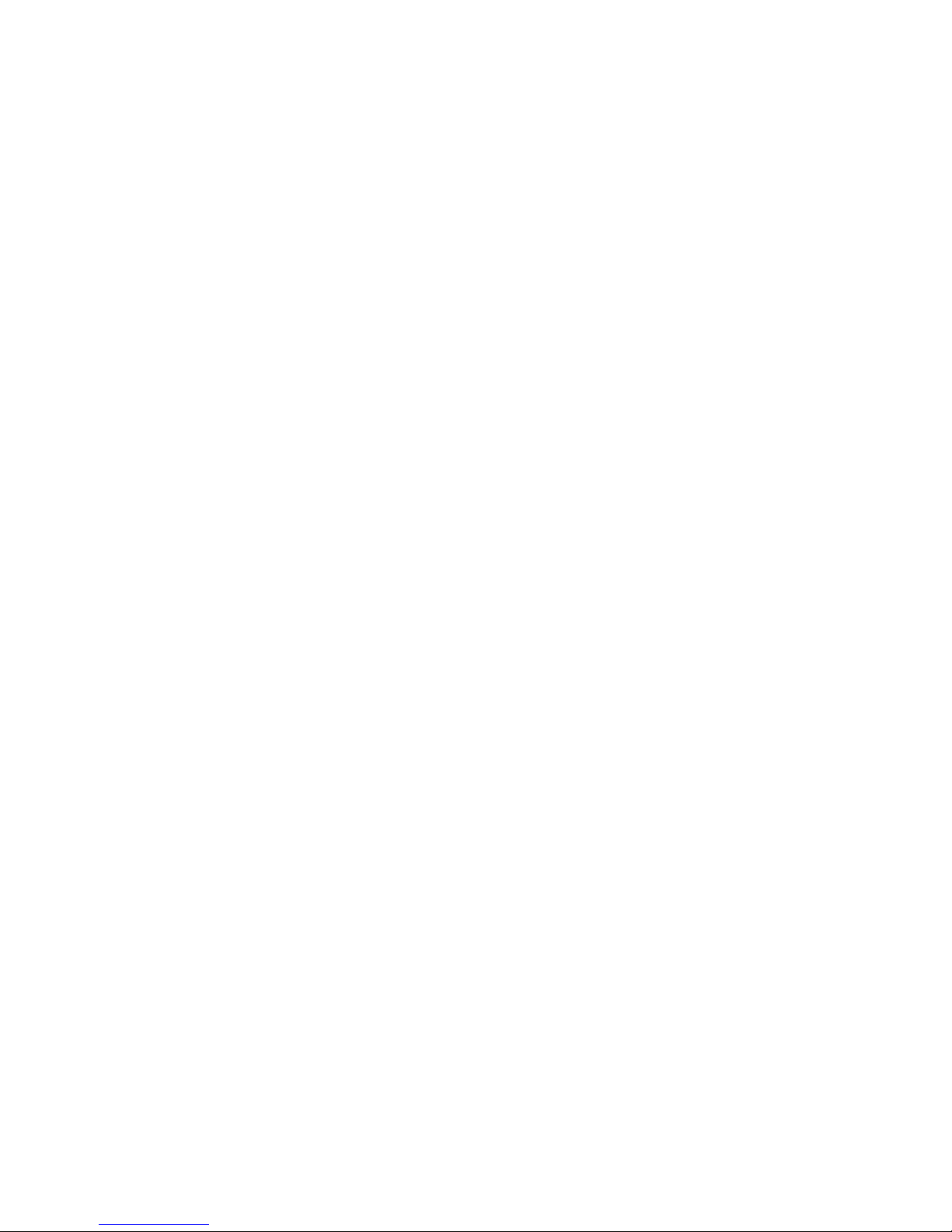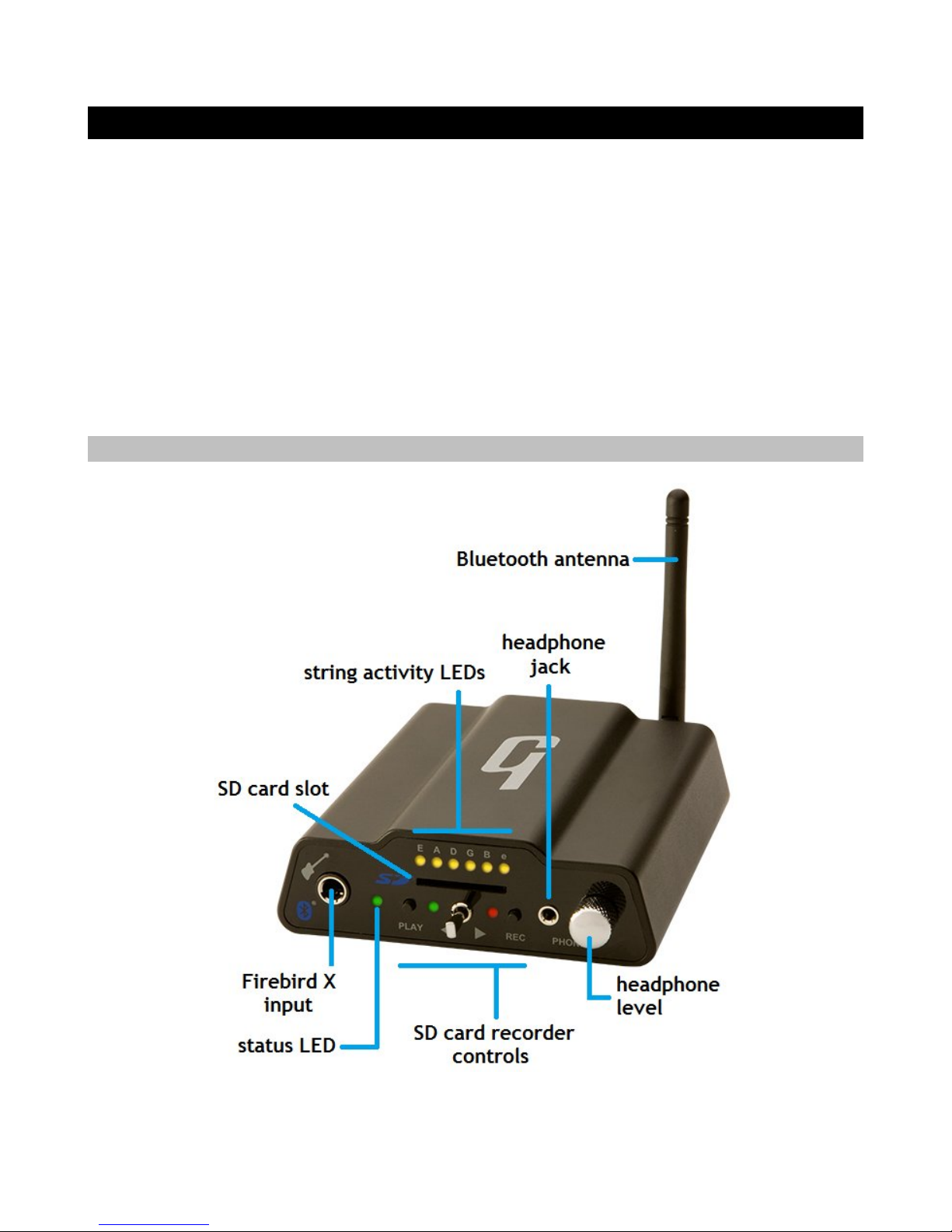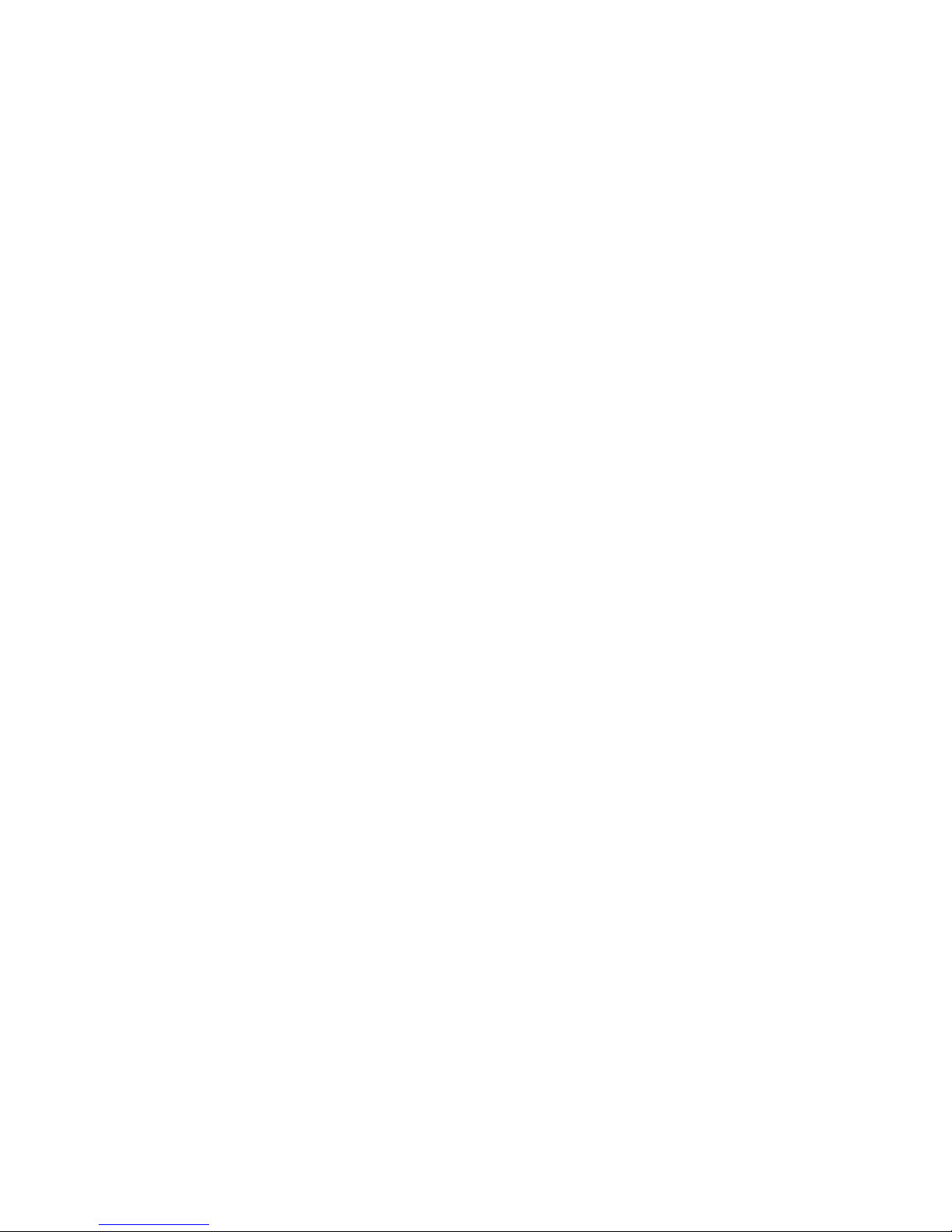Warranty Protection
Warranty Protection
It is extremely important to us that you are satisfied with Firebird X. Register it and
activate your warranty protection by mailing the warranty card included with Firebird X to
Gibson USA Department W P.O. Box 100087 Nashville TN 37210-0087. If you encounter
any kind of problem contact us as soon as possible so we can make things right.
Once you your warranty protection is active Firebird X's electronic components are
warranted to be free from defects in materials and workmanship for a period of one (1)
year from the date of original purchase. Your warranty covers the cost of both labor and
materials on any repair deemed necessary by our Customer Service Representative for the
warranty period subject to the limitations below. Please note that our warranty belongs to
the original retail purchaser only and may not be transferred or assigned to subsequent
owners.
If Firebird X malfunctions as a result of faulty materials or workmanship Gibson will
determine whether repair or replacement is more appropriate. In case the original
materials are no longer available for repair Gibson reserves the right to use materials
regularly utilized at the time of repair.
If we determine that replacing Firebird X best serves your interests or in the unlikely event
that it is destroyed lost or damaged beyond repair while in our possession for repairs we
will replace the product. If it is no longer available it will be replaced with the most
similar product whose value does not exceed your original product’s purchase price.
Remember—as a necessary condition to the warranty coverage described in this section you
must activate your warranty by mailing the warranty card included with Firebird X to
Gibson USA Department W P.O. Box 100087 Nashville TN 37210-0087.
Warranty Limitations
Warranty Limitations
Unfortunately your product warranty cannot cover :
✗Any product that has been altered or modified in any way or upon which any serial
or registration number has been tampered with or altered in any way.
✗Any product whose warranty card has been altered or contains false information.
✗Any product that has been damaged due to misuse negligence accident or improper
operation or storage.
✗Any product damaged during shipment. Inspect the package immediately upon
receipt and notify the carrier immediately if there is damage.
✗Any product damaged as a result of extreme temperature humidity or the use of an
improper power source.
✗Any product not purchased through an authorized dealer or any product that has had
Page 3