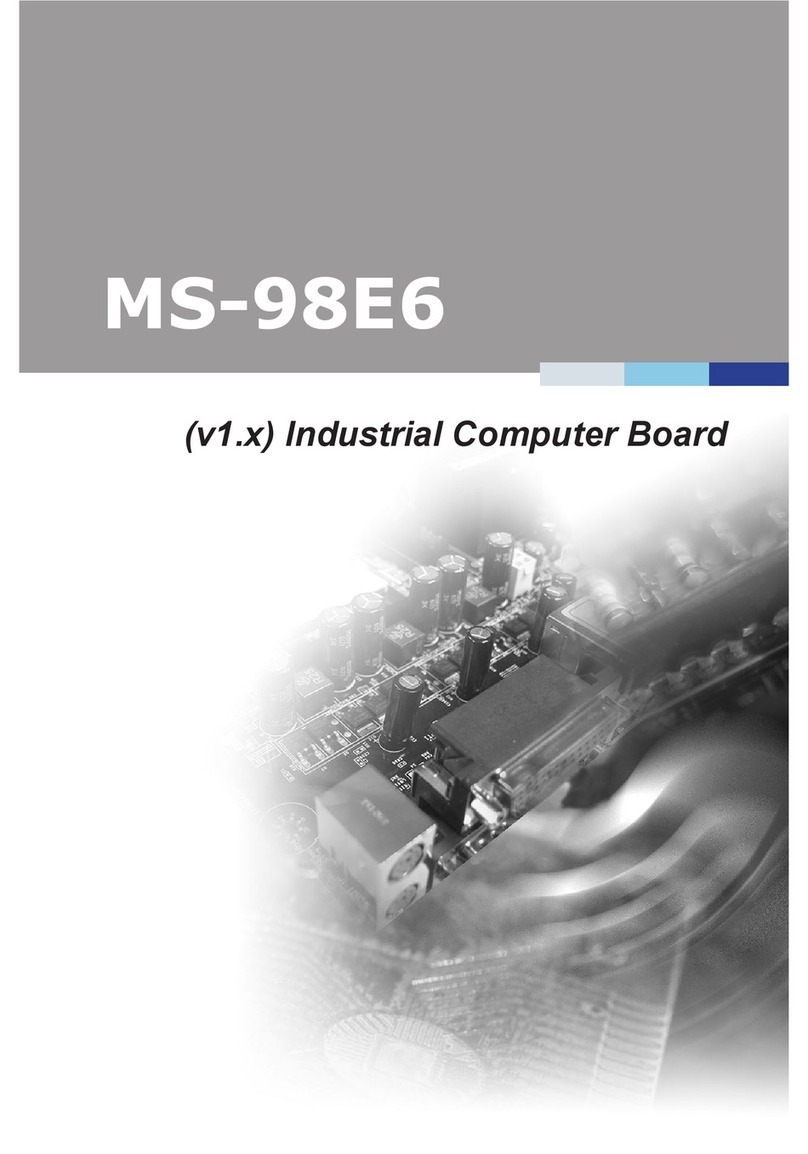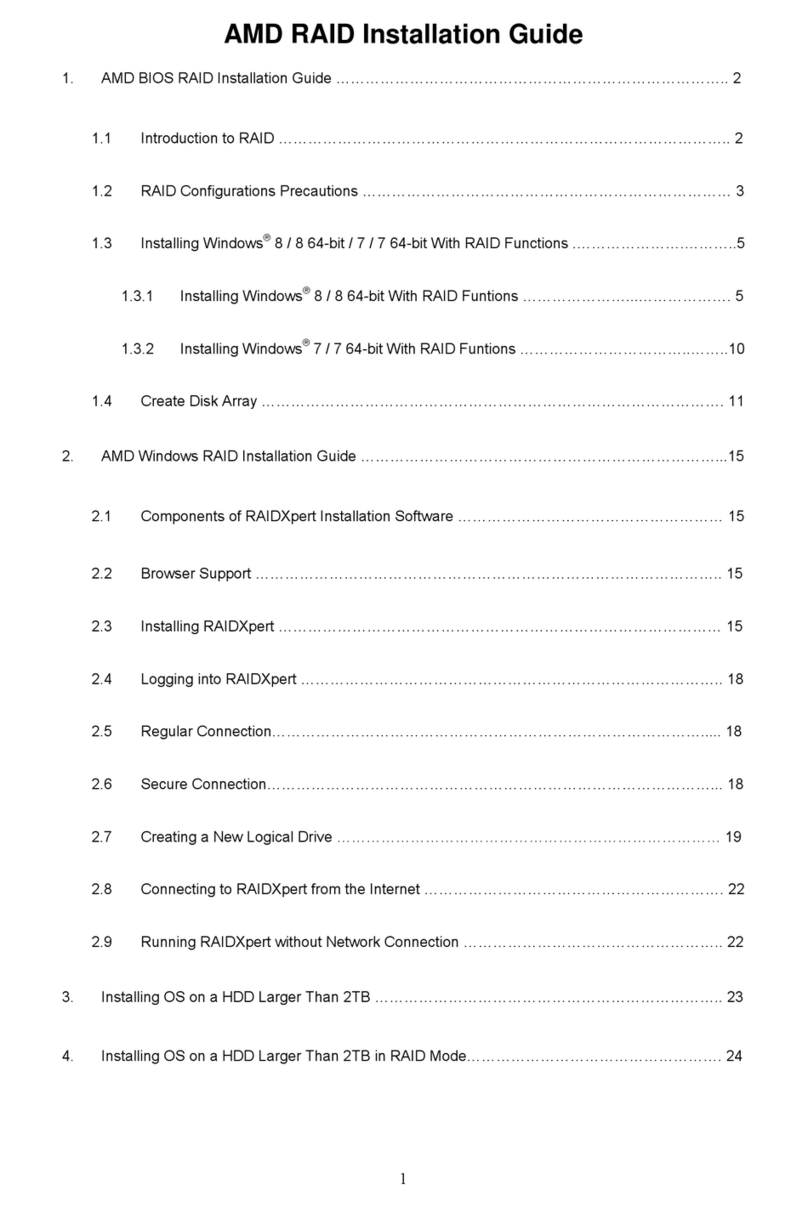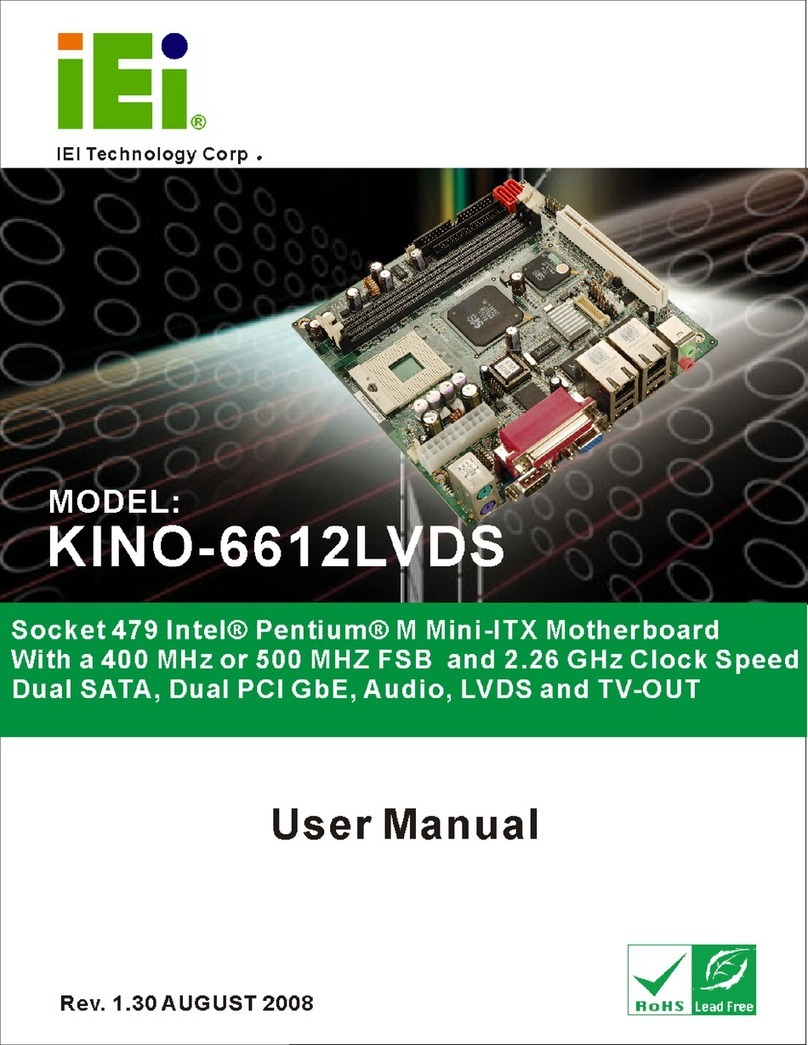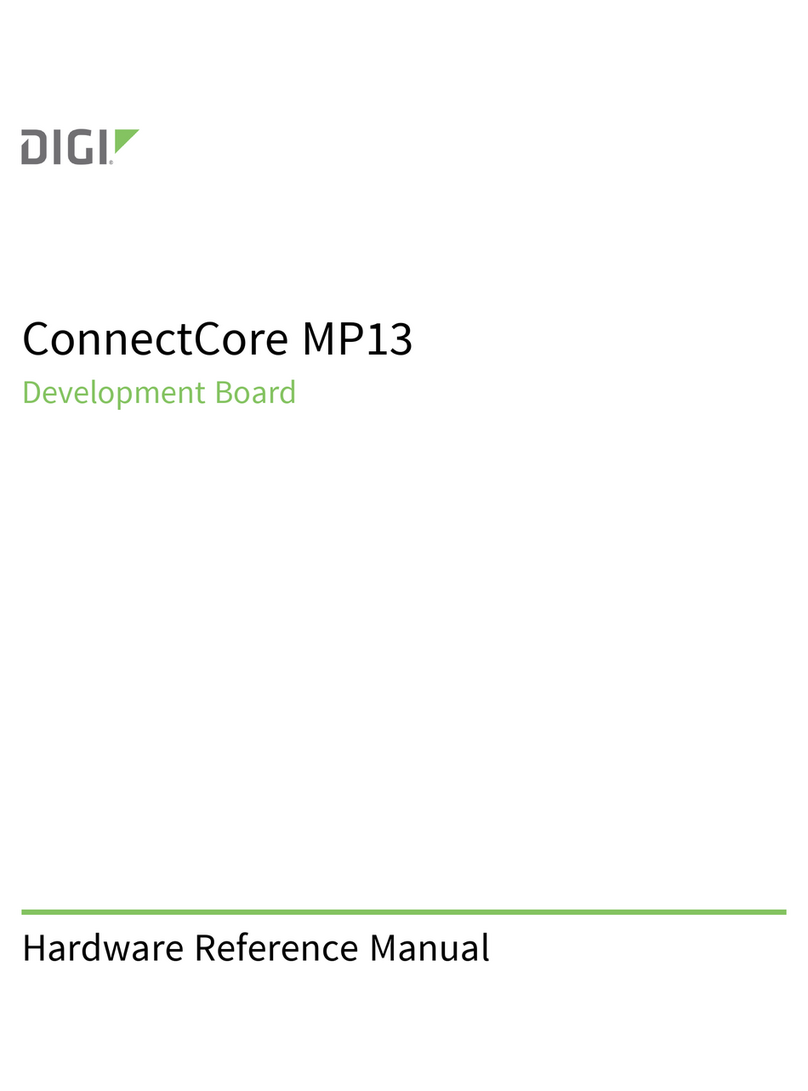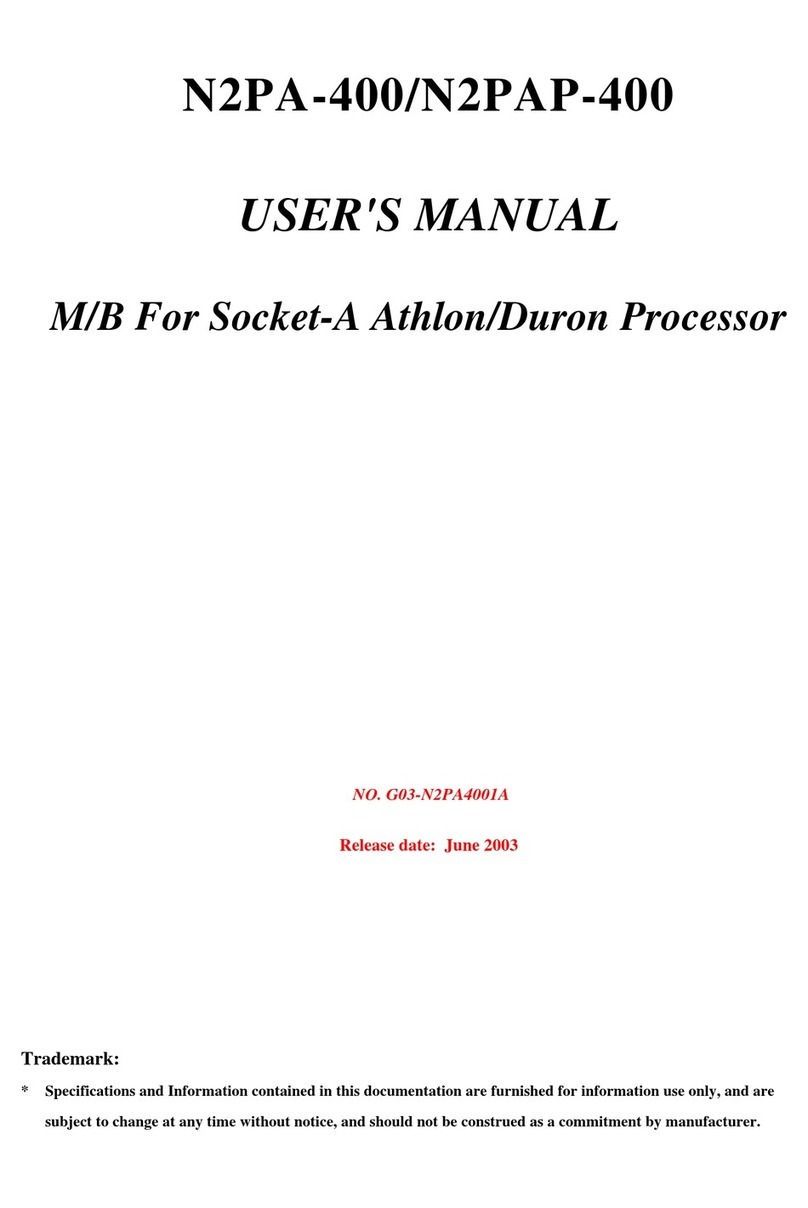Giga-Byte Communications MD60-SC0 User manual

MD60-SC0
MD60-SC1
Dual LGA2011 sockets R3 motherboard for Intel®E5-2600 V3/V4 series processors
User's Manual
Rev. 1102

Copyright
©2016 GIGA-BYTE TECHNOLOGY CO., LTD. All rights reserved.
The trademarks mentioned in this manual are legally registered to their respective owners.
Disclaimer
Information in this manual is protected by copyright laws and is the property of GIGABYTE.
Changes to the specifications and features in this manual may be made by GIGABYTE
without prior notice. No part of this manual may be reproduced, copied, translated, transmitted, or
published in any form or by any means without GIGABYTE's prior written permission.
Documentation Classications
In order to assist in the use of this product, GIGABYTE provides the following types of documentations:
For detailed product information, carefully read the User's Manual.
For more information, visit our website at:
http://b2b.gigabyte.com
You are a professional?
Get an access to our complete source of sales, marketing & technical materials at:
http://reseller.b2b.gigabyte.com
https://www.facebook.com/gigabyteserver

- 3 -
Table of Contents
Box Contents...................................................................................................................5
MD60-SC0 Motherboard Layout......................................................................................6
Block Diagram .................................................................................................................9
Chapter 1 Hardware Installation ...................................................................................10
1-1 Installation Precautions.................................................................................. 10
1-2 ProductSpecications.................................................................................... 11
1-3 Installing the CPU and CPU Cooler ............................................................... 13
1-3-1 Installing the CPU...................................................................................................13
1-3-2 Installing the CPU Cooler .......................................................................................16
1-4 Installing the Memory..................................................................................... 17
1-4-1 FourChannelMemoryConguration .....................................................................17
1-4-2 Installing a Memory ...............................................................................................18
1-4-3 DIMM Population Table .........................................................................................18
1-5 Back Panel Connectors.................................................................................. 19
1-6 Internal Connectors........................................................................................ 21
1-7 Jumper Settings ............................................................................................. 34
Chapter 2 BIOS Setup ..................................................................................................40
2-1 The Main Menu .............................................................................................. 42
2-2 Advanced Menu ............................................................................................. 45
2-2-1 Serial Port Console Redirection .............................................................................46
2-2-2 PCI Subsystem Settings.........................................................................................50
2-2-2-1 PCI Express Settings..............................................................................................52
2-2-3 Network Stack ........................................................................................................54
2-2-4 CSMConguration .................................................................................................55
2-2-5 PostReportConguration ......................................................................................57
2-2-6 Trusted Computing .................................................................................................58
2-2-7 USBConguration..................................................................................................59
2-2-8 ChipsetConguration.............................................................................................60
2-9 SIOConguration...................................................................................................61
2-2-10 iSCSIConguration................................................................................................65
2-3 Intel RC Setup Menu...................................................................................... 66
2-3-1 ProcessorConguration.........................................................................................67
2-3-1-1 Pre-SocketConguration .......................................................................................70
2-3-2 AdvancedPowerManagementConguration........................................................72
2-3-2-1 CPU P State Control...............................................................................................73
2-3-2-2 CPU C State Control ..............................................................................................74

- 4 -
2-3-2-3 CPU T State Control...............................................................................................75
2-3-3 CommonRefCodeConguration ...........................................................................76
2-3-4 QPIConguration...................................................................................................77
2-3-5 MemoryConguration ............................................................................................79
2-3-5-1 Memory Topology ...................................................................................................81
2-3-5-2 Memory Thermal ....................................................................................................82
2-3-5-3 Memory Map...........................................................................................................83
2-3-5-4 MemoryRASConguration....................................................................................84
2-3-6 IIOConguration ....................................................................................................85
2-3-6-1 IOATConguration .................................................................................................86
2-3-6-2 Intel VT for Directed I/O (VT-d) ..............................................................................87
2-3-7 PCHConguration.................................................................................................88
2-3-7-1 PCH Devices ..........................................................................................................89
2-3-7-2 PCHsSATAConguration ......................................................................................90
2-3-7-2-1 SATA Mode Options..............................................................................................93
2-3-7-3 PCHSATAConguration........................................................................................95
2-3-7-3-1 SATA Mode Options..............................................................................................98
2-3-7-4 USBConguration................................................................................................100
2-3-8 MiscellaneousConguration ................................................................................101
2-3-9 ServerMEConguration ......................................................................................102
2-3-10 Runtime Error Logging .........................................................................................103
2-3-10-1Whea Setting ........................................................................................................104
2-3-10-2Memory Error Enabling.........................................................................................105
2-3-10-3PCI/PCI Error Enabling.........................................................................................106
2-4 Server Management Menu........................................................................... 107
2-4-1 System Event Log ................................................................................................109
2-4-2 View FRU Information ..........................................................................................110
2-4-3 BMCnetworkconguration .................................................................................. 111
2-5 Security Menu .............................................................................................. 112
2-5-1 Secure Boot menu ...............................................................................................113
2-5-1-1 Key Management ...............................................................................................114
2-6 Boot Menu.................................................................................................... 116
2-7 Save & Exit Menu......................................................................................... 118
2-8 BIOS POST Codes ...................................................................................... 120
2-9 BIOS POST Beep code................................................................................ 124
2-9-1 PEI Beep Codes...................................................................................................124
2-9-2 DEX Beep Codes .................................................................................................124
2-10 BIOS Recovery Instruction........................................................................... 125
Chapter 3 Appendix ....................................................................................................126
3-1 Regulatory Statements................................................................................. 126

- 5 -
Box Contents
Motherboard
User's Manual
Driver CD
Two SAS 6Gb/s cables
I/O Shield
•The box contents above are for reference only and the actual items shall depend on the product package you obtain.
The box contents are subject to change without notice.
•The motherboard image is for reference only.

- 6 -
MD60-SC0/MD60-SC1 Motherboard Layout
1 2 3 4 5 6 7 8
9
10
11
12
13
14
15
1617
18
21
22
23242526
19
20
29
30
27
28
36 3537
33
34
31
32
40
41
42
43
44
45
47
49
50
51
56
57
58 59 60
61
48
46
52
53
54
55
62 63 64 65 66 67
68
69
70
71
38
39

- 7 -
Item Code Description
1 SW_ID ID switch button
2 MLAN BMC Management LAN port
3 USB3_LAN1 LAN1 port (top) / USB 3.0 ports (bottom)
4 USB3_LAN2 LAN2 port (top) / USB 3.0 ports (bottom)
5 QSFP_CAGE QSFP LAN port (MD60-SC0 Only)
6 COM1_VGA Serial port (top)/VGA port (buttom)
7 F_USB3 USB 3.0 header
8 PS2_USB3 PS/2 connector (top)/USB 3.0 ports (buttom)
9 ATX1 24 pin main power connector
10 PMBUS PMBus connector
11 LAN4_ACT LAN4 active LED header
12 LAN3_ACT LAN3 active LED header
13 COM2 Serial port cable header
14 SYS_FAN5 System fan connector#5
15 P12V_AUX2 8 pin power connector (for secondary CPU)
16 BP_1 HDD back plane board header
17 FP_1 Front panel header
18 CPU1_FAN CPU1 fan connector (for Secondary CPU)
19 DIMM_P1_E0 Channel 1 slot 0 (for secondary CPU)
20 DIMM_P1_E1 Channel 1 slot 1 (for secondary CPU)
21 DIMM_P1_F0 Channel 2 slot 0 (for secondary CPU)
22 DIMM_P1_F1 Channel 2 slot 1 (for secondary CPU)
23 SYS_FAN4 System fan connector#4
24 SYS_FAN3 System fan connector#3
25 CPU1 Intel LGA2011 Socket R3 (Secondary CPU)
26 P12V_AUX1 8 pin power connector (for primary CPU)
27 DIMM_P1_H1 Channel 4 slot 1 (for secondary CPU)
28 DIMM_P1_H0 Channel 4 slot 0 (for secondary CPU)
29 DIMM_P1_G1 Channel 3 slot 1 (for secondary CPU)
30 DIMM_P1_G0 Channel 3 slot 0 (for secondary CPU)
31 DIMM_P0_A0 Channel 1 slot 0 (for primary CPU)
32 DIMM_P0_A1 Channel 1 slot 1 (for primary CPU)
33 DIMM_P0_B0 Channel 2 slot 0 (for primary CPU)
34 DIMM_P0_B1 Channel 2 slot 1 (for primary CPU)
35 SYS_FAN2 System fan connector#2
36 CPU0 Intel LGA2011 Socket R3 (Primary CPU)
37 SYS_FAN1 System fan connector#1
38 DIMM_P0_D1 Channel 4 slot 1 (for primary CPU)
39 DIMM_P0_D0 Channel 4 slot 0 (for primary CPU)
40 DIMM_P0_C1 Channel 3 slot 1 (for primary CPU)
41 DIMM_P0_C0 Channel 3 slot 0 (for primary CPU)

- 8 -
42 SAS0~7 SAS 6Gb/s connectors (Gigabyte extension card
required)
43 SAS_SGP2 SAS SGPIO header#2
44 RAID_SLOT2 PCI Express x4 slot (Proprietary slot)
45 BAT Battery socket
46 SATA_DOM4 SATA port 4 DOM support jumper
47 SATA5 SATA 3 6Gb/s connector
48 SATA4 SATA 3 6Gb/s connector
49 SATA_DOM5 SATA port 5 DOM support jumper
50 CPU0_FAN CPU0 fan connector (for Primary CPU)
51 CLR_CMOS Clear CMOS jumper
52 SAS_SGP1 SAS SGPIO header#1
53 MINI_CN1 Mini-SAS cable connector#1 supports SATA3 6Gb/s
54 MINI_CN2 Mini-SAS cable connector#2 supports SATA3 6Gb/s
55 RAID_SLOT1 PCI Express x8 slot
56 CASE_OPEN Case open intrusion alert header
57 ME_UPDATE ME update jumper
58 BIOS_PWD Clearing Supervisor Password jumper
59 BIOS_RCVR BIOS recovery jumper
60 ME_RCVR ME recovery jumper
61 S3_MASK S3 Power On Select jumper
62 SW_RAID Intel/LSI Software RAID Key jumper
63 PCIE_1 PCI Express x16 slot
64 PCIE_2 PCI Express x8 slot (Shared bandwidth with PCIE_3)
65 PCIE_3 PCI Express x16 slot
66 PCIE_4 PCI Express x8 slot
67 MLAN_LINK BMC Management LAN port link LED header
68 MLAN_ACT BMC Management LAN port active LED header
69 IPMB IPMB connector
70 BMC_FRB Force to Stop FRB Timer jumper
71 TPM TPM module connector
CAUTION! If a SATA type hard drive is connected to the motherboard, please ensure the jumper is
closed and set to 2-3 pins (Default setting), in order to reduce any risk of hard disk damage. Please
refer to Page 35 for SATA_DOM4 and SATA_DOM5 jumper setting instruction.

- 9 -
Block Diagram

Hardware Installation - 10 -
1-1 Installation Precautions
The motherboard contains numerous delicate electronic circuits and components which can
become damaged as a result of electrostatic discharge (ESD). Prior to installation, carefully read
the user's manual and follow these procedures:
• Prior to installation, do not remove or break motherboard S/N (Serial Number) sticker or
warranty sticker provided by your dealer. These stickers are required for warranty validation.
• Always remove the AC power by unplugging the power cord from the power outlet before
installing or removing the motherboard or other hardware components.
• When connecting hardware components to the internal connectors on the motherboard,
make sure they are connected tightly and securely.
• When handling the motherboard, avoid touching any metal leads or connectors.
• It is best to wear an electrostatic discharge (ESD) wrist strap when handling electronic
components such as a motherboard, CPU or memory. If you do not have an ESD wrist
strap,keepyourhandsdryandrsttouchametalobjecttoeliminatestaticelectricity.
•
Prior to installing the motherboard, please have it on top of an antistatic pad or within an
electrostatic shielding container.
• Before unplugging the power supply cable from the motherboard, make sure the power
supply has been turned off.
• Before turning on the power, make sure the power supply voltage has been set according to
the local voltage standard.
• Before using the product, please verify that all cables and power connectors of your
hardware components are connected.
• To prevent damage to the motherboard, do not allow screws to come in contact with the
motherboard circuit or its components.
• Make sure there are no leftover screws or metal components placed on the motherboard or
within the computer casing.
• Do not place the computer system on an uneven surface
.
• Do not place the computer system in a high-temperature environment.
• Turning on the computer power during the installation process can lead to damage to
system components as well as physical harm to the user.
• If you are uncertain about any installation steps or have a problem related to the use of the
product,pleaseconsultacertiedcomputertechnician.
Chapter 1 Hardware Installation

- 11 - Hardware Installation
1-2 ProductSpecications
CPU Support for Intel®Xeon®E5-2600 V3/V4 series processors in the LGA2011
package
L3 cache varies with CPU
Supports Dual QuickPath Interconnect up to 9.6GT/s
Enhanced Intel SpeedStep Technology (EIST)
Support Intel Virtualization Technology (VT)
Chipset Intel®C612 Express (Wellsburg) Chipset
Memory 16 x DIMM slots
DDR4 memory supported only
Quad channel memory architecture
ECC RDIMM / LRDIMM modules supported
Single and dual rank RDIMM modules up to 32GB supported
3DS LRDIMM modules up to 128GB supported
1.2V modules: 1600/1866/2133/2400 MHz
LAN Intel®I350 supports dual GbE LAN ports
Intel®82599ES supports dual 10GbE LAN port (MD60-SC0 Only)
1 x Management LAN 10/100/1000Mpbs LAN port
Option Intel®XL710 supports 1 x 40GbE LAN port or 4 x 10GbE LAN ports
Expansion Slots 2 x PCIe x16 (Gen3 x16 bus/PCIE_1/PCIE_3) slots
1 x PCIe x8 (Gen3 x8 bus/PCIE_2/PCIE_4) slot
1 x PCIe mezzanine type T (Gen3 x8 bus/RAID_SLOT1/RAID_SLOT2) slot
or (via PCIe switch):
1 x PCIe x16 (Gen3 x16 bus) slot
1 x PCIe x16 (Gen3 x8 bus) slot
2 x PCIe x8 (Gen3 x8 bus) slots
1 x PCIe mezzanine type T (Gen3 x8 bus) slot
Onboard
Graphics ASPEED®AST2400 supports 16MB DDR3 VRAM
Storage Interface Intel® C612 Express controller
2 x SATA3 6Gb/s connectors (SATA4/SATA5)
8 x SASGb/s connectors (SAS0/SAS1/SAS2/SAS3/SAS4/SAS5/SAS6/SAS7;
Activating SAS ports with Gigabyte extension card
2 x Mini-SAS connectors (8 additional SATA3 ports (6Gb/s)
Support for Intel RSTe SATA RAID 0, RAID 1, RAID 10, RAID 5
USB Up to 8 USB 3.0 ports (6 on the back panel, 2 additional ports via the USB
brackets connected to the internal USB headers)

Hardware Installation - 12 -
Internal
Connectors
1 x 24-pin ATX main power connector
2 x 8-pin ATX 12V power connector
2 x Mini-SAS connectors (SATA3 6Gb/s signal)
8 x SAS connectors
2 x SATA3 6Gb/s connectors
1 x PMBus header
2 x CPU fan headers
5 x System fan headers
1 x Front panel header
1 x HDD Back plane borad header
1 x USB 3.0 header
1 x TPM module connector
1 x Serial port connector
2 x SAS SPGIO headers
1 x IPMB connector
Rear Panel I/O 6 x USB 3.0 ports
1 x QSPF LAN port (MD60-SC0 Only)
3 x RJ-45 ports (1 x 10/100/1000 Mbps dedicated management LAN port)
1 x COM port
1 x VGA port
1 x PS/2 connector
I/O Controller ASPEED®AST2400 BMC chip
Hardware
Monitor
System voltage detection
CPU/System temperature detection
CPU/System fan speed detection
CPU/System fan speed control
* Whether the CPU/system fan speed control function is supported will depend on
the CPU/system cooler you install.
BIOS 1x128Mbitash
AMI BIOS
Form Factor EATX Form Factor; 12.9 inch x 12 inch, 8 layers PCB
*GIGABYTEreservestherighttomakeanychangestotheproductspecicationsandproduct-relatedinformationwithout
prior notice.

- 13 - Hardware Installation
1-3 Installing the CPU and CPU Cooler
1-3-1 Installing the CPU
A. Locate the alignment keys on the motherboard CPU socket and the notches on the CPU.
Read the following guidelines before you begin to install the CPU:
• Make sure that the motherboard supports the CPU.
• Always turn off the computer and unplug the power cord from the power outlet before installing
the CPU to prevent hardware damage.
• Locate the pin one of the CPU. The CPU cannot be inserted if oriented incorrectly. (Or you may
locate the notches on both sides of the CPU and alignment keys on the CPU socket.)
• Apply an even and thin layer of thermal grease on the surface of the CPU.
• Do not turn on the computer if the CPU cooler is not installed, otherwise overheating and
damage of the CPU may occur.
• SettheCPUhostfrequencyinaccordancewiththeCPUspecications.Itisnotrecommended
thatthesystembusfrequencybesetbeyondhardwarespecicationssinceitdoesnotmeetthe
standard requirements for the peripherals. If you wish to set the frequency beyond the standard
specifications, please do so according to your hardware specifications including the CPU,
graphics card, memory, hard drive, etc.
Pin One Corner
of the CPU Socket
LGA2011 CPU
Triangle Pin One Marking on the CPU
Alignment Key
Alignment Key
Notch
Notch
Notch
Notch

Hardware Installation - 14 -
Step 1:
Push the lever closest to the "unlock" marking " "
(below referred as lever A) down and away from
the socket to release it.
Step 4:
HoldtheCPUwithyourthumbandindexngers.Align
the CPU pin one marking (triangle) with the pin one
corner of the CPU socket (or align the CPU notches with
the socket alignment keys) and carefully insert the CPU
into the socket vertically.
B. Follow the steps below to correctly install the CPU into the motherboard CPU socket.
•Before installing the CPU, make sure to turn off the computer and unplug the power cord
from the power outlet to prevent damage to the CPU.
•To protect the socket contacts, do not remove the protective plastic cover unless the CPU is
inserted into the CPU socket. Save the cover properly and replace it if the CPU is removed.
Step 2:
Push the lever closest to the "lock" marking " "
(below referred as lever B) down and away from
the socket. Then lift the lever.
Lever A
Step 3:
Gently press lever A to allow the load plate to rise.
Open the load plate. (Note: DO NOT touch the socket
contacts after the load plate is opened.)
Lever B

- 15 - Hardware Installation
Step 5:
Once the CPU is properly inserted, carefully replace the
load plate. Then secure lever B under its retention tab.
The protective plastic cover may pop off from the load
plate during the process of engaging the lever. Remove
the cover. Save the cover properly and always replace it
when the CPU is not installed.
Lever B
Lever A
Step 6:
Finally, secure lever A under its retention tab to
complete the installation of the CPU.

Hardware Installation - 16 -
1-3-2 Installing the CPU Cooler
Refer to the steps below to correctly install the CPU cooler on the motherboard. (Actual installation process
may differ depending the CPU cooler to be used. Refer to the user's manual for your CPU cooler.)
Please pay more attention when removing the CPU cooler because the thermal grease/tape
between the CPU cooler and CPU may adhere to the CPU. Inadequately removing the CPU cooler
may damage the CPU.
Step 1:
Apply an even and thin layer of thermal grease on the
surface of the installed CPU.
Step 2:
Place the cooler atop the CPU, aligning the four
mounting screws with the mounting holes on the
ILM. (If your cooler has a fan grill which may cause
interference when you tighten the screws, remove it
rstandreplaceitaftertighteningthescrews.)
Step 3:
Use one hand to hold the cooler and the other to
tighten the screws in a diagonal sequence with a
screw driver. Begin tightening a screw with a few
turns and repeat with the screw diagonally opposite
the one you just tightened. Then do the same to the
other pair. Next, fully tighten the four screws.
Step 4:
Finally, attach the power connector of the CPU
cooler to the CPU fan header (CPU_FAN) on the
motherboard.

- 17 - Hardware Installation
1-4-1 FourChannelMemoryConguration
This motherboard provides sixteen DDR4 memory sockets and supports Four Channel Technology. After
thememoryisinstalled,theBIOS will automatically detect the specications and capacityofthememory.
Enabling Four Channel memory mode will be four times of the original memory bandwidth.
The four DDR4 memory sockets are divided into four channels each channel has two memory sockets as
following:
Channel 1: DIMM_P0_A0/DIMM_P0_A1 (For pimary CPU)/
DIMM_P1_E0/DIMM_P1_E1 (For secondary CPU)
Channel 2: DIMM_P0_B0/DIMM_P0_B1 (For pimary CPU)
DIMM_P1_F0/DIMM_P1_F1 (For secondary CPU)
Channel 3: DIMM_P0_C0/DIMM_P0_C1 (For pimary CPU)
DIMM_P1_G0/DIMM_P1_G1 (For secondary CPU)
Channel 4: DIMM_P0_D0/DIMM_P0_D1 (For pimary CPU)
DIMM_P1_H0/DIMM_P1_H1 (For secondary CPU)
1-4 Installing the Memory
Read the following guidelines before you begin to install the memory:
•Make sure that the motherboard supports the memory. It is recommended that memory of the
same capacity, brand, speed, and chips be used.
•Always turn off the computer and unplug the power cord from the power outlet before installing
the memory to prevent hardware damage.
•Memory modules have a foolproof design. A memory module can be installed in only one
direction. If you are unable to insert the memory, switch the direction.
Due to CPU limitations, read the following guidelines before installing the memory in Four Channel mode.
1. Four Channel mode cannot be enabled if only one DDR4 memory module is installed.
2. When enabling Four Channel mode with two or four memory modules, it is recommended that
memory of the same capacity, brand, speed, and chips be used for optimum performance.
DIMM_P1_G0
DIMM_P1_G1
DIMM_P1_H0
DIMM_P1_H1
DIMM_P0_A0
DIMM_P0_B0
DIMM_P0_A1
DIMM_P0_B1
DIMM_P0_D1
DIMM_P0_C1
DIMM_P0_D0
DIMM_P0_C0
DIMM_P1_E1
DIMM_P1_E0
DIMM_P1_F1
DIMM_P1_F0
WhenonlyoneDIMMisused,itmustbepopulatedinmemoryslot0rst.
Memory populated sequence must be followed with slot0/slot1.
System will not boot normally with incorrect populated sequence.

Hardware Installation - 18 -
1-4-2 Installing a Memory
Before installing a memory module, make sure to turn off the computer and unplug the power
cord from the power outlet to prevent damage to the memory module.
Be sure to install DDR4 DIMMs on this motherboard.
Installation Step:
Step 1. Insert the DIMM memory module vertically into the DIMM slot, and push it down.
Step 2. Close the plastic clip at both edges of the DIMM slots to lock the DIMM module.
Note: For dual-channel operation, DIMMs must be installed in matched pairs.
Step 3. Reverse the installation steps when you wish to remove the DIMM module.
2
2
1
1-4-3 DIMM Population Table
TwoSlotsChannelRDIMMPopulationCongurationWithinaChannel
NOTE!
DDR4 2400MHz is only available on Intel Xeon® E5-2600 V4 processor.
Type
Ranks Per
DIMM and
Data Width
Speed (MT/s);
Slot Per Channel (SPC) and DIMM Per Channel (DPC)
RDIMM
RDIMM
RDIMM
RDIMM
LRDIMM
LRDIMM
3DS
SRx4 2133
2133
2133
2133
2133
2133
2133
2133
2133
2133
1866
1866
1866
1866
2133
1 Slot Per Channel
1DPC
2 Slot Per Channel
1DPC 2DPC
SRx8
DRx8
DRx4
QRx4
2400 2400 24008Rx4

- 19 - Hardware Installation
1-5 Back Panel Connectors
PS/2 Keyboard/Mouse Port
Coonnect a PS/2 keyboard or mouse to this port.
USB 3.0 Port
The USB port supports the USB 3.0 specification. Use this port for USB devices such as a USB
keyboard/mouse,USBprinter,USBashdriveandetc.
Serial Port
Connects to serial-based mouse or data processing devices.
Video Port
The video in port allows connect to video in, which can also apply to video loop thru function.
QSFP LAN Port (MD60-SC0 Only)
The QSFP LAN port provides Internet connection at up to 40 Gbps data rate (based on the LAN
chipset). The following describes the states of the LAN port LEDs.
RJ-45 LAN Ports (Gigabit Ethernet LAN Ports)
The Gigabit Ethernet LAN port provides Internet connection at up to 1 Gbps data rate. The following
describes the states of the LAN port LEDs.
KVM Server Management 10/100/1000 MbpsLAN Port (Dedicated LAN Port)
The LAN port provides Internet connection with data transfer speeds of 10/100/1000Mbps. This port is
the decated LAN port for server management.
ID Switch Button
Thisbuttonprovidetheselectedunitidencationfunction.

Hardware Installation - 20 -
• Whenremovingthecableconnectedtoabackpanelconnector,rstremovethecablefromyour
device and then remove it from the motherboard.
• When removing the cable, pull it straight out from the connector. Do not rock it side to side to
prevent an electrical short inside the cable connector.
Link
Activity LED
Speed LED
10/100/1000 LAN Port
Speed LED:
State Description
Yellow On 1 Gbps data rate
Green On 100 Mbps data rate
Off 10 Mbps data rate
Link/Activity LED:
State Description
On Link bet ween system and net work or no
access
Blinking Data transmission or receiving is occurring
Off No data transmission or receiving is occurring
Link/
Activity LED
Port 0 Link/
Activity LED
Speed LED
Port 1 Link/
Activity LED
QSFP LAN Port
10G/40G LAN Port
(With Intel XL710 LAN Chipset)
QSFP LAN Port
1000/10G LAN Port
(With Intel 82599ES LAN Chipset)
Link/Activity LED:
QSFP Speed LED:
State Description
Green On 40 Gbps data rate
Yellow On 10 Gbps data rate
State Description
On Link bet ween system and net work or no
access
Blinking Data transmission or receiving is occurring
Off No data transmission or receiving is occurring
Link/Activity LED:
State Description
On Link bet ween system and net work or no
access
Blinking Data transmission or receiving is occurring
Off No data transmission or receiving is occurring
This manual suits for next models
1
Table of contents
Other Giga-Byte Communications Motherboard manuals

Giga-Byte Communications
Giga-Byte Communications GA-Z270X-Gaming 7 User manual

Giga-Byte Communications
Giga-Byte Communications MP30-AR0 User manual
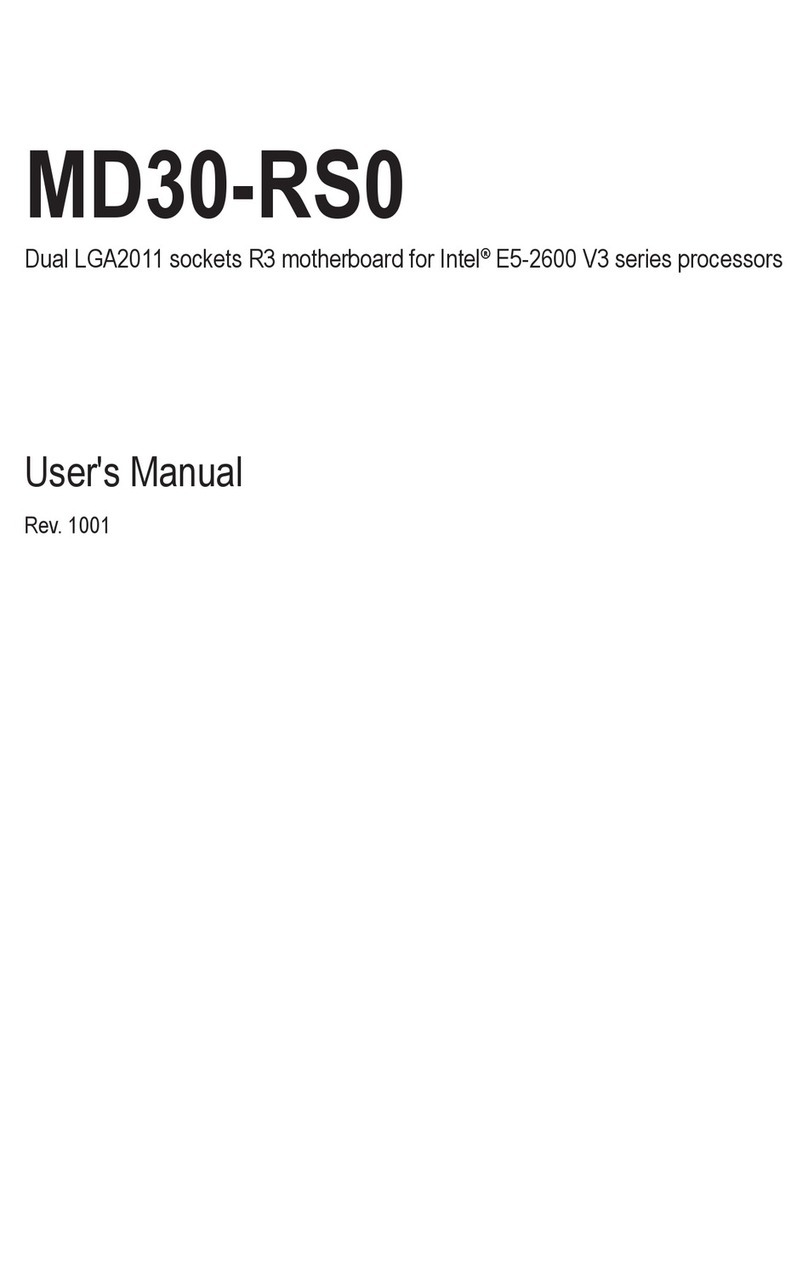
Giga-Byte Communications
Giga-Byte Communications MD30-RS0 User manual

Giga-Byte Communications
Giga-Byte Communications GA-Z270X-Gaming 8 User manual
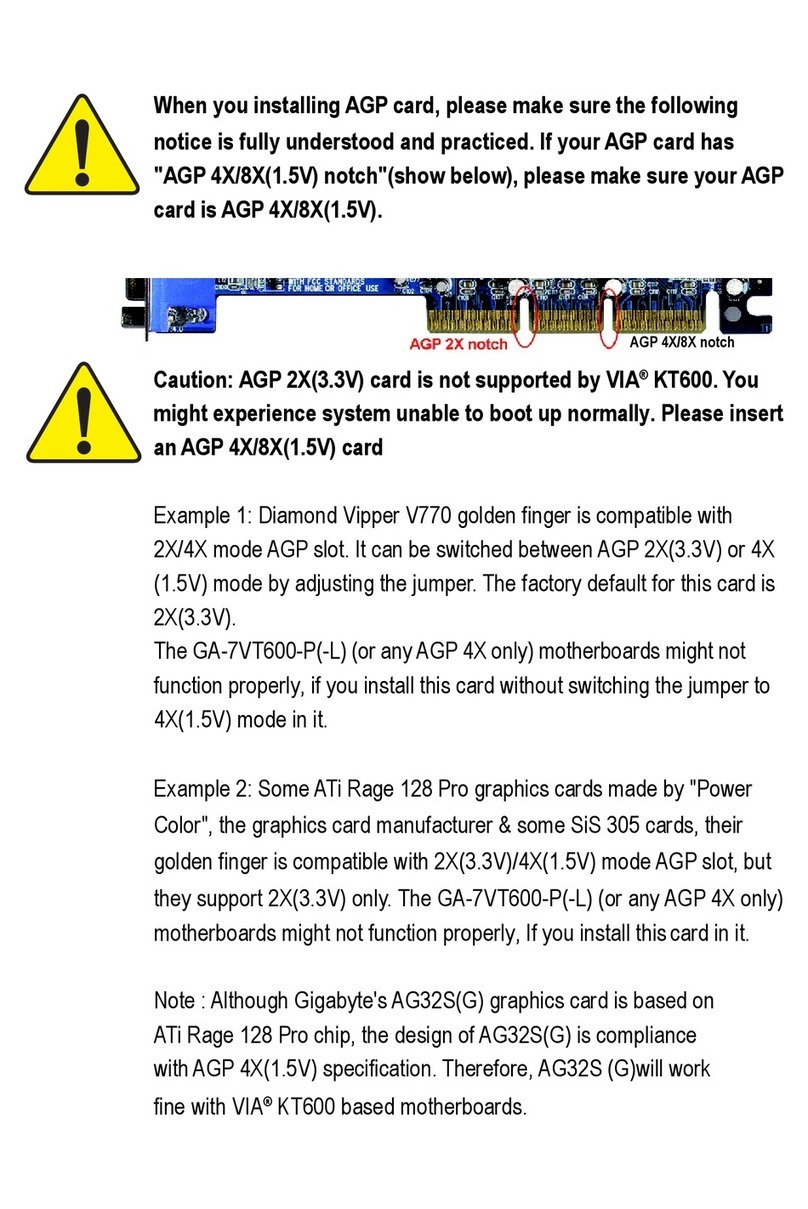
Giga-Byte Communications
Giga-Byte Communications GA-7VT600-P User manual