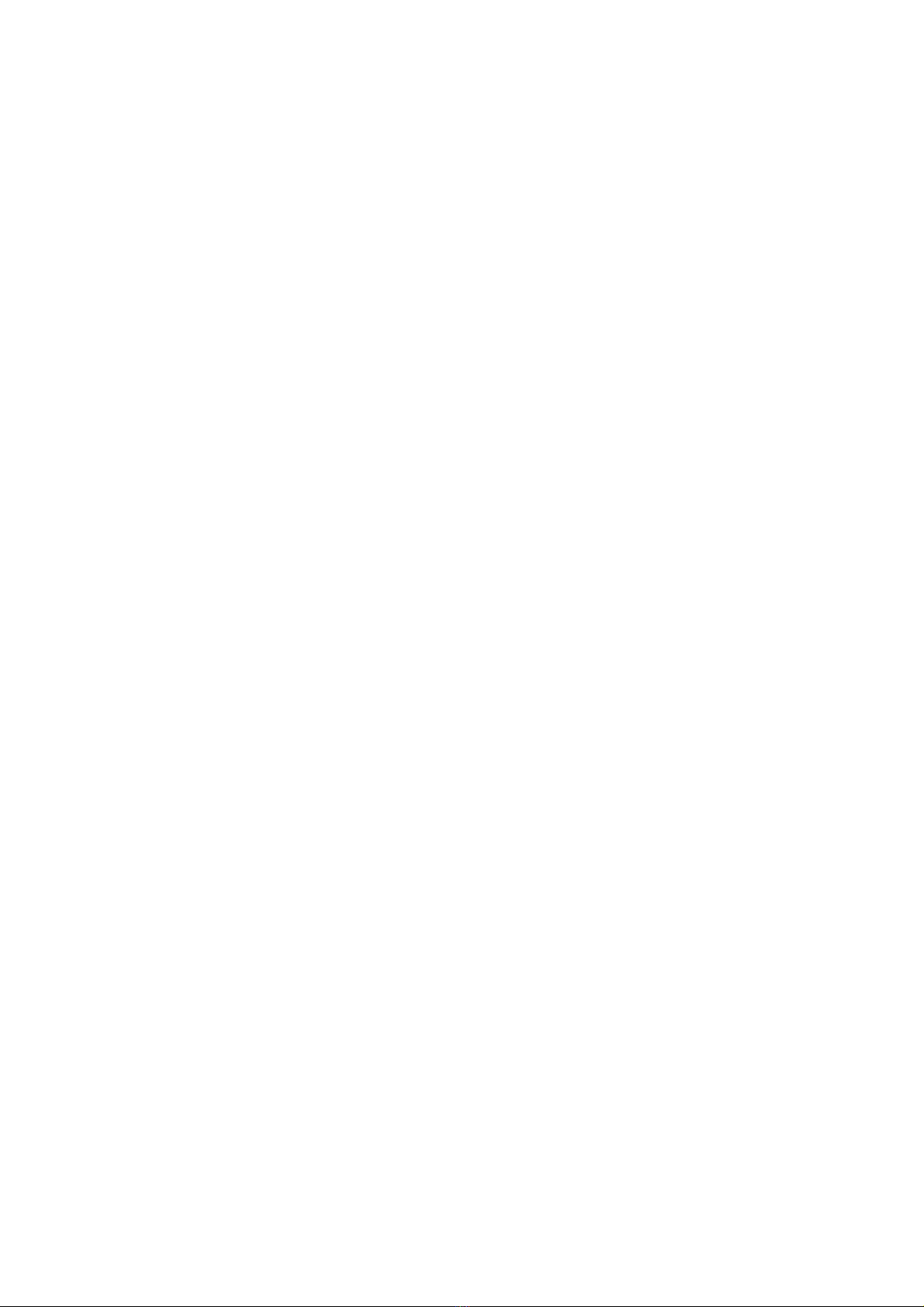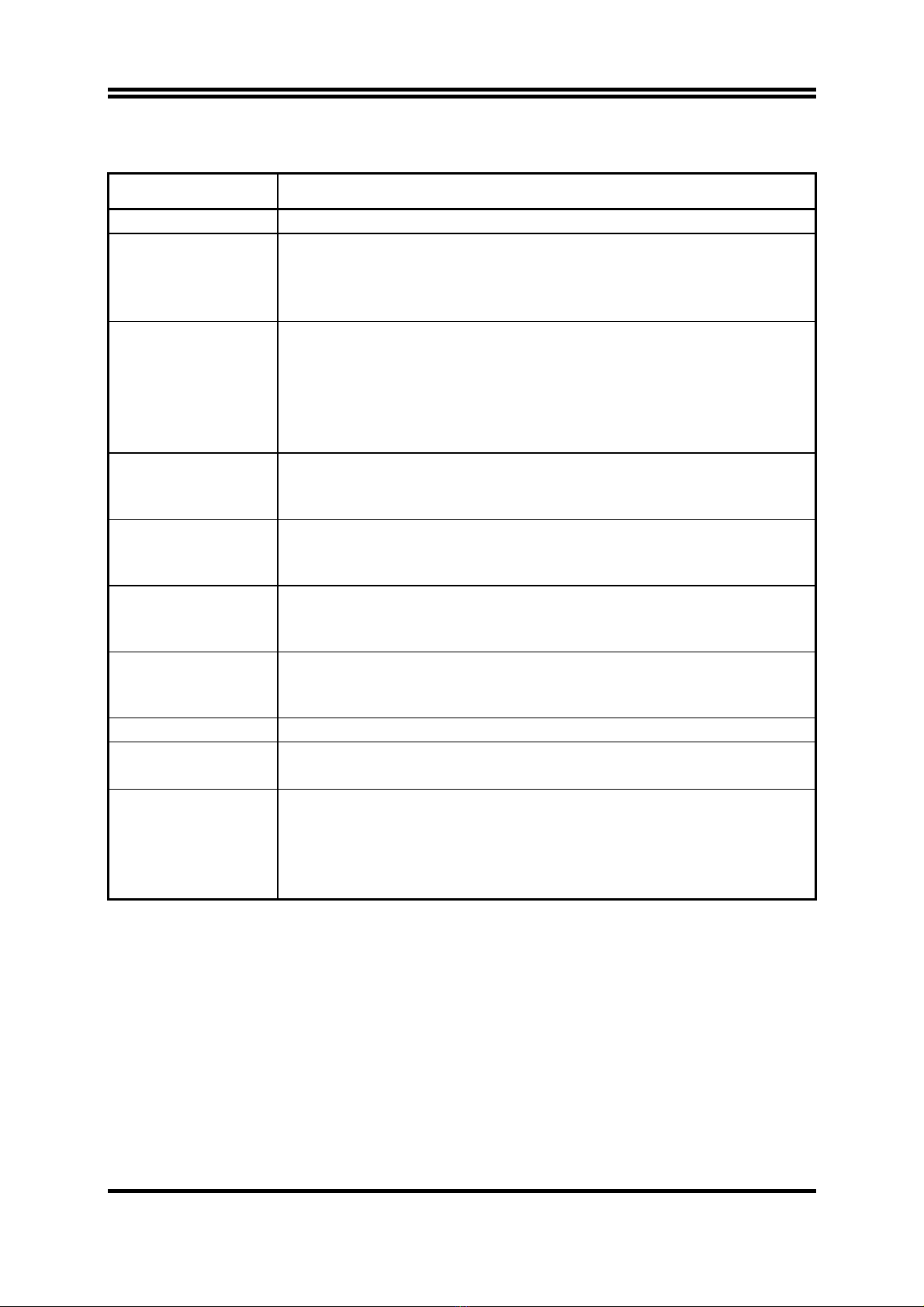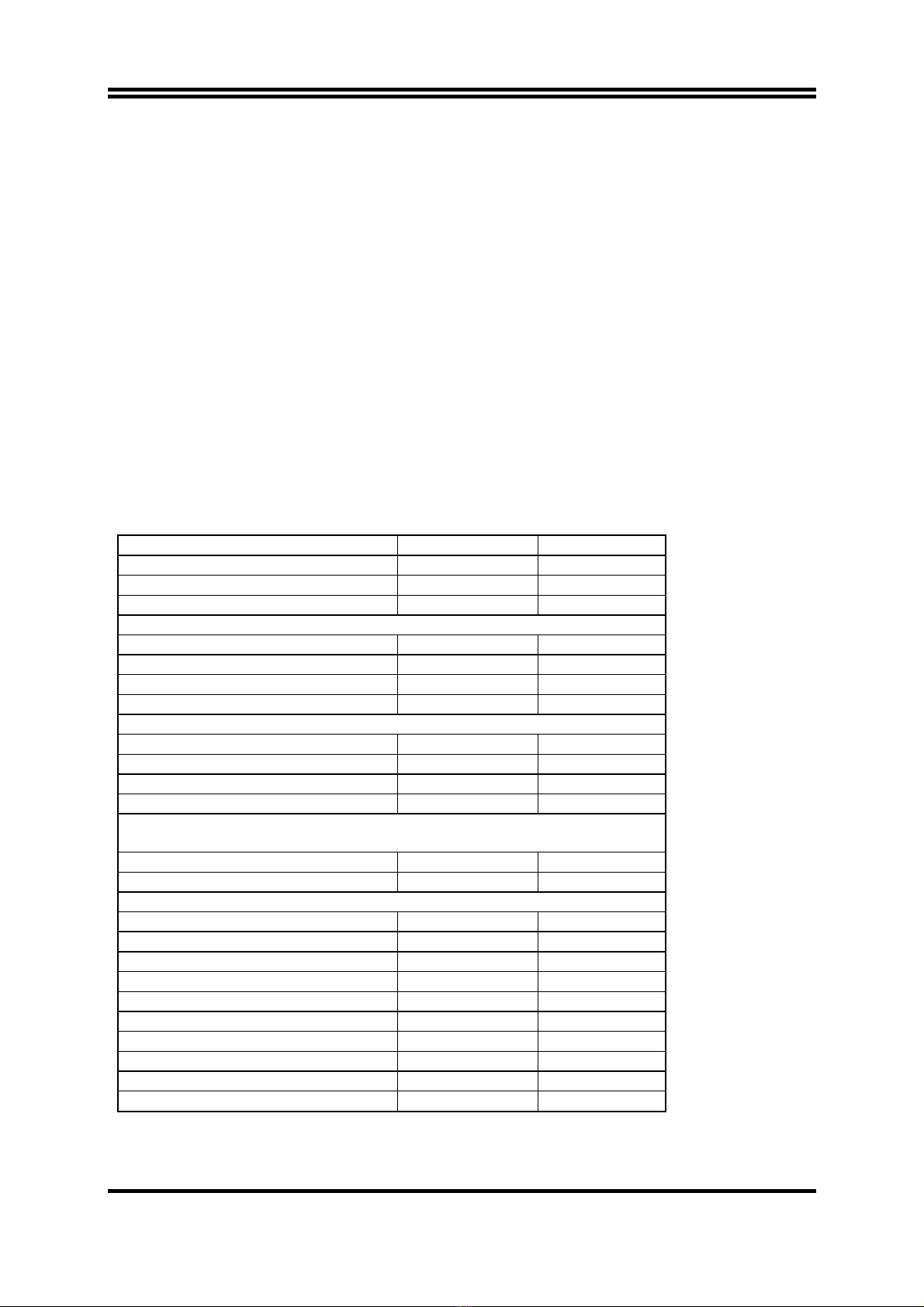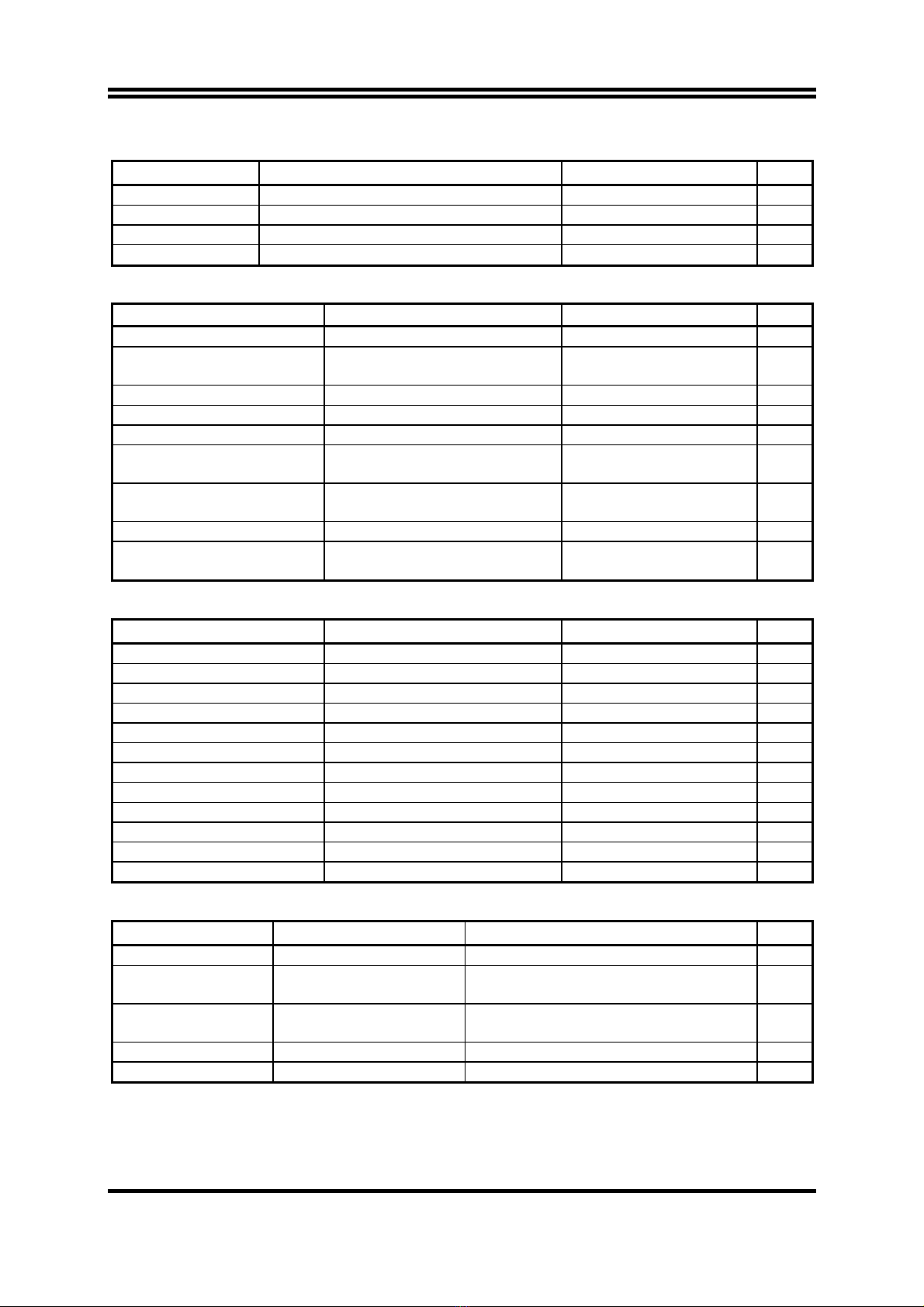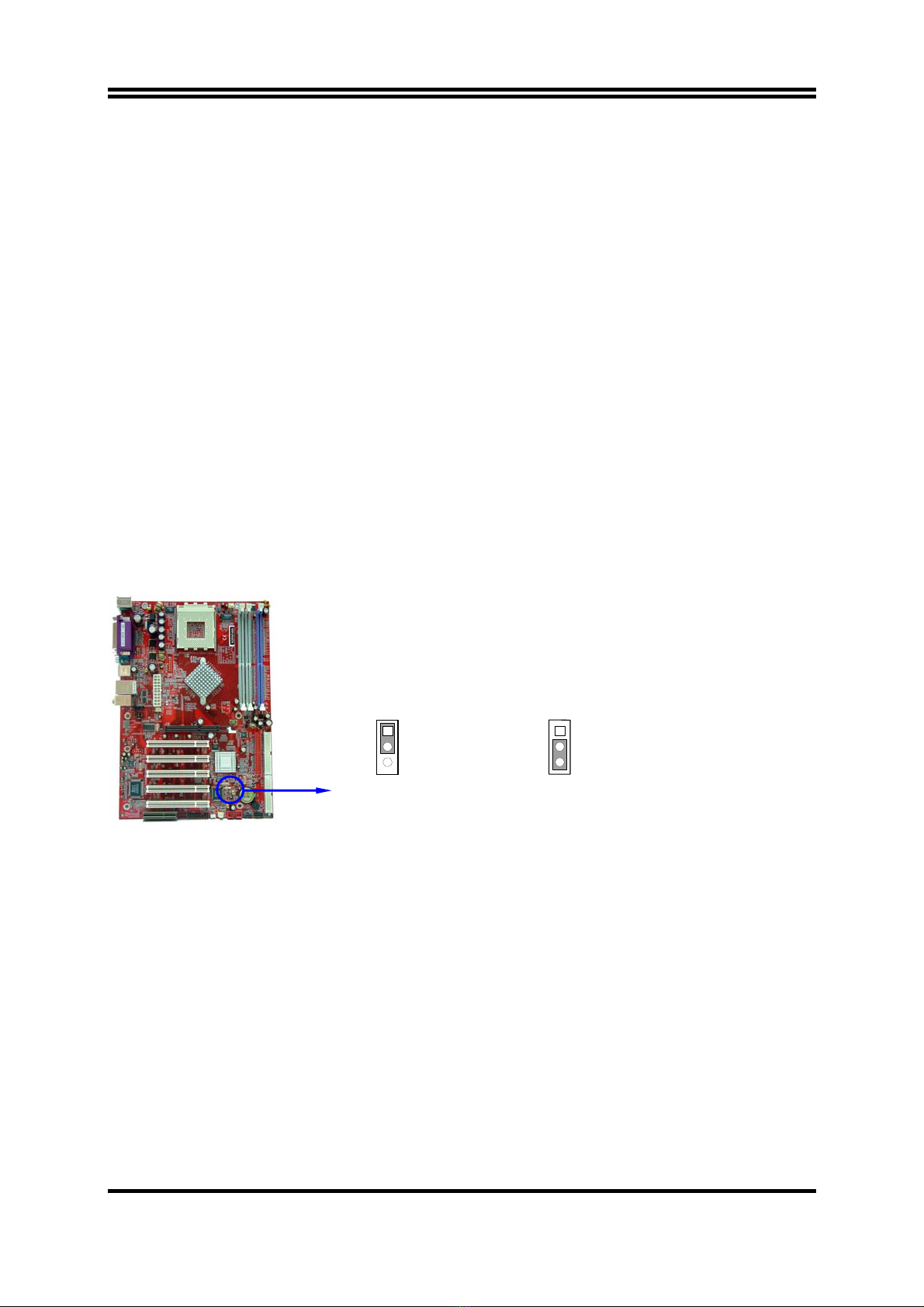i
USER’S NOTICE ............................................................................................................ii
MANUAL REVISION INFORMATION ...........................................................................ii
COOLING SOLUTIONS................................................................................................ii
CHAPTER 1 INTRODUCTION OF N2PA-400/N2PAP-400 MOTHERBOARD
1-1 FEATURE OF MOTHERBOARD..........................................................................1
1-2 SPECIFICATION .....................................................................................................2
1-3 PERFORMANCE LIST............................................................................................3
1-4 LAYOUT DIAGRAM & JUMPER SETTING.......................................................4
CHAPTER 2 HARDWARE INSTALLATION
2-1 HARDWARE INSTALLATION STEPS ................................................................6
2-2 CHECKING MOTHERBOARD'S JUMPER SETTING......................................6
2-3 INSTALL CPU ..........................................................................................................8
2-3-1 GLOSSARY....................................................................................................8
2-3-2 ABOUT AMD ATHLON & DURON 462-PIN CPU ..................................8
2-4 INSTALL MEMORY................................................................................................9
2-5 EXPANSION CARD.................................................................................................10
2-5-1 PROCEDURE FOR EXPANSION CARD INSTALLATION ..................10
2-5-2 ASSIGNING IRQ FOR EXPANSION CARD ............................................10
2-5-3 INTERRUPT REQUEST TABLE FOR THIS MOTHERBOARD..........11
2-5-4 AGP SLOT .....................................................................................................11
2-6 CONNECTORS, HEADERS....................................................................................12
2-6-1 CONNECTORS .............................................................................................12
2-6-2 HEADERS......................................................................................................14
2-7 STARTING UP YOUR COMPUTER.....................................................................18
CHAPTER 3 INTRODUCING BIOS
3-1 ENTERING SETUP..................................................................................................19
3-2 GETTING HELP.......................................................................................................19
3-3 THE MAIN MENU ...................................................................................................20
3-4 STANDARD CMOS FEATURES............................................................................21
3-5 ADVANCED BIOS FEATURES..............................................................................22
3-6 ADVANCED CHIPSET FEATURES......................................................................24
3-7 INTEGRATED PERIPHERALS.............................................................................25
3-7-1 ONCHIP IDE FUNCTION...........................................................................26
3-7-2 ONCHIP DEVICE FUNCTION ..................................................................27
3-7-3 ONCHIP SUPER IO FUNCTION...............................................................27
3-8 POWER MANAGEMENT SETUP.........................................................................28
3-9 PNP/PCI CONFIGURATION SETUP....................................................................29
3-9-1 IRQ RESOURCES........................................................................................30
3-10 PC HEALTH STATUS............................................................................................31
3-11 MISCELLANEOUS CONTROL............................................................................32
3-12 LOAD STANDARD/OPTIMIZED DEFAULTS...................................................33
3-13 SET SUPERVISOR/USER PASSWORD ..............................................................33
CHAPTER 4 DRIVER & FREE PROGRAM INSTALLATION
MAGIC INSTALL SUPPORTS WINDOWS 9X/NT/2K/XP .........................................34
4-1 NFORCE INSTALL NVIDIA NFORCE PACK DRIVER............................35
4-2 SOUND INSTALL ALC AC97 AUDIO CODEC DRIVER.......................36
4-3 USB 2.0 INSTALL NVIDIA USB 2.0 DRIVER .........................................37
4-4 PC-CILLIN INSTALL PC-CILLIN2002 ANTI-VIRUS PROGRAM .............37
4-5 PC-HEALTH INSTALL NFORCE2 HARDWARE DOCTOR UTILITY..........39
4-6 MAGIC BIOS INSTALL BIOS LIVE UPDATE UTILITY ..................................40
4-7 HOW TO UPDATE BIOS ........................................................................................42
TABLE OF CONTENT