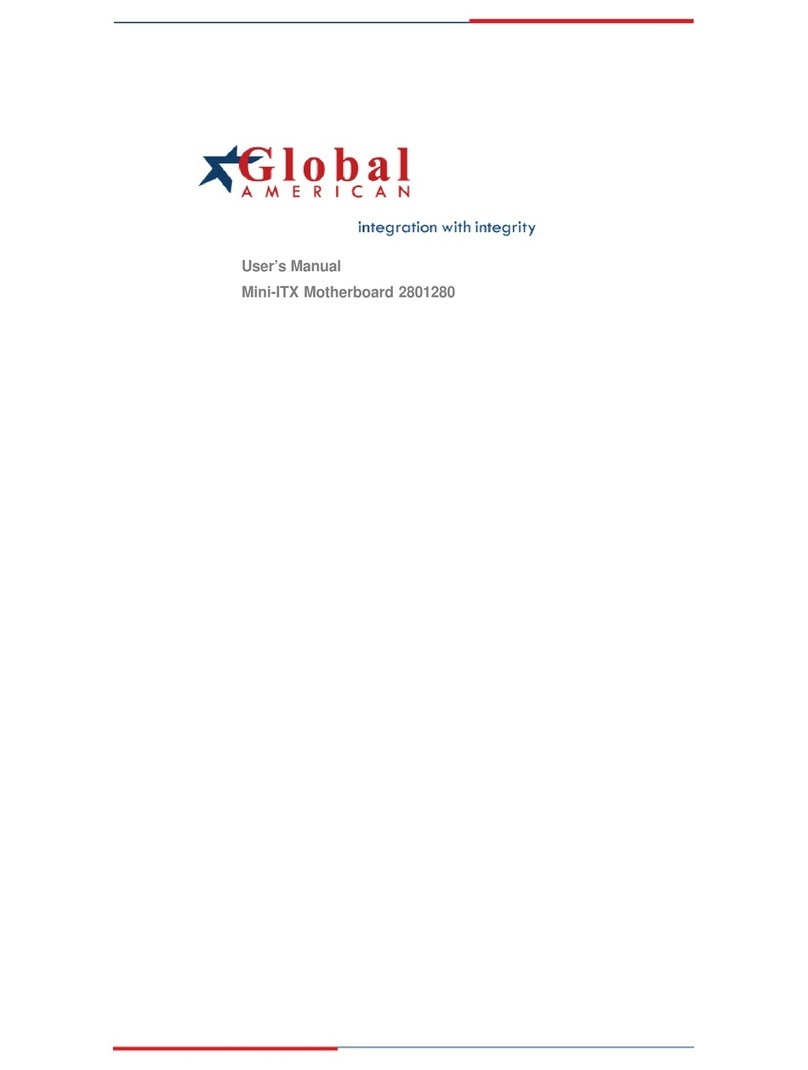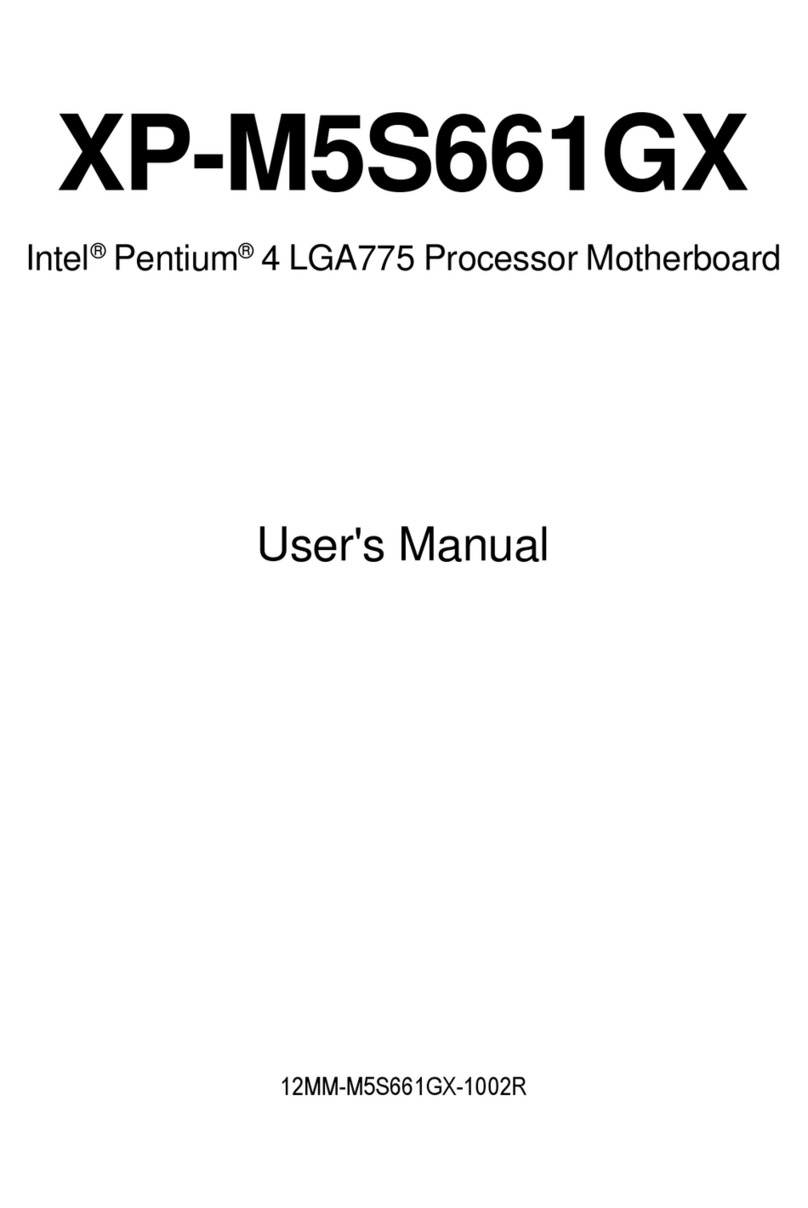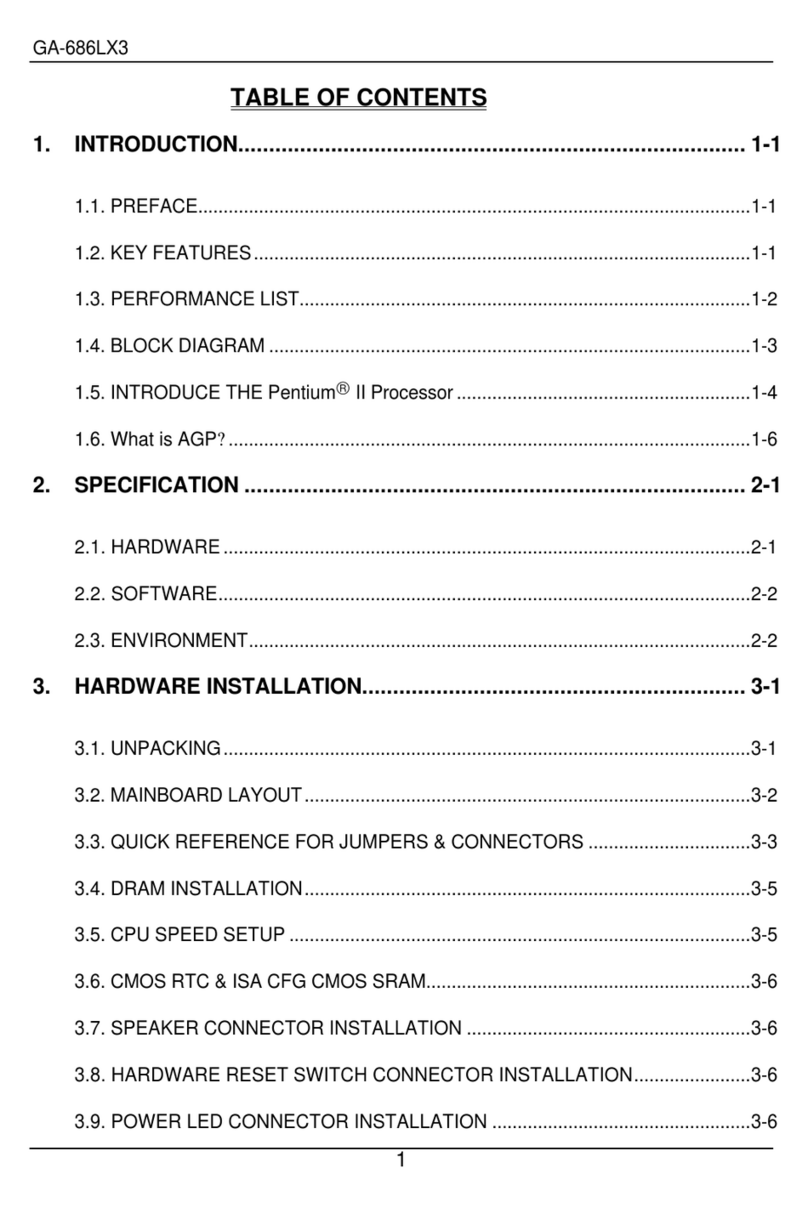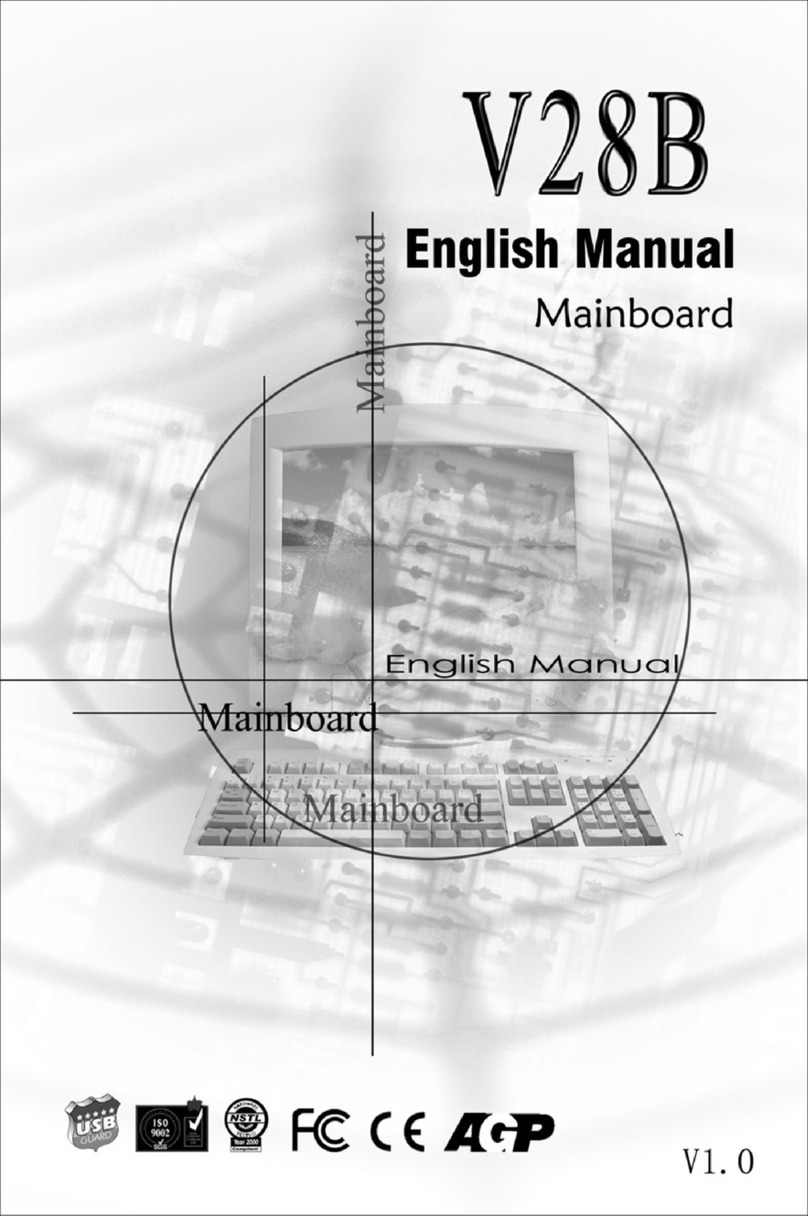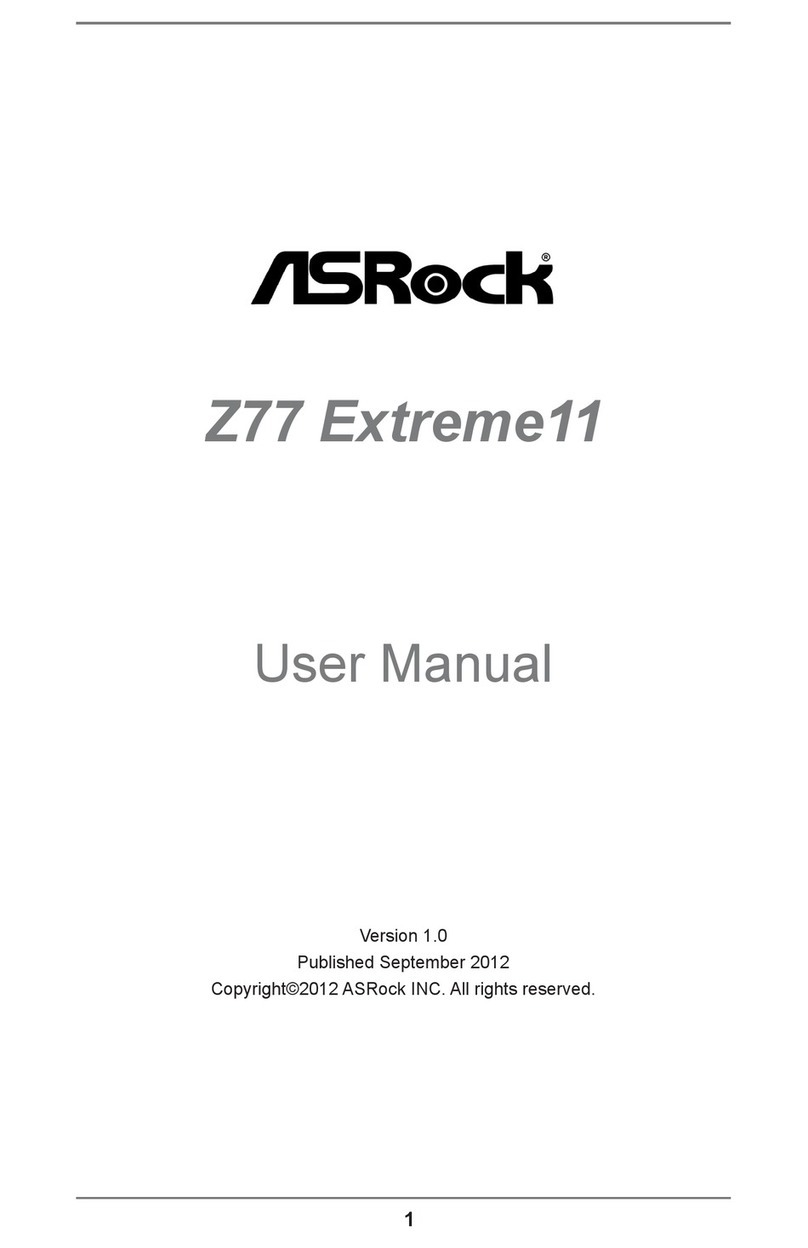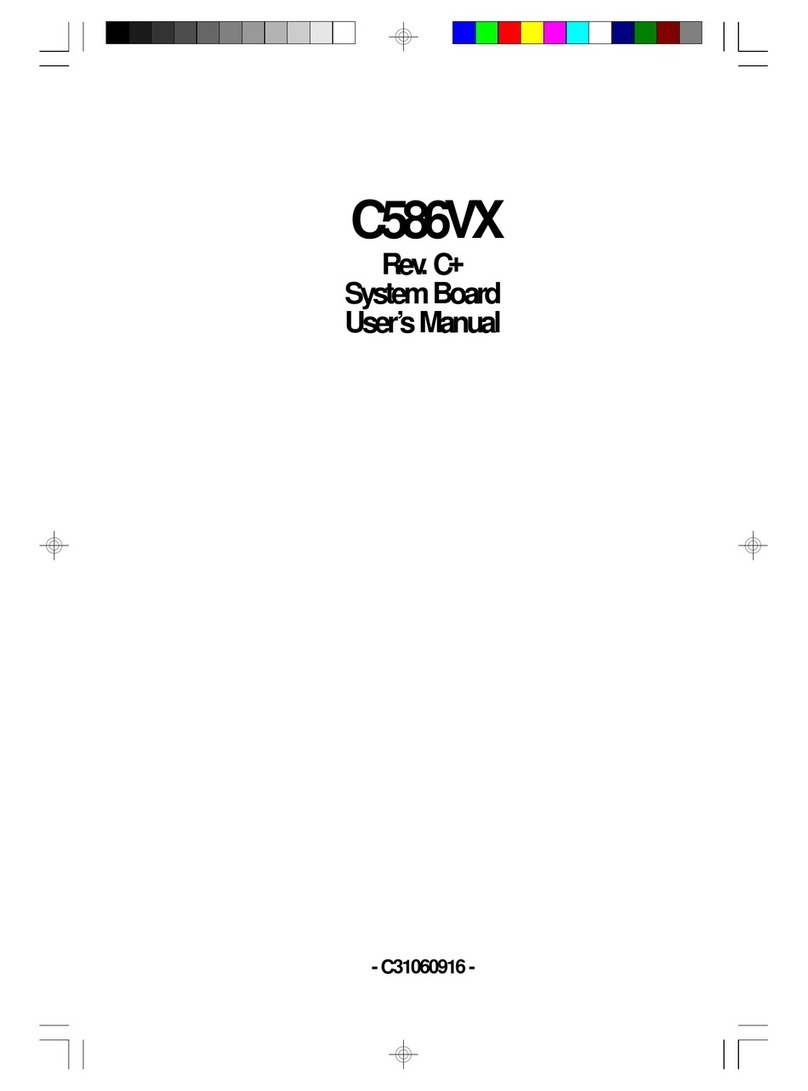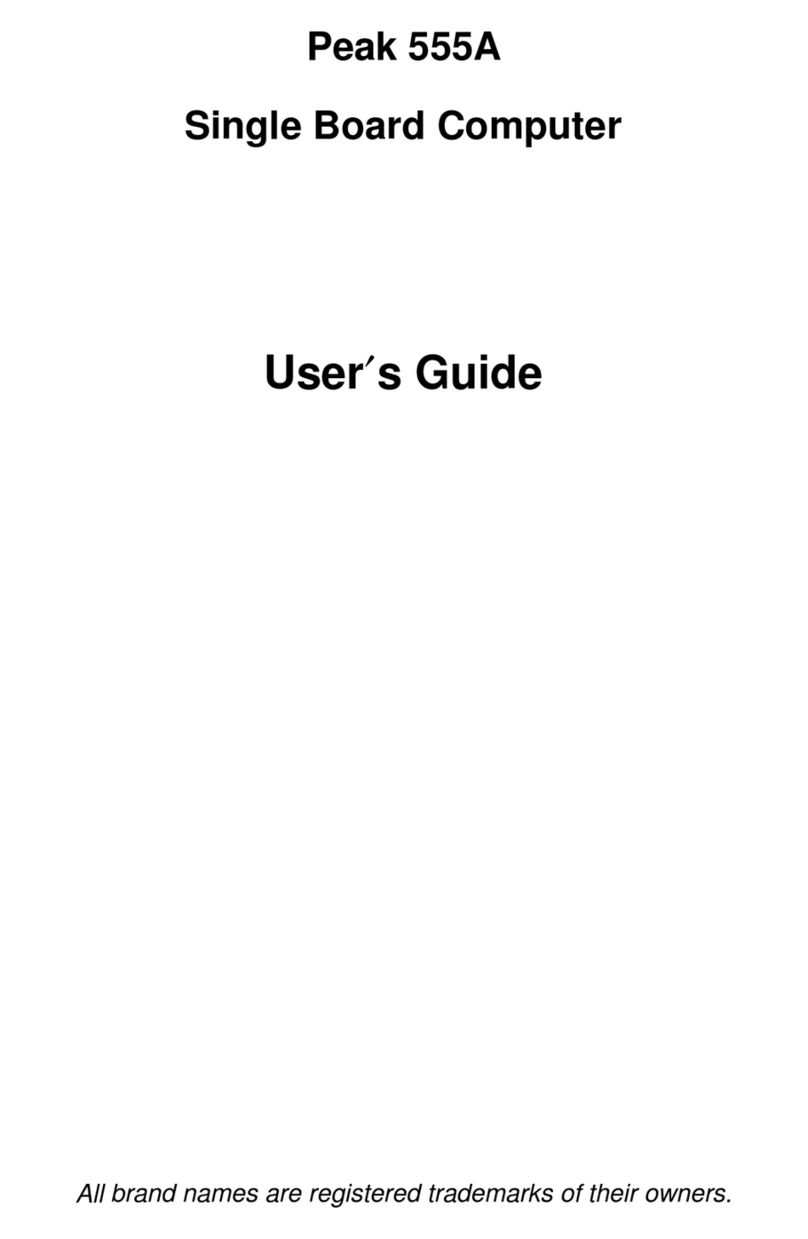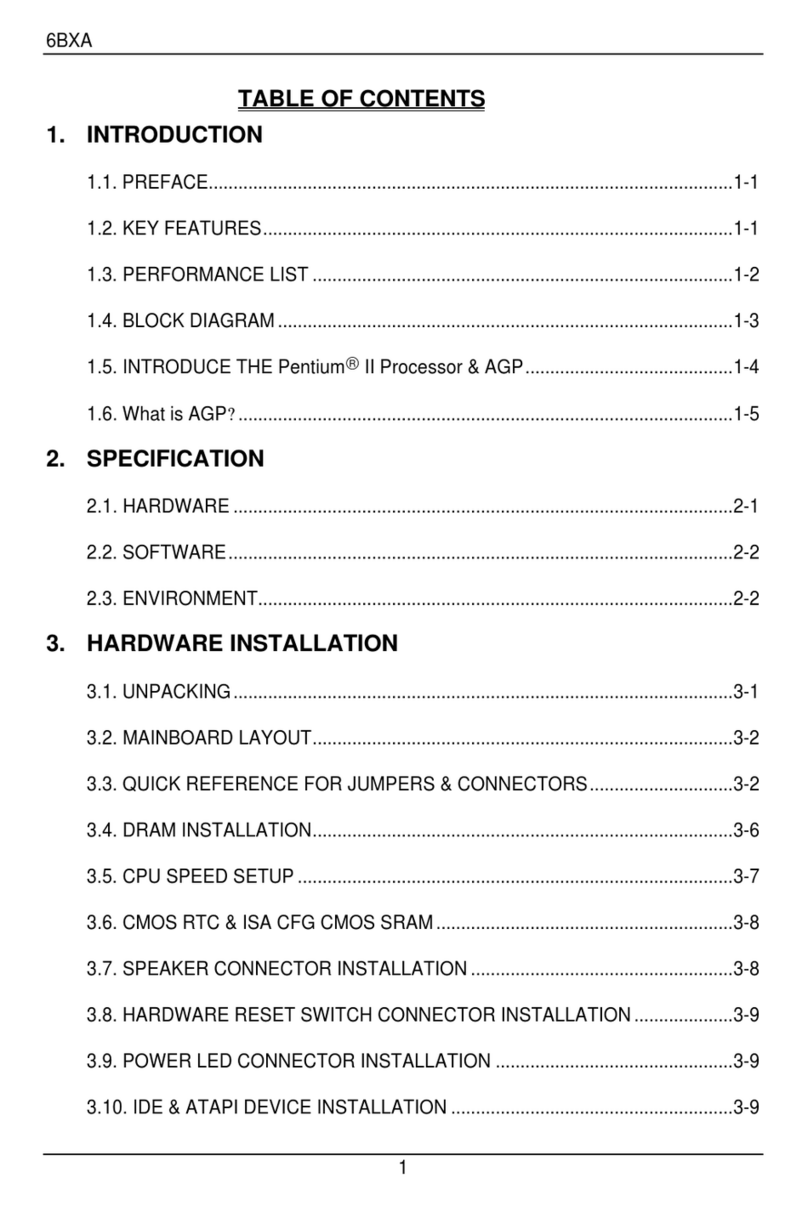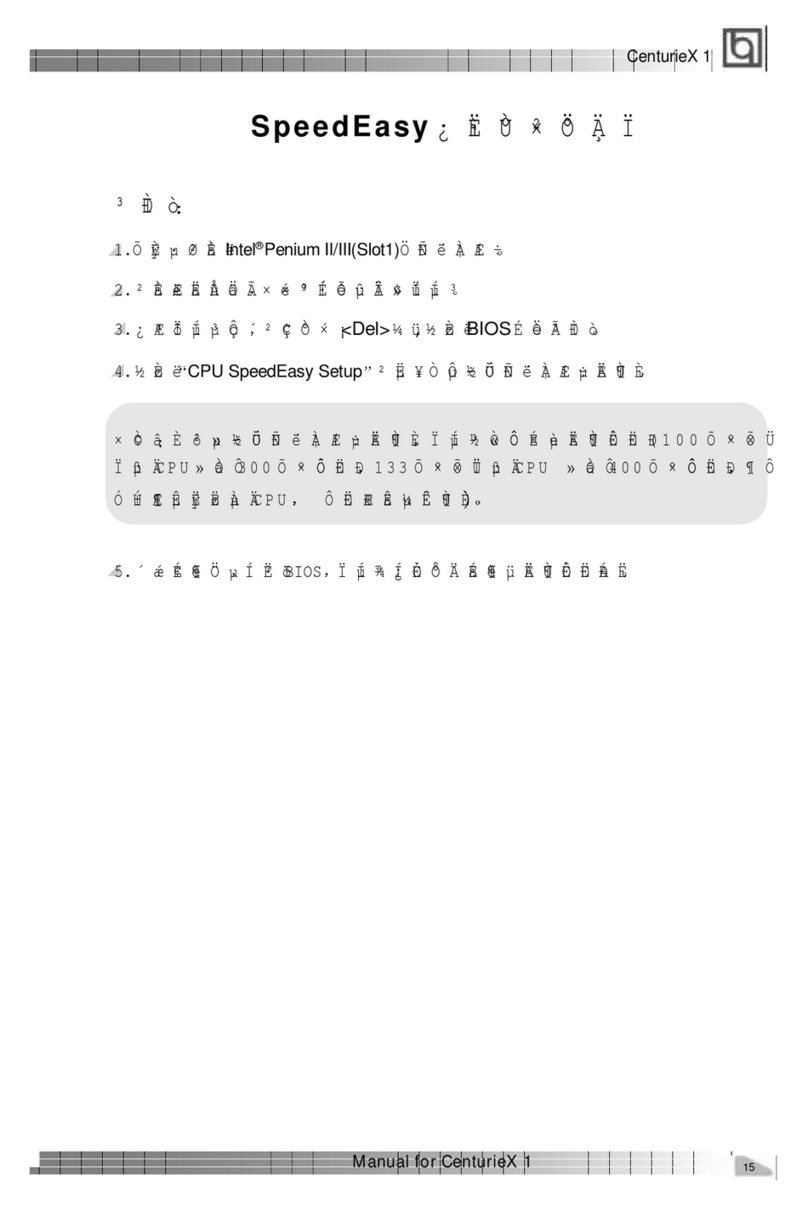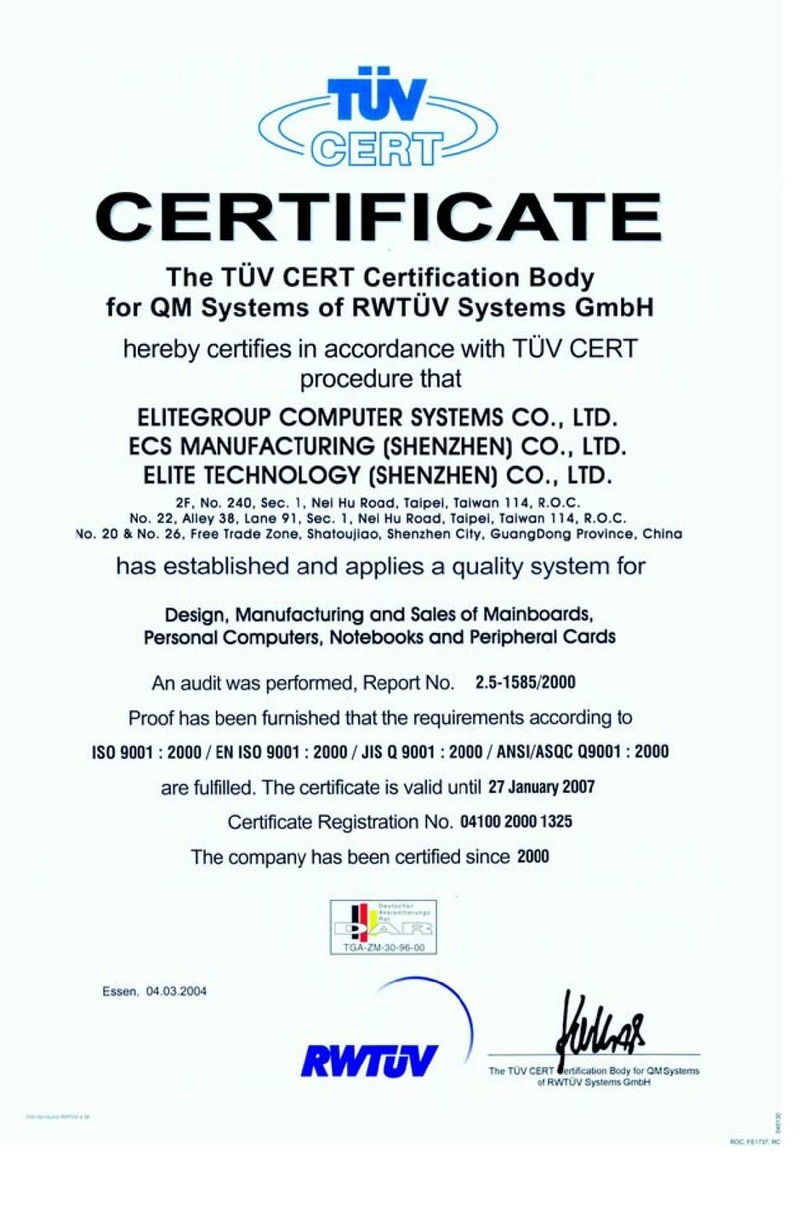Giga-Byte Communications GA-Z270X-Gaming 7 User manual

GA-Z270X-Gaming 7
User's Manual
Rev. 1001
12ME-Z27GME7-1001R
For more product details, please visit GIGABYTE's website.
To reduce the impacts on global warming, the packaging materials of this product
are recyclable and reusable. GIGABYTE works with you to protect the environment.

Motherboard
GA-Z270X-Gaming 7
Oct. 24, 2016
Oct. 24, 2016
Motherboard
GA-Z270X-Gaming 7
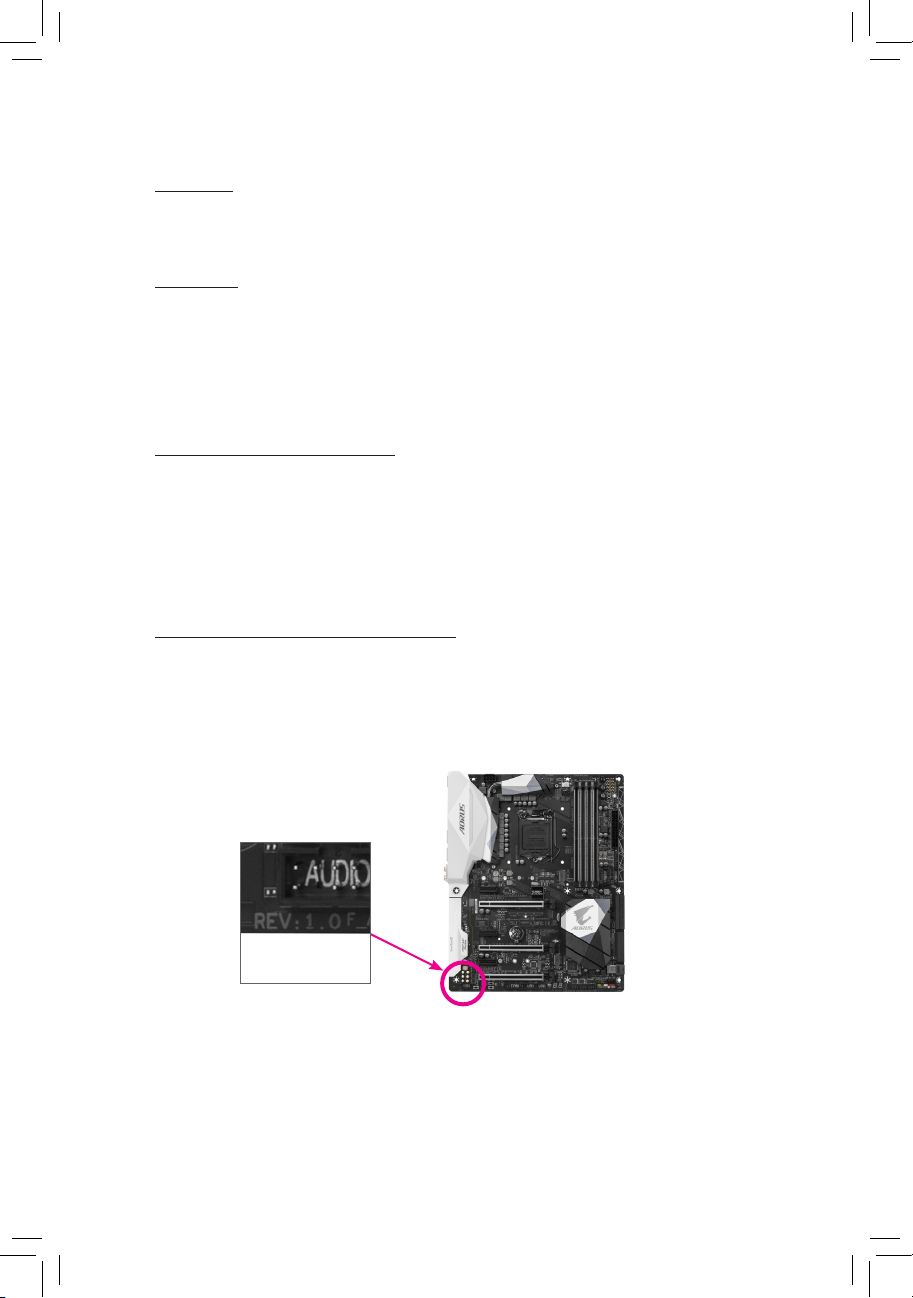
Copyright
©2016 GIGA-BYTE TECHNOLOGY CO., LTD. All rights reserved.
The trademarks mentioned in this manual are legally registered to their respective owners.
Disclaimer
Information in this manual is protected by copyright laws and is the property of GIGABYTE.
Changes to the specications and features in this manual may be made by GIGABYTE
without prior notice.
No part of this manual may be reproduced, copied, translated, transmitted, or published in any
form or by any means without GIGABYTE's prior written permission.
Documentation Classications
In order to assist in the use of this product, GIGABYTE provides the following types of
documentations:
For quick set-up of the product, read the Quick Installation Guide included with the product.
For detailed product information, carefully read the User's Manual.
For product-related information, check on our website at: http://www.gigabyte.com
Identifying Your Motherboard Revision
The revision number on your motherboard looks like this: "REV: X.X." For example, "REV: 1.0"
means the revision of the motherboard is 1.0. Check your motherboard revision before updating
motherboard BIOS, drivers, or when looking for technical information.
Example:

- 4 -
Table of Contents
Box Contents...................................................................................................................6
Optional Items .................................................................................................................6
GA-Z270X-Gaming 7 Motherboard Layout......................................................................7
Chapter 1 Hardware Installation .....................................................................................9
1-1 Installation Precautions.................................................................................... 9
1-2 ProductSpecications.................................................................................... 10
1-3 Installing the CPU and CPU Cooler ............................................................... 14
1-3-1 Installing the CPU...................................................................................................14
1-3-2 Installing the CPU Cooler .......................................................................................16
1-4 Installing the Memory..................................................................................... 17
1-4-1 DualChannelMemoryConguration .....................................................................17
1-4-2 Installing a Memory ................................................................................................18
1-5 Installing an Expansion Card ......................................................................... 19
1-6 Setting up AMD CrossFire™/NVIDIA®SLI™Conguration .............................. 20
1-7 Back Panel Connectors.................................................................................. 21
1-8 Onboard Buttons, Switches, and LEDs.......................................................... 23
1-9 ChangingtheOperationalAmplier ............................................................... 26
1-10 Internal Connectors........................................................................................ 27
Chapter 2 BIOS Setup ..................................................................................................41
2-1 Startup Screen ............................................................................................... 42
2-2 The Main Menu .............................................................................................. 43
2-3 M.I.T. .............................................................................................................. 45
2-4 System ........................................................................................................... 56
2-5 BIOS............................................................................................................... 57
2-6 Peripherals..................................................................................................... 60
2-7 Chipset........................................................................................................... 63
2-8 Power............................................................................................................. 64
2-9 Save & Exit..................................................................................................... 66
Chapter3 ConguringaRAIDSet................................................................................67
3-1 ConguringSATAControllers......................................................................... 67
3-2 InstallingtheSATARAID/AHCIDriverandOperatingSystem....................... 81
Chapter 4 Drivers Installation........................................................................................85
4-1 Drivers & Software ......................................................................................... 85
4-2 Application Software ...................................................................................... 86
4-3 Information ..................................................................................................... 86

- 5 -
Chapter 5 Unique Features...........................................................................................87
5-1 BIOS Update Utilities ..................................................................................... 87
5-1-1 Updating the BIOS with the Q-Flash Utility.............................................................87
5-1-2 Updating the BIOS with the @BIOS Utility .............................................................90
5-2 APP Center .................................................................................................... 91
5-2-1 3D OSD ..................................................................................................................92
5-2-2 AutoGreen ..............................................................................................................93
5-2-3 BIOS Setup.............................................................................................................94
5-2-4 Color Temperature..................................................................................................95
5-2-5 Cloud Station..........................................................................................................96
5-2-6 EasyTune..............................................................................................................101
5-2-7 EasyRAID............................................................................................................102
5-2-8 Fast Boot ..............................................................................................................105
5-2-9 Game Boost..........................................................................................................106
5-2-10 Platform Power Management...............................................................................107
5-2-11 RGBFusion..........................................................................................................108
5-2-12 Smart TimeLock....................................................................................................109
5-2-13 Smart Keyboard....................................................................................................110
5-2-14 Smart Backup....................................................................................................... 111
5-2-15 System Information Viewer...................................................................................113
5-2-16 USB Blocker .........................................................................................................114
5-2-17 USB DAC-UP 2 ....................................................................................................115
5-2-18 V-Tuner.................................................................................................................116
Chapter 6 Appendix ....................................................................................................117
6-1 Killer Control Center..................................................................................... 117
6-2 ConguringAudioInputandOutput............................................................. 118
6-2-1 Conguring2/5.1-ChannelAudio..........................................................................118
6-2-2 Creative Software Suite........................................................................................118
6-2-3 ConguringS/PDIFOut........................................................................................122
6-2-4 ConguringAudioRecording................................................................................123
6-2-5 UsingtheVoiceRecorder.....................................................................................125
6-3 Troubleshooting............................................................................................ 126
6-3-1 Frequently Asked Questions ................................................................................126
6-3-2 Troubleshooting Procedure ..................................................................................127
6-4 Debug LED Codes ....................................................................................... 129
RegulatoryStatements............................................................................................ 133
Contact Us .............................................................................................................. 135
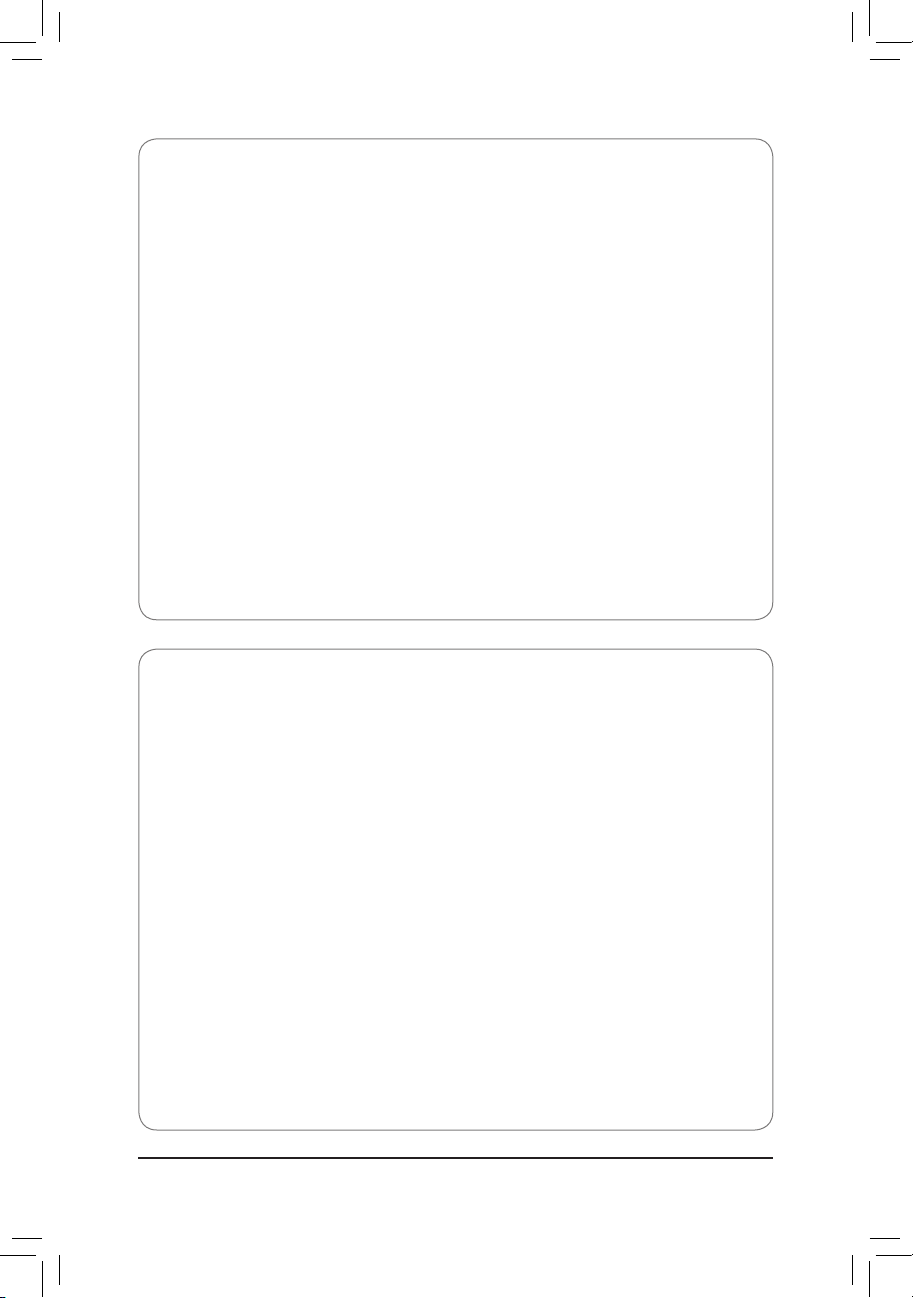
- 6 -
Optional Items
2-portUSB2.0bracket(PartNo.12CR1-1UB030-6*R)
eSATAbracket(PartNo.12CF1-3SATPW-4*R)
3.5"FrontPanelwith2USB3.0/2.0ports(PartNo.12CR1-FPX582-2*R)
HDMI-to-DVIadapter(PartNo.12CT2-HDMI01-1*R)
The box contents above are for reference only and the actual items shall depend on the product package you obtain.
The box contents are subject to change without notice.
Box Contents
5GA-Z270X-Gaming 7 motherboard
5Motherboard driver disk
5User's Manual
5Quick Installation Guide
5Four SATA cables
5I/O Shield
5One GC-SLI2P bridge connector
5One G Connector
5One pack of back I/O dust cover
5OneRGB(RGBW)LEDstripextensioncable
5Two velcro cable ties
5Two thermistors cables

- 7 -
GA-Z270X-Gaming 7 Motherboard Layout
(Note) Fordebugcodeinformation,pleaserefertoChapter6.
Debug LED(Note)
KB_MS_USB30
CPU_FAN
ATX_12V_2X4
ATX
F_AUDIO
AUDIO
B_BIOS
PCIEX8
DDR4_2
DDR4_1
DDR4_4
DDR4_3
BAT
F_PANELLED_C
Intel®Z270
CLR_CMOS
M_BIOS
PCIEX1_1
PCIEX16
F_USB1
LGA1151
GA-Z270X-Gaming 7
USB31_LAN1
SATAEXPRESS
F_USB30_2
PCIEX1_2
SYS_FAN2
SATA3
iTE®
Super I/O
SYS_FAN3F_USB2
TPM
M2M_32G
Intel®
GbE LAN
SATA3 5 4
1 0
CPU_OPT
TYPEC
OC
3 2
SATAEXPRESS F_USB30_1
R_USB30
LAN2
DP_HDMI
M2P_32G
RivetNetworks
Killer™E2500 LAN
PCIEX1_3
PCIEX4
ECO
PW_SW
CMOS_SW
RST_SW
TI Burr Brown
®
OPA2134
CAP_SW
SB
Creative®
Sound Core 3D
Intel®
Thunderbolt™3
Controller
Realtek®
USB 3.1 Gen 1 Hub
80 60 42
80 60 42
SYS_FAN5_PUMP
EC_TEMP1
U2_32G
THB_C
EC_TEMP2
SYS_FAN6_PUMPSYS_FAN4
BBIOS_LED
MBIOS_LED
CPU DRAM
VGA BOOT
BIOS_SW
System Temperature Sensor 2System Temperature Sensor 1
SYS_FAN1
110

- 8 -
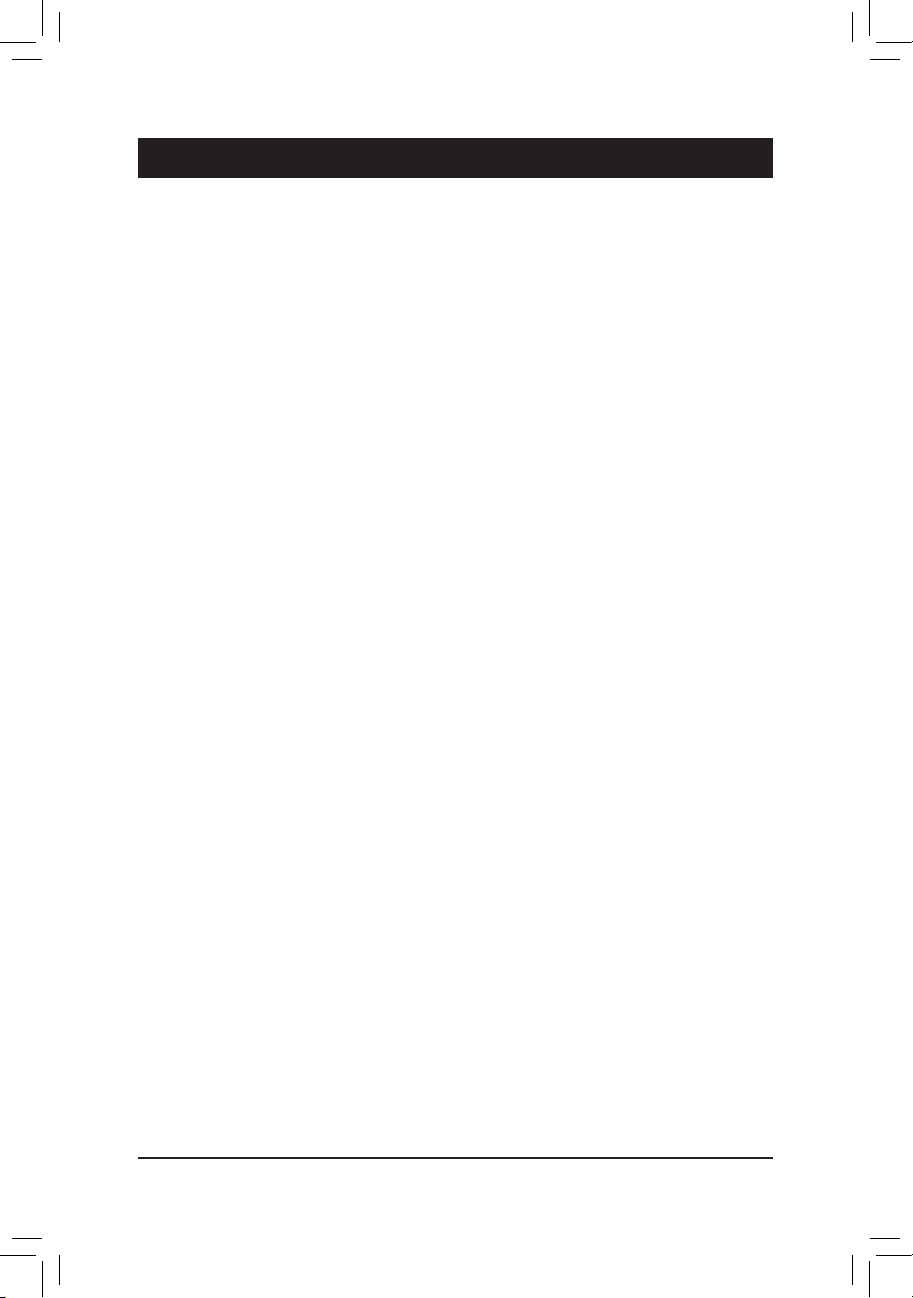
- 9 -
Hardware Installation
1-1 Installation Precautions
The motherboard contains numerous delicate electronic circuits and components which can become
damagedasaresultofelectrostaticdischarge(ESD).Priortoinstallation,carefullyreadtheuser's
manual and follow these procedures:
•Prior to installation, make sure the chassis is suitable for the motherboard.
•Priortoinstallation,donot remove or break motherboard S/N (SerialNumber)stickeror
warranty sticker provided by your dealer. These stickers are required for warranty validation.
•Always remove the AC power by unplugging the power cord from the power outlet before
installing or removing the motherboard or other hardware components.
•When connecting hardware components to the internal connectors on the motherboard, make
sure they are connected tightly and securely.
•When handling the motherboard, avoid touching any metal leads or connectors.
•It is best to wear an electrostatic discharge (ESD) wrist strap when handling electronic
components such as a motherboard, CPU or memory. If you do not have an ESD wrist strap,
keepyourhandsdryandrsttouchametalobjecttoeliminatestaticelectricity.
•Prior to installing the motherboard, please have it on top of an antistatic pad or within an
electrostatic shielding container.
•Before connecting or unplugging the power supply cable from the motherboard, make sure
the power supply has been turned off.
•Before turning on the power, make sure the power supply voltage has been set according to
the local voltage standard.
•Before using the product, please verify that all cables and power connectors of your hardware
components are connected.
•To prevent damage to the motherboard, do not allow screws to come in contact with the
motherboard circuit or its components.
•Make sure there are no leftover screws or metal components placed on the motherboard or
within the computer casing.
•Do not place the computer system on an uneven surface.
•Do not place the computer system in a high-temperature or wet environment.
•Turning on the computer power during the installation process can lead to damage to system
components as well as physical harm to the user.
•If you are uncertain about any installation steps or have a problem related to the use of the
product,pleaseconsultacertiedcomputertechnician.
•If you use an adapter, extension power cable, or power strip, ensure to consult with its installation
and/or grounding instructions.
Chapter 1 Hardware Installation
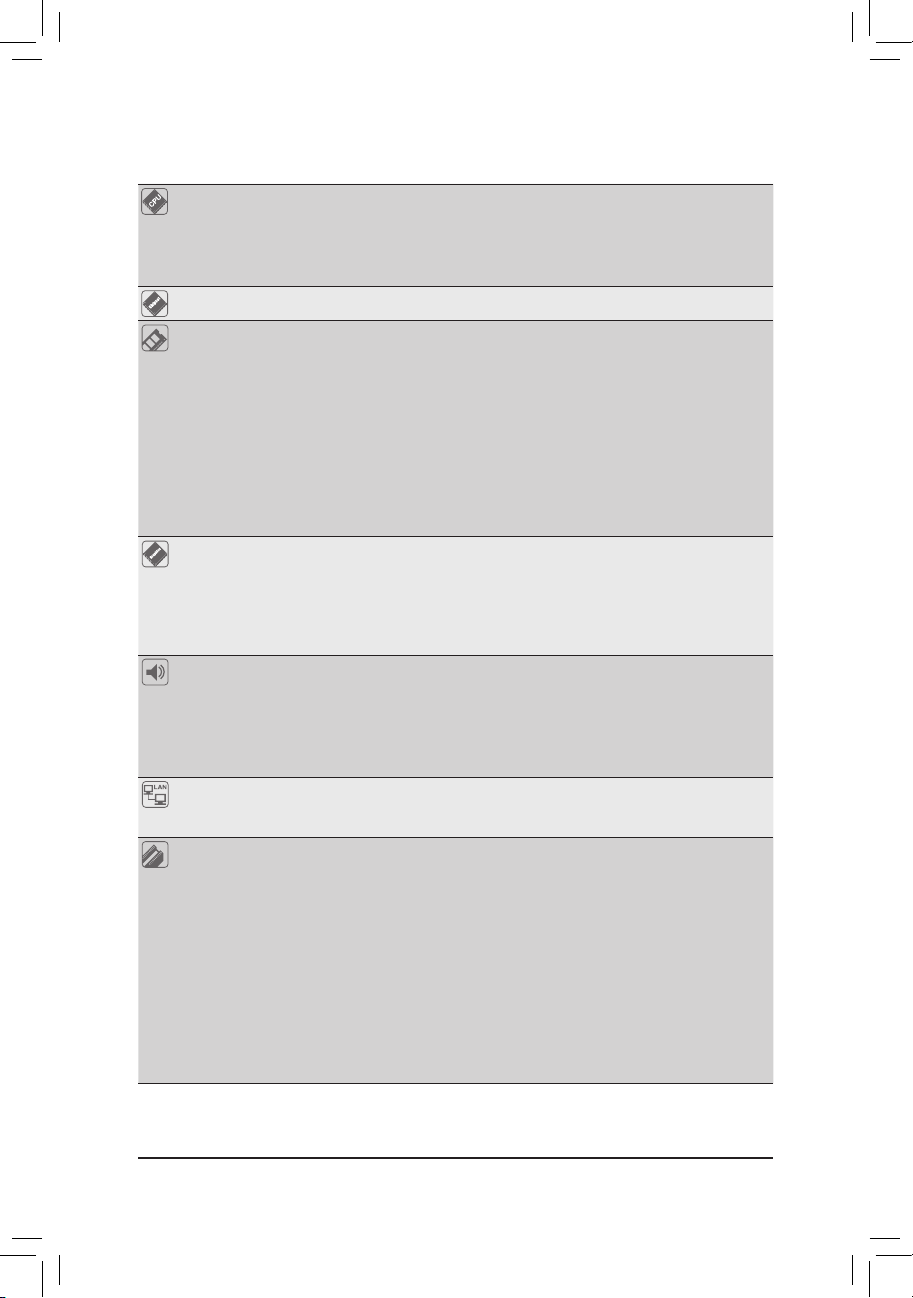
- 10 -
Hardware Installation
1-2 ProductSpecications
CPU Support for 7th and 6th generation Intel®Core™i7 processors/
Intel®Core™i5 processors/Intel®Core™i3 processors/
Intel®Pentium®processors/Intel®Celeron®processors in the LGA1151 package
(GotoGIGABYTE'swebsiteforthelatestCPUsupportlist.)
L3 cache varies with CPU
Chipset Intel®Z270 Express Chipset
Memory 4xDDR4DIMMsocketssupportingupto64GBofsystemmemory
* DuetoaWindows32-bitoperatingsystemlimitation,whenmorethan4GBofphysical
memory is installed, the actual memory size displayed will be less than the size of
the physical memory installed.
Dual channel memory architecture
SupportforDDR42133/2400MHzmemorymodules
SupportforECCUDIMM1Rx8/2Rx8memorymodules(operateinnon-ECCmode)
Supportfornon-ECCUDIMM1Rx8/2Rx8/1Rx16memorymodules
SupportforExtremeMemoryProle(XMP)memorymodules
(Go to GIGABYTE's website for the latest supported memory speeds and memory
modules.)
Onboard
Graphics
Integrated Graphics Processor-Intel®HD Graphics support:
- 1 x DisplayPort, supporting a maximum resolution of
4096x2304@60 Hz
* SupportforDisplayPort1.2version.
- 1 x HDMI port, supporting a maximum resolution of 4096x2160@24 Hz
* SupportforHDMI1.4version.
Maximum shared memory of 1 GB
Audio Creative®Sound Core 3D chip
SupportforSoundBlasterRecon3Di
TI Burr Brown®OPA2134operationalamplier
HighDenitionAudio
2/5.1-channel
Support for S/PDIF Out
LAN 1 x Intel®GbELANchip(10/100/1000Mbit)(LAN1)
1xRivetNetworksKiller™E2500LANchip(10/100/1000Mbit)(LAN2)
* Teamingisnotsupported.
Expansion Slots 1xPCIExpressx16slot,runningatx16(PCIEX16)
* Foroptimumperformance,ifonlyonePCIExpressgraphicscardistobeinstalled,
be sure to install it in the PCIEX16 slot.
1xPCIExpressx16slot,runningatx8(PCIEX8)
* ThePCIEX8slotsharesbandwidthwiththePCIEX16slot.WhenthePCIEX8slot
is populated, the PCIEX16 slot operates at up to x8 mode.
1xPCIExpressx16slot,runningatx4(PCIEX4)
* ThePCIEX4slotsharesbandwidthwiththeM2P_32Gconnector.ThePCIEX4slot
operates at up to x2 mode when an SSD is installed in the M2P_32G connector.
3 x PCI Express x1 slots
* ThePCIEX1_3slotsharesbandwidthwiththeSATA31connector.TheSATA31
connector becomes unavailable when the PCIEX1_3 is populated.
(AllofthePCIExpressslotsconformtoPCIExpress3.0standard.)
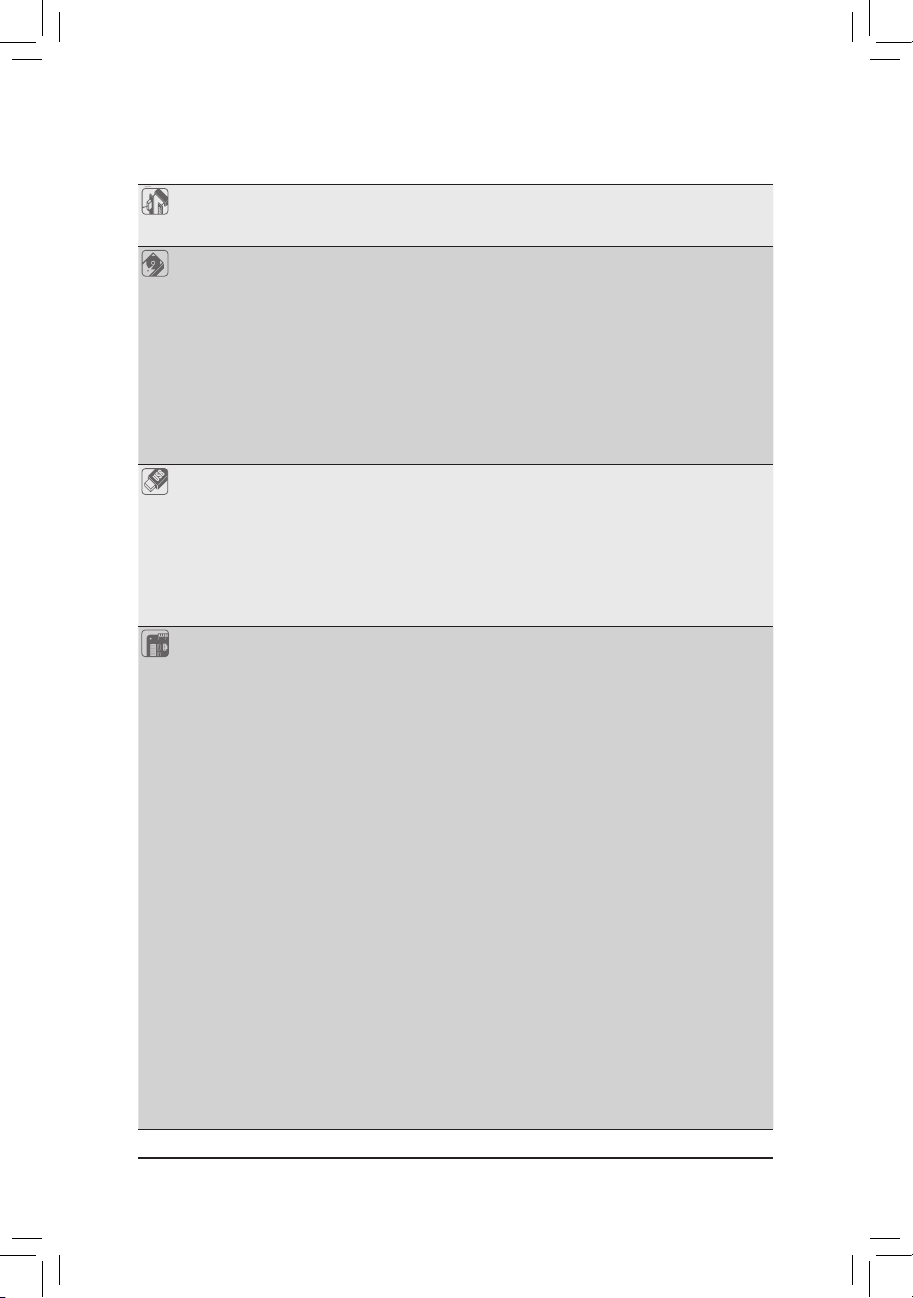
- 11 -
Hardware Installation
Multi-Graphics
Technology
Support for NVIDIA®Quad-GPU SLI™and 2-Way NVIDIA®SLI™technologies
Support for AMD Quad-GPU CrossFireX™and 3-Way/2-Way AMD CrossFire™
technologies
Storage Interface Chipset:
- 1 x M.2 connector (Socket 3, M key, type 2242/2260/2280/22110 SATA and
PCIex4/x2SSDsupport)(M2M_32G)
- 1 x M.2 connector (Socket 3, M key, type 2242/2260/2280 SATA and PCIe
x4/x2SSDsupport)(M2P_32G)
- 1 x U.2 connector
- 3 x SATA Express connectors
- 6 x SATA 6Gb/s connectors
- SupportforRAID0,RAID1,RAID5,andRAID10
* Referto"1-10InternalConnectors,"fortheinstallationnoticesforthePCIEX4,M.2,
and SATA connectors.
USB Chipset+Intel® Thunderbolt™3 Controller:
- 1 x USB Type-C™port on the back panel, with USB 3.1 Gen 2 support
- 1xUSB3.1Gen2Type-Aport(red)onthebackpanel
Chipset+Realtek®USB 3.1 Gen 1 Hub:
- 4xUSB3.1Gen1ports(availablethroughtheinternalUSBheaders)
Chipset:
- 5 x USB 3.1 Gen 1 ports on the back panel
- 4xUSB2.0/1.1ports(availablethroughtheinternalUSBheaders)
Internal
Connectors
1 x 24-pin ATX main power connector
1 x 8-pin ATX 12V power connector
1 x U.2 connector
2 x M.2 Socket 3 connectors
3 x SATA Express connectors
6 x SATA 6Gb/s connectors
1 x CPU fan header
1 x water cooling CPU fan header
4 x system fan headers
2 x system fan/water cooling pump headers
1 x front panel header
1 x front panel audio header
2 x USB 3.1 Gen 1 headers
2 x USB 2.0/1.1 headers
1xTrustedPlatformModule(TPM)header
1xRGB(RGBW)LEDstripextensioncableheader
1 x Thunderbolt™add-in card connector
1 x Clear CMOS jumper
2 x temperature sensor headers
1 x power button
1 x reset button
1 x Clear CMOS button
1 x ECO button
1 x OC button
1 x audio gain control switch
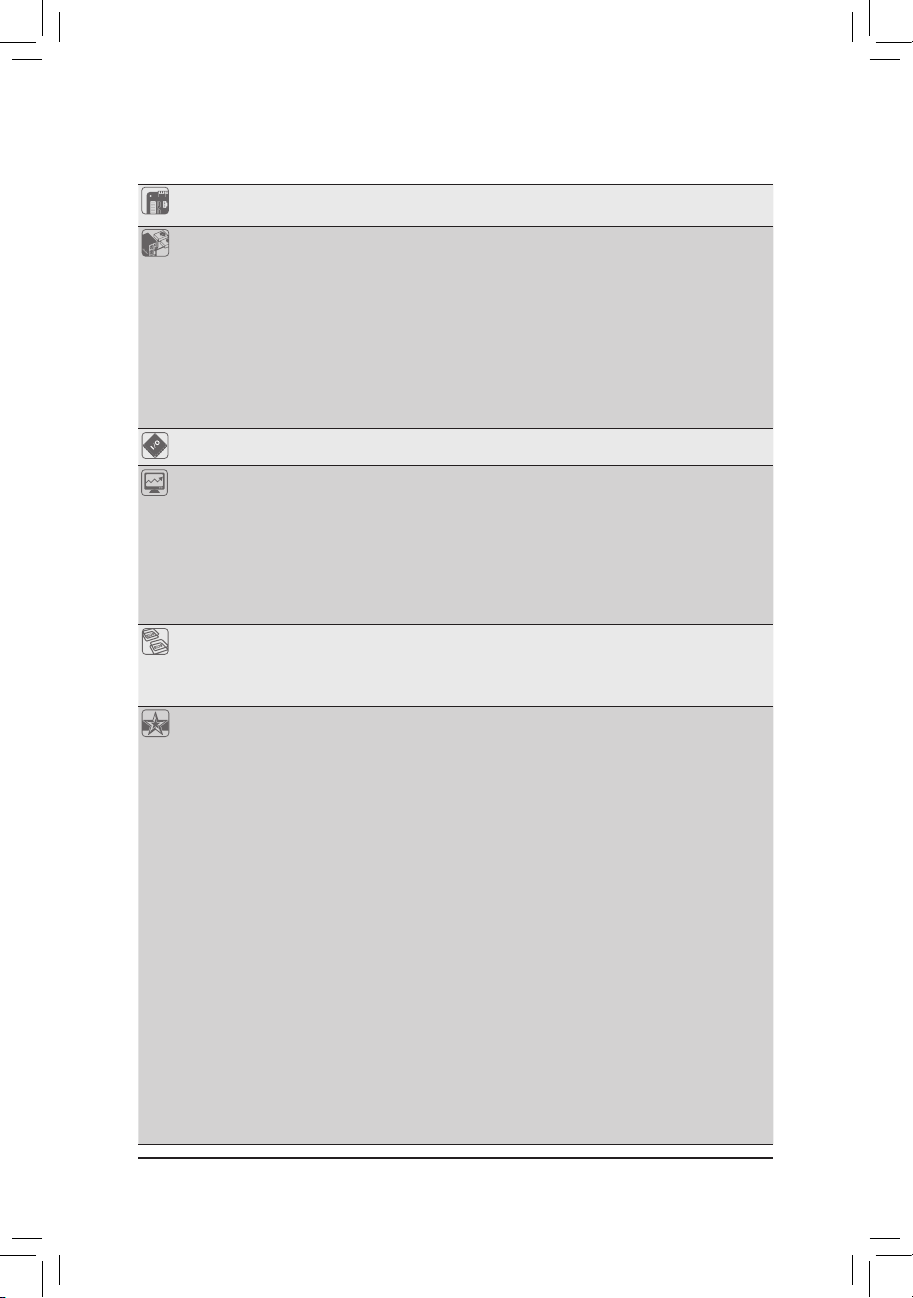
- 12 -
Hardware Installation
Internal
Connectors
Voltage Measurement Points
2 x BIOS switches
Back Panel
Connectors
1 x PS/2 keyboard/mouse port
1 x DisplayPort
1 x HDMI port
1 x Thunderbolt™3 port (USB Type-C™port,withUSB3.1Gen2support)
1xUSB3.1Gen2Type-Aport(red)
5 x USB 3.1 Gen 1 ports
2xRJ-45ports
1 x optical S/PDIF Out connector
5xaudiojacks(Center/SubwooferSpeakerOut,RearSpeakerOut,LineIn/Mic
In,LineOut,Headphone)
I/O Controller iTE®I/O Controller Chip
Hardware
Monitor
Voltage detection
Temperature detection
Fan speed detection
Overheating warning
Fan fail warning
Fan speed control
* Whetherthefanspeedcontrolfunctionissupportedwilldependonthecooleryou
install.
BIOS 2x128Mbitash
Use of licensed AMI UEFI BIOS
Support for DualBIOS™
PnP 1.0a, DMI 2.7, WfM 2.0, SM BIOS 2.7, ACPI 5.0
Unique Features Support for APP Center
* AvailableapplicationsinAPPCentermayvarybymotherboardmodel.Supported
functionsofeachapplicationmayalsovarydependingonmotherboardspecications.
- 3D OSD
- @BIOS
- AutoGreen
- BIOS Setup
- Color Temperature
- Cloud Station
- EasyTune
- EasyRAID
- Fast Boot
- Game Boost
- ON/OFF Charge
- Platform Power Management
- RGBFusion
- Smart Backup
- Smart Keyboard
- Smart TimeLock
- System Information Viewer
- USB Blocker
- USB DAC-UP 2
- V-Tuner

- 13 -
Hardware Installation
Unique Features Support for 3TB+ Unlock
Support for Q-Flash
Support for Xpress Install
Bundled
Software
Norton®InternetSecurity(OEMversion)
Intel®SmartResponseTechnology
Operating
System
Support for Windows 10/8.1 64-bit
Support for Windows 7 32-bit/64-bit
* Operatingsystemssupportedmayvarydependingonyourprocessormodel.
* Pleasedownloadthe"WindowsUSBInstallationTool"fromGIGABYTE'swebsite
and install it before installing Windows 7.
Form Factor ATX Form Factor; 30.5cm x 24.4cm
* GIGABYTEreservestherighttomakeanychangestotheproductspecicationsandproduct-relatedinformationwithout
prior notice.
Please visit GIGABYTE's website for support lists of CPU, memory modules, SSDs, M.2, and
U.2 devices.
Please visit the Support\Utility List page on GIGABYTE's website to download the latest
version of apps.

- 14 -
Hardware Installation
1-3 Installing the CPU and CPU Cooler
ReadthefollowingguidelinesbeforeyoubegintoinstalltheCPU:
•Make sure that the motherboard supports the CPU.
(GotoGIGABYTE'swebsiteforthelatestCPUsupportlist.)
•Always turn off the computer and unplug the power cord from the power outlet before installing the
CPU to prevent hardware damage.
•Locate the pin one of the CPU. The CPU cannot be inserted if oriented incorrectly. (Or you may
locatethenotchesonbothsidesoftheCPUandalignmentkeysontheCPUsocket.)
•Apply an even and thin layer of thermal grease on the surface of the CPU.
•Do not turn on the computer if the CPU cooler is not installed, otherwise overheating and damage
of the CPU may occur.
•SettheCPUhostfrequencyinaccordancewiththeCPUspecications.Itisnotrecommended
thatthesystembusfrequencybesetbeyondhardwarespecicationssinceitdoesnotmeetthe
standard requirements for the peripherals. If you wish to set the frequency beyond the standard
specications,pleasedosoaccordingtoyourhardwarespecicationsincludingtheCPU,graphics
card, memory, hard drive, etc.
1-3-1 Installing the CPU
A. Locate the alignment keys on the motherboard CPU socket and the notches on the CPU.
Alignment KeyAlignment Key
LGA1151 CPU
LGA1151 CPU Socket
Pin One Corner of the CPU Socket
Triangle Pin One Marking on the CPU
Notch
Notch
Please visit GIGABYTE's website for details on hardware installation.
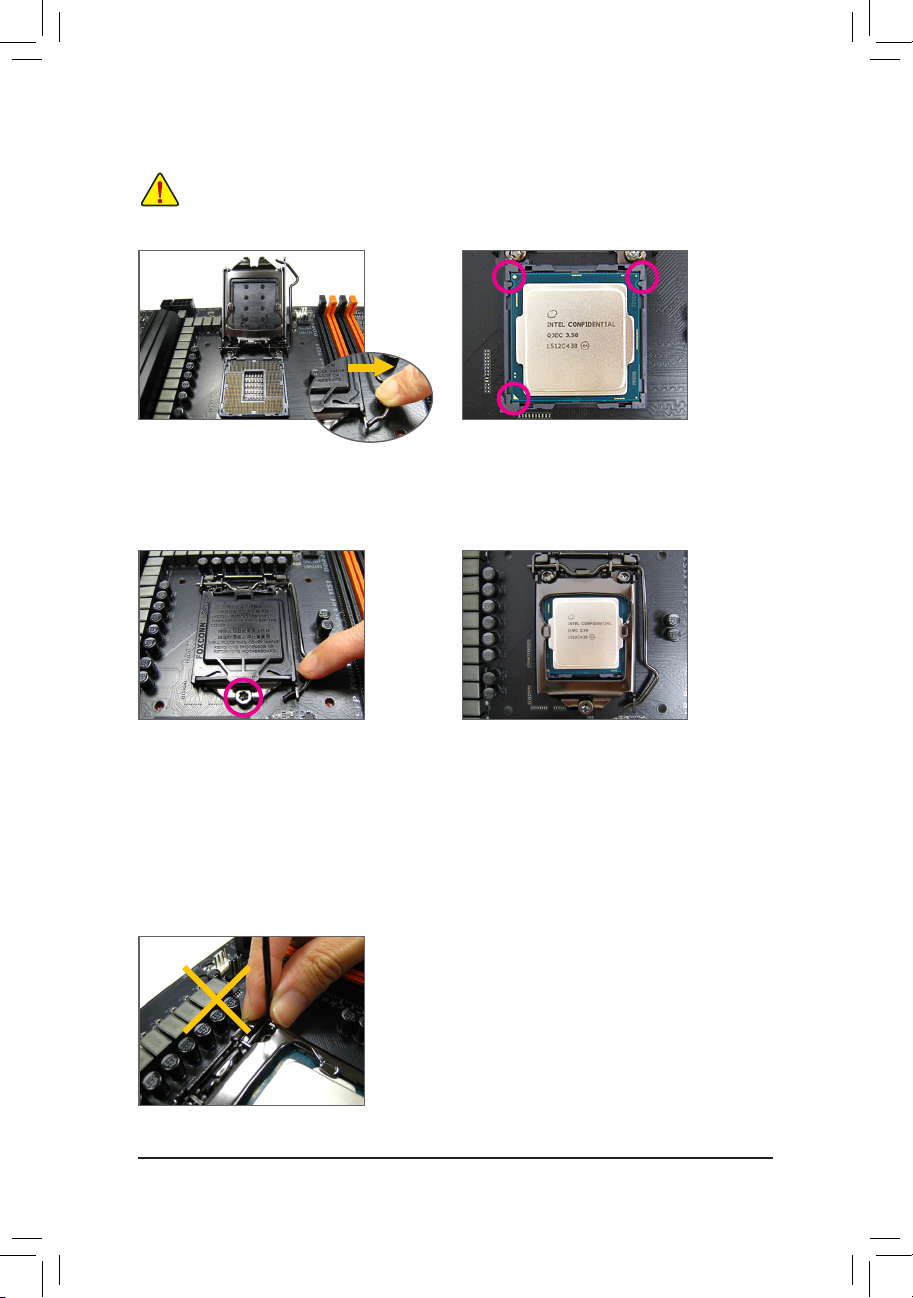
- 15 -
Hardware Installation
B. Follow the steps below to correctly install the CPU into the motherboard CPU socket.
Step 1:
Gently press the CPU socket lever handle down
andawayfromthesocketwithyournger.Then
completely lift the CPU socket lever and the metal
load plate/plastic cover will be lifted as well.
Step 2:
HoldtheCPUwithyourthumbandindexngers.
AligntheCPUpinonemarking(triangle)withthe
pin one corner of the CPU socket (or you may align
theCPUnotcheswiththesocketalignmentkeys)
and gently insert the CPU into position.
Step 4:
Finally, secure the lever under its retention tab to
complete the installation of the CPU.
NOTE:
Hold the CPU socket lever by the handle, not the lever base portion.
•Before installing the CPU, make sure to turn off the computer and unplug the power cord from
the power outlet to prevent damage to the CPU.
•To protect the socket contacts, do not remove the protective plastic cover unless the CPU is
inserted into the CPU socket. Save the cover properly and replace it if the CPU is removed.
Step 3:
Once the CPU is properly inserted, carefully
replace the load plate. When replacing the load
plate, make sure the front end of the load plate
is under the shoulder screw. Then press the CPU
socket lever. The protective plastic cover may
pop off from the load plate during the process of
engagingthelever.Removethecover.(Savethe
cover properly and always replace it when the
CPUisnotinstalled.)
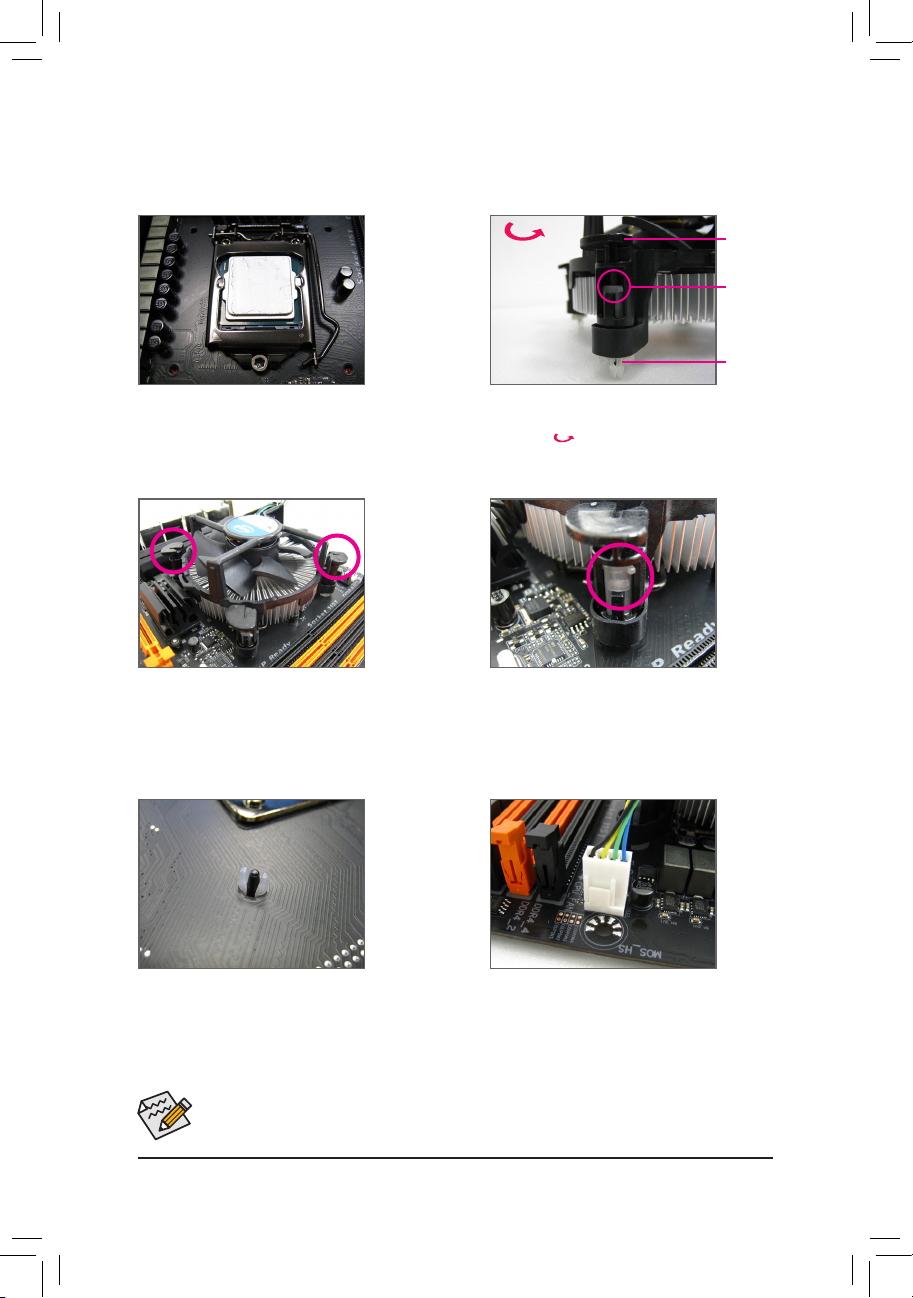
- 16 -
Hardware Installation
Use extreme care when removing the CPU cooler because the thermal grease/tape between the CPU
cooler and CPU may adhere to the CPU. Inadequately removing the CPU cooler may damage the CPU.
1-3-2 Installing the CPU Cooler
RefertothestepsbelowtocorrectlyinstalltheCPUcooleronthemotherboard.(Actualinstallationprocessmay
differdependingtheCPUcoolertobeused.Refertotheuser'smanualforyourCPUcooler.)
Step 5:
After the installation, check the back of the
motherboard. If the push pin is inserted as the
picture above shows, the installation is complete.
Step 6:
Finally, attach the power connector of the CPU
coolertotheCPUfanheader(CPU_FAN)onthe
motherboard.
Step 1:
Apply an even and thin layer of thermal grease on
the surface of the installed CPU.
Step 2:
Before installing the cooler, note the direction of the
arrow sign on the male push pin. (Turning the
push pin along the direction of arrow is to remove
thecooler,onthecontrary,istoinstall.)
Step 3:
Place the cooler atop the CPU, aligning the
four push pins through the pin holes on the
motherboard. Push down on the push pins
diagonally.
Step 4:
You should hear a "click" when pushing down each
push pin. Check that the Male and Female push
pins are joined closely.
(RefertoyourCPUcoolerinstallationmanualfor
instructionsoninstallingthecooler.)
Male
Push Pin
Female
Push Pin
The Top
of Female
Push Pin
Direction of
the Arrow Sign
on the Male
Push Pin

- 17 -
Hardware Installation
1-4 Installing the Memory
Readthefollowingguidelinesbeforeyoubegintoinstallthememory:
•Make sure that the motherboard supports the memory. It is recommended that memory of the same
capacity, brand, speed, and chips be used.
(GotoGIGABYTE'swebsiteforthelatestsupportedmemoryspeedsandmemorymodules.)
•Always turn off the computer and unplug the power cord from the power outlet before installing the
memory to prevent hardware damage.
•Memory modules have a foolproof design. A memory module can be installed in only one direction.
If you are unable to insert the memory, switch the direction.
DDR4_2
DDR4_3
DDR4_4
DDR4_1
1-4-1 DualChannelMemoryConguration
This motherboard provides four memory sockets and supports Dual Channel Technology. After the memory
isinstalled,theBIOSwillautomaticallydetectthespecicationsandcapacityofthememory.EnablingDual
Channel memory mode will double the original memory bandwidth.
The four memory sockets are divided into two channels and each channel has two memory sockets as following:
ChannelA:DDR4_2,DDR4_4
ChannelB:DDR4_1,DDR4_3
DualChannelMemoryCongurationsTable
DDR4_4 DDR4_2 DDR4_3 DDR4_1
2 Modules - - DS/SS - - DS/SS
DS/SS - - DS/SS - -
4 Modules DS/SS DS/SS DS/SS DS/SS
(SS=Single-Sided,DS=Double-Sided,"--"=NoMemory)
Due to CPU limitations, read the following guidelines before installing the memory in Dual Channel mode.
1. Dual Channel mode cannot be enabled if only one memory module is installed.
2. When enabling Dual Channel mode with two or four memory modules, it is recommended that memory
of the same capacity, brand, speed, and chips be used.
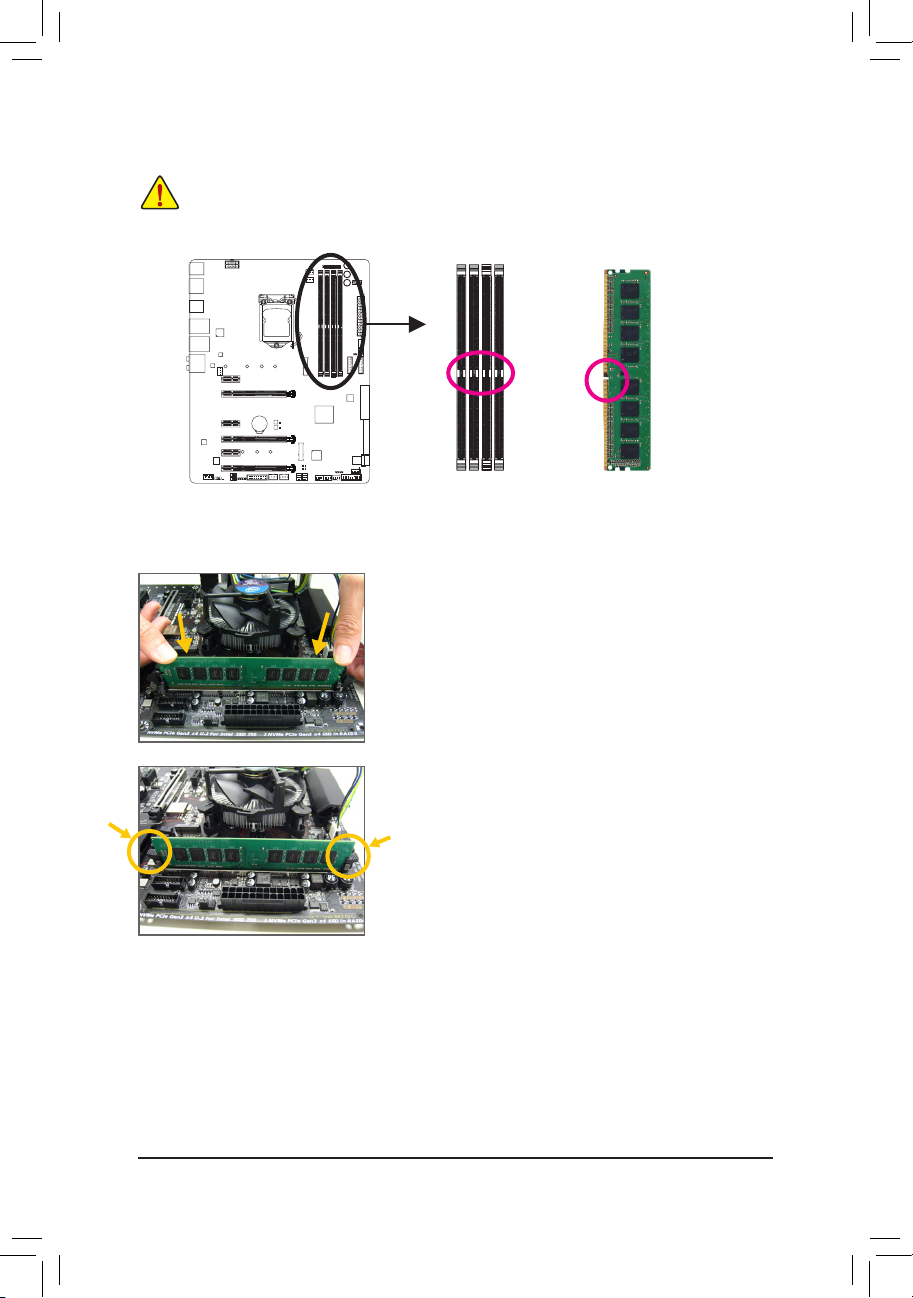
- 18 -
Hardware Installation
1-4-2 Installing a Memory
Before installing a memory module, make sure to turn off the computer and unplug the
power cord from the power outlet to prevent damage to the memory module. DDR4 and DDR3
DIMMs are not compatible to each other or DDR2 DIMMs. Be sure to install DDR4 DIMMs on
this motherboard.
ADDR4memorymodulehasanotch,soitcanonlytinonedirection.Followthestepsbelowtocorrectlyinstall
your memory modules in the memory sockets.
Notch
DDR4DIMM
Step 1:
Note the orientation of the memory module. Spread the retaining clips
at both ends of the memory socket. Place the memory module on the
socket.Asindicatedinthepictureontheleft,placeyourngerson
the top edge of the memory, push down on the memory and insert it
vertically into the memory socket.
Step 2:
The clips at both ends of the socket will snap into place when the
memory module is securely inserted.

- 19 -
Hardware Installation
1-5 Installing an Expansion Card
Readthefollowingguidelinesbeforeyoubegintoinstallanexpansioncard:
•Make sure the motherboard supports the expansion card. Carefully read the manual that came
with your expansion card.
•Always turn off the computer and unplug the power cord from the power outlet before installing an
expansion card to prevent hardware damage.
Follow the steps below to correctly install your expansion card in the expansion slot.
1. Locateanexpansionslotthatsupportsyourcard.Removethemetalslotcoverfromthechassisbackpanel.
2. Align the card with the slot, and press down on the card until it is fully seated in the slot.
3. Make sure the metal contacts on the card are completely inserted into the slot.
4. Secure the card's metal bracket to the chassis back panel with a screw.
5. Afterinstallingallexpansioncards,replacethechassiscover(s).
6. Turn on your computer. If necessary, go to BIOS Setup to make any required BIOS changes for your
expansioncard(s).
7. Install the driver provided with the expansion card in your operating system.
Example:InstallingandRemovingaPCIExpressGraphicsCard:
PCI Express x1 Slot
PCI Express x16 Slot
•Installing a Graphics Card:
Gently push down on the top edge of the card until
it is fully inserted into the PCI Express slot. Make
sure the card is securely seated in the slot and
does not rock.
•RemovingtheCard:
Gently push back on the lever on the slot and then lift the card straight out from
the slot.
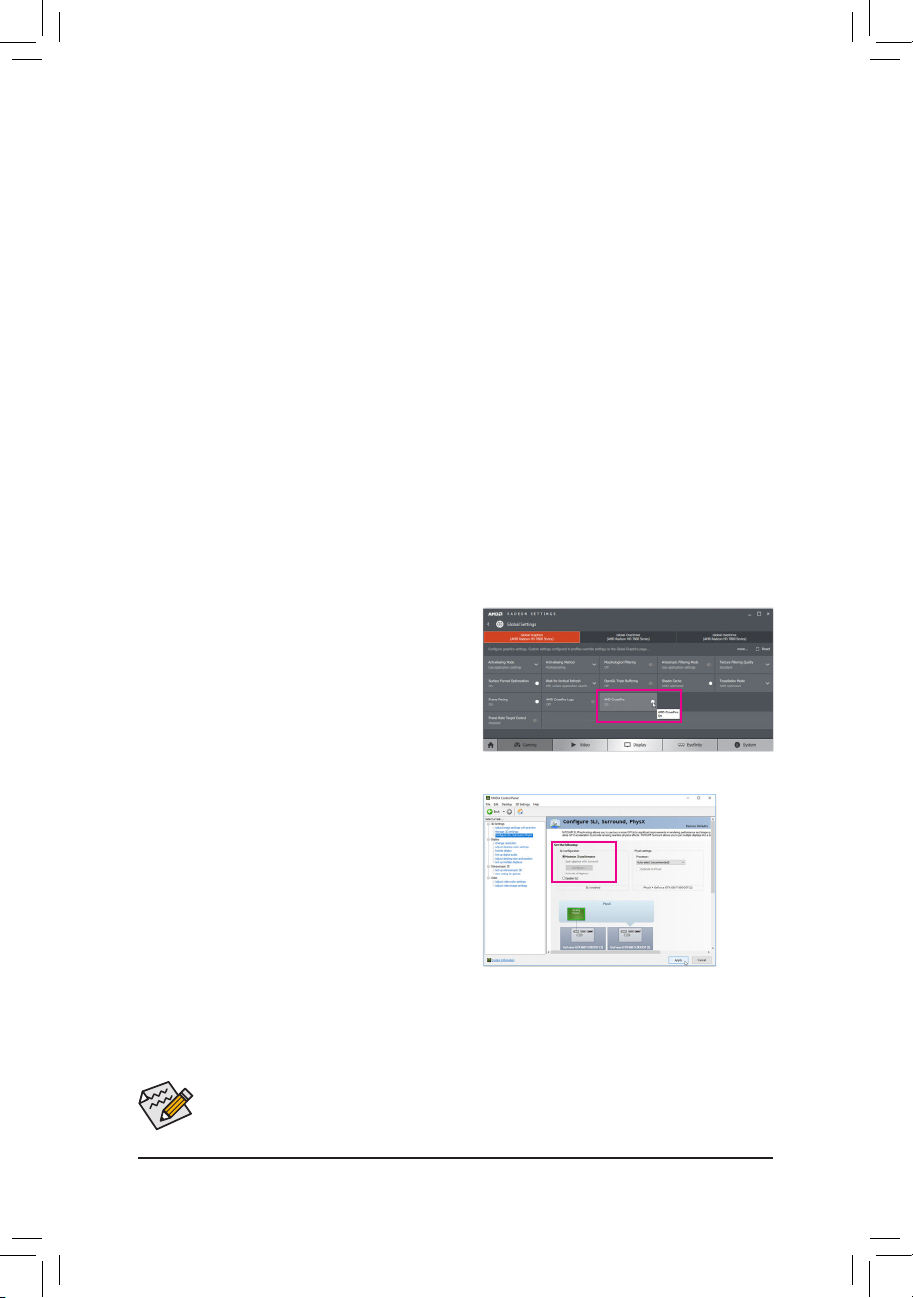
- 20 -
Hardware Installation
1-6 Setting up AMD CrossFire™/NVIDIA®SLI™Conguration
Procedure and driver screen for enabling CrossFire/SLI technology may differ by graphics cards and
driverversion.Refertothemanualthatcamewithyourgraphicscardsformoreinformationabout
enabling CrossFire/SLI technology.
(Note1) Whenusingdualcoregraphicscards,only2-wayissupported.
(Note2) Thebridgeconnector(s)maybeneededornotdependingonyourgraphicscards.
C-2. To Enable SLI Function
After installing the graphics card driver in the operating
system, go to the NVIDIA Control Panel. Browse to the
CongureSLI, Surround, PhysX screen and ensure
Maximize 3D performance is enabled.
A. System Requirements
-Windows 10/8.1/7 operating system
-A CrossFire/SLI-supported motherboard with two or more PCI Express x16 slots and correct driver
-CrossFire/SLI-ready graphics cards of identical brand and chip and correct driver
(CurrentGPUsthatsupport3-WayCrossFiretechnologyincludetheAMDRadeon™HD 6800, HD 6900,
HD7800,HD7900,R9200,R7200,R9300,R7300,andRX400series.)ForthelatestGPUsupport
information,pleaserefertotheAMDwebsite.)(Note1)
-CrossFire (Note2)/SLI bridge connectors
-Apowersupplywithsufcientpowerisrecommended(Refertothemanualofyourgraphicscardsforthe
powerrequirement)
B. Connecting the Graphics Cards
Step 1:
Observe the steps in "1-5 Installing an Expansion Card" and install CrossFire/SLI graphics cards on the PCI
Expressx16 slots. (Toset up a2-Wayconguration, werecommend installingthe graphics cardson the
PCIEX16andPCIEX8slots.)
Step 2:
Insert the CrossFire (Note2)/SLI bridge connectors in the CrossFire/SLI gold edge connectors on top of the cards.
Step 3:
Plug the display cable into the graphics card on the PCIEX16 slot.
C.ConguringtheGraphicsCardDriver
C-1. To Enable CrossFire Function
After installing the graphics card driver in the operating
system, go to the AMD RADEON SETTINGS screen.
Browse to Gaming\Global Settings and ensure AMD
CrossFire is set to On.
Table of contents
Other Giga-Byte Communications Motherboard manuals

Giga-Byte Communications
Giga-Byte Communications GA-Z270X-Gaming 8 User manual
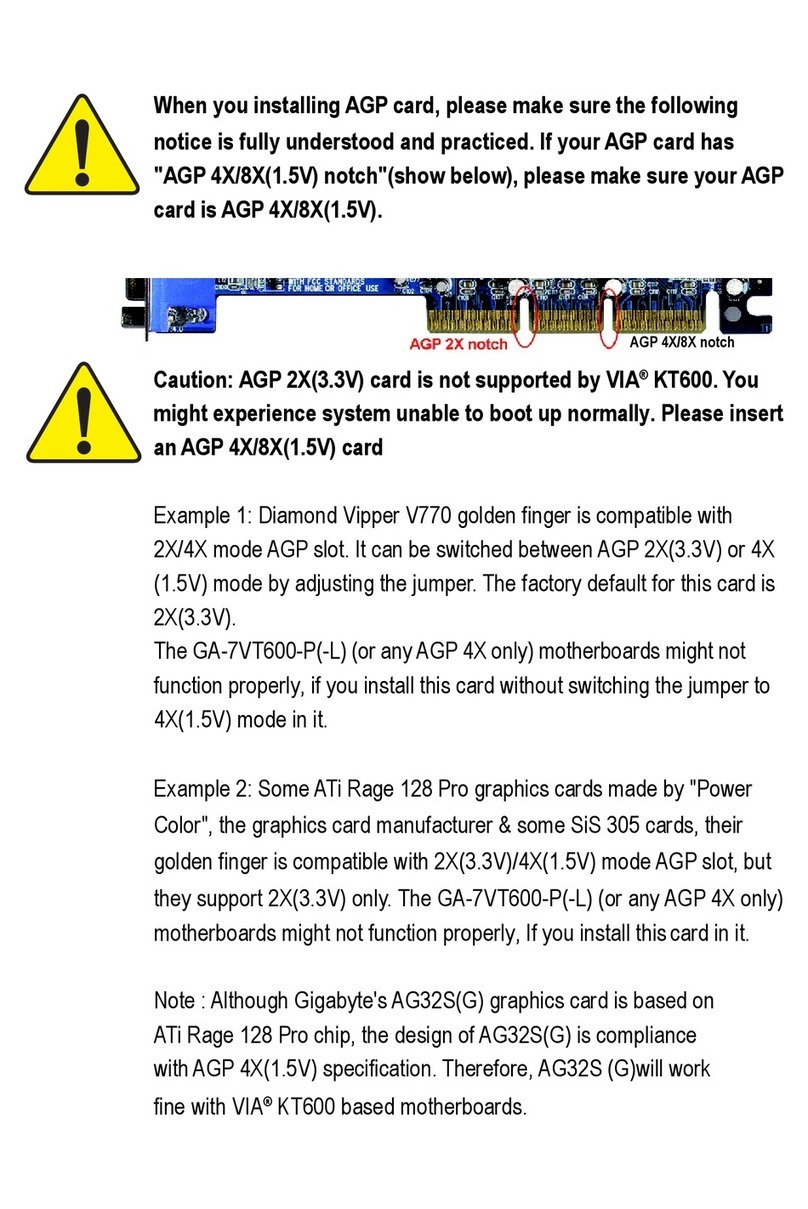
Giga-Byte Communications
Giga-Byte Communications GA-7VT600-P User manual

Giga-Byte Communications
Giga-Byte Communications MD60-SC0 User manual

Giga-Byte Communications
Giga-Byte Communications MP30-AR0 User manual
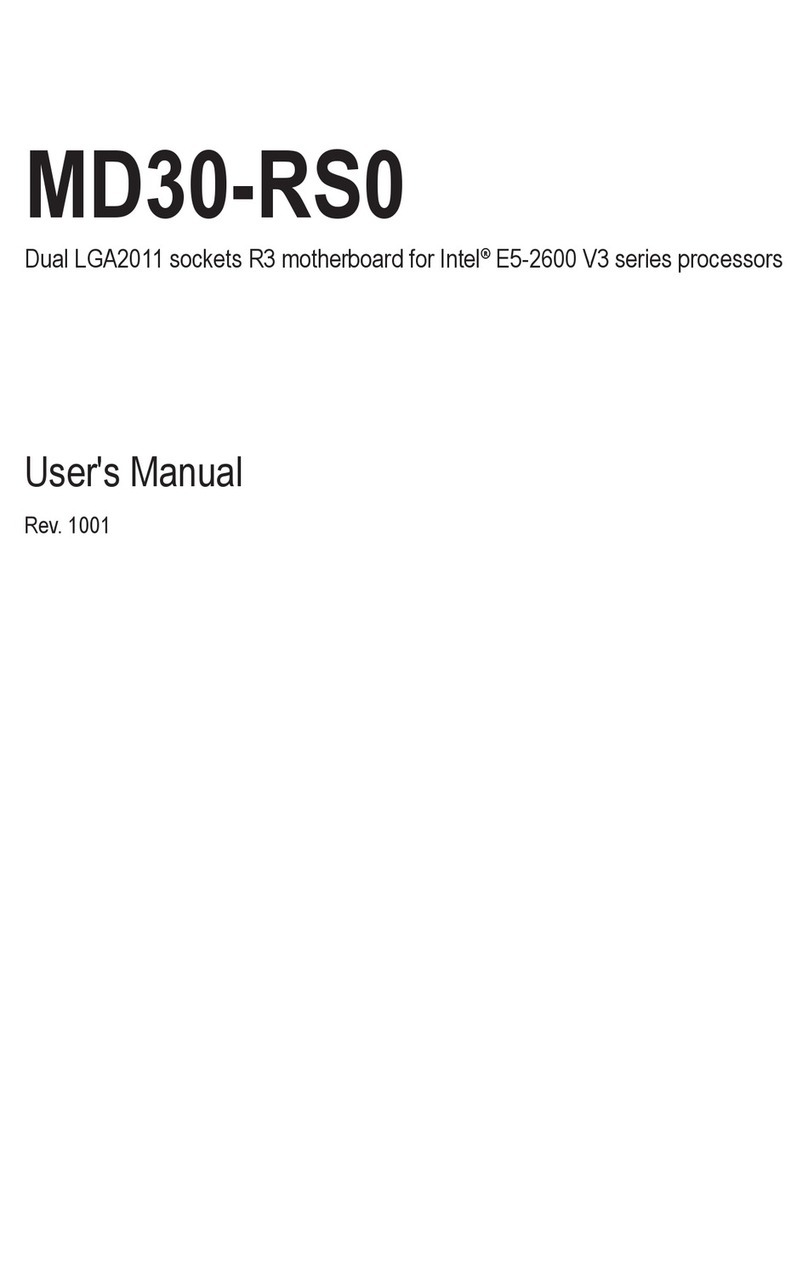
Giga-Byte Communications
Giga-Byte Communications MD30-RS0 User manual