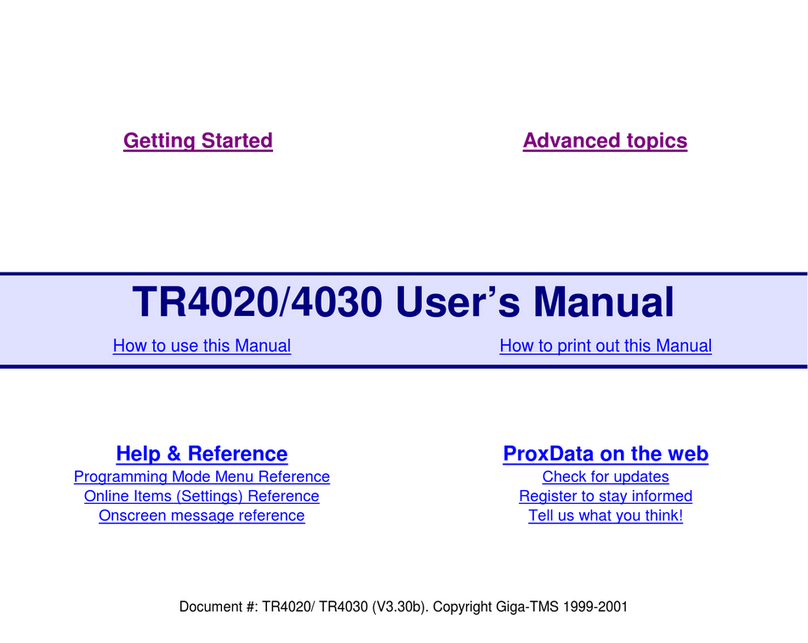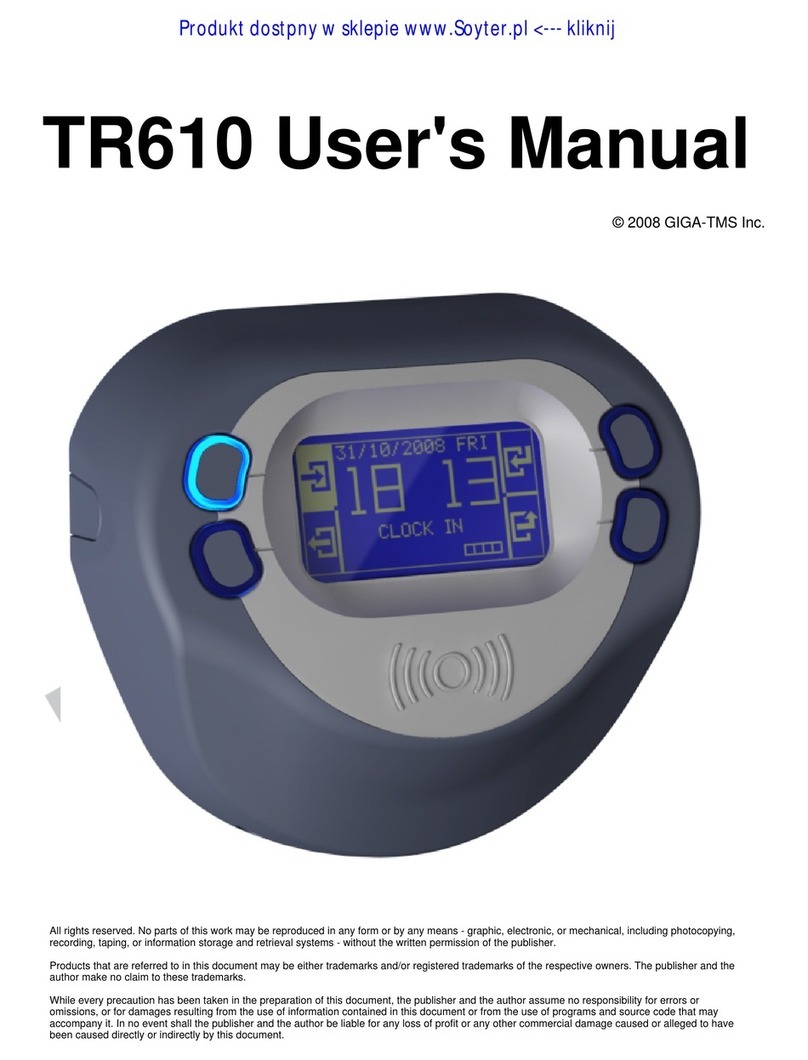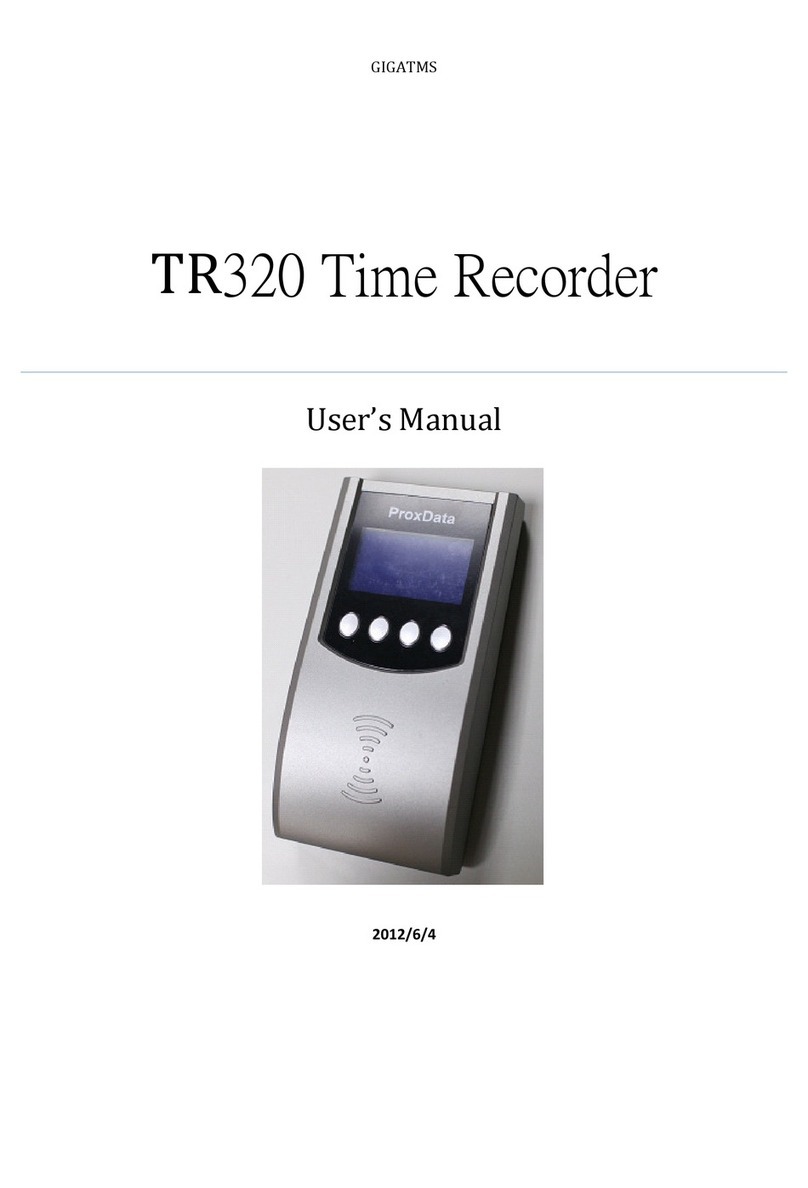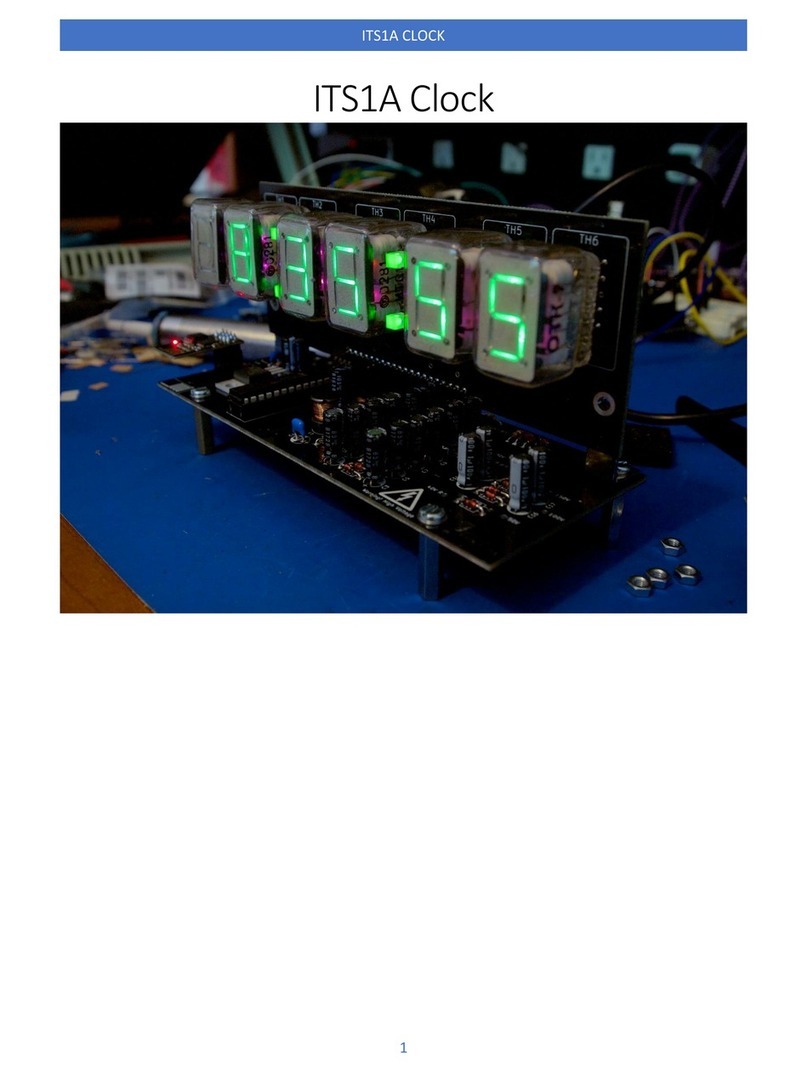GIGA-TMS PROMAG TR610 User manual

© 2010 GIGA-TMS Inc.
TR610 User's Manual
All rights reserved. No parts of this work may be reproduced in any form or by any means - graphic, electronic, or mechanical, including
photocopying, recording, taping, or information storage and retrieval systems - without the written permission of the publisher.
Products that are referred to in this document may be either trademarks and/or registered trademarks of the respective owners. The publisher and the
author make no claim to these trademarks.
While every precaution has been taken in the preparation of this document, the publisher and the author assume no responsibility for errors or
omissions, or for damages resulting from the use of information contained in this document or from the use of programs and source code that may
accompany it. In no event shall the publisher and the author be liable for any loss of profit or any other commercial damage caused or alleged to have
been caused directly or indirectly by this document.

TR610 User's Manual2
© 2010 GIGA-TMS Inc.
Table of Contents
Part I Introduction 5
Part II Getting started 8
................................................................................................................................... 91Hardware Installation
................................................................................................................................... 132Powering Up for The First Time
................................................................................................................................... 153Configuring IP, Gateway & Netmask
................................................................................................................................... 174Time Synchronization
................................................................................................................................... 195Working in the Normal Mode
Part III Administration 21
................................................................................................................................... 221Web-based Setup and Administration
..........................................................................................................................................................24Settings .........................................................................................................................................................25General .........................................................................................................................................................26Network .........................................................................................................................................................27AggreGate.........................................................................................................................................................28Date/Time ..........................................................................................................................................................29Event Log .........................................................................................................................................................29Search .........................................................................................................................................................30Download.........................................................................................................................................................31Clear ..........................................................................................................................................................31White list .........................................................................................................................................................32Search .........................................................................................................................................................32Add Users.........................................................................................................................................................33Download.........................................................................................................................................................33Upload .........................................................................................................................................................34Clear ..........................................................................................................................................................34Device Operations
.........................................................................................................................................................34Reboot .........................................................................................................................................................35Initializesettings
.........................................................................................................................................................35FormatDisk
..........................................................................................................................................................35Log Out ..........................................................................................................................................................36Device status
................................................................................................................................... 372Onscreen Setup and Administration
..........................................................................................................................................................38Text Entry
................................................................................................................................... 403AggreGate Integration
................................................................................................................................... 484Configuration Priorities
Part IV Reference 52
................................................................................................................................... 531Initializing the Device
................................................................................................................................... 562Changing the TR610's Functionality
................................................................................................................................... 573Uploading New Firmware
..........................................................................................................................................................58Serial Upload

3Contents
3
© 2010 GIGA-TMS Inc.
................................................................................................................................... 634Event Log File Format
................................................................................................................................... 645I/O Connector Pin Assignment & Cable Wiring
................................................................................................................................... 666Time Zones
................................................................................................................................... 687Specifications
................................................................................................................................... 698 Update History

Part I

Introduction 5
© 2010 GIGA-TMS Inc.
1 Introduction
Last update: 28 March 2010
Update history can be found here
The TR610 is a versatile, yet easy-to-use Time Recorder. It utilizes RFID technology to allow for quick
user registration -- users may not even have to take their employee card out of their wallet to scan it.
The TR610's bright LCD display and four buttons make for a user-friendly interface with a very low
learning curve. While regular users quickly understand how to use the device, it also features a complete
onscreen setup menu which allows an administrator to fully configure all settings (functioning
parameters) using a "master card". The menu system is navigated using the four buttons on the device.
Ethernet connectivity make the TR610 easy to administer remotely. All device settings can be
configured, the event log may be viewed, searched and downloaded.
Since the TR610 has a built-in web administration interface ("web admin"), it does not require any
additional software to administer. Alternatively, for larger systems with multiple terminals, you could use
TibboAggreGate software as an administrative back-end.
To keep time and date precise, the TR610 can automatically synchronize the internal clock with an
Internet time server, while taking into account the pre-set timezone.
System integrators and developers may also be interested to know that the TR610 is internally based on
Tibbo BASIC, its application is open-source and may be obtained freely and customized. Interested
parties can even develop entirely new applications, from scratch.
Features
·Bright, clear LCD display
·Uses RFID (Proximity) technology - 125K (TR610R)andMifare(TR610MF)
·10/100 Base-T Ethernet port
·RS232 serial port for connecting external serial devices (such as a barcode scanner)
·Two relays to control external loads, such as an electric bell and a turnstile
69

TR610 User's Manual6
© 2010 GIGA-TMS Inc.
·"White list" functionality for specifying which users trigger relays
·Internal flash memory stores approx. 17,500 event log records
·Wall-mount or desktop operation (display image orientation may be configured)
·Internal backup battery for the real-time clock*
·Firmware may be upgraded through the network or serial port
·Built-in web administration interface ("web admin")
·IP address configuration using DHCP
·Time/Date synchronization through SNTP (time-zone can be preset)
·Works with Tibbo AggreGate
·Internal application written in Tibbo BASIC and may be changed or customized
* Keeps time accurate for up to 7 days with no external power.

Part II

TR610 User's Manual8
© 2010 GIGA-TMS Inc.
2Getting started
These topics cover the basics of what the TR610 is, and how to begin using it.
HardwareInstallation - Shows you how to connect the TR610 and prepare it for use.
Powering Up For the First Time - Shows you what to expect when you turn the device on for the first
time.
Setting a New IP Address - Goes over setting an IP address for the device.
Time Synchronization - Shows how to set up time synchronization with a time server.
Working in the Normal Mode - Provides an overview of normal use of the device. You can let your
users read this topic if they have any questions about operating the terminal.
9
13
15
17
19

Getting started 9
© 2010 GIGA-TMS Inc.
2.1 Hardware Installation
The TR610 can be mounted on a wall or placed on a desk. To install the terminal:
1. Open the box the terminal came in, and take it out of the box. The kit should include the following:
·TR610Terminal
·12V Power Adaptor
·Two mounting screws
·Two screw anchors (for drilling into the wall)
·OneAllen-type(hexagonal) screwdriver
·CD with manual and software
2. If mounting on a wall: Drive the two provided mounting screws into the wall, 9.5cm apart, using the
provided screw anchors as needed. These should fit the terminal's mounting holes:

TR610 User's Manual10
© 2010 GIGA-TMS Inc.
3. Use the included screwdriver to remove the two screws in the front of the cover:
4. Carefully flip the top cover up, by holding the metal base of the terminal and pulling up the edge from
which you removed the screws. Note! The top does not come off. It is connected via a ribbon cable - it
only flips up.
5. With the terminal open, locate the Ethernet and power connectors:

Getting started 11
© 2010 GIGA-TMS Inc.
To power the TR610, plug the provided 12V adaptor into the power jack. Alternatively, wire a power cable
into the terminal block located next to the power jack.
For a complete overview of the different parts in the diagram, seeI/O Connector Pin
Assignment & Cable Wiring in the Reference section.
6. Now route the cables into the terminal and connect them (Ethernet and power).
If mounting on a wall: There are two possible ways to route cables into the terminal:
64
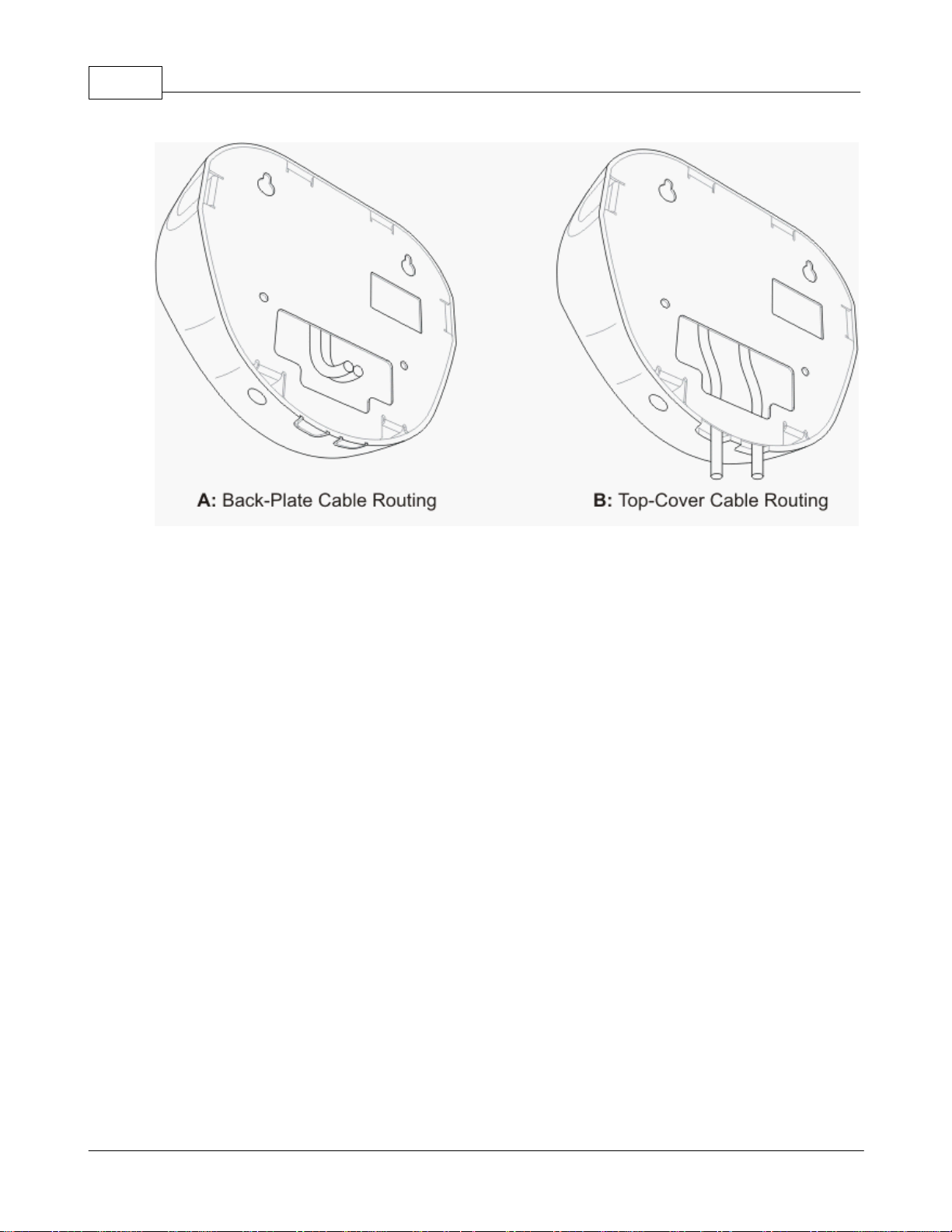
TR610 User's Manual12
© 2010 GIGA-TMS Inc.
Method A (routing via the back-plate) may be used when you don't want any cables to be visible around
the device. Using this method, the cable comes from within the wall. The cables are routed through the
opening in the back plate (shown above).
Method B may be used when cables are routed on the surface of the wall, or using wiring ducts. To route
the cables through the top cover, the two plastic flaps covering the cable holes should be snapped off
(seedrawing B above - these are the holes through which the cables go).
If mounting on a desk: Usually method B should be used (unless you wish to route the cables through
the actual surface of the desk by making a hole).
7. Once the cables are routed properly into the terminal and connected, close the top cover and re-insert
the screws.

Getting started 13
© 2010 GIGA-TMS Inc.
2.2 Powering Up for The First Time
When you connect the TR610 to a power source for the first time, the following sequence of screens will
be shown:
Logo Screen
The first screen displays the GIGA-TMS logo and the current version of the internal firmware. This screen
is shown every time the device boots.
Information Screen
This screen provides an overview of basic device settings, as follows:
ON: Owner Name. See General Settings .
DN: Device Name. SeeGeneral Settings .
DHCP: Status of IP address configuration through Dynamic Host Configuration Protocol (OFF, OK or
FAIL). See Network Settings .
IP: The current IP address of the terminal. See Web-based Setup and Administration and Network
Settings .
MAC: Media Access Control address. This is a unique address every Ethernet device has. Unlike other
device settings, it may not be changed using the onscreen setup or web admin. It should be treated as
read-only. You can learn more about MAC addresses on Wikipedia.
25
25
26
22
26
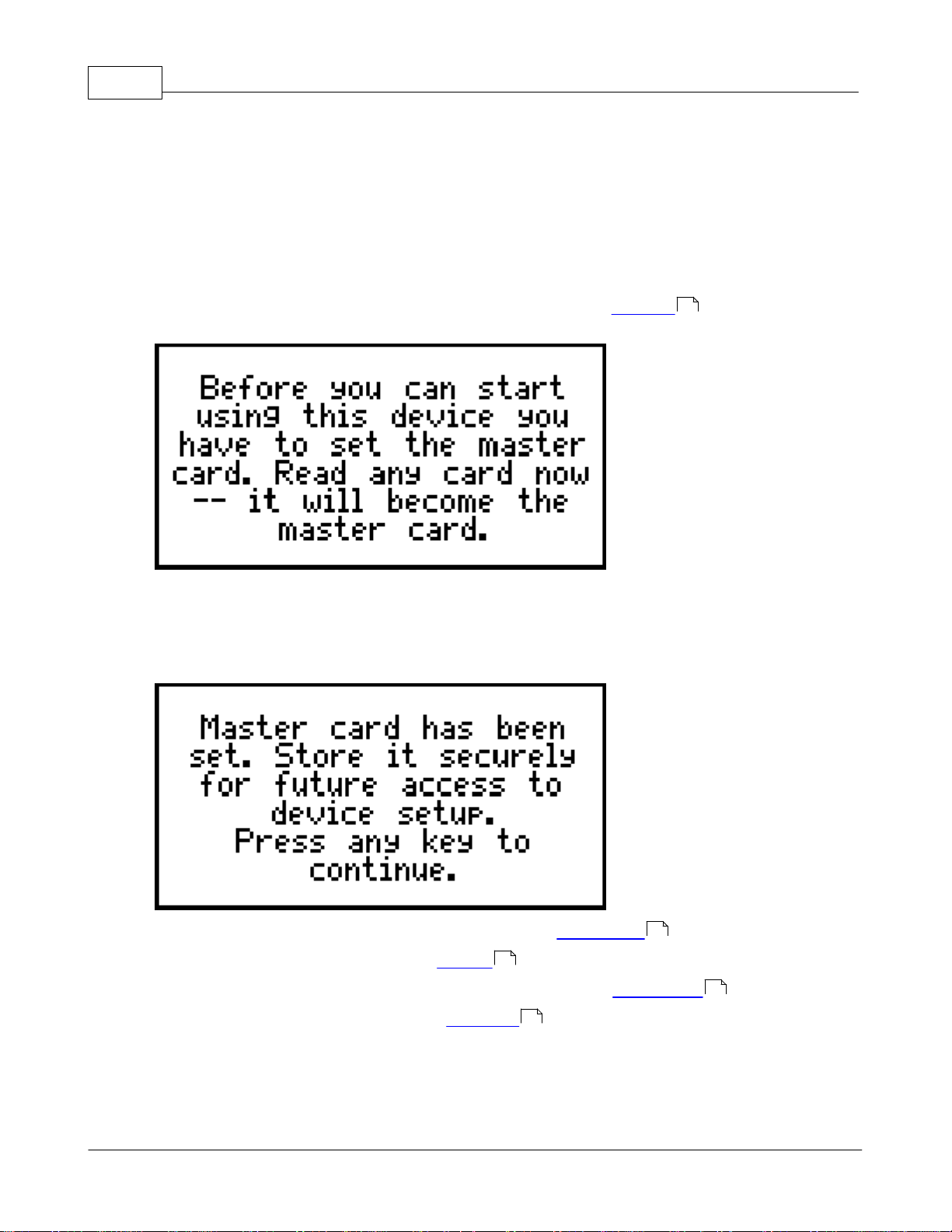
TR610 User's Manual14
© 2010 GIGA-TMS Inc.
This screen is shown every time the device boots.
Master Card Enrollment Screen
To administer the TR610, you need to designate one RFID card as themaster card. This card would
then be used to access the TR610's onscreen Setup menu. Don't use your own employee card -- then
you won't be able to use it to clock in/out.
If this is the first time the device is powered up (or if it has just been initialized ), the master card
enrollment screen is shown:
You should now scan the RFID card which you designated as the master card.
Master Card Confirmation Screen
Once you scan the master card, you will hear a beep, and the following screen will be shown:
You can now use this card to access the terminal's internal setup menus . Keep it in a safe place!
If you do lose the card, you would have to initialize the terminal.
Now hit any of the terminal's four buttons, and you will soon see the NormalMode screen.
The next thing to do is to set the terminal's IP address .
53
37
53
19
15

Getting started 15
© 2010 GIGA-TMS Inc.
2.3 Configuring IP, Gateway & Netmask
The terminal is now on, but can you reach it to download records and configure it from a web browser?
For you to be able to do so, a correct IP address must be configured, along with all other network
settings. There are two ways to configure these settings:
Automatic Configuration Using DHCP
By default, DHCP (Dynamic Host Configuration Protocol, see more here ) is enabled. When you
power up the device, watchthe information screen closely: DHCP should say ENABLED and then the IP
address of the device will be displayed.
In case DHCP is disabled perform the following operations to enable it:
1. Scan the master card to go into the onscreen setup. For a description of the controls in the onscreen
setup, see Onscreen Setup and Administration .
2. Go to Setup > Network > DHCP and select Enabled:
3. Go back in the menu system and select Reboot in the main menu:
The device will now reboot. Watch the information screen closely: DHCP should say ENABLED and then
the IP address of the device will be displayed.
Manual Configuration
Sometimes, DHCP does not work or is not configured. In such a case, the settings need to be manually
configured:
26
37

TR610 User's Manual16
© 2010 GIGA-TMS Inc.
1. You will need to know the netmask and gateway IP used in your network, as well as what IP
address to assign the terminal. If you do not know these settings, find out first from your system
administrator, and then continue with the steps below. Make sure you have these to hand.
2. Scan the master card to go into the onscreen setup.
3. Go to Setup > Network > DHCP and select Disabled.
4. Go back to the Network menu, and go to IP Address.
5. Using the left-side buttons on the device, enter the desired IP address. The system of entering
strings and numbers using the buttons is described here .
6. Go back to the Network menu, and go to Gateway IP. Enter the gateway IP using the same method.
7. Finally, enter the Netmask using the same method.
8. Go back in the menu system and select Reboot in the main menu. The device should now reboot
and show a screen similar to this:
As you can see, DHCP is off, and the IP address you set for the device should appear.
Testing the IP Address
To see if the TR610 is indeed configured and connected to the network, open a web browser (Firefox,
Internet Explorer, etc) and enter the terminal's IP address in the navigation bar. You should get the Web-
based Setup screen.
The next thing to do would be configuringautomatic time synchronization (or just setting the correct
time, if synchronization is not needed).
38
22
17

Getting started 17
© 2010 GIGA-TMS Inc.
2.4 Time Synchronization
The TR610 features time synchronization using SNTP (Simple Network Time Protocol, see GoogleKnol
article on the subject for more information).
Configuring Time Synchronization
These instructions apply to the onscreen setup, based on the assumption that they will be done
immediately after setting a new IP address . They can also be done using the web administration
interface.
1. Scan your master card to go into the onscreen setup, if you are not yet there.
2. Go to Setup > Date/Time > Time Server. By default, the SNTP server used is 192.43.244.18,
which is the IP address for time.nist.gov. Ordinarily, there should be no reason to change the default
value. Make sure this is the correct value, or enter another one if you wish to switch to another SNTP
server.
3. Go to Setup > Date/Time > Time Zone and select your current time zone (relative to UTC/GMT --
you can look for your time zone in the TimeZones section of this manual):
4. Now test it: Go to Setup Date/Time > Sync Now. You will get the following prompt:
5. Select Y (yes) and watch the screen. If all goes well, time sync should work now. If it fails for some
reason, re-check your network settings and Time Server address.
Configuring Auto-sync
Auto-sync allows the TR610 to connect to the timeserver once a day, and re-set its internal clock so
15 22
66

TR610 User's Manual18
© 2010 GIGA-TMS Inc.
that the time is always accurate.
If your TR610 connects to AggreGate LinkServer, LinkServer software will automatically
set its internal clock. In this mode, time synchronization with an SNTP server is not
available.
1. Go to Setup > Date/Time > Auto Sync > Enable/Disable.
2. Select Enable.
3. Go to Setup > Date/Time > Auto Sync > Sync Time. (For help in entering the time, see Text Entry
.)
4. Enter the time of day in which you wish the terminal to connect to the time server.
5. That's it. When the time comes, the terminal would connect to the time server (configured above) and
get the correct time.
Note that DST (Daylight Savings Time) is not accounted for. Thus, when the clock shifts
to/from DST, you would have to re-configure theTime Zone setting to keep the terminal
showing the correct time.
Manually Setting The Date And Time
Sometimes, time synchronization may not be needed (or possible). In those cases, you can configure
the current date and time manually:
1. Go to Setup > Date/Time > Set Date.
2. Set the current date. The system for entering numbers and strings using the onscreen setup is
described here .
3. Go to Setup > Date/Time > Set Time.
4. Set the current time, in 24-hour format ("military time").
38
38

Getting started 19
© 2010 GIGA-TMS Inc.
2.5 Working in the Normal Mode
These are the parts of the interface in normal mode:
Web admin and AggreGate sessions are mutually exclusive -- you will never see both an "A" and an
"H" at the same time.
Memory utilization expresses the amount of free memory on the device using a series of squares
(each square represents 25% of available device memory for records). When a square becomes black, it
means this amount of memory is occupied. So two black squares and two white squares, for example,
mean that 50% of the memory space for records is occupied.
Each button activates a corresponding icon on the screen.
Ordinary use consists of two steps:
1. Hit the correct button (if it's not already selected). The button's associated action will be displayed at
the center of the screen.
2. Scan your card. The terminal will beep and display the card number or username (if the user is in the
white list ):
A new record would be added to the event log.
This would happen for all cards, except for the master card you designated before. Scanning this card
would take you to the onscreen setup menu .
31
37

Part III
Other manuals for PROMAG TR610
1
Table of contents
Other GIGA-TMS Clock manuals
Popular Clock manuals by other brands

Valcom
Valcom V-A2412 installation manual

Vaillant
Vaillant time SWITCH 130 Instructions for use and installation

Mobatime
Mobatime ECO-M-DC Series user manual

Auriol
Auriol 6-PN705053 Usage and safety instructions

Bramwell Brown
Bramwell Brown Tide Clock instruction manual

Symmetricom
Symmetricom EDGE CLOCK 1000 user guide