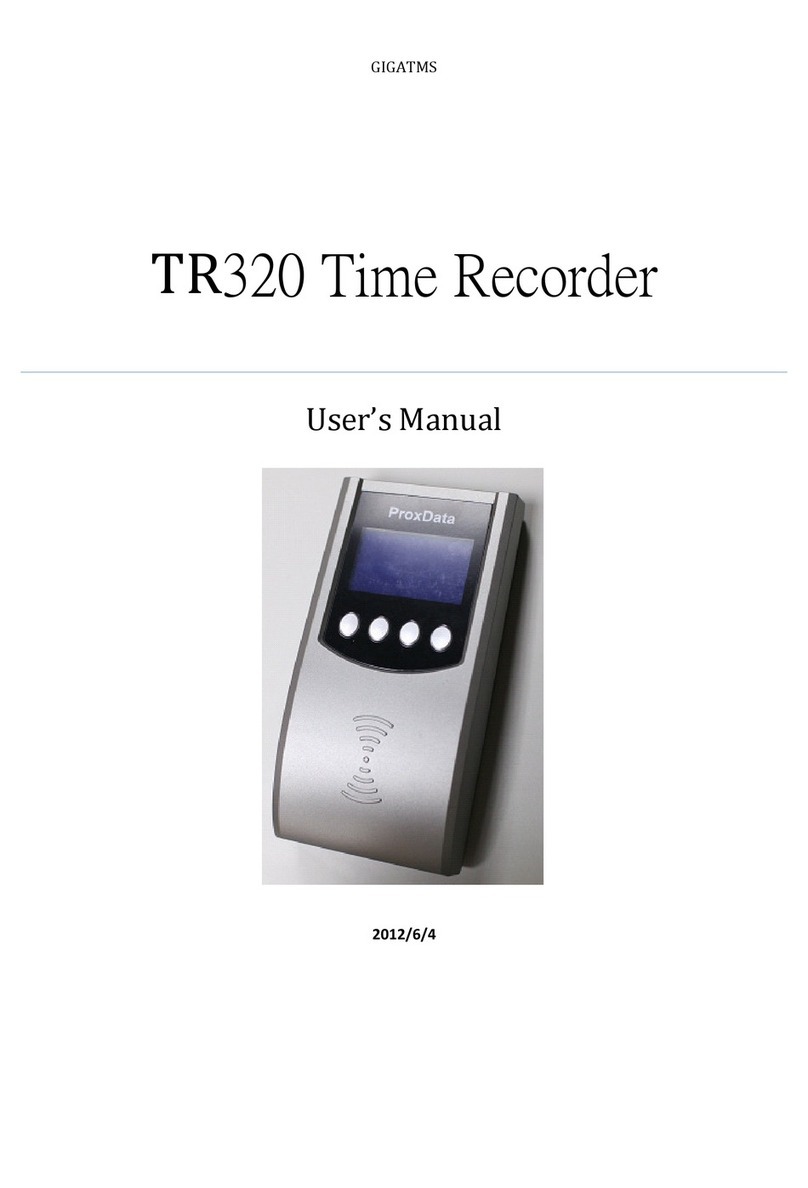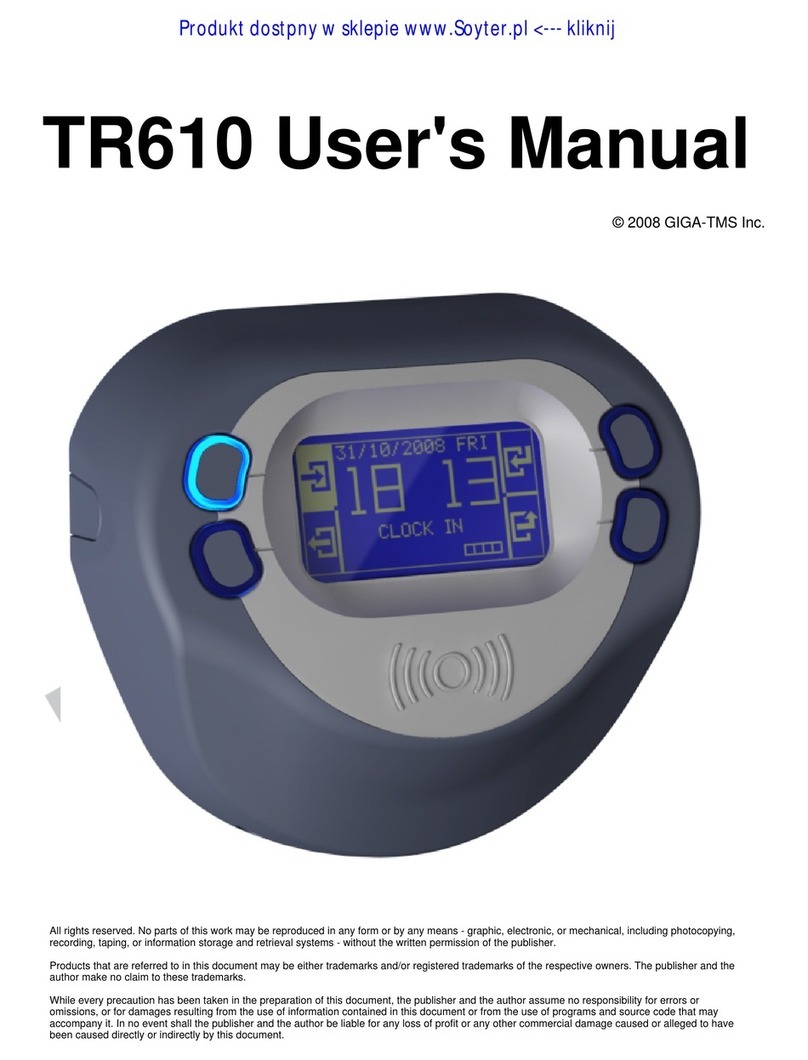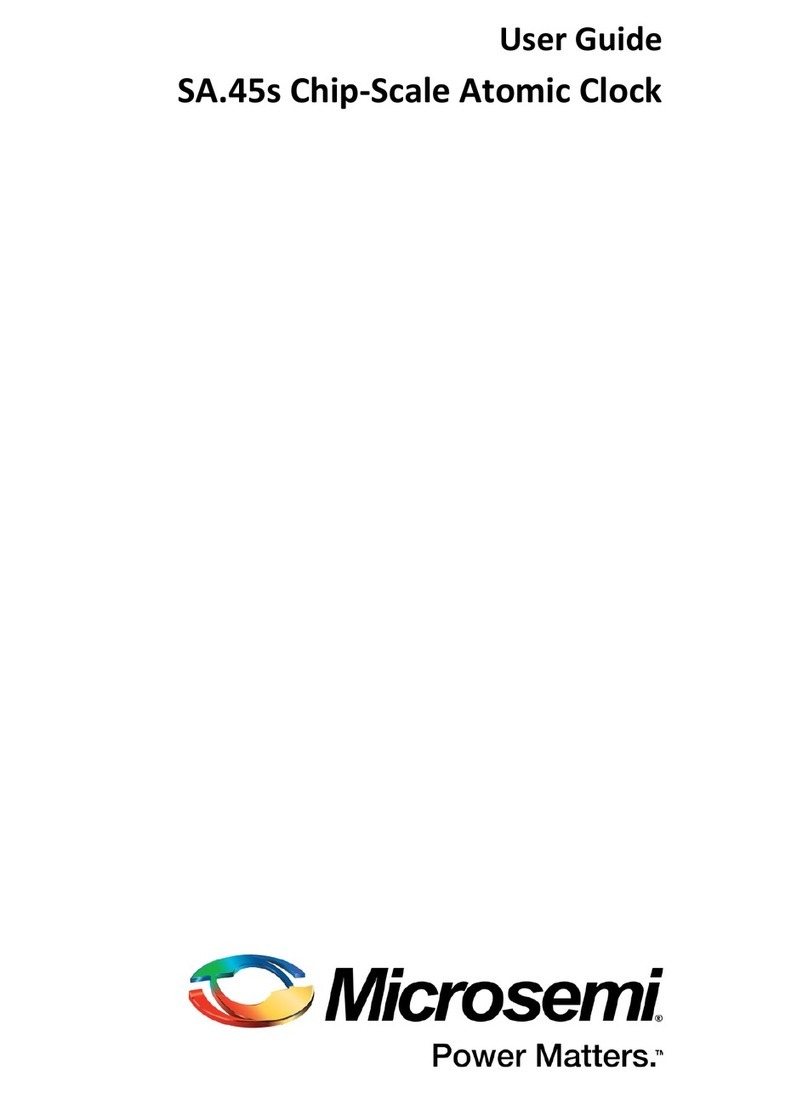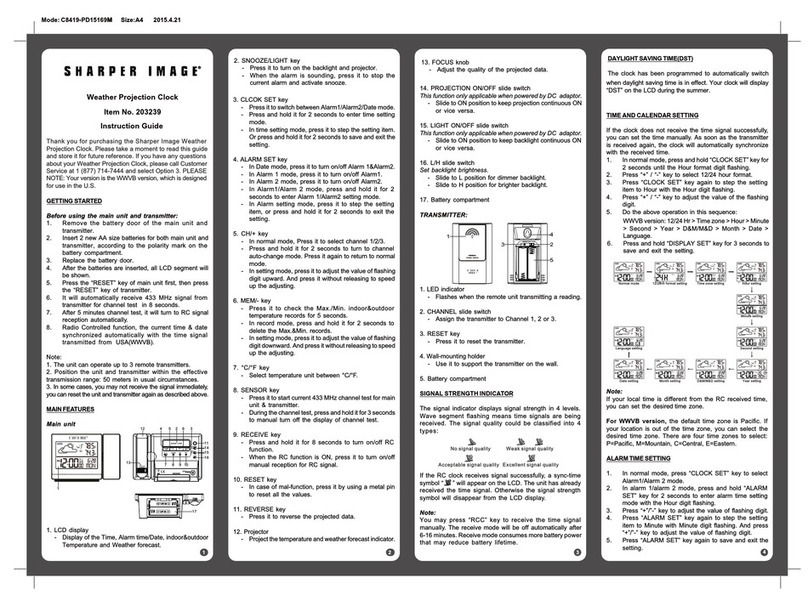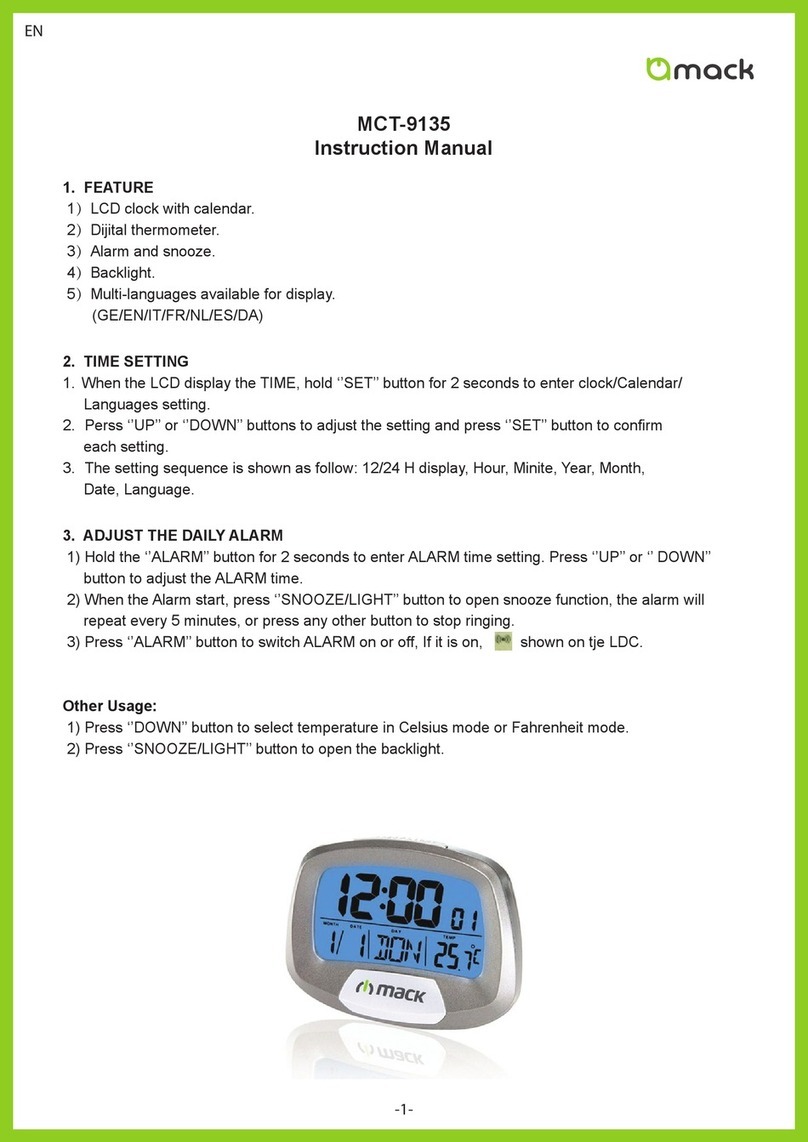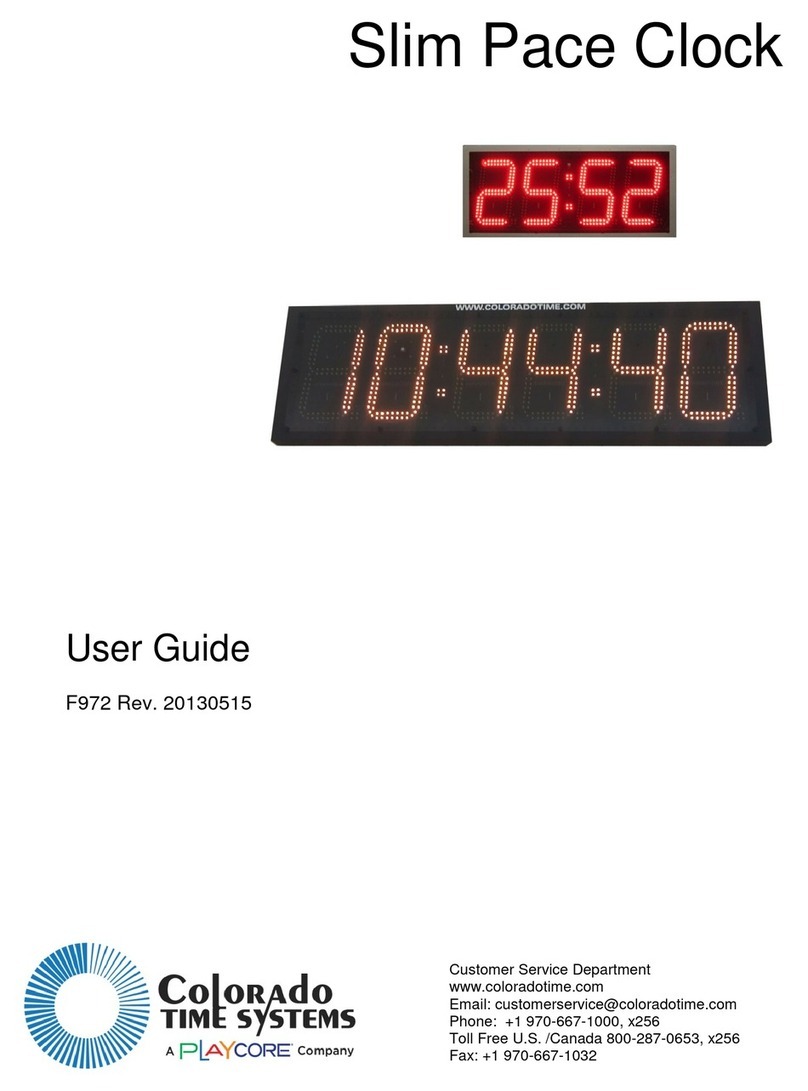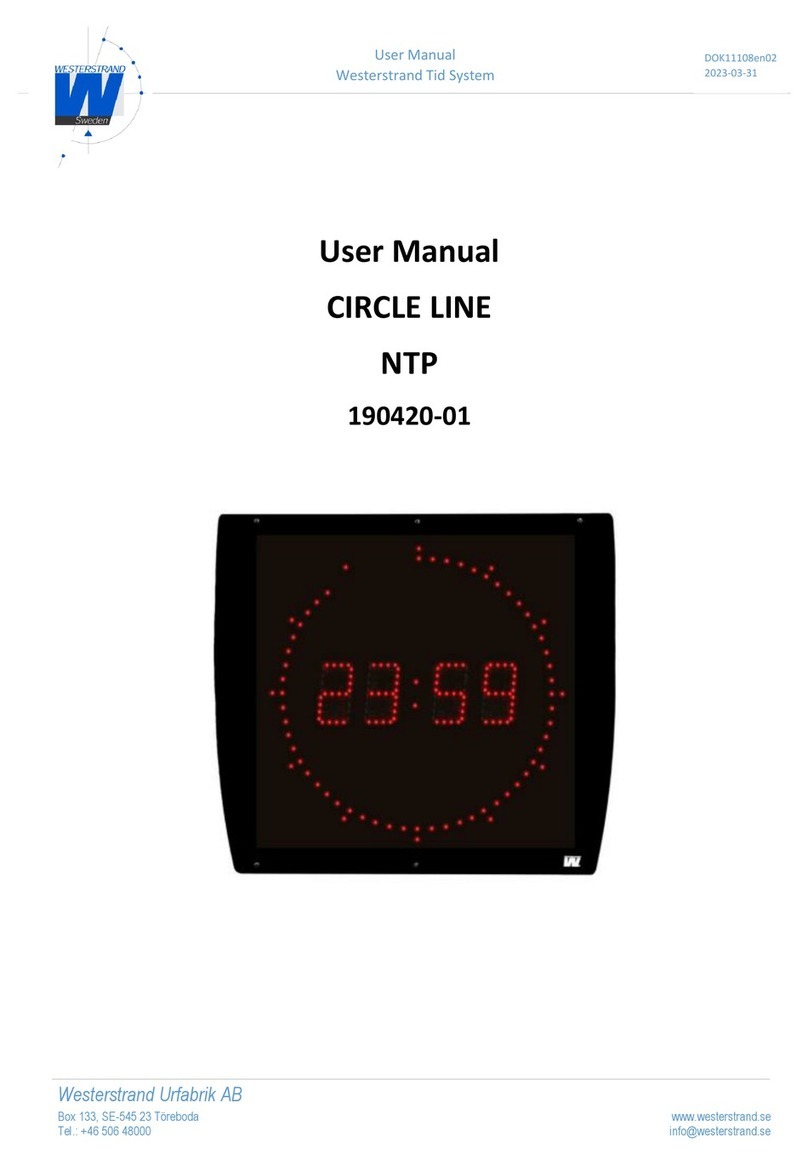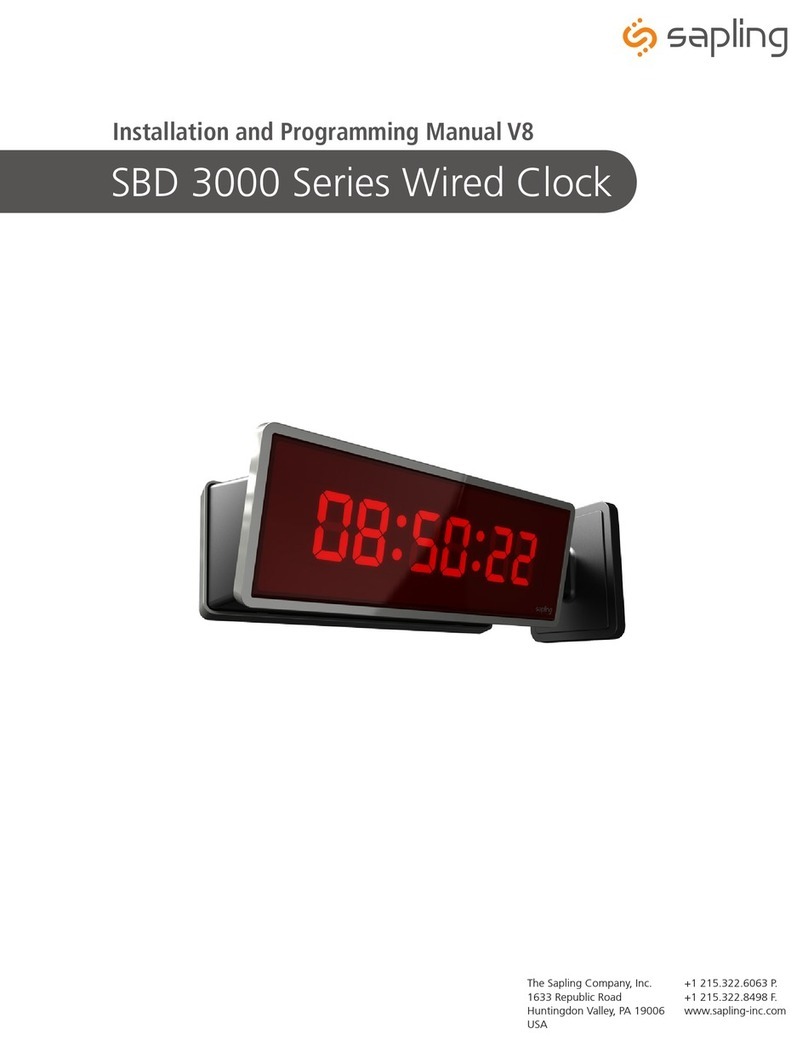GIGA-TMS TR4020 User manual

Getting Started Advanced topics
TR4020/4030 User’s Manual
How to use this Manual How to print out this Manual
Help & Reference
Programming Mode Menu Reference
Online Items (Settings) Reference
Onscreen message reference
ProxData on the web
Check for updates
Register to stay informed
Tell us what you think!
Document #: TR4020/ TR4030 (V3.30b). Copyright Giga-TMS 1999-2001

2
A.1.1. What’s new in this Manual
New Manual release covers both the TR4020 (firmware V3.20 or V.30) and the TR4030 (firmware
V3.30) online Time Recorders. The difference between these two machines is in the communication
interfaces: the TR4020 supports “daisy-chain” RS232 network, while the TR4030 has an Ethernet interface
and can be placed directly on a Local Area Network (LAN). Whenever the description in the Manual applies
both to TR4020 and TR4030, the Terminals will be referred to as “TR40xx”.
With the addition of the TR4030 to the TR40xx Terminal family, the number of possible network
configurations using TR4020, TR4030, or both TR4020 and TR4030 has been increased. See Using Online
communications and I/O Connector pin assignment & Cable wiring for the added data.
The addition of the Ethernet interface required several new Items in the Main Menu and onscreen
messages to be introduced in the TR4030. These are described in All Main Menu Items and All Onscreen
messages respectively. Whenever the Main Menu Item or an Onscreen message can be found on the
TR4030 only, this will be marked with a “TR4030 only” sign.
A.1.2. How to use this Manual
This Manual was created more like a reference rather then for continuous reading. While you are by no
means discouraged from taking your time to study this Manual, there is little practical reason to read it all.
You are recommended to complete Getting started and Advanced topics. The Reference can be used on-
demand, i.e. when you actually have a question or problem. We would like to draw your attention to the
following resources that can be helpful in finding an answer:
• All Main Menu Items provides an in-depth information on each and every Item of the Main
Menu
• All Online Items covers everything that can be setup online via the TR40xx network
• All Onscreen messages provide an explanation for every message that the TR40xx may
display.

3
A.1.3. Seeking further assistance
If you cannot find the answer to your question or problem, you are encouraged to visit our website at
www.proxdata.com. There you will find:
• All the latest version of our software and documentation as well as latest releases of the
TR40xx internal firmware (which you can download free of charge- see Downloading new
application firmware for details) in the “Downloads” section
• Frequently Asked Questions (FAQ) section that is regularly updated basing on the questions
most often asked by our Customers
You are also welcome to e-mail us. Use…
• support@proxdata.com for all your technical problems
• feeback@proxdata.com to send us your suggestions
• info@proxdata.com for all other inquiries
A.1.4. How to print out this Manual
This Manual is supplied in two forms: screen-optimized and print-optimized. Use the screen-optimized
document (“TR4020/4030 User’s Manual V3.30-a.pdf”) to conveniently view this Manual on your PC’s
monitor. Use the print-optimized version of the above (“TR4020/4030 User’s Manual print V3.30-a.pdf”) to
print out the Manual. The printed version arranges 2 small document pages per A4 page.

4
A.1.5. Table of Contents
B. Getting started 5
B.1. Introduction 6
B.2. Powering up for the first time 9
B.3. Working in the Normal Mode 11
B.4. Saving Time and Attendance data to the Floppy Disk 13
C. Advanced topics 15
C.1. Working in the Programming Mode 16
C.2. Database organization and management 21
C.3. Speeding up User registration 23
C.4. Working with external scanner 26
C.5. Fine-tuning ID-code processing 27
C.6. Using the TR40xx as an Access Control Terminal 28
C.7. Controlling external Bell (Ring) 29
C.8. Using Online communications 30
C.9. Viewing data on the PC 32
C.10. UPS battery 33
D. Reference 34
D.1. All Main Menu Items 35
D.2. All Online Items 71
D.3. All Onscreen messages 96
D.4. Performing a System Reset 150
D.5. Downloading new application firmware 151
D.6. Time and Attendance data file format 156
D.7. Bell and Lock control relays 157
D.8. I/O Connector pin assignment & Cable wiring 158
D.9. Rotating base cover for desktop operation 160
D.10. Specifications & Ordering Information 161

B.1. Introduction
B.1.1. General Information
The TR4020 and TR4030 are
Online Time Recorders with built-in
Floppy Disk Drive. The difference
between the two models is in the
online interface: the TR4020 utilizes
an RS232 communications network,
while the TR4030 has an Ethernet
port and can be placed on the Local
Area Network (LAN) directly.
The TR40xx has two modes of
operation: the Normal Mode and the
Programming Mode.
In the Normal Mode, the
Terminal is accepting User
registration. Users register by
selecting an appropriate Event (IN,
OUT, etc.), entering Shift, then
reading their ID-card. The Time and
Attendance data is accumulated in the TR40xx’s internal non-volatile memory. Later, you can save the data
to the Floppy Disk or upload it to the PC via RS232 network.
Programming Mode is used to save the Terminal’s database contents to the Floppy Disk, manage the
Time and Attendance database, and setup the TR40xx (program its functioning parameters or “Settings”).
All functions in the Programming Mode are accessed via convenient onscreen Menu. Access to the
Programming Mode is protected by the Master ID-card and (optionally) a Master Password.

7
B.1.2. Installation
The TR40xx can be used as a
wall-mount or a desktop device. You
can place it on the wall using the
Terminal’s mounting brackets (see
the Figure to the left). For desktop
operation, the Terminal base can be
rotated 180 degrees (to adjust the
front panel’s viewing angle and move
away I/O connectors)- see Rotating
base cover for desktop operation.
To operate the TR40xx, you only
need to plug the adaptor cable into
the DC jack and turn the TR40xx on.
Note, that the Terminal features a
built-in UPS battery. This battery is
getting charged even when the
TR40xx’s Power switch is in “off”
position (but the power is supplied from the adaptor).
For more information on the TR40xx online communications capabilities, see Using Online
communications and I/O Connector pin assignment.
Optionally, you can program the TR40xx to control an external Bell (Ring) and Electric Lock. For more
information, see the following Sections of this Manual: Bell and Lock control relays, Controlling external Bell
(Ring), Using the TR40xx as an Access Control Terminal.
Scanner
DC Jack
Power switch
Relay connector
Mounting bracket
SlavePC/Master
I/O board with Interface connectors.
TR 4020 shown. PC/Master port of
the TR 4030 is an Ethernet port

8
B.1.3. Where to go from here
All the basic information you’ll probably need is contained in the remaining Sections of Part B. We will
show you:
• Powering up for the first time- how to prepare your TR40xx for work
• Working in the Normal Mode- how to add Time/Attendance records
• Saving Time and Attendance data to the Floppy Disk- how to get your Time/Attendance data
After the above introduction you probably won’t need any further assistance. Note, however, that there
is still a lot of useful information in the Advanced topics Section. In addition, the Reference can be used to
find answers to your specific questions.

B.2. Powering up for the first time
The TR40xx arrives from the factory (dealer) in a completely reset state. When you switch it on for the
first time, you’ll see the screen like the one shown below.
If this screen is not displayed, then the
TR40xx may not be in a default condition
and you need to reset it first- see
Performing a System Reset for
instructions.
As follows from the initial on-screen
message, you are supposed to set the
Master ID-card (or simply Master Card)
first. In the future, you will read the Master
Card to access the Programming Mode.
Programming Mode is used to setup the
Terminal’s functioning parameters, save
the Time and Attendance data to the Floppy Disk, etc. The reason Master Card exists is to protect the
Terminal’s data from unauthorized observation or editing. It serves as a kind of supervisor key to the
Terminal’s data.
The Master Card is not some kind of a special card- you can choose any working ID-card to become the
Master Card. The TR40xx comes with two ID-cards- you can just select one of them. You can always
change the Master Card later.
To set the Master Card, simply read the card of your choice: swipe it along the Terminal’s reader slot in
case of TR40xxM (Magnetic card version), TR40xxF (Infrared Barcode card version), or TR40xxB (Visible
Barcode card version); or simply bring the card to the reader proximity in case of TR4020R (RFID card
version).

10
On TR40xxM, TR40xxF and TR40xxB you can get a read error. The Terminal will generate a long beep
and display a “Read error. Please, try again” message. Swipe the card again- make sure that you do this
correctly, move the card at a steady speed and not too fast.
After a good read, the TR40xx’s screen will display the message shown below.
This is simply a short information
screen that informs you about the F-key
functions in the Programming Mode.
Press F4 key- the TR40xx will enter
the Programming Mode and you will see
a Main Menu. At this point, you can either
choose to take a look around the
Programming Mode, or exit it right away.
Complete information about the
Programming Mode is provided in
Working in the Programming Mode
Section.
To exit the Programming Mode:
• press the F1 key- the TR40xx will display the following message: “Are you sure you want to
exit Programming Mode?”
• Press Yes (F1)- the TR40xx will go into the Normal Mode of operation.

B.3. Working in the Normal Mode
The Normal Mode of operation is where the Time and Attendance records are created. The TR40xx
screen in the Normal Mode looks somewhat like the one shown above.
To create a desired record, you need to select Event and Shift first.
Event is selected using the F1…F4 function keys. Function keys correspond to event icons displayed on
the LCD screen directly above the keys. Currently selected Event is indicated by a thick bar displayed under
the Event icon. Events available (left to right) are: IN, OUT, BREAK IN, BREAK OUT. Most organizations
only use IN and OUT events, some separate on- and off-duty (IN and OUT) and breaks (BREAK IN and
BREAK OUT) events. On the sample screenshot above, the OUT event is selected (F2).
The shift can be from 00 to 99 and is entered using the 0…9numerical keys.
Shift
Power and Database Status
Event icons
Event selector

12
After you make sure that selected
Event and Shift are correct, read the User
ID-card (user Card is any working ID-card
other then the Master Card). A confirmation
screen is displayed every time a new
record is created. The screen shows the
registered event, time and date, ID-code of
the User Card, and the Shift (see the
screenshot to the left).
A new User Record is created every
time you read the User Card. Remember,
that the data for the record (Event and Shift) must be set before reading the User Card. There are ways to
speed up the User registration by automating the Event and Shift Selection- see Speeding up User
registration for details.
The LCD screen in the Normal Mode also displays a Power and a Database status. The Battery icon,
when displayed, indicates that the TR40xx is running on battery power. See UPS battery for more details.
The Database Icon displays the database memory utilization in 25%-increments. On the sample screenshot
above, the Database Status icon indicates that the database is at least 50% full. Complete coverage of
database management and database-related issues is provided in Database organization and management.

B.4. Saving Time and Attendance data to the Floppy Disk
To save the Time and Attendance data to the Floppy Disk you need to enter the Programming Mode
first. Complete information on the Programming Mode is provided in Working in the Programming Mode, this
Section will only explain how to save the data to the Floppy Disk.
The explanation below is meant to
provide a basic information on how to save
the data to the Floppy Disk. It doesn’t cover
any error situations that may arouse. If the
TR40xx displays any message that you
don’t understand, look this message up in
the All Onscreen messages Section of this
Manual.
To enter the Programming Mode, read
the Master ID-card (that you have already
set when powering up for the first time).
The Terminal will go into the Programming
Mode and you will see the Main Menu (like
the one shown on Figure above).
The first Item in the Main Menu is
“Save to disk” and this Item is already
selected (notice the selection arrow to the
left). Select “Save to disk” by pressing the
F4 key (“enter”, indicated by the on the
LCD screen above the key). You can also
press the Enter key on the keypad to
achieve the same result.
Next, the TR4000 will offer you a
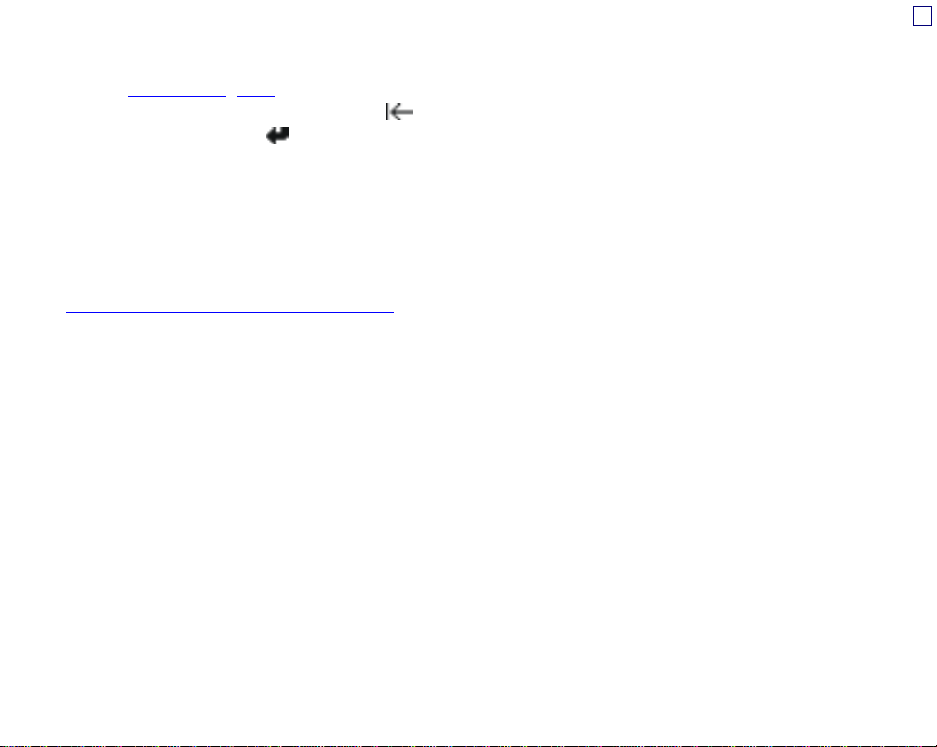
14
default save filename which will be in the following format: “nn_dd-mm.dat”, where nn is the Machine
Number, dd and mm are the current date and month (all this can be changed through other Main menu
Items- see Machine No, Date). You can input your own filename- use the numerical keys on the TR40xx’s
keypad and the F3 key as a backspace ( ). When finished, insert the Floppy Disk into the TR40xx’s
Floppy Disk drive and press (F4). The TR40xx will start saving the data to the Floppy Disk.
The progress bar is displayed on the LCD screen while the TR40xx is saving the data. Depending on
the amount of data to be saved, the operation may take up to three minutes.
When the data saving is finished, the TR40xx will ask you if you want to Delete saved data from the
database. Choose No-F4 (recommended) to preserve the data you’ve just saved in the Terminal’s memory.
This data will be marked as ‘old’ and will not be saved to disk next time you save the data to the disk. See
the Database organization and management for complete information on the database-related issues.

C. Advanced topics
Click on one of the links below:
Working in the Programming Mode Using the TR40xx as an Access Control Terminal
Database organization and management Controlling external Bell (Ring)
Speeding up User registration Using Online communications
Working with external scanner Viewing data on the PC
Fine-tuning ID-code processing UPS battery

C.1. Working in the Programming Mode
Programming Mode of operation is used to save the Terminal’s Time and Attendance data to the Floppy
Disk, manage the Time and Attendance database, and setup the TR40xx’s functioning parameters
(Settings).
C.1.1. Entering Programming Mode
For security reasons, access to the Programming Mode is protected by a Master ID-card and
(optionally) a Master password (disabled by default). You have already set the Master card when you’ve
powered the TR40xx up for the first time.
To enter the Programming Mode:
• Read current Master Card. If the Card you read is not a Master Card, then the TR40xx will
simply register an event, i.e. process this card as a regular User ID-card. If this is a Master
Card, then the TR40xx will either…
o Enter Programming Mode immediately- you will see the Main Menu (like the one
shown in Navigating in Programming Mode)
o Ask you to input the Master password in case the password is set. Input correct
password and press (F4)- the Terminal will enter the Programming Mode
If you loose your Master Card or forget your Master password then you won’t be
able to enter the Programming Mode. The only solution in this situation is to
perform a System Reset

17
C.1.2. Navigating in Programming Mode
The first thing you see when just having entered the Programming Mode is the Main Menu (see Figure
below).
All of the TR40xx Programming Mode
Items are accessible via the Main Menu.
This Section is not aiming at providing a
detailed description of all Main Menu Items.
Instead, it will explain how to navigate in
the Programming Mode in general.
Complete information about all available
Main Menu Items is provided in All Main
Menu Items.
The Main Menu is multi-level. Menu
Items are grouped together according to
their functions: “Disk tools” contains all Floppy Disk-related commands, “Database tools” aggregates all
database management stuff, while the “Setup” (containing several levels within itself too) houses all the
functioning parameters (Settings). Complete Main Menu map is provided in All Main Menu Items.
Depending on the TR40xx modification and the firmware it is running, not all of the
Main Menu Items mentioned in this Manual may be available. For example, you
won’t see the “Disk tools” if the TR40xx doesn’t have a Floppy Disk Drive.
You move around the Programming Mode using the F1…F4 keys, also Enter and Cancel keys. The
current function of the F-key is always displayed on the TR40xx’s LCD, right above the key. For the sample
screenshot above, the F2 and F3 keys can be used to scroll up ( ) and down ( ) along the Menu, F1 key
is used to exit to the higher menu level ( ) or cancel something, and the F4- to enter (select) the Menu Item
(). For example, if you want to select the “Disk tools”, press until the arrow at the left appears at the
“Disk tools” line, then press to enter. To exit back to the top menu level, press .

18
Pressing when you are already at
the top level of the Main Menu will prompt
the TR40xx to ask you: “Do you want to
exit the Programming Mode?” (see the
Figure to the left). Notice that there are
two choices displayed above the F-keys:
“Yes” above the F1 key and “No” above
the F4 key. Answer the question by
pressing a desired F-key. The TR40xx
displays many other messages and errors
that you respond to by pressing one of
the F-keys corresponding to the desired
choice on the LCD screen.
Whenever you have the screen that presents choices like Yes/Enter/Select/Set and No/Escape/Cancel,
you can also use the Enter and Cancel keys on the TR40xx’s keypad. For example, you can answer the
question on the sample screenshot above by pressing Enter instead of F1 or Cancel instead of F4. When
navigating in the Main Menu, you can use the Enter key to select an Item or enter the lower Menu level and
the Cancel key to exit (to the higher menu level).
C.1.3. Editing Settings
Settings are TR40xx functioning parameters. All Settings are found in the Setup folder of the Main
Menu. To open this folder, use the and keys to select the “Setup” item (arrow at the left of the screen
must point at it), then press .
The “Setup” folder consists of a large number of Settings. Some of these Settings are simple values,
and some are data tables. Data table editing techniques are explained in Editing Bell and Default Event
tables. “Setup” folder also contains an “Advanced” sub-folder that aggregates all the “more sensitive”
Settings. Edit it only if you really know what you are doing.

19
Once again, this Section explains how
to use the Programming Menu, not the
meaning of individual Settings. See All
Main Menu Items if you have a question
about a particular Setting.
To edit a Setting, you must first select
it. Supposing you want to set the Bell
duration. First, scroll to the “Bell duration”
line in the Main Menu, then press .
Notice that the function bar at the
bottom of the LCD screen will change- the
F-keys will have different meaning while
you edit the Setting.
To change the Item’s value, use the numerical keypad of the TR40xx for input, (F3) as a
Backspace, and /keys as Cancel and Set (Cancel and Enter keys will also work).
C.1.4. Editing Bell and Default Event tables
“Setup” folder of the Main Menu also contains two data tables- the Bell table and the Default Event
table. This Section only explains how to work with data tables, not what they mean. The latter is explained in
Using Default Event Table and Controlling external Bell (Ring).
Both data tables of the TR40xx can contain up to 32 records (entries). You can add, edit and delete the
records. By default the tables are empty.
The explanation below deals with the Default Event table- open it by scrolling to the “Edit def. event
tab.” In the “Setup” folder of the Main Menu and press . If the table is empty, it only shows the Add
Record prompt.

20
The empty table has no data records,
only the add record prompt- (+). To add a
new record, make sure that the arrow at
the left of the screen points at (+) and
press . The function bar will display
new functions of F-keys and the edit line
will display the default data for the new
record (see the Figure below).
Edit new record data in exactly the
same way you edit Settings (see Editing
Settings) and press . The new record
will be added and displayed on the screen.
To edit an existing record, scroll to this record using the /keys and press to select this record
for editing.
To delete the record, select this record for editing first. Notice that the choice is available on the
function bar for existing records- press F2 to delete the selected record.
This manual suits for next models
1
Table of contents
Other GIGA-TMS Clock manuals