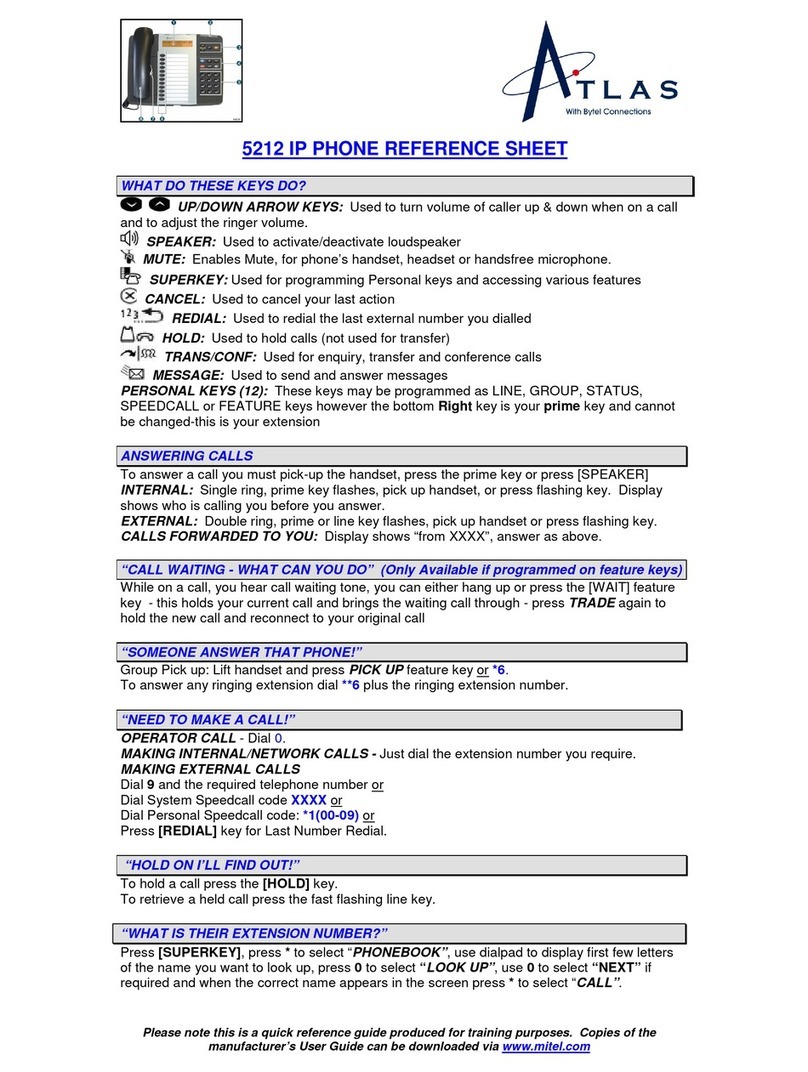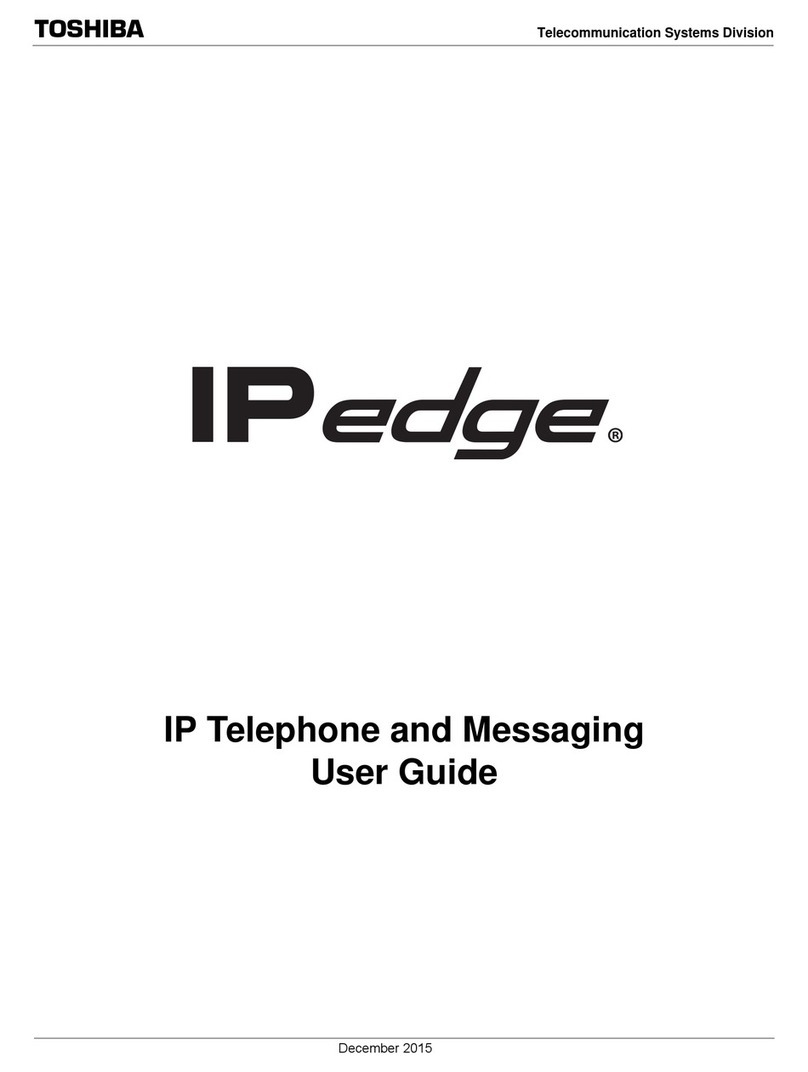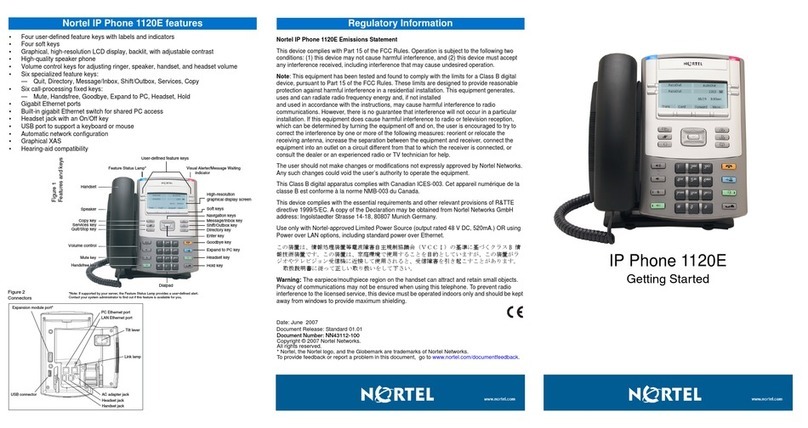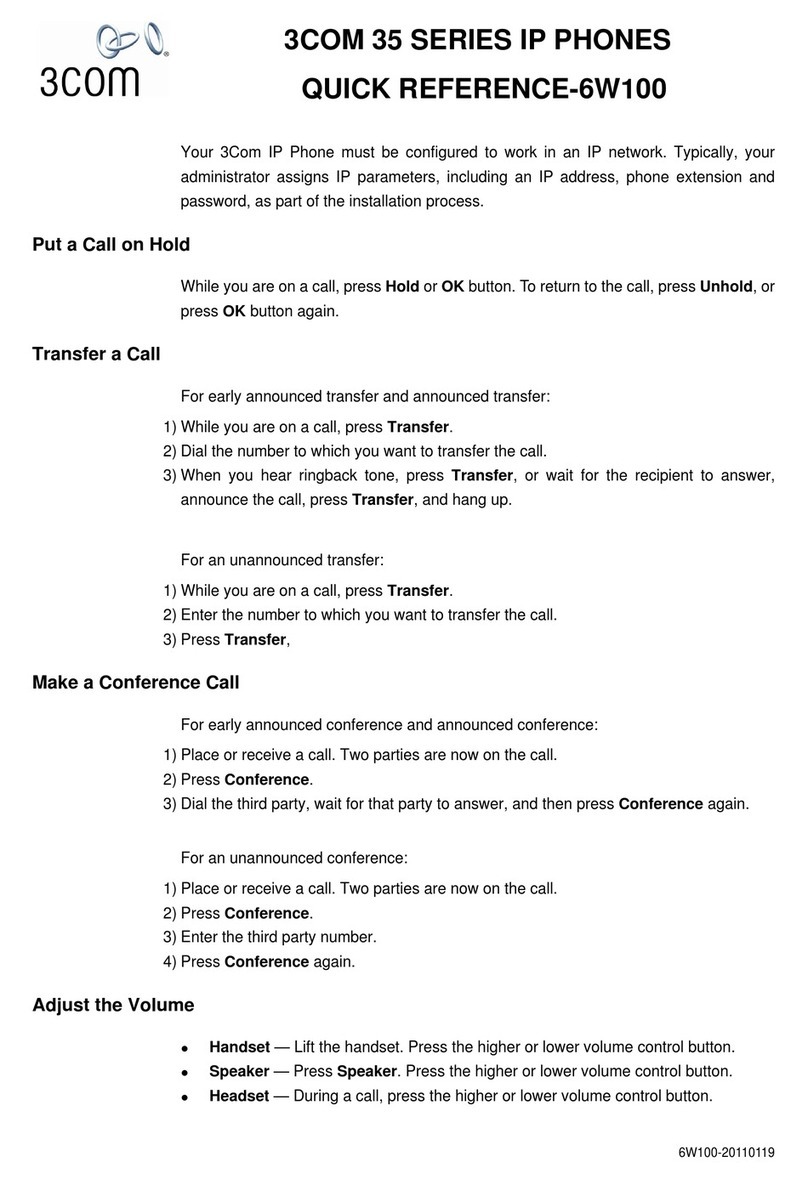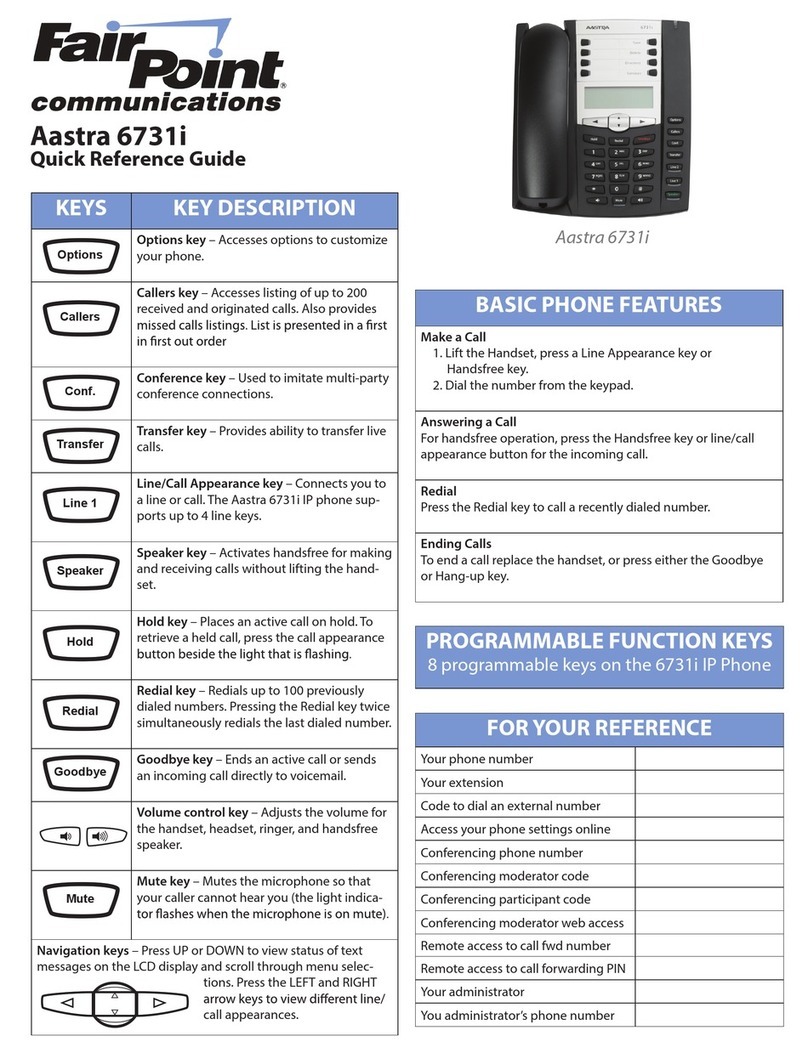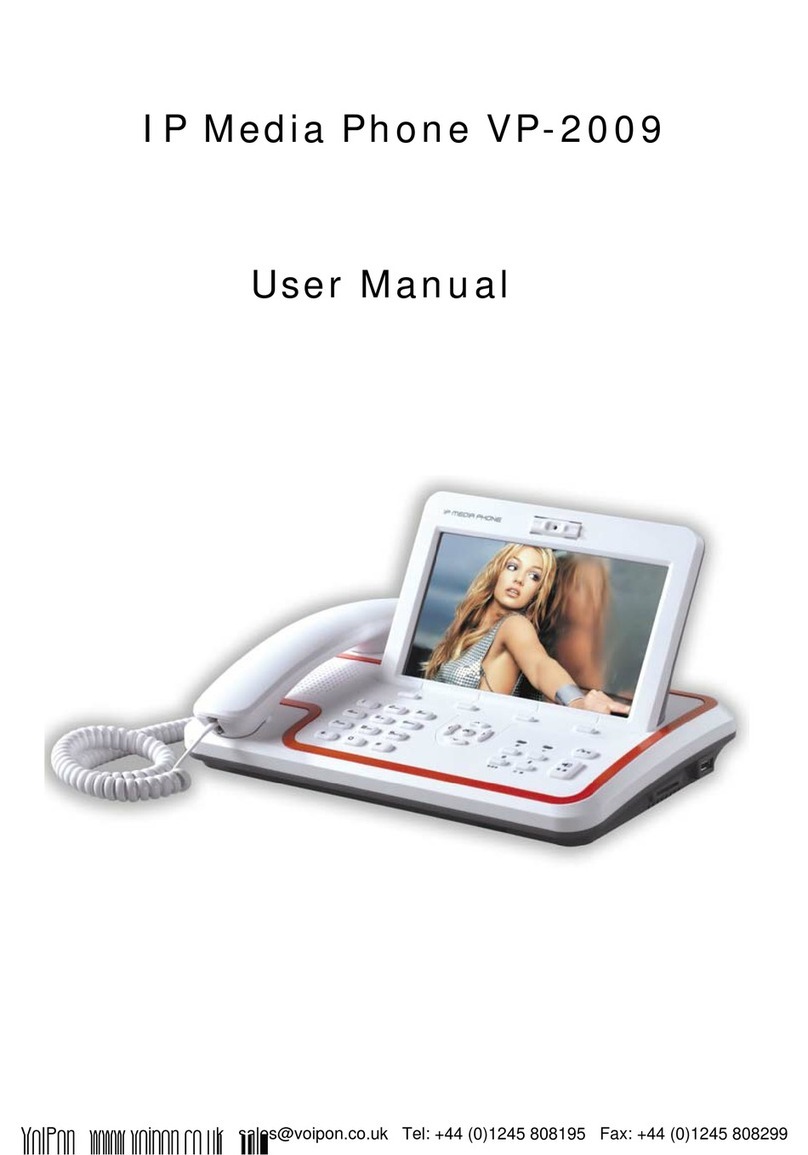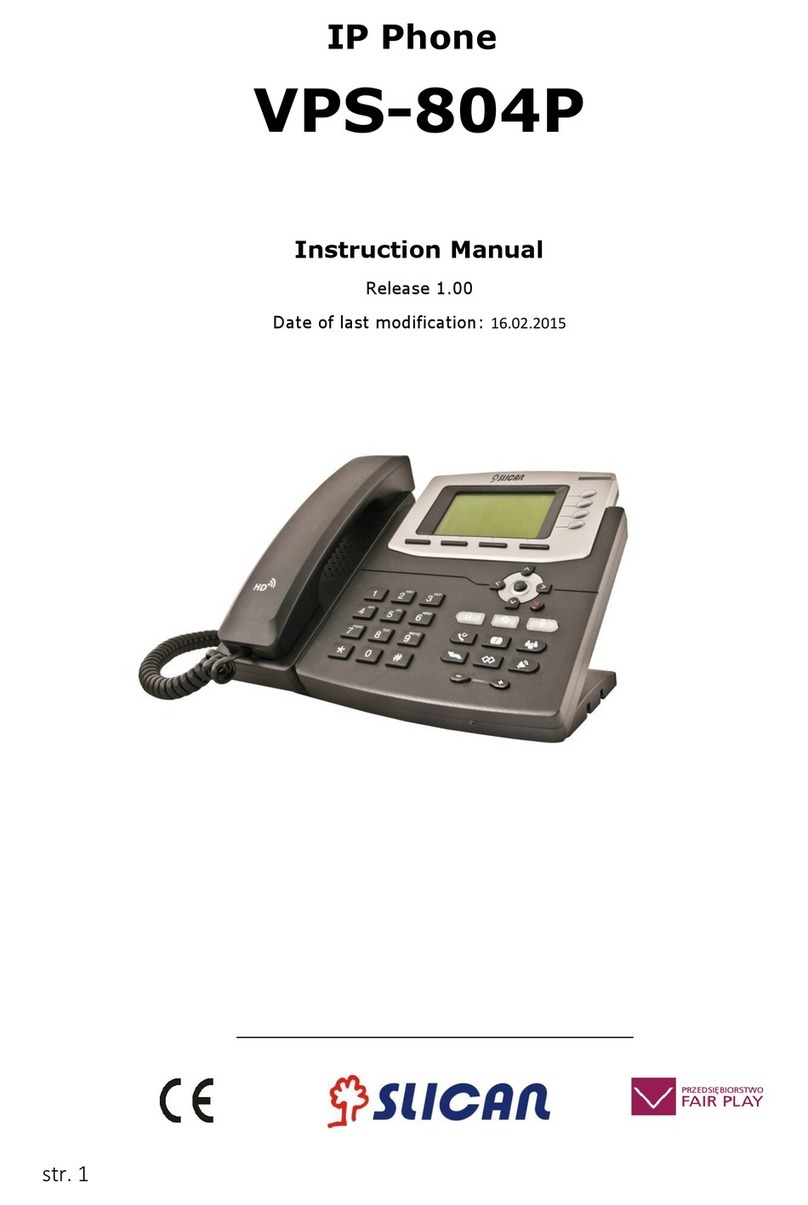GIGA-TMS FAT820W User manual
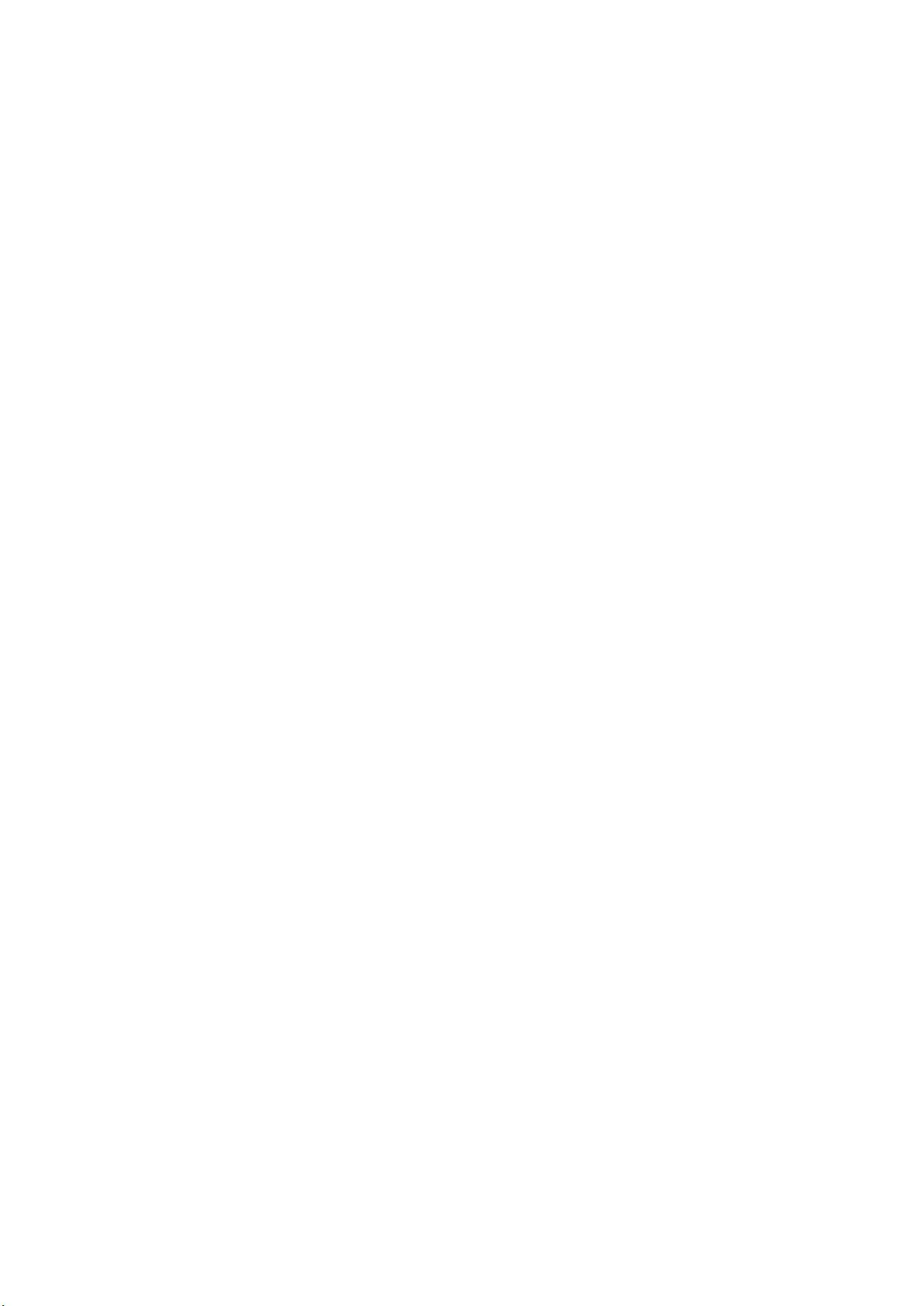
20190905
1
FAT820W Manual
Version 1.3
Contents
1.Information
2.Introduction
3.Installation
4.Pin Assignment
5.Operations
6.Commands
7.Specification
8.FCC Statement

20190905
2
This device complies with Part 15 of the FCC .
Rules. Operation is subject to the following two
conditions: (1) This device may not cause harmful
interference, and (2) this device must accept any
interference received, including interference that
may cause undesired operation.
1. Information
A. Model Classification:
① Model name: FAT
② Model: 820
③ Interface: W WIFI
④ Reader: M MAG TK2
B barcode reader, LED type
F barcode reader, IR type
MF RFID Mifare(13.56MHz) reader
none without reader
⑤ Type: 00 standard
B. KeyPosition(KeyPos) Layout
The Bold text is used for the absolute position of Key on this keypad.
The Italic text means the Symbol(ASCII code) of key-position
respectively. One key can only map one symbol. It will change what
is your viewing type while you initialize device by command 6-H. If
you want to redefine the key value, please see command 6-J & 6-K.
Look Up Table for desktop viewing( factory default)
KeyPos
Symbol(ASCII)
KeyPos
Symbol(ASCII)
KeyPos
Symbol(ASCII)
KeyPos
Symbol(ASCII)
1 ESC(1BH) 6 A(41H) 11 B(42H) 16 C(43H)
2 1(31H) 7 2(32H) 12 3(33H) 17 D(44H)
3 4(34H) 8 5(35H) 13 6(36H) 18 E(45H)
4 7(37H) 9 8(38H) 14 9(39H) 19 F(46H)
5 CLR(08H) 10 0(30H) 15 .(2EH) 20 ENT(0DH)
Look Up Table for wall-mount viewing
KeyPos
Symbol(ASCII)
KeyPos
Symbol(ASCII)
KeyPos
Symbol(ASCII)
KeyPos
Symbol(ASCII)
1 ENT(0DH) 6 .(2EH) 11 0(30H) 16 CLR(08H)
2 F(46H) 7 9(39H) 12 8(38H) 17 7(37H)
3 E(45H) 8 6(36H) 13 5(35H) 18 4(34H)
4 D(44H) 9 3(33H) 14 2(32H) 19 1(31H)
5 C(43H) 10 B(42H) 15 A(41H) 20 ESC(1BH)
FAT 820 W X – 00
① ② ③ ④ ⑤
Reader

20190905
3
2. Introduction
FAT820w is a three-in-one programmable keyboard that built-in with LCD and USB HID host (USB
Keyboard interface), also enables to connect external Barcode scanner or RFID reader (keyboard emulation)
as optional. Moreover, FAT820w is space-saving design and provides easy operation.
FAT820w provides both Wi-Fi and 100Base-T Ethernet interfaces for user selection. If you would like to
switch to Wi-Fi or Ethernet mode, Please power off at first, then connect an external Keyboard and keep
pressing No.6 key, then power on till the screen pops up “WIFI Enable? (1)Yes (2)No”, further you enable to
choose which interface you prefer.
FAT820w supports many kinds of operation modes (buffer/un-buffer mode; asterisk/digit displaying;
wall-mount/desk-top viewing); you can set any one of modes to meet your application by Paragraph 6-G
command. Once you set it, FAT820w will keep this setting in memory (EEPROM). When you power-up
FAT820w, FAT820w will take the last setting for the unit.
FAT820w has built 12 text pages to quickly show messages. You just give the number of messages by
Paragraph 6-B command. FAT820w will show that message immediately. If you want to show message
directly or change messages in one of 12 text pages, please refer to Paragraph 6-L command.
FAT820w has RFID reader reserved at the hardware (Standard version do not build in).If your FAT820w
has RFID reader; you can enable/disable reader by Paragraph 6-D command. If you disable reader, the reader
will get no action, until you enable the reader. The reader will reply Notice Message, refer to Paragraph 6-O.
For keypad, you can enable/disable keypad by Paragraph 6-E command.
Note: When you power-on FAT820w every time, both reader and keypad are always enabled, even
though you did disable the reader or keypad last time.
3. Installation
Wi-Fi setting by USB keyboard
1) Connect USB keyboard to FAT820W.
2) Keep pressing key 6 down.
3) Plug in the DC power adaptor to the power jack on the FAT820W.
4) Plug the adaptor to the power line.
5) The FAT820W enter WIFI settings (On/Off, AP/Station, SSID,
Password)
Press enter to set SSID and Password.
Number pad in USB keyboard cannot be used.
6) Update done, fat820w reset the process.

20190905
4
A. Ethernet network
1) Do Wi-Fi setting by USB keyboard step and switch to Wi-Fi disable
2) Connect the cable (WAS-1499) to the RJ45 port of the hub.
3) Plug in the DC power adaptor to the power jack on the
FAT820W.
4) Plug the adaptor to the power line.
5) Build connection with IP and Port shown at the screen.
B. Wireless network – Station Mode
1) Do Wi-Fi setting by USB keyboard step and switch to
Wi-Fi enable and then choose station mode
2) Plug in the DC power adaptor to the power jack on the
FAT820W.
3) Plug the adaptor to the power line.
4) Waiting for connection of Wi-Fi
5) Build connection with IP and Port shown at the screen.
C. Wireless network – AP Mode(access point)
1) Do Wi-Fi setting by USB keyboard step and switch to
Wi-Fi enable and then choose ap mode
2) Plug in the DC power adaptor to the power jack on the
FAT820W.
3) Plug the adaptor to the power line.
4) Build connection with IP and Port shown at the screen.
Host should connect with AP( Fat820w)
HUB
Internet
HOST
FAT8XX
WAS1499
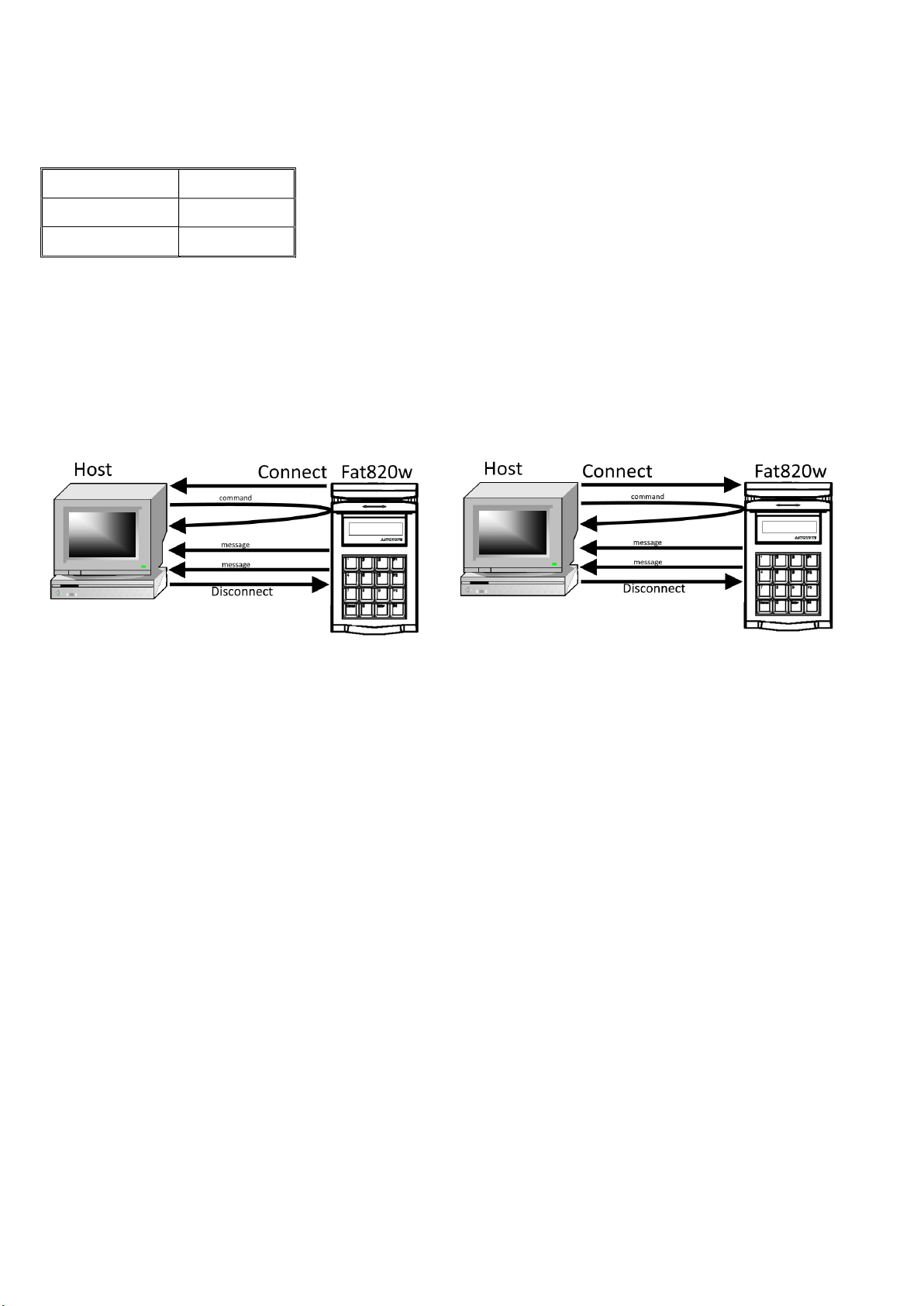
20190905
5
4. Pin Assignment
DC power jack
5. Operations
Fat820w always creates a server and waiting for PC or other device building connection with TCP port
(factory default is 1001). And fat820w also provide a client by Paragraph 6-O command, trying to connect
with server provide by host every 30 seconds.
When you start up FAT820W, FAT820W will set the boot-up status from memory (EEPROM). Then sound
a beep and LCD shows the start-up page. After that, FAT820W will stay at stand-by state. You can give a
command to FAT820W. For example, show a message to direct customer to do some action (refer to Paragraph
6-B command). You can also blink the LCD by Paragraph 6-I command to attract the customer attention.
You can press any key in the keypad. Please make sure keypad is enabled. If keypad is at “disable”, keypad
doesn’t work. The power-up state is at “enable”. When you press the first key, the screen on LCD will be
cleared, and the key will be shown on the left-top side. Following key-in will be left-to-right top-to-bottom
showing on LCD by sequence. The key-in digits are 32 maximum. It will be ignored, if key-in digits over 32
maximum.
If LCD always show asterisk sign(*) when you press key. It means FAT820W is on “asterisk” displaying
type. In fact, asterisk sign is just only for displaying. Real key is as the same as you pressed. You can change
displaying type as “normal” type by Paragraph 6-G command. Then the LCD displaying will show what you
are pressing.
The FAT820W have 2 operation modes. One mode is Un-Buffer mode. When you press one key,
FAT820W send out that key(ASCII) by ETHERNET interface immediately. And the other one is Buffer mode.
It will be kept in buffer, when you press keys, it will not send out all keys(ASCII) in the buffer by
ETHERNET interface until you press ENTER and then the key-in digits on LCD will be erased. The buffer
size is 32 maximum. It will be ignored, if key-in digits over buffer size 32 digits.
Pin# Signal
Center(D2.1mm)
+9V~+12VDC
Outer GROUND
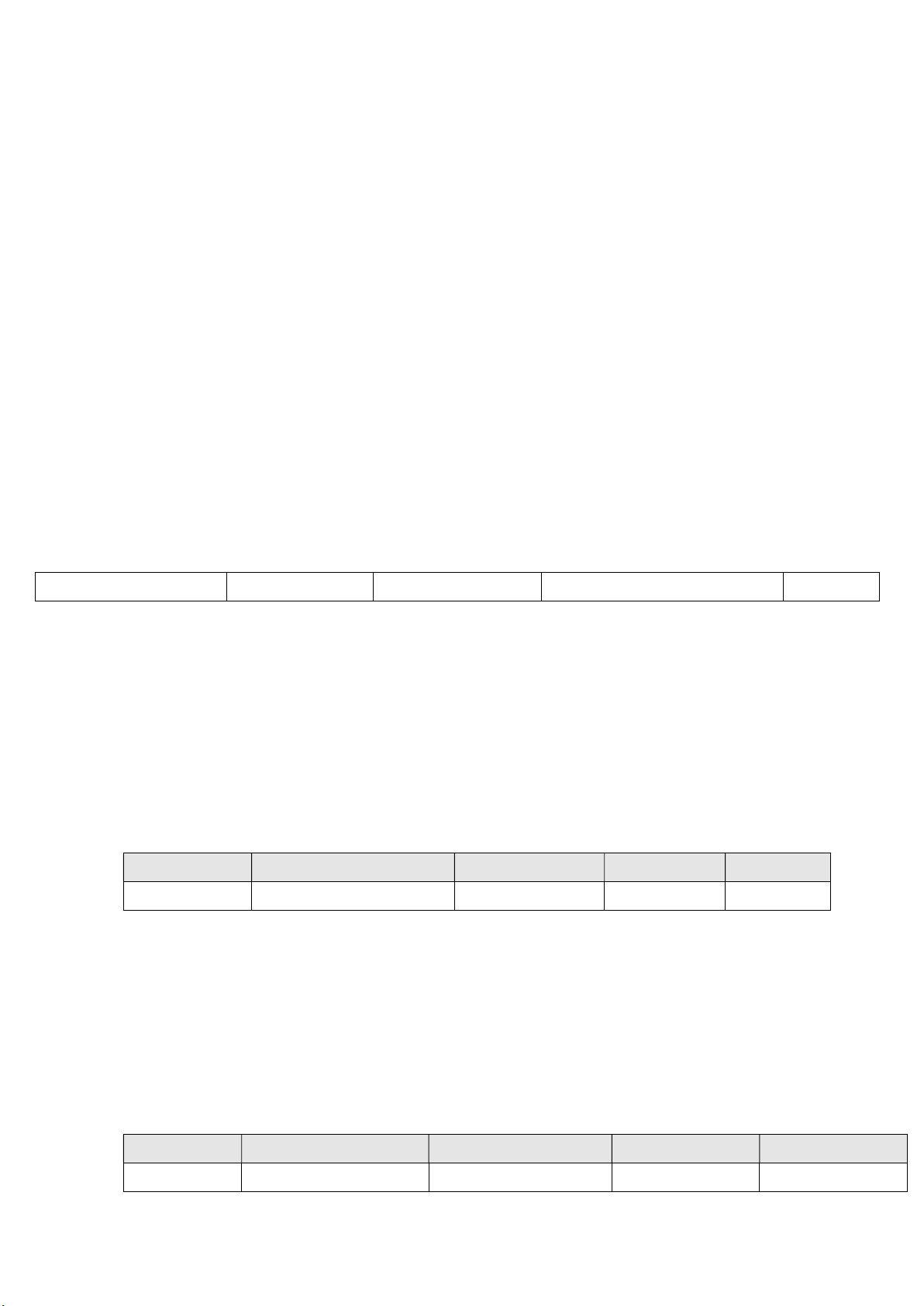
20190905
6
CLR key is used to backspace the last key.
ESC key is used to erase all keys in the LCD and buffer.
If you have already key-in some keys and then stop key-in over 10 seconds, FAT820W will erase all keys
in LCD and buffer. And issue a timeout notice to host (refer to Paragraph 6-M).
Host can erase LCD and buffer by Paragraph 6-C command.
If you need reader to read barcode/magnetic stripe card, please make sure reader is enabled. If the card
data can’t be decoded, it sends an error notice to host. If the card data is correct, it sends the card data to host,
and sounds a beep.
You can get the existing information and status on FAT820W by Paragraph 6-A command. We suggest you
may use this command to make sure the correct correspondent settings you want between host and FAT820W.
FAT820W support 2 viewing. The one is desktop viewing; and the other one is wall-mount viewing. Once
you change the viewing, the FAT820W will keep this setting and restart itself. So, please re-connect this
FAT820W on ETHERNET network. After restart, you typing key and send text message will meet your
specific viewing, but not the saved graphics message page. For the saved graphics message, we suggest you
redraw and save it again.
Setting IP address and port number of device
Setting network parameters by command, as following,
Ethernet Header(14) IP Header(20) UDP Header(8) UDP command or response CRC
After got the device IP and port, we can operation
UPD Broadcast & Networking configuration protocol
1. UDP Port Number
The port number of transferring is 883 (Factory default value)
2. Structure of a packet
The FAT820W devices are programmed using following command that can be sent through the
Ethernet.
About the structure of packet was defined as below:
STX Command Parameter ETX
Bytes 1 1 N 1
STX: It is fixed at 0x02. That is the signal of broadcast packet.
Command: It is command code of the packet.
Parameter: the data that will be execute.
ETX: end of the packet. It is fixed at 0x03
3. Structure of a reply packet
Device returns the reply command to host with the result information of executing the operation of
requested command. This command is sent from device to host.
About the structure of a reply packet was defined as below:
STX ACK Parameter ETX
Bytes 0x02 1: ASCII N 0x03
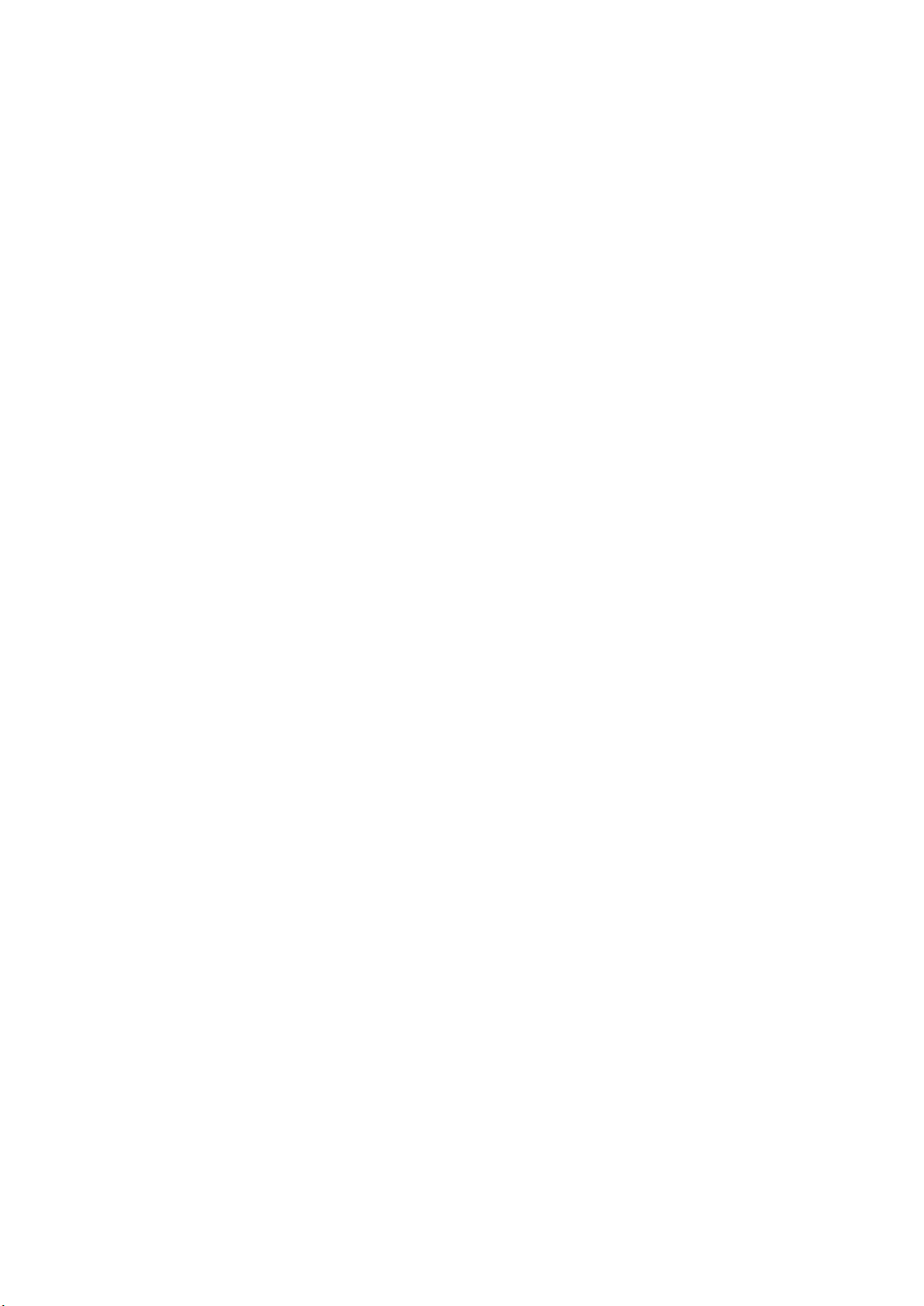
20190905
7
STX: It is fixed at 0x02. That is the signal of broadcast packet.
ACK:
‘A’(0x41)means command execute completely
‘N’ (0x4E) means there is no data.
Parameter:
This is the parameter data from AC101 which is depend on command code requested.
ETX: end of the packet. It is fixed at 0x03
4. The command of FAT820W
The broadcast command is all ASCII chars. By the packet structure, the first byte must be 0x02 and last
byte must be 0x03. All parameter will be split with the Tab char ‘\t’ (0x09)
Command: ‘X’
Description: This command is used to get network information of the device.
Parameter : (Null)
Reply ACK: ‘A’
Parameter: mm + ‘\t’ + DD + ‘\t’ + PP + ‘\t’ + SS + ‘\t’ + GG
mm AC101’s MAC address get it by ASCII string like “8c-4a-ee-0-0-10”
DD DHCP enables, get it by ASCII char like ‘0’(disable) or ‘1’ (enable)
PP IP address ,get it by ASCII string like “192.168.100.121”
SS Sub mask ,get it by ASCII string like “255.255.255.0”
GG Gateway,get it by ASCII string like “192.168.100.254”
Command : ‘N’
Description:
This command is used to setup network config. The parameter type 1 is DHCP
enable mode. Parameter type 2 is DHCP disable mode.
Parameter type1:DD + mm + TU
DD DHCP enable ,it will be a binary code0x31(‘1’)
mm MAC address of device there are six binary code, 0x8c, 0x4a, 0xee, 0x00, 0x00, 0x10
TU Port number of device, there are 1 Integer(4 bytes) of this device.
Note: TCP port 1001(0xE9, 0x03), UDP port 883(0x73, 0x03)
Parameter type2: DD + mm + PP + SS + GG+ TU
DD DHCP disable, it will be a binary code 0x30(‘0’)
mm MAC address of device there are six binary code, 0x8c, 0x4a, 0xee, 0x00, 0x00, 0x10
PP IP address of device there are four binary code like
0xC0(192),0xA8(168),0x64(100),0x79(121)
SS Sub mask of device there are four binary code like
0xFF(255),0xFF(255),0xFF(255),0x00(0)

20190905
8
GG Gateway, of device there are four binary code like
0xC0(192),0xA8(168),0x64(100),0xFE(254)
TU Port number of device, there are 1 Integer (4 bytes) of this device.
Note: TCP port 1001(0xE9, 0x03), UDP port 883(0x73, 0x03)
Reply ACK: ‘A’
Command: ‘R’
Description: This command is used to get network information of the device.
Parameter : PP
PP IP address of device there are four binary code like
0xC0(192),0xA8(168),0x64(100),0x79(121),If PP is set to 255.255.255.255, all device
will reset after receive this command.
Reply ACK: ‘A’
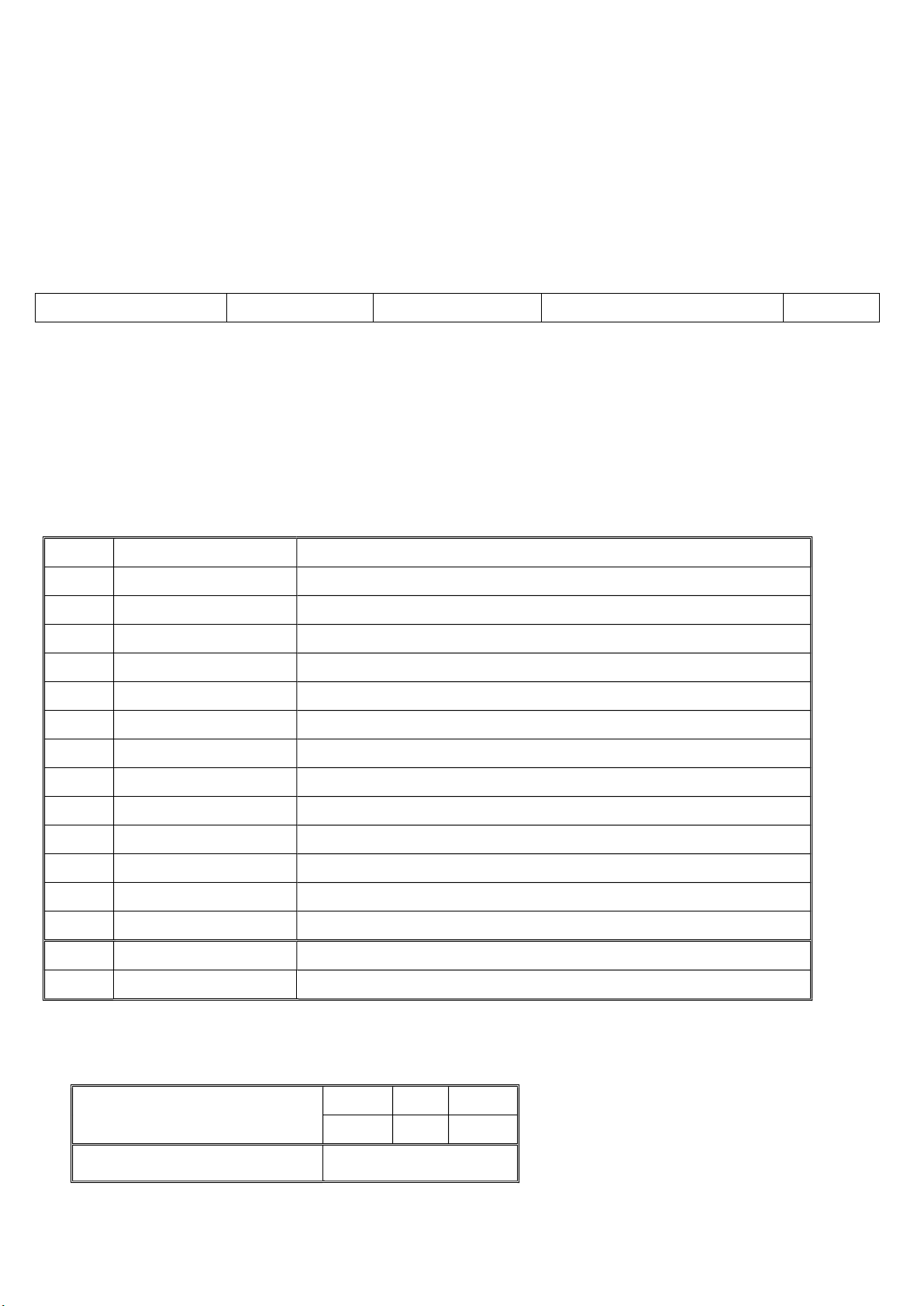
20190905
9
6. Communications
TCP is a connection-oriented protocol. Before either end can send data to the other, a connection must be
established between them.
Host is the three-way handshake initiator.
After connection is established , host can send the dedicated command to achieve some application,
as following .
Ethernet Header(14) IP Header(20) TCP Header(20) TCP command or response CRC
Command symbols definitions are as below:
STX 02H
ETX 03H
ACK 06H
NACK 15H
m 1 byte parameter
n 1 byte parameter
<Data…> contents of data
(command list)
Command
Hexadecimal Format Description
V STX V ETX Get device firmware version & status
D STX Dmn ETX Show pre-saved message page on LCD
C STX C ETX Erase LCD and buffer
M STX Mn ETX Enable/Disable reader
K STX Kn ETX Enable/Disable keypad
B STX Bn ETX Control beep
P STX Pmn ETX Change operation parameters
@ STX @ ETX Initialize device
F STX F ETX Blink the display
I STX I n ETX Inquiry the keycode of key
X STX X m n ETX Define the keycode of keys
Y STX Y n <Data…> ETX
Show text message and save it to the text message page
b STX bn ETX Enable/Disable LCD backlight
R STX Rm<P0,…,P3> ETX
Enable/Disable Client mode
(*) only work with graphic LCD models
A. Get device firmware version & status
HOST to DEVICE (3 bytes)
STX V ETX
02H 56H 03H
DEVICE to HOST (10 bytes) “ROMXXXXV S”
XXXX: Firmware Number

20190905
10
V: Revision
S: Status(8 bits as below)
You can get device information and status by this command.
You will get nothing, if the computer’s baudrate didn’t match with the device.
B. Show pre-saved page message on LCD
HOST to DEVICE (5 bytes)
STX D m n ETX
02H 44H
bin
bin
03H
DEVICE to HOST (1 bytes) ACK/NACK
m: text page message, m=30H; graphic page message, m=31H
n: page number, 31H<=n=3CH(for m=30H, text page); 31H<=n<=36H(for m=31H, graphic page)
You can show page message, which is kept in EEPROM, on your LCD.
Device will reply ACK and display the pre-saved message, if this command is acknowledged.
Otherwise, reply NACK.
The default text page table
Page#
Message Page#
Message Page#
Message
1 Welcome 5 Card error 9 Verify fail
2 Enter PIN 6 Press ENT 10 Re-enter PIN
3 PIN error 7 Time out 11 Thank you
4 Swipe card 8 Please try again 12 Not working
C. Erase LCD and buffer
HOST to DEVICE (3 bytes)
STX C ETX
02H 43H 03H
DEVICE to HOST (1 bytes) ACK/NACK
You can clear all screen and buffer by this command.
Device will reply ACK, if this command is acknowledged. Otherwise, reply NACK.
D. Enable/Disable reader
HOST to DEVICE (4 bytes)
STX M n ETX
02H 4DH
bin
03H
DEVICE to HOST (1 bytes) ACK/NACK
n=31H, Enable reader(default)
n=30H, Disable reader
B7 B6 B5 B4 B3 B2 B1 B0
0 Viewing
Keypad
Reader Display
Mode Baudrate
1:Desktop
0:Wall-Mount
1:enable
0:disable
1:enable
0:disable
1:asterisk
0:normal
1:buffer
0:unbuffer
00: 2400bps
01: 4800bps
10: 9600bps
11: 19200bps

20190905
11
Device will reply ACK, if this command is acknowledged. Otherwise, reply NACK.
Note: Reader is always enabled when the unit is restarted even though you did disable the reader
last time.
E. Enable/Disable keypad
HOST to DEVICE (4 bytes)
STX K n ETX
02H 4BH
Bin
03H
DEVICE to HOST (1 bytes) ACK/NACK
n=31H, Enable keypad(default)
n=30H, Disable keypad
Device will reply ACK, if this command is acknowledged. Otherwise, reply NACK.
Note: Keypad is always enabled when the unit is restarted even though you did disable the keypad
last time.
F. Control beep
HOST to DEVICE (4 bytes)
STX B n ETX
02H 42H
bin
03H
DEVICE to HOST (1 bytes) ACK/NACK
n: beep string, composed of 0and 1. Each 1 will activate buzzer, 0 will stop buzzer. Each bit control
buzzer 0.1 sec.
For example, n=F5H(11110101), it sounds like “BBBB-B-B”.
Device will reply ACK and beep, if this command is acknowledged. Otherwise, reply NACK.
G. Change Operation parameters
HOST to DEVICE (5 bytes)
STX P m n ETX
02H 50H
bin
bin
03H
DEVICE to HOST (1 bytes) ACK/NACK
Parameter description as below;
Keypad
(m=31H)
Mode
(m=32H)
Displaying Type
(m=33H)
*Viewing
(m=34H)
*Reader
(m=35H)
*Change Back
Light
(m=36H)
n=30H, Enable
n=31H, Disable
n=30H,Non
buffered mode
n=31H, buffer
mode(*)
n=30H, normal(*)
n=31H, asterisk mark
n=30H, WALL-MOUNT
n=31H, DESK-TOP(*)
n=30H, Enable
n=31H, Disable
n=30H, On
n=31H, Off
(*) means factory default
When you set the parameter, device will keep this setting into memory(EEPROM).
Device will reply ACK and change as you selected, if this command is acknowledged.

20190905
12
Otherwise, reply NACK. M = 34H, 35H, 36H reserve now, reply NACK also.
H. Initialize Device (Reset)
HOST to DEVICE (3 bytes)
STX @ ETX
02H 40H 03H
DEVICE to HOST (1 bytes) ACK/NACK
Host sets all settings into device as factory default. The key layout will meet the setting of viewing.
Device will reply ACK and reset all settings to factory default, if this command is
acknowledged.
Otherwise, reply NACK.
I. Blink the display
HOST to DEVICE (3 bytes)
STX F ETX
02H 46H 03H
DEVICE to HOST (1 bytes) ACK/NACK
Display will blink by this command, until the device is interrupted by next operation, like communication,
key-in, …etc.
Device will reply ACK, if this command is acknowledged. Otherwise, reply NACK.
J. Inquiry the keycode of key
HOST to DEVICE (4 bytes)
STX I n ETX
02H 49H
Bin
03H
DEVICE to HOST (1 bytes) Keyvalue+ACK
Or NACK
Inquiry what is the keycode
K. Define the keycode of keys
HOST to DEVICE (5 bytes min.)
STX
X m n ETX
02H
58H
bin
bin
03H
DEVICE to HOST (1 bytes) ACK/NACK
You can change the code of key by this command.
01H<=m<=14H, the key position where you want to changed.
n, the ASCII of key you programmed.
Device will reply ACK, if this command is acknowledged. Otherwise, reply NACK.
L. Show text message and save it to the text message page
HOST to DEVICE (5 bytes min.) STX
Y n <DATA…> ETX
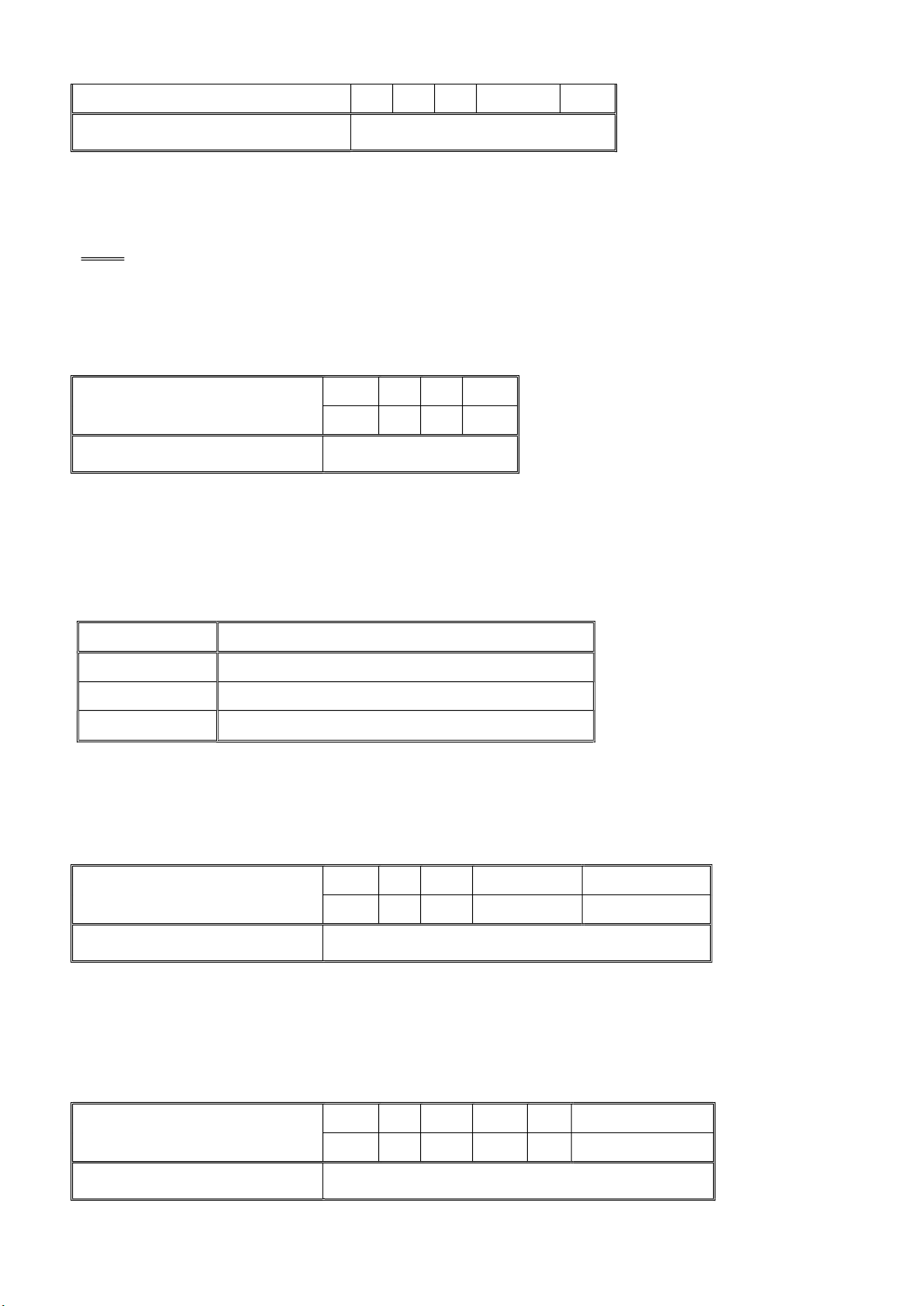
20190905
13
02H
59H
bin
<DATA…> 03H
DEVICE to HOST (1 bytes) ACK/NACK
n=30H, Show text message to LCD, but never keep it.
31H<=n<=3CH, Show text message to LCD, and save it to the text message page n.
The maximum number of text message is 32 digits for each page and can save 12 pages maximum.
Note: This new saved message will replace the pre-saved page or factory default page for next use.
Device will reply NACK if the message is over this maximum value.
Device will reply ACK and display this message on LCD, if this command is acknowledged.
M. Enable/Disable LCD backlight
HOST to DEVICE (4 bytes)
STX b n ETX
02H 62H
Bin
03H
DEVICE to HOST (1 bytes) ACK/NACK
n=31H, Enable LCD backlight.
n=30H, Disable LCD backlight.
Device will reply ACK, if this command is acknowledged. Otherwise, reply NACK.
N. Notice Message
Notice Message is Device to send a notice to host automatically.
O. Enable/Disable Client mode
HOST to DEVICE (4 bytes)
STX R n <P0,…,P3> ETX
02H 52H
Bin Bin 03H
DEVICE to HOST (1 bytes) ACK/NACK
n=31H, Enable Client mode
n=30H, Disable Client (default)
Setting four bytes IP address like 0xc0(192),0xa8(168),0x64(100),0x79(121)
P. Relay signal controll
HOST to DEVICE (4 bytes)
STX c P0 P1 P2 ETX
02H 63H
Bin Bin Bin
03H
DEVICE to HOST (1 bytes) ACK/NACK
Events Message
Card read OK <STX>+<S>+<TK data bytes>+<ETX>
Card read error <STX>+<E>+<ETX>
Time out <STX>+<O>+<ETX>
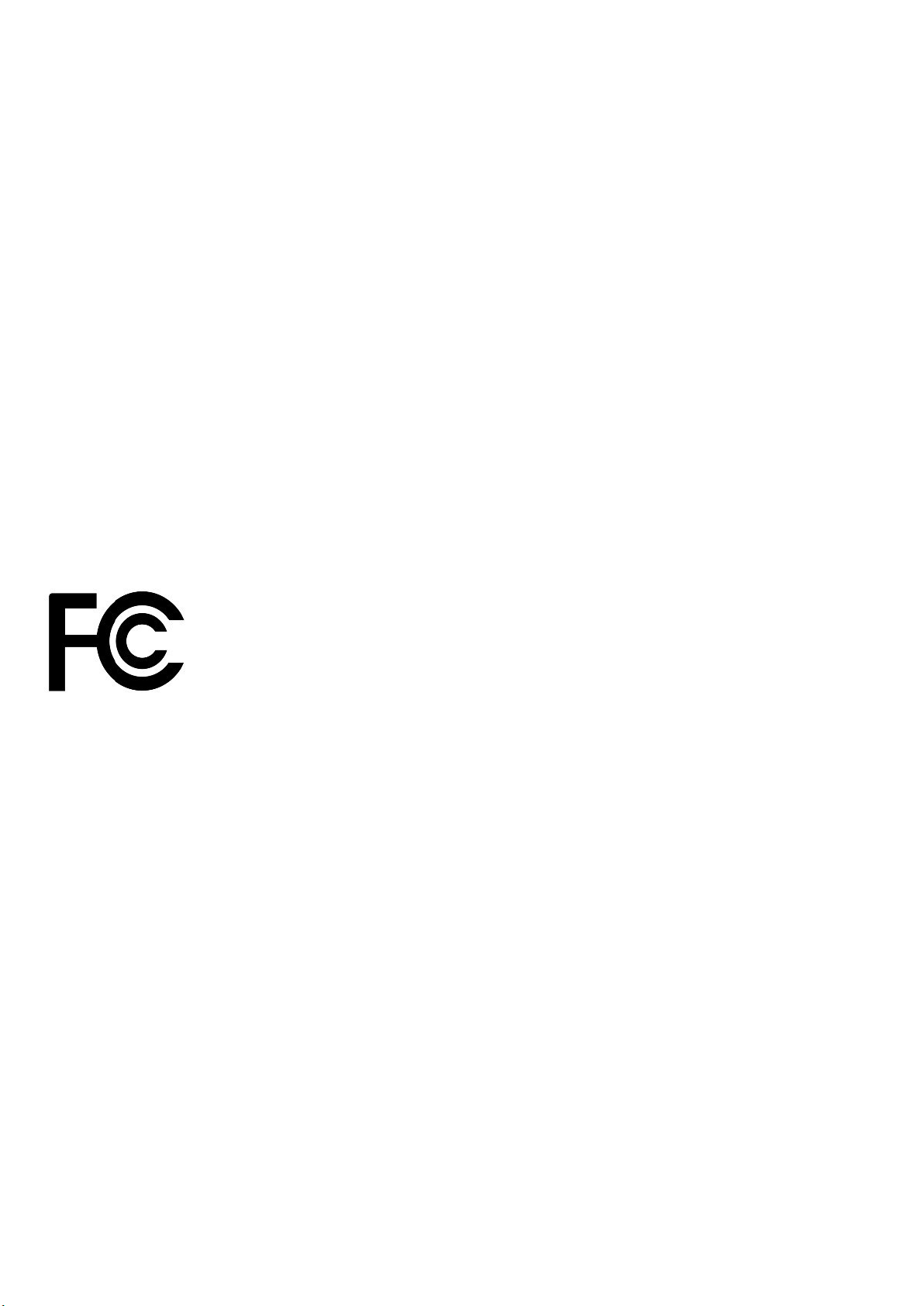
20190905
14
P0 = <0x30H: signal high, others, signal low>
P1= <0x30H: signal high, others, signal low>
P2= <0x30H: signal high, others, signal low>
7.Specifications
A. Display:
122*32 graphics LCD without backlight
Number of characters: 32(16 columns * 2 lines)
12 Text-Messages & 6 Graphics-Massages
B. Power consumption: 100mA@12VDC
C. Network: Ethernet RJ45
8. FCC Statement
FCC (U. S. Federal Communications Commission)
This device complies with part 15 of the FCC rules. Operation is subject to the following two conditions:
1. This device may Not cause harmful interference.
2. This device must accept any interference received, including interference that may cause undesired
operation.
FEDERAL COMMUNICATIONS COMMISSION INTERFERENCE STATEMENT
This equipment has been tested and found to comply with the limits for a Class B digital device, pursuant to
Part 15 of the FCC Rules. The limits are designed to provide reasonable protection against harmful
interference in a residential installation. This equipment generates uses and can radiate radio frequency energy
and, if not installed and used in accordance with the instructions, may cause harmful interference to radio
communications.
However, there is no guarantee that interference will not occur in a particular installation. If this equipment
does cause harmful interference to radio or television reception, which can be determined by turning the
equipment off and on, the user is encouraged to try to correct the interference by one of the following
measures:

20190905
15
• Reorient or relocate the receiving antenna.
• Increase the separation between equipment and receiver.
• Connect the equipment into an outlet on a circuit different from that to which the receiver is connected.
• Consult the dealer or an experienced radio/TV technician for help.
CAUTION:
Any changes or modifications not expressly approved by the grantee of this device could void the user's
authority to operate the equipment
The changes or modifications not expressly approved by the party responsible for compliance could void the
user’s authority to operate the equipment.
RF exposure warning
This equipment must be installed and operated in accordance with provided instructions and the antenna(s)
used for this transmitter must be installed to provide a separation distance of at least 20 cm from all persons
and must not be co-located or operating in conjunction with any other antenna or transmitter. End-users and
installers must be provide with antenna installation instructions and transmitter operating conditions for
satisfying RF exposure compliance.
Table of contents