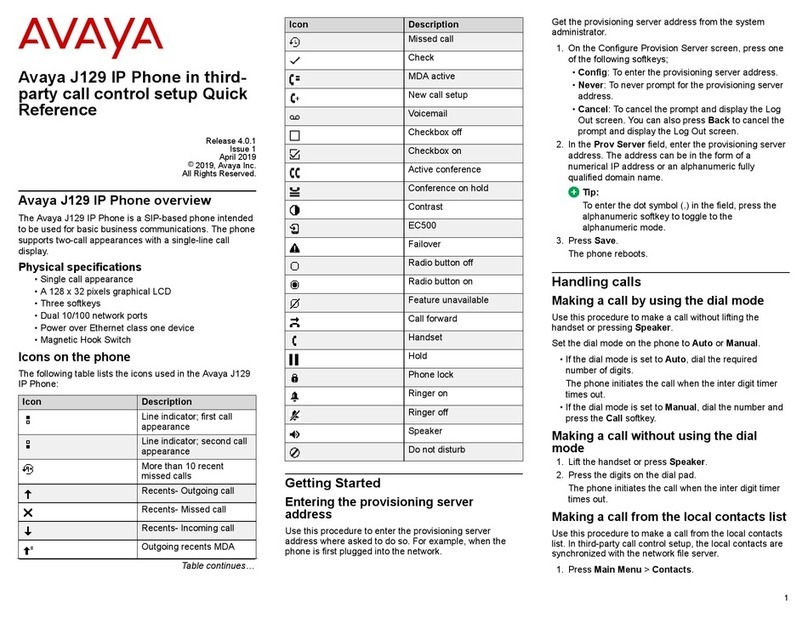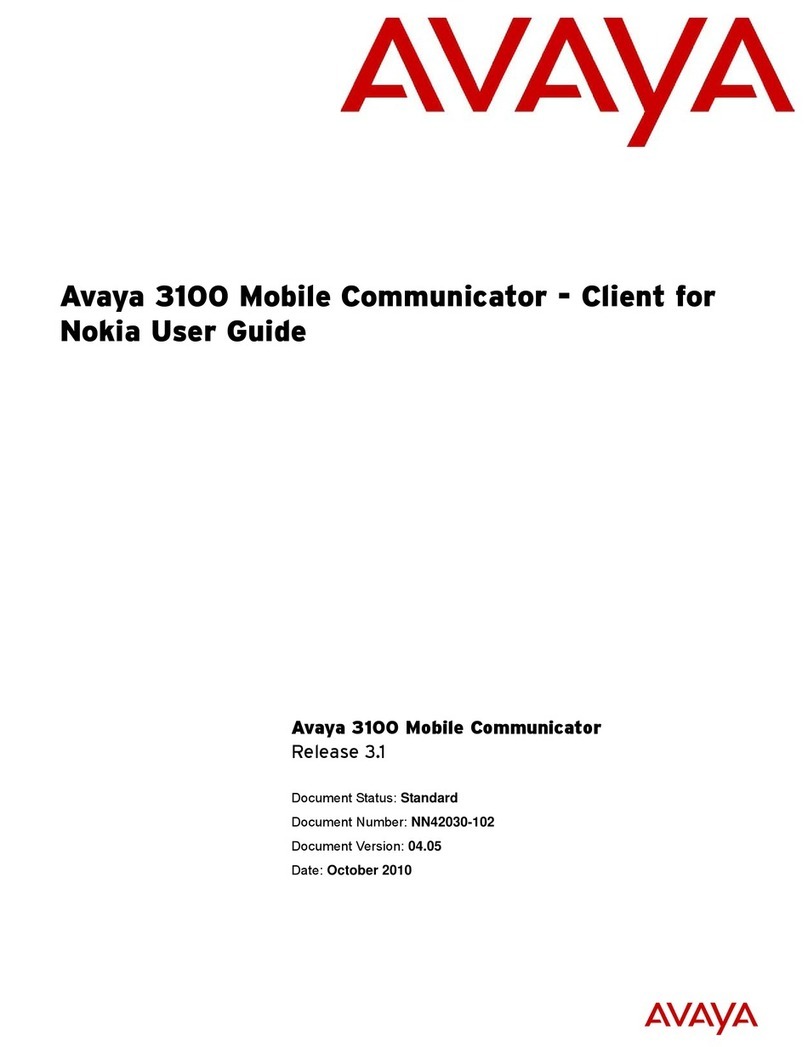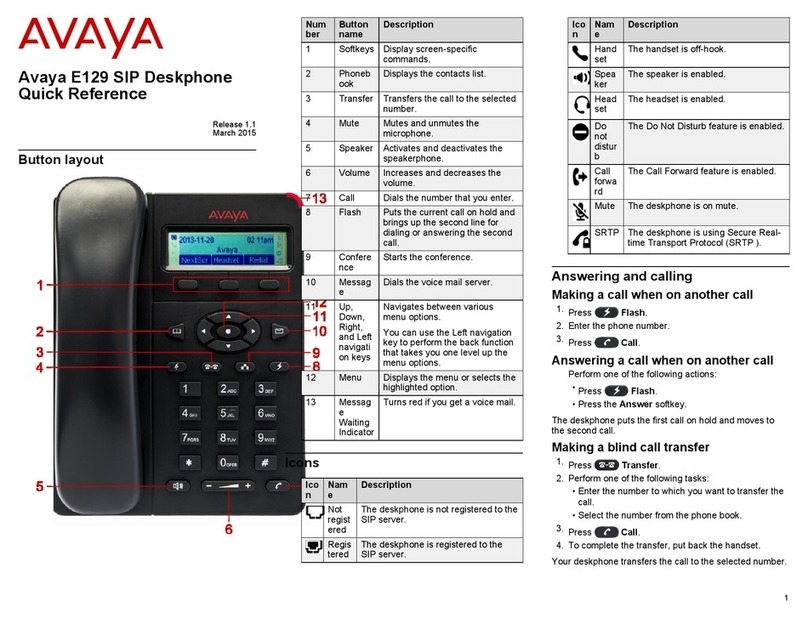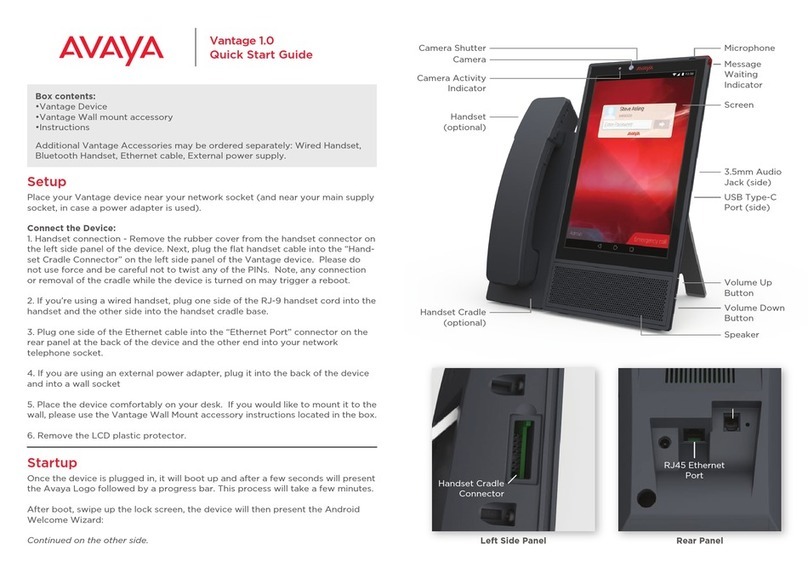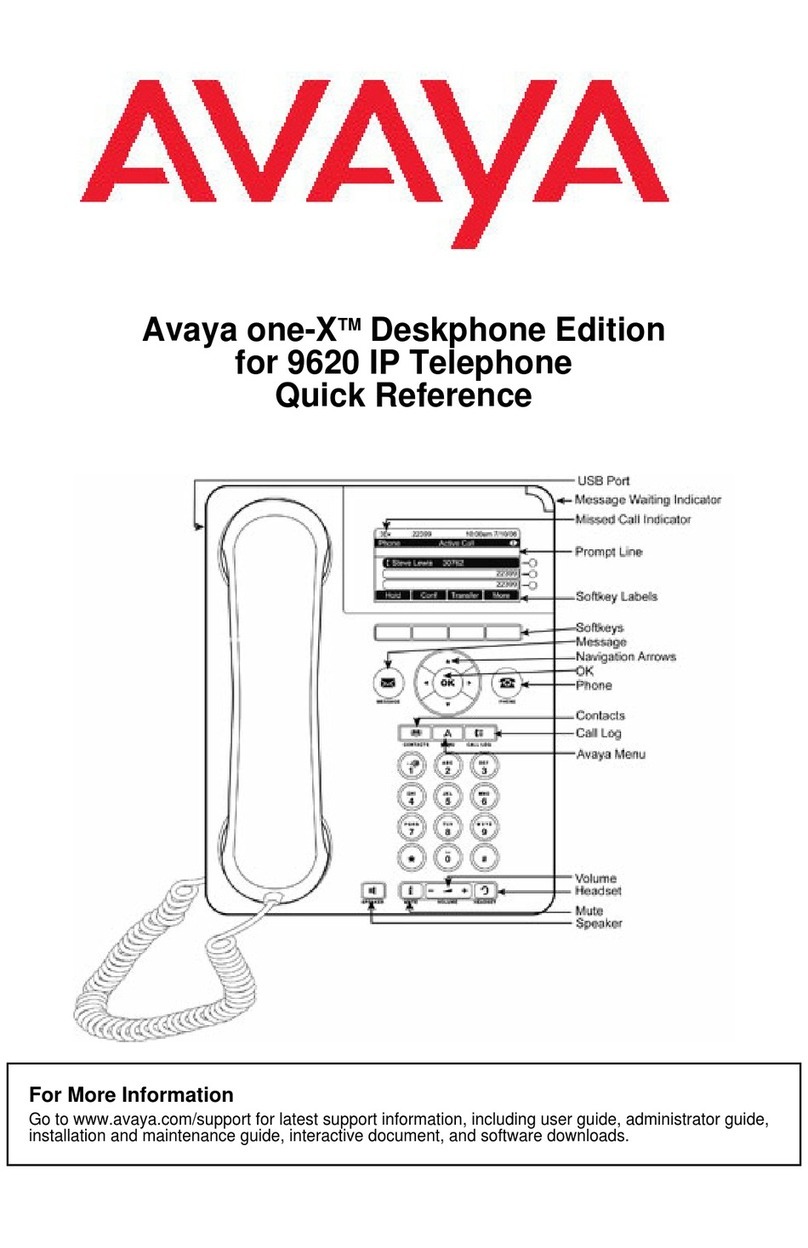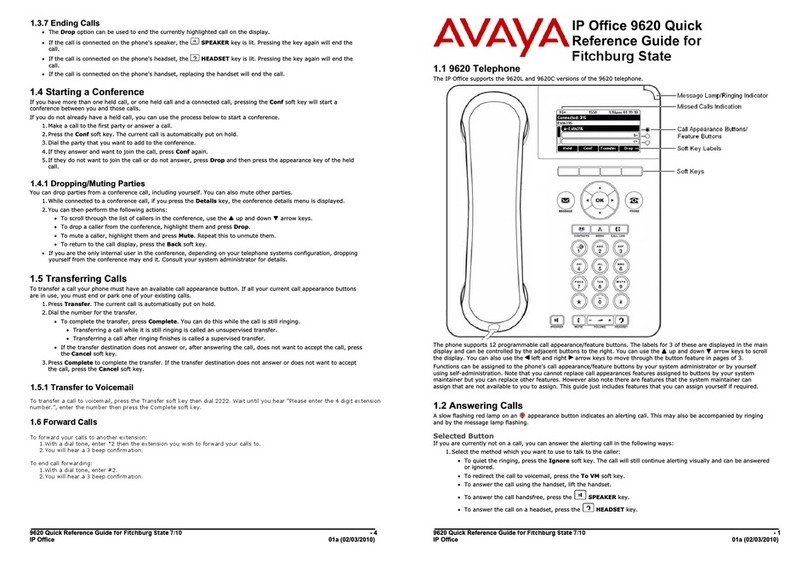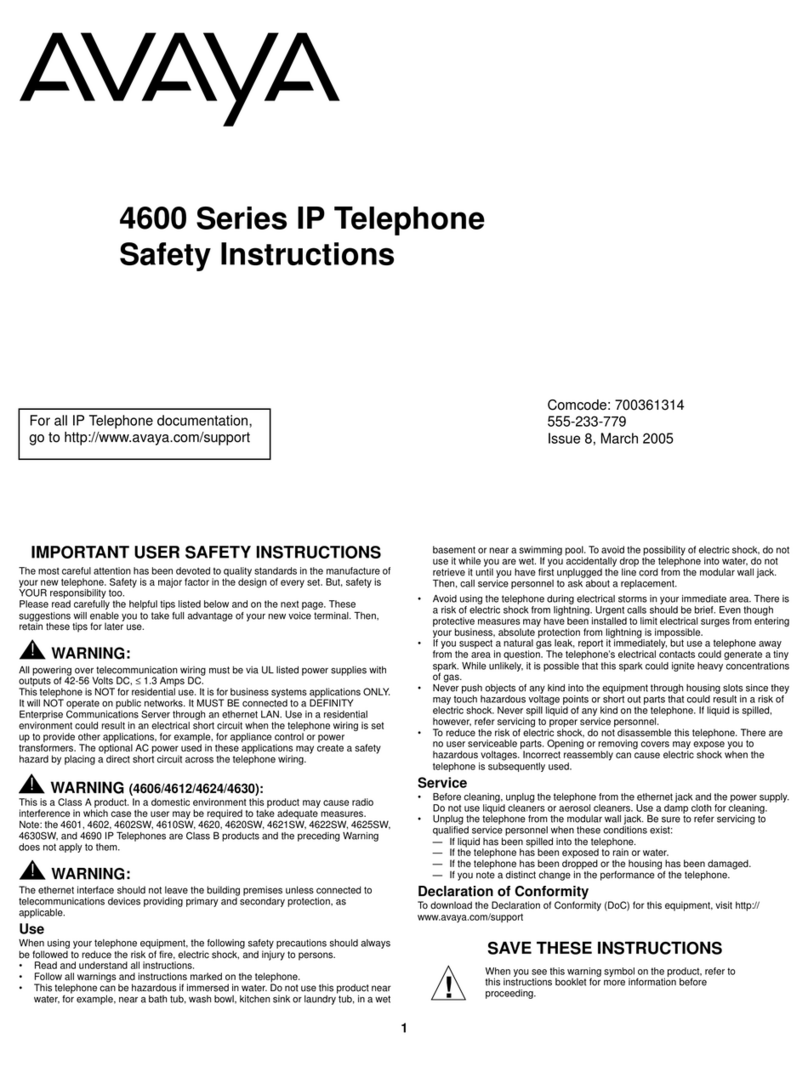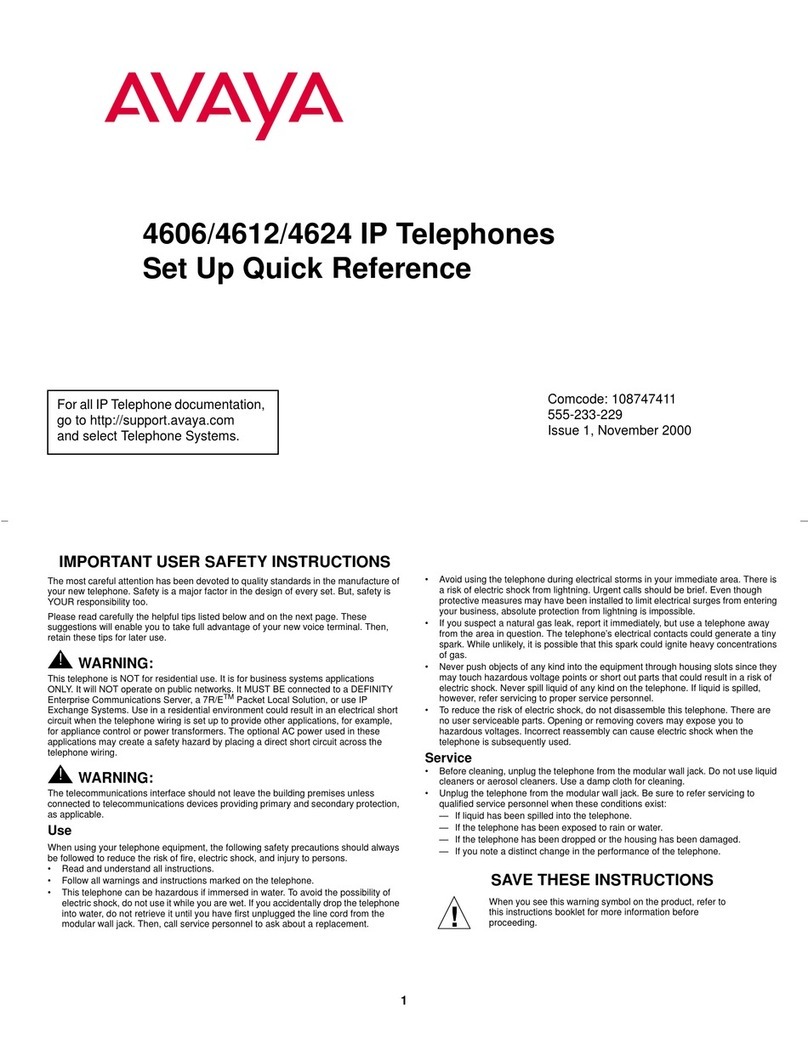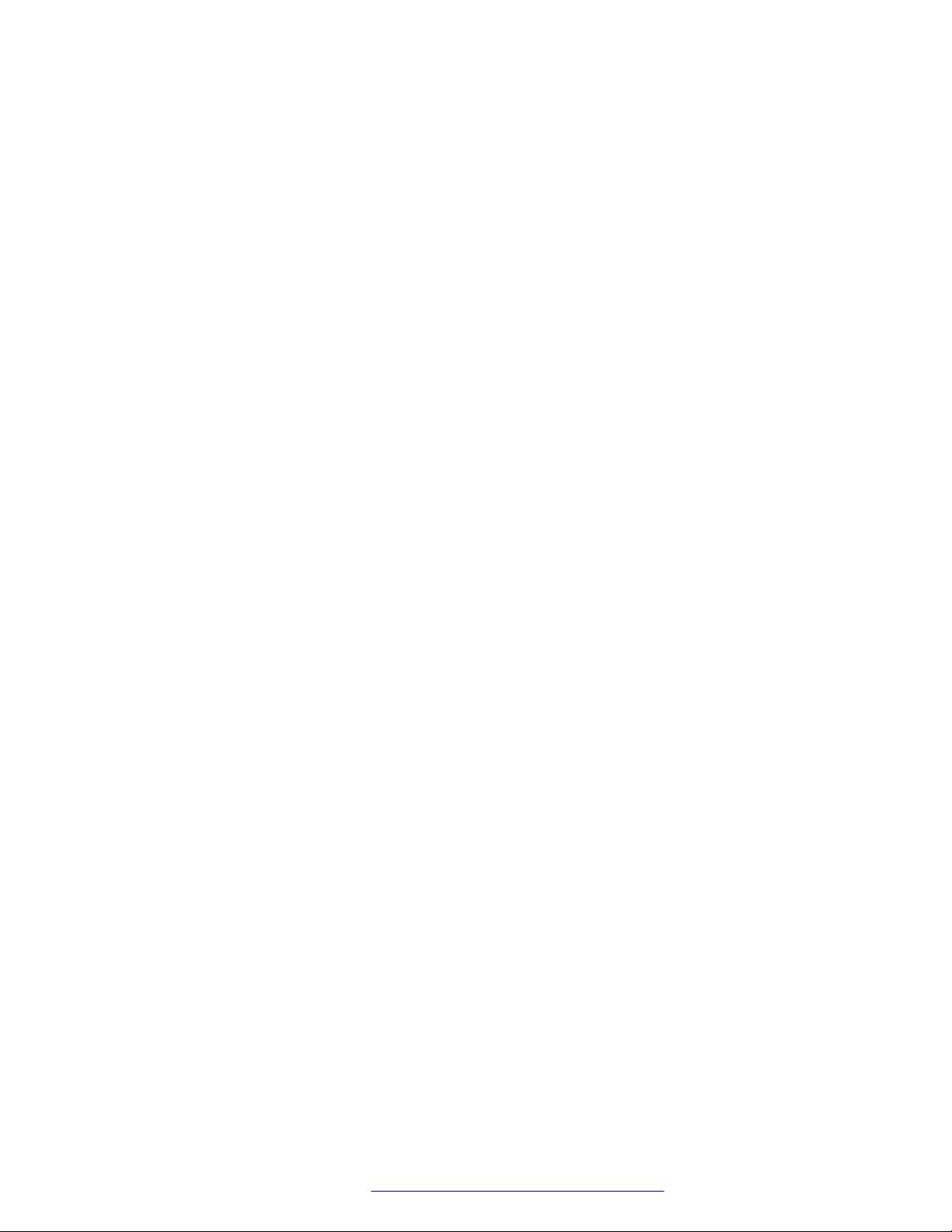Account Code Button..................................................................................................... 116
Auto Answer Button....................................................................................................... 117
Call Forward All Button.................................................................................................. 117
Call Park Button............................................................................................................ 117
Call Park to Other Button................................................................................................ 118
Call Pickup Button......................................................................................................... 118
Call Pickup Any Button................................................................................................... 118
Conf Meet Me Button..................................................................................................... 118
Drop Button................................................................................................................... 118
Flash Hook Button......................................................................................................... 119
Group Button................................................................................................................. 119
Page Button.................................................................................................................. 119
Park and Page Button.................................................................................................... 119
Ringer Off Button........................................................................................................... 119
Self-Administer Button................................................................................................... 120
Send All Calls Button..................................................................................................... 120
Suppress Digits Button.................................................................................................. 120
Timer............................................................................................................................ 120
Twinning Button............................................................................................................ 121
User Button................................................................................................................... 121
Chapter 23: Ringer Controls................................................................................................ 123
Disabling the Ringer............................................................................................................ 123
Visual Alerting..................................................................................................................... 123
Coverage Ring.................................................................................................................... 124
Ringer Volume.................................................................................................................... 124
Internal Auto-Answer........................................................................................................... 125
Chapter 24: Display Controls............................................................................................... 126
Display Brightness............................................................................................................... 126
Display Contrast.................................................................................................................. 127
Single/Dual Column Display................................................................................................. 127
Last Call Duration Display.................................................................................................... 128
Call Timer Display............................................................................................................... 128
Display Language................................................................................................................ 129
Auto Display Waiting Call..................................................................................................... 129
Inactivity Timer (Auto-Return)............................................................................................... 130
Chapter 25: Volume and Sound........................................................................................... 131
Button Clicks....................................................................................................................... 131
Error Tones......................................................................................................................... 132
Ringer Volume.................................................................................................................... 132
Handset Volume.................................................................................................................. 132
Headset Volume.................................................................................................................. 133
Speaker Volume.................................................................................................................. 133
Automatic Gain Control........................................................................................................ 133
Contents
May 2020 9500 Series Phone User Guide 6