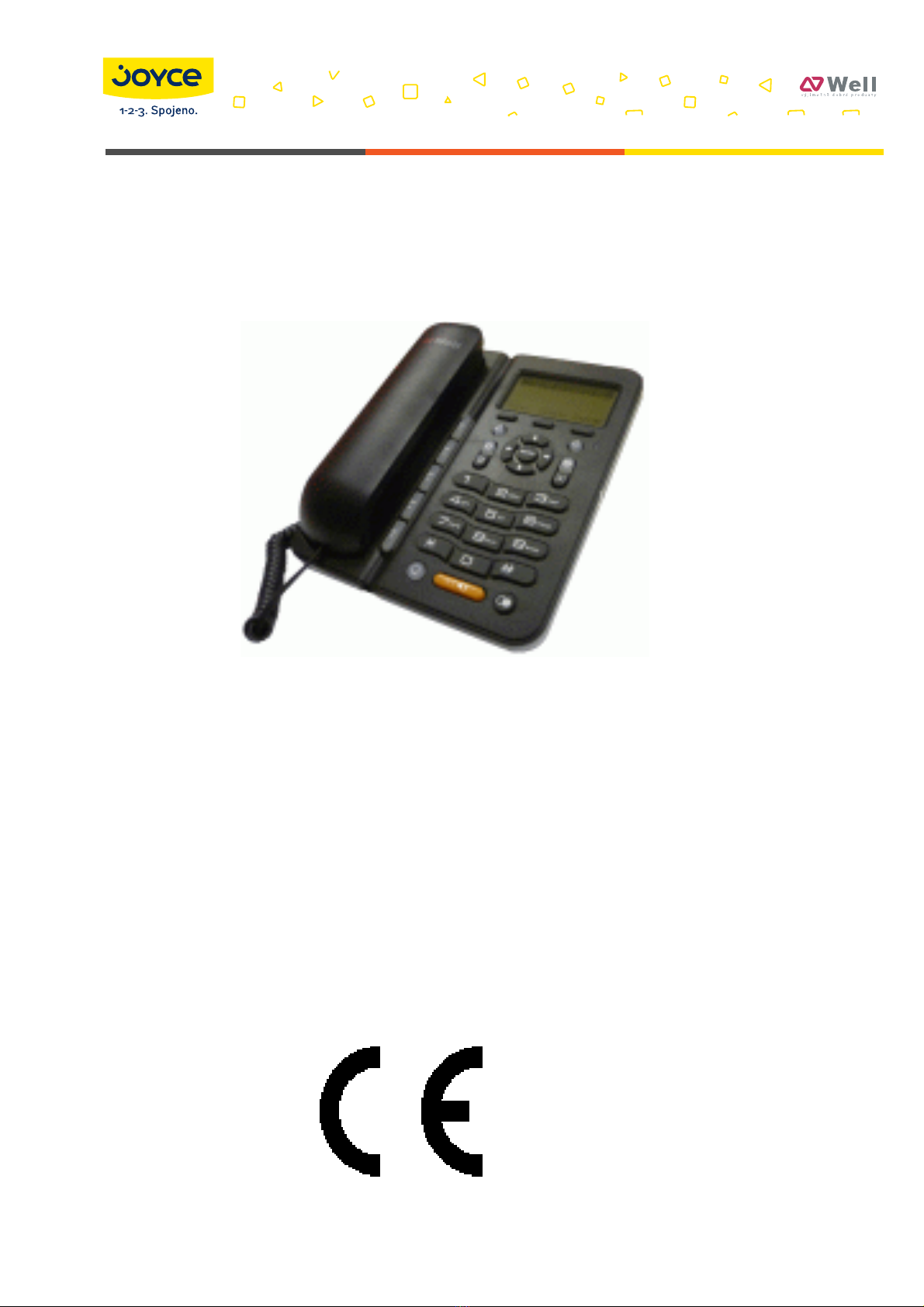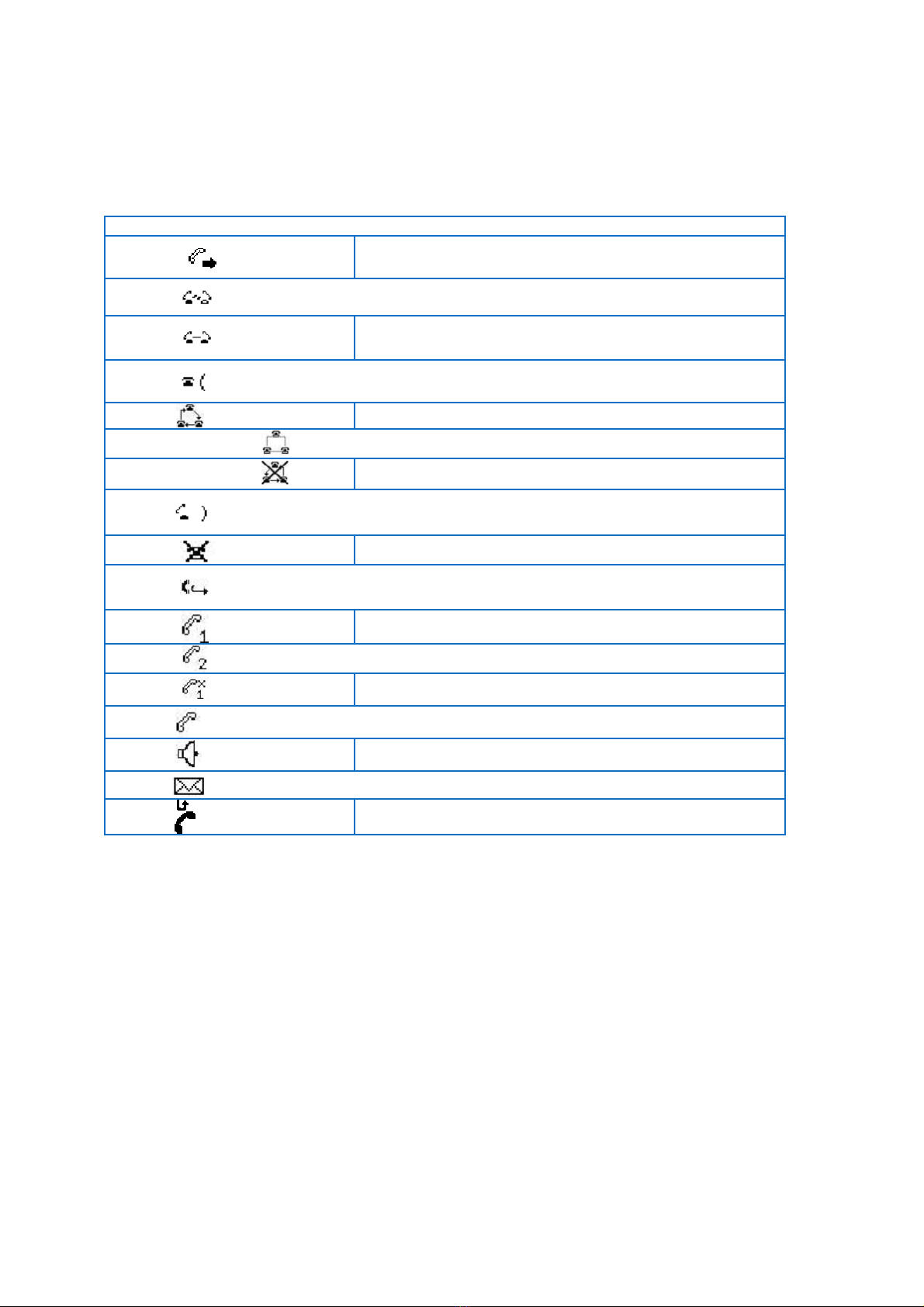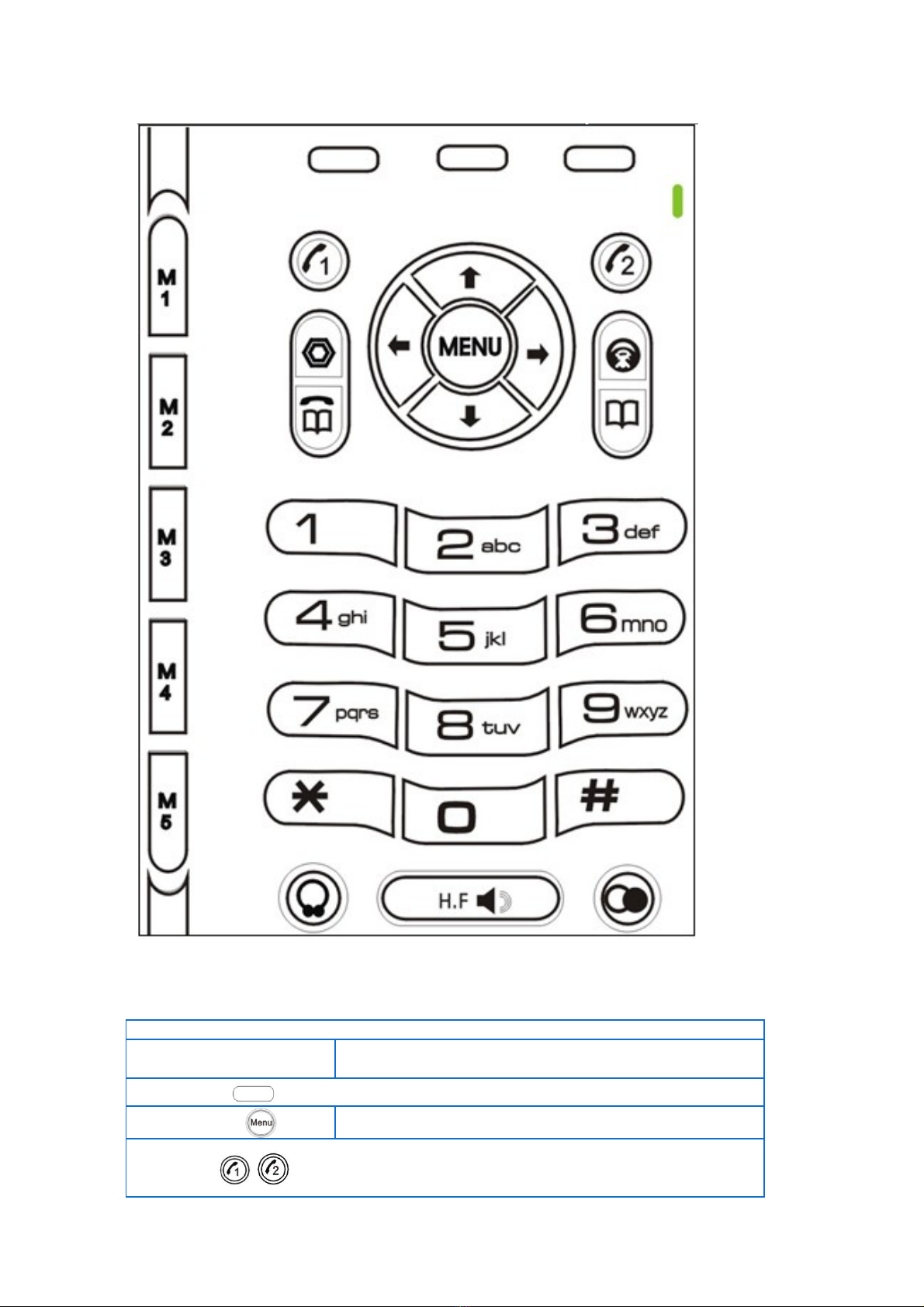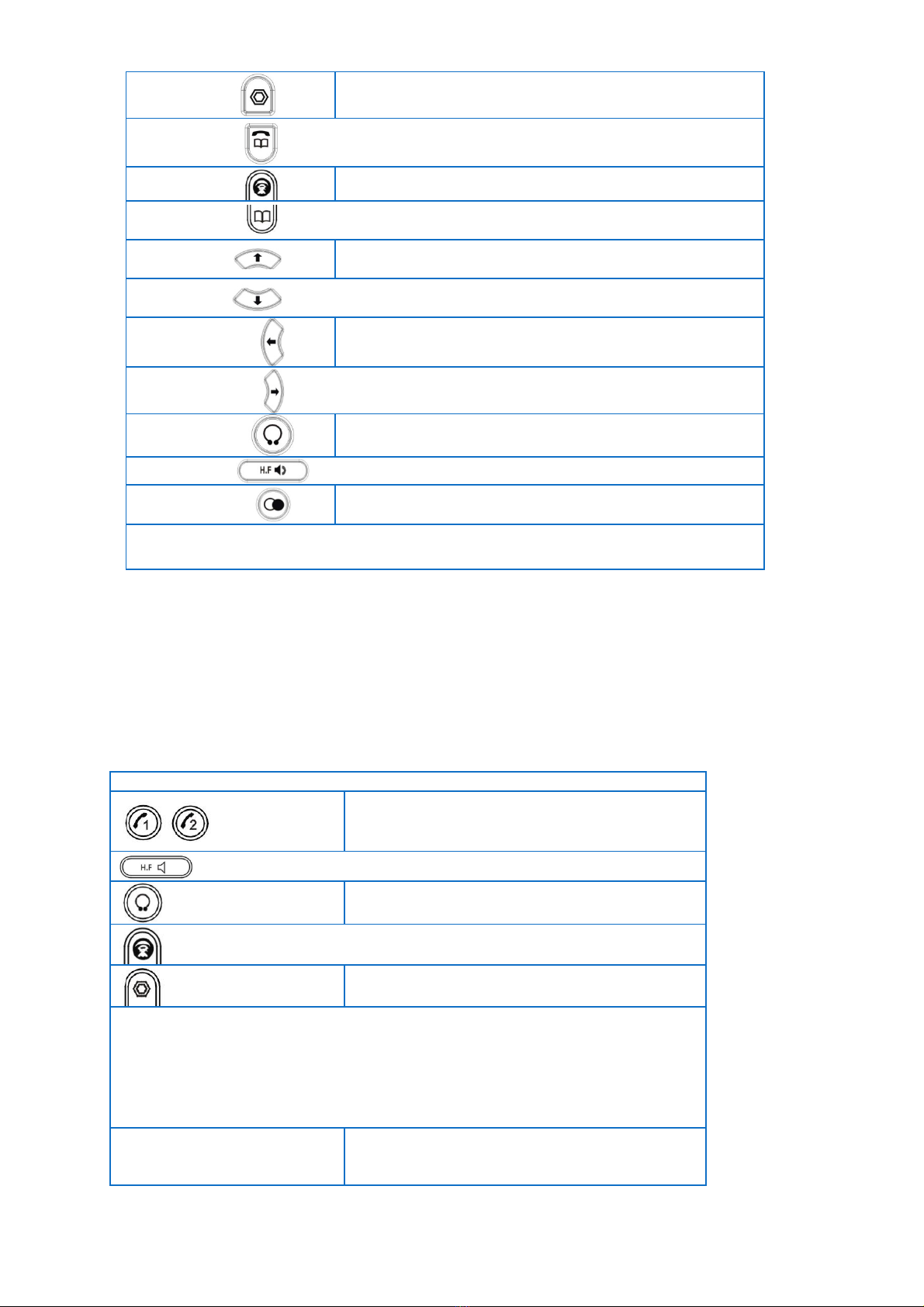CONTENT
ABOUTTHISGUIDE......................................................................................................................................................2
PARTONEBEFOREUSING3190IBVOIPPHONE.............................................................................................................5
1‐1.PACKAGECONTENT............................................................................................................................................................... 5
1‐2.HOWTOASSEMBLETHEPHONE .............................................................................................................................................. 5
1‐3.GENERALAPPEARANCEOF3190IBPHONE............................................................................................................................... 6
‐LCDDisplay ........................................................................................................................................................................ 6
‐KeyDefinitions...................................................................................................................................................................... 8
‐LEDIndicationInstruction .................................................................................................................................................... 9
PARTTWOPHONEINTERFACEOPERATION.................................................................................................................10
OVERVIEWOF3190IBVOIPPHONELCDMENUANDSUBMENUS ...............................................................................10
2‐1.CHANGEDISPLAYEDTIMEANDDATE ...................................................................................................................................... 11
2‐2.CHANGEDISPLAYCONTRAST ................................................................................................................................................ 11
2‐3.CHANGEBACKLIGHTINTENSITY ............................................................................................................................................. 11
2‐4.SELECTRINGTYPE .............................................................................................................................................................. 12
‐Tochangeringtypeforincomingcalls............................................................................................................................... 12
‐Tosetdistinctiveincomingringingtonesforsavedcontacts ............................................................................................. 12
2‐5.CHANGELCDDISPLAYLANGUAGE......................................................................................................................................... 12
2‐6.ACTIVATEMUTEFUNCTION.................................................................................................................................................. 12
2‐7.ADJUSTVOLUME................................................................................................................................................................ 12
‐Toadjustvolumeduringacall............................................................................................................................................ 12
‐Toadjustringervolume...................................................................................................................................................... 13
2‐8.ENABLEHEADSETFUNCTION ................................................................................................................................................ 13
2‐9.PHONEBOOKMANAGEMENT ............................................................................................................................................... 13
‐AddNewItems ................................................................................................................................................................... 13
‐EditSavedItems ................................................................................................................................................................. 13
‐DeleteItems ....................................................................................................................................................................... 13
2‐10.MAKEACALL .................................................................................................................................................................. 14
RegularCall .......................................................................................................................................................................... 14
PointtoPointCall ................................................................................................................................................................. 14
2‐11.REDIALANUMBER ........................................................................................................................................................... 14
‐Redialthelastincomingcall............................................................................................................................................... 14
‐Redialanoutgoingnumber................................................................................................................................................ 15
2‐12.ACTIVATEHOLDFUNCTION ................................................................................................................................................ 15
2‐13.MAKECONFERENCECALL .................................................................................................................................................. 15
2‐14.TRANSFERACALL ............................................................................................................................................................. 15
PerformingaBlindTransfer.................................................................................................................................................. 15
PerformingaHalfAttendedTransfer.................................................................................................................................... 15
PerforminganAttendedTransfer ......................................................................................................................................... 15
2‐15.FORWARDACALL ............................................................................................................................................................. 16
2‐16.ACTIVATEDONOTDISTURBFUNCTION ................................................................................................................................16
2‐17.CONFIGURESPEEDDIALKEYS ............................................................................................................................................. 16
2‐18.VOICEMAILFUNCTION ..................................................................................................................................................... 16
PARTTHREEWEBINTERFACEOPERATION ..................................................................................................................17
3‐1.LOGONWEB ...................................................................................................................................................................... 17
3‐2.BASIC ............................................................................................................................................................................... 17
‐STATUS................................................................................................................................................................................. 17
‐WIZARD............................................................................................................................................................................... 18
‐CALLLOG ............................................................................................................................................................................. 18
‐MMISET.............................................................................................................................................................................. 18
3‐3.NETWORK ......................................................................................................................................................................... 18
‐WAN .................................................................................................................................................................................... 18
‐LAN...................................................................................................................................................................................... 19
‐SERVICEPORT...................................................................................................................................................................... 20
‐DHCPSERVER ...................................................................................................................................................................... 20