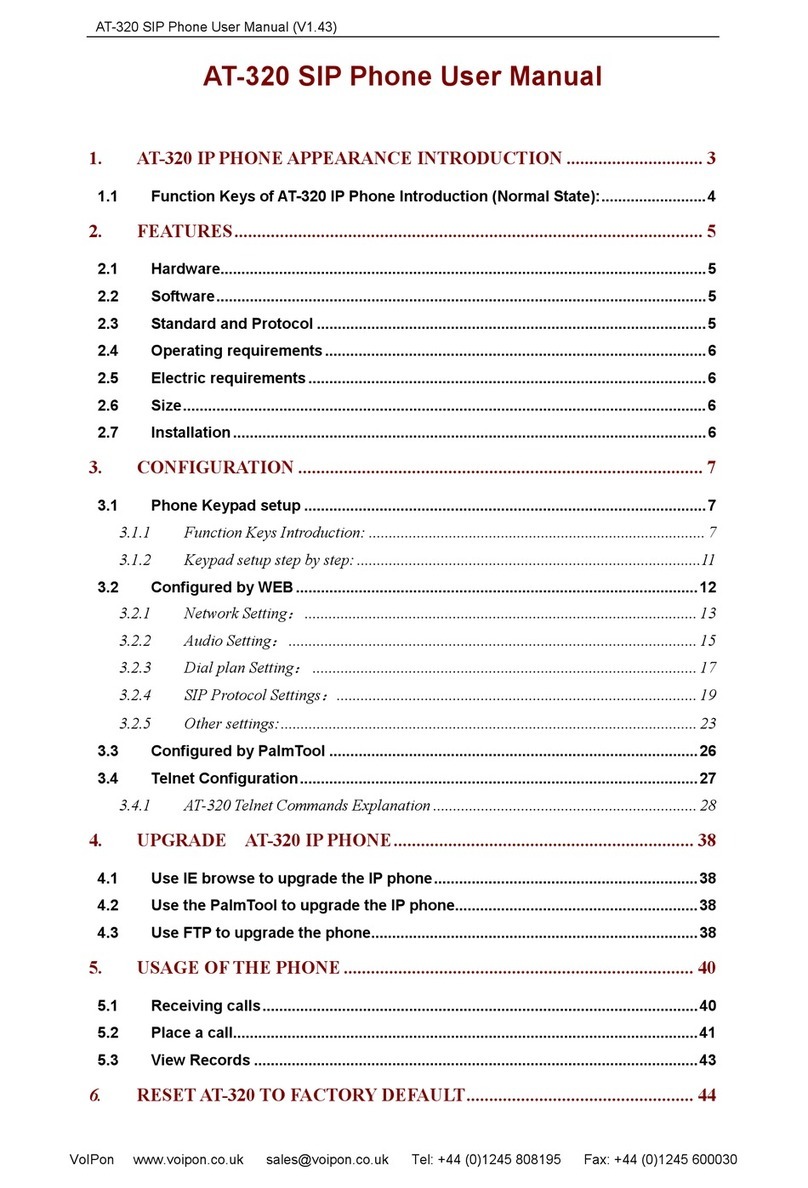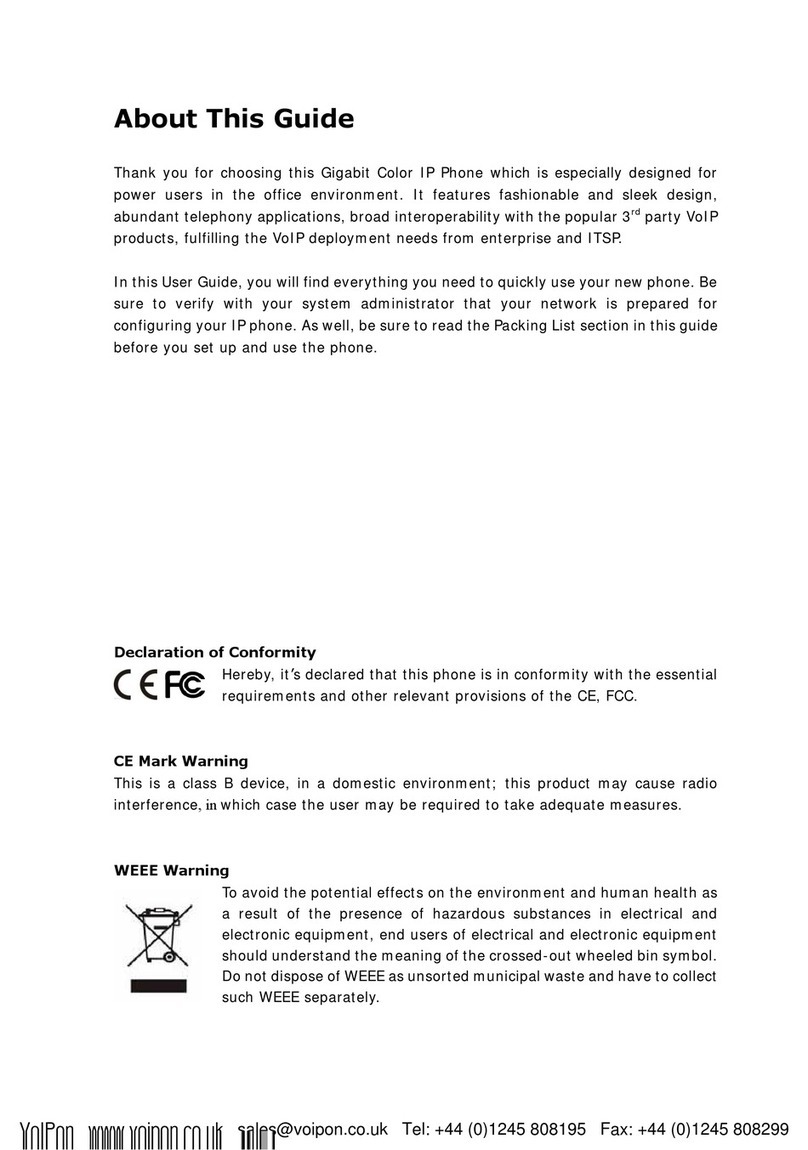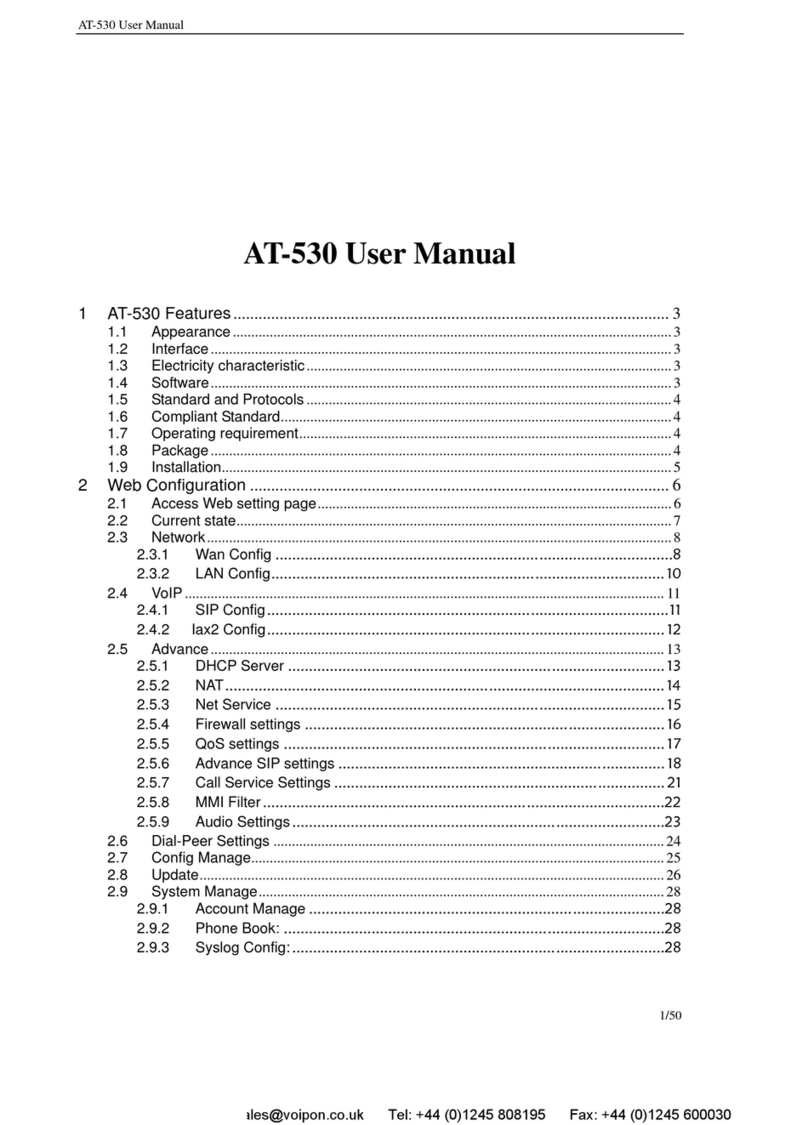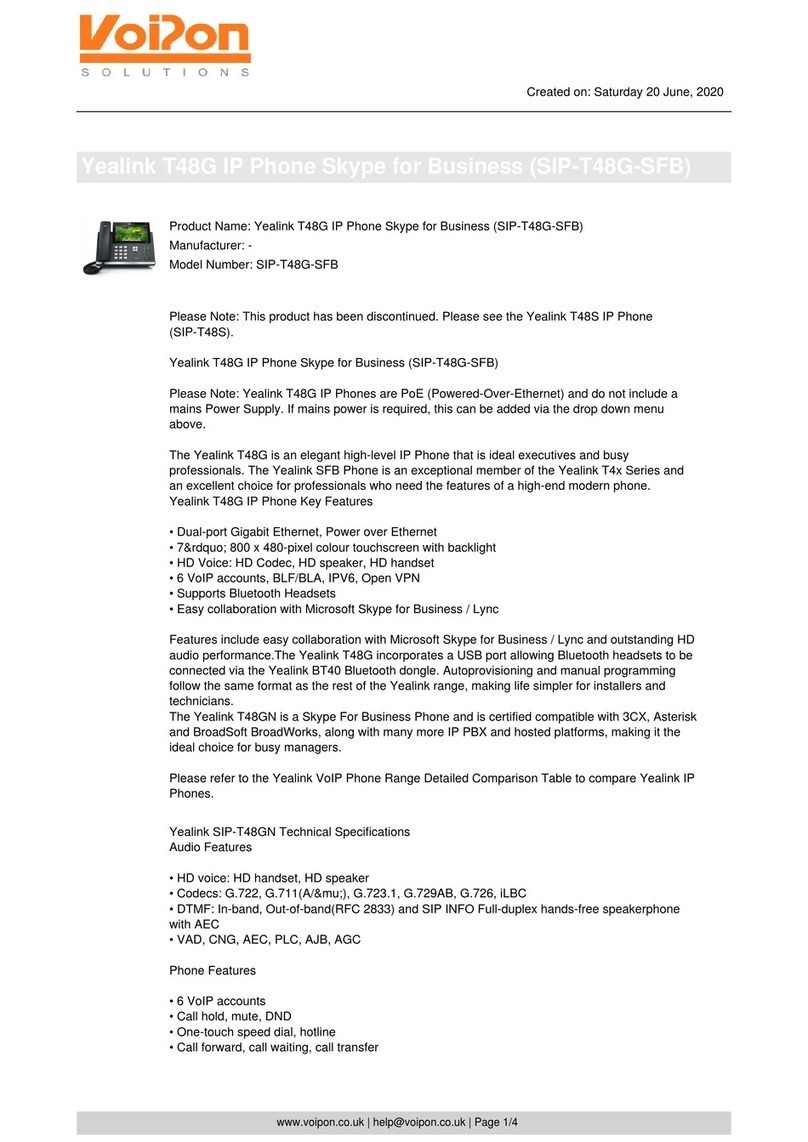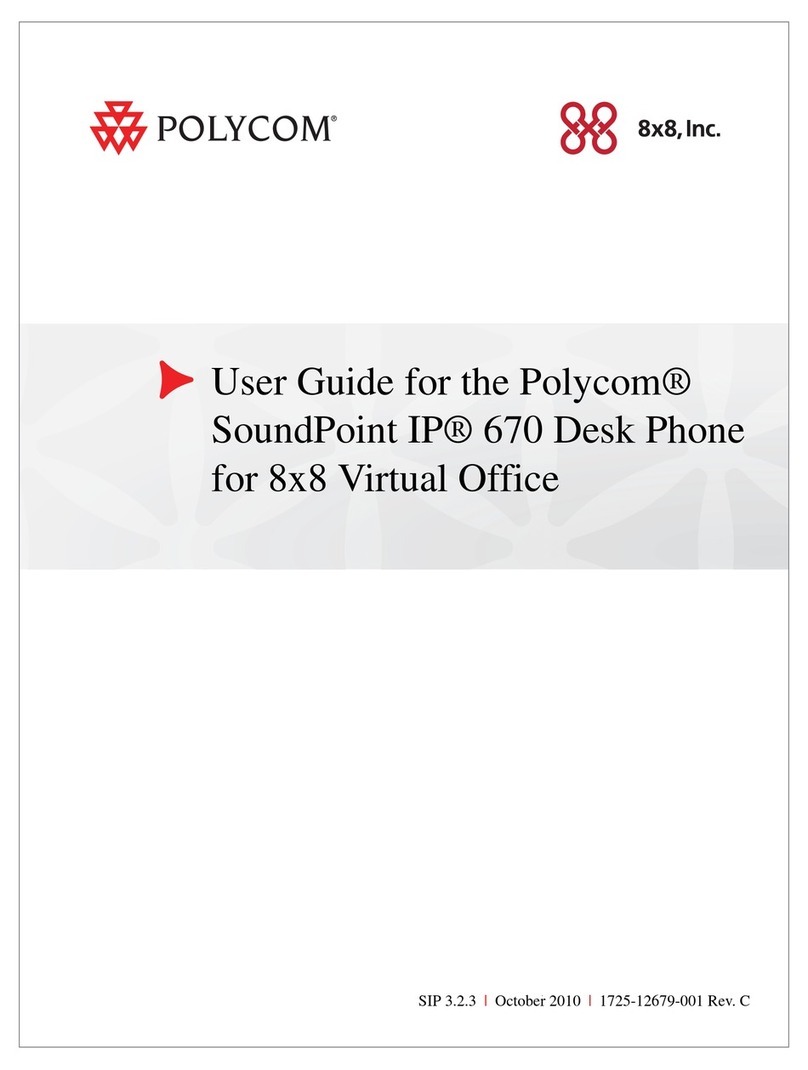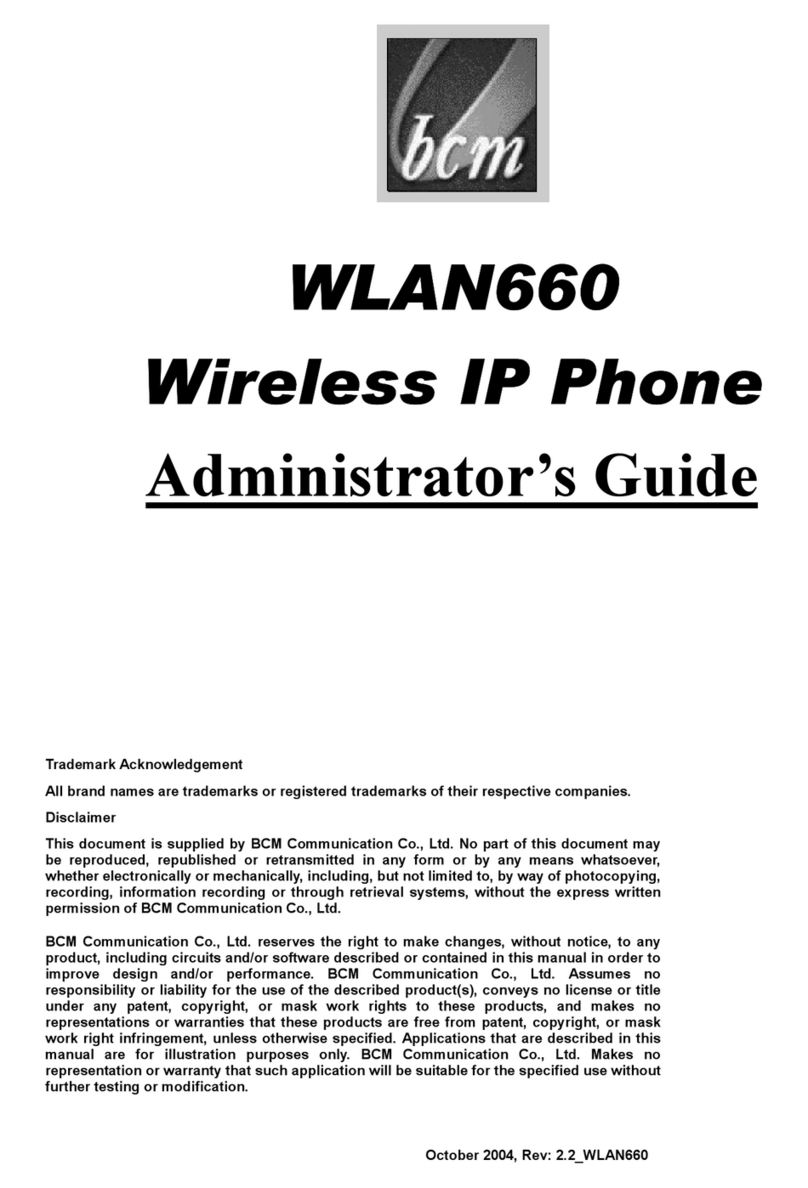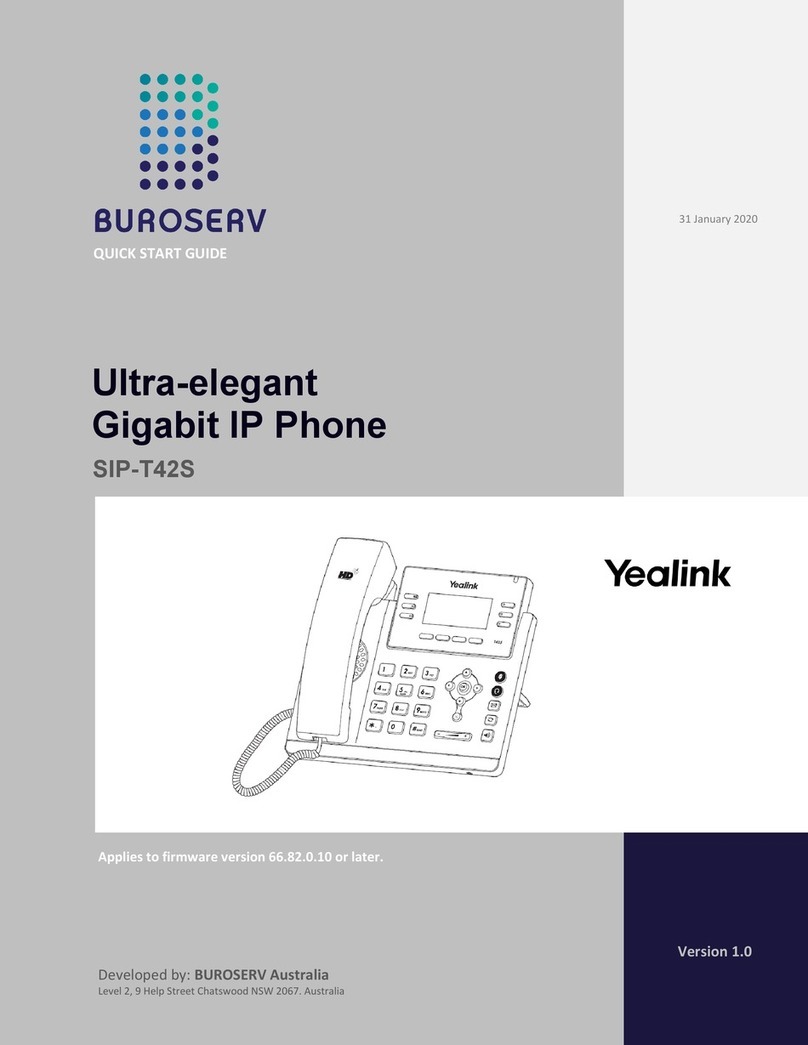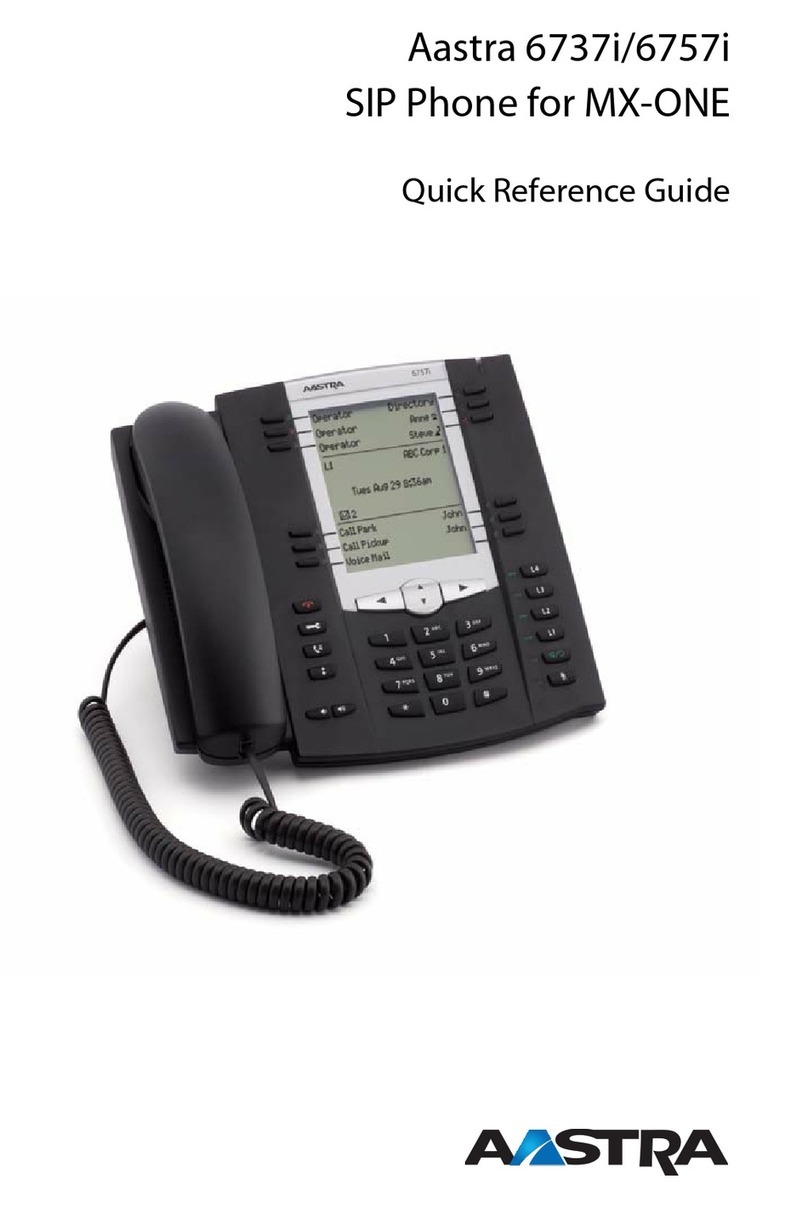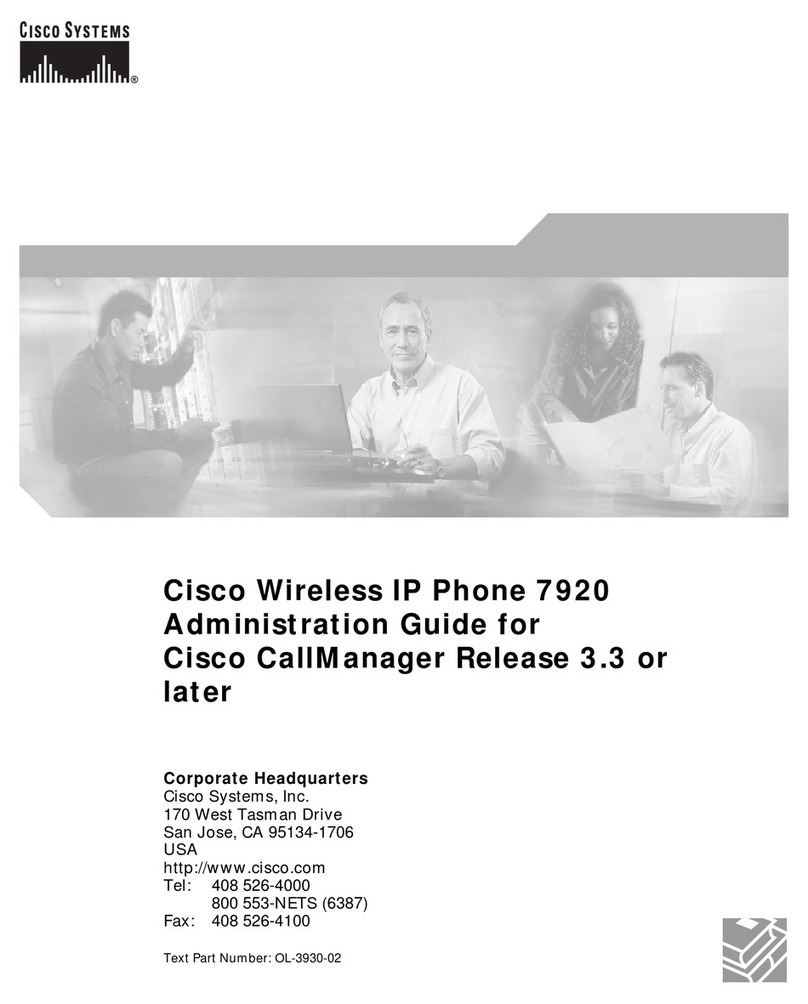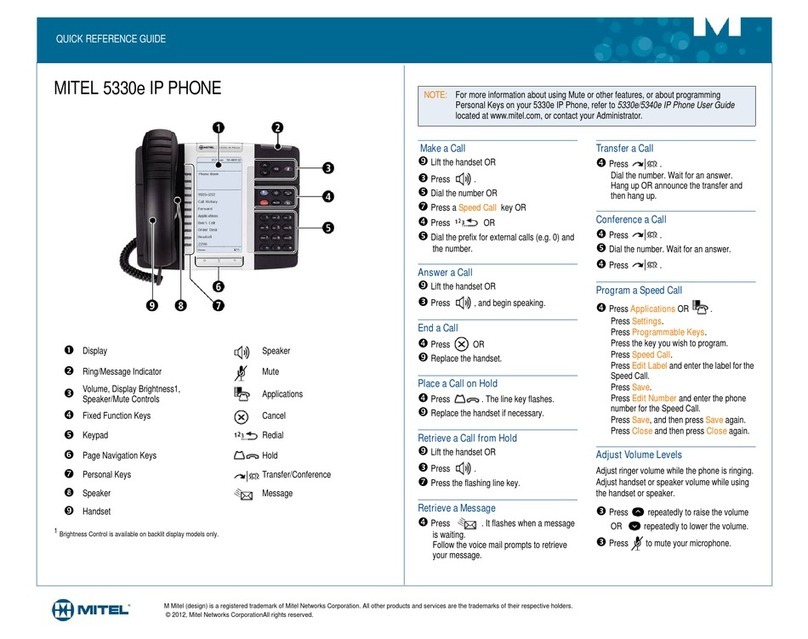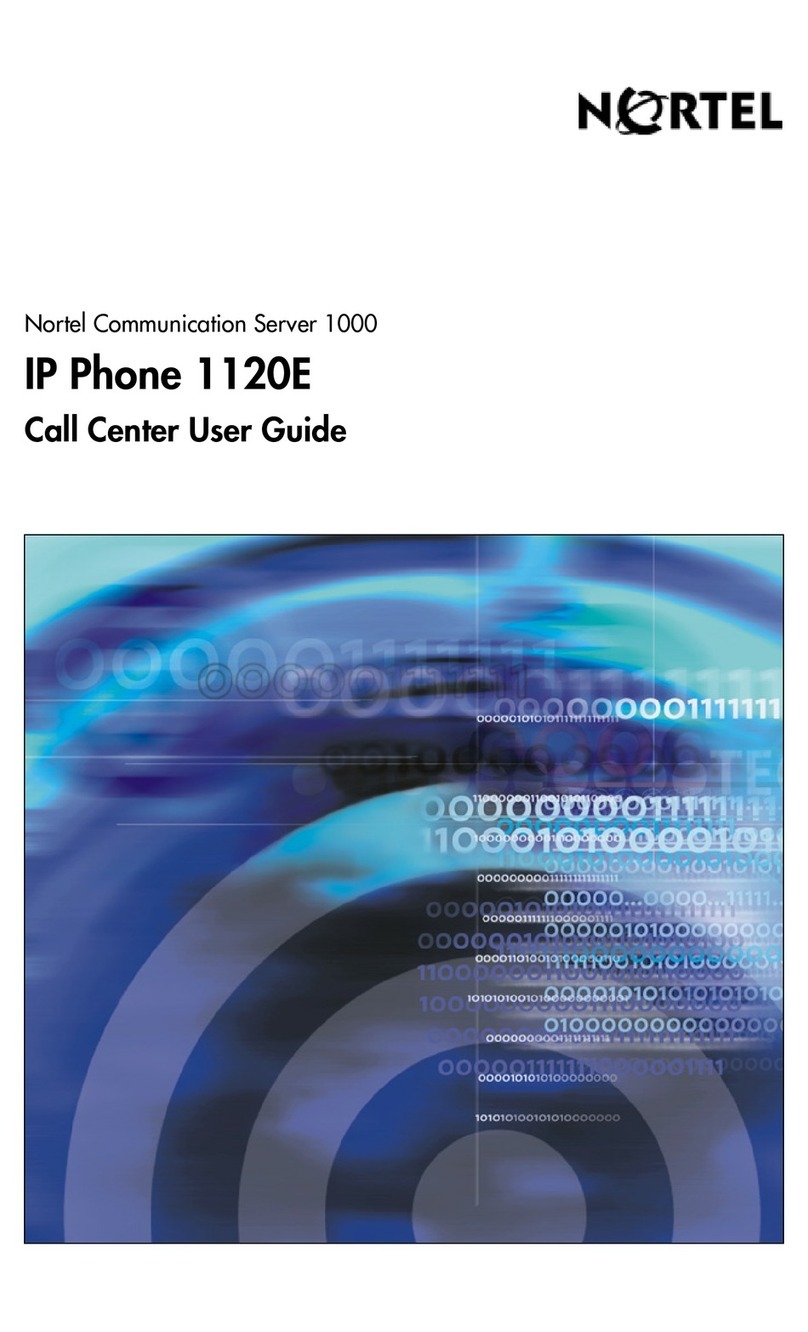VoIPon VP-2009 User manual

IP Media Phone VP-2009
User Manual
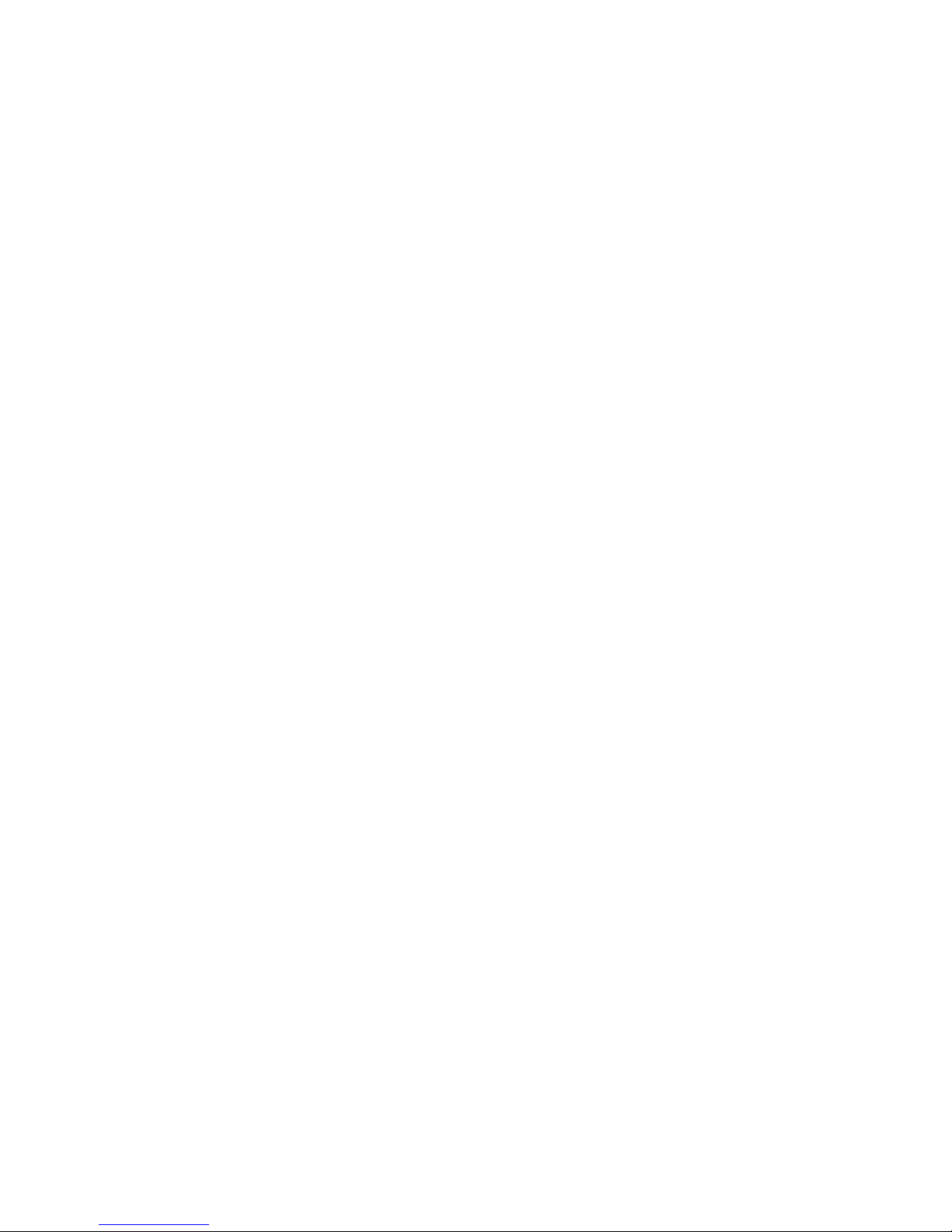
Tables of Contents
Tables of Contents ............................................................................................................................3
1. Notices.........................................................................................................................................7
2. Package List..............................................................................................................................11
3. Production Instruction ............................................................................................................12
3.1 Product Appearance.........................................................................................................12
3.2 Function Description........................................................................................................13
3.3 Specification ....................................................................................................................14
4. Installation................................................................................................................................15
4.1 Interface ...........................................................................................................................15
4.2 Hardware Connection.......................................................................................................15
5. Basic Operation........................................................................................................................16
5.1 Keypad.............................................................................................................................16
5.2 LCD Icon Instruction .......................................................................................................17
5.3 Contact.............................................................................................................................18
5.3.1 Quickly Find .........................................................................................................18
5.3.2 Exact Search..........................................................................................................19
5.3.3 Add Contact ..........................................................................................................19
5.3.4 Edit Contact XXX.................................................................................................19
5.3.5 Delete Contact-XXX ..........................................................................................20
5.3.6 Empty Phonebook.................................................................................................20
5.3.7 Add Group.............................................................................................................20
5.3.8 Edit Group-XXX ................................................................................................20
3
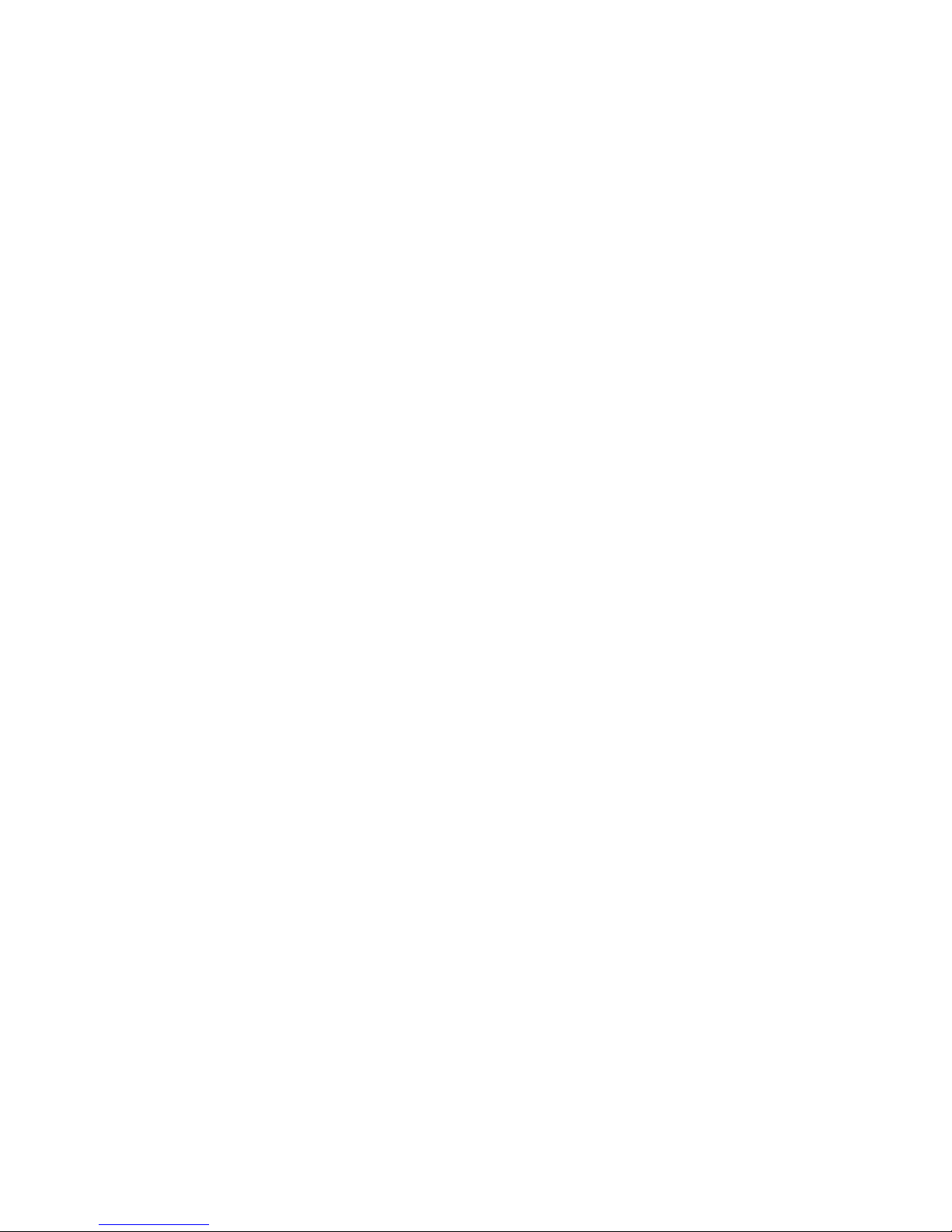
4
5.3.9 Delete Group-XXX.............................................................................................21
5.3.10 Group Ring..........................................................................................................21
5.4 Call Settings.....................................................................................................................21
5.4.1 Call Methods.........................................................................................................21
5.4.2 Phone Call.............................................................................................................22
5.4.3 Answer a call.........................................................................................................24
5.4.4 Refuse a call..........................................................................................................24
5.5 Operation during the call..................................................................................................24
5.5.1 Audio/Video Operation.........................................................................................24
5.5.2 Mute......................................................................................................................25
5.5.3 Call Hold...............................................................................................................25
5.6 Call List............................................................................................................................25
5.6.1 Enter the Call List page.........................................................................................25
5.6.2 Check the details...................................................................................................25
5.6.3 Call Back...............................................................................................................25
5.6.4 Save to Contact .....................................................................................................25
5.6.5 Delete the Record..................................................................................................26
5.7 E-Photo ............................................................................................................................26
5.7.1 Play .......................................................................................................................26
5.7.2 Manage..................................................................................................................26
5.8 Web Browser ...................................................................................................................27
5.9 Media Player....................................................................................................................27
5.10 Message..........................................................................................................................27

6. Phone Operation ......................................................................................................................29
6.1 Configuration...................................................................................................................29
6.1.1 System Status........................................................................................................29
6.1.2 Desktop Settings....................................................................................................30
6.1.3 Phone Settings.......................................................................................................30
6.1.4 Tones and Volume ................................................................................................31
6.1.5 Date and Time.......................................................................................................31
6.1.6 Alarm ....................................................................................................................32
6.1.7 Security .................................................................................................................32
6.1.8 Call Setting............................................................................................................34
6.2 Advanced Settings............................................................................................................36
6.2.1 Account Setting.....................................................................................................37
6.2.2 WAN(Internet Port).........................................................................................37
6.2.3 LAN(PC Port)..................................................................................................38
6.2.4 Servers...................................................................................................................38
6.2.5 Browser.................................................................................................................39
6.2.6 Call Settings..........................................................................................................39
6.2.7 Update Application ...............................................................................................40
6.2.8 Style Setting..........................................................................................................41
6.2.9 Reset to Factory.....................................................................................................41
6.2.10 Update Configuration Files .................................................................................41
7. Configuration...........................................................................................................................42
7.1 Log in the Webpage.........................................................................................................42
7.2 Network Configuration ....................................................................................................43
5
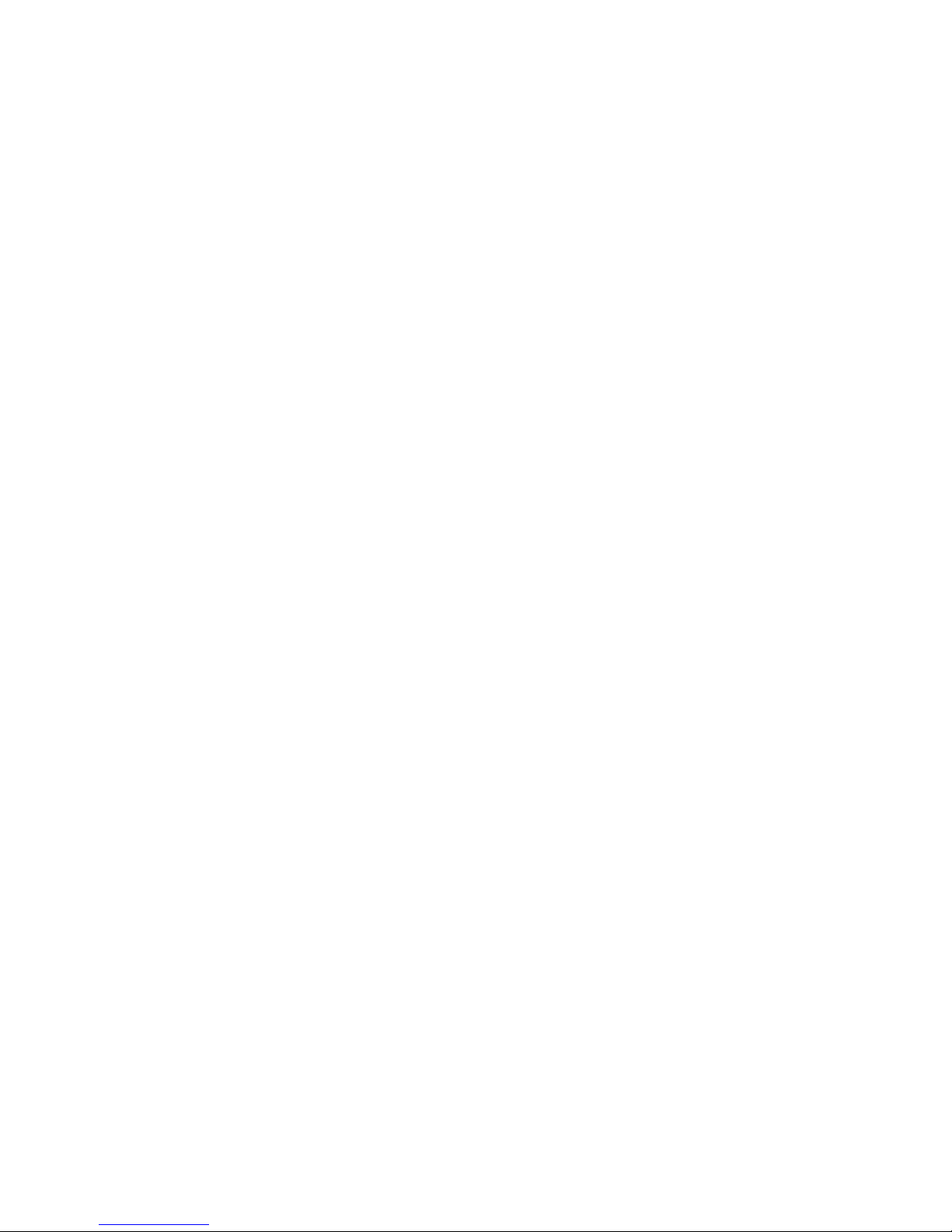
6
7.2.1 WAN Configuration..............................................................................................43
7.2.2 LAN Configuration...............................................................................................44
7.3 Account............................................................................................................................45
7.3.1 Account Configuration..........................................................................................45
7.3.2 Voice Configuration..............................................................................................46
7.3.3 Advanced ..............................................................................................................47
7.4 Status................................................................................................................................48
7.5 Phone Configuration ........................................................................................................48
7.6 Contact Configuration......................................................................................................49
7.7 Upgrade Configuration.....................................................................................................49
7.8 Security Configuration.....................................................................................................50
FAQ..................................................................................................................................................51
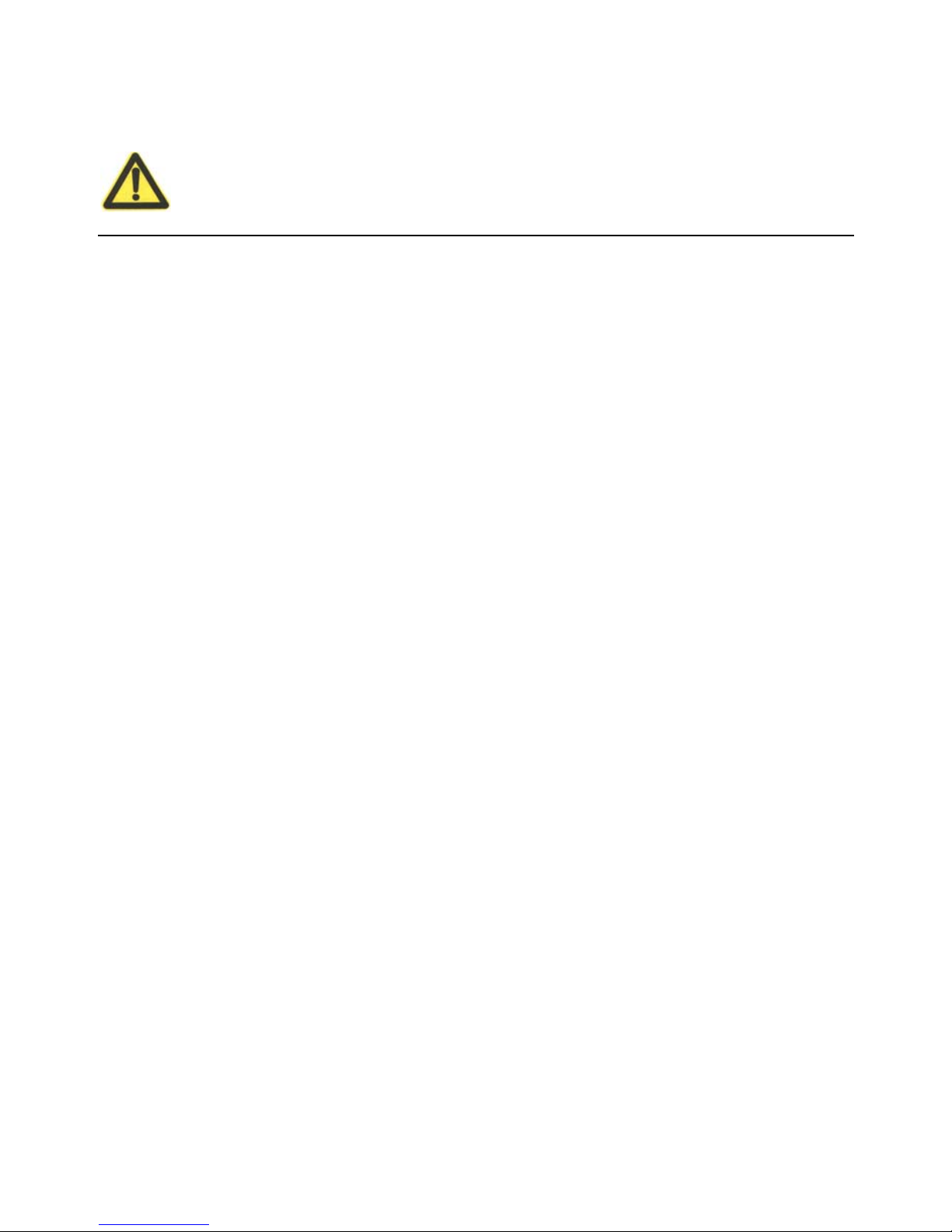
1. Notices
BasicNotices:
Read the user manual carefully before the installation and usage of the device.
During the storage, shipment and usage, please strictly avoid the water and fierce collision.
Do not dismantle the device without any reference, please contact the after-sale services for
maintenance when it doesn’t work normally.
Nobody is allowed to change the structural and safety design without any permission.
Otherwise all the consequences arising therefore is at his own risk
This product is on environmental protection and personal safety of the design requirements,
storage, usage and disposal of the device should comply with the product manuals, the relevant
contracts or related laws and regulations as required.
7
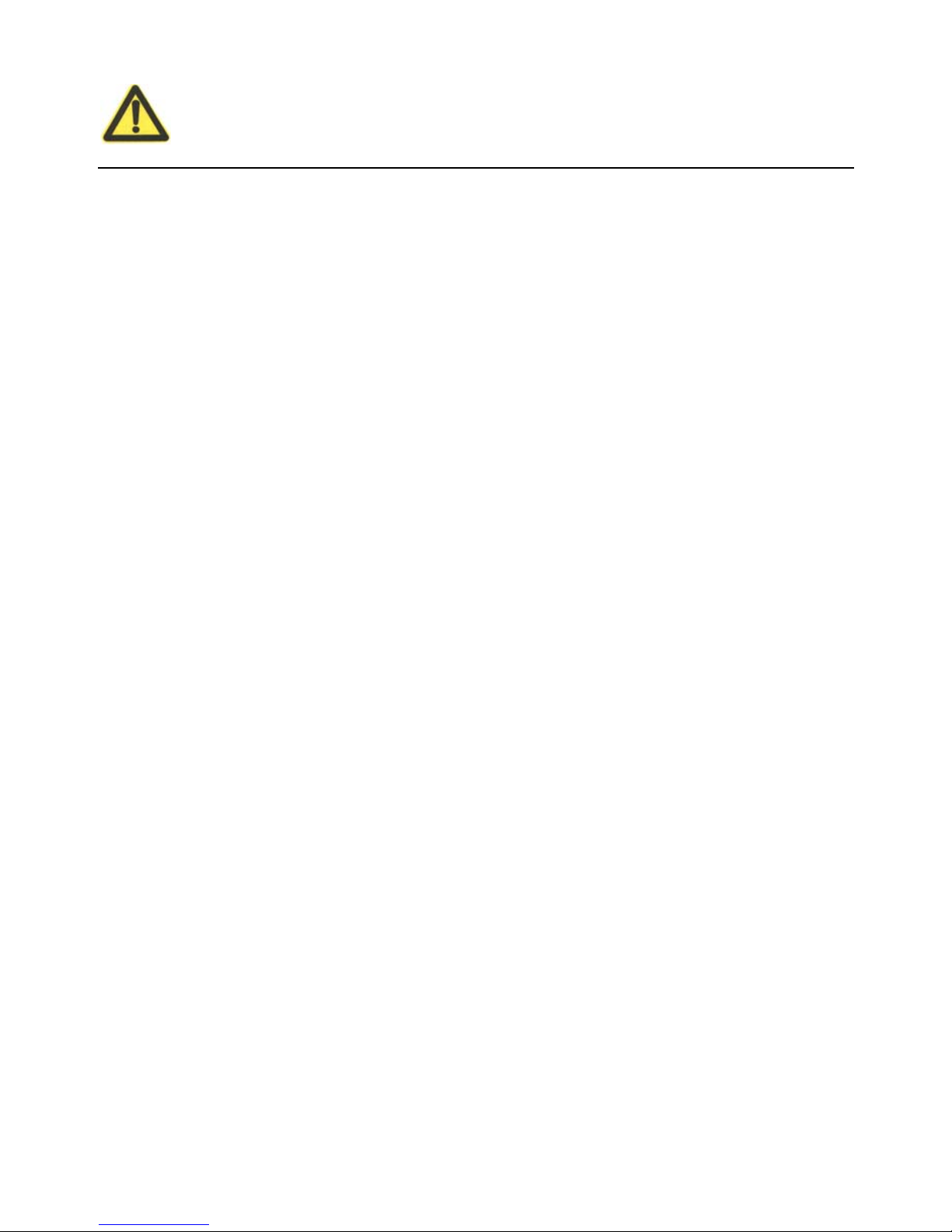
8
Safety Notices:
Before usage, make sure the input voltage power supply meets the demand.
Do not let children use the facilities to prevent dangerous.
Device can only be used indoors to prevent rain, lightning and sunlight. When liquid flows
into the device by accident, users should immediately power it off to prevent fire or electric
shock.
Do not share the same power supply line with the other high-power equipment and electrical
appliances (such as air conditioners, microwave ovens, etc.). Do not connect the equipments to
the same AC power socket board.
please stop using the equipment and make sure the power is switched off before plug on/off
cable equipment, and keep hands dry when plug in/out the cable equipments.
Do not use damaged or aging power lines, do not dismantle or repair the power lines.
Please keep the power line away from the local heat source.
Please do not put any weight on device.
If there is any abnormal phenomena, such as smoke, smell etc, please stop using the device
immediately, power off and contact professional maintenance staff.
When the equipment is not be used for a long time, plug out the power plug.
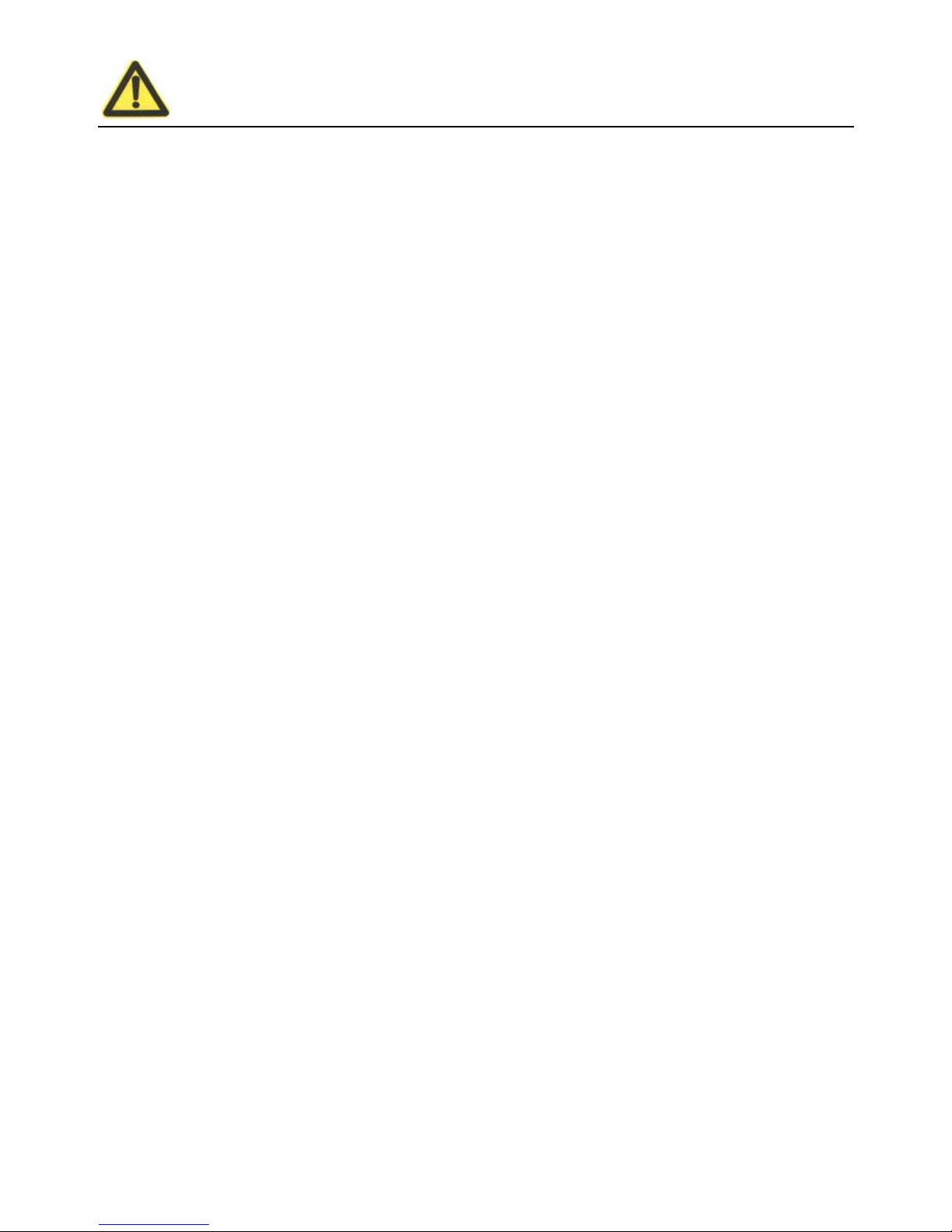
Maintenance Notices:
The device should be placed in airy, dry, non-glare environment, keep the equipment away
from rain and humidity, do not place vases, cups or other water containers on the device.
Please Place the equipment on the smooth station where children can not reach. Do not put any
heavy things on the device.
Please keep cooling space wider than 10cm.
Please keep the device away from the strong magnetic field or a strong electric field of
electrical appliances (such as microwave ovens, refrigerators, etc).
Please do not put the device in the sealed place to prevent high temperature damage.
Please keep device clean and avoid dust pollution.
9
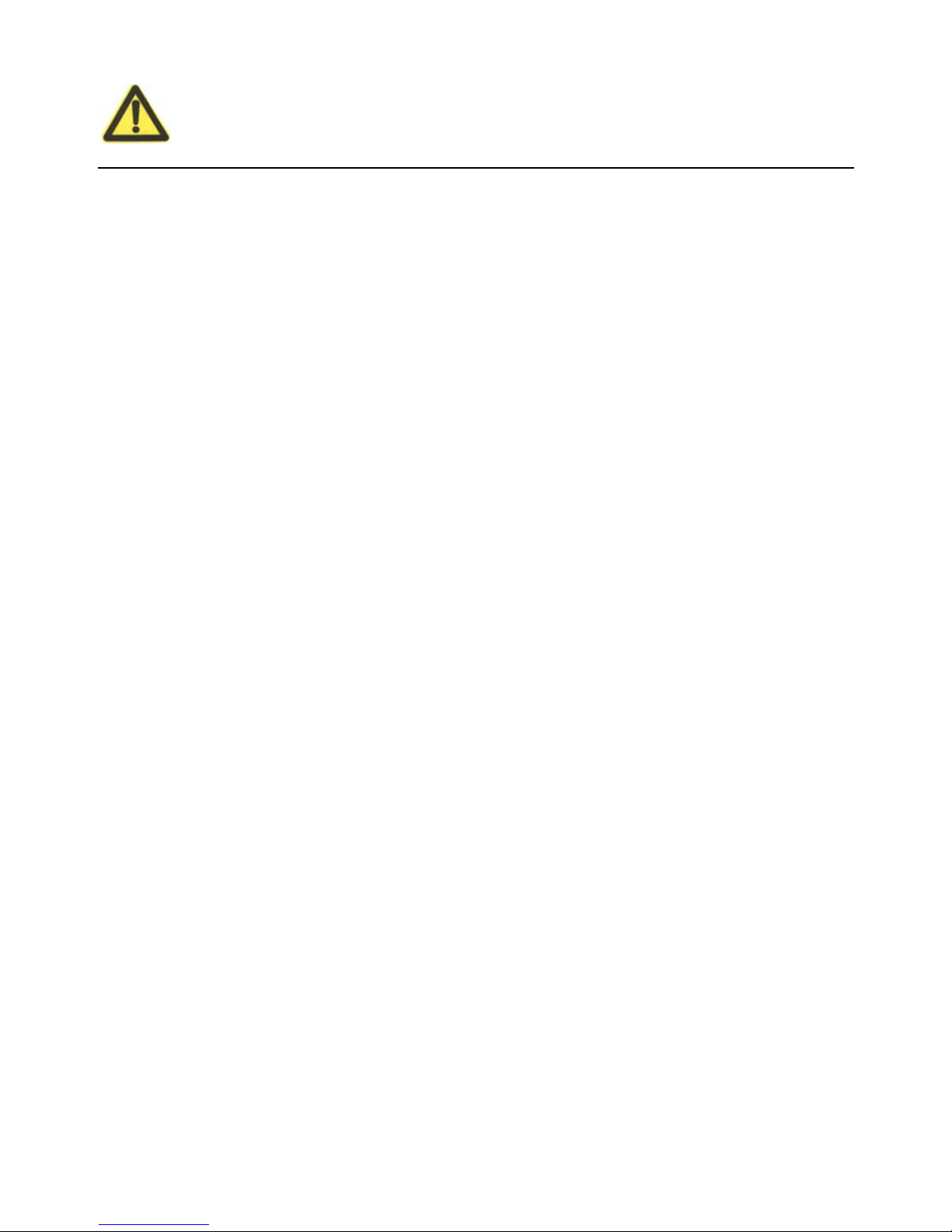
10
Clean Notices:
Please stop using the device and disconnect the power plug before clean.
Use soft, dry cloth to wipe device shell when cleaning.
No liquid to the equipment when cleaning to avoid damage.
Keep power plug clean and dry to avoid electric shock or other dangerous.
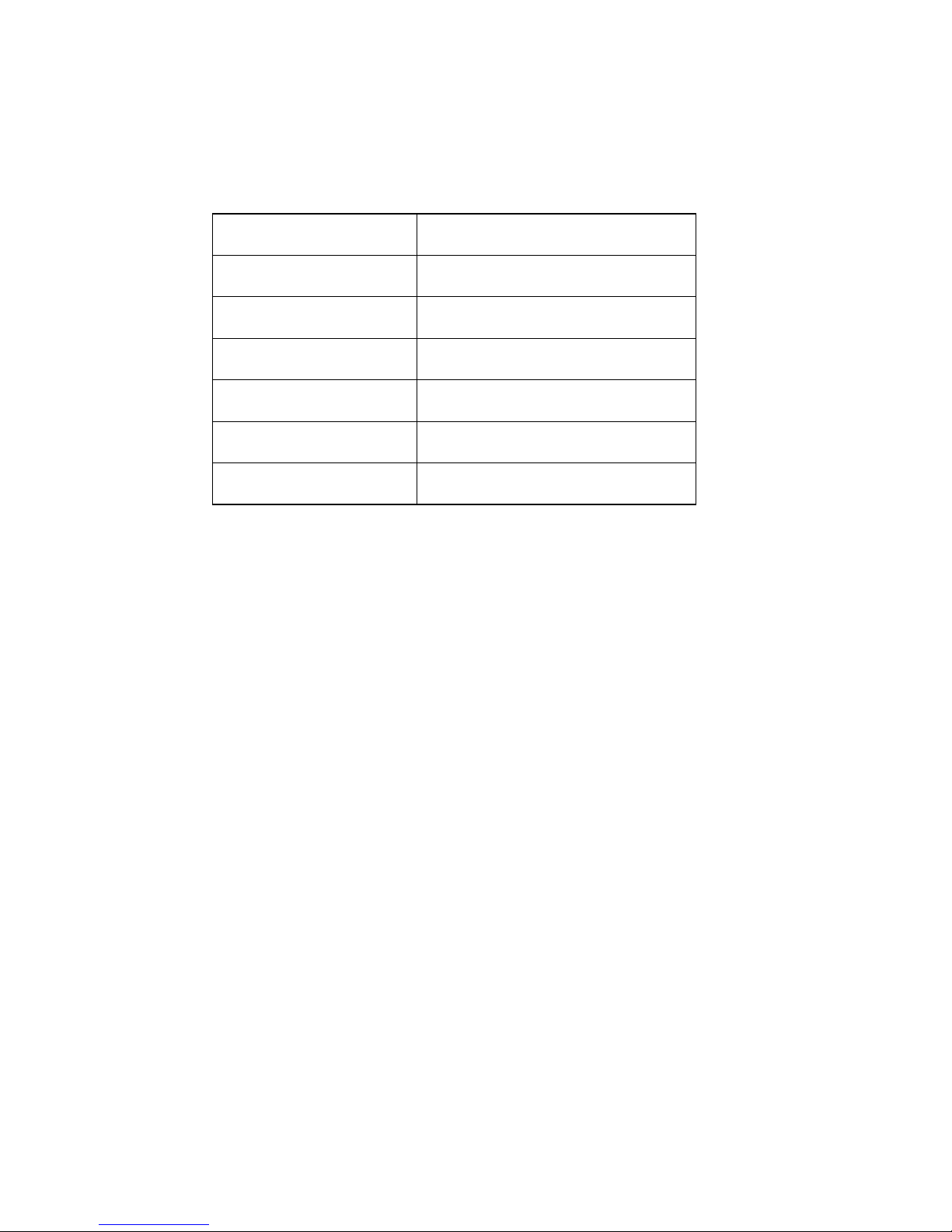
2. Package List
Please check the items in the box in accordance with the packing list, if parts are missing or
damaged, promptly contact your dealer.
Item Number
VP-2009 1
Handset 1
Telephone Cable 1
Internet Cable 1
Power Adapter 1
User Manual 1
11

12
3. Production Instruction
3.1 Product Appearance
IP Media Phone VP-2009,showed as Picture 3-1.
Picture 3-1

3.2 Function Description
VP-2009 is an innovative IP media phone equipped with the most advanced video compression
technology. The H.264 based IP media phone offers unrivalled superb voice and picture quality,
innovative functional richness, friendly user interface, stylish and elegant design, enhancing the
instant, face-to-face communication experience even at low bandwidth.
Meanwhile it supports IPTV, VoD, media player, browser, Message, Digital Photo Frame, IM
which make it not only a video phone but also a media phone for entertainment. It is definitely ideal
for multimedia communication, virtual office and all IP video conversation for business or home
users.
13
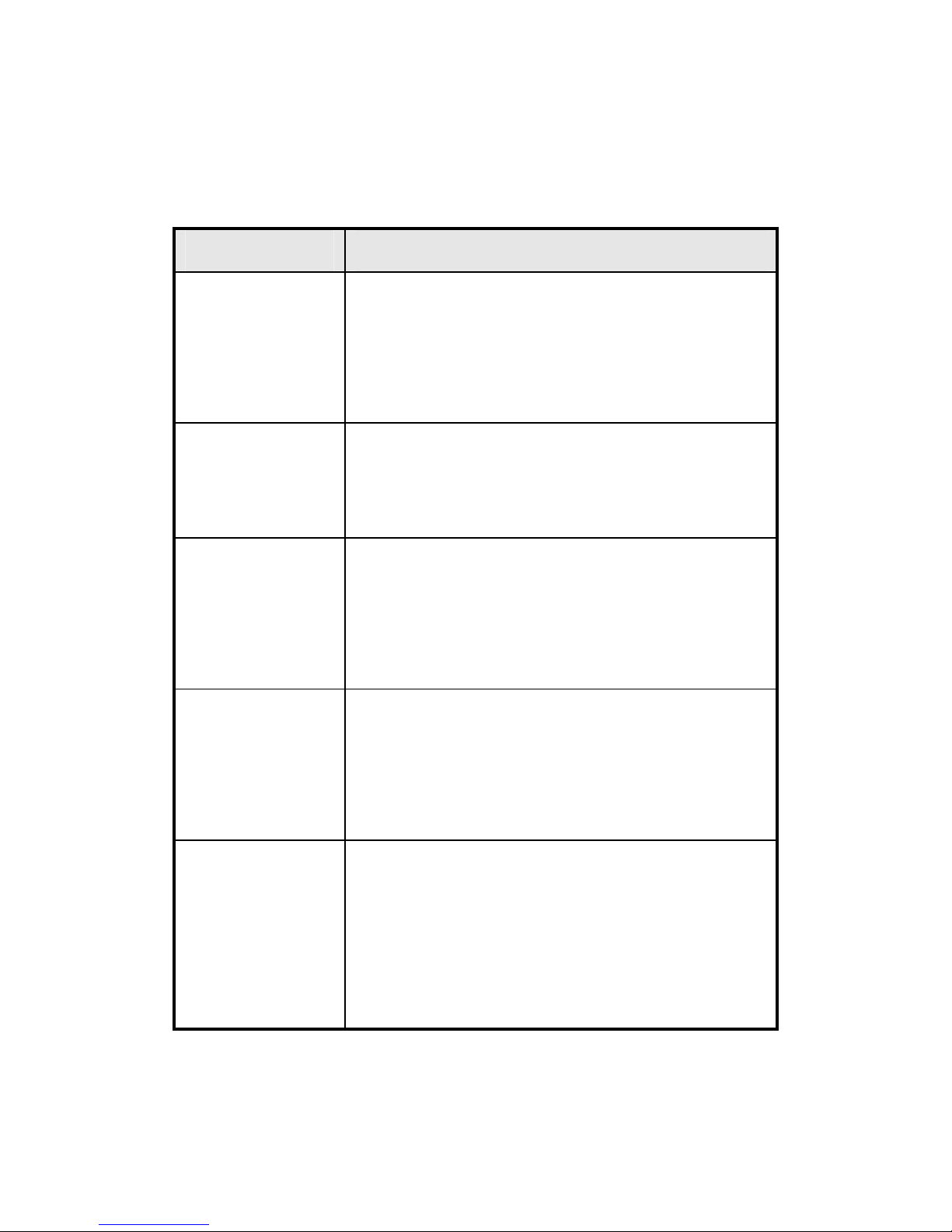
14
3.3 Specification
VP-2009’s specification showed as Table 3-1.
Item Instruction
Video Features
LCD: 7 inch large TFT color screen, 480*234 pixels;
Camera: adjustable 300K pixels CMOS sensor;
Video Codecs: H.264, H.263;
Support H.264、H.263 video conversation.
Internet Features
Support SIP 2.0,NAT transverse: STUN mode;
IP address assignment:Static IP /DHCP/PPPoE;
In-band DTMF and out-of-band DTMF.
Telephone Features
Voice Codecs:PCMA、PCMU、G.723、G.729 etc;
Call hold, Speak phone, Speed Dial, Mute, etc;
Touch screen;
Caller ID.
Value-added Features
Browser;
Digital Photo Frame;
Media Player;
Message.
Hardware Features
Voltage:5 V DC;
Maximum Power Consumption: 15 W;
Input voltage (AC adapter):100~240V, 650mA;
Dimension:284×190×43 mm;
Weight:2.5 kg.
Table 3-1
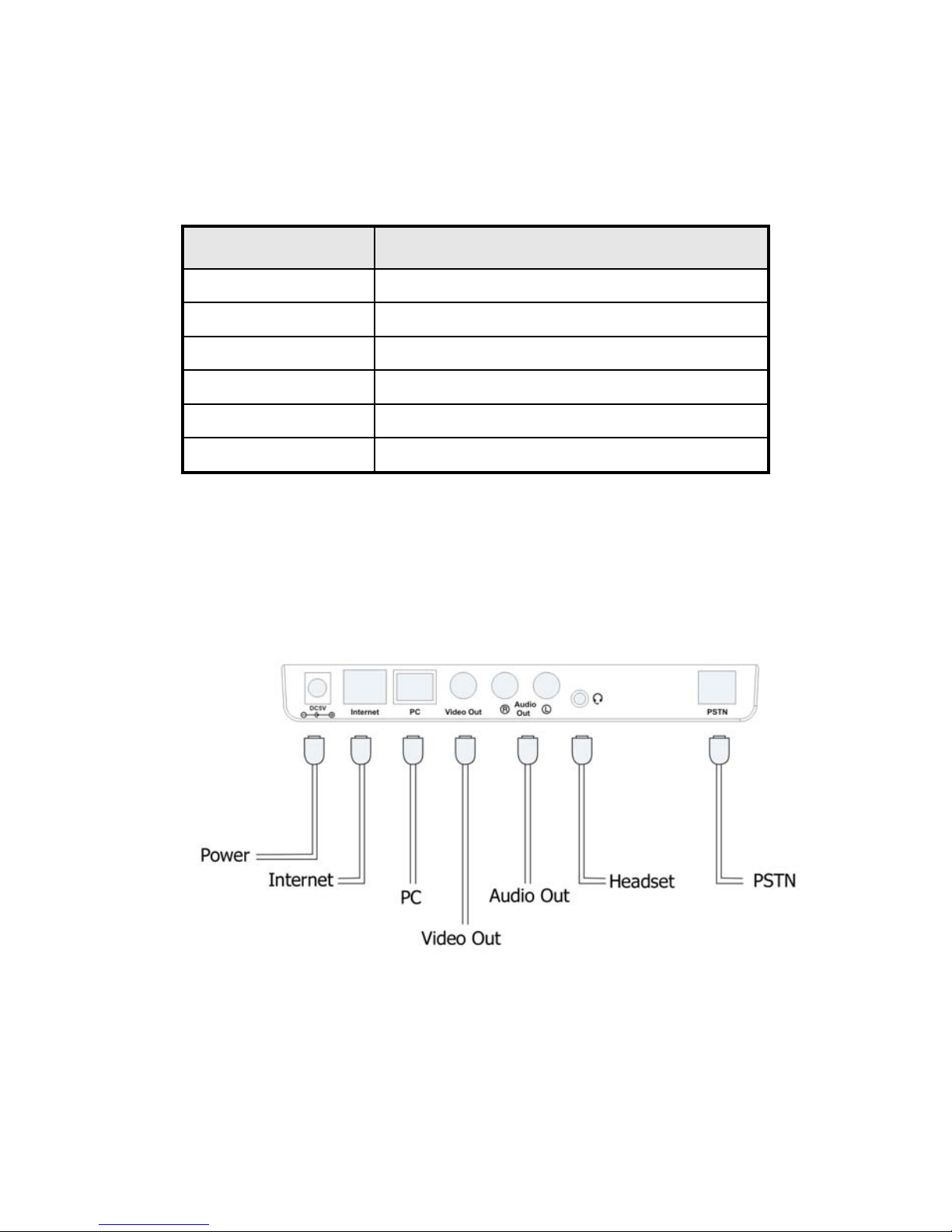
4. Installation
4.1 Interface
VP-2009’s interface instruction showed as Table 4-1.
Interface Instruction
USB port 2,connect to USB Mouse, flash memory, etc.
WAN Port 10/100 Mbps RJ-45 Ethernet Connector
LAN Port 10/100 Mbps RJ-45 PC Connector
A/V Out Port Connect to external device such as TV screen
Mic Port 2.5 mm Headset Port
Power Adapter Port 5V DC
Table 4-1
4.2 Hardware Connection
VP-2009’s back view, showed as Picture 4-1.
Picture 4-1
15
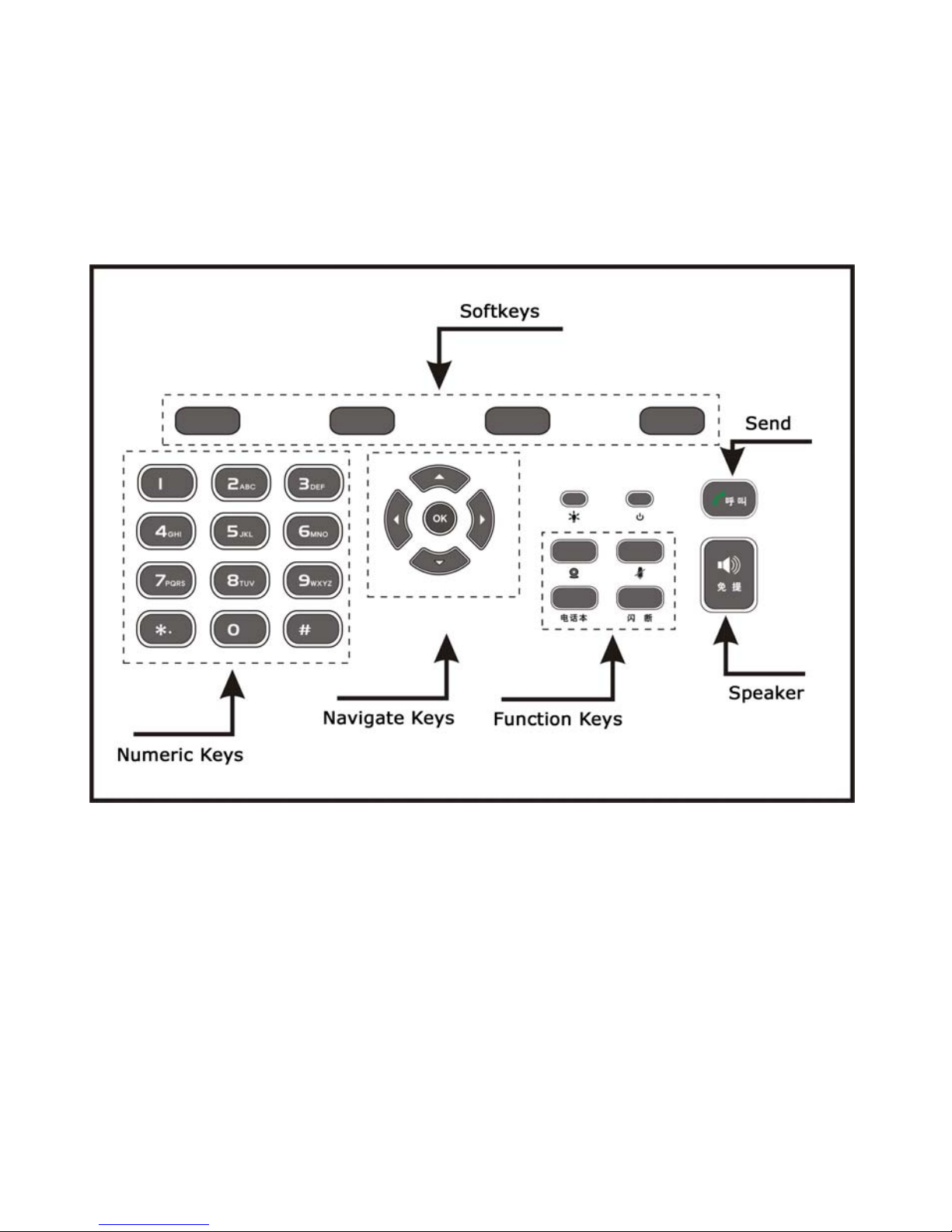
16
5. Basic Operation
5.1 Keypad
VP-2009’s keypad, showed as Picture 5-1.
Picture 5-1
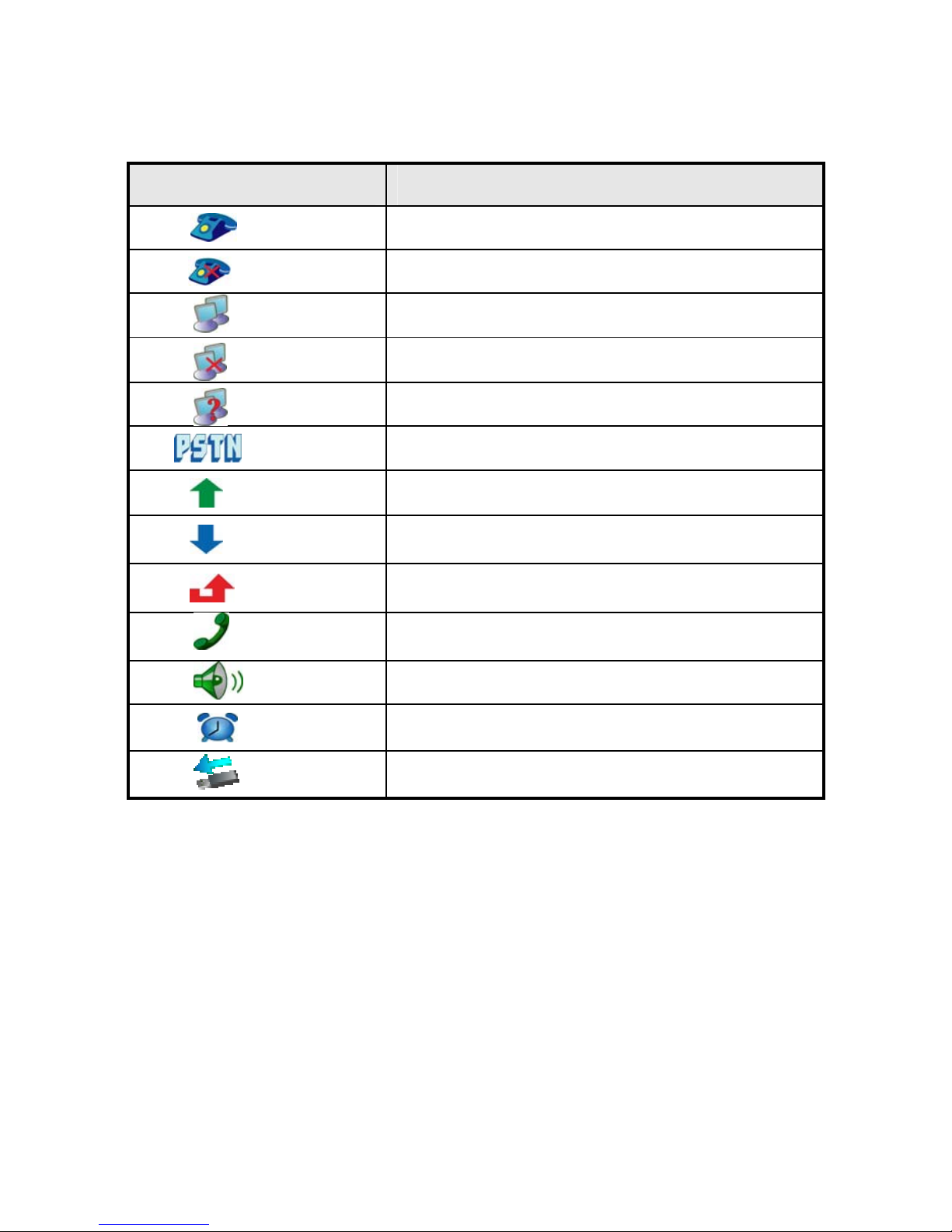
5.2 LCD Icon Instruction
VP-2009’s Icons instruction showed as Table 5-1.
Icon Instruction
Registration Status: Successful
Registration Status: Failed
Network Status: Available
Network Status: Unavailable
Network Status: Limited
PSTN
Out-coming Calls
In-coming Calls
Flash when there is missing calls
In Handset Status
In Speaker Status
Alarm set
USB flash device detected
Table 5-1
17
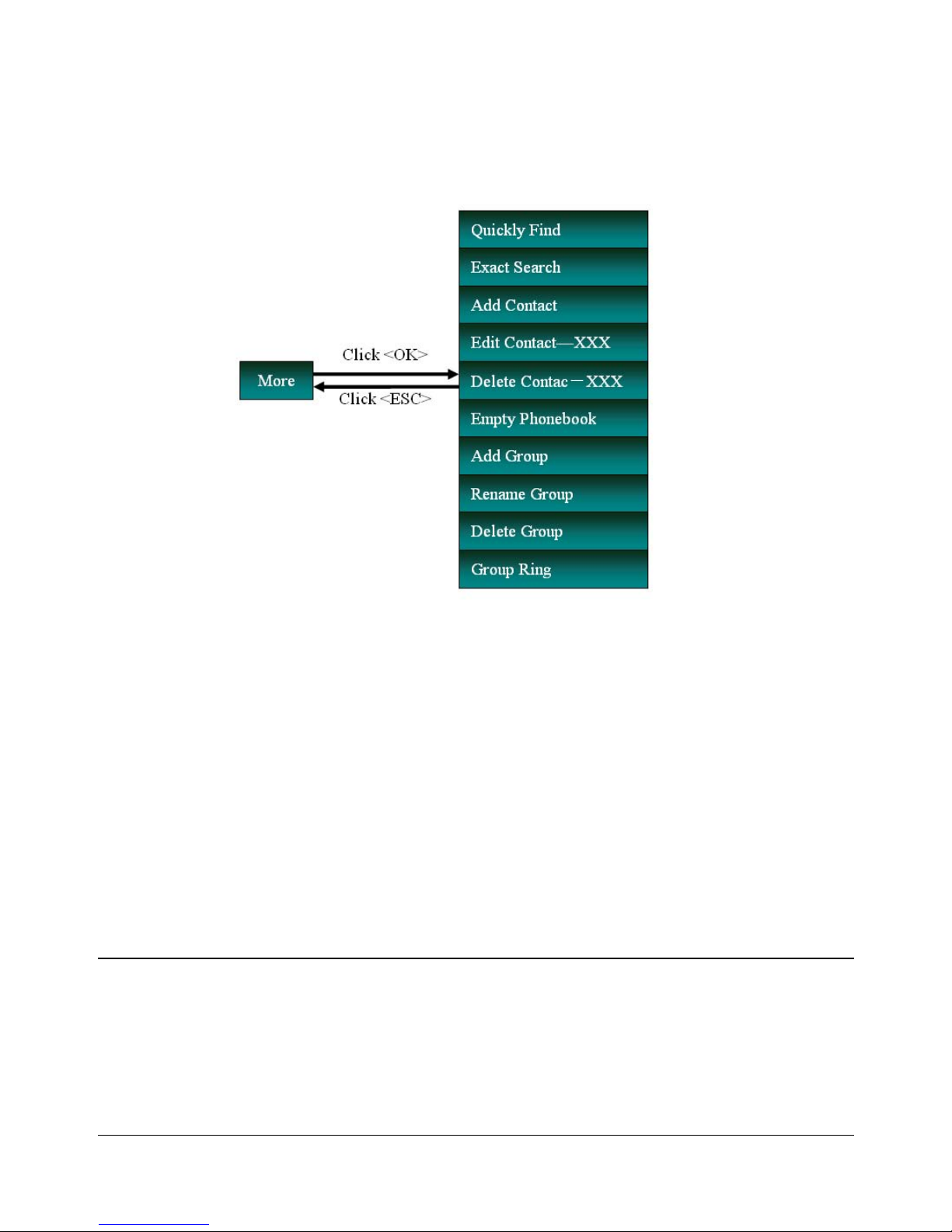
18
5.3 Contact
In the desktop status,Press<Phone book>to enter “Contact” page, press <F3
>to pop up the “More” frame, showed as Picture 5-2.
Picture 5-2
5.3.1 Quickly Find
Quickly find the contact by the following steps:
1. In the “More” frame, press up/down button to choose “Quickly Find” option,
press OK, then the “Quickly Find” dialog will showed in the bottom of the LCD.
2.Enter the contact name, for example “David”, then the screen will show all
the contacts whose name begins with “David”.
3.Press<F4> button to get back to Contact page.
Note:
Users can click the digital key to switch the input methods. For example, according to the number 2
button, click this button once, you can enter the number 2. Click it again, it will change to a,
followed by b, c and @ in order; Press <F3> key, you can delete the input letters or numbers.

5.3.2 Exact Search
Do the exact search by the following steps:
1.In the “More” frame, press Up/Down buttons to choose “Exact Search” option,
press <OK>,then “Accurate Find” Dialog will pop up.
2.Enter the find name information into the “Accurate Find” dialog, for example
“David Lee”, press <OK>, then the screen will show the details of the first
contact whose name match with “David Lee”.
5.3.3 Add Contact
Users can add a contact and edit the name and the phone numbers. After adding
the contact, users can call this contact directly through “Contact List”.
Add the contact by the following steps:
1.Enter the Contact page.
In the Desktop status, press <Phone book> to enter the Contact page.
In the “Contact” page, press <F3> to pop up the “More” Frame, Press Up/Down Button to
choose the “Add Contact” option, Then press <OK> to enter.
Note:
Every contact can have up to 4 phone numbers and 1 Email address.
2.Press Up/Down Button to choose different options, in the “Ring” and “Group”
options, press <OK> to pop up the “Select List” Frame, press Up/Down
buttons to choose different options, press <OK> to confirm.
3.After edition, press <F1>to save the changes and get back to the previous
page.
5.3.4 Edit Contact XXX
XXX is the current cursor location of the contact's name.
In ”More” Frame, press Up/Down buttons to choose the “Edit Contact-XXX” option,
19

20
press <OK> to get into the Edit Page, users can do the configuration as “ 5.3.3
Add Contact”.
5.3.5 Delete Contact-XXX
After deleting the contact, its phone numbers and email will be deleted at the
same time.
Delete the contact by the following steps:
1.In ”More” Frame, press Up/Down buttons to choose the “Delete Contact-XXX”
option, press <OK> to pop up the dialog reminds ”Delete the contact?” .
2.Click <Yes> to confirm the operation, click <No> to cancel the operation.
5.3.6 Empty Phonebook
1.In ”More” Frame, press Up/Down buttons to choose the “Empty Phonebook”
option, press <OK> to pop up the dialog reminds ”Delete all contacts?”.
2.Click<Yes>to confirm the operation, click <No> to cancel the operation.
5.3.7 Add Group
Add group by the following steps:
1.In ”More” Frame, press Up/Down buttons to choose the “Add Group” option,
press <OK> to pop up the “New Group” dialog.
2.Enter the new group’s name. Press <OK> to save the changes and exit.
3.Press Left/Right button to check the new group in the Contact page.
5.3.8 Edit Group-XXX
XXX is the current cursor location of the group's name.
Attention:
Can not modify key groups: the "blacklist" and "not specified".
Table of contents
Other VoIPon IP Phone manuals