Gigabyte G-MAX TA1 User manual
Other Gigabyte Desktop manuals
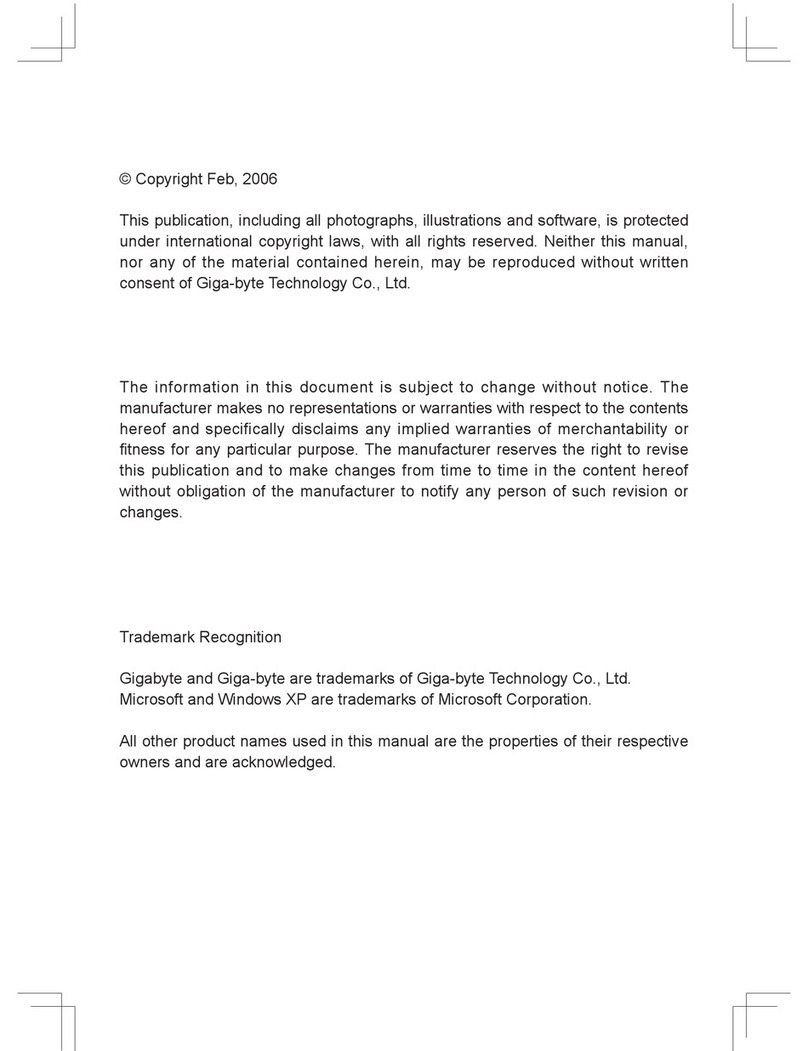
Gigabyte
Gigabyte H663 User manual

Gigabyte
Gigabyte GB-BMCE-4500C User manual

Gigabyte
Gigabyte MODEL S User manual

Gigabyte
Gigabyte AORUS S User manual

Gigabyte
Gigabyte GZ-XX1CA-SNS User manual

Gigabyte
Gigabyte BRIX User manual
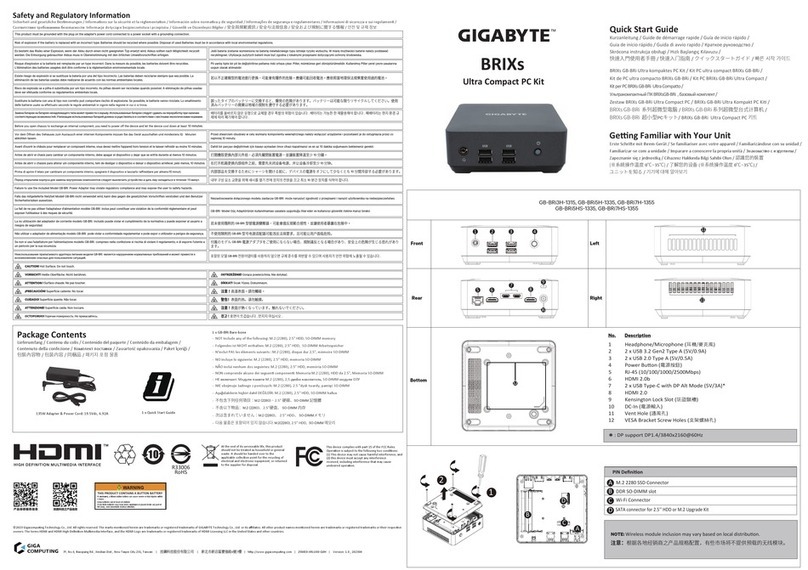
Gigabyte
Gigabyte BRIX User manual

Gigabyte
Gigabyte BRIX Gaming User manual

Gigabyte
Gigabyte W332-Z00 User manual

Gigabyte
Gigabyte GB-AEBN User manual

Gigabyte
Gigabyte G-MAX FB User manual

Gigabyte
Gigabyte G-MAX TA3 User manual

Gigabyte
Gigabyte BRIX User manual

Gigabyte
Gigabyte BRIX BXBT-1900 User manual

Gigabyte
Gigabyte BRIX User guide

Gigabyte
Gigabyte BRIX Extreme User manual

Gigabyte
Gigabyte GS-A21S-RH User manual

Gigabyte
Gigabyte GB-TCV2A User manual

Gigabyte
Gigabyte BRIX User manual

Gigabyte
Gigabyte BRIX IoT User manual


























