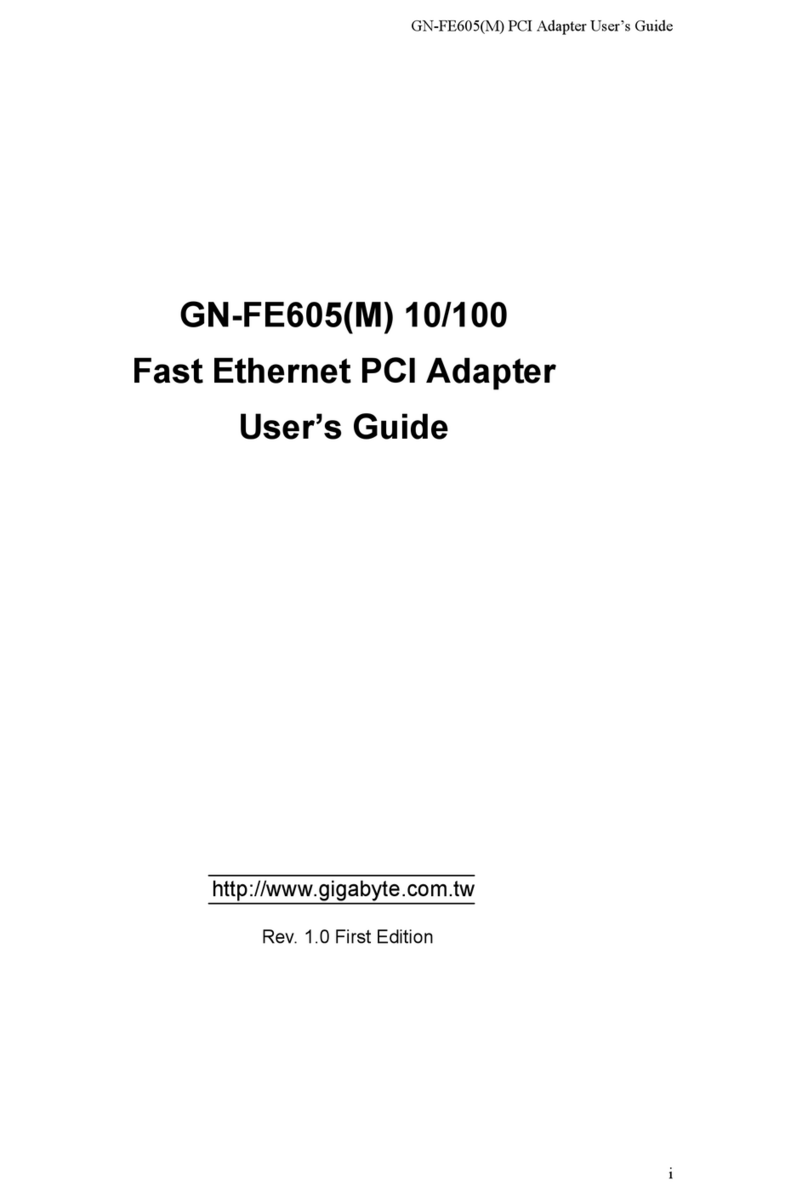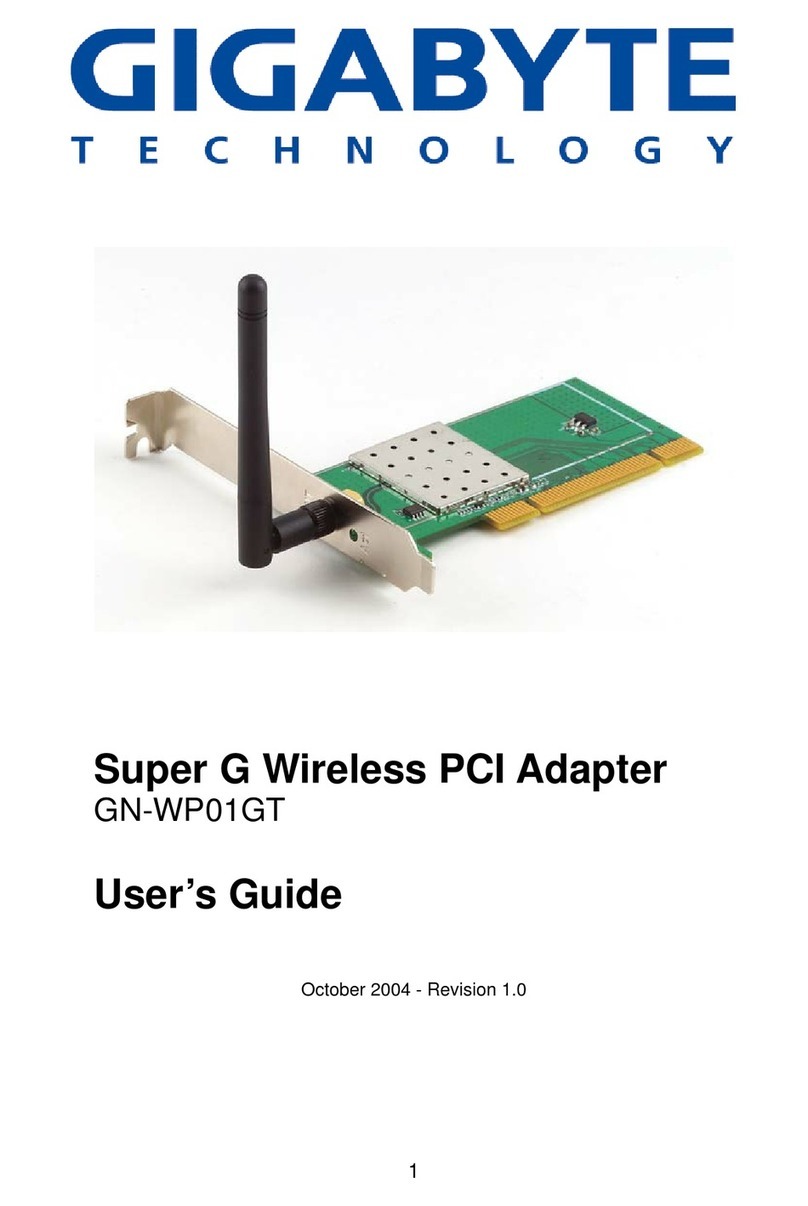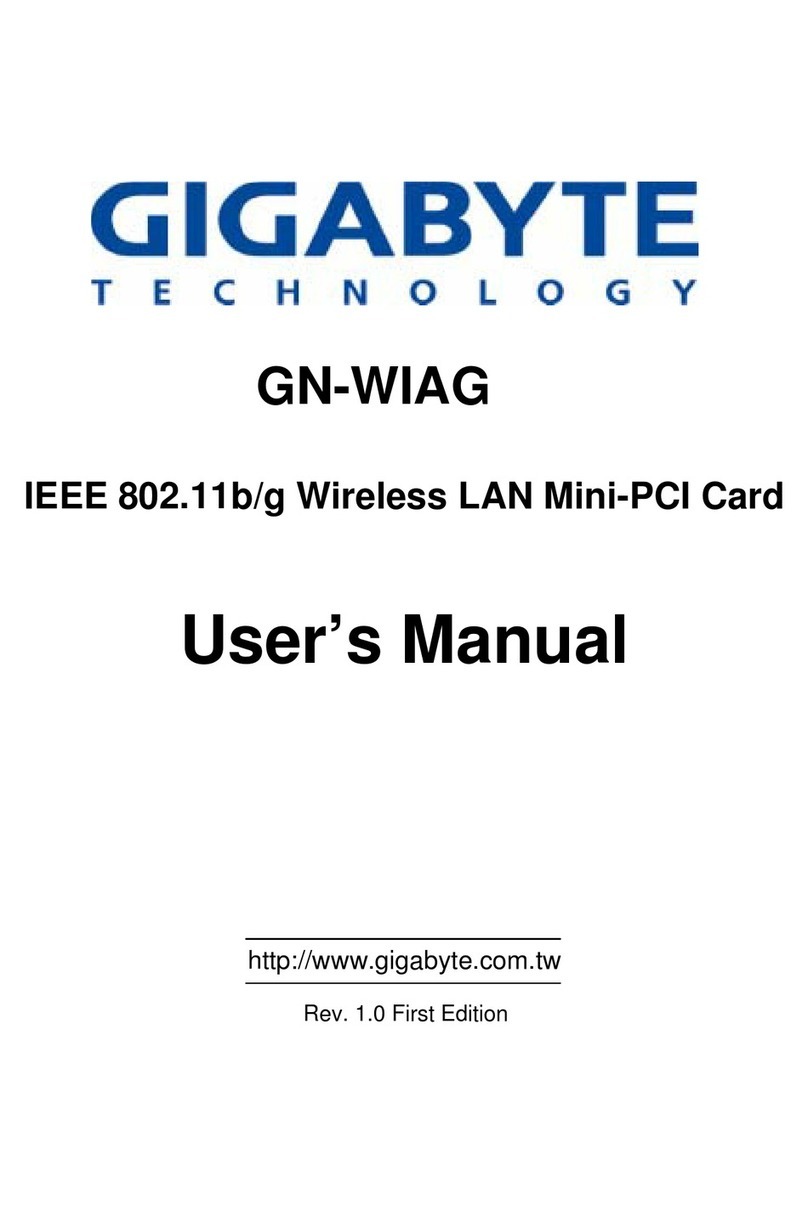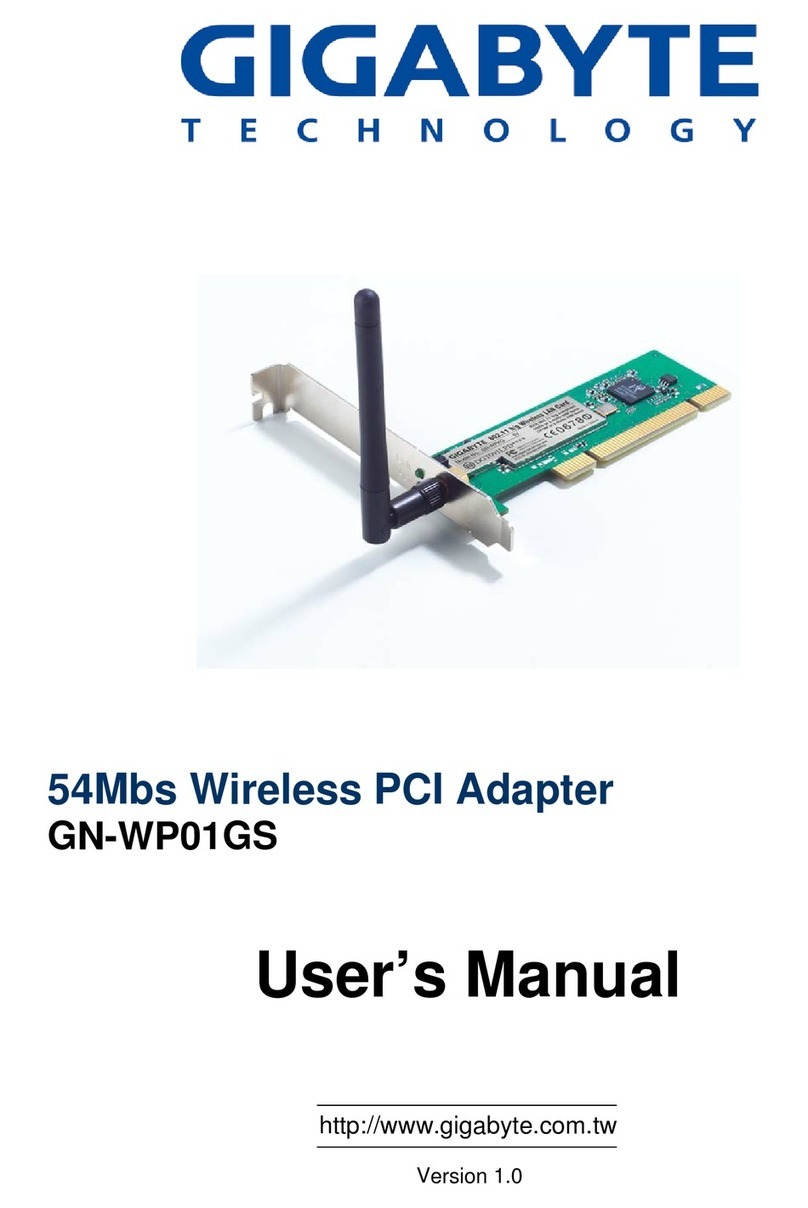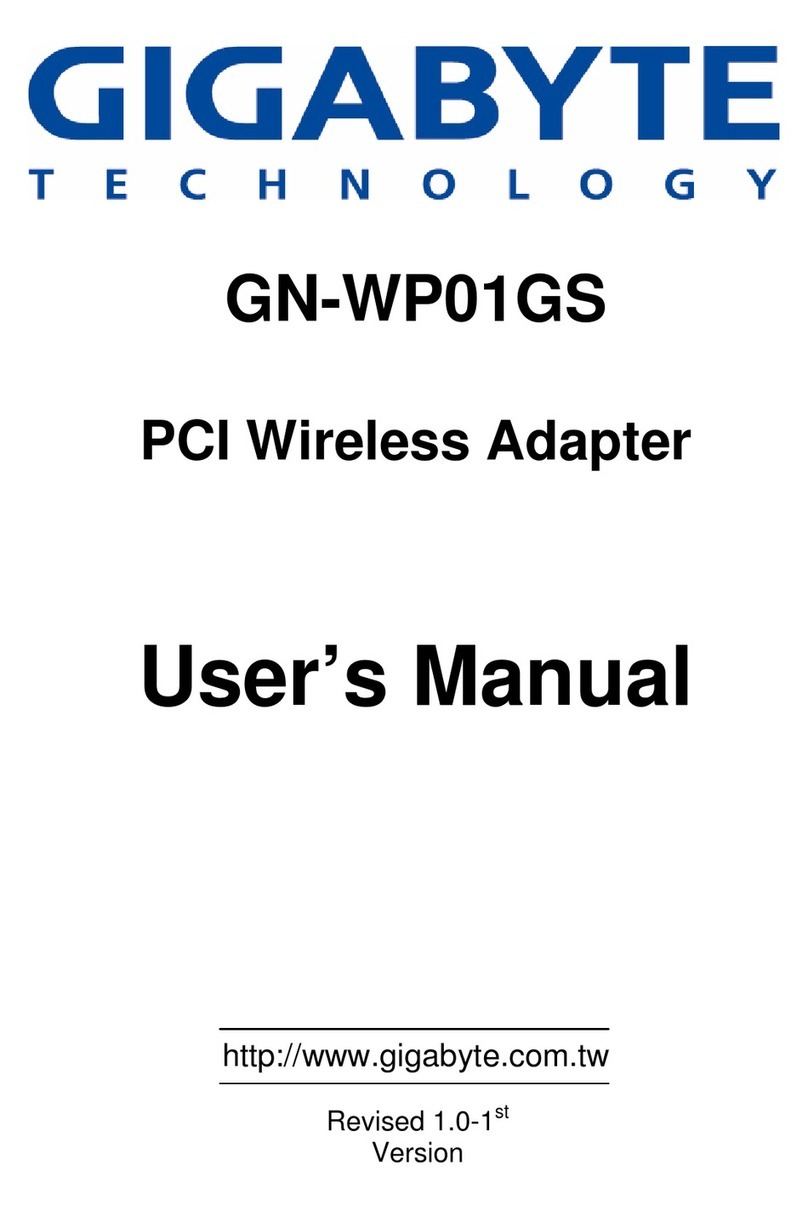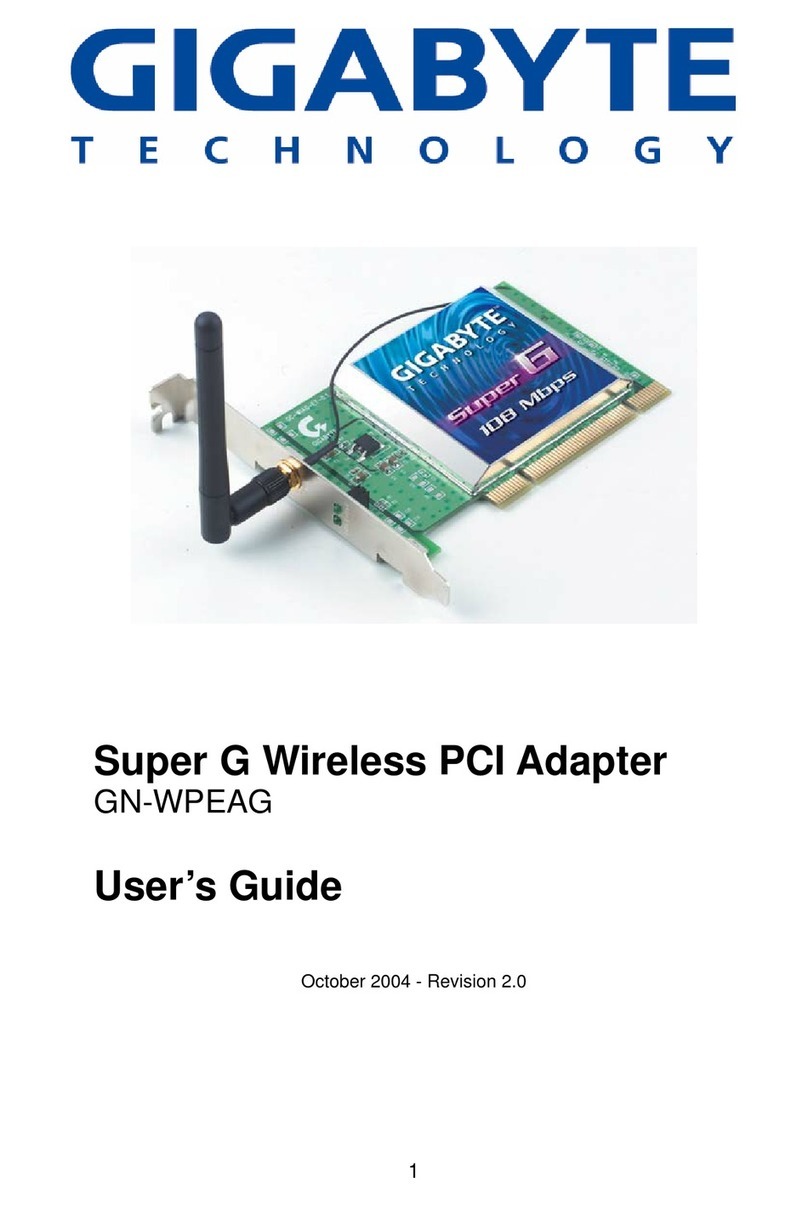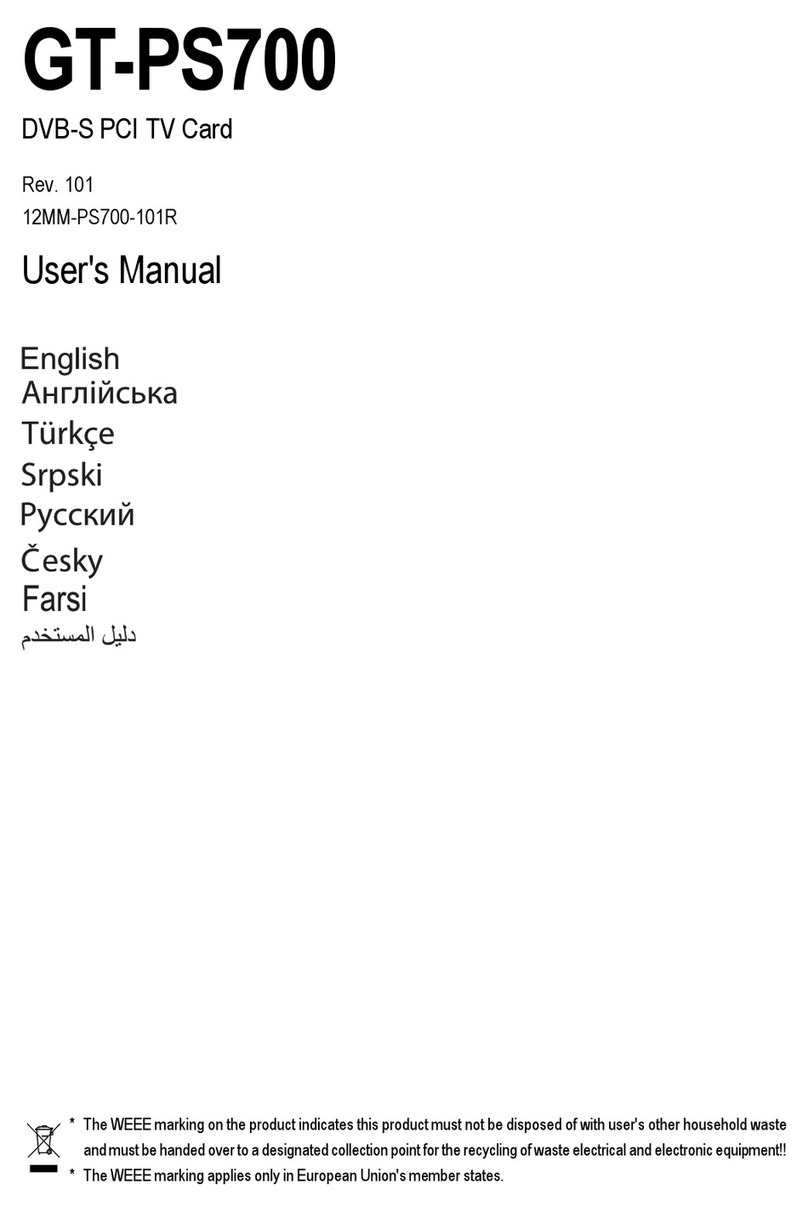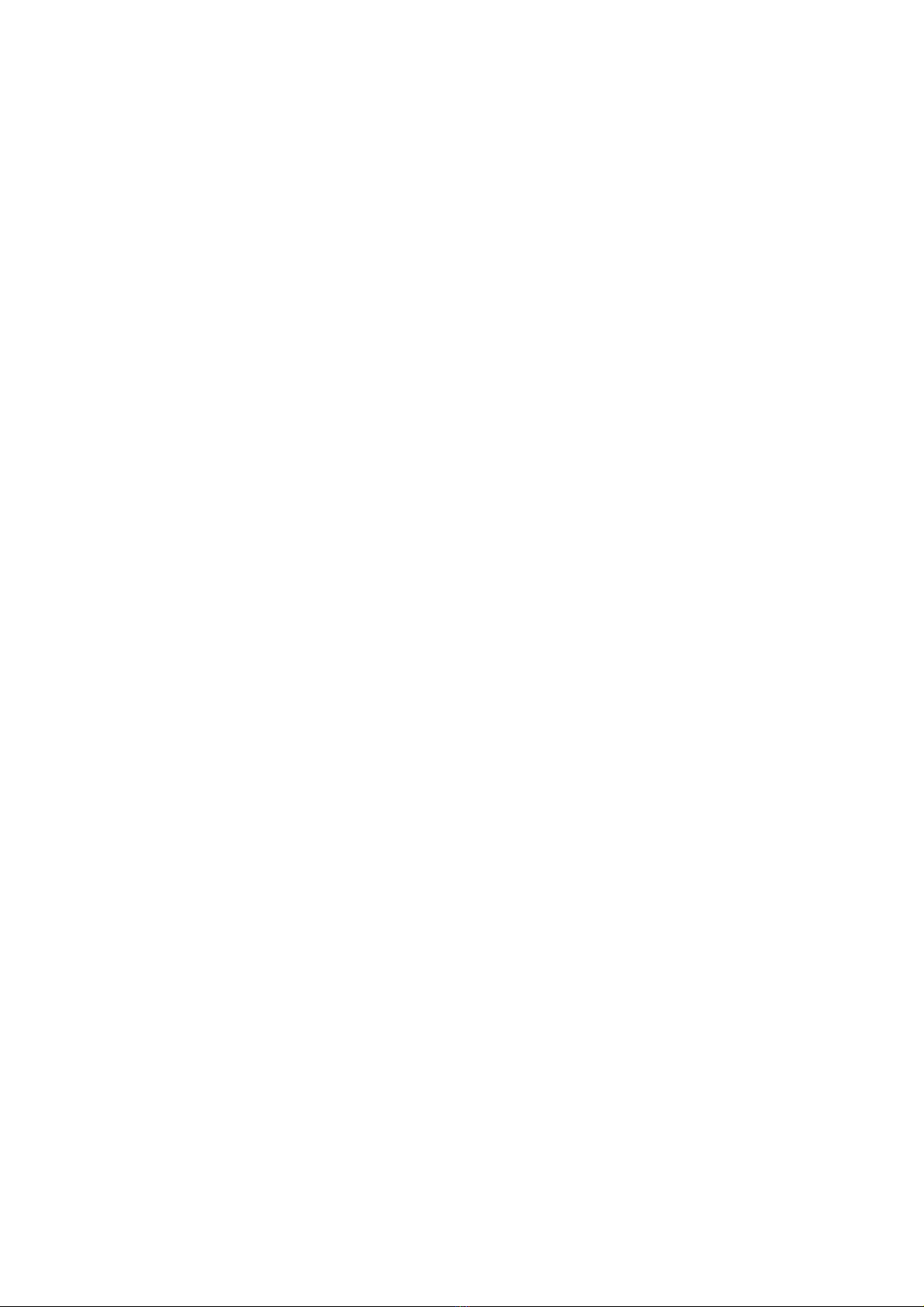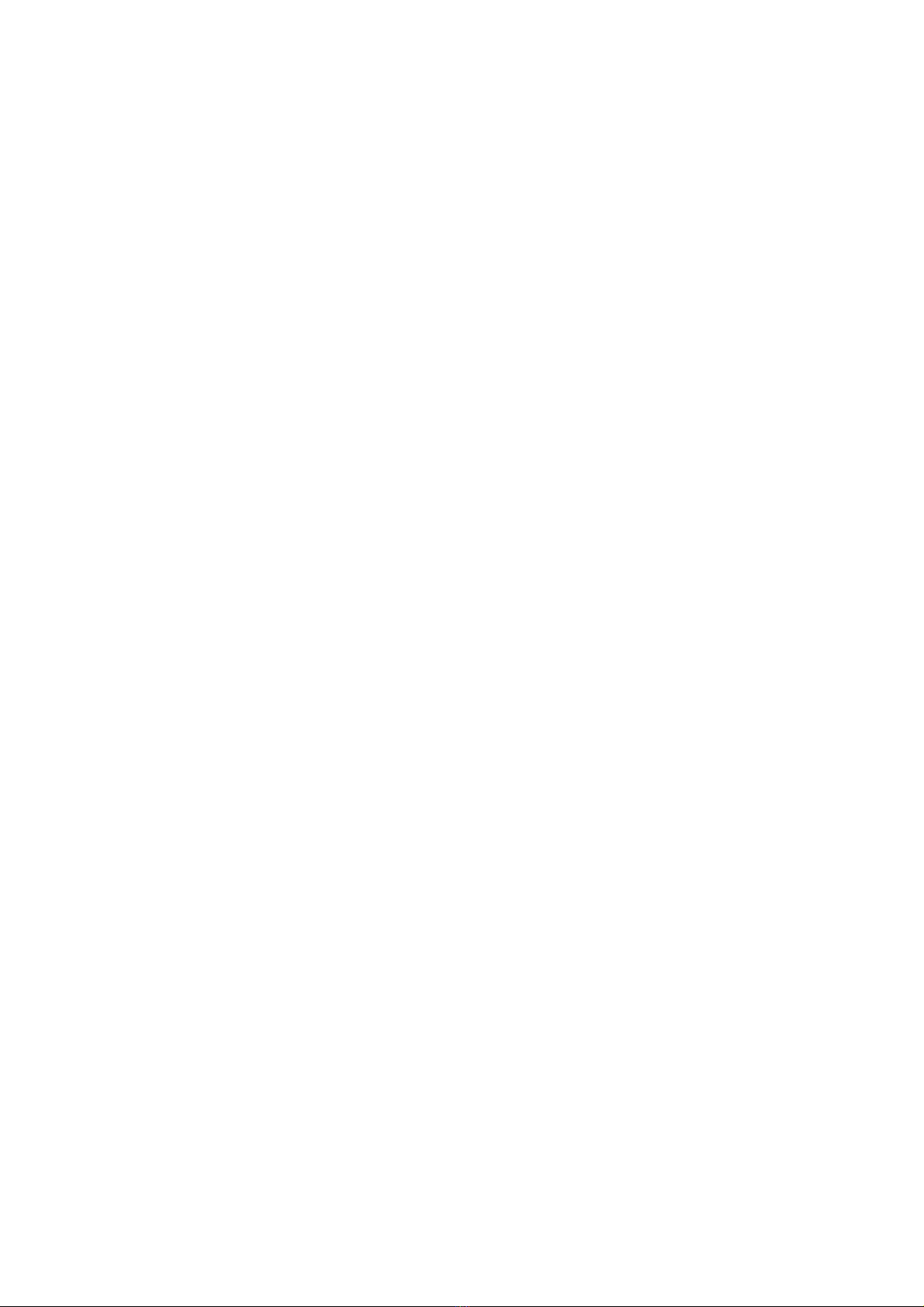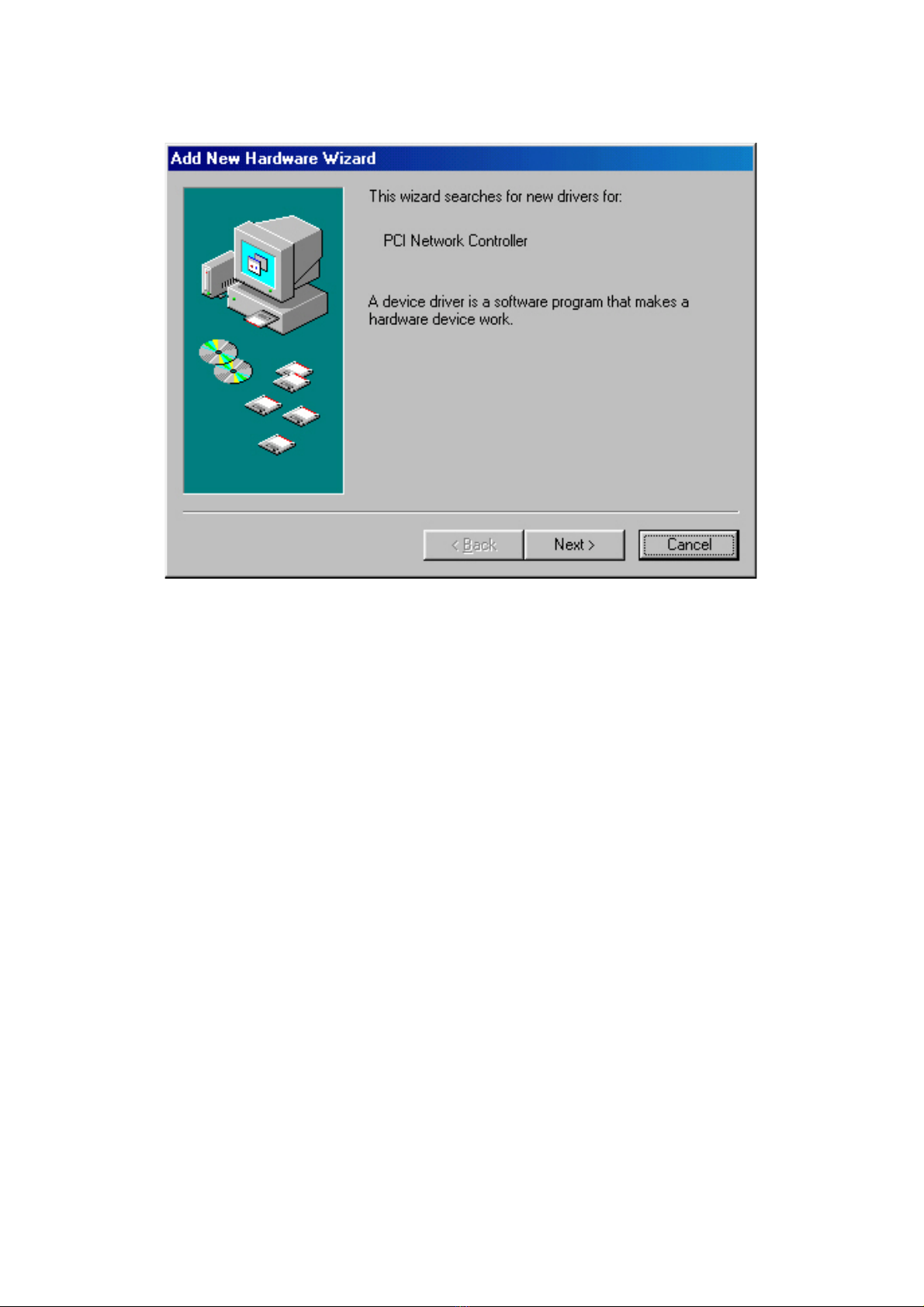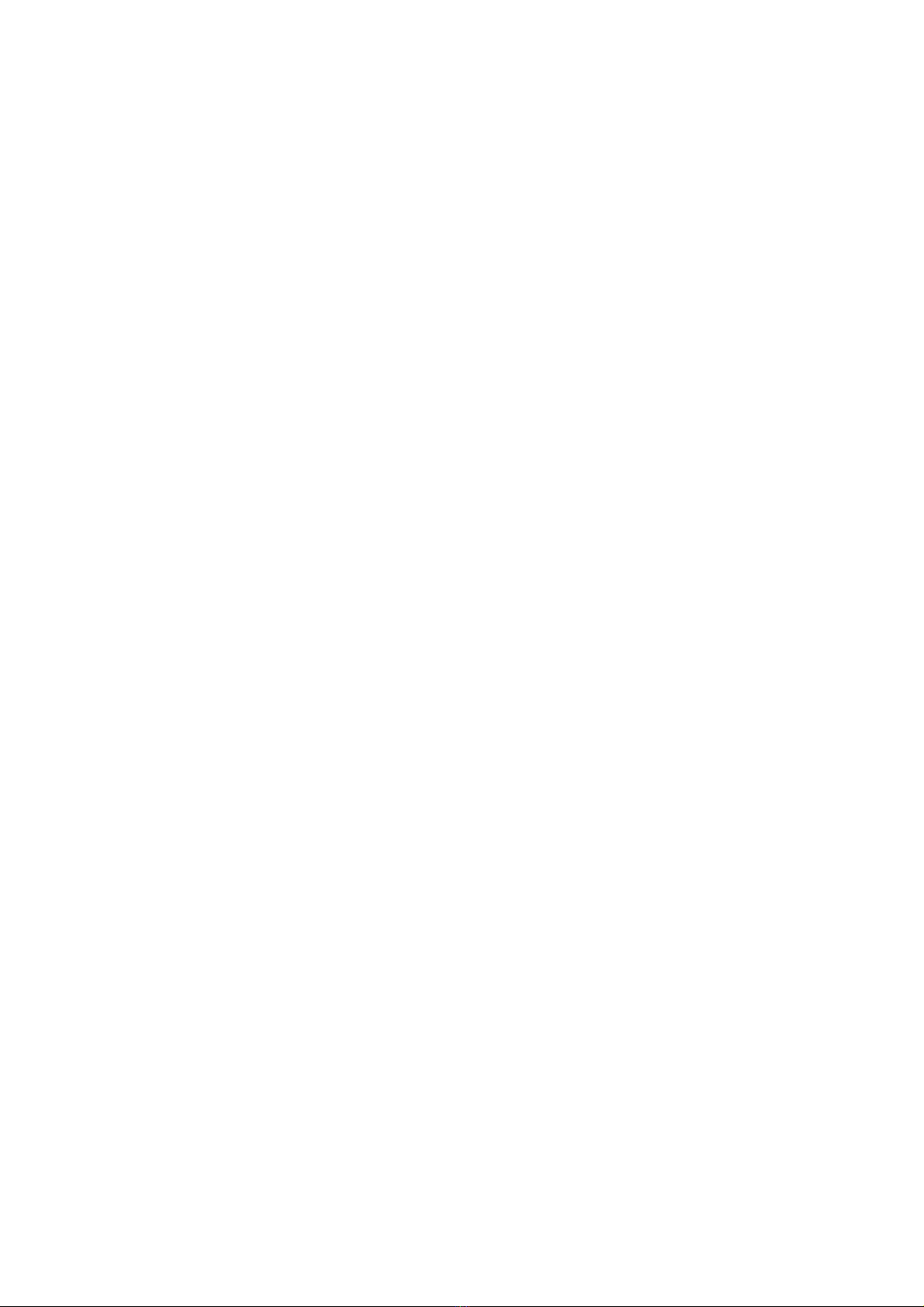Contents
END PRODUCT LABELING 3
MANUAL INFORMATION THAT MUST BE INCLUDED 3
CHAPTER 1. PRODUCT OVERVIEW 1
1-1. INTRODUCTION.......................................................................................................... 1
1-2. FEATURES ................................................................................................................ 1
1-3. PHYSICAL DIMENSIONS/PACKAGING............................................................................ 1
1-4. SYSTEM REQUIREMENTS............................................................................................ 2
CHAPTER 2. INSTALLING THE WLAN CARD 3
2-1. INSTALLING THE WIRELESS MINI-PCI ADAPTER ........................................................... 3
2-2. DRIVER &UTILITY INSTALLATION -WINDOWS®98SE ................................................... 4
2-3. DRIVER &UTILITY INSTALLATION -WINDOWS®ME....................................................... 6
2-4. DRIVER &UTILITY INSTALLATION -WINDOWS®2000.................................................... 8
2-5. DRIVER &UTILITY INSTALLATION -WINDOWS®XP ..................................................... 10
CHAPTER 3 USING THE GIGABYTE WLAN CONFIGURATION UTILITY 12
3-1. THE PROFILE TAB.................................................................................................... 12
3-2. THE LINK STATUS TAB............................................................................................. 19
3-3. THE SITE SURVEY TAB ............................................................................................ 20
3-4. “STATISTICS”SETTING............................................................................................. 21
3-5. THE ADVANCED TAB................................................................................................ 22
3-6. THE ABOUT TAB...................................................................................................... 23
CHAPTER 4 TROUBLESHOOTING 24
CANNOT ENABLE 802.1X,WPAOR WPA-PSK......................................................... 24
CANNOT ESTABLISH CONNECTION TO A WIRELESS NETWORK..................................... 24
CAN CONNECT TO AN ACCESS POINT,BUT CANNOT ACCESS THE INTERNET................. 24
POOR LINK QUALITY AND WEAK SIGNAL STRENGTH................................................... 24
CHAPTER 5 HARDWARE SPECIFICATIONS 25