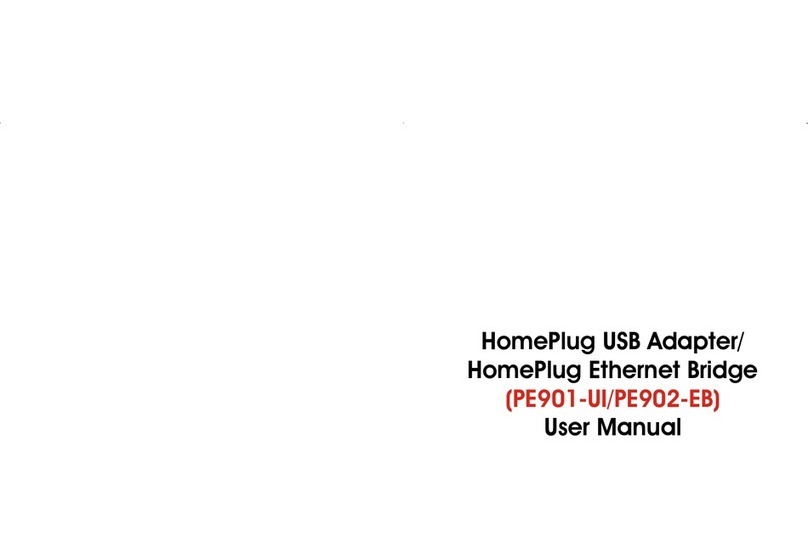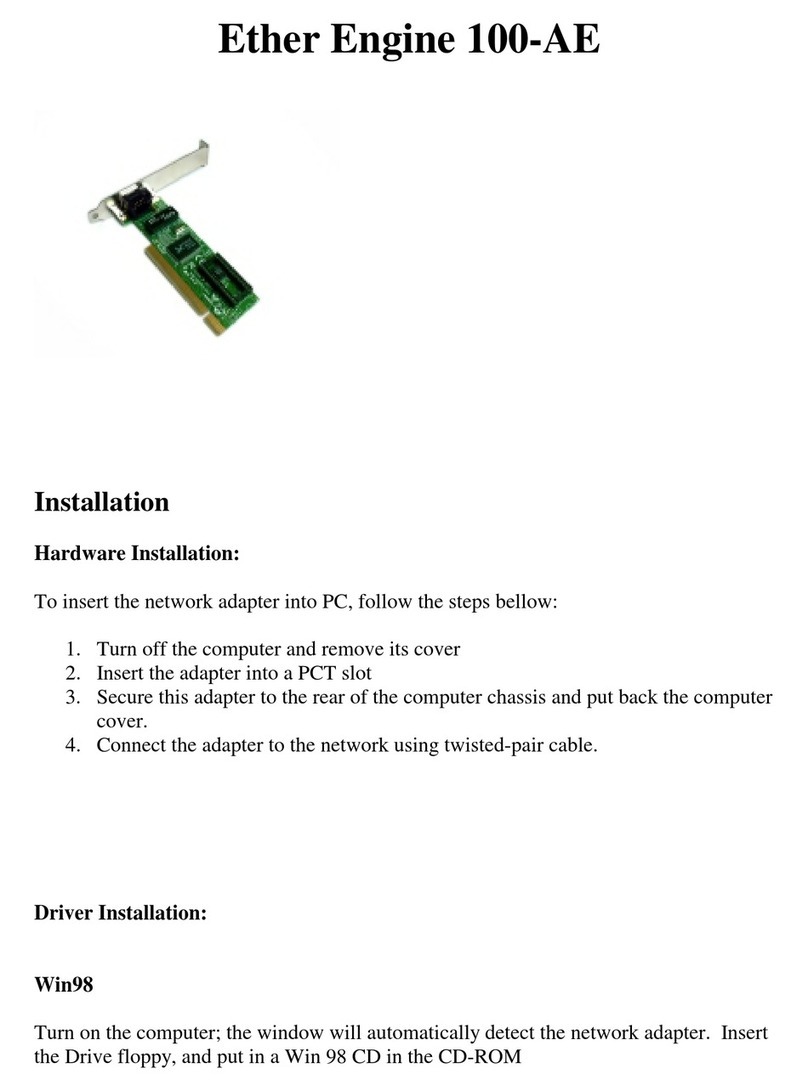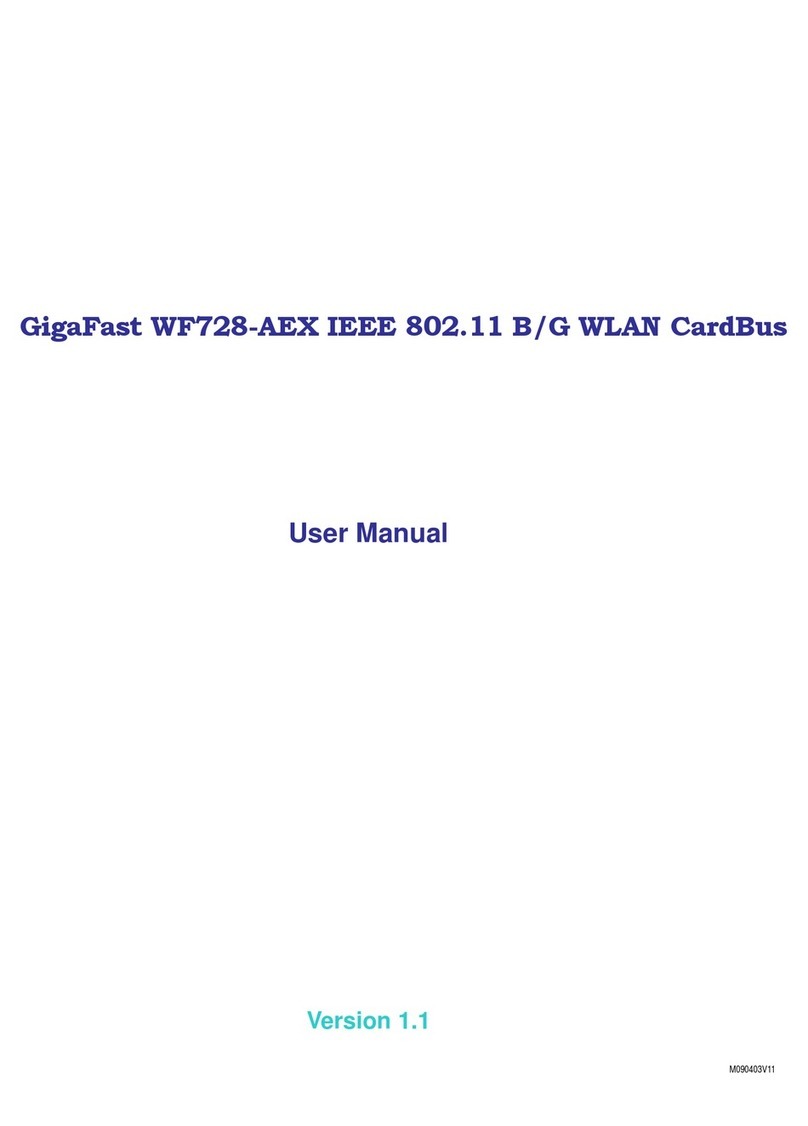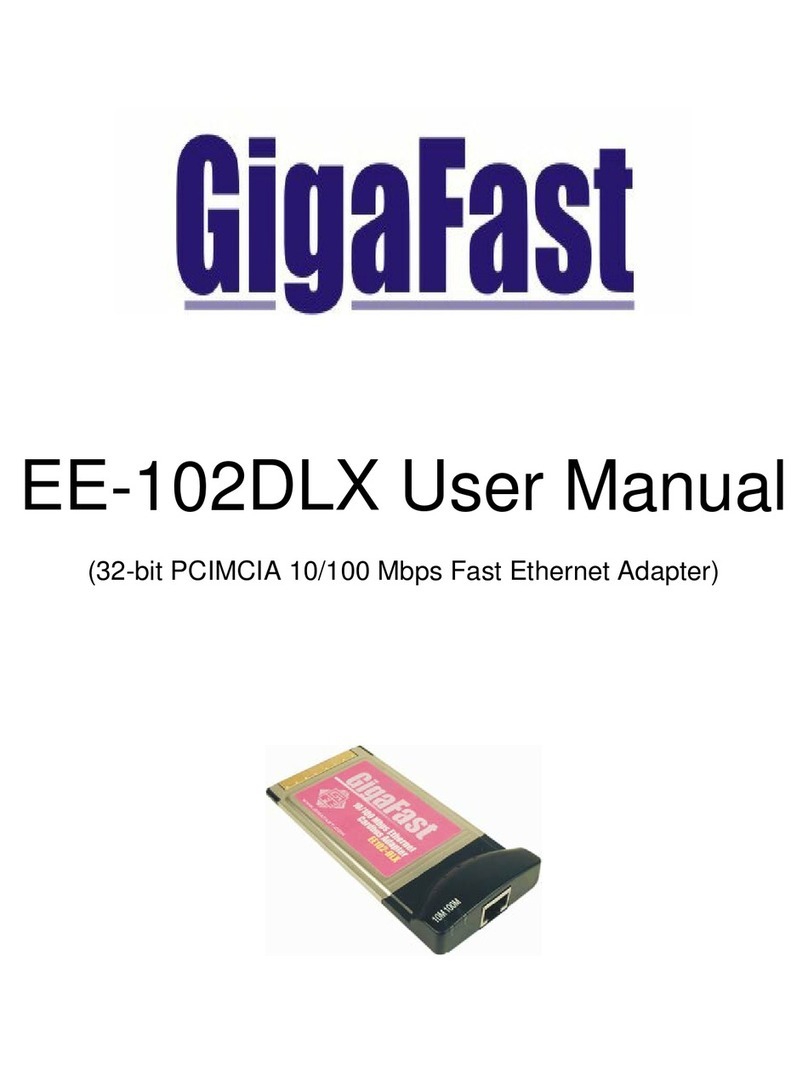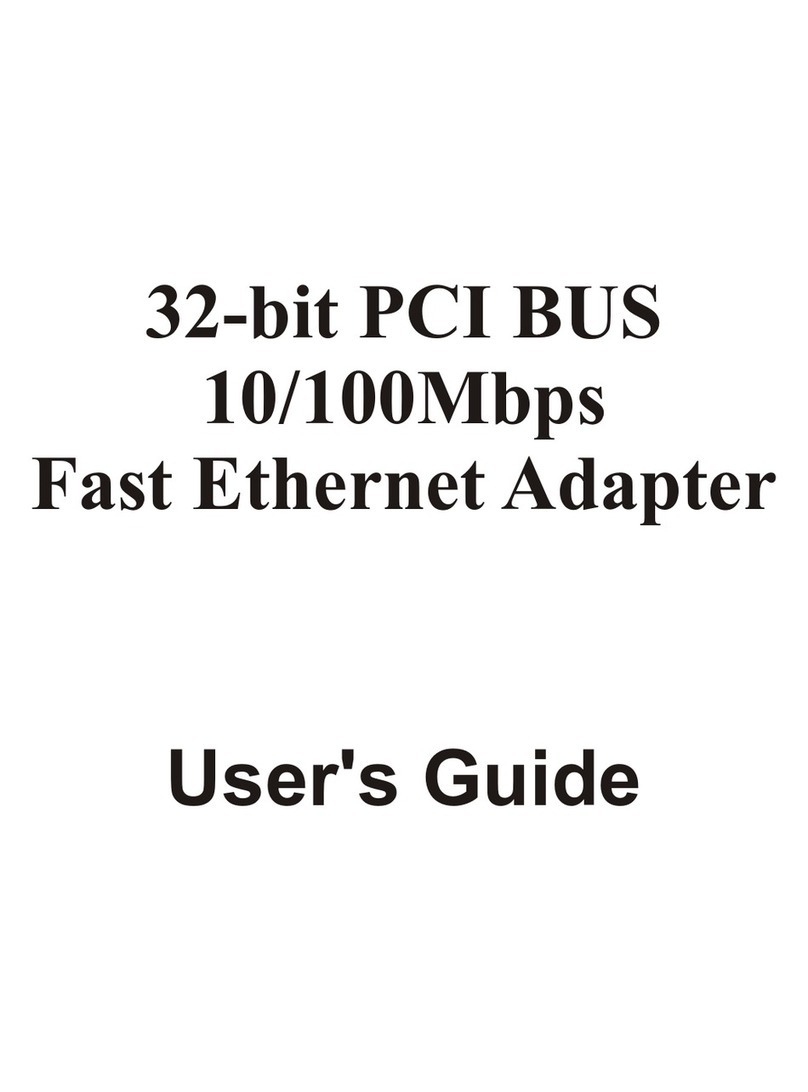Chapter 1
Introduction:
Congratulations on the purchase of this 32 bit PCI BUS 10/100 Mbps Ethernet adapter. High
speed broadband internet is commonly used these days. It’s almost a must have product in
homes and offices. No matter if you have a high speed broadband internet connection or a
simple peer-to-peer connectivity; this product will help you through these simple tasks.
Installation only takes few minutes! Plus, it comes with the addition feature “Wake-On-LAN”,
which enables the computer to be power up remotely through the network connection. This
function will only work if the user’s motherboard supports or has a jumper for the Wake-On-LAN
cable. EE-100axp is also compatible with most of the popular operating systems. Read on this
manual for further information on this 32 bit PCI BUS 10/100 Mbps Ethernet adapter.
Features:
•Compliant with IEEE802.3u 10Base-T/100Base-TX
•d I/O addressPlug-and-Play installation automatically sets up IRQ an
•Fully compliant with 32-bit PCI Local Bus specification
•Full duplex design to double the performance to 20Mbps/200Mbps
•Microsoft Windows NT
server, ODI Netware
nostic software and lights to indicate network status
•Supports APCI Wake on LAN (optional)
Pa
•Supports Auto-Negotiation function
•Built-in FIFO buffers to eliminate external memory
•One STP connector for 100Mbps or 10Mbps network speed
Supports early interrupt on transmit to increase performance
•Driver supports Microsoft Windows 3.1/3.11/95/98/ME/2000/XP,
ger, LANtastic, IBM LAN3.51/NT4.0/NDIS, Microsoft LAN mana
2.x/3.x/4.x/5.x, SCO UNIX, Linux
•Provides diag
ckage Content:
•(1) 10/100based Ethernet Adapter
•(1) Driver/Floppy OR Driver/Compact Disc With User manual included
•(1) Wake-On-LAN Cable
5