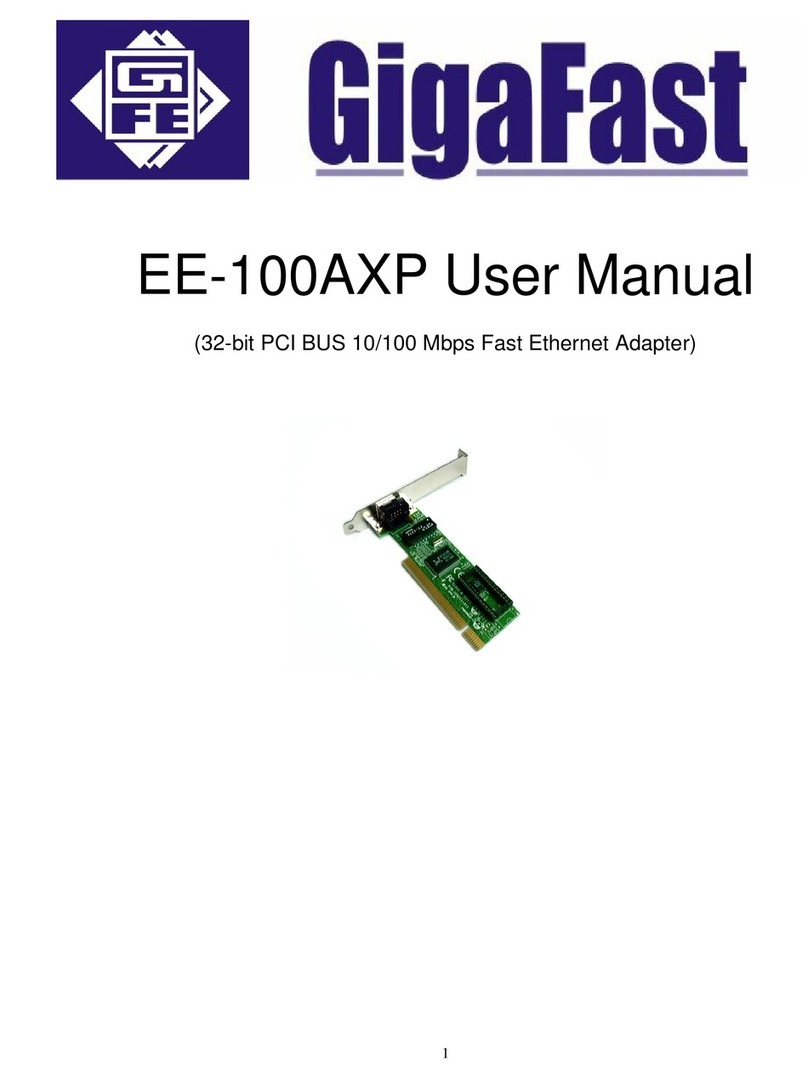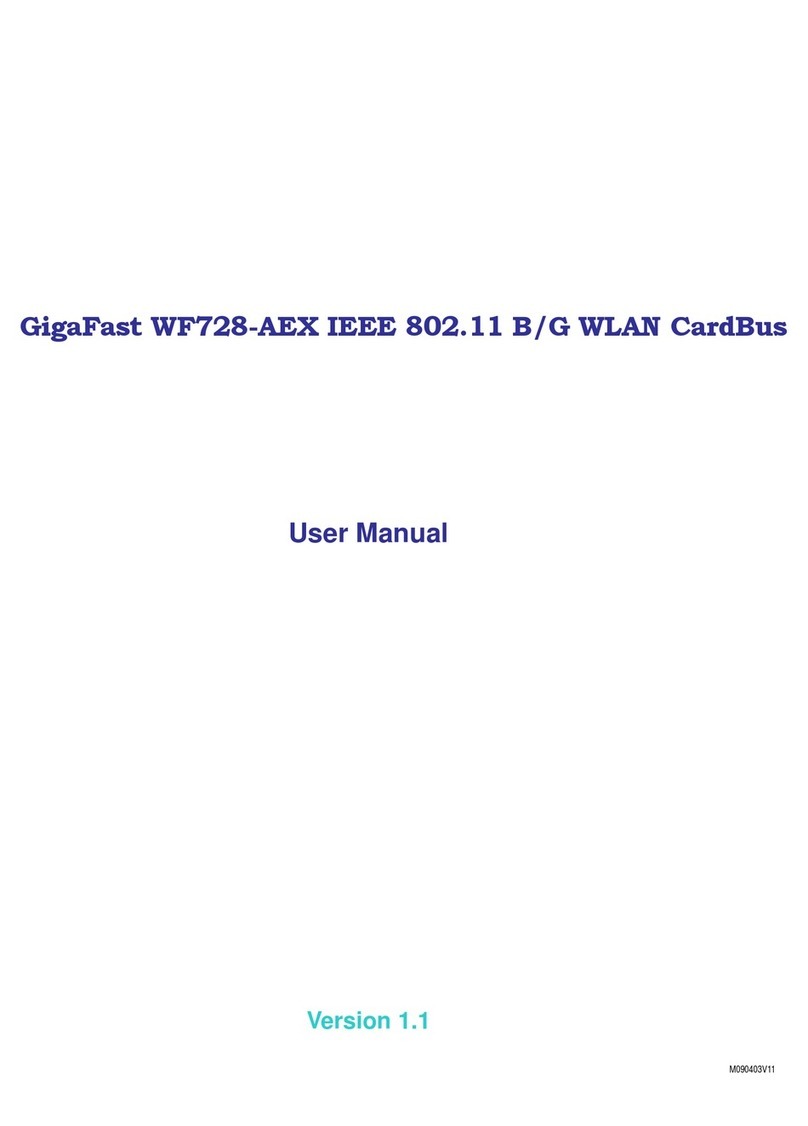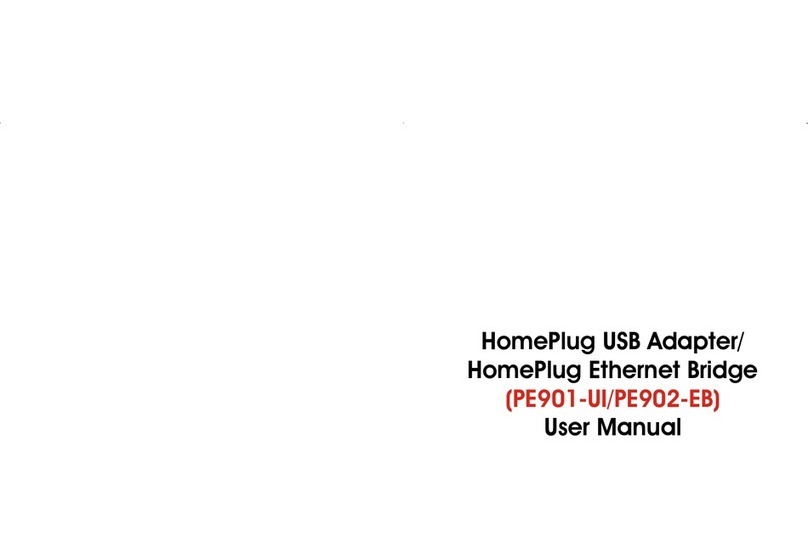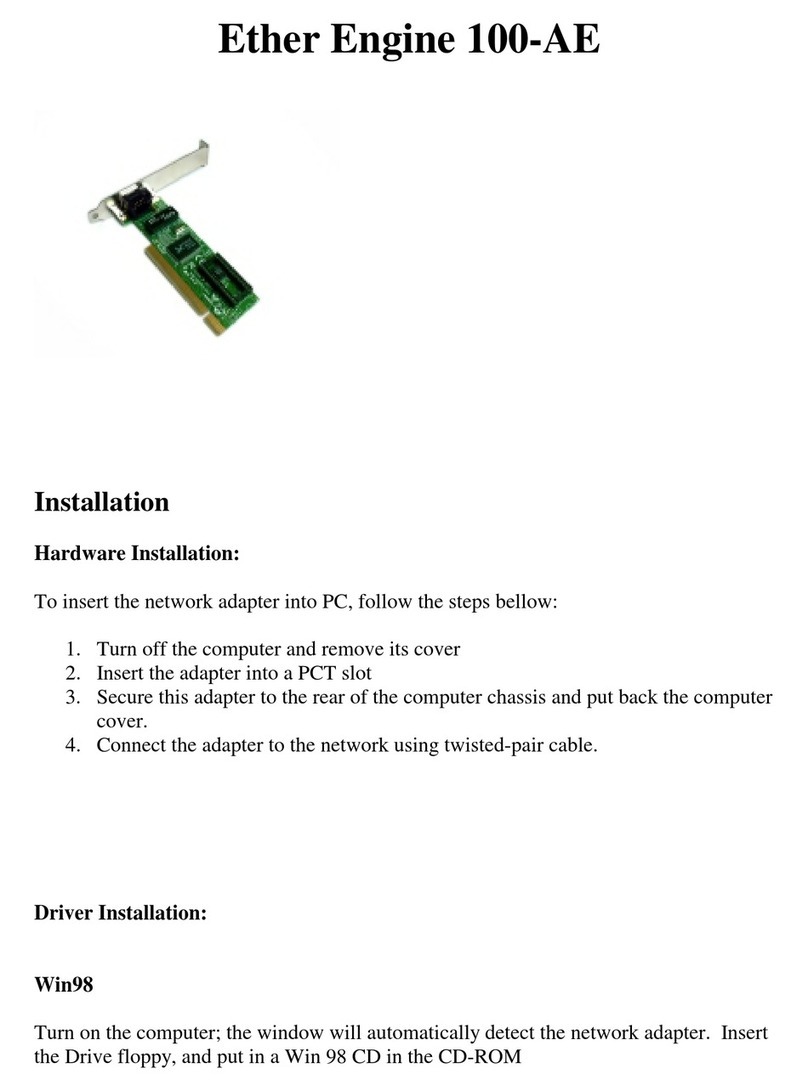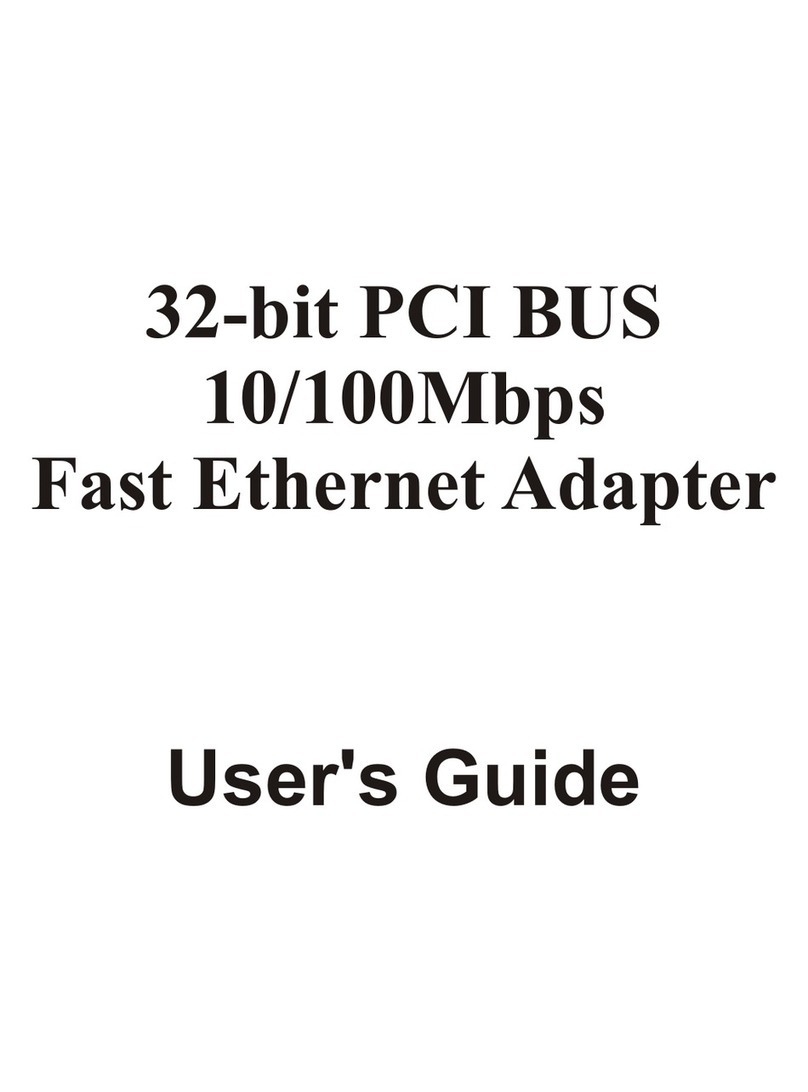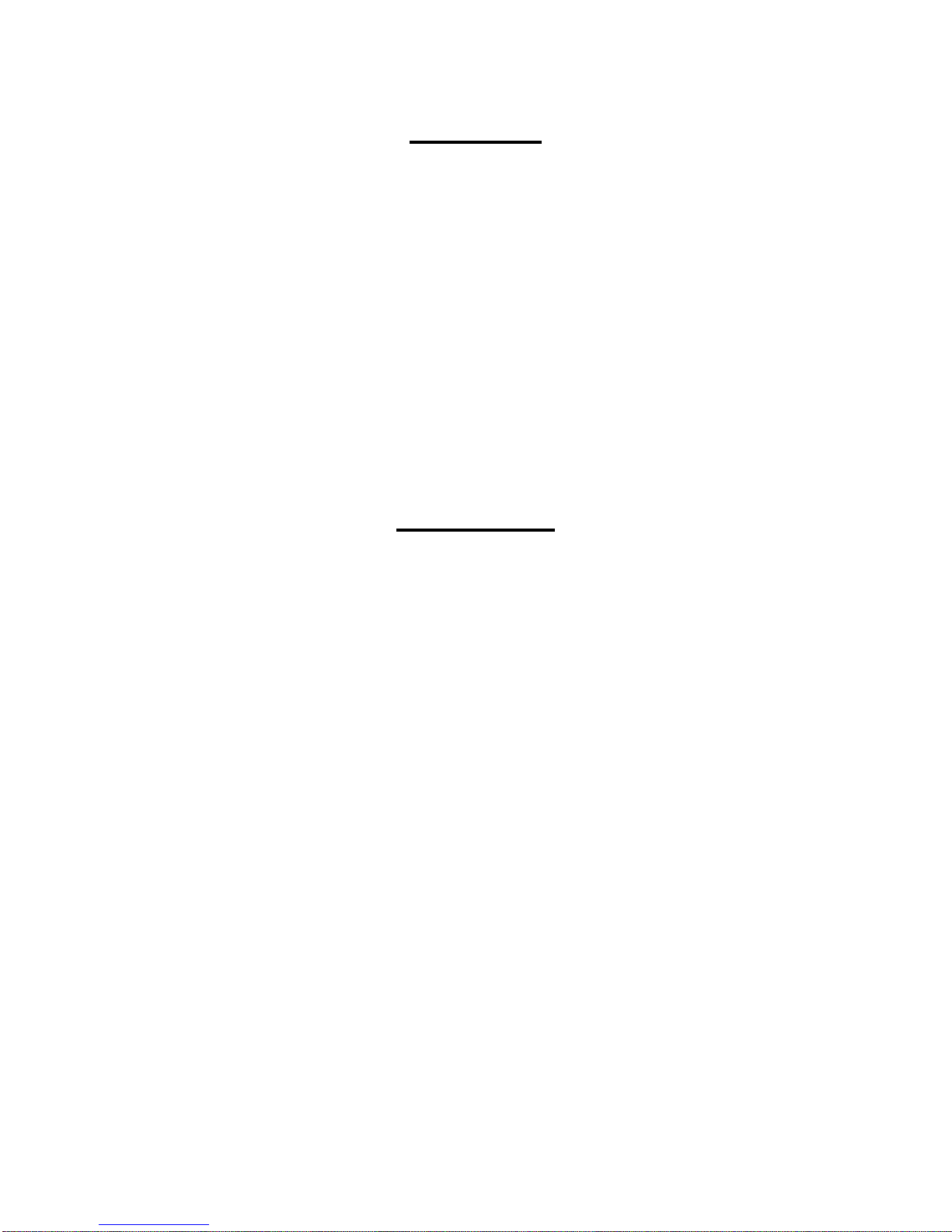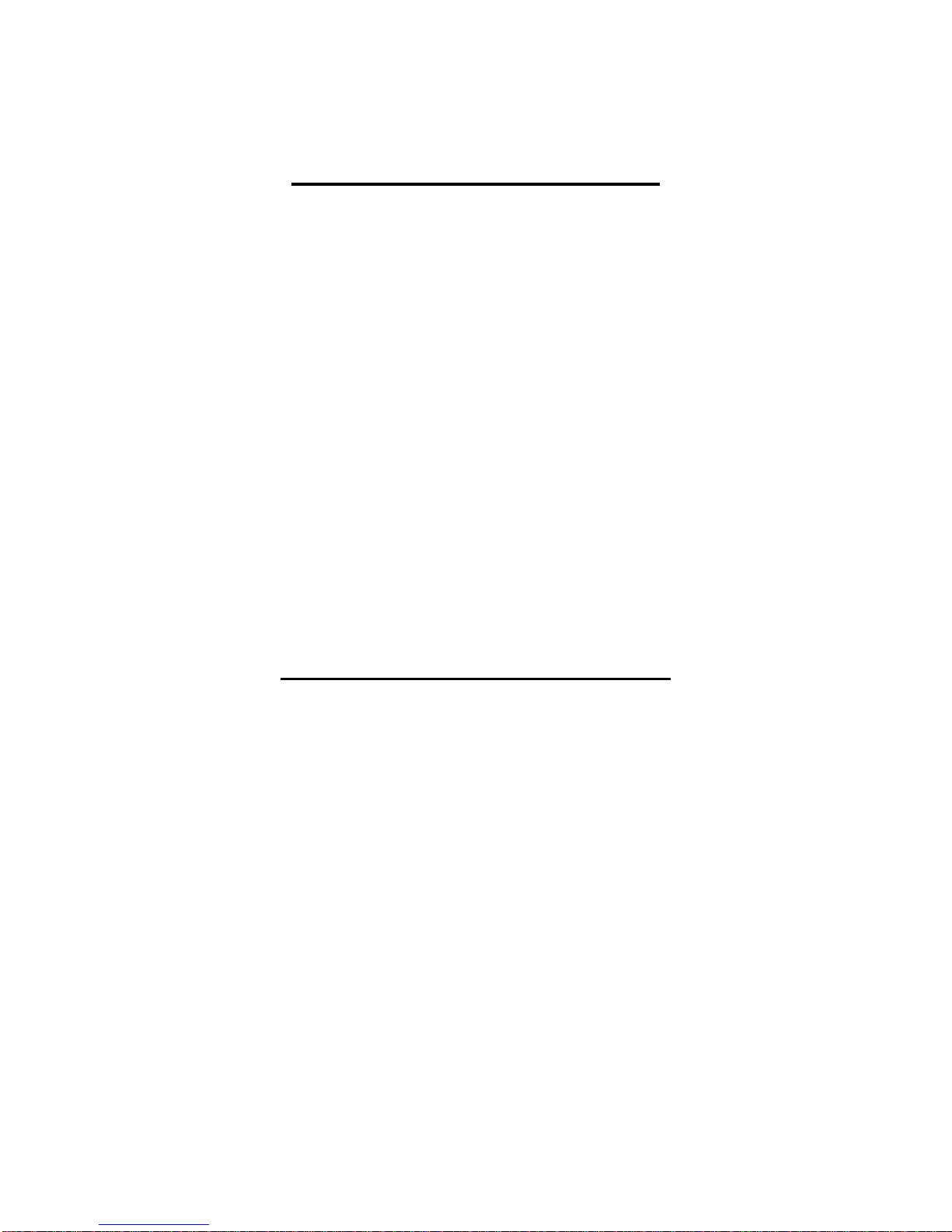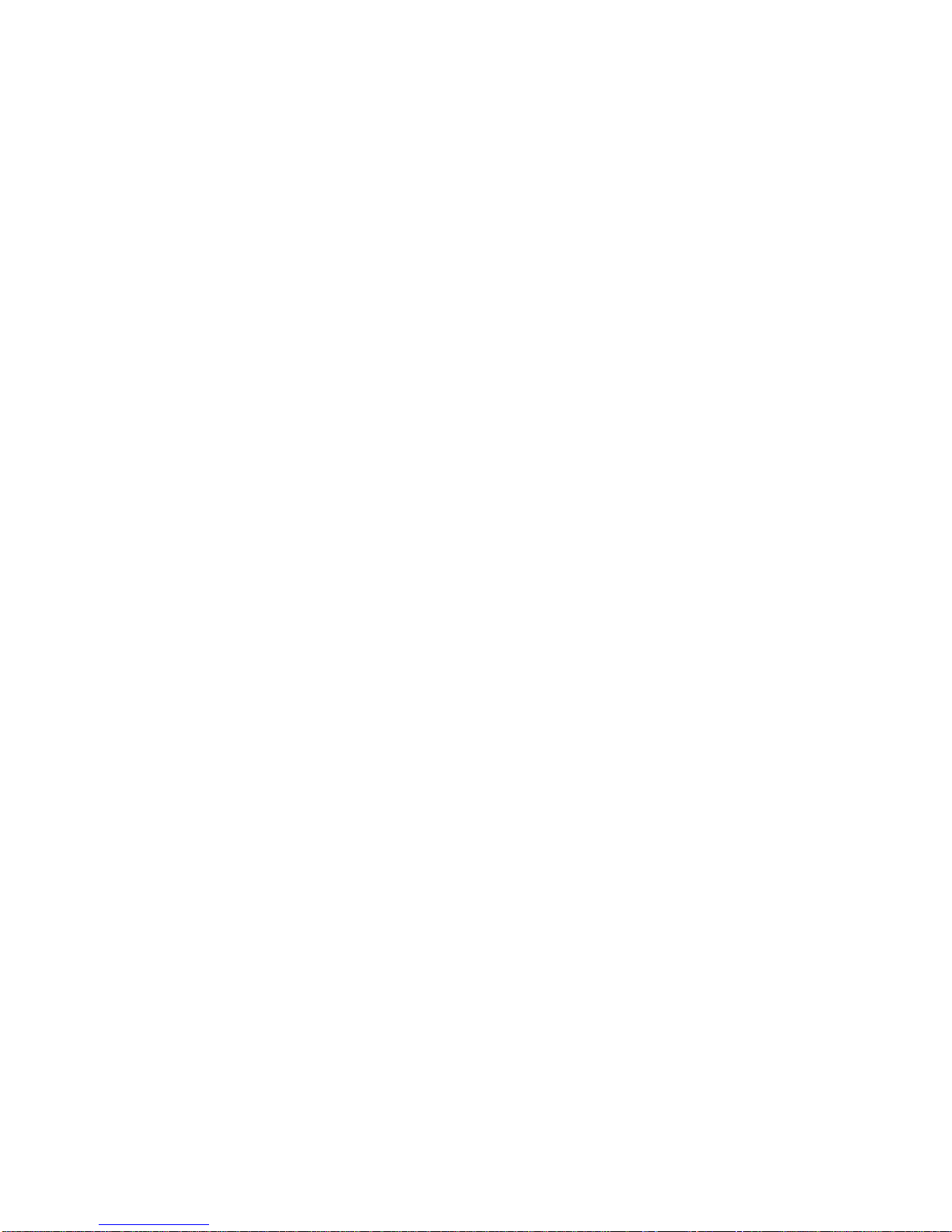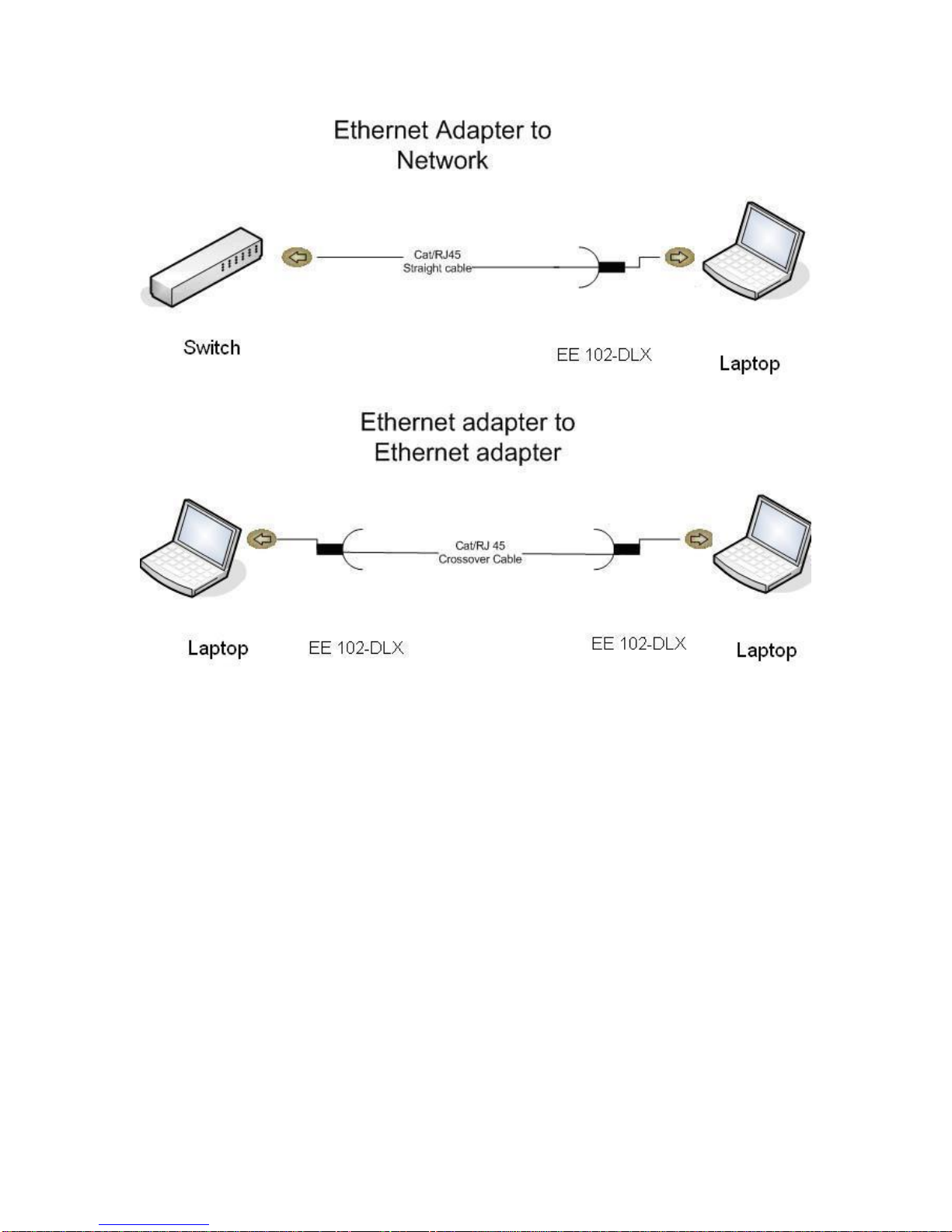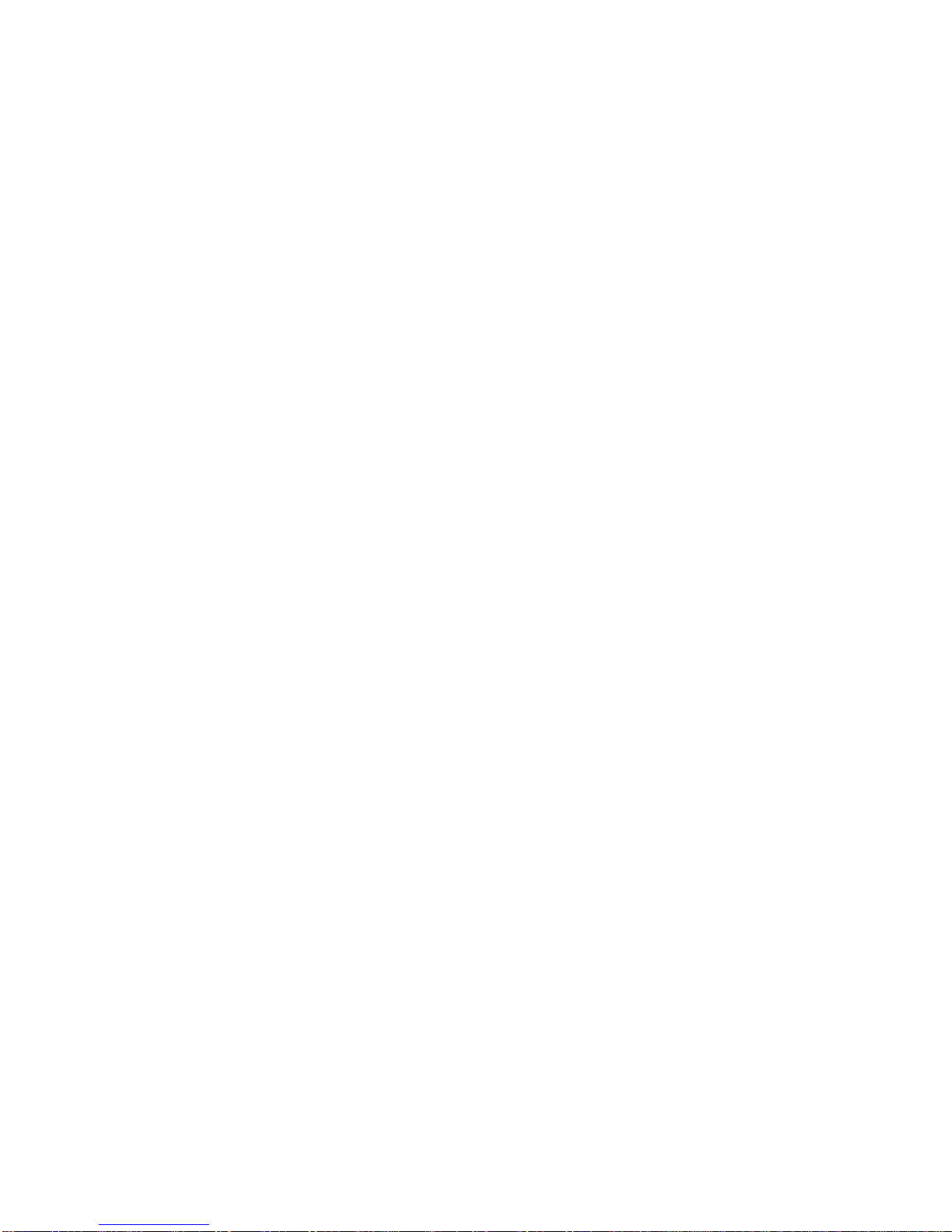Table of Contents:
Chapter 1...........................................................................................5
Introduction................................................................................................. 5
Features........................................................................................................ 5
Package Content........................................................................................ 5
Requirements.............................................................................................. 6
Wire Diagram............................................................................................... 6
Chapter 2...........................................................................................8
Installing Network Drivers....................................................................... 8
Standard Windows 95 (Version 4.00.950 and 4.00.950a)................. 9
Standard Windows 95 Version 4.00.950b (OSR2) ........................... 10
Windows NT Version 4.0........................................................................ 10
Windows 98 ............................................................................................... 11
Windows 2000........................................................................................... 11
Windows Millennium Edition ................................................................ 12
NetWare ODI Client.................................................................................. 12
Microsoft Network Client for DOS....................................................... 14
Chapter 3.........................................................................................15
Troubleshooting / Frequently Asked Questions ............................. 15
Appendix A: Cabling and Pin Assignment........................................17
Appendix B: Glossary....................................................................... 19
Appendix C: Technical Specifications ..............................................21
Appendix D: Warranty Info. .............................................................. 22
Appendix E: Contact Information......................................................22
4