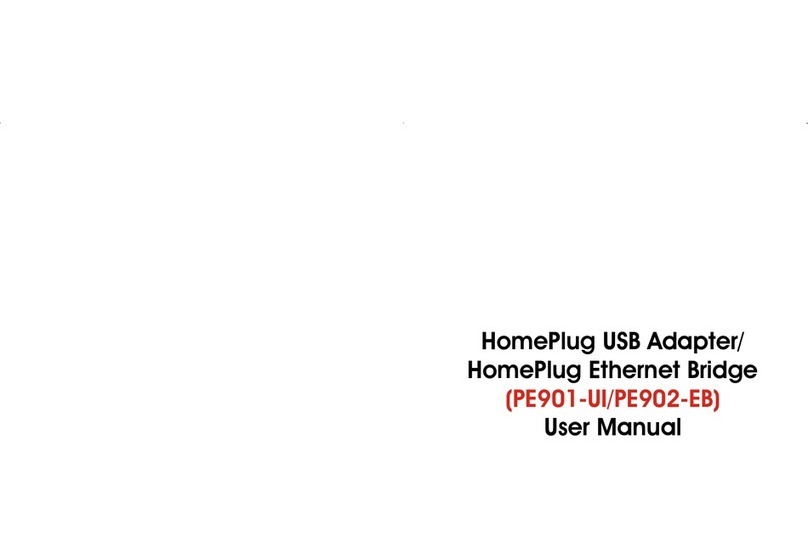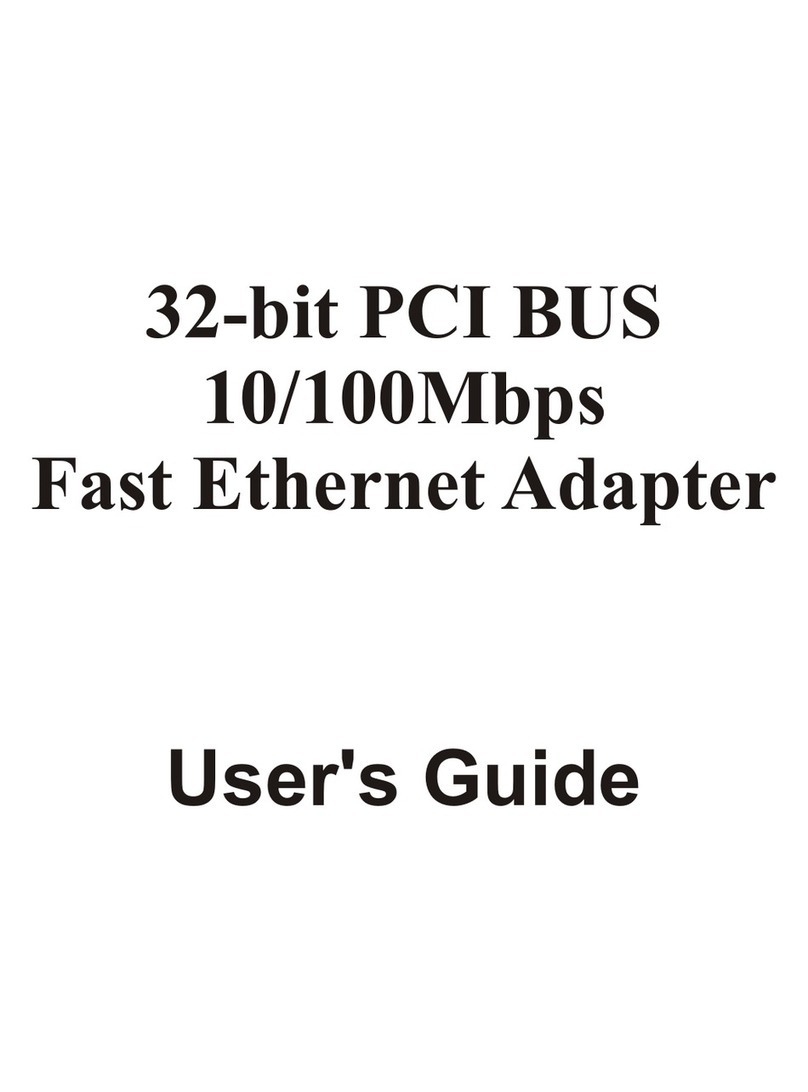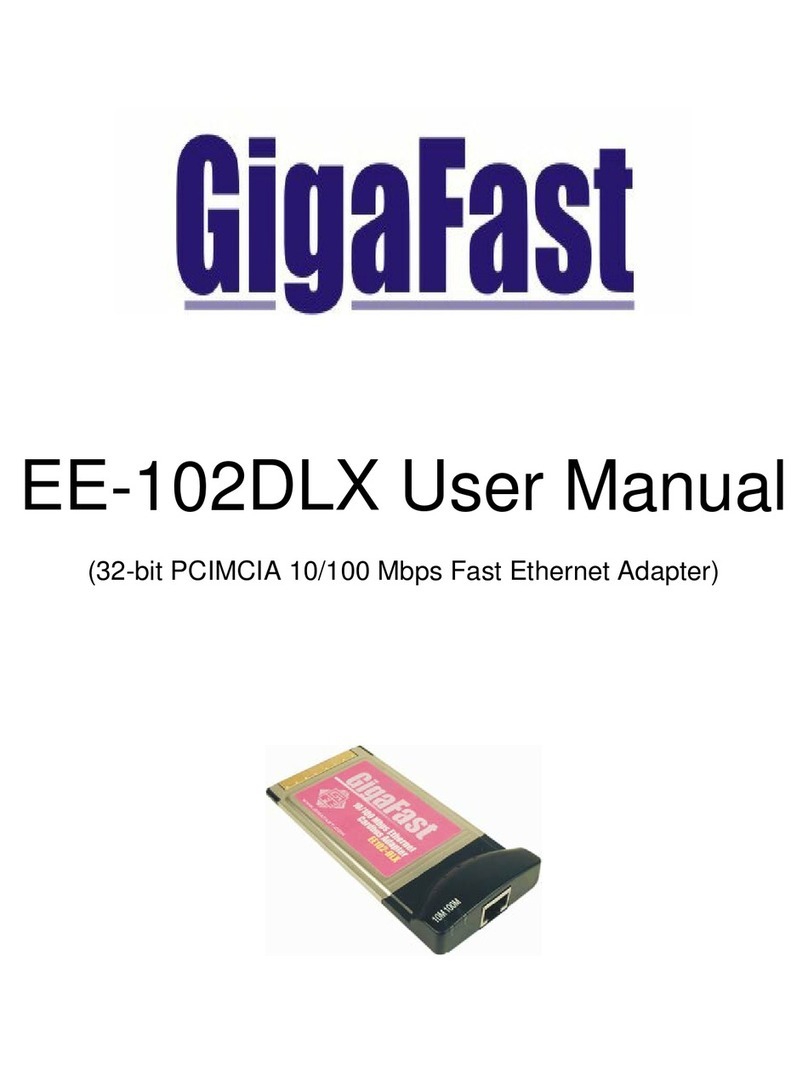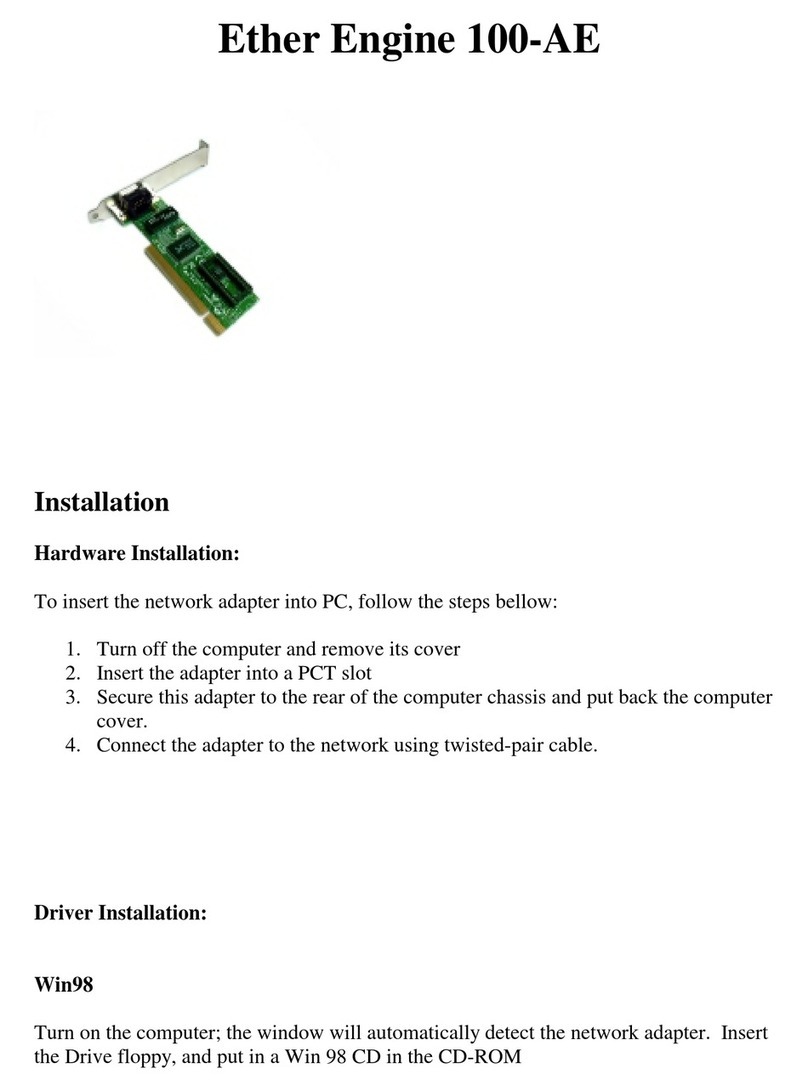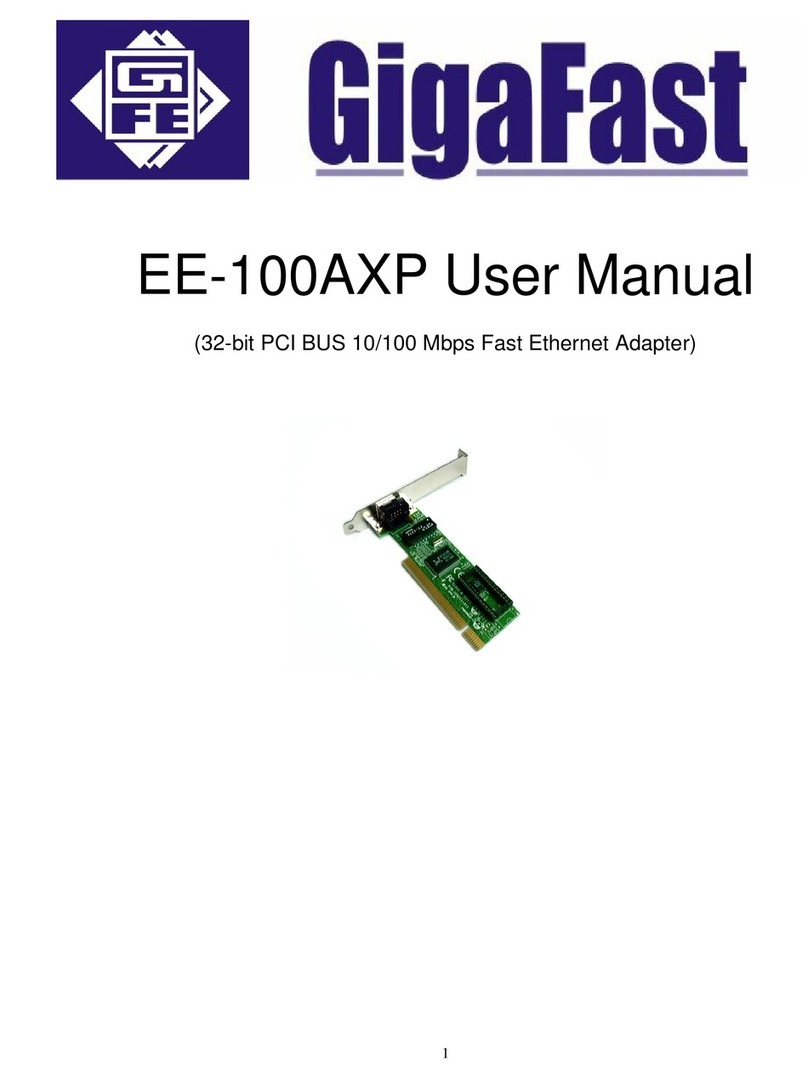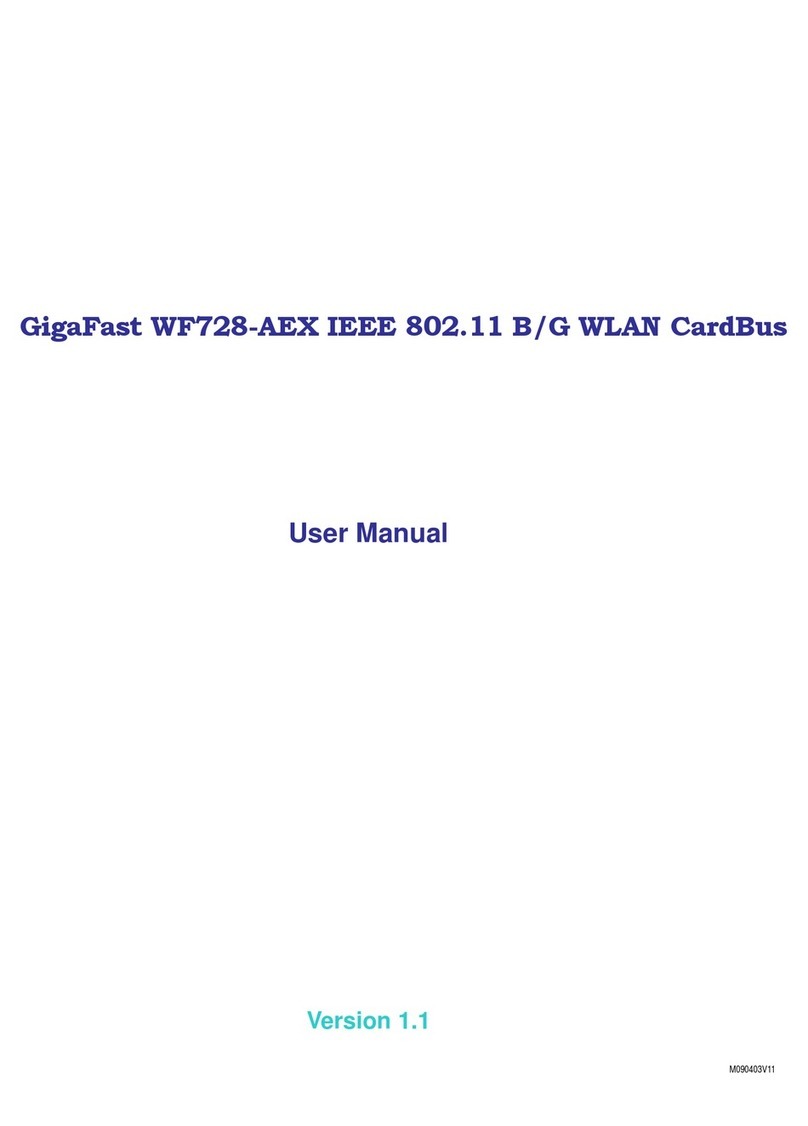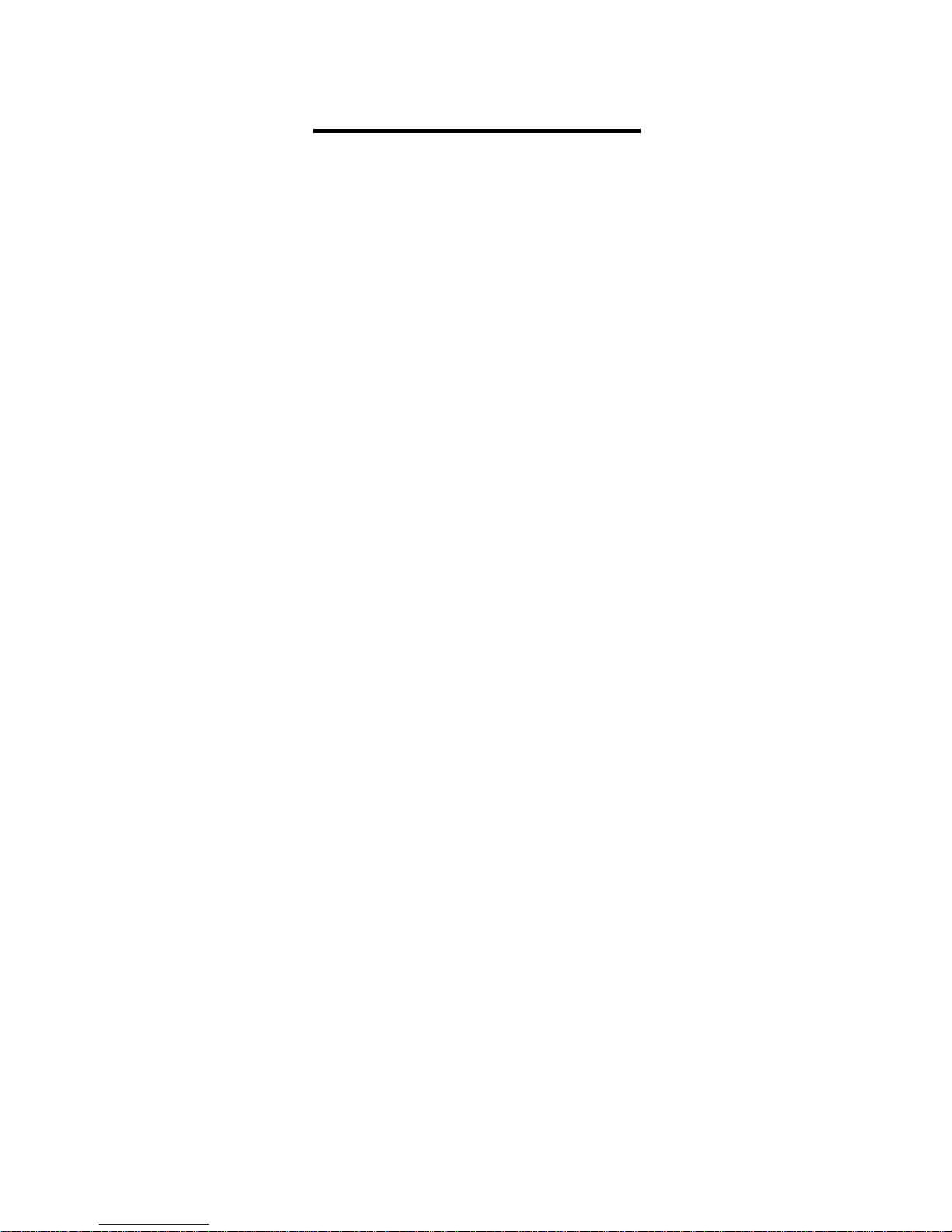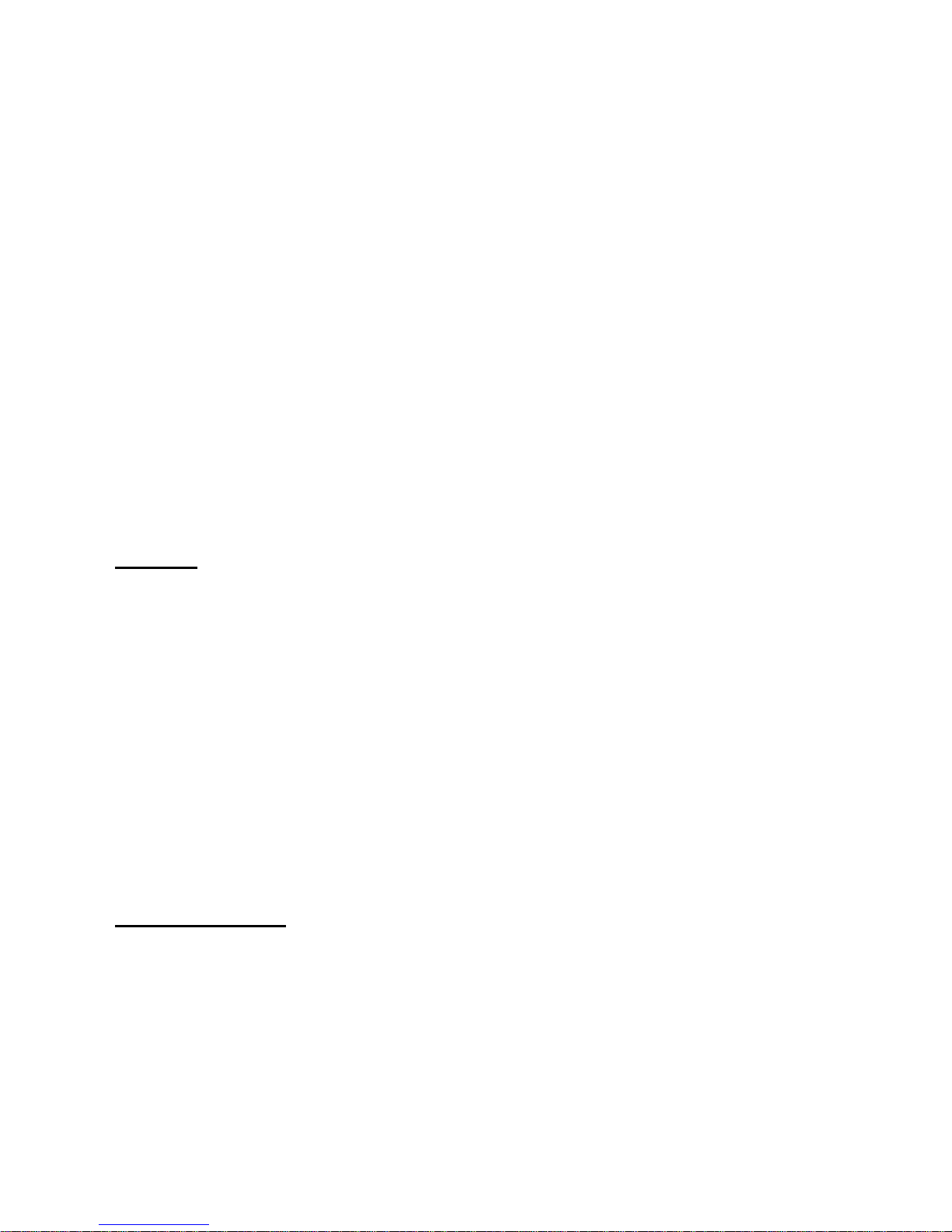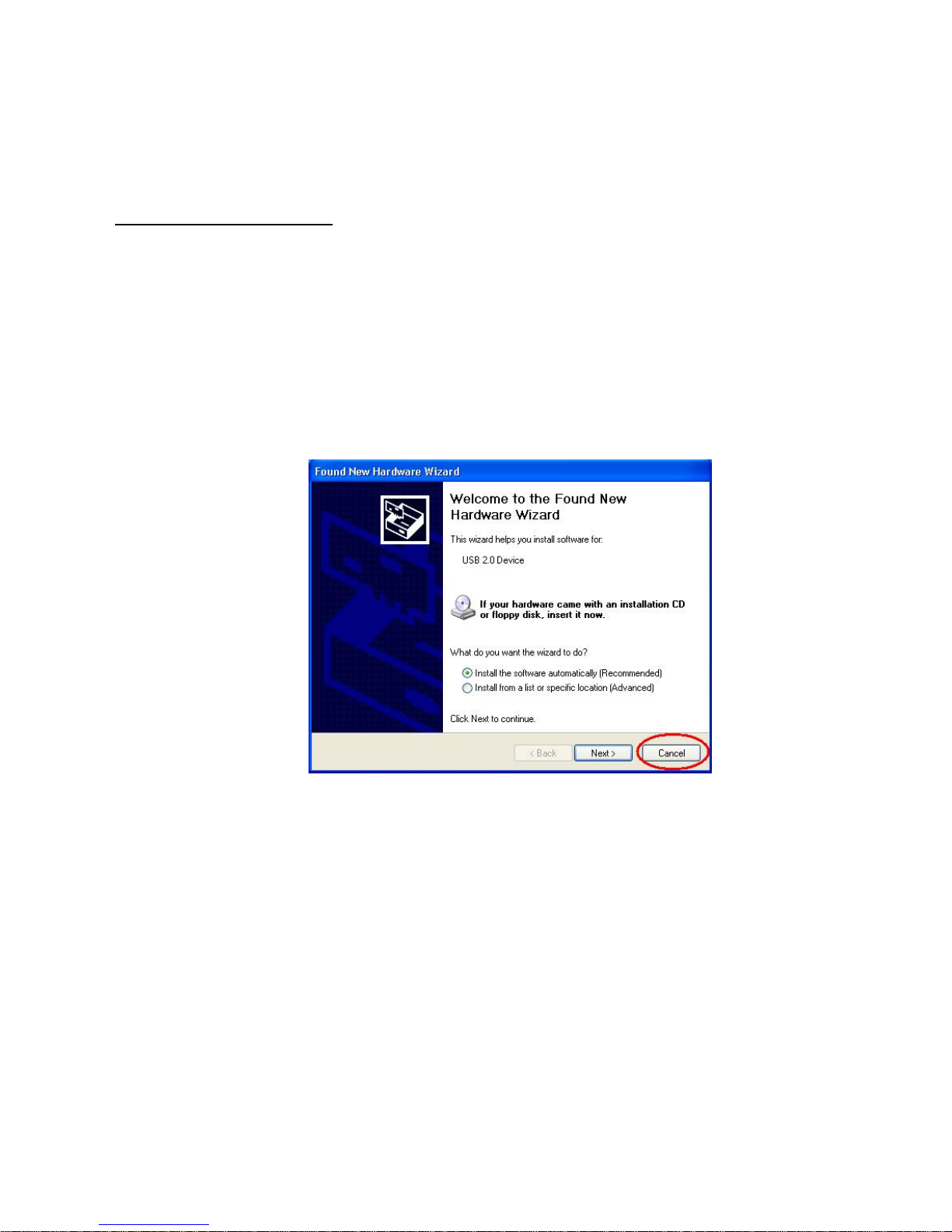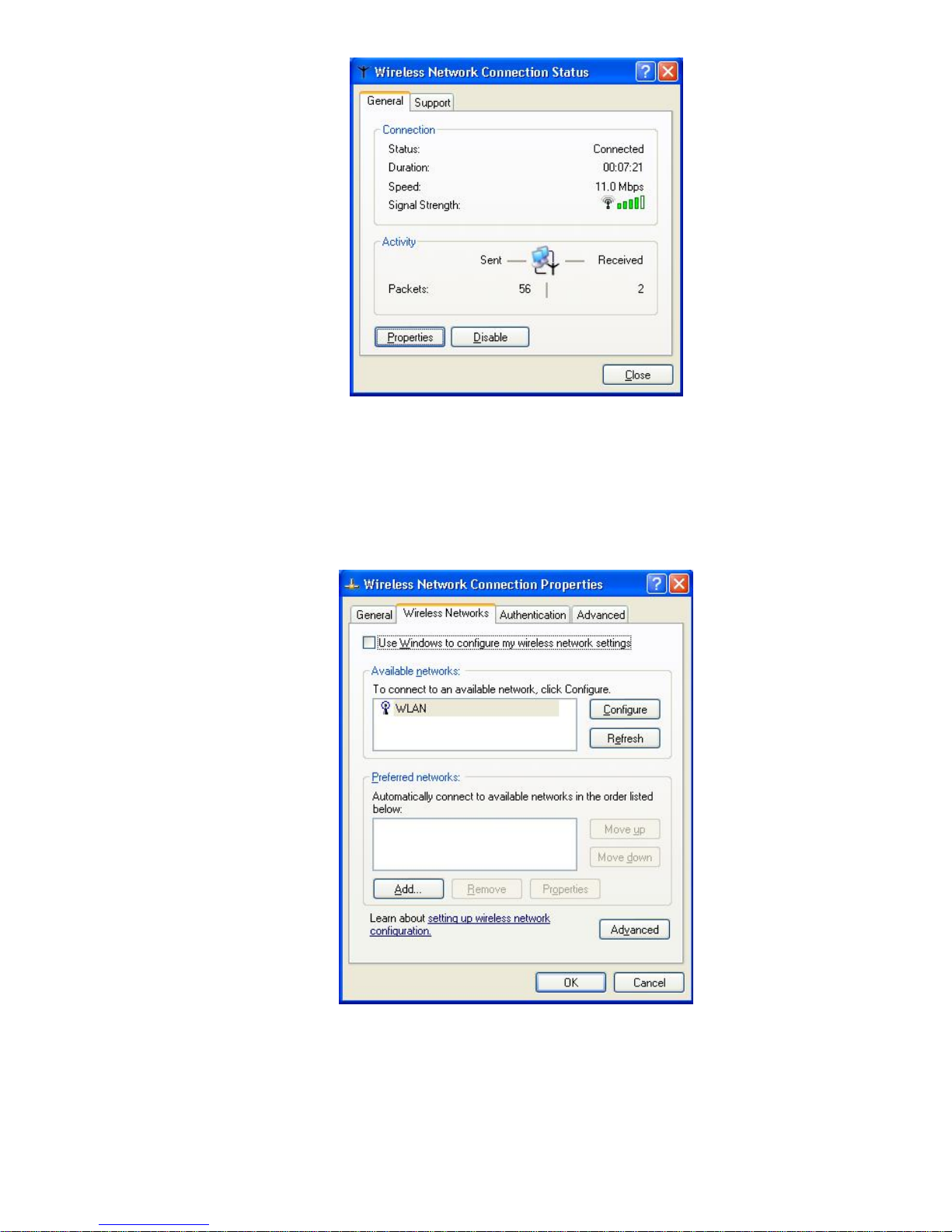4
Chapter 1: INTRODUCTION
Being five times faster than the speed of 802.11b network standard devices, the
innovative 802.11g standard lets the wireless network become incredibly easier and faster
(up to 54Mbps) than ever. Your Wireless 802.11g/b USB 2.0 ADAPTER surely will bring you
into such a high-speed network sphere. This document describes how to install your
Wireless 802.11g/b USB 2.0 ADAPTER, which aims to let your computer communicate
with 802.11 networks quickly and seamlessly. Wireless LAN is local area networking
without wires, which uses radio frequencies to transmit and receive data between PCs or
other network devices. Additionally, wireless LAN is able to configure either independent
networks, which is also known as peer-to-peer or ad-hoc network, or infrastructure
networks. The former is suitable for small or temporary peer-to-peer configurations,
and the later is offering fully distributed data connectivity via micro cells and roaming.
To obtain most benefits your Wireless 802.11g/b USB 2.0 ADAPTER provides, please read
this manual carefully before using it.
1.1 Features
With the Wireless 802.11g/b USB 2.0 ADAPTER, you can
•establish a wireless connection without the hassles and cost of cabling
•operate Ad-Hoc or Infrastructure mode
•utilize up to 128-bit WEP encryption
•enjoy high-speed data transfer rate up to 54 Mbps
•employ automatic data rate switching which offers maximum reliability, throughput and
connectivity
•possess the network’s range up to 100 meters indoor and 400 meters outdoor
•monitor and configure the network via the supplied friendly-interfaced application –
Wireless-G Configuration Tool
1.2 Package Contents
Before starting the installation, please make sure the package you purchased includes the
following items:
•One Wireless 802.11g/b USB 2.0 ADAPTER
•One Setup Wizard CD with User Manual
•One Quick Installation Guide
•One Limited Warranty card