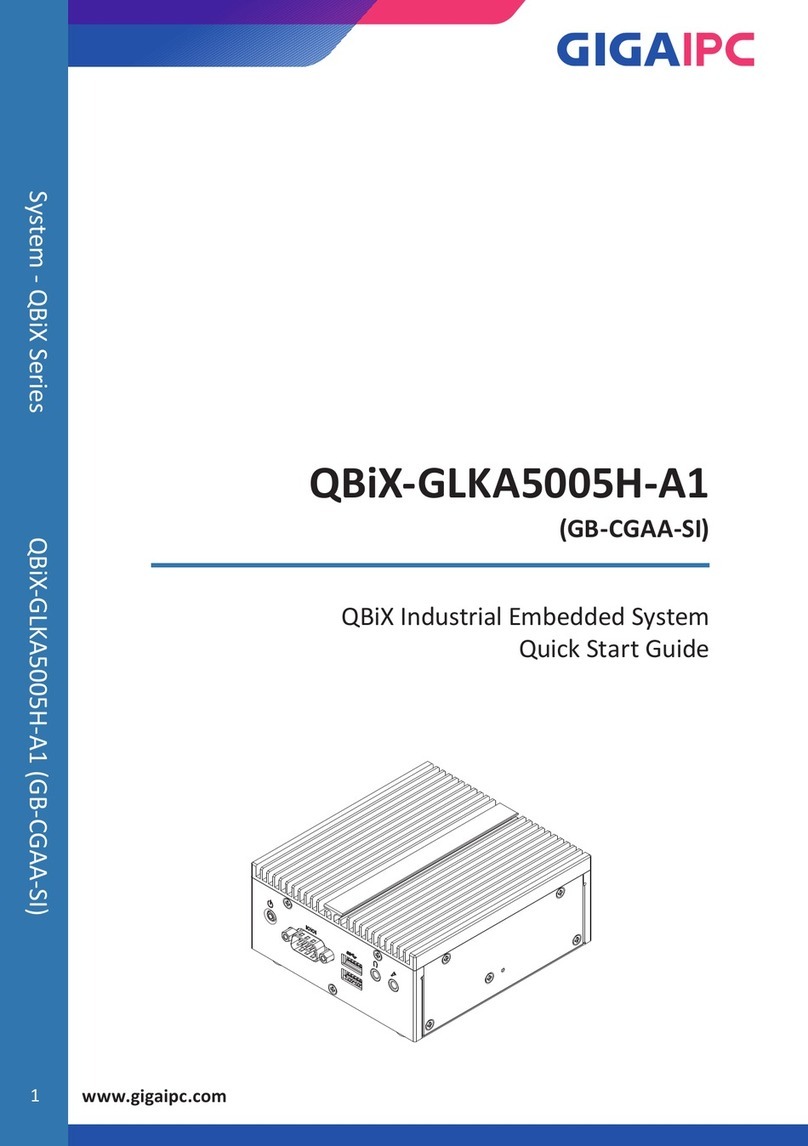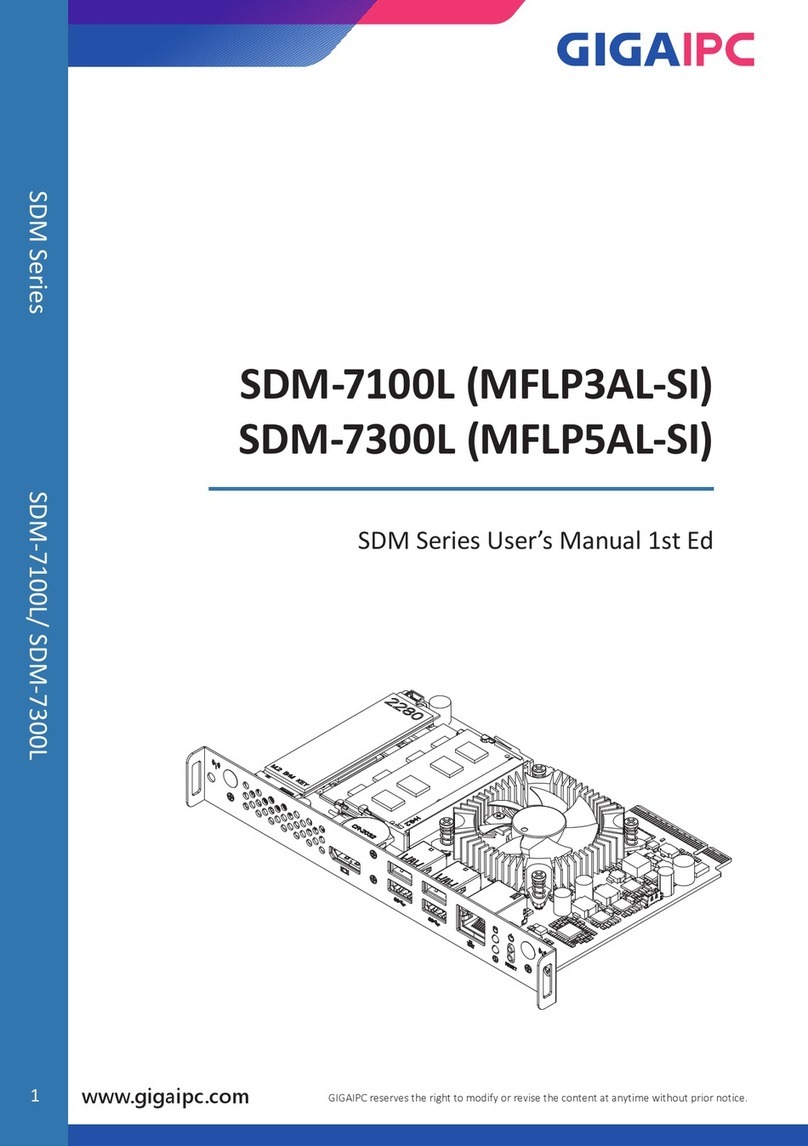1
www.gigaipc.com
GIGAIPC reserves the right to modify or revise the content at anytime without prior notice.
QBiX-JMB-CFLA310HG-A1
Industrial Falness System with Intel® H310 Chipset, Support for
Intel® 8th/9th Gen. Core™ i Processor and Discrete GFX support
Startup Manual
Packing List
Before you begin installing your card, please make
sure that the following items have been shipped:
1. Cable Power #20 350mm (25CRI-350902-H3R)
2. Screw #6-32x4L x 11 (25KS2-13004F-S0R)
3. Terminal Blocks Male Plug (25IO0-2ESDV0-D2R )
Dimension
Specifications
Dimension System Size : 224W x 343D x 146H(mm) -
Discrete GFX max 250W support.(optional)
CPU Support for 8/9th Generation Intel® Core™
i7/i5/i3 IOTG processors in the LGA1151
package, TDP under 65W
Chipset Intel® H310 Express Chipset
Memory 2 x DDR4 SO-DIMM sockets supporting up
to 32 GB,
Dual channel DDR4 2666/2400 MHz
Ethernet 1 x GbE LAN ports (Intel® i219V)
3 x GbE LAN ports (Intel® i211AT)
Graphic
Support
Integrated Graphics Processor - Intel® HD
Graphics support:
1 x DVI-D port, supporting a maximum
resolution of 1920 x 1080 @60 Hz
1 x D-Sub port, supporting a maximum
resolution of 1920 x 1200 @60 Hz
1 x DP port, supporting a maximum
resolution of 4096 x 2160 @30 Hz
2 independent displays output
Audio Realtek ALC269 with 2W amplifer
High Definition Audio
Storage 3 x SATA 6 Gb/s port (Support 2.5" HDD/
SSD)
Expansion
Slots
1 x M.2 Slot 2230 (E-Key For WiFi + BT)
1 x M.2 Slot 2280 (M-Key support SATA)
1 x Mini-PCIe slot (PCIeX1 + USB2.0) with
SIM Slot
1 x PCIe slot - Discrete riser card support
Caution: DANGER OF EXPLOSION IF
BATTERY IS INCORRECTLY
REPLACED. REPLACE ONLY WITH THE
SAME OR EQUIVALENT TYPE RECOMMENDED
BY THE MANUFACTURER, DISCARD
USED BATTERIES
ACCORDING TO THE MANUFACTURER’S
INSTRUCTIONS.