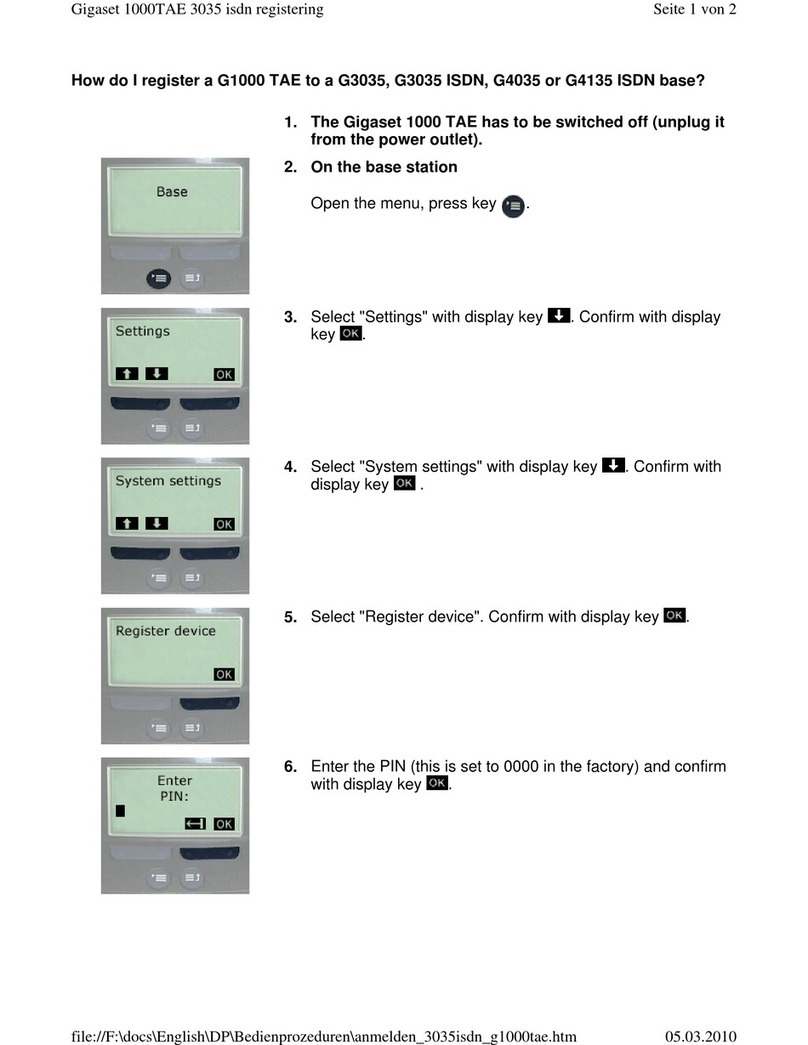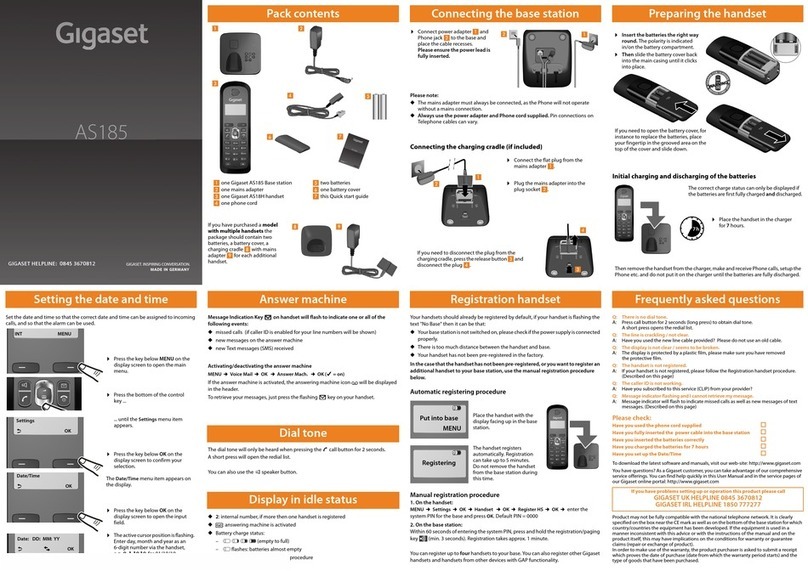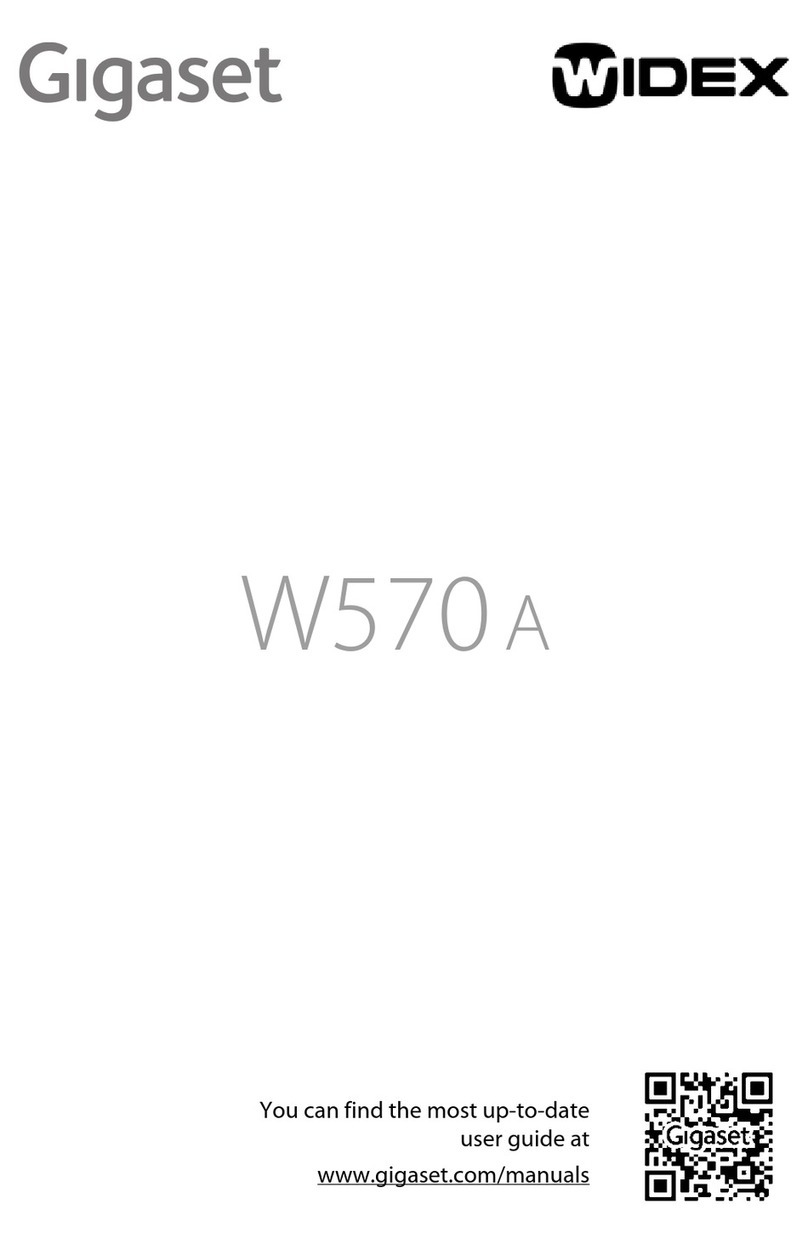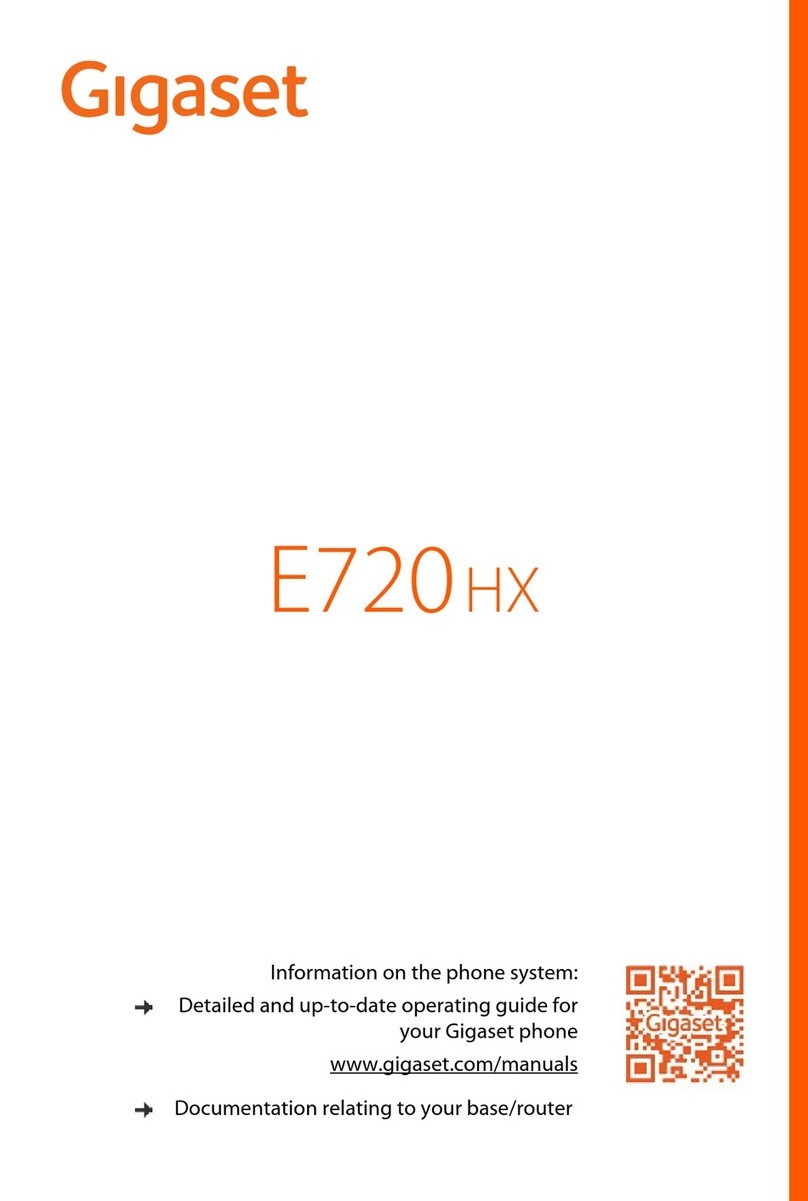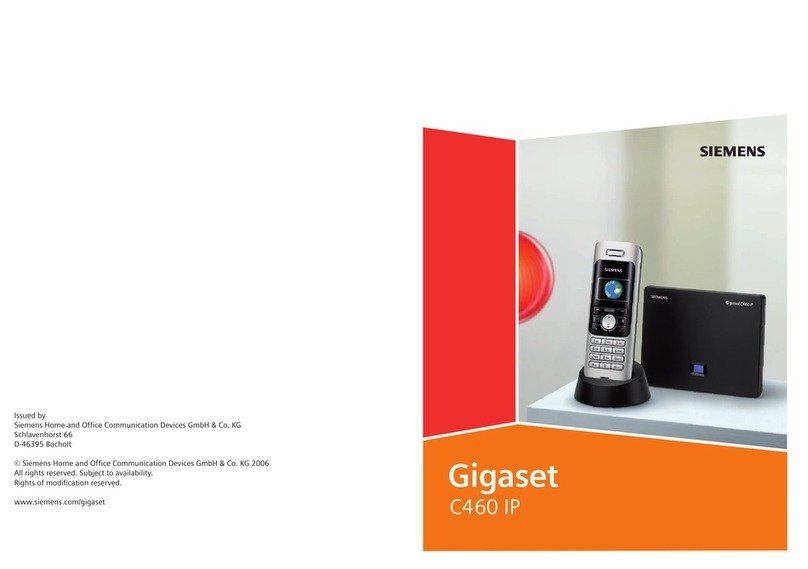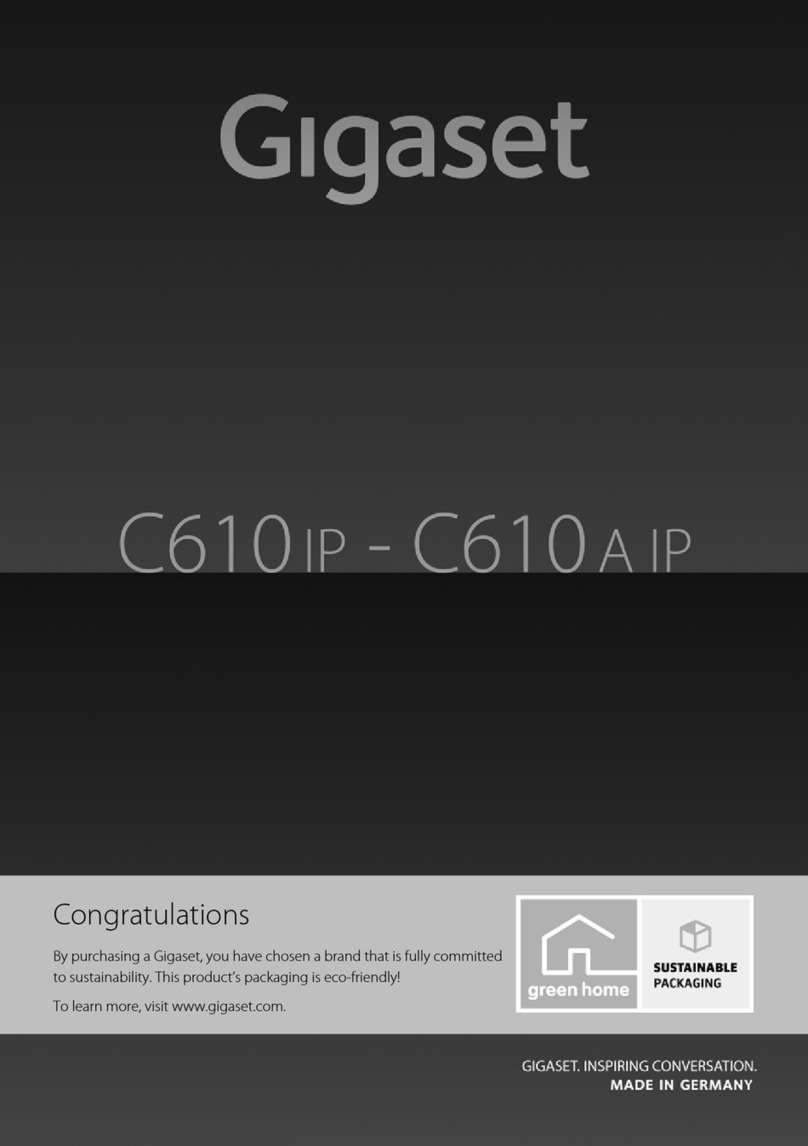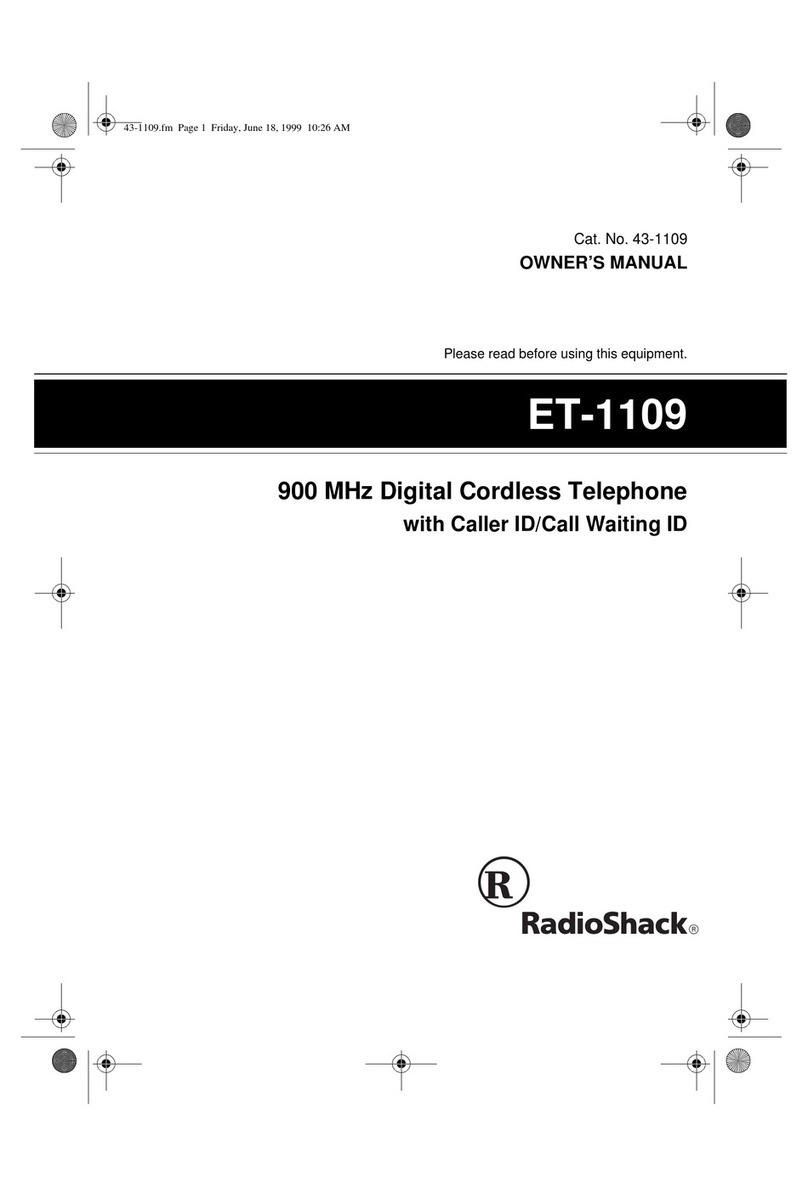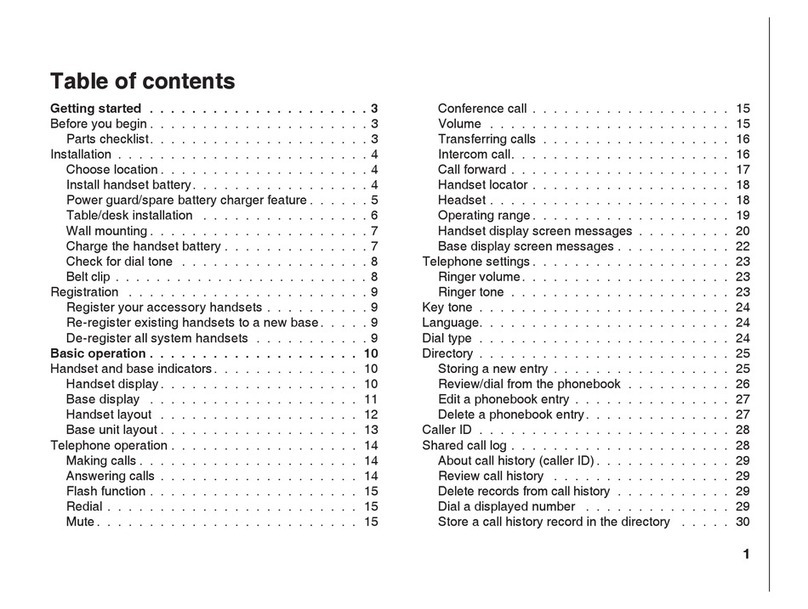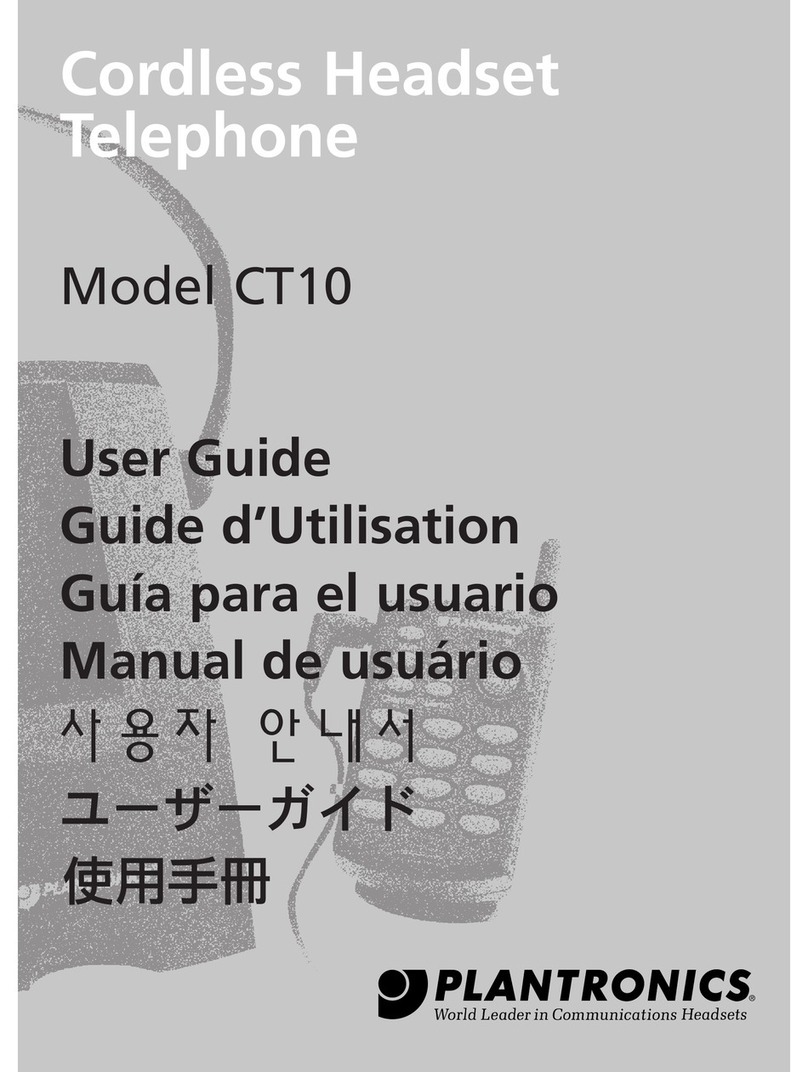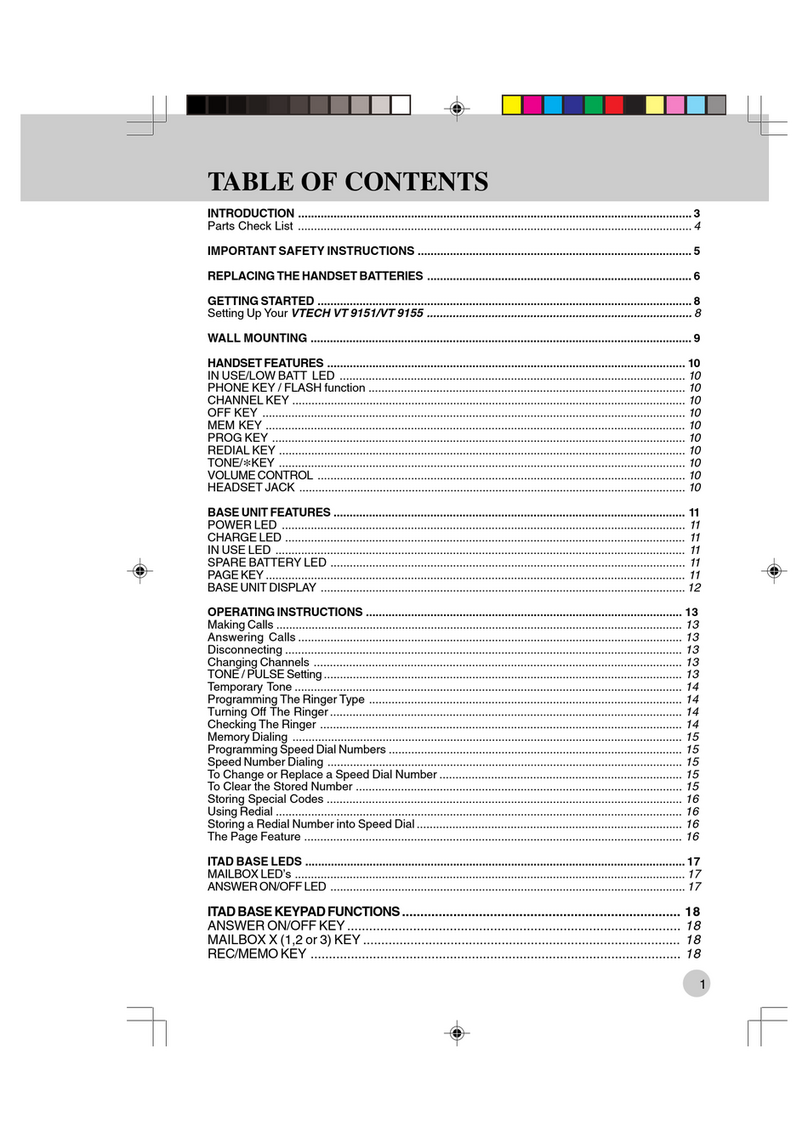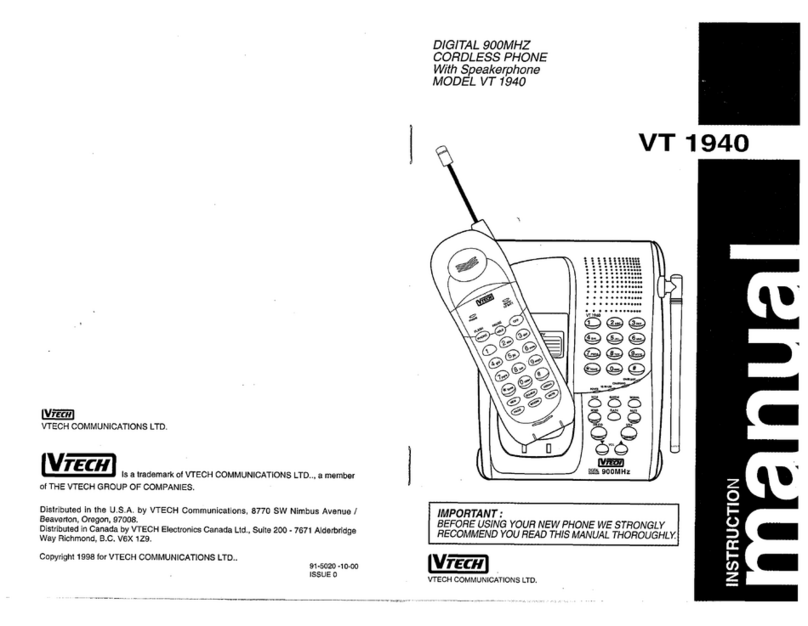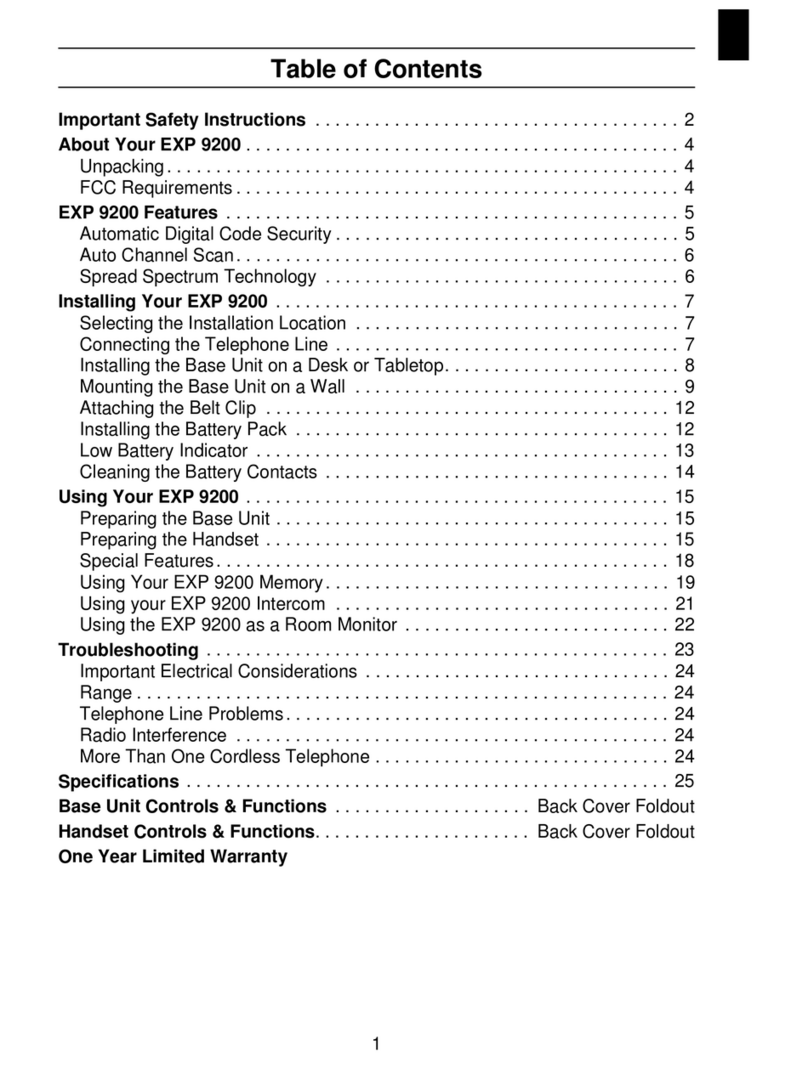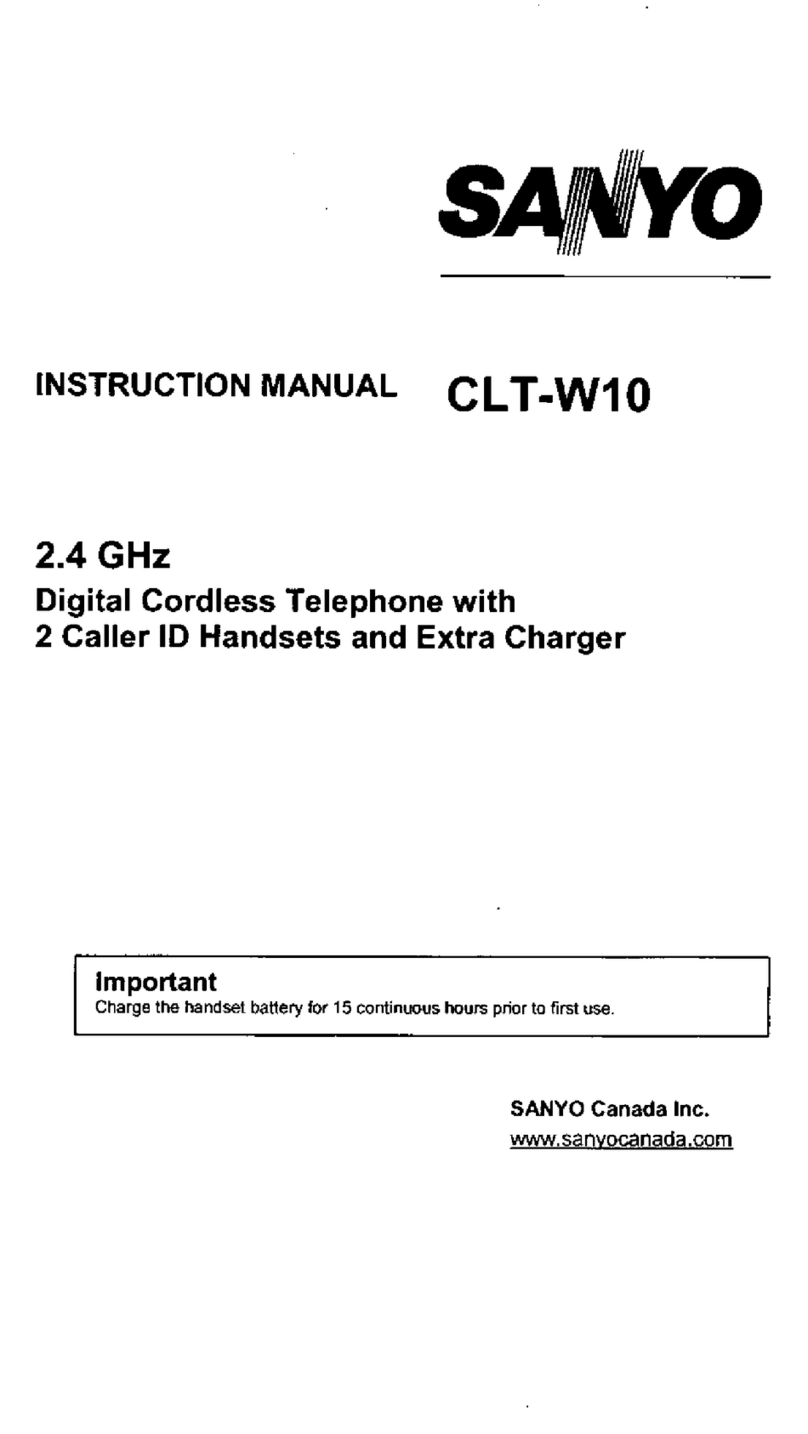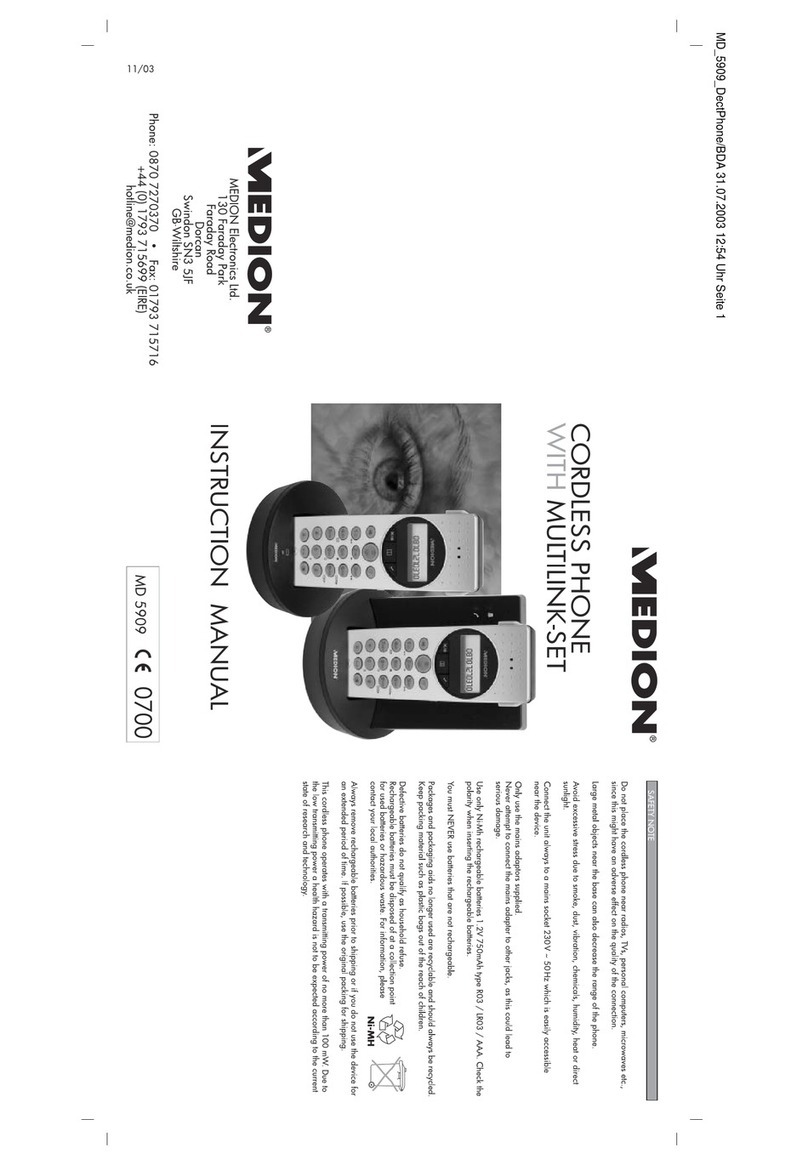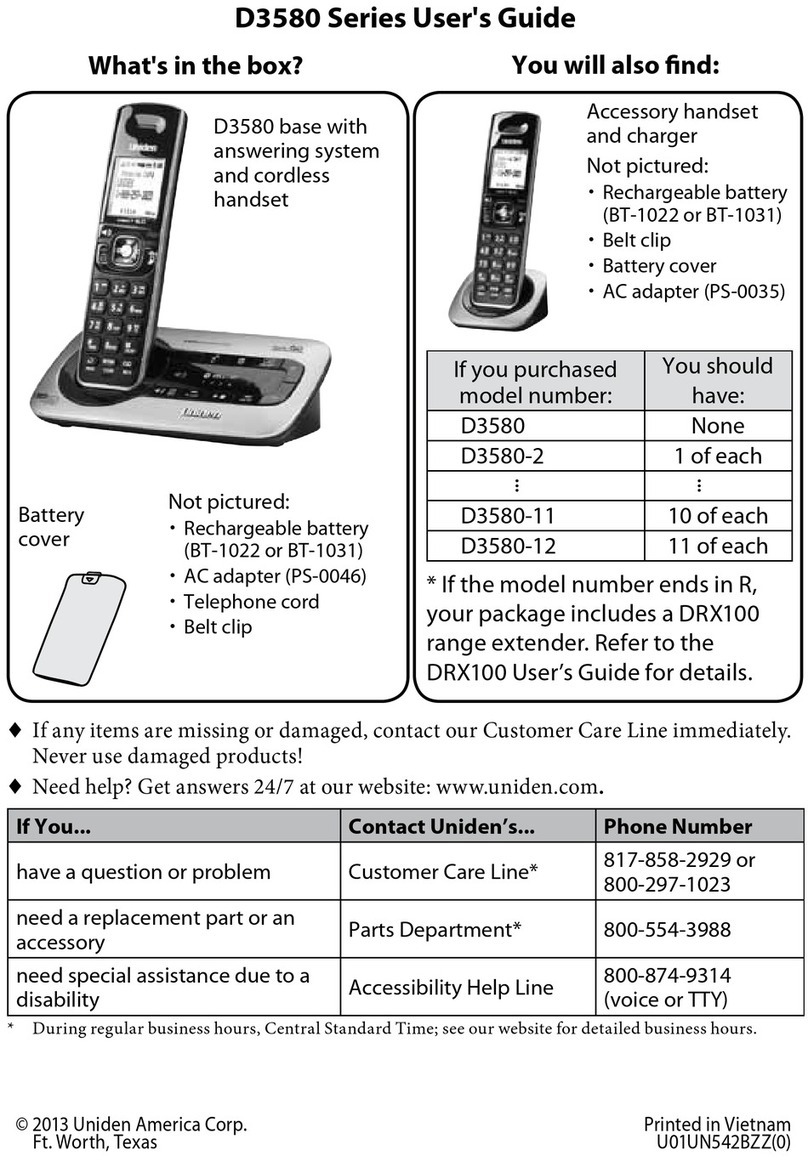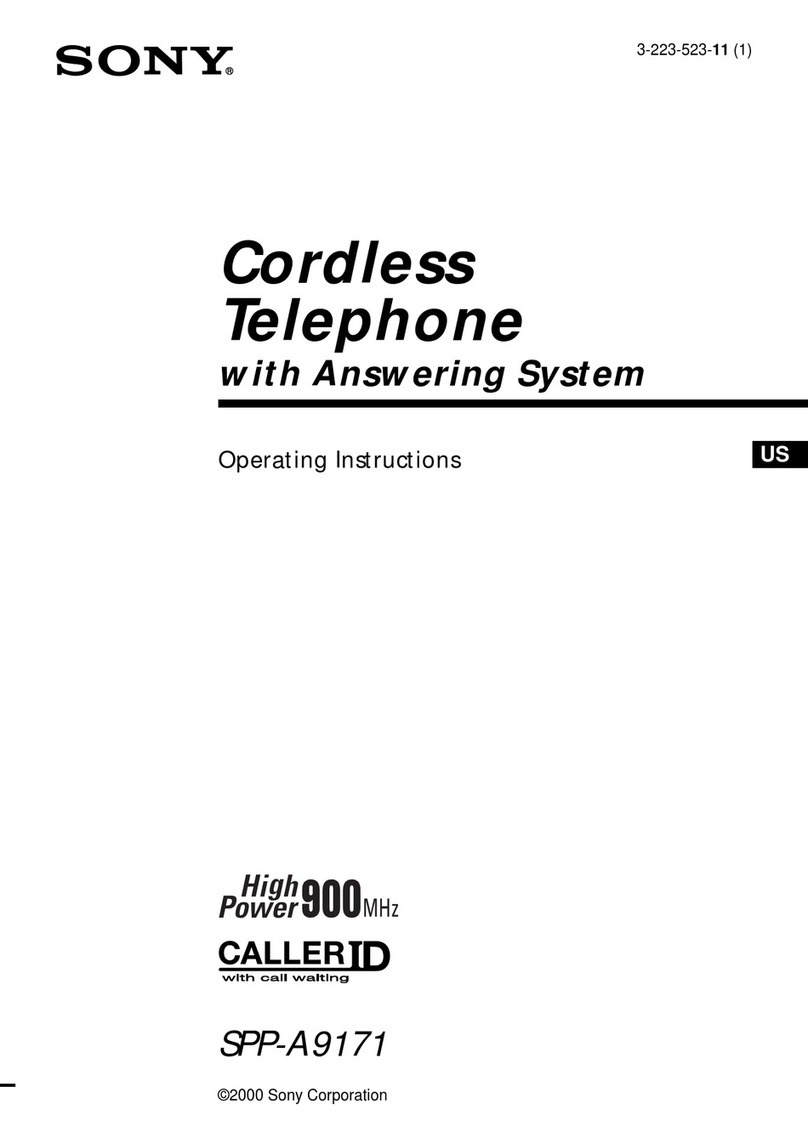Telephone 0800 987 8000
Email customerservices@inclarity.co.uk W
eb www
.inclar
it
y.c
o
.uk
Inclarity Communications Ltd. 1
st
Floor 96-98 King Street, London W6 0QW
Using Your DECT Phone
To turn the device on/off
Press and hold the on/off key (4).
To Make a Call
Dial the destination number, press the talk key (11) and wait
to be connected.
When you have finished your call press the end call key (4).
NOTE: UK calls should be dialed using the full STD area
code. International calls should be dialed beginning ‘00’ and
then the country code, followed by the rest of the number.
Device Volume
While on a call press up on the menu key (12) and then press
left and right to adjust the handset volume.
Device Mute
While on a call, press right on the menu key (12) to mute
the input of your microphone. To unmute press the same
button a second time.
Device Handsfree
While on a call press the handsfree key (11). To take the call
off handsfree press the same button a second time.
On/Off Hold
Whilst on an active call press the Rkey.
To resume the call, select End Display key.
Locking/Unlocking the Keypad
While on the home screen press and hold the Hash key (6)
to lock the keypad.
Press and hold the Hash key (6) again to unlock.
NOTE: Emergency numbers cannot be dialed if the keypad
is locked.
Call Transfer
Whilst on an active call press the Rkey or select the Ext Call
Display key. Enter the telephone number of the new party
and wait for them to pick up. When you are ready to
complete the call transfer, press the Rkey a second time.
If you would prefer to blind transfer a call, then simply hang
up the new call after it starts ringing, but before the called
party picks up.
NOTE: You can press End to cancel the transfer and return
to the original caller.
3-Way Calls (Simple Conferencing)
Whilst on an active call press the Rkey or select the Ext.
Call Display key. Enter the telephone number of the new
party and wait for them to pick up. When you are ready to
start the call conference, press the Conf Display key.
You can press the End Conf Display key to split the call
conference back into 2 separate calls.
NOTE: If you choose to hang up on the conference call it will
end and the other two parties will be hung up.
Do Not Disturb
There is no DND function on the A540H.
Call Lists & Redial
While the handset is idle, press the Calls Display key to
review your call history.
To redial the number associated with a previous call, select
the call and press the talk key (11).
Contact Directories
While the handset is idle, press down on the menu key (12)
to view your local handset directory. Alternatively, you can
navigate via Menu -> Contacts -> Directory.
If you are using the A540H on a base station correctly
integrated with Inclarity’s Broadworks then you will also be
able to access the integrated Enterprise Directory. To view
this directory navigate to Menu -> Contacts -> Online
Directory, or press and hold down on the menu key (12).
NOTE: At this time this integration is only possible on the
Gigaset N720IP wide area DECT system.
To dial a contact, select it from the relevant list and then
press the talk key (11).
Phone Manager Portal
Your device will be associated with a phone system Extension that will have some personal call forwarding and voicemail settings
that can be controlled via an online web portal called Phone Manager. To log in go to https://myphone.inclarity.co.uk and enter your
VoIP telephone number and associated password. If you do not know your password, then please contact your IT administrator or
phone system supplier. More information on how to use this portal can be found in our Phone Manager User Guide.