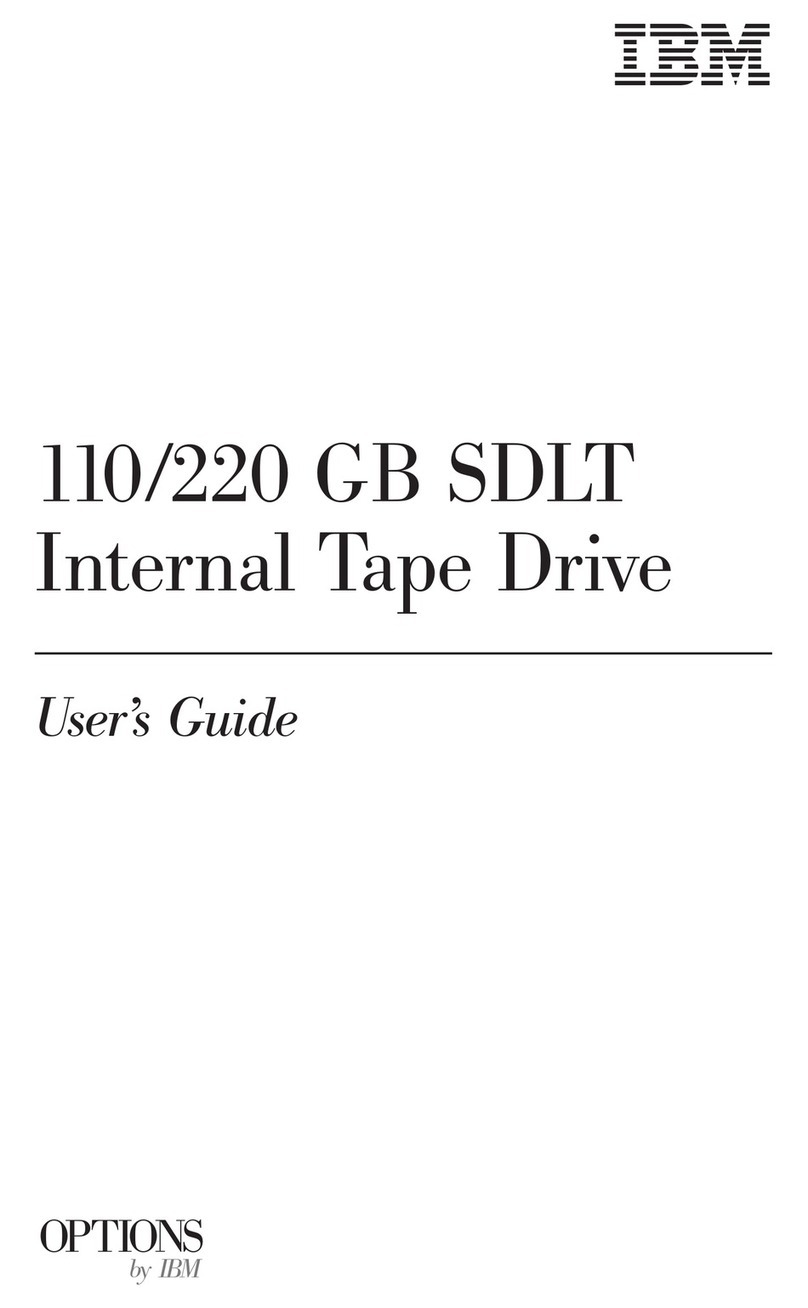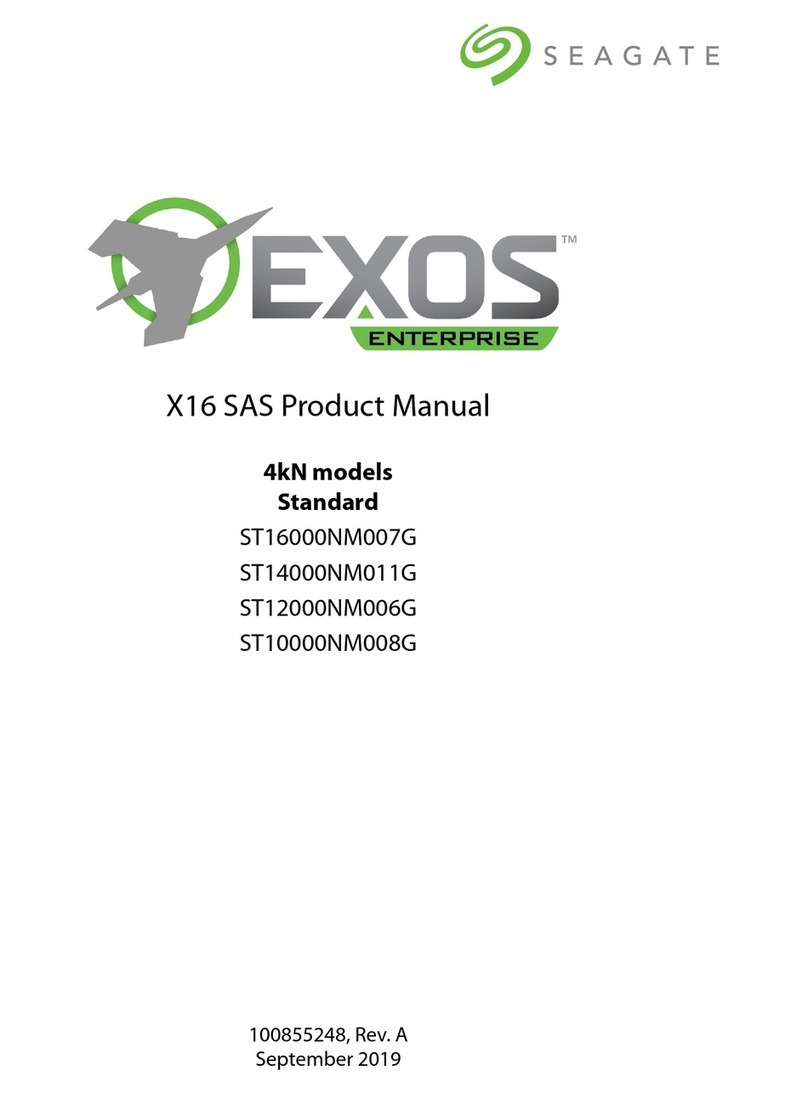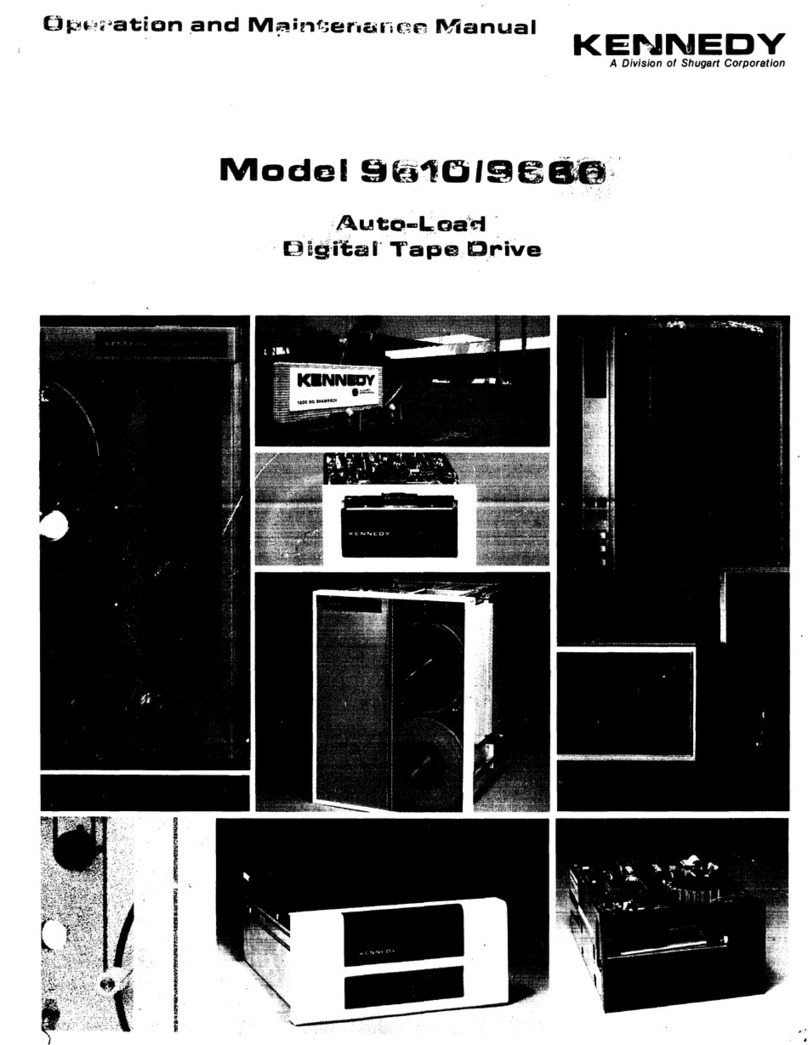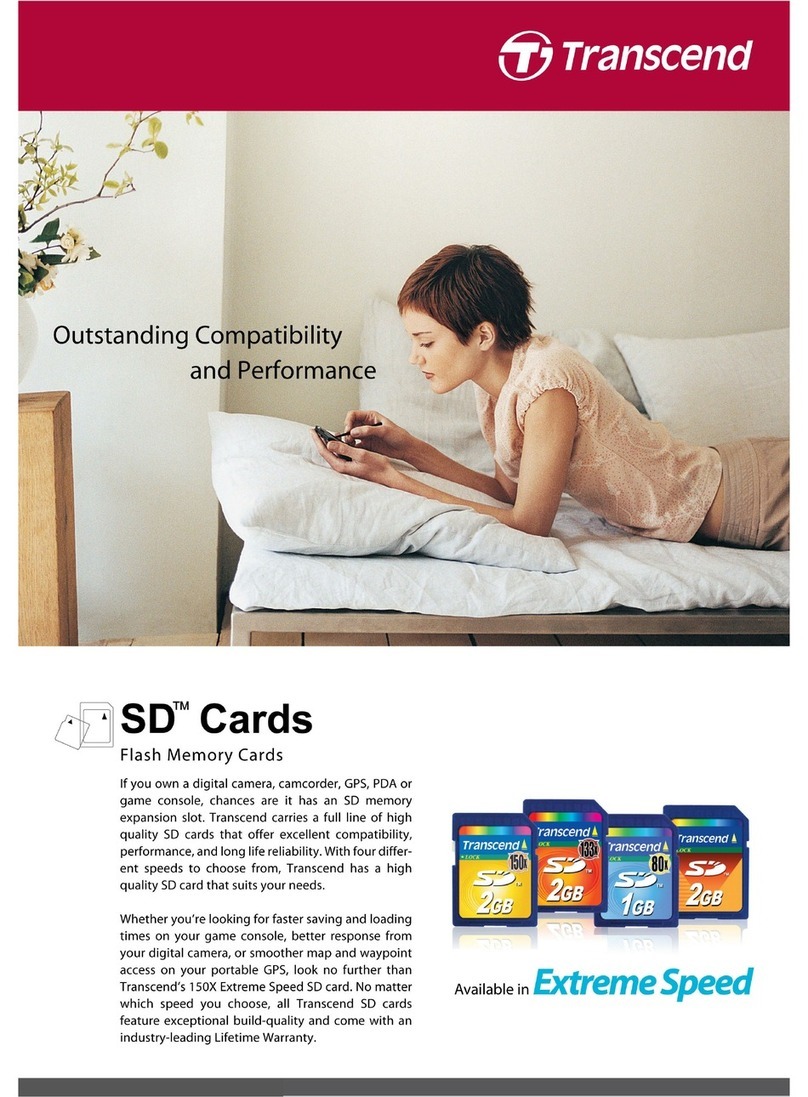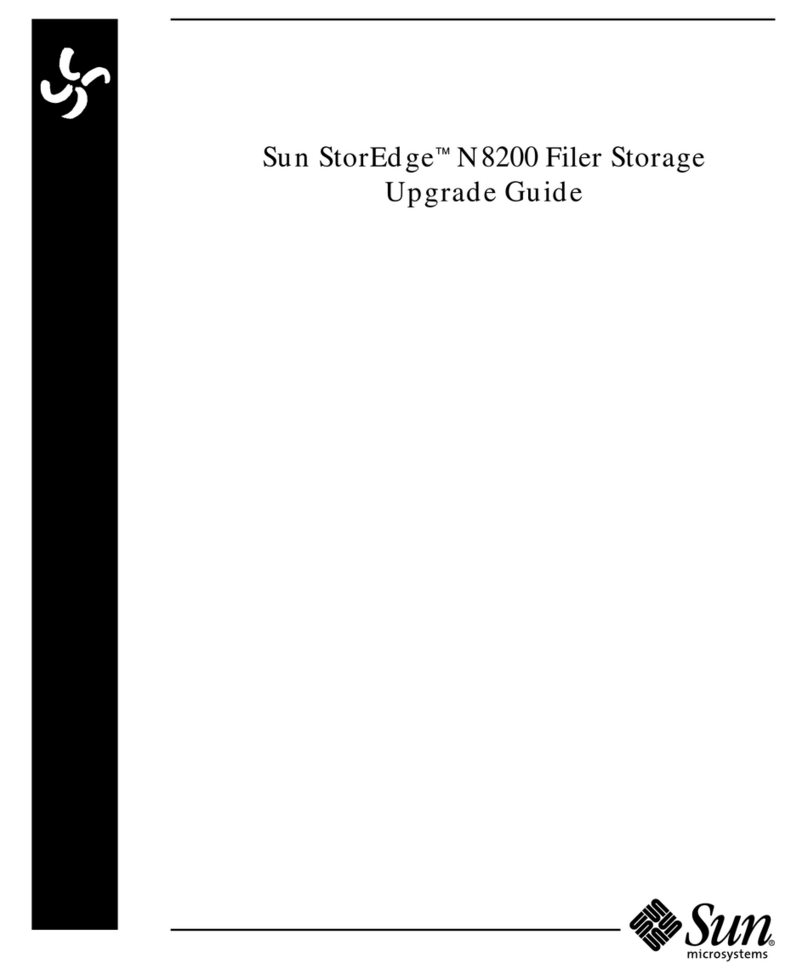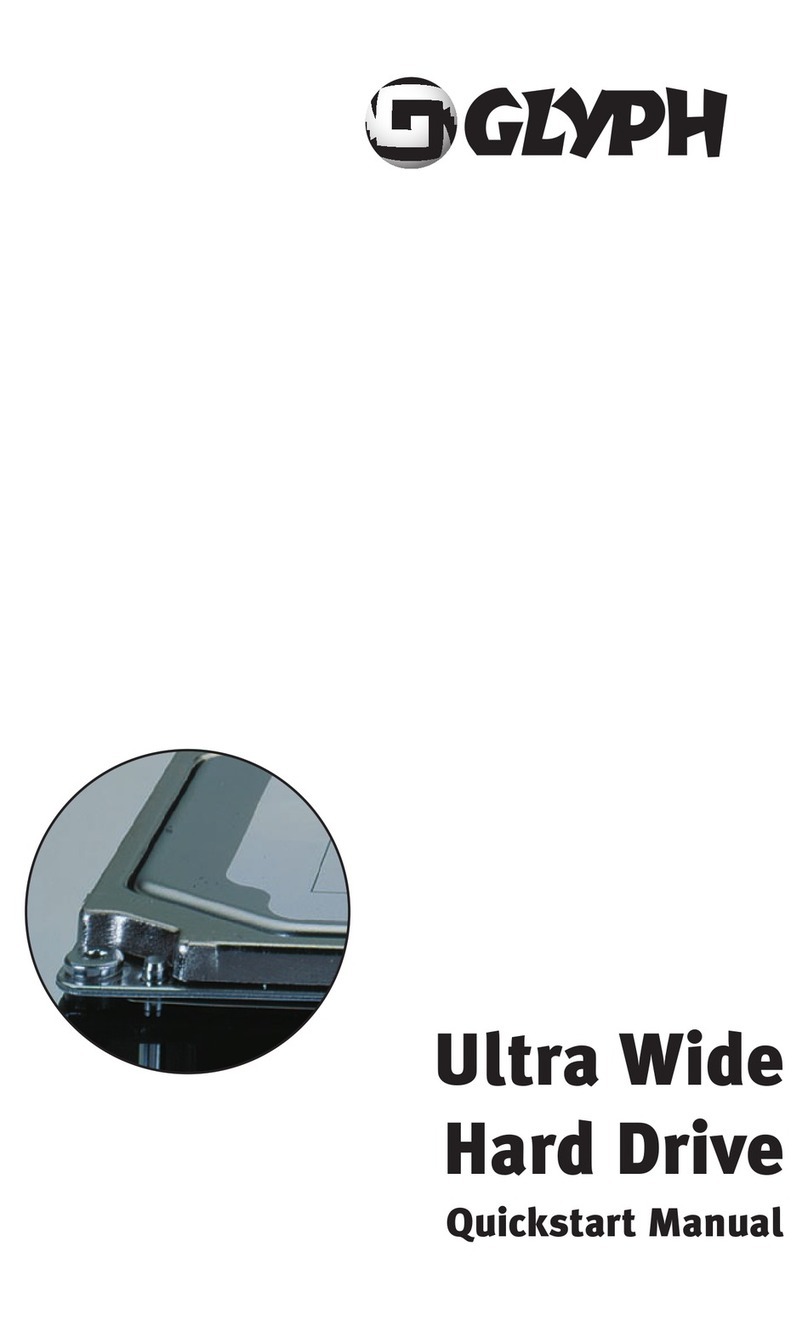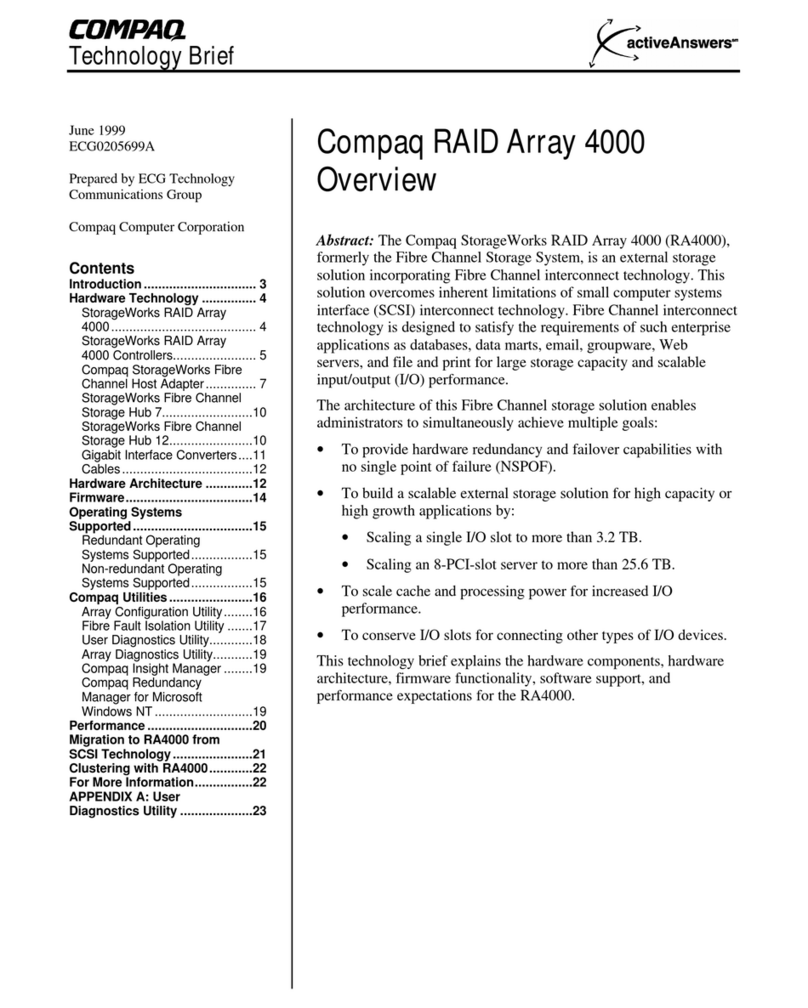Gigastone SmartBox User manual

SmartBox Quick Start Guide
Thanks for purchasing your very own SmartBox!
Take a few minutes to review SmartBox’s core
features that will turn you truly mobile in today’s
fast-paced, tech-fueled world.
1. Turn on/off your SmartBox
2. Access SmartBox from your mobile device
3. Charge mobile device using SmartBox
4. Recharge your SmartBox
SmartBox at a Glance 0
To turn on SmartBox, click the on/off buon once
and wait for SmartBox to boot up in about 30
seconds. You will see the on/off buon blink blue
on regular intervals when SmartBox is acvated to
standard operaon mode. To turn off SmartBox,
click and hold the on/off buon for about three (3)
seconds.
Turn on/off your SmartBox 1
Access SmartBox from your Mobile Device 2 Charge mobile device using SmartBox 3
Recharge your SmartBox 4
Geng Help
On your PC or Mac (or from your digital camera):
On your SmartBox:
On your mobile device:
Insert the SD card into your SmartBox
Turn on SmartBox and wait for about 30 seconds
for SmartBox to boot up. You will see the on/off
buon blink blue on regular intervals when
SmartBox is acvated to standard operaon
1.
2.
Transfer desired files to a SD card (SD card not
included unless specified).
1.
Download and install the Gigastone SmartBox
mobile app from the App Store (iOS) or Google
Play (Android). You can search for the mobile app
with the keywords “gigastone smartbox” in the
search bar. Install the SmartBox app on your iOS
or Android mobile device.
Aer you have installed the SmartBox mobile app,
go to the wifi seng of your mobile device,
browse and connect to “SmartBox”. If you are
connecng to SmartBox for the very first me, it
will ask for the password. The default password is
"123456789".
Once you are connected to SmartBox via wifi,
please launch the SmartBox mobile app on your
mobile device. You then should be able to see the
content of the SD card, including the files and
folder structures, via the mobile app.
(Oponal) To customize the name and password
of your SmartBox, please go to "Sengs" in the
SmartBox mobile app and click on "change device
SSID and password" opon.
You can now upload and download files between
SmartBox and your mobile device. Likewise,
other mobile devices can transfer & access files
with SmartBox via wifi as well, as long as the
Gigastone SmartBox mobile app is installed and
the mobile device is connected to SmartBox via
wifi.
1.
2.
3.
4.
5.
Easily charge your mobile devices – wherever you
go! All you need is the mobile device’s USB or
micro USB cable and SmartBox.
Connect your mobile device to SmartBox using
the mobile device’s USB or micro USB cable.
Press the SmartBox on/off buon once. You
will hear a single beep, indicang that SmartBox
has begun charging your mobile. Note: This is
only for iphone and ipad ‘s case. Android or
other phones don’t have this beep.
1.
2.
* SmartBox wifi storage mode access will be
deacvated if it is in charging mode, ie SmartBox
cannot charge mobile devices and be used as
wireless storage at the same me.
Connect the USB cable into the SmartBox.
Plug other end of USB cable into a PC/Mac or to
a USB plugger (not included). Wait for a few
seconds for SmartBox to show baery status.
Blinking red light indicates the baery is not at
100% full baery capacity.
You will see the blinking red light turn to solid
purple when SmartBox is fully charged.
1.
2.
3.
1. For product overview, please visit:
hp://gigastone.com/smartboxrocks
2. For addional detailed product support informa-
on, including user forum, ps, user support
ckeng, FAQs, please visit:
hp://gigastone.com/smartboxhelp
3. Or email:
service-americas@gigastone.com
Reset Buon
MicroSDHC/
SDHC Card Slot
USB A port for
Charge in/out
Power
Buon
Transparent
LED indicator

Transfer files into SD card (SD card not included unless
specified) and then insert SD card into SmartBox.
Download and install iOS or Android SmartBox mobile
app on your mobile device. Search for "Gigastone
SmartBox" in App Store or Google Play.
Power on SmartBox by pressing the on/off buon
once. SmartBox will be on aer 30 seconds, with the
blue LED light blinking regularly.
Go to the wifi seng of your mobile device, find
"SmartBox", and connect to it. It will ask for password
if it’s connecng for the first me. Default password is
"123456789"
Open the SmartBox mobile app and you can start
accessing files in the SD card, along with upload-
ing/downloading files into SmartBox.
Other mobile device can access SmartBox by following
the step 2, 4, & 5
To turn off SmartBox, press and hold the on/off buon
for about 3 seconds.
To charge a mobile device, if your SmartBox is on, plug
the USB or micro USB cable from your mobile device to
SmartBox. SmartBox will automacally start charging
your mobile device (wifi storage mode will be deac-
vated). If your SmartBox is off, press the on/off buon
once, and charging will start.
1.
2.
3.
4.
5.
6.
7.
8.
Gigastone SmartBox Product Informaon
WARRANTY
NOTE: This equipment has been tested and found to comply with the limits for a Class B
digital device, pursuant to part 15 of the FCC Rules. These limits are designed to provide
reasonable protecon against harmful interference in a residenal installaon. This
equipment generates, uses and can radiate radio frequency energy and, if not installed
and used in accordance with the instrucons, may cause harmful interference to radio
communicaons.
However, there is no guarantee that interference will not occur in a parcular
installaon. If this equipment does cause harmful interference to radio or television
recepon, which can be determined by turning the equipment off and on, the user is
encouraged to try to correct the interference by one or more of the following measures:
- Reorient or relocate the receiving antenna.
- Increase the separaon between the equipment and receiver.
- Connect the equipment into an outlet on a circuit different from that to which the
receiver is connected.
- Consult the dealer or an experienced radio/TV technician for help.
Warranty Policy Gigastone provides replacement or repair services to our customers
for defecve products within the applicable one year global warranty period.
Limitaon of Warranty
Please note that Gigastone is not responsible for providing free repairs if the product
defect is caused by any of the following factors:
(1) Damage caused by natural calamity or any inappropriate usage.
(2) Product has been repaired or taken apart by unauthorized technicians.
(3) The warranty label is altered, damaged or missing.
(4) Product serial number does not conform to our original system or the label has
been damaged.
(5) Products purchased from unauthorized agents. This limited warranty covers only
repairs or replacements of Gigastone products. Gigastone is not liable for any loss of
data or any cost incurred from determining the source of system problems, removing,
servicing or installing Gigastone products.
Disclaimer
(1) The warranty Gigastone provides on Gigastone products (“products”) is limited to
repair and inspect in-warranty products, exclusive of data recovery and back up.
Steps To Start Using SmartBox
Gigastone shall not be liable for any damages.
(2) Gigastone shall in no event be liable for any defect, damage or data lost
occurred during the delivery of in-warranty products. Prior to claiming warranty
service, Gigastone recommends that you have a backup of your data and remove
your data from in-warranty products.
Prior to claiming warranty service, Gigastone recommends that you have a backup
of your data and remove your data from in-warranty products.
(3) In no event shall Gigastone be liable under this statement for loss of profit, loss
of ancipated savings, loss of data, or indirect, incidental or consequenal losses
or damages to the extent that those losses or damages can be disclaimed by law.
(4) Since Gigastone products are not designed for high-safety applicaons,
Gigastone does not recommend applying the products in life support systems or
other equipment which may lead to personal injury or death if such equipment are
defecve or have a breakdown, including but not limited to medical or
medical-related equipment, military or military-related equipment, aircra, traffic
control equipment, disaster prevenon systems, combuson control system and
nuclear energy system. Gigastone shall not be liable for any personal injury or
death or any loss or damages to property arising from such kind of applicaon.
• This warranty is solely and enrely on the products and supersedes all other
warranes and representaons, whether in oral or wrien, between you and
Gigastone. Gigastone makes no other warranes, including any warranty of
merchantability or fitness for a parcular purpose, whether expressly or implied.
• In the event that the law of certain country/region spulates a maximum
warranty period on products, Gigastone will, in such country/region, with respect
to the products, provide technical support and warranty service to local
consumers in accordance with such spulaon.
• In the event that the law of certain country/region prohibits the exclu¬sion of
implied warranty, Gigastone shall, in such country/region, only be liable for the
implied warranty on the products during Gigastone’s expressed warranty period.
Customers eligible for warranty service. Gigastone warranty policy applies to all
customers who purchased Gigastone products through authorized agents.
Duraon of Warranty SmartBox series products are covered by one-year warranty.
NOTE: Please note that aer Gigastone issues a product’s “END-OF-LINE” (E.O.L.)
noce, Gigastone will, at its discreon, offer a comparable substute product
instead of repairing the item under warranty.
Addional Remark
(1) Gigastone under no circumstance will be responsible for the informaon or
data stored in the Gigastone products claimed by warranty. Gigastone
recommends for Customers to do a data back up in advance before sending their
products for warranty service.
(2) Some products may require the use of non-original replacement parts during
maintenance and repair, so the final repaired products may contain non-original
components.
(3) In the event of a warranty request for a product that has been disconnued or
is no longer serviced, Gigastone will, at its discreon, offer a comparable
substute product instead of repairing the item under warranty.
(4) When the customers are returning authorized products to Gigastone, they are
responsible for one way transportaon cost and insurance. Gigastone will cover
one way transportaon cost for those materials under warranty when returning
back to customer. However, all related cost for naonalizaon is Customers’
responsibility.
RMA Informaon
For RMA needs, please contact the local reseller where the purchase was made for
help. Or, Gigastone can provide RMA service from corporate headquarters.
USA
Gigastone America Corp
5201 Great America Parkway Suite 320,
Santa Clara, CA 95054
1-888-963-9404 press 2 for support
Taiwan
No.69, Qun Yi Rd., Jhunan, Miaoli, Taiwan 350, R.O.C
Model
Dimension
Available Color
Weight
Operaon Temp.
Charging Temp.
Retail Box Includes
Mobile Power Charger Specs
Li-iON Baery Capacity
Charge In
Charge Out
Wireless Portable Storage Specs
WiFi Specs
Wireless SD Card Reader
Mulmedia Content Streaming Specs
Video
Audio
Photo
Other
Wireless distance
SD Card
Mobile Device Connecvity
Operaon Time
Standby Time
Product Features
SmartBox A2-25B
75x60x16.1mm
Black or white
75g
-20° C ~ 60° C / -4°F~140°F
0° C ~ 45° C / 32°F~100°F
SmartBox, USB cable, & user manual
2500mAh
USB-A DC 5V/ 1000mA
DC 5V/ 1000mA
IEEE 802.11b/ g/ n (2.4GHz)
Up to SDXC 2TB
MP4/ MOV/ M4V
MP3/WAV
JPG/PNG/BMP
Internet Bridge Funcon
Up to 20 meters
Not included unless specified
Up to 6 devices pending on operaon acvity
Up to 8 hours of Operaon Time
Approx. 16 Hours of Standby Time
Pocket-sized, small & light-weight
Mobile power charger
Wireless SD card reader
Wifi mobile file transfer & sharing
Wireless mobile content streaming
Free iOS or Andorid mobile app
Mobile file storage via mobile app
SmartBox A2-50B
75x60x22.5mm
Black or white
140g
-20° C ~ 60° C / -4°F~140°F
0° C ~ 45° C / 32°F~100°F
SmartBox, USB cable, & user manual
5000mAh
USB-A DC 5V/ 1000mA
DC 5V/ 1000mA
IEEE 802.11b/ g/ n (2.4GHz)
Up to SDXC 2TB
MP4/ MOV/ M4V
MP3/WAV
JPG/PNG/BMP
Internet Bridge Funcon
Up to 20 meters
Not included unless specified
Up to 6 devices pending on operaon acvity
Up to 16 hours of Operaon Time
Approx. 32 Hours of Standby Time
Pocket-sized, small & light-weight
Mobile power charger
Wireless SD card reader
Wifi mobile file transfer & sharing
Wireless mobile content streaming
Free iOS or Andorid mobile app
Mobile file storage via mobile app
Popular Storage manuals by other brands

Kingston Technology
Kingston Technology SH103S3 installation guide
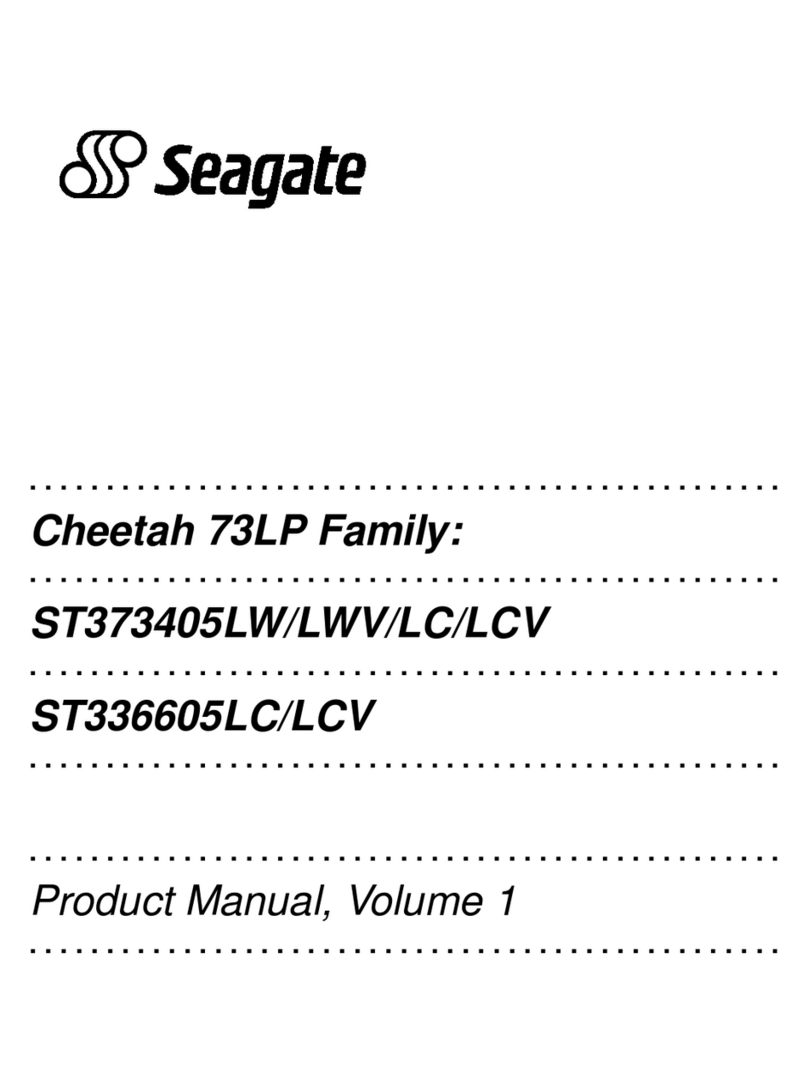
Seagate
Seagate ST373405LW - Cheetah 73.4 GB Hard Drive product manual

Sony
Sony StorStation LIB-81 quick start guide

Hitachi
Hitachi Travelstar 7K100 Specifications

Toshiba
Toshiba Canvio AeroCast quick start guide
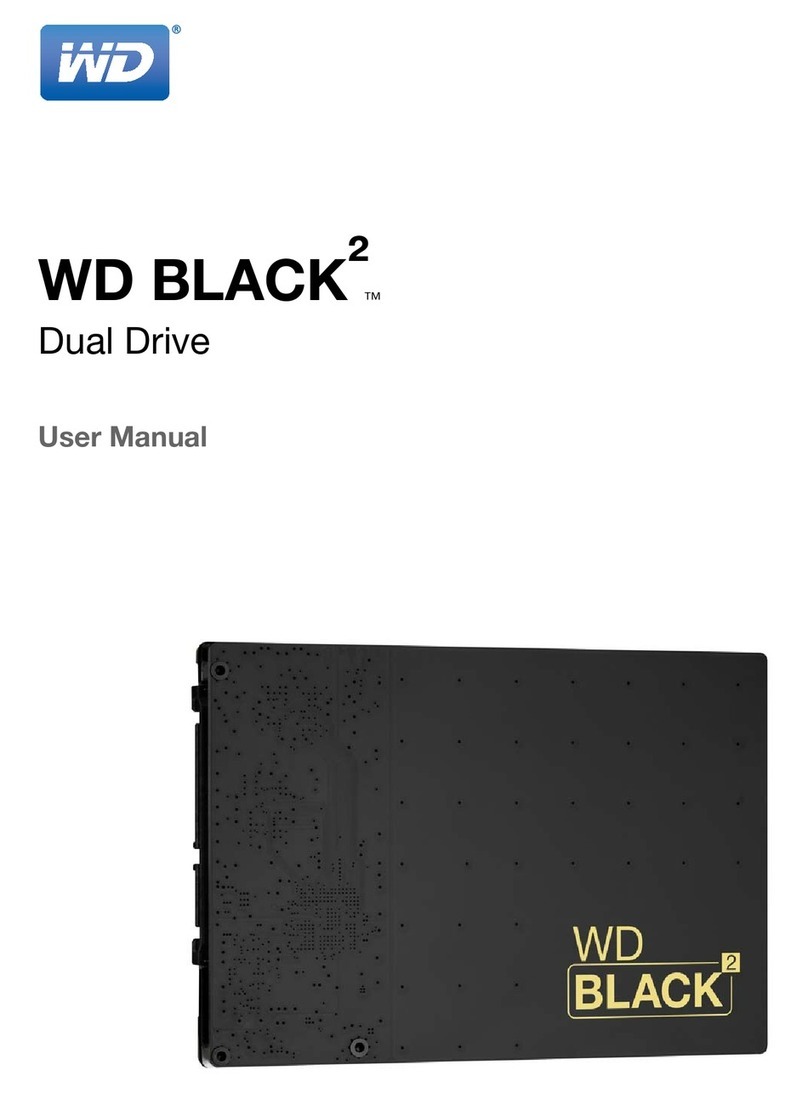
Western Digital
Western Digital Black2 user manual