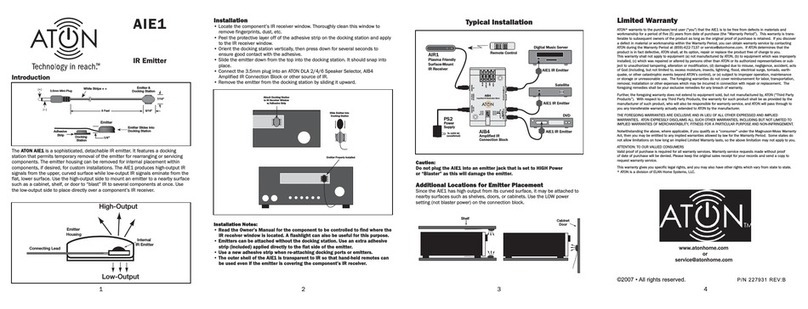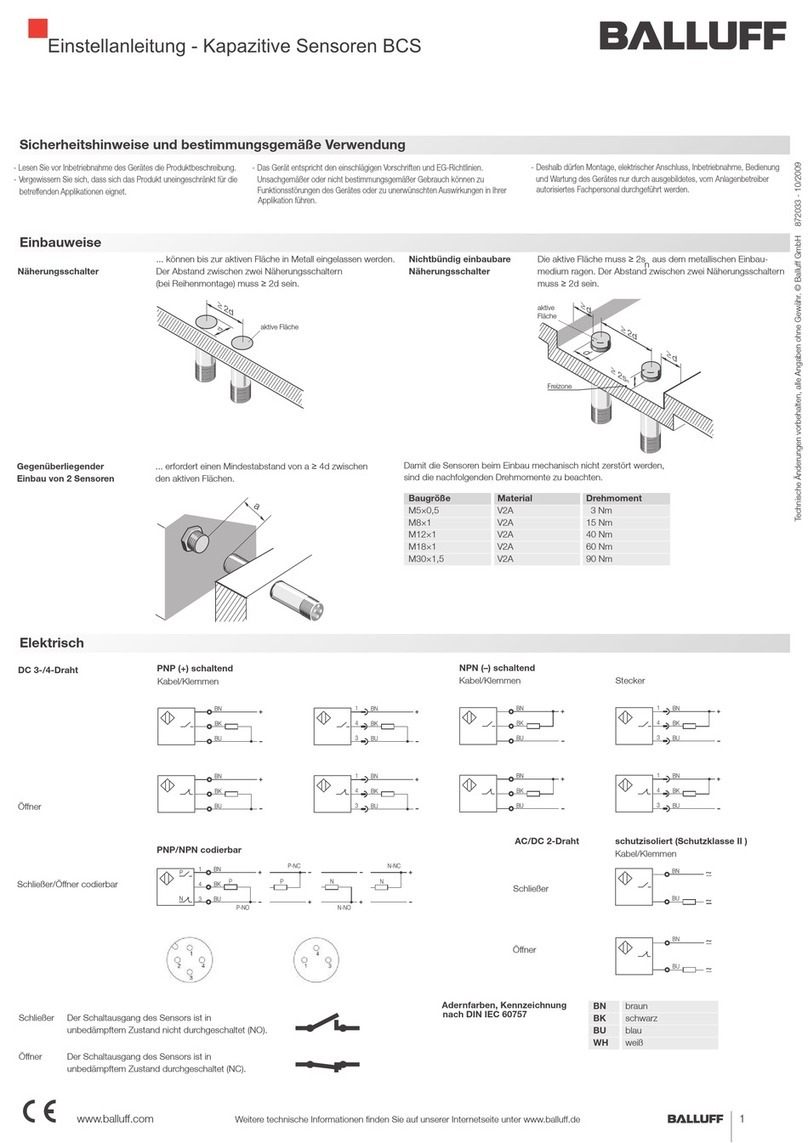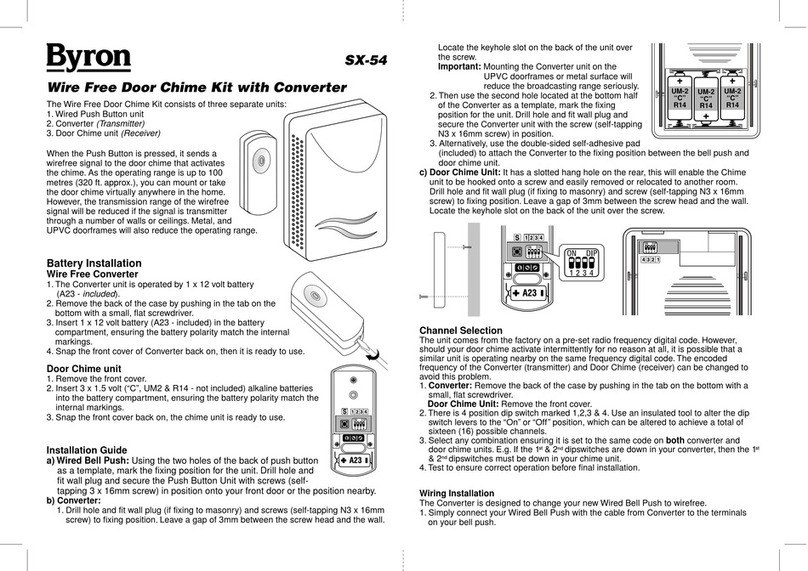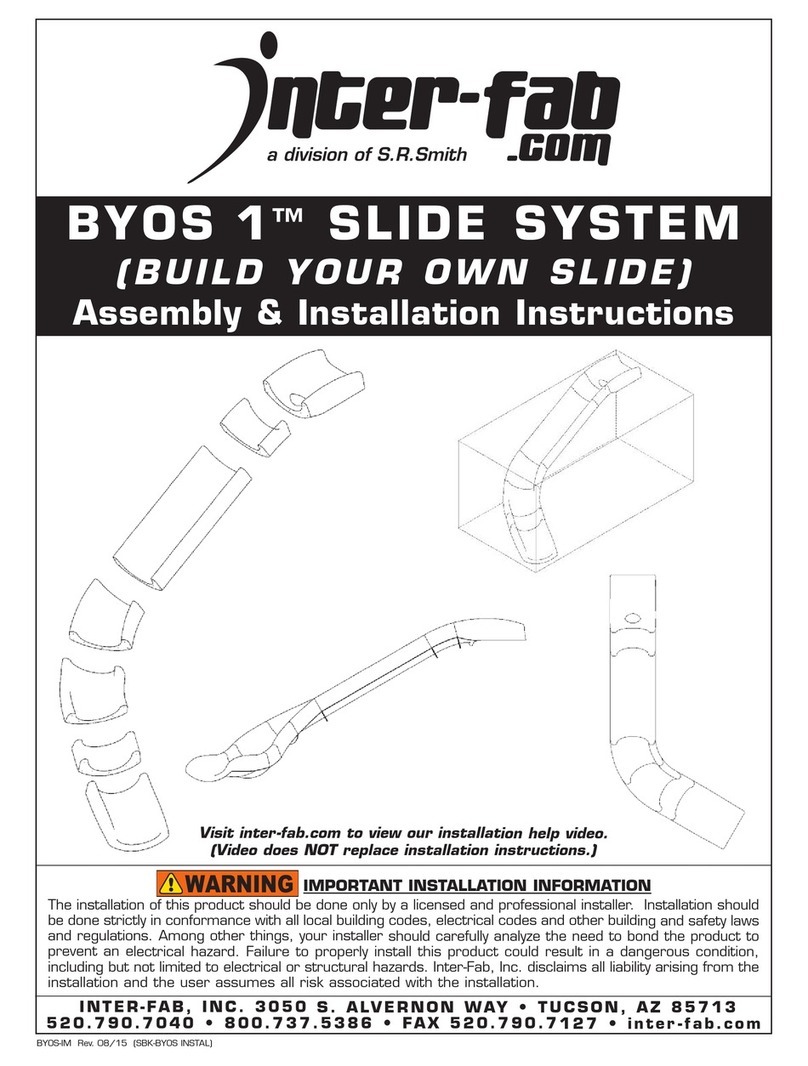GiHome GISC User manual

GiHome
GISC SOCKET USER GUIDE
Hi,Welcome to use GiSC Smart Socket!
1. Download “GiHome” app.
Search “GiHome” in APP Store for iOS version or Android market for
Android version.
2. Add device
1.Plug in and power up your GiSC Socket.

2. Press the button for 7 seconds until the green LED blinks like below:
2.1 For 1st generation devices, when enter pairing status the LED blinks
1 time and repeat.
2.2 For 2nd generation devices, when enter pairing status the LED blinks
3 times and on repeatedly.
2.3 For Android, please select the pairing method according to LED
blinking way, click next.
For iOS, please go to phone Setting>WiFi>connect the WiFi begins with
ITEAD-******, enter default password 12345678. Go back to GiHome, select
the pairing method, click next.
3. It will auto-search and connect smart home device around you.
4. Input your home WiFi SSID & password
4.1 Your SSID must be letters or numbers.

4.2 If no password, keep it blank.
4.3 Now GiHome only support 2.4G wifi communication protocol,
5G-WiFi-router is not supported.
5. Name the device to complete.
6. Maybe the device is “Offline” on GiHome, for the device needs 1 minute
to connect with your router and server. When the green LED on, the device
is “Online”, if GiHome shows still “Offline”, please close GiHome and
re-open.
3. APP features
1. WiFi remote control and device state
Turn on/off by tapping on device icon. Device state always simultaneous
display on APP.
2.Share device
Owner can share the devices to other accounts, but they must stay online.
3.Timing schedules

Support max 8 timing schedules each device. The preset timers can work
even WiFi is unavailable, but the device must keep power on.
4.Set default device state
Set default device state to be on or off when the device is power on.
5. Security mechanism
One device one owner. Other people can not add the devices that have
already been added.
6. Update
It will auto-remind you of new firmware or version. Please update as soon
as you can.
4. Problems and solutions
Read the detailed FAQ on Itead Smart Home Forum.
1. My device has added successfully, but stays “Offline”.

Answers: The new added device need 1-2 min to connect to your router and
the Internet. If it stay offline for long time, please judge the problem
by the green led status:
1.1. Green led quickly blinks one time and repeats, which means device
failed to connect to router. The reason may be you have entered wrong
WiFi password or your device is too far away from router, which causes
a weak WiFi signal. The device can not be added to the 5G-wifi-router,only
the 2.4G-wifi is OK. At last, make sure that your router is MAC-open.
1.2. Green led slowly blinks one time and repeats, which means device
has connected to router and server, but failed to be added to device list.
Then power on the device again, if it still not working, just add the
device again.
1.3. Green led quickly blinks twice and repeats, this means the device
has connected to router but failed to connect to server. Then please
confirm your WiFi router works normally.
2. Why the APP can not find the device in paring status?
Answers: That’s because of your phone’s cache. Please close the Wlan
of your phone then open it after a minute. At the same time,please power
off the device if you can,then power up to try again.
3. My WiFi is expired, can I connect the devices to LAN? Can my phone be
directly connected to device hotspot?
Answers: Currently GiHome do not support LAN or directly connect to
deceive hotspot. All devices must be connected to router, thus they can
communicate with the Internet cloud server.
4. The green led keeps off, even if the device is powered on. Press the
button but the device does not work.
Answers: The circuit may be broken, please send it back for testing.
Return shipping postage and packaging will be at buyer’s expense, if
the device is damaged by the buyer, and the buyer should bear extra repair
cost.
FCC STATEMENT :
This device complies with Part 15 of the FCC Rules. Operation is subject to the following

two conditions:
(1) This device may not cause harmful interference, and
(2) This device must accept any interference received, including interference that may
cause undesired operation.
Warning: Changes or modifications not expressly approved by the party responsible for
compliance could void the user's authority to operate the equipment.
NOTE: This equipment has been tested and found to comply with the limits for a Class B
digital device, pursuant to Part 15 of the FCC Rules. These limits are designed to provide
reasonable protection against harmful interference in a residential installation.
This equipment generates uses and can radiate radio frequency energy and, if not
installed and used in accordance with the instructions, may cause harmful interference to
radio communications. However, there is no guarantee that interference will not occur in a
particular installation. If this equipment does cause harmful interference to radio or
television reception, which can be determined by turning the equipment off and on, the
user is encouraged to try to correct the interference by one or more of the following
measures:
Reorient or relocate the receiving antenna.
Increase the separation between the equipment and receiver.
Connect the equipment into an outlet on a circuit different from that to which the
receiver is connected.
Consult the dealer or an experienced radio/TV technician for help.
RF warning statement:
This equipment complies with FCC radiation exposure limits set forth for an uncontrolled
environment. This equipment should be installed and operated with minimum distance
20cm between the radiator & your body
Table of contents