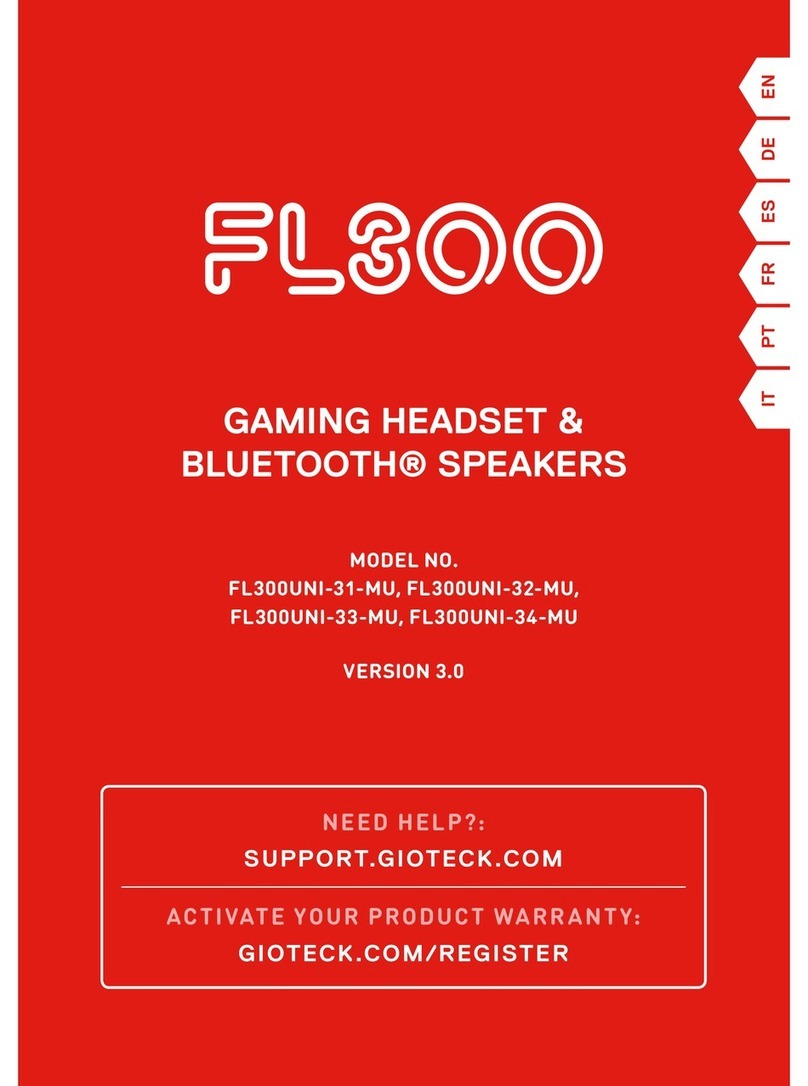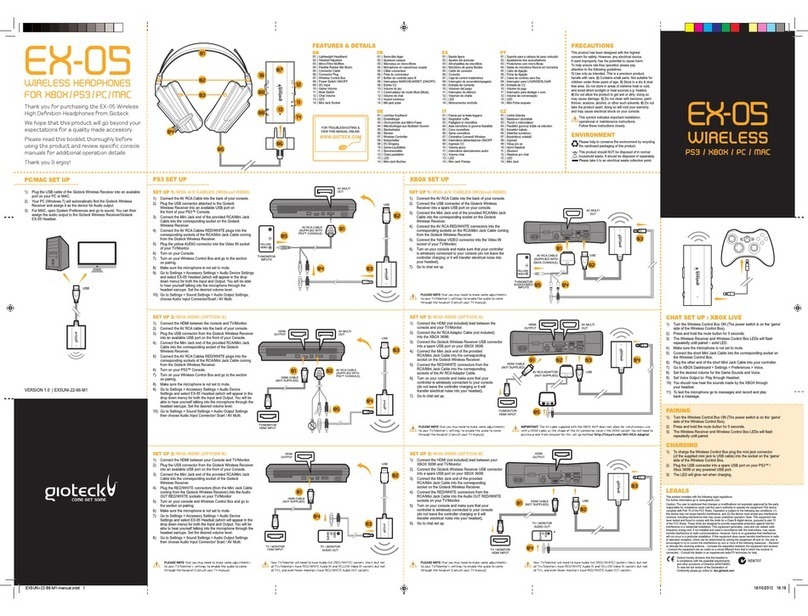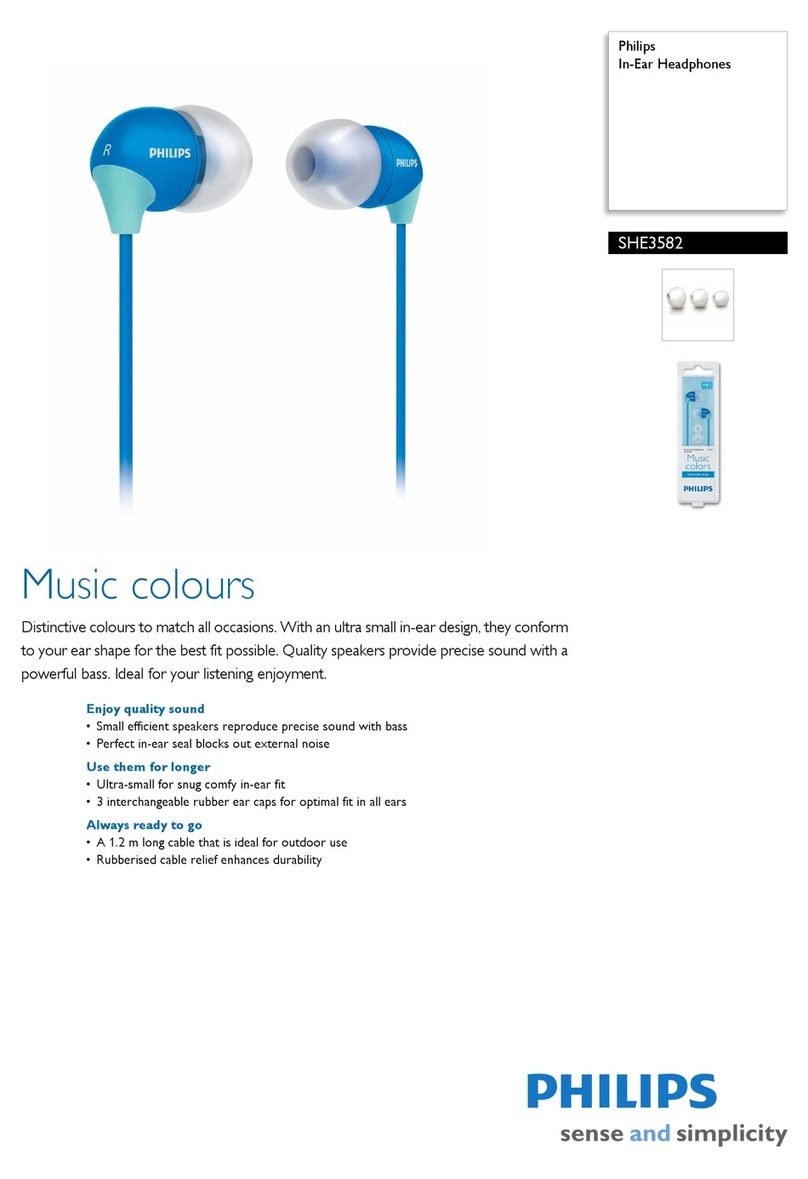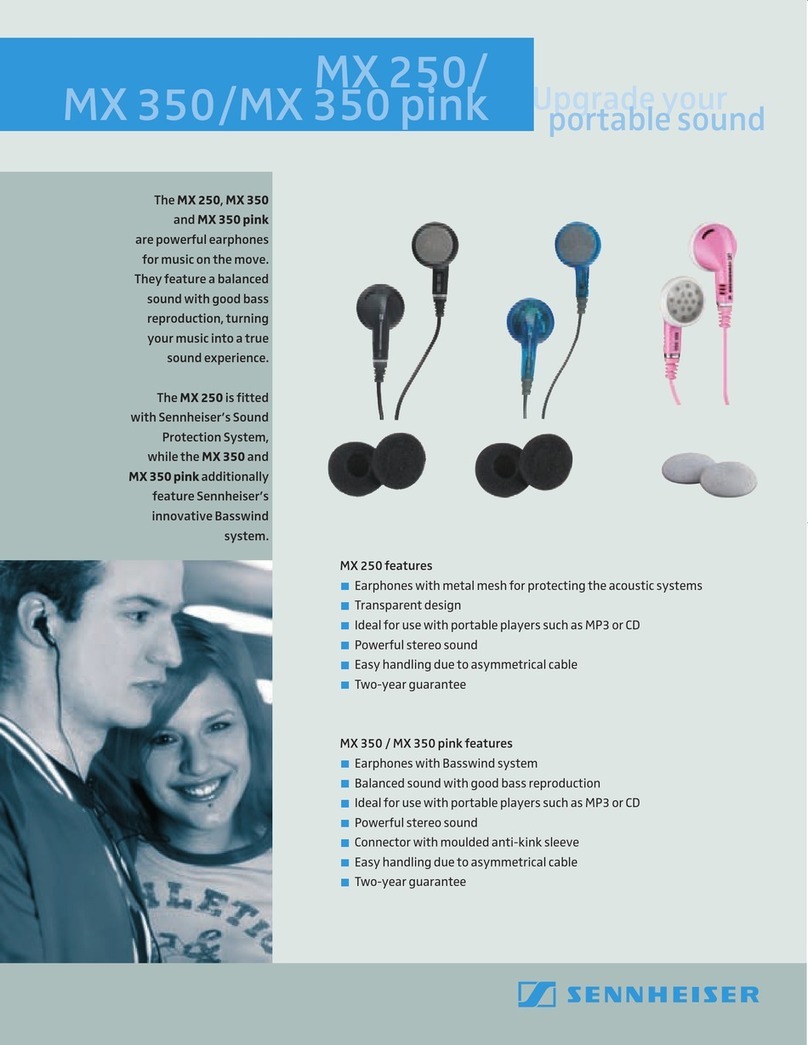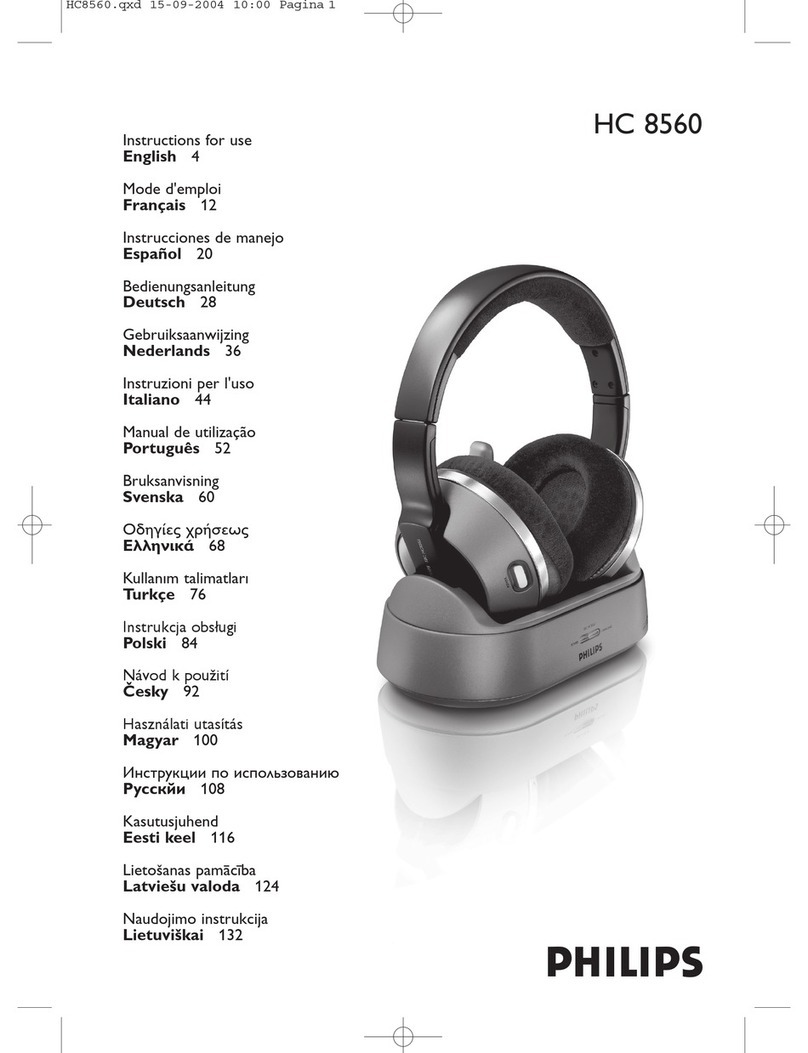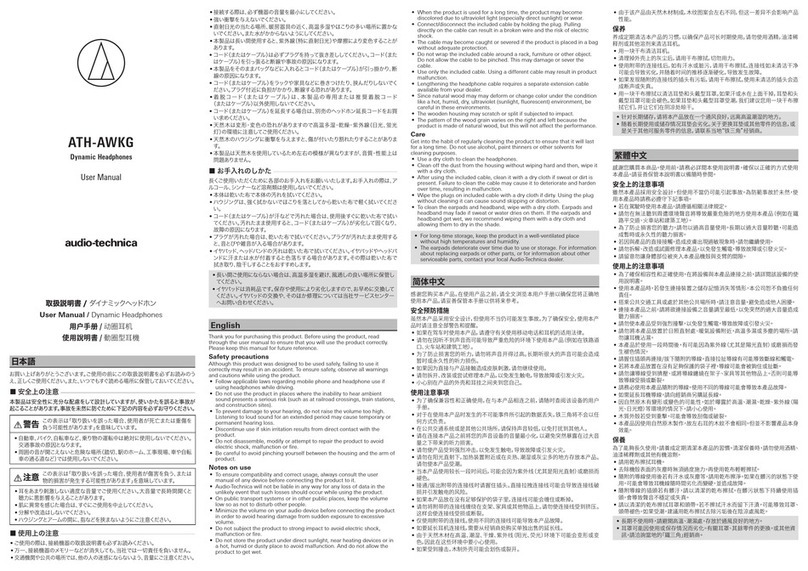Gioteck EX-05 Military Style User manual

EX-05
WIRED XB3
QUICK SETUP GUIDE
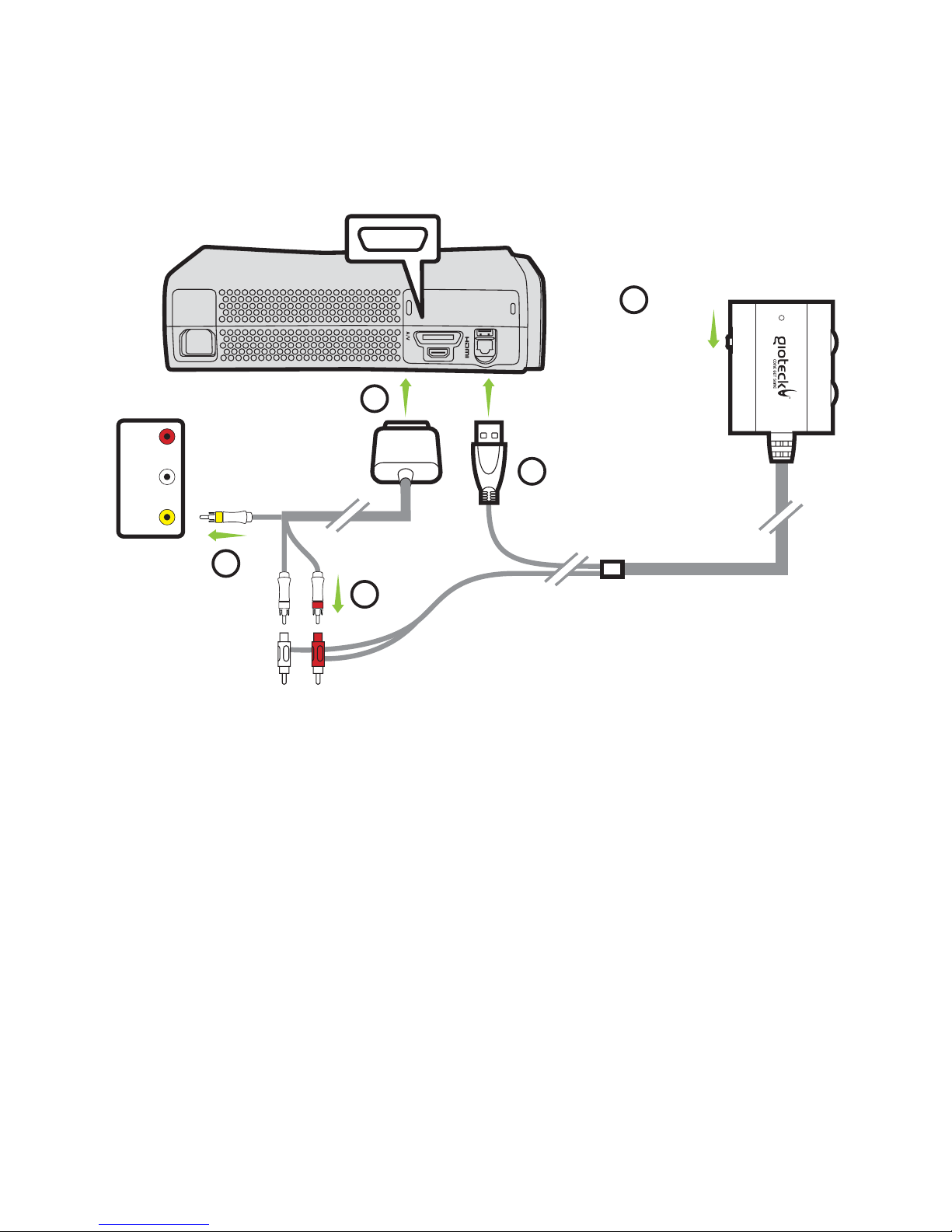
YELLOW/
VIDEO
Set Up
XBOX 360® WITH A/V CABLES
(Without HDMI)
1Plug the AV RCA Cable into the back of your XBOX console.
2Connect the RED/WHITE connectors into the corresponding
sockets of the cables coming from the Gioteck Inline Controller.
3Plug the yellow VIDEO connector into the Video IN socket on your TV/Monitor.
4Plug the USB lead of the Gioteck Inline Controller into an available USB port
on your console.
5Make sure the microphone is not set to mute.
6Turn on your console and make sure that your controller is wirelessly
connected to your console (do not leave the controller charging or it will
transfer electrical noise into your headset).
See next page for chat set up
1
2
4
3
5
AV MULTI OUT
USBAV RCA CABLE
(SUPPLIED WITH
YOUR XBOX CONSOLE)
SLIDE SWITCH
TO UN-MUTE
Page 1 of 10
TV/MONITOR
AUDIO/VIDEO
INPUTS

Set Up (continued)
CHAT SET UP
8Plug the headset connector into the Gitoeck Inline Controller.
9Plug one end of the short mini jack cable into the correct socket on
the Gioteck Inline Controller and the other end into your XBOX controller.
It is important to do this in the correct order so that the console connects
to the headset’s microphone!
10 Go to XBOX Dashboard > Settings > Preferences > Voice.
11 Set Voice Output to: Play through Headset.
12 Set the desired volume for the Game Sound and Voice.
13 You should now hear sound from your XBOX through your headset.
14 To test the microphone go to messages and record and play back a message.
9
8
Page 2 of 10
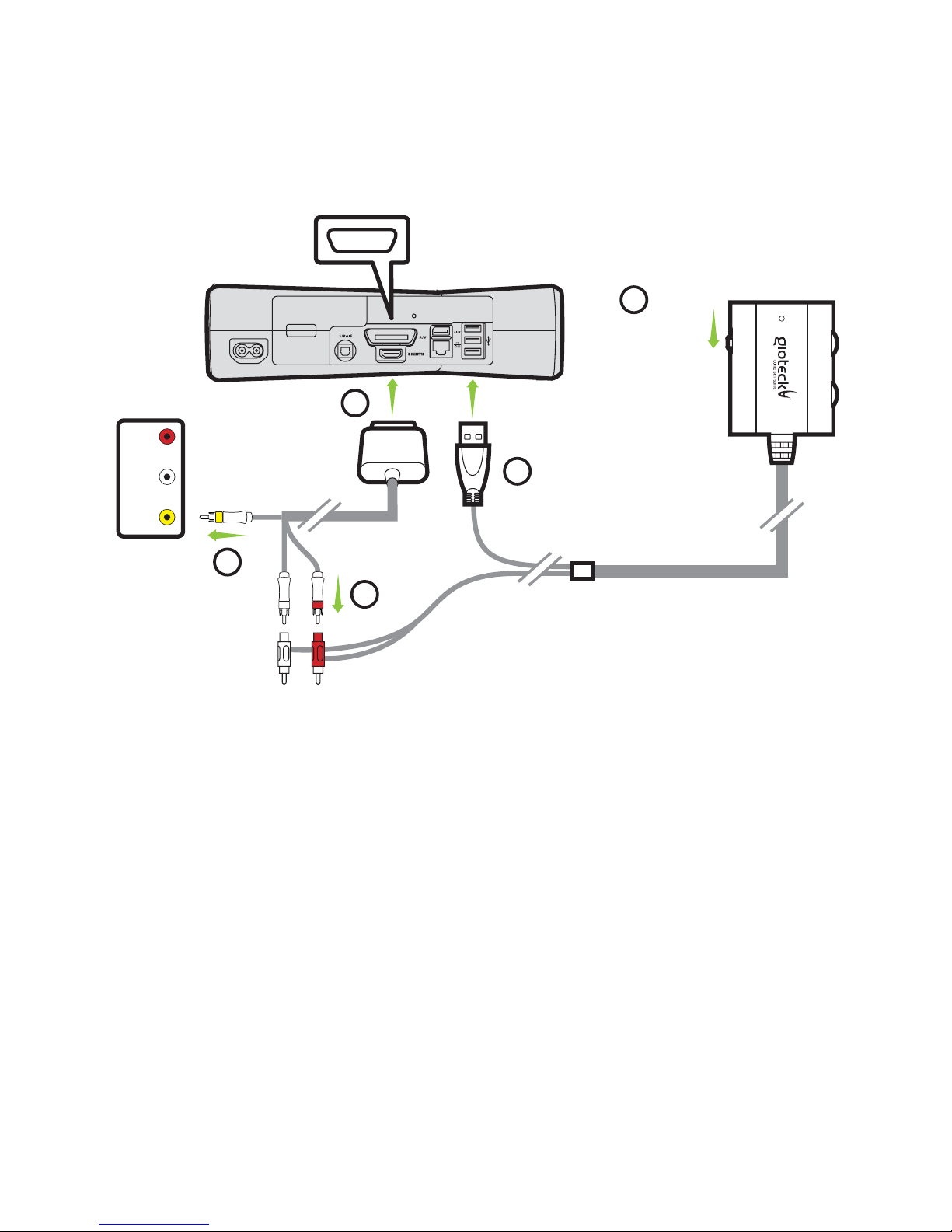
Set Up
XBOX 360® SLIM WITH A/V CABLES
(Without HDMI)
1Connect the AV RCA Cable into the back of your XBOX console.
2Connect the RED/WHITE connectors into the corresponding sockets on the
cables coming from the Gioteck Inline Connector.
3Plug the yellow VIDEO connector into the Video IN socket on your TV/Monitor.
4Plug the USB of the Gioteck Inline Controller into an available USB port
on your console.
5Make sure the microphone is not set to mute.
6Turn on your console and make sure that your controller is wirelessly
connected to your console (do not leave the controller charging or it will
transfer electrical noise into your headset).
See next page for chat set up
3
4
5
AV MULTI OUT
USB
SLIDE SWITCH
TO UN-MUTE
Page 3 of 10
YELLOW/
VIDEO
1
2
AV RCA CABLE
(SUPPLIED WITH
YOUR XBOX CONSOLE)
TV/MONITOR
AUDIO/VIDEO
INPUTS
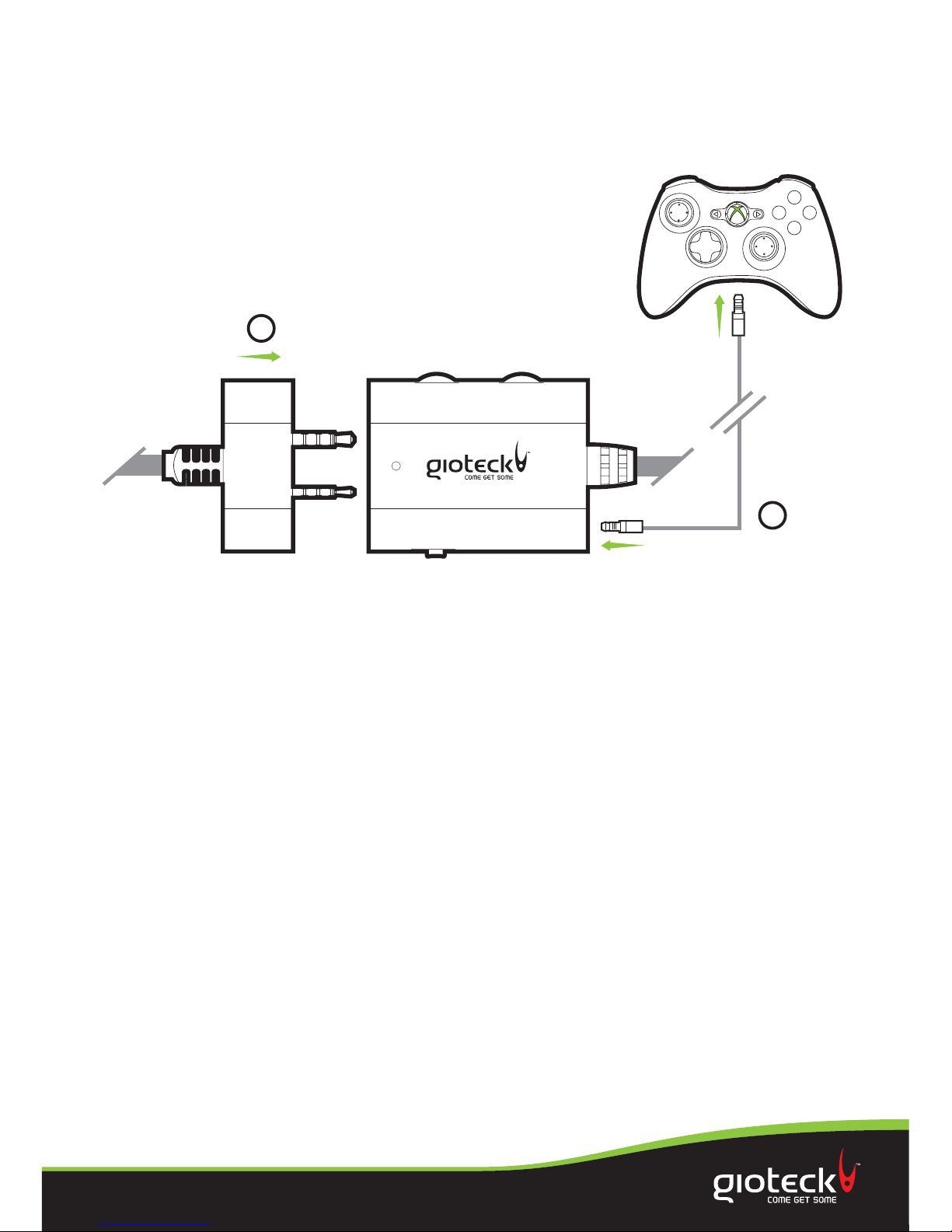
Page 4 of 10
Set Up (continued)
CHAT SET UP
9
8
8Plug the headset connector into the Gitoeck Inline Controller.
9Plug one end of the short mini jack cable into the correct socket on
the Gioteck Inline Controller and the other end into your XBOX controller.
It is important to do this in the correct order so that the console connects
to the headset’s microphone!
10 Go to XBOX Dashboard > Settings > Preferences > Voice.
11 Set Voice Output to: Play through Headset.
12 Set the desired volume for the Game Sound and Voice.
13 You should now hear sound from your XBOX through your headset.
14 To test the microphone go to messages and record and play back a message.
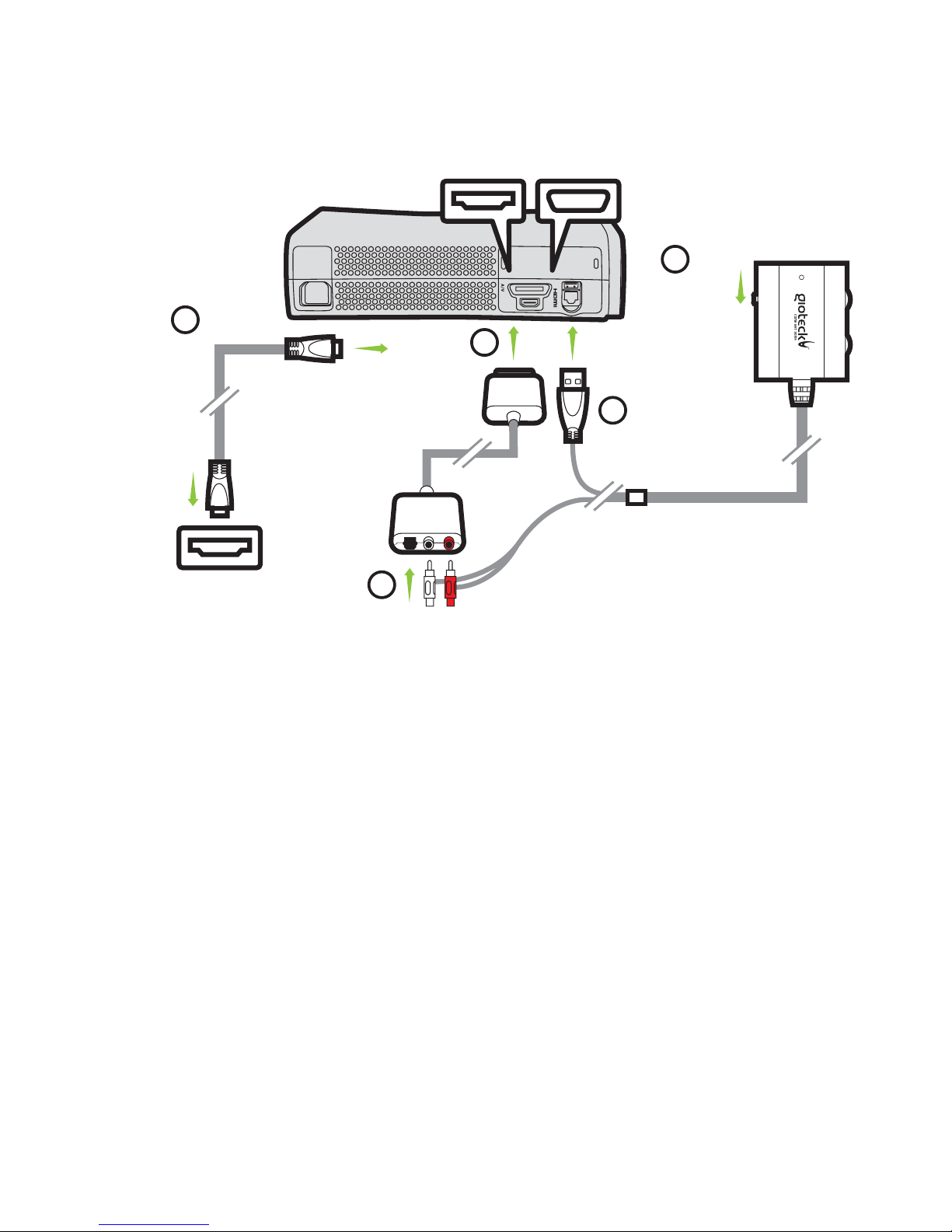
Set Up
XBOX 360® WITH HDMI CABLE
(HDMI Option 1)
You need the following cables for this set up option:
1. HDMI CABLE (not supplied) 2. AV RCA ADAPTOR (not supplied)
Unfortunately the design of the AV cable supplied with the XBOX does not allow for the
simultaneous use with an HDMI cable because the shape of the AV connector covers the
HDMI socket. Microso produces a cable adaptor such as the one shown in this link to solve
this problem: http://www.amazon.co.uk/Microsoft-Audio-Cable-Adaptor-Xbox/dp/
B004S5EH6Q/ref=sr_1_5?s=electronics&ie=UTF8&qid=1320753739&sr=1-5
1Connect the HDMI lead between the XBOX and your TV/Monitor.
2Connect the AV RCA Adaptor Cable into the XBOX
3Connect the RED/WHITE plugs that are attached to the Gioteck Inline
Controller into the correct inputs of the AV RCA Adaptor Cable.
4Plug the USB cable attached to the Gioteck Inline Controller into an available
USB port on your XBOX.
5Make sure the microphone is not set to mute.
6Turn on your console and make sure that your controller is wirelessly
connected to your console (do not leave the controller charging or it will
transfer electrical noise into your headset).
See next page for chat set up
1
2
HDMI OUTPUT
HDMI CABLE
(NOT SUPPLIED)
AV MULTI OUT
USBAV RCA ADAPTOR
(NOT SUPPLIED)
TV/MONITOR
HDMI INPUT
SLIDE SWITCH
TO UN-MUTE
4
3
5
Page 5 of 10
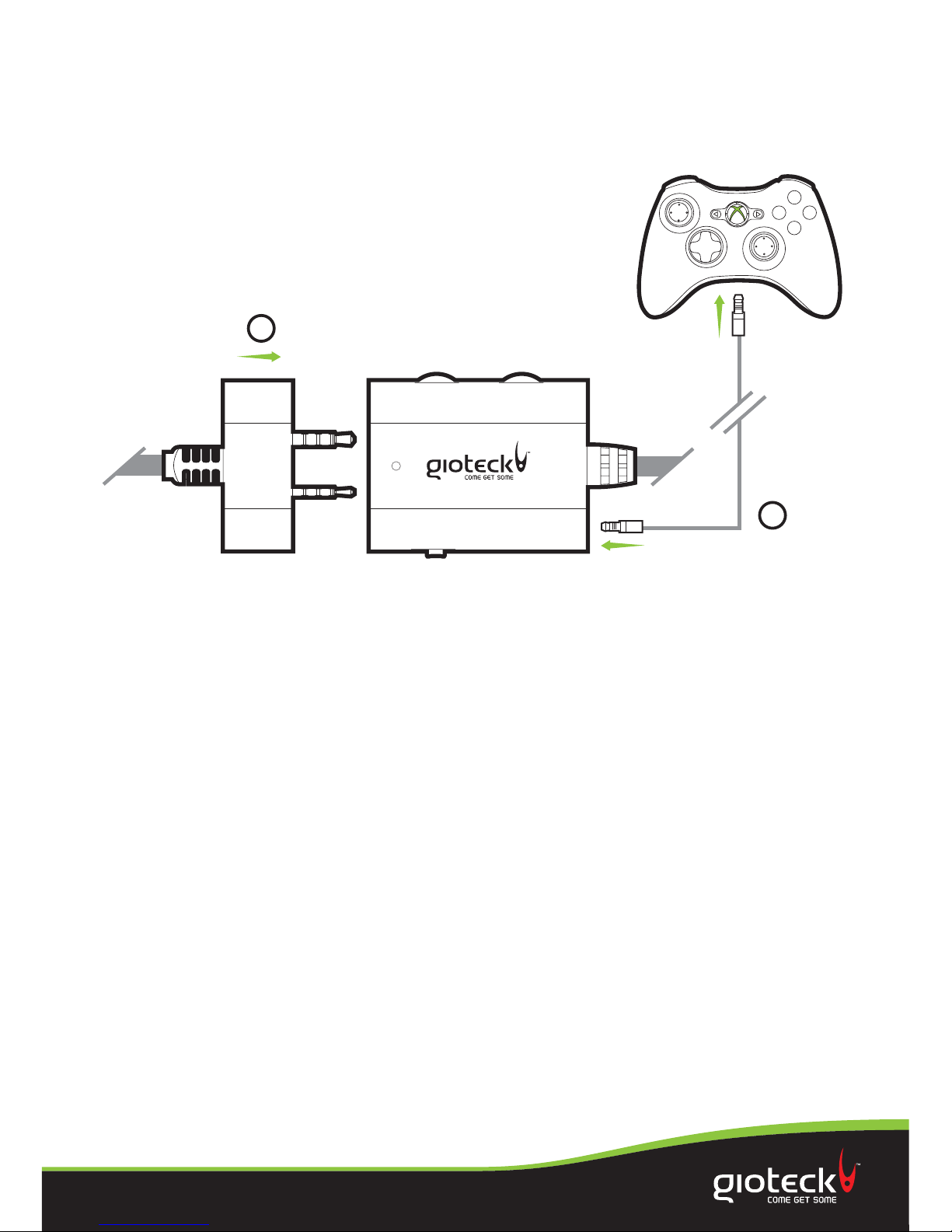
Page 6 of 10
Set Up (continued)
CHAT SET UP
9
8
8Plug the headset connector into the Gitoeck Inline Controller.
9Plug one end of the short mini jack cable into the correct socket on
the Gioteck Inline Controller and the other end into your XBOX controller.
It is important to do this in the correct order so that the console connects
to the headset’s microphone!
10 Go to XBOX Dashboard > Settings > Preferences > Voice.
11 Set Voice Output to: Play through Headset.
12 Set the desired volume for the Game Sound and Voice.
13 You should now hear sound from your XBOX through your headset.
14 To test the microphone go to messages and record and play back a message.
PLEASE NOTE: There are no settings in the XBOX preferences to redirect or stop the audio signal
coming through the HDMI output. To stop the audio playing through your TV/Monitor whilst you are
using the headset, you will have to place your TV/Monitor in mute mode.

Set Up
XBOX 360® WITH HDMI CABLE
(HDMI Option 2)
You need the following cable for this set up option:
1. HDMI CABLE (not supplied)
N.B. Your TV/Monitor will need to have Audio Out (RED/WHITE) sockets. Most, but not all TVs/
Monitors have RED/WHITE Audio IN and YELLOW Video IN sockets but not all TV’s,and even
fewer monitors have RED/WHITE Audio OUT sockets!
1Connect the HDMI lead between your XBOX and TV/Monitor.
2Plug the RED/WHITE connectors attached to the Gioteck Inline Controller
into the Audio OUT RED/WHITE sockets on your TV/Monitor.
Please note that you may need to make some adjustments to your TV/Monitor’s
settings to enable the audio to come through the headset (Consult your TV
manual).
Then proceed as HDMI Option 1, Instructions 4 –14.
1
HDMI OUTPUT
HDMI CABLE
(NOT SUPPLIED)
USB
TV / MONITOR
HDMI INPUT
TV / MONITOR
AUDIO OUT
SLIDE SWITCH
TO UN-MUTE
2
RED
WHITE
Page 7 of 10

Set Up
XBOX 360® SLIM WITH HDMI CABLE
(HDMI Option 1)
1
2
HDMI OUTPUT
HDMI CABLE
(NOT SUPPLIED)
AV MULTI OUT
USB
AV RCA ADAPTOR
(NOT SUPPLIED)
TV/MONITOR
HDMI INPUT
SLIDE SWITCH
TO UN-MUTE
4
3
5
You need the following cables for this set up option:
1. HDMI CABLE (not supplied) 2. AV RCA ADAPTOR (not supplied)
Unfortunately the design of the AV cable supplied with the XBOX does not allow for the
simultaneous use with an HDMI cable because the shape of the AV connector covers the
HDMI socket. Microso produces a cable adaptor such as the one shown in this link to solve
this problem: http://www.amazon.co.uk/Microsoft-Audio-Cable-Adaptor-Xbox/dp/
B004S5EH6Q/ref=sr_1_5?s=electronics&ie=UTF8&qid=1320753739&sr=1-5
1Connect the HDMI lead between the XBOX and your TV/Monitor.
2Plug the AV RCA Adaptor into the XBOX.
3Connect the RED/WHITE plugs that are attached to the Gioteck Inline Controller
into the correct inputs of the AV RCA Adaptor Cable.
4Plug the USB cable attached to the Gioteck Inline Controller into an available
USB port on your XBOX.
5Make sure the microphone is not set to mute.
6Turn on your console and make sure that your controller is wirelessly connected to
your console (do not leave the controller charging or it will transfer electrical noise
into your headset).
See next page for chat set up
Page 8 of 10
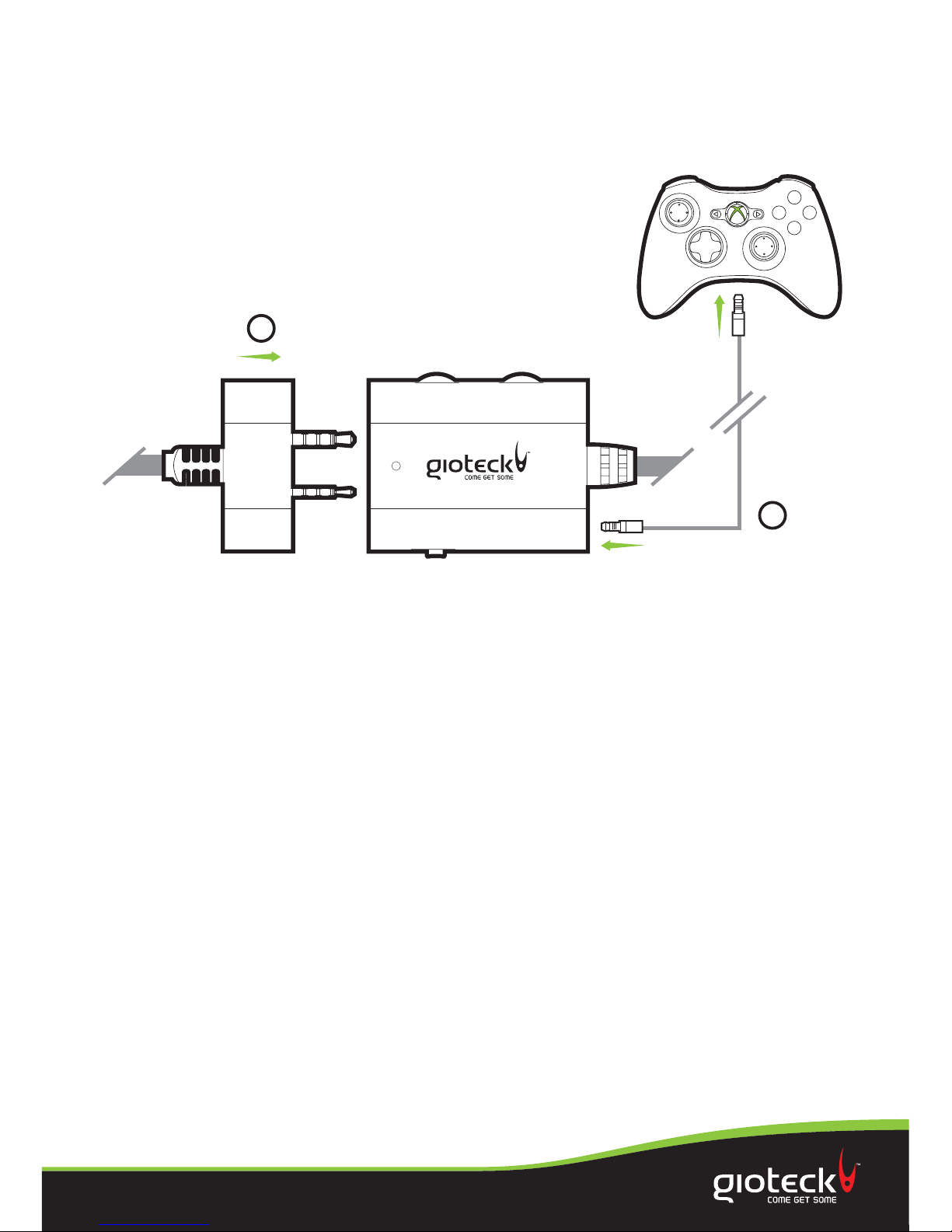
Page 9 of 10
Set Up (continued)
CHAT SET UP
8
7
7Plug the headset connector into the Gitoeck Inline Controller.
8Plug one end of the short mini jack cable into the correct socket on
the Gioteck Inline Controller and the other end into your XBOX controller.
It is important to do this in the correct order so that the console connects
to the headset’s microphone!
9Go to XBOX Dashboard > Settings > Preferences > Voice.
10 Set Voice Output to: Play through Headset.
11 Set the desired volume for the Game Sound and Voice.
12 You should now hear sound from your XBOX through your headset.
13 To test the microphone go to messages and record and play back a message.
PLEASE NOTE: There are no settings in the XBOX preferences to redirect or stop the audio signal
coming through the HDMI output. To stop the audio playing through your TV/Monitor whilst you are
using the headset, you will have to place your TV/Monitor in mute mode.

Set Up
XBOX 360® SLIM WITH HDMI CABLE
(HDMI Option 2)
You need the following cable for this set up option:
1. HDMI CABLE (not supplied)
N.B. Your TV/Monitor will need to have Audio Out (RED/WHITE) sockets. Most, but not all TVs/
Monitors have RED/WHITE Audio IN and YELLOW Video IN sockets but not all TV’s,and even
fewer monitors have RED/WHITE Audio OUT sockets!
1Connect the HDMI lead between your XBOX and TV/Monitor.
2Plug the RED/WHITE connectors attached to the Gioteck Inline Controller into the
Audio OUT RED/WHITE sockets on your TV/Monitor.
Please note that you may need to make some adjustments to your TV/Monitor’s settings
to enable the audio to come through the headset (Consult your TV manual).
Then proceed as HDMI Option 1, Instructions 4 –13.
1
HDMI OUTPUT
HDMI CABLE
(NOT SUPPLIED)
USB
TV / MONITOR
HDMI INPUT
TV / MONITOR
AUDIO OUT
SLIDE SWITCH
TO UN-MUTE
2
RED
WHITE
Page 10 of 10
Other manuals for EX-05 Military Style
6
Other Gioteck Headphones manuals