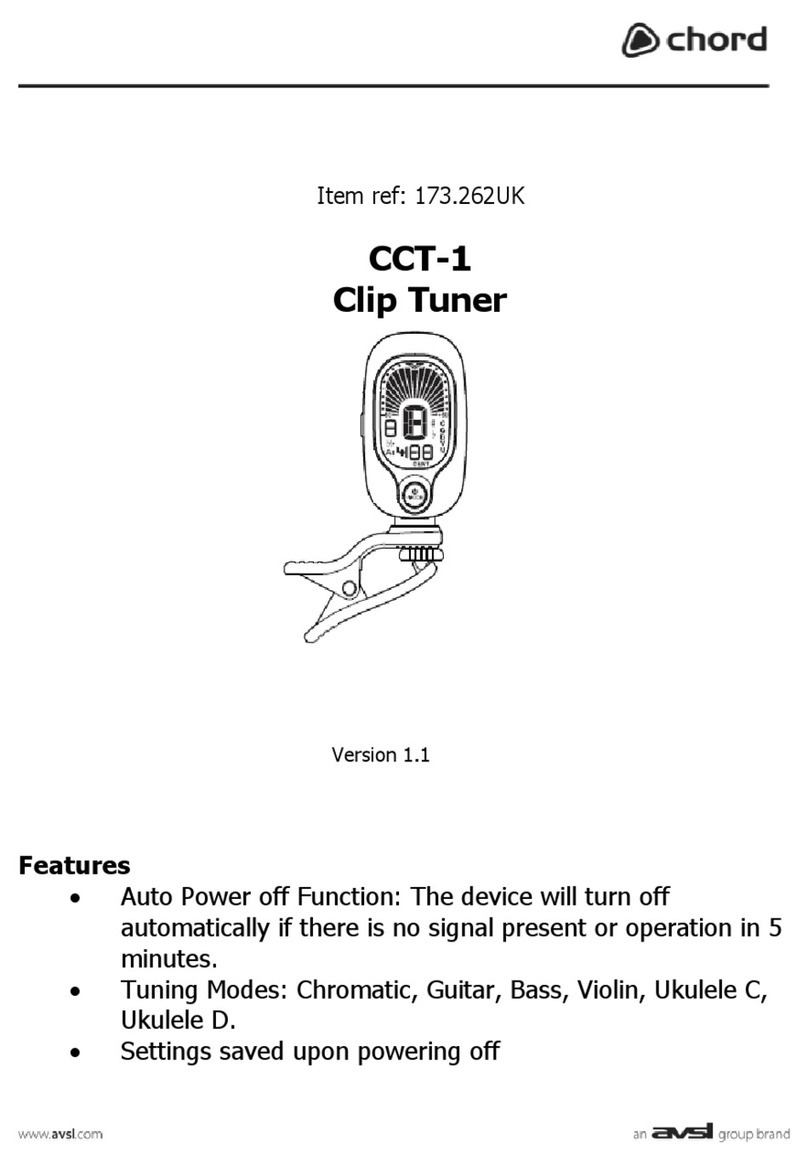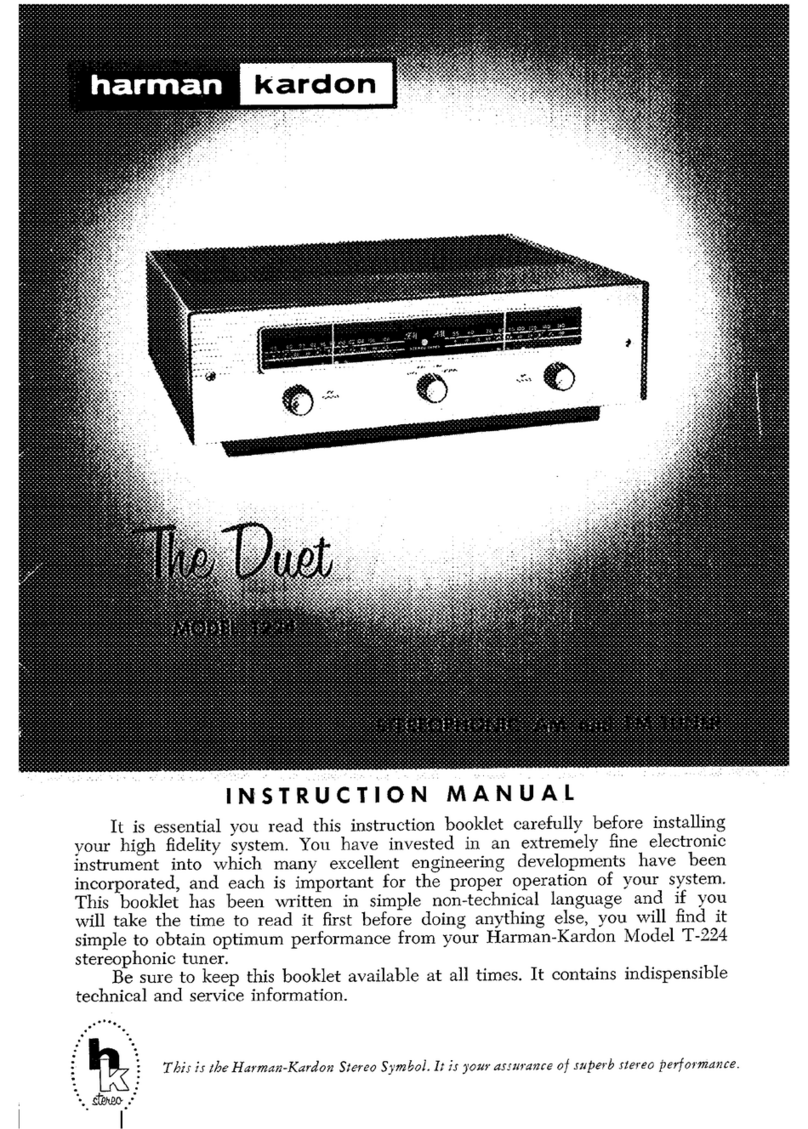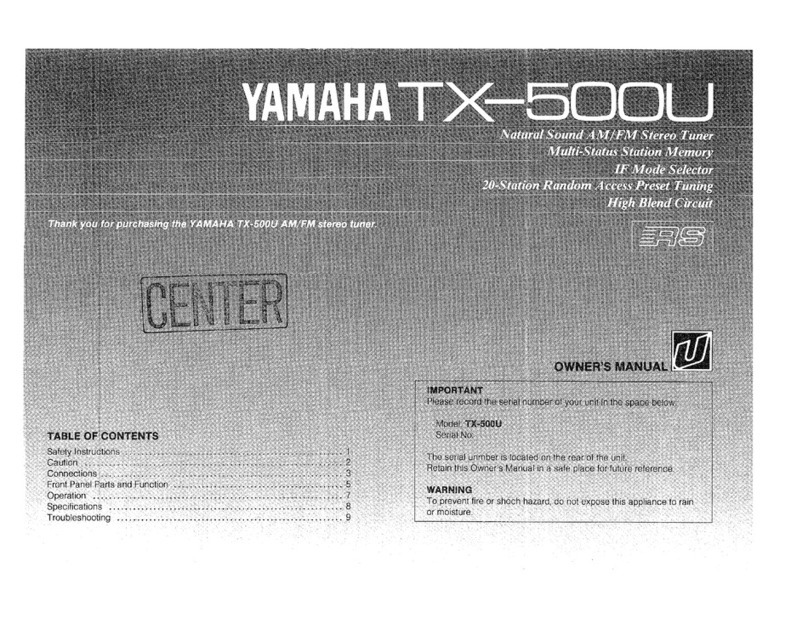GKB 4CH User manual

GKB 4CH/8CH VFIRE Server
Onvif Network Recorder
Before operating this unit, please read this manual
thoroughly and retain it for future reference.
User’s Manual

GKB 4CH/8CH VFire Server
2
CAUTION
TO REDUCE THE RISK OF ELECTRIC SHOCK, DO NOT REMOVE COVER.
NO USER SERVICEABLE PARTS INSIDE.
PLEASE REFER SERVICING TO QUALIFIED SERVICE PERSONNEL.
NOTE: This equipment has been tested and found to comply with the limits for a
Class “A” digital device, pursuant to Part 15 of the FCC Rules. These limits are
designed to provide reasonable protection against harmful interference when the
equipment is operated in a commercial environment. This equipment generates,
uses and can radiate radio frequency energy and, if not installed and used in
accordance with the instruction manual, may cause harmful interference to radio
communications. Operation of this equipment in a residential area is likely to
cause harmful interference in which case the users will be required to correct the
interference at their own expense.
FCC Caution: To assure continued compliance, use only shielded interface cables
when connecting to computer or peripheral devices. Any changes or
modifications not expressly approved by the party responsible for compliance could
void the user’s authority to operate this equipment.
This Class A digital apparatus meets all the requirements of the Canadian
Interference Causing Equipment Regulations.
WARNING
TO PREVENT FIRE OR ELECTRIC SHOCK HAZARD, DO NOT EXPOSE THIS APPLIANCE TO RAIN
OR MOISTURE.

GKB 4CH/8CH VFire Server
3
LIMITATION OF LIABILITY
nTHIS PUBLICATION IS PROVIDED “AS IS” WITHOUT WARRANTY OF ANY KIND, EITHER
EXPRESS OR IMPLIED, INCLUDING BUT NOT LIMITED TO, THE IMPLIED WARRANTIES
OF MERCHANTIBILITY, FITNESS FOR ANY PARTICULAR PURPOSE, OR
NON-INFRINGEMENT OF THE THIRD PARTY’S RIGHT.
nTHIS PUBLICATION COULD INCLUDE TECHNICAL INACCUACIES OR TYPOGRAPHICAL
ERRORS. CHANGES ARE ADDED TO THE INFORMATION HEREIN, AT ANY TIME, FOR
THE IMPROVEMENTS OF THIS PUBLICATION AND/OR THE CORRESPONDING
PRODUCT(S).
DISCLAIMER OF WARRANTY
IN NO EVENT SHALL THE SUPPLIER BE LIABLBE TO ANY PARTY OR ANY PERSON, EXCEPT
FOR REPLACEMENT OR REASONABLE MAINTENANCE OF THE PRODUCT, FOR THE CASES,
INCLUDING BUT NOT LIMITED TO THE FOLLOWINGS:
nANY DAMAGE OR LOSS, INCLUDING BUT WITHOUT LIMITATION, DIRECT OR INDIRECT,
SPECIAL, CONSEQUENTIAL OR EXEMPLARY, ARISING OUT OF OR RELATING TO THE
PRODUCT;
nPERSONAL INJURY OR ANY DAMAGE CAUSED BY INAPPROPRIATE USE OR
NEGLIGENT OPERATION OF THE USER;
nUNAUTHORIZED DISASSEMBLE, REPAIR OR MODIFICATION OF THE PRODUCT BY THE
USER;
nANY PROBLEM, CONSEQUENTIAL INCONVENIENCE, OR LOSS OR DAMAGE, ARISING
OUT OF THE SYSTEM COMBINED WITH THE DEVICES OF THE THIRD PARTY;
nANY CLAIM OR ACTION FOR DAMAGES, BROUGHT BY ANY PERSON OR
ORGANIZATION BEING A PHOTOGENIC SUBJECT, DUE TO VIOLATION OF PRIVACY
WITH THE RESULT OF THAT SURVEILLANCE-CAMERA’S PICTURE, INCLUDING SAVED
DATA, FOR SOME REASON, BECOMES PUBLIC OR IS USED FOR THE PURPOSE OTHER
THAN SURVEILLANCE.

GKB 4CH/8CH VFire Server
4
PRECAUTIONS
nPlease refer all work related to the installation of this product to qualified service
personnel or system installers.
nDo not operate the appliance beyond its specified temperature, humidity or power
source ratings.
Use the appliance at temperature within 0oC ~ +40oC (32oF ~ 122oF) and humidity
below 85%.
The input power source for this appliance is +12VDC (and +48VDC for PoE).
Performance and lifetime of hard disk drives are easily affected by heat (used at
high temperature). It is recommended to use this appliance at temperature
within +20oC ~ +30oC (68oF ~ 86oF)
nHandle the hard disk drives with care.
It is possible to damage them if they are moved while their motors are still running.
Do not move them just after turning the power on or off (for around 30 seconds).
Protect the hard disk drives from static electricity.
Do not stack them or keep them upright.
Do not use an electric screwdriver to fix them.
nClean only with dry cloth.
nDo not block any ventilation openings.
nDo not use the appliance near any heat sources such as radiators, heat registers,
stoves or other apparatus that produce heat.
nProtect the power cord from being stepped on or pinched particularly at plugs,
convenient receptacles and the points where they exit from the apparatus.
nDo not drop metallic parts through slots. This could permanently damage the
appliance. Turn the power off immediately and contact qualified service
personnel for service.
nHandle the appliance with care. Do not strike or shake, as this may damage the
appliance.
nDo not expose the appliance to water or moisture, nor try to operate it in wet
areas. Do take immediate action if the appliance becomes wet. Turn the power
off and refer servicing to qualified service personnel. Moisture may damage the
appliance and also cause electric shock.
nDo not use strong or abrasive detergents when cleaning the appliance body.
When the dirt is hard to remove, use a mild detergent and wipe gently.
nDo not overload outlets and extension cords as this may result in a risk of fire or
electric shock.
nPlease make a note of your settings and save them. This will help when you are
required to change the system configuration, or when unexpected failure or
trouble occurs.
nDistributing, copying, disassembling, reverse compiling, reverse engineering, and
also exporting in violation of export laws of the software provided with this product,
is expressly prohibited.

GKB 4CH/8CH VFire Server
5
Table of Contents
1. Product Overview………………….……………………….……...
1.1 Features…………………..…….…………..…………………...
2. Panels And Remote Controller…………...………………….…….
2.1 Front Panel………….……….…………………………….…….
2.2 Back Panel………………….…………………………….……..
2.3 Remote Controller…………..…….……………………….……
3. Installations…….…….……………………………………….……
3.1 Basic Connections…………….………………………….……..
3.2 Optional Connections…………..………………………….……
4. Main Screen And Basic Operations………….……..……….…...
4.1 Text Input……………………………………….………………
4.2 Login And Logout………………………………………………
4.3 Basic Operations…………………………….…………………
4.4 Digital Zoom…….………………………….………….………
5. Menu Display………..……..………………………………….…...
5.1 Status Display….……………………………….………………
5.2 Volume Control…………..……………..……………..………
5.3 Video Adjustment…………..……………..……………..……
5.4 Display……………..…………………..………………………
5.5 Backup Device……………..……………..……………………
5.6 Software Upgrade (Administrator) ……………………………
5.7 System Shutdown (Administrator)……………….……………
6. Setup (Administrator)………………..….………………………...
6.1 Pre-Camera Setup…………………..….………………………...
6.2 Camera Setup……………………………………………………
6.2.1 Video Loss Setup…………………..………………………
6.2.2 Motion Setup……………………….………………………
6.3 Alarm Setup………………….…..…………………….……….
6.4 Main/SEQ Display Setup………………………………………
6.5 Scheduled Record Setup……………..…….………….…………
6.6 HDD Setup………………………………………………………
6.6.1 HDD Format/Clear………………..……………………….
6.6.2 Advanced HDD Setup……………..……………………….
6.7 Password Setup……………………………..…………………..
6.8 System Setup…………...………………………………………
6.9 RS-232/485/IR Setup…………..…………………….………..
6.10 Network Setup……………..…………………………………..
7
7
9
9
10
12
15
15
17
19
20
21
21
23
25
26
27
27
29
30
32
33
34
35
37
40
41
45
48
50
53
55
58
60
64
66
68

GKB 4CH/8CH VFire Server
6
6.10.1 Notification Setup……………..…………………………..
6.10.2 FTP Setup……………..…………………………………..
6.10.3 3G Modem Setup…………….. .. .. .. ..…………………
6.10.4 Advanced Network Setup……………..…………………
7. PTZ Control……………………….………………………………
8. Search/Playback/Archive (Administrator/Supervisor) ………....
8.1 Search By Time……………………………………….…………
8.2 Search By Event / Log Display………………………….………
8.3 Search Archived Files………………………….……….………
8.4 POS Search…………………………………….……….………
8.5 Playback/Archive For Search By Time………….….….………
8.6 Playback/Archive For Search By Event…………………………
8.7 Playback For Archived Files……………………………………
8.8 Playback/Archive For POS Search……………………………
9. Remote Access …………………………………………………..…
9.1 PC Remote Access…………………………………….…………
9.2 PDA/Mobile Phone Remote Access…………………….………
Appendix A – Specifications
Appendix B – Time Zone Table
Appendix C – Keyboard Control Protocol
Appendix D – MS-Windows HEM Utilities
Appendix E – GPS Function in Remote Software with Google Earth
Appendix F – Protocol Converter for Multiple POS
Appendix G – VFire Server Operation
71
72
73
75
77
79
80
82
84
85
87
91
92
92
93
93
103
104
106
108
110
115
119
125

GKB 4CH/8CH VFire Server
7
1. Product Overview
The Network video/audio recorders are designed for use within a surveillance
system, and are a combination of a hard disk recorder, a video multiplexer, and a
web server. To achieve the highest inter-connectivity and inter-operability, this
series of network video/audio recorders are all based on industry-leading
front-end to back-end surveillance infrastructure. With state-of-the-art system
architecture, powerful compression/decompression engine, and intelligent
recording algorithms, sixfold operation can be easily achieved without sacrificing
the increasing demands of functionality, performance, reliability, and availability in
the surveillance industry.
1.1 Features
nUp to 8/4-CH 1080p/720p IP-CAM can be connected
nH.264 video compression/decompression with configurable quality
nG.726(ADPCM)/G.711(PCM) audio compression/decompression
nReal sixfold operation - simultaneous record, live, playback, backup, control, &
remote access
nRecord capabilities –
IP-CAM: 120fps@1080p, 240/200fps@720p.
nPlayback capabilities –
IP-CAM: 80fps@1080p, 160fps@720p.
nMax 56Mbps incoming bandwidth for IP-CAM
nRealtime live display
nSupport HDMI output and VGA output
nSupport touch panel with USB interface
nEvent recording, time-lapse recording or both
nPlayback search by time or event (alarm, motion, & video loss)
nSnapshot playback video
nVersatile display formats: full-screen, 4, 7, and 9 split windows
nDigital zoom, X2 & X4
nMotion detection with programmable area and sensitivity
nPowerful alarm processor with configurable triggering conditions and reactions
nSupport push alarm notification to mobile phones
nOne/two internal 3.5” SATA hard disk drives with storage > 4TB/HDD
nVideo/audio backup to USB2.0 storage devices
nEthernet/USB 3G interface for remote access through web browser or
proprietary remote software, remote alarm notification, FTP video/audio

GKB 4CH/8CH VFire Server
8
storage, remote setup, and remote software upgrade
nFree DDNS server
nSupport UPnP, P2P and QR code
n1 I.E./Firefox software for unlimited number of NVRs
nPTZ control capabilities & RS-485 keyboard control capabilities
nMulti-lingual support
nMulti-level password and authentication key protection to ensure high degree
of security
nDynamic streaming video for mobile phone or PDA, no Apps required
nDynamic N-Streaming internet/intranet remote access
nFree iPhone/iPad/Android/Mac software app.
nGPS support
nPOS support
nSupport mouse operation

GKB 4CH/8CH VFire Server
9
2. Panels and Remote Controller
2.1 Front Panel
1. LEDs
Indicators for POWER, HDD, etc.
2. Remote I/R Sensor
Used to receive signal from I/R remote controller.

GKB 4CH/8CH VFire Server
10
2.2 Back Panel
1. Audio Output Connector (AUDIO OUT)
The connector supplies line-out audio signal to external devices such as
speakers. Recorded audio will be supplied from AUDIO OUT during playback.
2. Audio Input Connectors (AUDIO IN)
The RCA connector accepts line-in audio signals supplied from external devices
such as microphone amplifiers.
3. Main Monitor Output VGA Connector (VGA)
Connect VGA monitor to the optional D-SUB 15-pin female connector for main
monitor display.
4. HDMI Connector
Connect HDMI monitor to the HDMI connector for main monitor display.
5. Ethernet Connector
Connect this unit to a 10/100Base-T Ethernet network through this port. Please
note this connector is useless if PoE module is used (11-14).
6. USB Connectors
Connect to USB 2.0 compatible mouse, pen drive, etc.

GKB 4CH/8CH VFire Server
11
7. RS-485 Connector
Connect this connector to RS-485 compatible PTZ camera(s) or keyboard.
Please refer to the manuals come with the RS-485 compatible devices for the
correct settings. Please refer to Appendix C for the Keyboard Control Protocol
for the network video recorder.
8. Alarm Input Connectors (ALARM IN 1-4)
Connect these connectors to external devices such as sensors or door
switches.
9. Alarm Output Connectors (ALARM OUT NC(1)/NO(2))
Connect NC connectors (left) to Normally Closed (NC) alarm output, or NO
connectors (right) to Normally Open (NO) alarm output. Please note that only
one of the NC or NO connectors can be connected only.
10. Power Cord Inlet (DC 12V)
Connect to DC +12V power source.
11. PoE Ethernet Connectors (optional)
Connect these connectors to PoE IP-CAM, +48V will be output to IP-CAM.
12. IP-CAM Ethernet Connectors (optional)
Connect these connectors to IP-CAM.
13. Ethernet Connector (optional)
Connect this unit to a 10/100Base-T Ethernet network through this port instead
of the Ethernet connector mentioned in item 5.
14. Power Cord Inlet (DC 48V, optional)
Connect to DC +48V power source. DC +48V is used for PoE module.

GKB 4CH/8CH VFire Server
12
2.3 Remote Controller
The remote controller is an optional accessory to ease the user’s operations. You
can do all the operations by the remote controller instead of the buttons on the
front panel. The effective distance is about 10 meters without any obstacle.
Most of the buttons corresponds to one of those buttons on the front panel.
Please refer to the descriptions in Section 2.1. For the other buttons, the
descriptions are as below:
1. NVR ID Selection Buttons (DVR #1-4)
Press these buttons to select the NVR to be controlled by the remote controller.
The remote controller can control up to 4 sets of NVRs. Please make sure that
the NVR ID (in IR Setup) for each of the NVRs is set correctly.
2. Alpha-numeric Buttons (1-9, 0, *, #)
Press these buttons for camera selection in most of the circumstances. These
buttons can also be used to enter text and number in the way similar to most
of the mobile phones.
3. Alarm Reset Button
Press this button to cancel alarm activation, and return the system to the
condition before the alarm was activated.
4. REC Button
Press this button to force manual recording. To stop manual recording, press
it again.
5. MUTE/NEXT Button
Press this button to mute the audio.
6. X2/GOTO Button
In full screen display, press this button for Digital Zoom (X2/X4).
7. MENU / ESC Button

GKB 4CH/8CH VFire Server
13
Press this button to display the main menu or escape to the upper level
display.
8. Up/BS Button (▲/BS)
Press this button to move the cursor or focus window in most circumstances.
In text editing mode, this button is used as “backspace” key.
9. Down/DEL Button (▼/DEL)
Press this button to move the cursor or focus window in most circumstances.
In text editing mode, this button is used as “del” key.
10. Left/Right Buttons (◄,►)
Press these buttons to move the cursor or focus window.
11. ENTER Button
This button is used as “enter” key.
12. (Split Windows) +/- Buttons ( )
In split-window display, press these buttons for next/previous split-window
display. In the others, press these buttons to change the contents.
13. (Vol/Zoom) +/- Buttons ( / / )
Press these buttons to change the volume.
14. MODE Button
Press this button to toggle between live mode and playback mode in main
screen display. In some dialogs, this button is used as a miscellaneous
function key. At playing, this button is used as “slow backward”.
15. SEQ Button
Press this button to switch to or return from SEQ display mode in main screen
display. In some dialogs, this button is used as a miscellaneous function key.
At playing, this button is used as “slow forward”.
16. CALL Button
Press this button to switch to or return from full screen display of the focus
camera in main screen display. In some dialogs, this button is used as a
miscellaneous function key.
17. SEARCH Button
Press this button to display the search menu in main screen display. In some
dialogs, this button is used as a miscellaneous function key.
18. Fast Backward Button ( )

GKB 4CH/8CH VFire Server
14
Press this button for fast backward playback.
19. Fast Forward Button ( )
Press this button for fast forward playback.
20. Single Step Button ( )
Press this button to play the recorded images frame by frame.
21. Copy Button ( )
Press this button to copy the playback images to the storage device connected
to the USB port. Press this button again to stop copying.
22. Play/Pause Button ( )
Press this button to play the recorded images, or pause the playback.
23. Stop Button ( )
Press this button to stop the playback.

GKB 4CH/8CH VFire Server
15
3. Installations
The installations described below should be made by qualified service personnel
or system installers.
3.1 Basic Connections
Please refer to the following diagram for the connections.
nCameras
Connect the IP-CAM to the upper Ethernet ports for PoE models or to the LAN
connected to the lower Ethernet port for non-PoE models. Please make sure
to setup the related configurations as described in Section 6.1.
nMain monitor
Connect the main monitor output connector (VGA/HDMI) to a surveillance
TV/VGA monitor. The TV/VGA monitor displays selected live or recorded

GKB 4CH/8CH VFire Server
16
cameras in any available split window format.
nHard disk drive
Make sure to install at least one SATA hard disk (Max. storage size >4TB) inside
the NVR. The steps are as below:
1. Power off the machine, and then use
a screwdriver to uncover it.
2. Connect the cables.
3. Hold the SATA HDD, and use a
screwdriver to fix it.
4. Cover the machine.
Note 1: The HDD must be formatted before it can be used to record
video/audio. Please refer to Section 6.6.1 to format the HDD.
nPower
Connect DC 12V power source to DC 12V. For PoE models, please also
connect DC 48V power source to DC 48V.

GKB 4CH/8CH VFire Server
17
3.2 Optional Connections
nAudio input
Connect the audio input connector to the audio line-out from some audio
source. Please make sure to associate the audio input with the cameras in
Camera Setup as described in Section 6.2 accordingly.
nAudio output
Connect the audio output connector to the audio line-in from speakers.
nAlarm input
Connect the alarm inputs to NC and/or NO type of alarm signals. Please
make sure to setup the alarm configurations as described in Section 6.3
accordingly.
nAlarm output
Connect the alarm output #1 to NC type of alarm signal, or alarm output #2 to
NO type of alarm signal.
nEthernet
Connect the (WAN) Ethernet connector to a standard twisted-pair Ethernet
cable for remote access via LAN or internet. Please make sure to setup the
related configurations as described in Section 6.10.
nUSB 2.0 disk drives, DVD+RW, card reader, etc.
If the user wants to use USB2.0 peripheral device to retrieve important
recorded images and/or audio, please connect it to the USB2.0 port connector.
nI/R remote controller
The user may use I/R remote controller to control the digital video/audio
recorder.
nRS-485 keyboard or Terminal
Connect the RS-485 connector to a RS-485 keyboard controller or VT-100
terminal via the appropriate cables. Please make sure to setup the RS-485
configurations as described in Section 6.9 accordingly. Please refer to
Appendix C for the Keyboard Control Protocol for the digital video recorder.

GKB 4CH/8CH VFire Server
18
nPOS system
Connect the RS-485 connector to POS system via the appropriate cable. The
system supports the POS systems which can be connected to the following
printers – Epson-TM200, Epson-TMU295, Epson-TMU300, Epson-TMU675,
Epson-TMT882, Epson-RPU420, and Epson-MD332S. Please make sure to
setup the RS-485 port (Section 6.9) accordingly.
Top figure: 1-to-1; bottom figure: RS-232/Multiple, 1-to-many

GKB 4CH/8CH VFire Server
19
4. Main Screen And Basic Operations
The split-window screen, as shown above, is the main screen after system startup.
There are several types of split-window screens, including 1-Window, 4-Window,
7-Window, and 9-Window. The system will remember the last one before normal
shutdown (as described in Section 5.7) of the system. In addition to the split
windows, the system time is displayed on the lower-left corner, the system states
on the lower-right corner, and the rolling screen messages, if shown while certain
event occurs, on the lower corner.
The system states, from right to left, are described as the followings:
(1) Normal recording percentage,
(2) Alarm recording percentage,
(3) X2 state – X1, X2, or X4,
(4) Manual record ON/OFF – REC shown for ON,
(5) Backup state – Backup icon shown for backup, and
(6) SEQ display ON/OFF or playback state – SEQ icon shown for SEQ display ON,
other icons for different playback states.
* If mouse is connected, the mouse operation icons will be shown when the
mouse cursor is moved to the bottom of the screen.
* Recording icon, Motion, & Alarm for the camera may be shown after camera
title.

GKB 4CH/8CH VFire Server
20
4.1 Text Input
There are certain circumstances that the system requires the user to enter text,
such as system login, camera title setup, and so on. Please follow the steps
below to enter text:
(1) Press ENTER to edit the highlighted option. The flashing cursor will be shown to
indicate the editing point.
(2) Press ◄► to move the cursor to the left/right.
(3) Press code in text editing mode to change text case. (If this entry can accept
number only, pressing code will have no effects.) Indicators on the screen
show the current setting:
123 = Number only
abc = No capital letters
ABC = All capital letters
CODE = Internal code for the selected language, such as Chinese, Japanese,
etc.
(4) Press a number key (1-9, 0) repeatedly until the character you want appears (1
for 1 or space, 2 for 2, a/A, b/B, or c/C, etc.). If internal CODE is selected, a
CODE box will be shown (after the first code is entered) for each new code to
be entered. Please check the internal code table for the selected language.
For 2-byte code, e.g. Chinese or Japanese, the code accepted is from 0000 -
FFFF.
(5) Press mark to bring up a list of punctuation marks and special characters. The
highlighted character in the list shows the selected one. Press ▲▼◄► to
change the selection.
(6) If you make a mistake, press BS to remove the character to the left of the cursor,
or press DEL to delete the character at the current cursor position.
(7) In text editing mode, internal code box, and mark list, press ENTER to exit and
save changes, press ESC to exit without making changes.
Note: If the user clicks on the left button of the mouse on the item, a Keyboard
Simulator will be shown. Click on ‘#’ (or “abc”, ..) to change text case. Click
on the alpha-numeric characters to enter text (or CODE). Click on ‘*’ for
mark.
This manual suits for next models
1
Table of contents