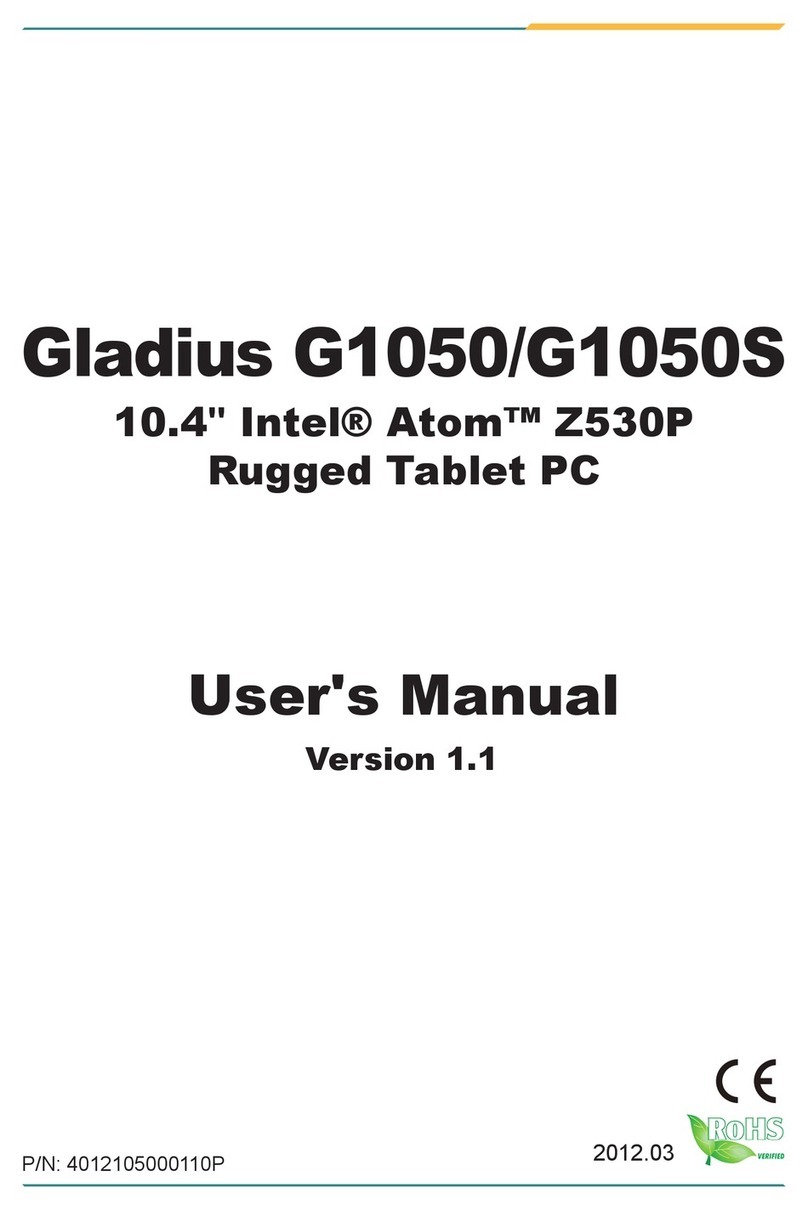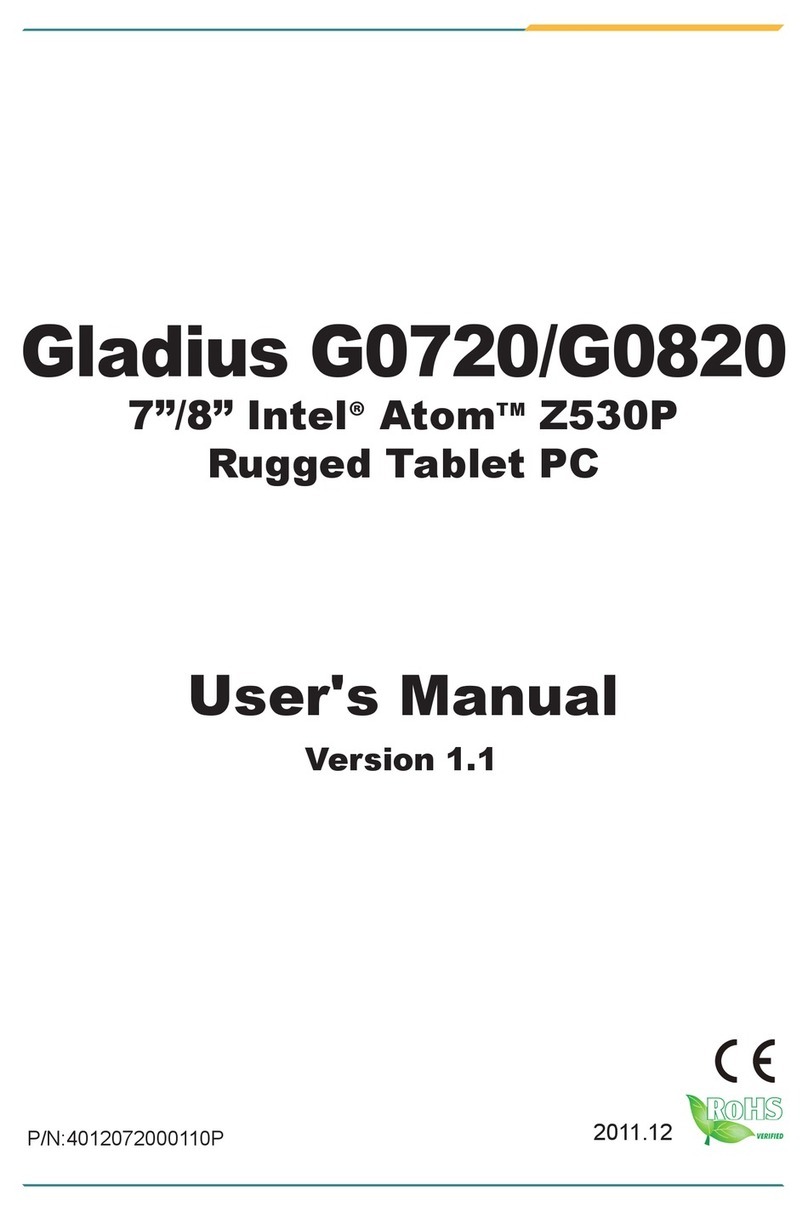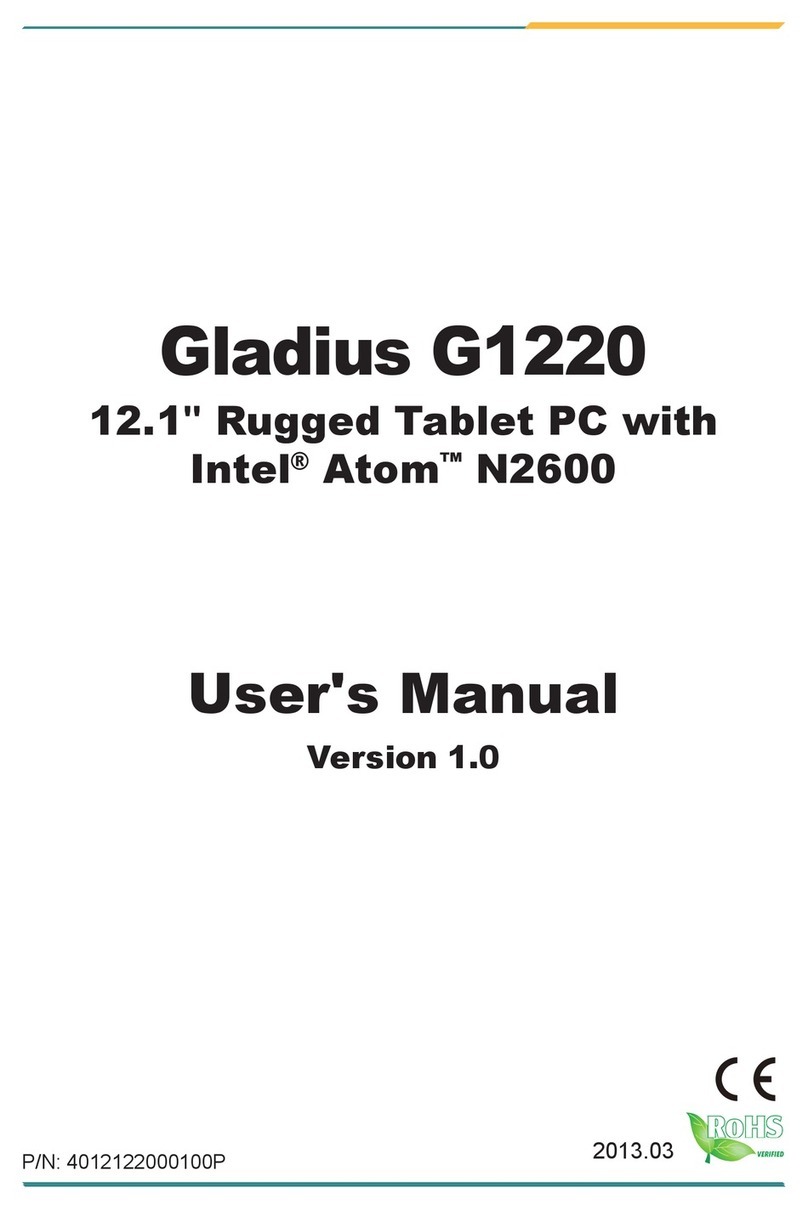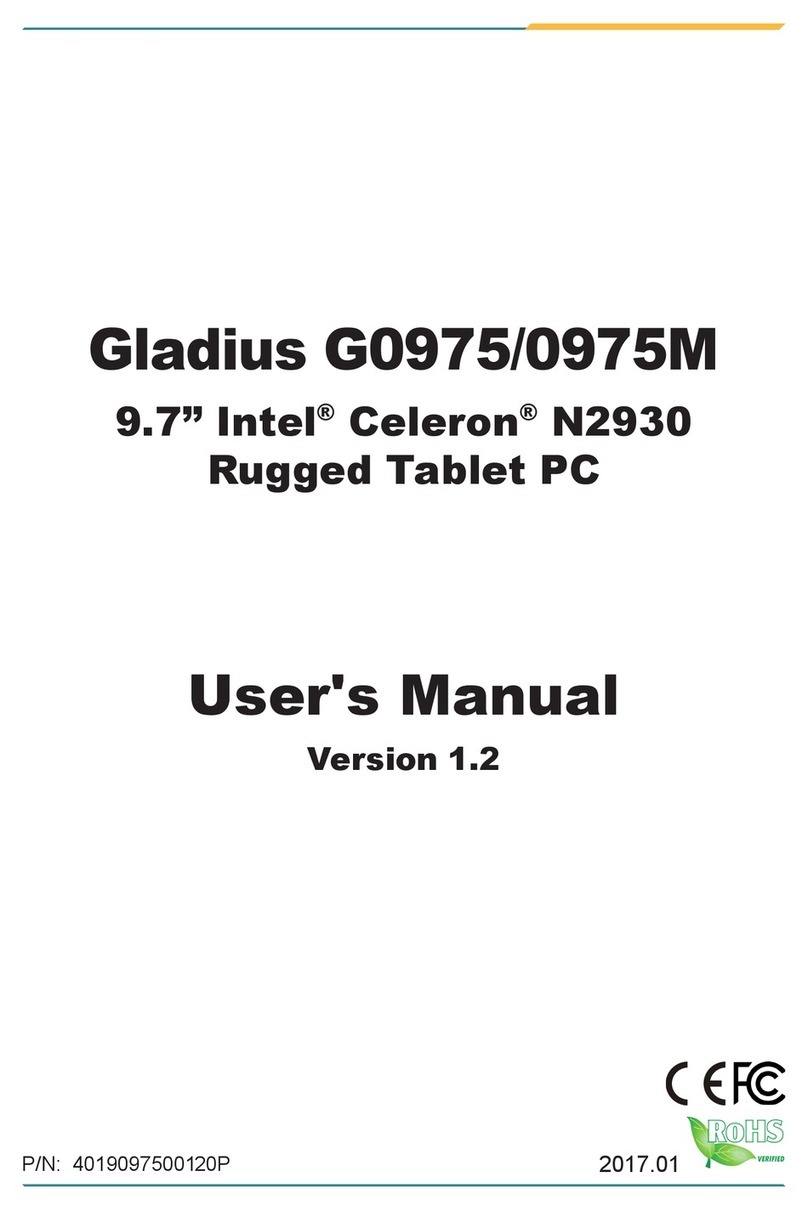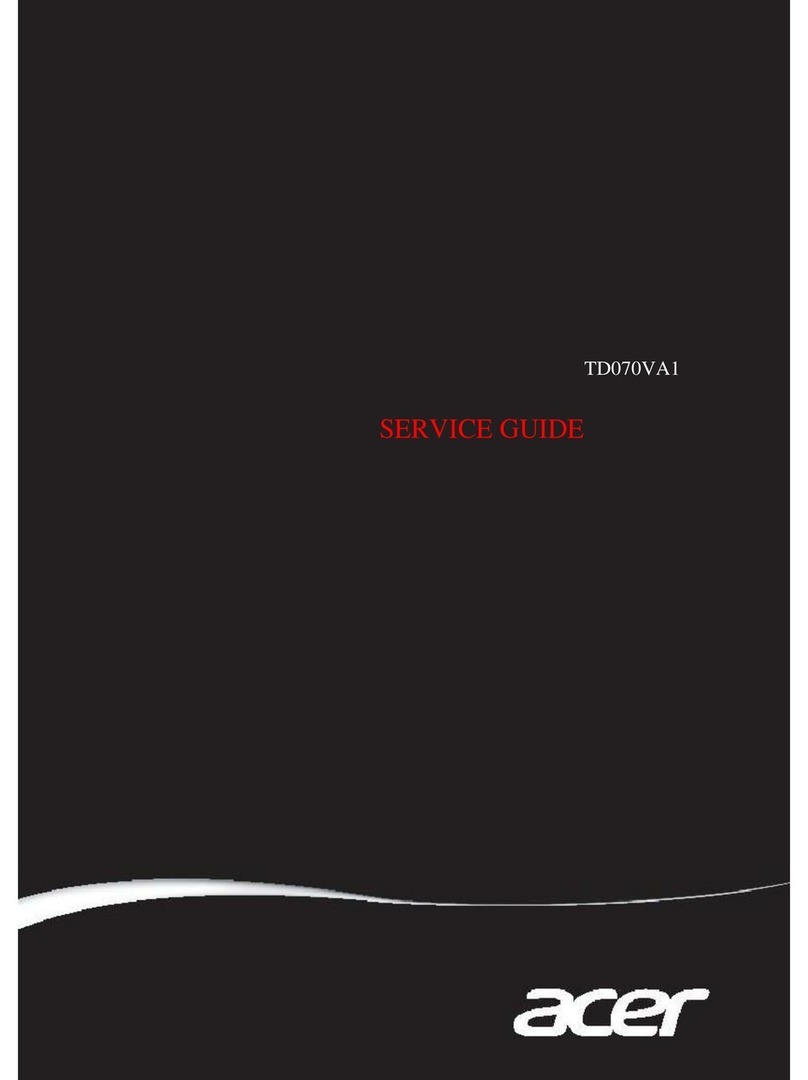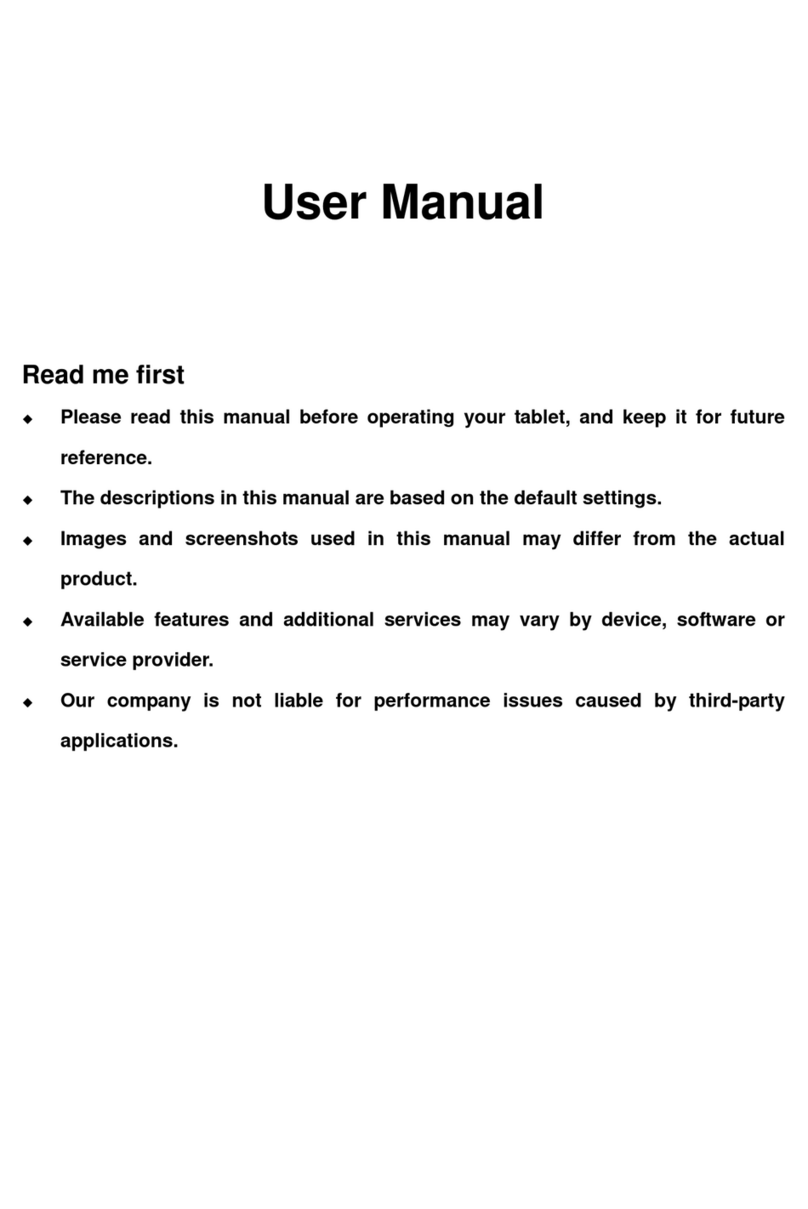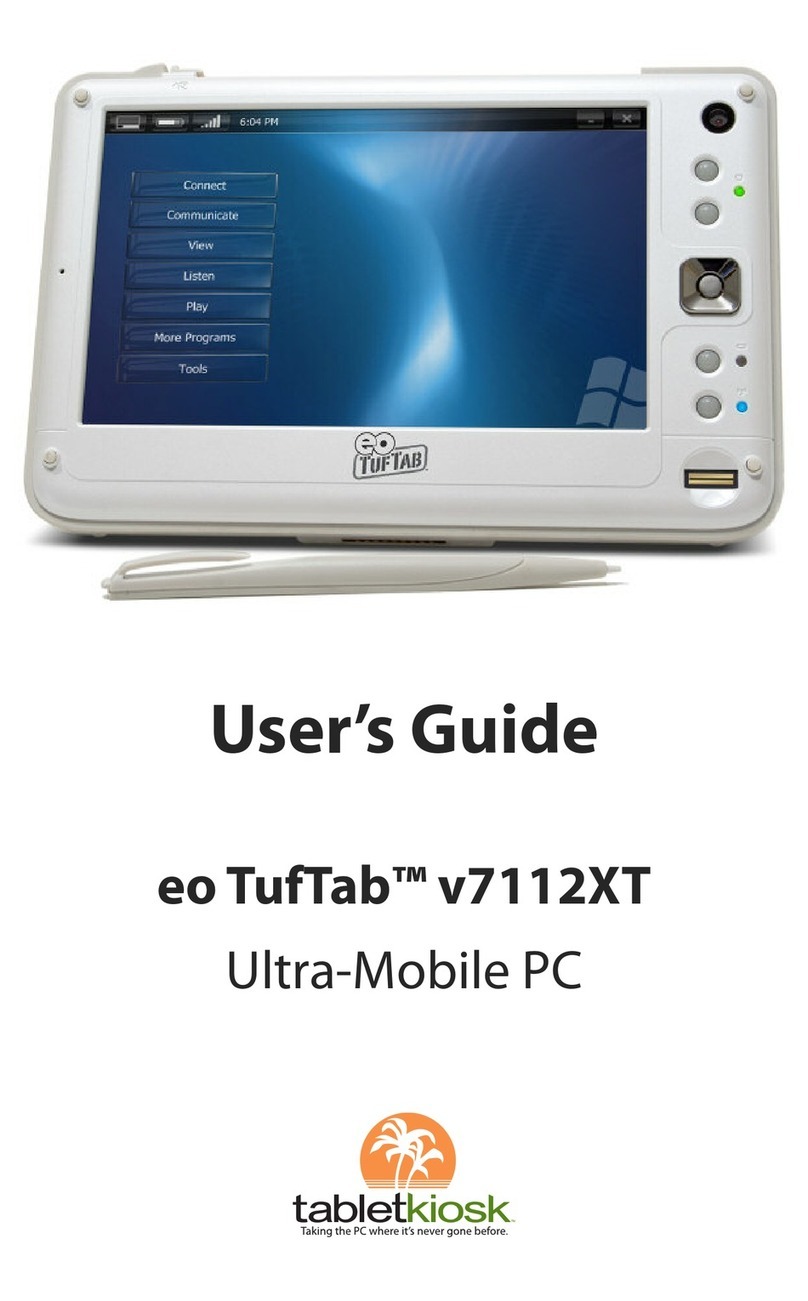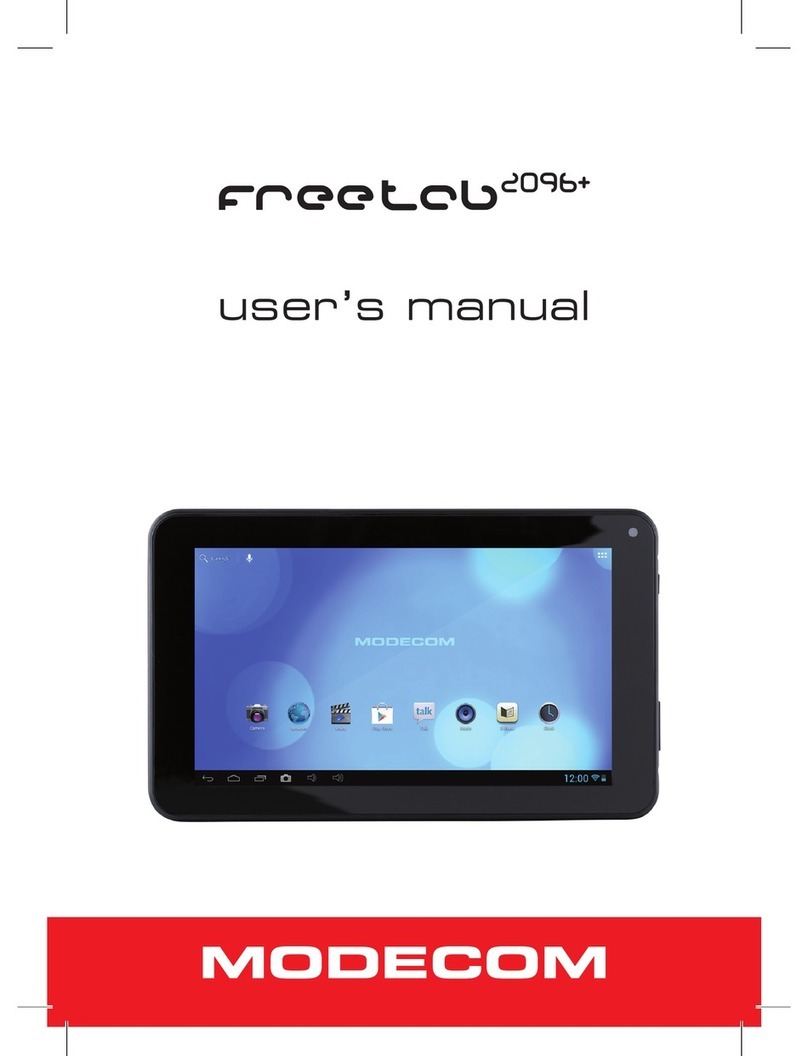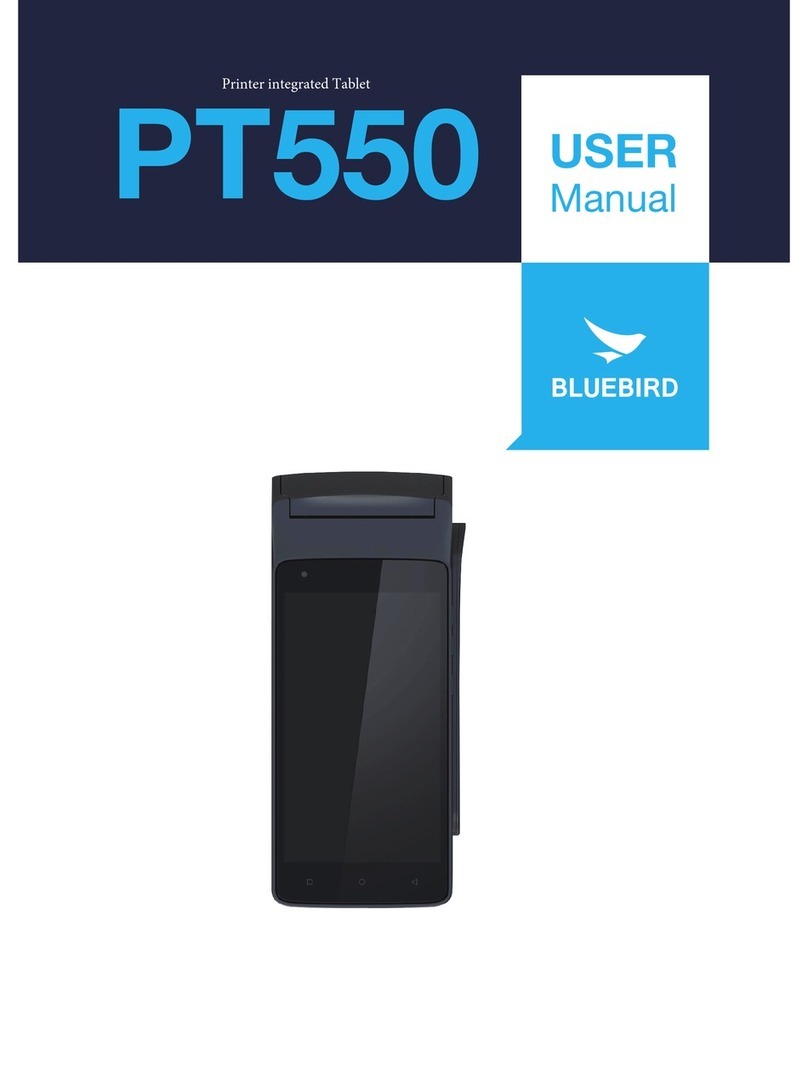Gladius G0730 User manual

Gladius
G0730
7” Intel® Atom™ Z650
Semi-Rugged Tablet PC
User's
Manual
Version
1.0
2012.05


Registered Trademarks and Warranty
The company is entitled to change and revise the information in this user
manual on regular basis without prior notice. All the changed or revised
information will be incorporated in the new version of user manual or
incorporated within the supplementary files and publications.
The warranties for product and service are only set forth in the express
warranty statements accompanying such product and service. Nothing herein
should be construed as constituting an additional warranty.
The company shall not be liable for technical or editorial errors or omissions
contained herein. Please fill in the space below with the product model, serial
number, purchase date and place of purchase and other related purchase
information.
The Serial number and model can be found on the label affixed to the
computer. The information in this manual should include serial number, model
number and purchase information.
The liability of manufacturer is limited to the compensation limitation set forth
within the application product warranty of this manual.
You may not reproduce, store, or transmit the confidential information in any
form or by any means (electronic, mechanical, photocopying, recording or
otherwise) of this manual without the prior written permission of the
manufacturer.


i
Table of Content
Chapter 1: Before You Start…………………………………………….…1
Federal Communications Commission, FCC…………………………2
Maintaining Your Tablet………………………………………………3
Maintaining Your AC Adapter………………………………………...4
Safety and Precautions……………………………..…………………5
Chapter 2: Introduction……….…………………..………………………9
What to Do Before You Work on Your Computer……………….......10
The Top View…...…………………………………………………....11
Side 1……………………………………………..……………….....12
Side 2…………...…………………………………………………....13
The Bottom View.…………………………………………………....14
The LED Status…………………………………...………………....15
Chapter 3: Getting Started.………………………………………………17
Connecting to a Power Source………………………………………18
Turning On/Off Your Computer……………………………………..19
Operating on Battery Power.……………………...…………………20
Chapter 4: Using the Computer.…………..……..………………………21
Using the OnScreen Keypad……………..……….…………………22
Capacitive Touch Application…………..……….………………..…23
G Sensor…………..………….……..………..….………………..…23
Function Keys……..………….……..………..….………………..…23
Rotation………….……..…………………….….………………..…26
Chapter 5: Troubleshooting.…………..……..……………..……………27
Appendix A: Specifications.……………..…………….………………...30


1

2
B
Be
ef
fo
or
re
e
y
yo
ou
u
S
St
ta
ar
rt
t
Federal Communications Commission, FCC
FCC Statement
This equipment has been tested and found to comply with the limits for a
Class B digital device, pursuant to part 15 of the FCC rules. These limits are
designed to provide reasonable protection against harmful interference in a
residential installation. This equipment generates uses and can radiate radio
frequency energy and, if not installed and used in accordance with the
instructions, may cause harmful interference to radio communications.
However, there is no guarantee that interference will not occur in a particular
installation. If this equipment does cause harmful interference to radio or
television reception, which can be determined by turning the equipment off
and on, the user is encouraged to try to correct the interference by one or more
of the following measures:
Reorient or relocate the receiving antenna.
Increase the separation between the equipment and receiver.
Connect the equipment into an outlet on a circuit different from that to
which the receiver is connected.
Consult the dealer or an experienced radio/TV technician for help.
FCC Radiation Exposure Statement
This equipment complies with FCC RF radiation exposure limits set forth for
an uncontrolled environment. This transmitter must not be co-located or
operating in conjunction with any other antenna or transmitter.
The device was tested and complies to measurement standards and
procedures specified in FCC OET Bulletin 65, Supplement C
This equipment complies with Part 15 of the FCC Rules. Operation is
subject to the following two conditions:
(1) This device may not cause harmful interference, and
(2) This device must accept any interference received, including interference
that may cause undesired operation.

3
Maintaining Your Tablet
Before you use your Tablet, please read carefully the following; whether it
complys with these instructions as mentioned below to prolong the operation
of the product. Please consult the professional for the information not
mentioned in this manual.
Please do not press the tablet display otherwise may cause any damage.
Please do not place heavy objects on the product; neither piles of books
and papers on top of tablet display in order to prevent any damage.
Please do not place the product in direct sunlight; especially do not leave
the computer in the car in direct sunlight.
Please do not spill any liquid on the computer.
Please prevent the product from heavy impact and shaking.
Please do not put the product on the knees or other body parts to avoid
discomfort or the injury causing by the hot air released from the product.
Please do not place the product on an unbalance base.
Avoid using the product in the dusty and dirty environment.
Please place the product under the environment with temperature between
0℃(35℉) and 40℃(104℉).
Prevent the product and accessories away from rain and exposing to
humid environment.
Avoid placing the product near the objects with strong magnetism.
LCD would attract the dust due to electrostatics. If the dust is found,
please turn off the product and wipe with soft and dry linen cloth but
without excessive cleaning. Do not use hands to pat off the dust directly to
prevent leaving fingerprints on the display.
Using the bag with anti-collision cushion for the product and please do not
put too many items in the bag to avoid crushing display.
Turn off the product when on the airplane. Using the computer on the
airplane would have interference to the electronic devices and affect the
flight safety.
Using the original or recommended accessories, please do not use the
products or accessories with different types or not compatible items,
otherwise the computer may be damage.

4
Maintaining Your AC Adapter
The list below indicates the maintenance points for AC Adapter:
Do not use the AC adapter of this product on other devices.
Do not step or place any heavy object on the power cord. Be careful with
the power cord to avoid tripping over by legs or objects.
When unplugging the power cord, be sure to hold the plug instead of
pulling the cord directly.
When using the extension cord, please be aware of the electric current
load. The electronic devices plugged into the same extension cord must
not exceed the current load. The power in the same plug also must not
exceed the load of fuse.
Please make sure that the outlet for power is close enough to the operator
for easy to reach.
When you need to cut off the power supply, please make sure the power
cord from the outlet is pulled off.
The limits for touching and surface temperature of computer and AC
Adapter shall comply with the Information Technology Equipment Safety
Standards (IEC 60950).
However, if you travel to a different area and need to connect to a
different outlet or voltage, you should use one of the power cords listed
below. To purchase a power cord (including one for a country not listed
below) or a replacement AC adapter, contact your local dealer.
The manufacturer is not responsible
for any radio or TV interference caused by unauthorized
modifications to this equipment. Such modifications could void
the user authority to operate the equipment.

5
Safety and Precautions
Please carefully read the safety instructions and properly save this file for
query in the future. Please be sure to follow the instructions of all the warning
and indication on the computer.
Please turn off the product before cleaning
Please pull off the power outlet of this product; and then, start to clean. Do not
use any liquid or spray cleaner. Use slightly wet cloth to clean the product.
Connecting the disconnected device
When connecting the power or disconnect from the power supply, please
follow the instructions below:
Before connecting the power cord to the AC power outlet, please set up
the power source first.
Before disconnecting the computer from power source, please power off
first the computer then pull the power cord.
If the system has multi-power sources, please pull off all other power
cords from the power source to disconnect the power.
The volume level
Listening to music with high volume for long period of time may injure
your hearing.
Please gradually adjust the volume up till the sound is clear and
comfortable to you.
After your ear is comfortable to the sound, do not increase any more
volume to any higher level.
Please reset the volume before using headset or headphone. Even though
the volume control may have the same setup, some headset may have
higher volume than others.
Change the default audio or equalizer settings may have higher volume,
please be caution when executing the changes.
If you are unable to listen to people talking to you, please lower the
volume.
Warning notice
Please only use the product on solid surface. Do not place the product on
unstable platform, stand or table. It may seriously damage the product due
to the falling.
Visible slots and vents are for ventilation purpose; in order to reduce any
propable damage caused by heat or overheated problem, please do not put

6
the computer right on the top of knees or block the vents. Please also do
not place the product on soft surface, such as pillow, carpet, pile of clothes
or sofa which would interfere with the air flow and may result in vents
blockage. Unless there is proper ventilation, otherwise do not put the
product near to the heater or heat conductor or place in the electronic
devises like microwaves.
Please do not insert any objects into the vents which may get an electric
shock or cause shortage and lead to a fire or electric shock.
Please do not spill any liquid on the product.
The usage of power
The product can only be used under the voltage indicated on the power
cord label. If the type of voltage provided is not sure, please contact your
dealer or local power company.
Do not place any heavy objects on the power connection surface. The
power cord has to be carefully layout and align to avoid tripping over.
When use an extension cord, please be aware of the electric current load.
The electronic devices plugged into the same extension cord must not
exceed the current load. The power in the same plug also must not exceed
the load of fuse. Please do not connect electrical outlets, extension cords
and many other devices to avoid over loaded.
The overall systematic load must not exceed 80% of the branched circuit
of power. If using extension cord, its load should not exceed the 80%
input power of the extension cord.
AC Adapter come with the product is equipped with class II (2 pin).
The plug only can be used with grounded outlet. Please make sure the
outlet is grounded before inserting AC Adapter plug.
Do not plug in a non-grounded outlet.
For more information. Please contact the electrician. The grounded pin of
plug is a safety protection.
If it’s not completely grounded when using power outlet, electric shock or
physical injury may occur.
The grounding pin provided good protection to prevent the nearby
electronic devices to interfere with the quality of product and make noise.
Only use the power cord specified for the product (included in the
accessory box).

7
AC Adapter
Input: 100-240VAC, 50-60Hz, 0.6A
Output: 12VDC, 2.0A
Or
Input: 100-240VAC, 50-60Hz, 0.8A
Output: 12VDC, 2.0A
Operating environment
Please be sure to obey the local laws and regulations when using. When
regulations prohibit the use, or it may cause interference or danger, please
turn off the device. Please use the device only in the normal operating
sites. This device does not contain metals.
The device requires a good quality internet connection in order to
successfully transfer data files and information. In some cases,
transmission of data files or information may be delayed until the
connection quality mentioned above is reached, the transmission can be
continued.
Please follow the instructions of separation distance mentioned above
until the transmission is completed. Some parts in the device are magnetic.
Metal objects may be absorbed to the device; people who wear hearing
aids please do not put the device close to the ear with the hearing aids.
Please do not place the credit cards or other magnetic media storage
devices near this device, because the information saved inside may be
deleted.
Electronic device in the car
RF signals may affect electronic systems with improperly installed and not
sufficiently shielded, such as electronic fuel injection systems, electronic
antiskid (antilock) braking systems, electronic speed control systems, and
airbag systems, in the car.
Only qualified maintenance personnel can maintain the device or install the
device in the car. Any false installation may cause incidences and void the
warranty for the device. Please always check the wireless equipment in the car
to see if it’s installed properly.
The environment may lead to an explosion
When staying in the environment that may lead to an explosion, please turn off
your device and follow all the instructions and indications. When being near
refueling guns in the gas station, please turn off the device.
Do not turn on the device in the areas where prohibit the use of mobile phone

8
or may lead to interference or danger.
Environmental statement
Do not discard and treat the electronic device as general waste. In order to
minimize the pollution and make the greatest contribution on protecting global
environment, please recycle and reuse. For more information on Waste
Electronics and Electrical Equipment (WEEE), please refer to the website,
http://www.etc.org.tw/etc/000/WEE3R/WEEE.htm
Content statements of governmental information
Toxic and hazardous substances / components and the table content,
Government Information Products Pollution Control Regulations require the
use of trademarks: all trademarks and names mentioned in this manual belong
to the holder of the trademarks.
Icon
Description
Note: indicates that there may be damage to the hardware or
loss of data, and tell you how to prevent the problem
Warning: indicates that there are risks which may lead to
property damage, personal injury and other potential hazards.
Pollution control of electronic product: the digital number in the
icon as the usage lifetime of the product with environmental
protection. Refers only to the lifetime of electronic information
product containing toxic or hazardous substances that will not
have leakage or pollution to cause serious injury to people and
serious damage to property.
Toxic and hazardous substances / components and the table content,
Government Information Products Pollution Control Regulations require the
usage:
Risk of Explosion if Battery is replaced by an
Incorrect Type. Dispose of Used Batteries According to the Instructions.

9

10
I
In
nt
tr
ro
od
du
uc
ct
ti
io
on
n
Tablet PC is an easily operable and light-weight portable computer with
intuitive graphical interface and integrated wireless internet connecting ability,
the wireless network can be easily accessed at anytime and anywhere.
This manual will help you get the most from your computer. If you are a less
experienced user, you should read through the manual carefully before using
your computer.
What to Do Before You Work on Your Computer
Let your Computer acclimatize itself
Rapid changes in temperature such as those from the cold outdoors to a warm
office would not be suitable for your system.
Do not power up your system
immediately if it has been exposed to hot or cold conditions.
Instead, allow the system to adjust gradually to room temperature
over a three to four hour period.
Suitable place to work
Your computer will run well under most conditions but avoid extreme
temperatures and humidity levels.
There are some things you can tolerate that the computer can’t – things like
static electricity, dust, water, steam and oil.

11
The Top View
1. CCD Camera
Use the Built-in camera for video conference.
2. Light Sensor
The system provides a sensor directly proportional to the light
intensity of your surrounding working
environment.
3. Microphone
The microphone is used when you are having an audio/video
conference with the other party.
4. Home Key
Press once to bring back to desktop screen.
5. Charger Light
Show the status of charging.

12
Side 1
1. 3G SIM Slot (no function)
Reserve for 3G support
2. Micro SD cards reader
Support SD memory cards
3. Mini HDMI port
This compact audio/video interface is for transmitting
uncompressed digital data.
4. Headphone + microphone combo port
This jack is for connecting headphone + microphone device for
video conferencing.
5. Power Button
Turn the power on/off.

13
Side 2
1. Power Jack (DC-in)
The DC-out jack of the AC Adapter connects here and power on
the computer.
2. Standard USB port
This port conforms to the latest USB2.0 plug-and-play standards.

14
The Bottom View
1. Volume Control
Increases/decrease the speaker volume
2. CCD Camera
Use the Built-in camera for video conference.
3. Internal Speaker
This will serve as sound output for the system.
Table of contents
Other Gladius Tablet manuals