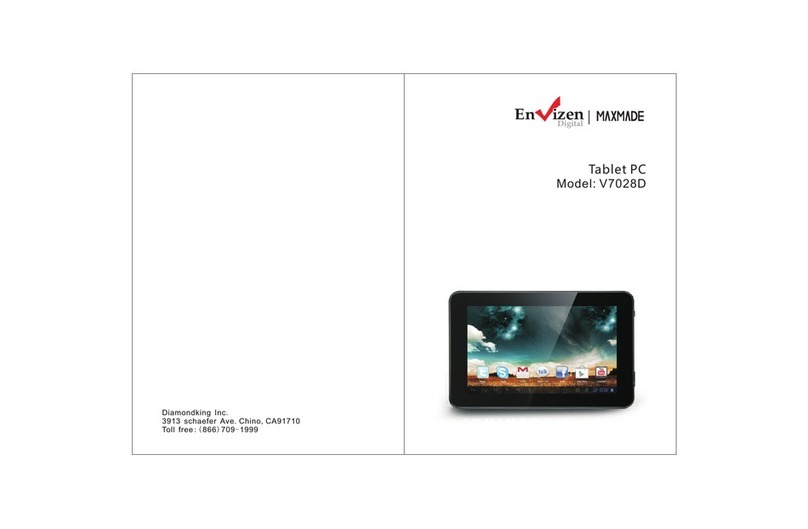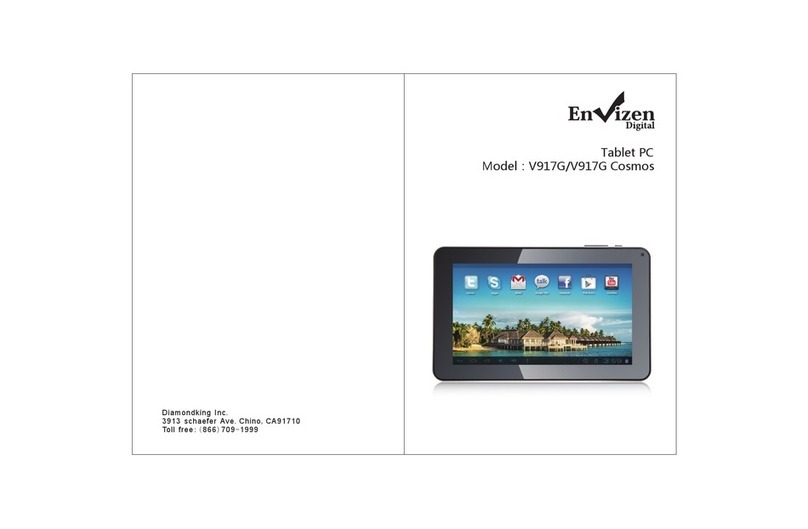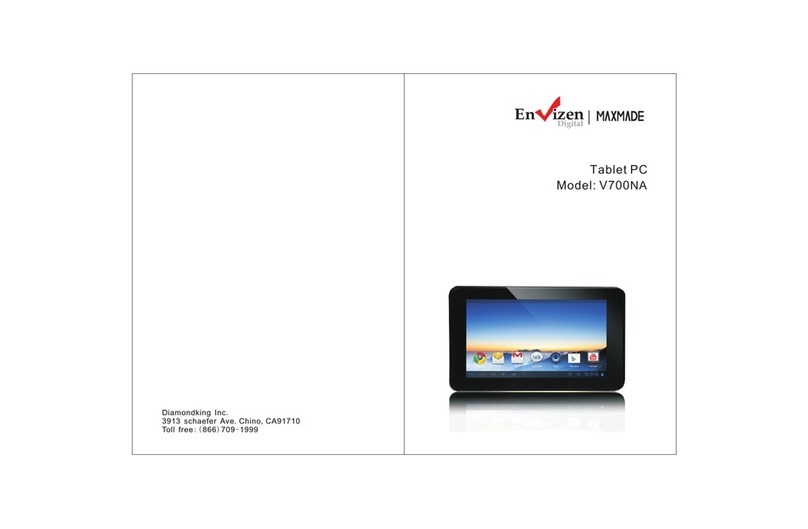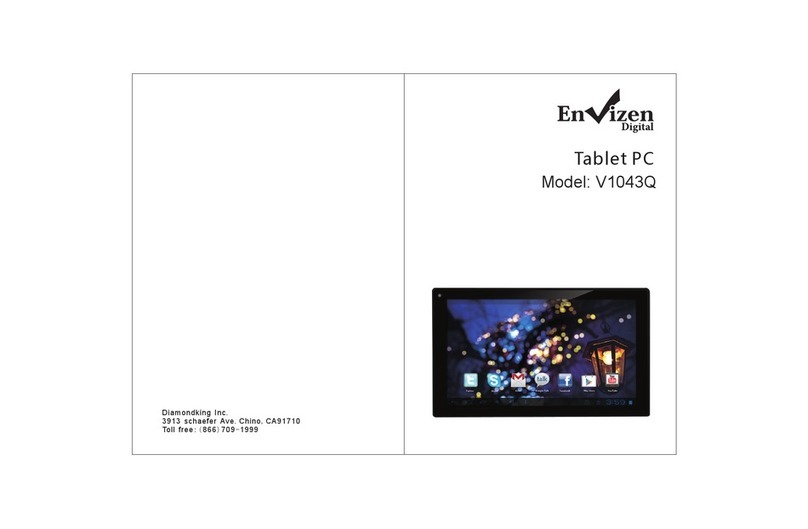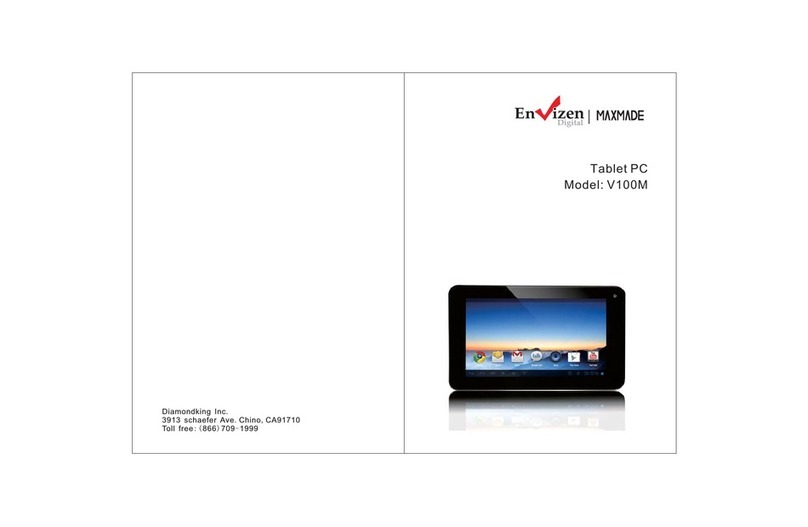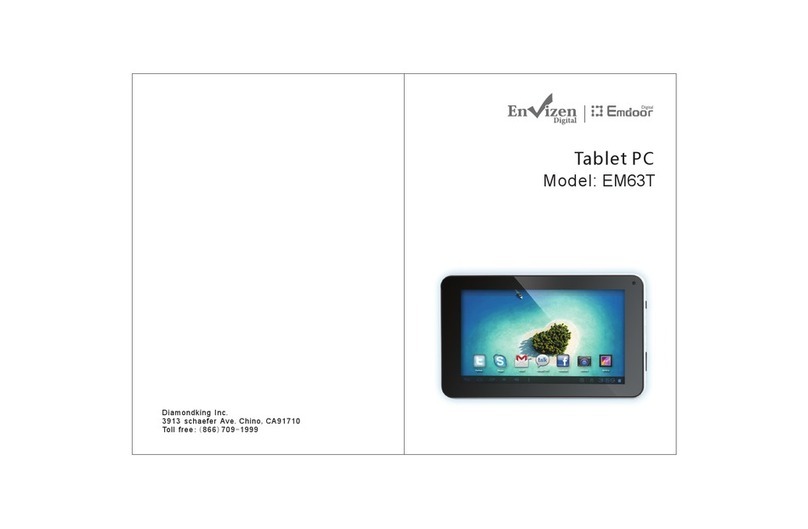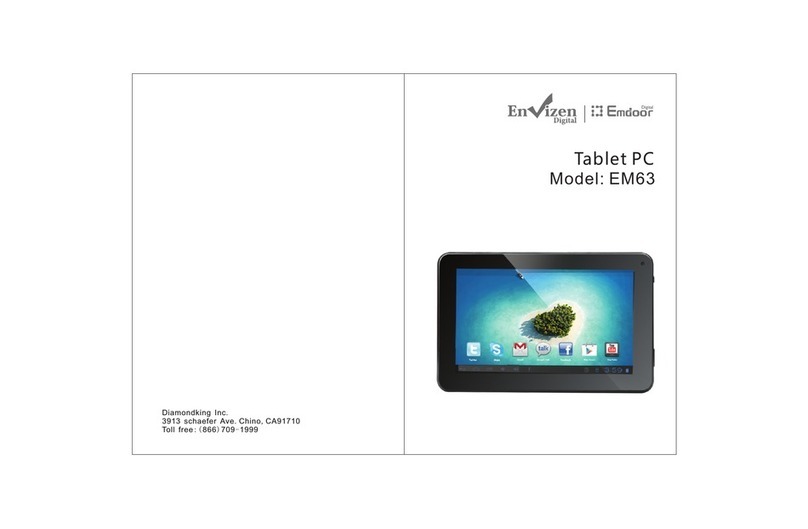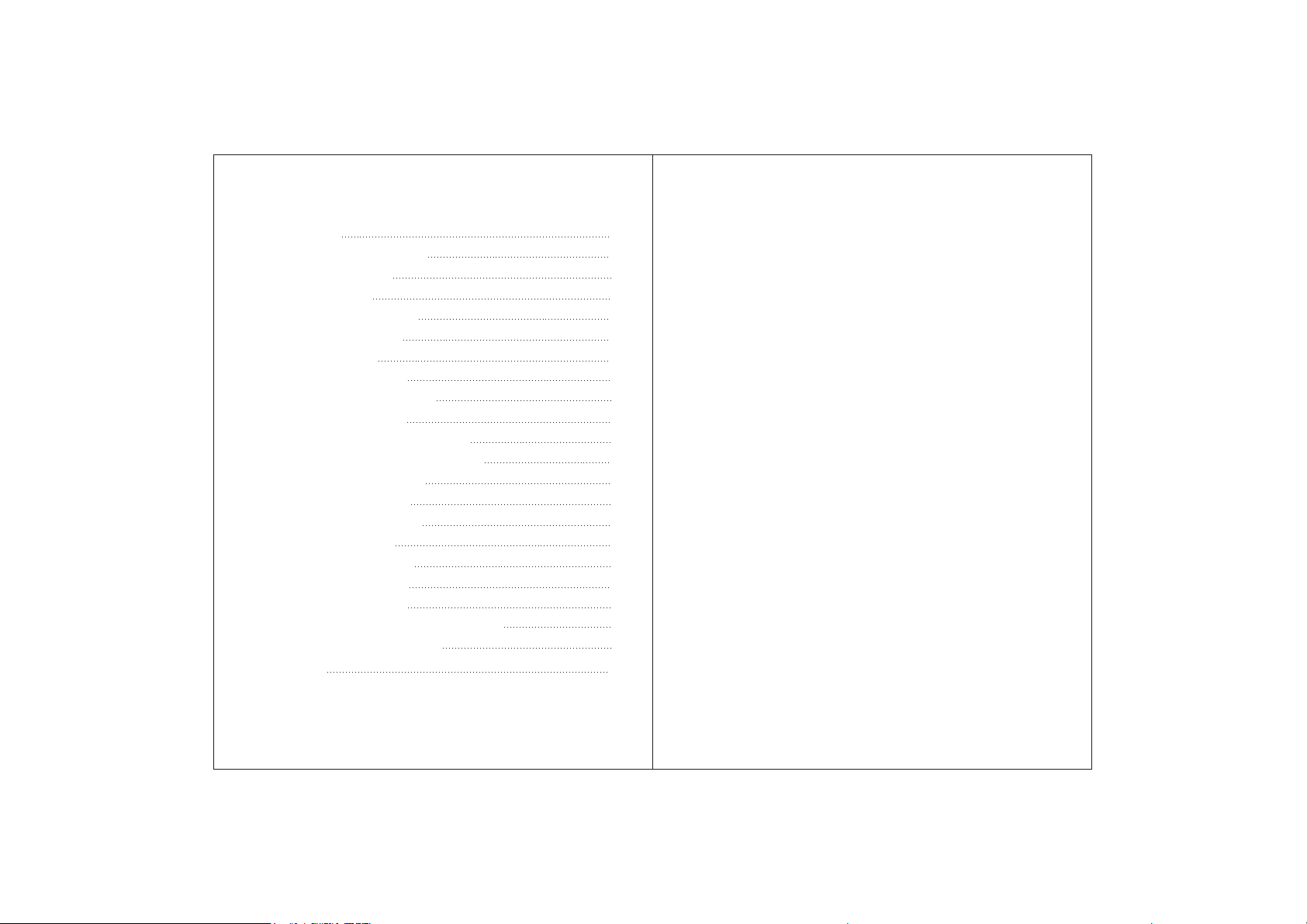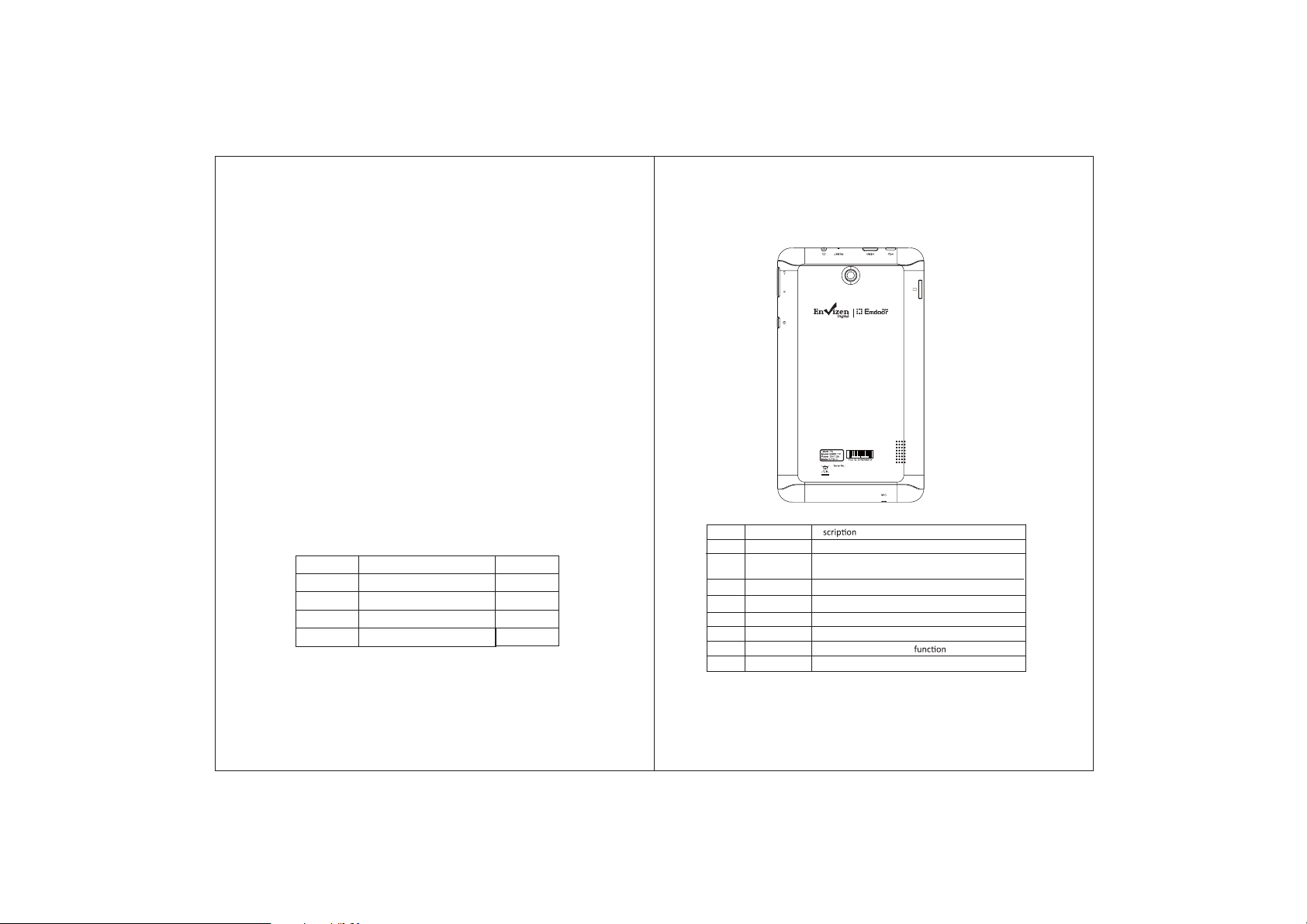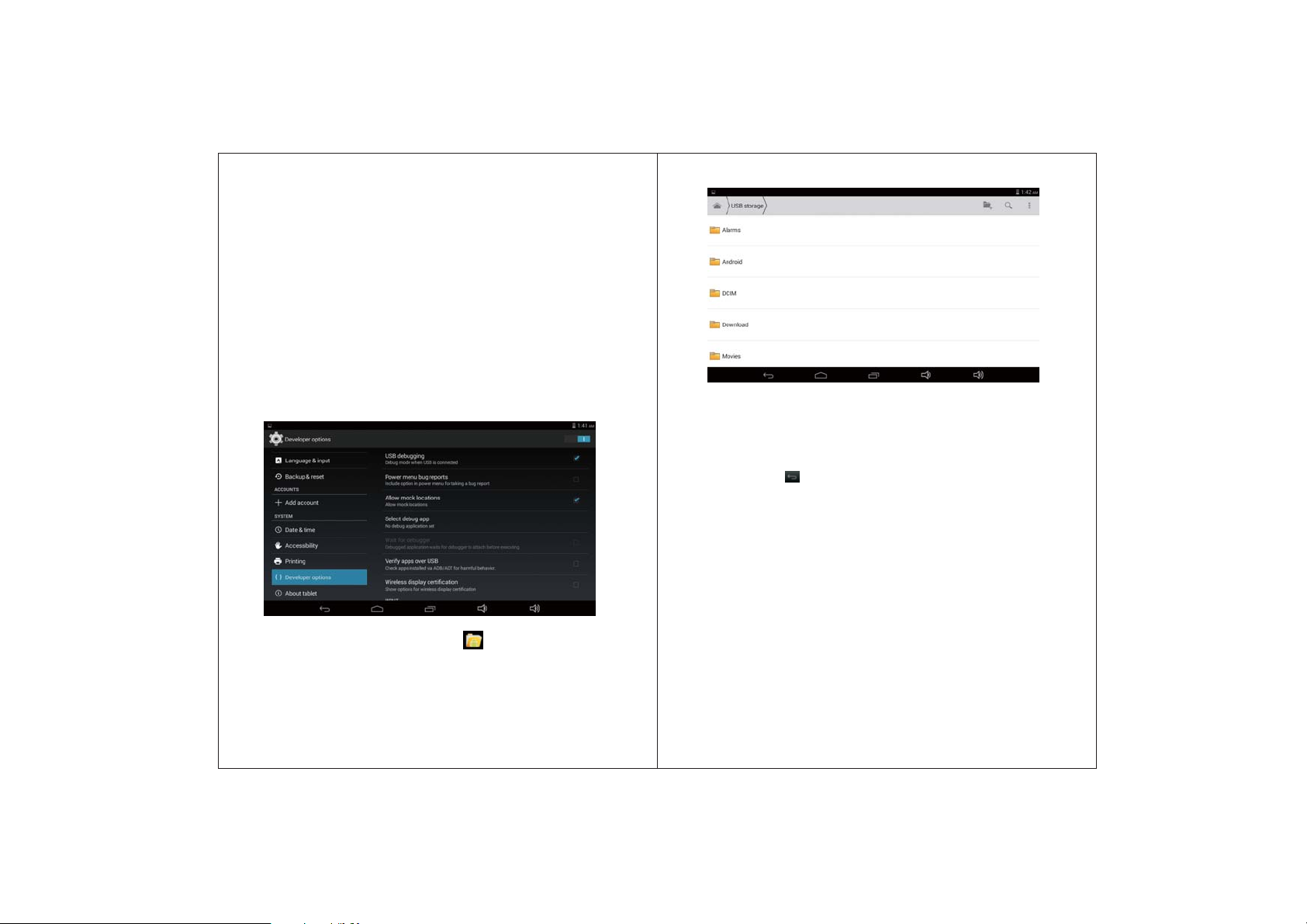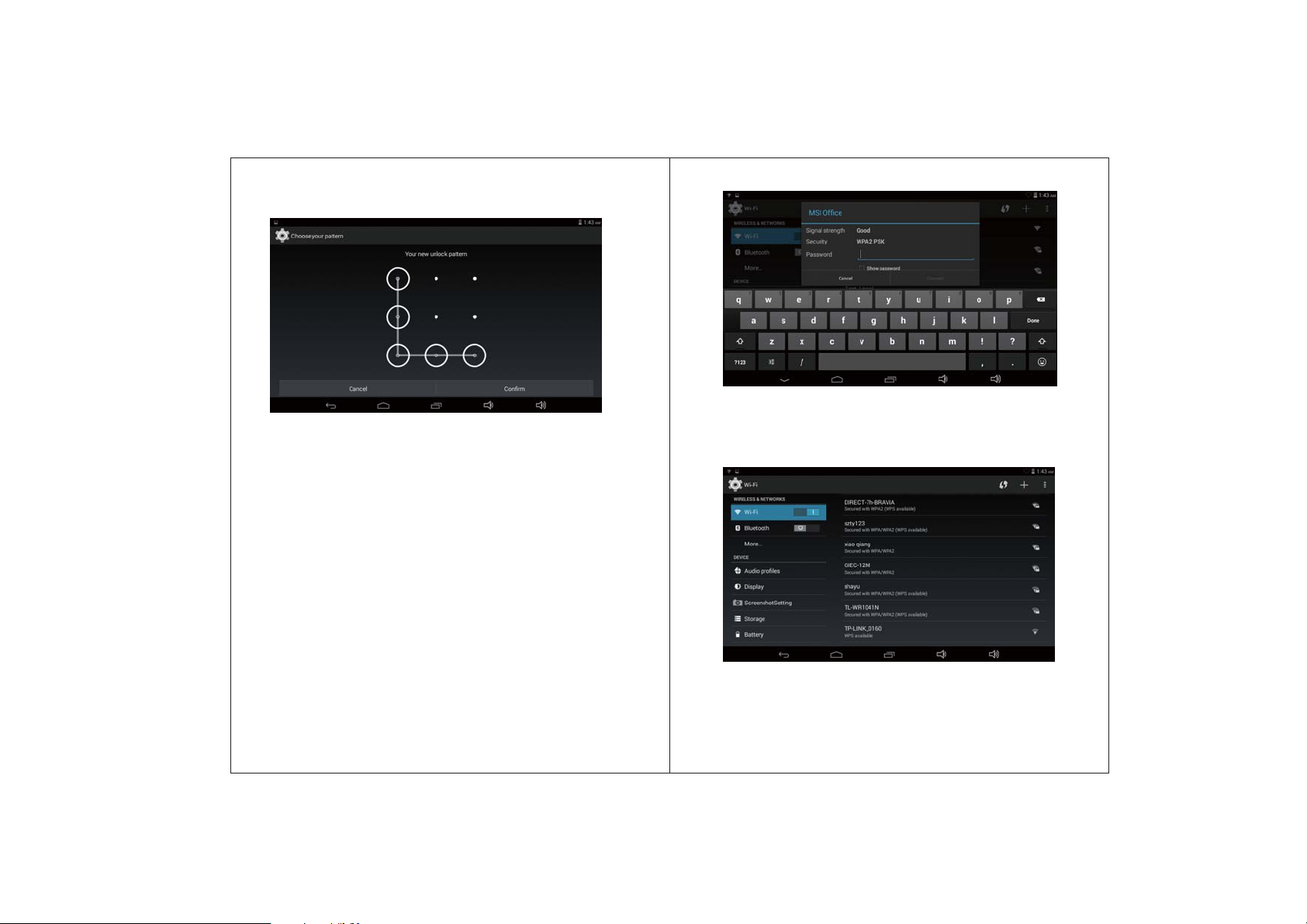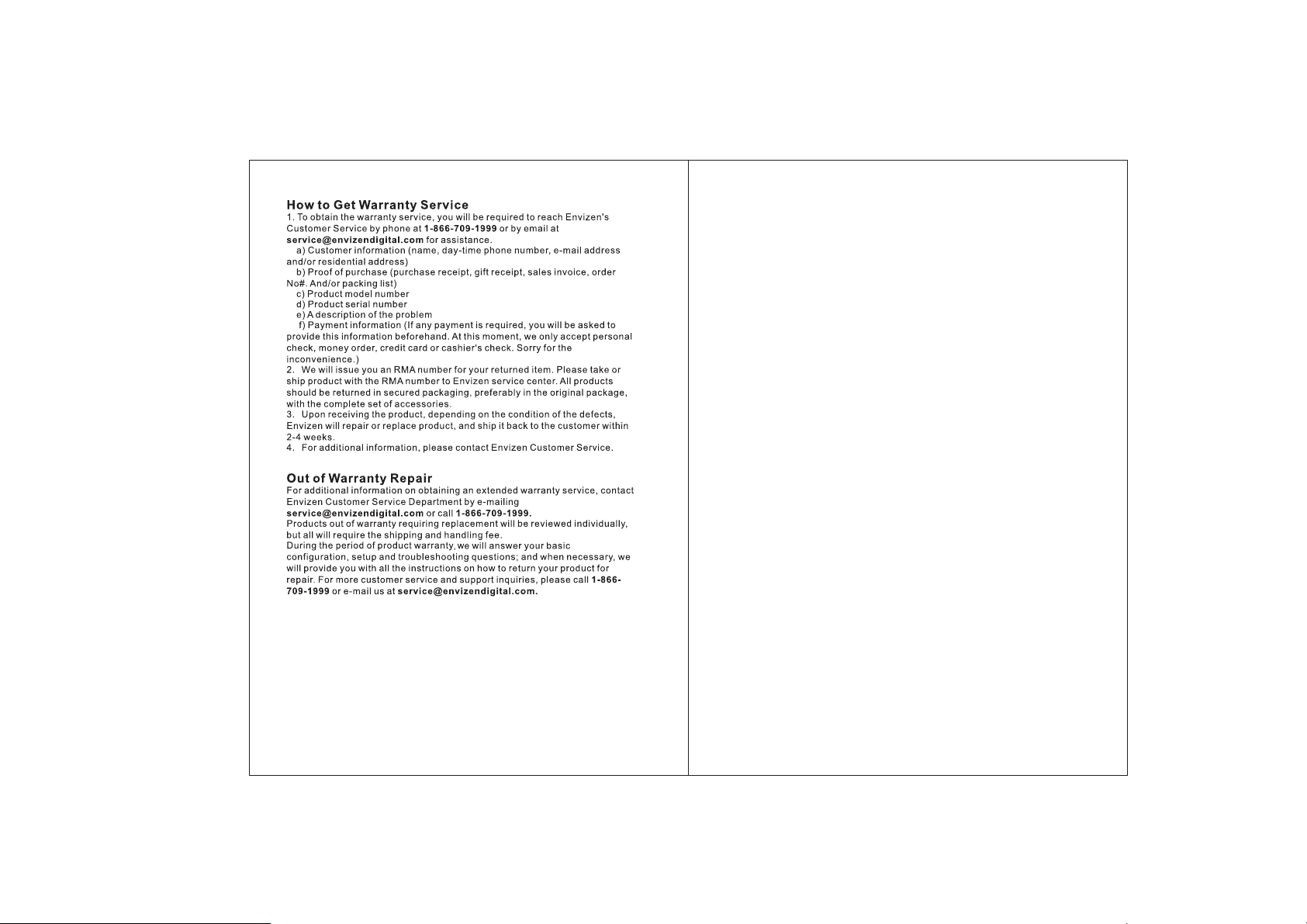to make
sure the battery is fully charged at the first time.On charging the
Power indicating lamp of the device is in high
and scrolling
shows it is connected to the device.
1.2.6 Switch input methods
The device supports handwriting, number, letter, pinyin etc.
Switching as follows:
Click any text input area of the working program interface, it
will pop input keyboard interface, shown as below:
Press , then it will pop Input Method switch interface. Select
the input method you want here.
[Noted] After newly installing
input method, you should choose
Settings>Language & input>Keyboard & Input methods
then you can use.
3
2
1.2.2 Unlock the screen
Please press and drag the icon to the , then the LCD will
unlocked automatically.
1.2.3 Lock the screen
When the device is in the ON mode, press the POWER key
shortly, the system will lock the screen and enter the save
power mode. Then the screen is OFF but the system will still
run.
1.2.4 Switch OFF
When the device is in the ON mode, press and hold the
POWER key for 3 seconds, the screen will display the power
off interface, choose the power off item to confirm, the
system will shut automatically.
1.2.5Battery charging
connect the adapter and micro USB port on the
[Note] This device is not recommended to use USB interface
to charge. Please use the special power adapter for charging.
You should charge the battery for at least 8-12 hours
the desktop icon of the battery keeps
shiyanshi123
1.2.7 Use
/nsert Micro SD Card
Insert the Micro SD Card into the slot in direction of the devices
bottom shell until you hear a sound of click.
(rowse files in the memory card
In this MID device,you can view and use the needed files in
catologue of Menu>File manager> SD Card.
8emove Micro SD Card
Close all open files from the Micro SD Card , then enter MENU>
Settings>Micro SD Card and device storage, click Unmount SD
card ,System will prompt that Micro SD Card was removed safely.
with your fingertips to the pop-up Micro SD Card.
[Note]
1. Do not insert the Micro SD Card by force. This card can only be
Micro SD Card
ap
T
For battery charge,
light blue color
MID by USB cable, and then plug into power socket.
which