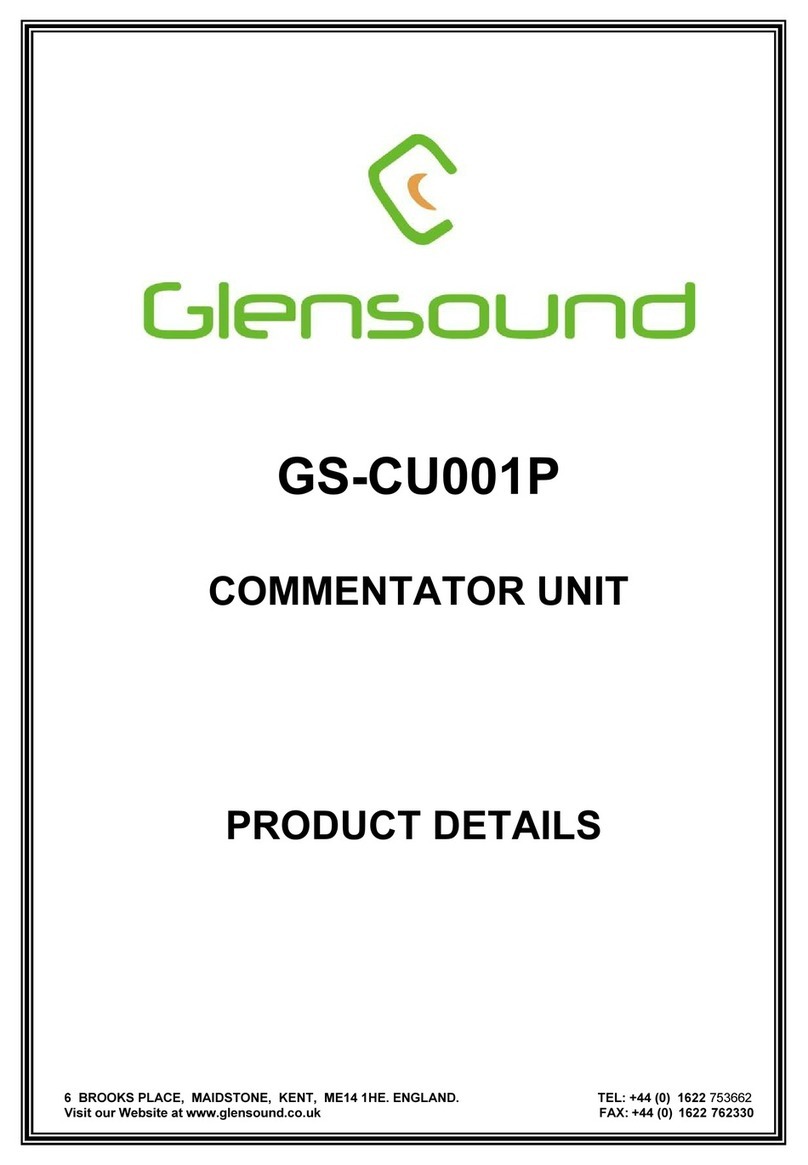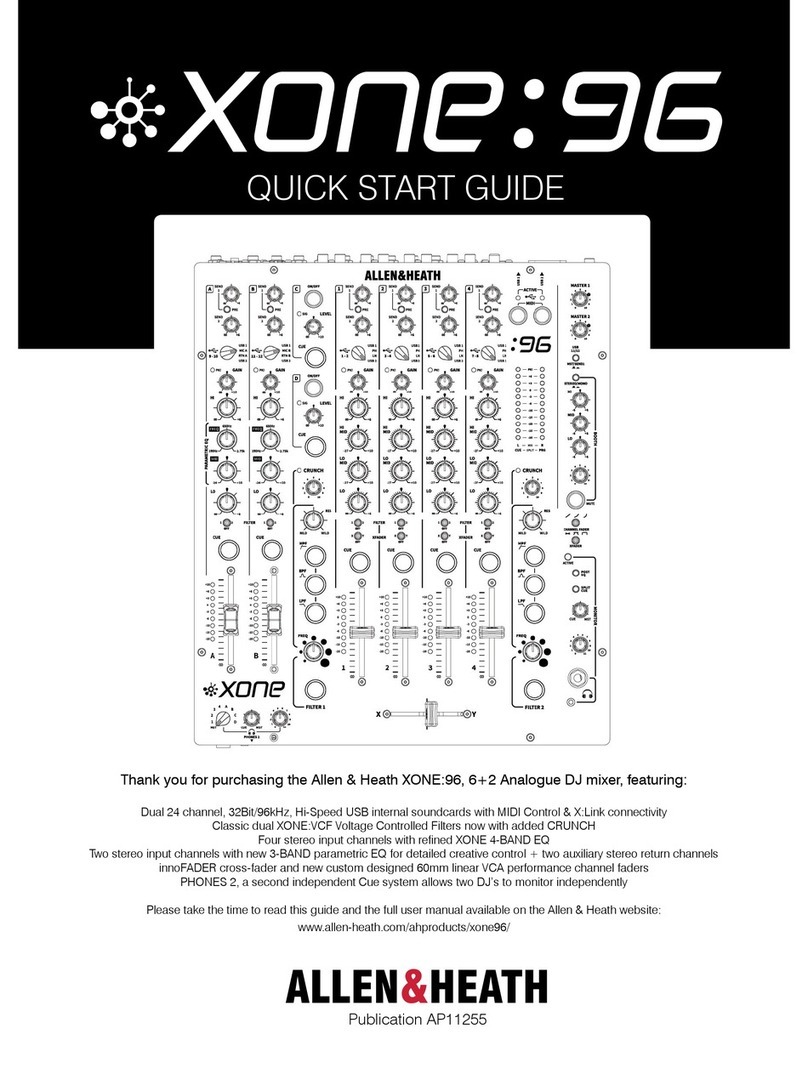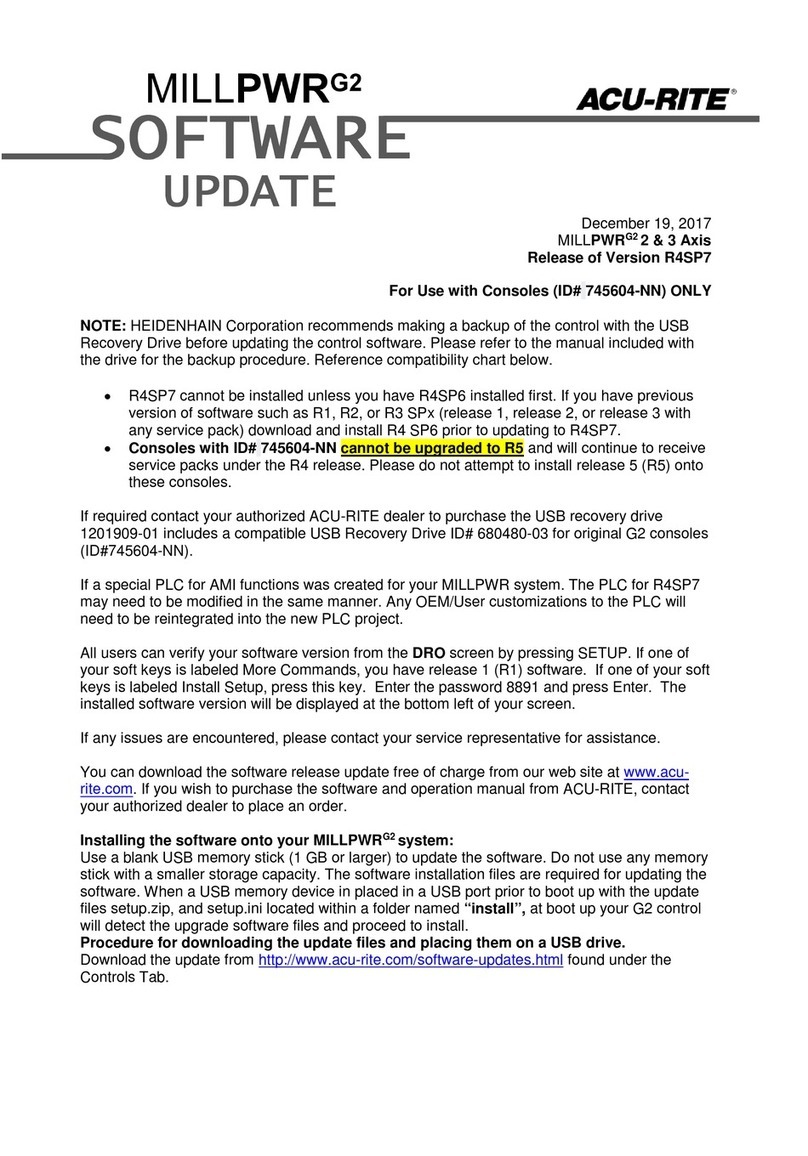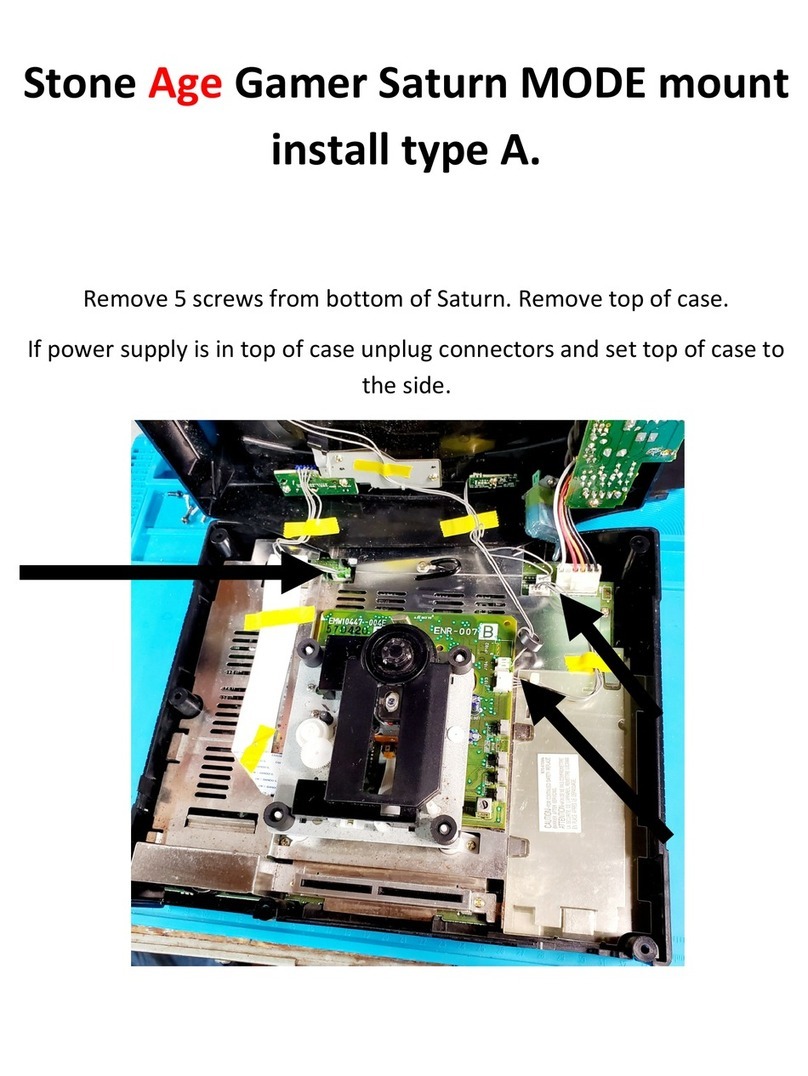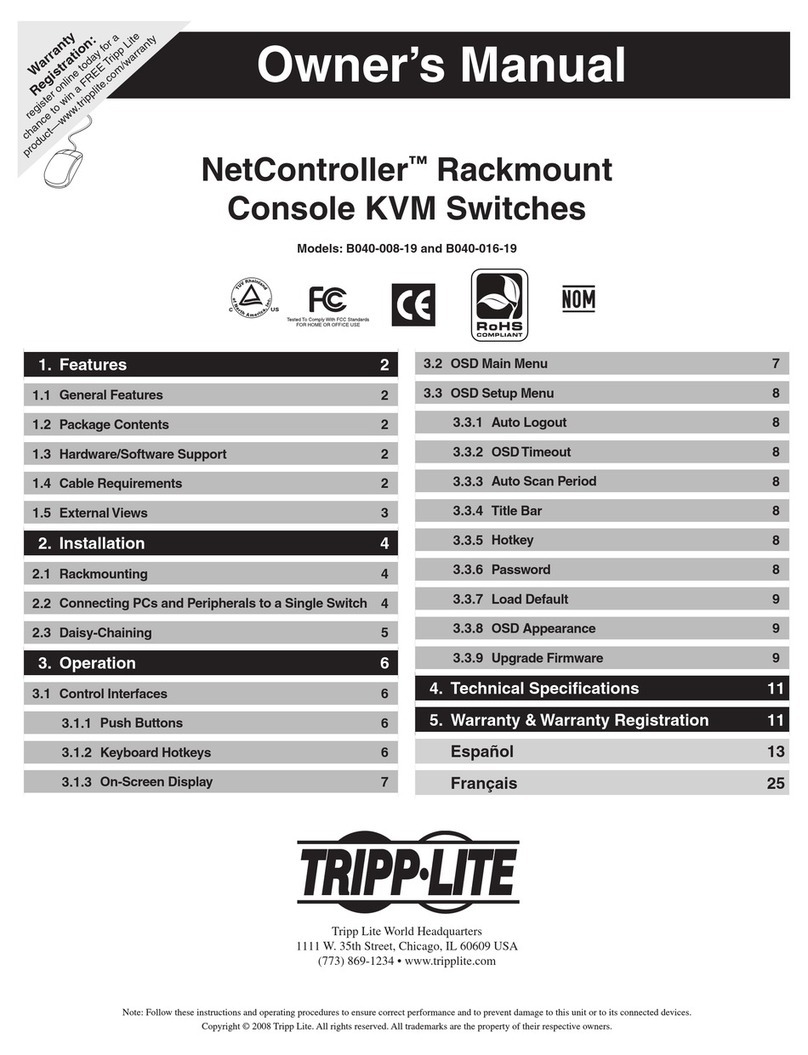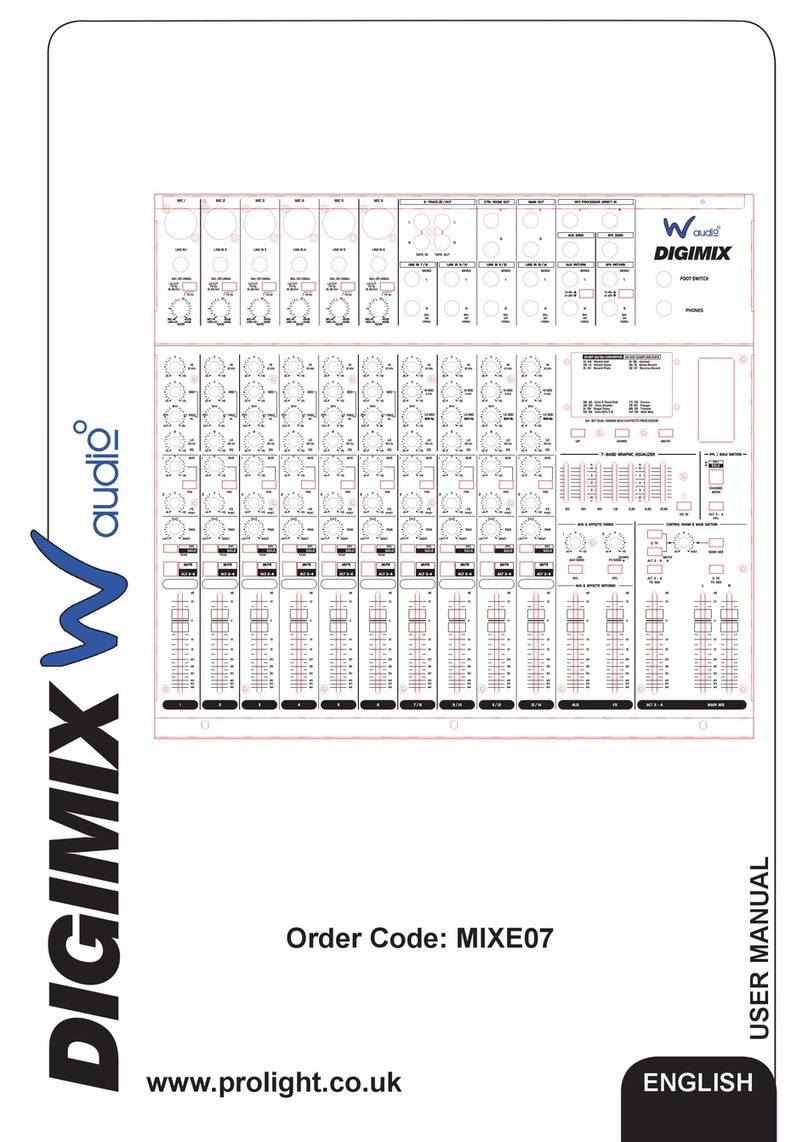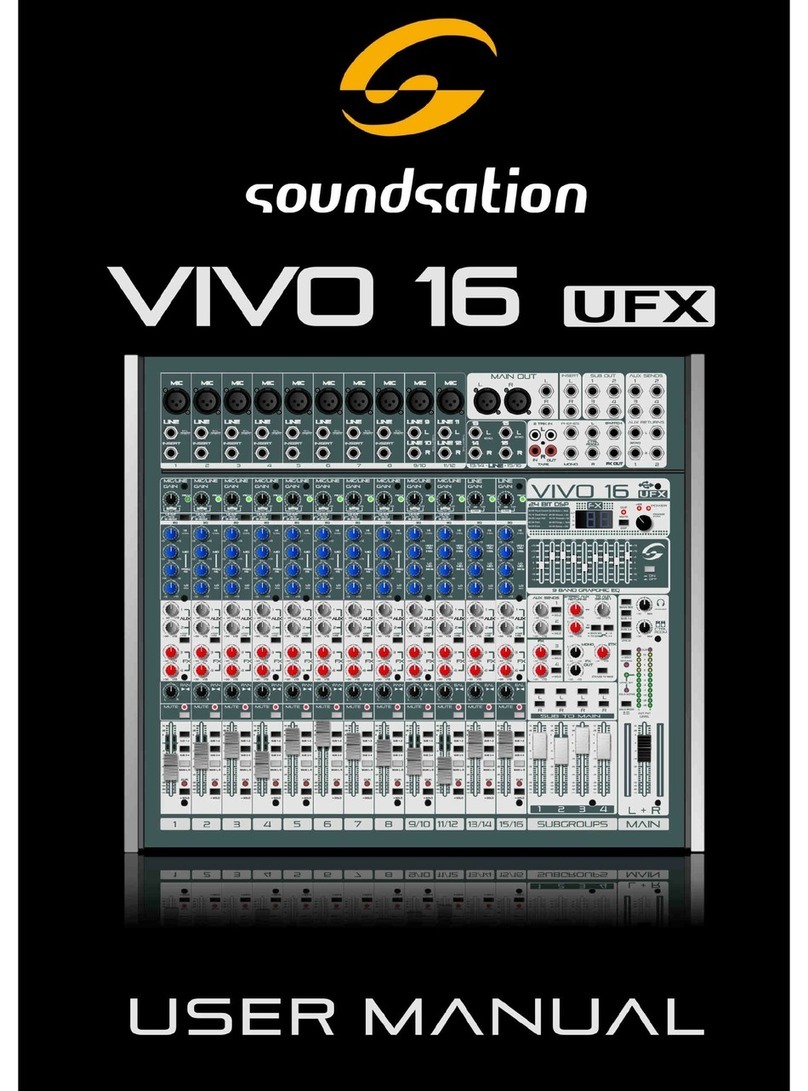Glensound PARADISO Installation guide

PARADISO
& PARADISO LITE
COMMENTARY BOX WITH DANTE NETWORK
AUDIO & ANALOGUE I/O
PRODUCT DETAILS
6 BROOKS PLACE, MAIDSTONE, KENT, ME14 1HE. ENGLAND. TEL: +44 (0) 1622 753662
Visit our Website at www.glensound.com FAX: +44 (0) 1622 762330

Page 2of 62
Glensound Electronics Ltd
Thank you for choosing a new Glensound product.
All rights reserved.
Information contained in this manual is subject to change without notice, if
in doubt please contact us for the latest product information.
If you need any help with the product then we can be contacted at:
Glensound Electronics Ltd
1 –6 Brooks Place
Maidstone
Kent
ME14 1HE
United Kingdom
Telephone: +44 (0) 1622 753662
Fax: +44 (0) 1622 762330
EMAIL ADDRESSES
General enquires: office@glensound.co.uk
Technical enquires: techinfo@glensound.co.uk

Page 3of 62
PRODUCT WARRANTY:
All equipment is fully tested before dispatch and carefully designed to
provide you with trouble free use for many years.
We have a policy of supporting products for as long as possible and
guarantee to be able to support your product for a minimum of 10 years.
For a period of one year after the goods have been despatched the
Company will guarantee the goods against any defect developing after
proper use providing such defects arise solely from faulty materials or
workmanship and that the Customer shall return the goods to the
Company’s works or their local dealer.
All non-wear parts are guaranteed for 2 years after despatch and any
defect developing after proper use from faulty materials or workmanship
will be repaired under this warranty providing the Customer returns the
goods to the Company's works or their local dealer.

Page 4of 62
EU DECLARATION OF CONFORMITY FOR:
PARADISO
DanteTM / AES67 Network Commentary Box
This declaration of conformity is issued under the sole responsibility of
the manufacturer.
This equipment is manufactured by Glensound Electronics Ltd of Brooks
Place Maidstone Kent ME14 1HE is marked and conforms to the
following Union harmonisation legislation:
Low Voltage Directive: EN60065 and EN62368-1:2014
Emissions: BS EN55032:2015
Immunity: BS EN55035:2017
Signed for and on behalf of Glensound Electronics Ltd.
Gavin Davis, Managing Director
Maidstone, Kent, England
Date: 07/02/2018

Page 5of 62
RoHS DIRECTIVE
RoHS 2 Directive 2011/65/EU restricts the use of the hazardous
substances listed below in electrical and electronic equipment.
This product conforms to the above directive and for this purposes, the
maximum concentration values of the restricted substances by weight in
homogenous materials are:
Lead
0.1%
Mercury
0.1%
Hexavalent Chromium
0.1%
Polybrominated Biphenyls
0.1%
Polybrominated Diphenyl
Ethers
0.1%
Cadmium
0.01%

Page 6of 62
WASTE ELECTRICAL AND ELECTRONIC
EQUIPMENT REGULATIONS 2006 (WEEE)
Glensound Electronics Ltd is registered for business to business sales of
WEEE in the UK our registration number is:
WEE/JJ0074UR

Page 7of 62
GLENSOUND PARADISO & LITE
Handbook Contents Issue 7
PRODUCT WARRANTY:...............................................................................................................................3
OVERVIEW....................................................................................................................................................8
PRODUCTS COVERED BY THIS MANUAL.................................................................................................9
PANEL LAYOUT & FUNCTIONS ...............................................................................................................10
Rear Panel................................................................................................................................................10
Top Panel.................................................................................................................................................12
Front Panel...............................................................................................................................................14
WINDOWS 10 REMOTE CONTROL APPLICATION..................................................................................15
First Time App Installation.......................................................................................................................16
Updating A Previously Installed App......................................................................................................17
USING THE APP ..........................................................................................................................................18
General.....................................................................................................................................................18
Compressors & Disabling Hardware Gain Controls..............................................................................20
Presets & Loading/ Exporting Configurations........................................................................................22
Entering Configuration Menus................................................................................................................23
Pots & Buttons .........................................................................................................................................24
Button Relations.......................................................................................................................................25
DC Inputs..................................................................................................................................................26
DC Inputs Further Information................................................................................................................27
DC Outputs...............................................................................................................................................29
Audio Mixer ..............................................................................................................................................30
Call Alerts.................................................................................................................................................35
Channel Names.......................................................................................................................................36
Restore Factory Defaults.........................................................................................................................38
AUDIO MIXER.............................................................................................................................................39
General.....................................................................................................................................................39
Factory Preset Mixing Configuration......................................................................................................41
Fixed Audio Mixing Circuits.....................................................................................................................47
Test Tone .................................................................................................................................................47
CONNECTING THE PARADISO TO A DANTE NETWORK......................................................................48
Device Not Showing Up In Dante Controller..........................................................................................50
UPDATING FIRMWARE..............................................................................................................................51
UPDATING THE BROOKLYN MODULE ...................................................................................................54
REFRESHING ePAPER DISPLAYS .............................................................................................................55
AES67 MODE ...............................................................................................................................................57
WIRING INFORMATION.............................................................................................................................60
XLR & JACK Wiring.................................................................................................................................60
D9 Wiring & Loop Interconnecting To External Equipment ..................................................................61
SPECIFICATIONS........................................................................................................................................62

Page 8of 62
OVERVIEW
The Glensound Paradiso is a commentator’s box for 3 commentators. It can be used
by itself to provide the commentary facilities alongside an OB truck for small events,
or multiple Paradisos can be used at large events that require Worldwide broadcast
coverage.
The Paradiso is designed to connect to a Dante audio network, with the added
advantage of having multiple local analogue audio inputs & outputs available for
local or backup circuits. The unit provides all the talkback and monitoring circuits
required by the commentators whilst incorporating a very high quality microphone
amplifiers and compressor limiter circuits designed specifically for the requirements
of commentators equipment.
The audio inputs and outputs of the Paradiso are DanteTM / AES67 network audio
circuits. DanteTM network audio is a common protocol for distributing high quality
linear audio over standard IP networks and it is widely used by many audio
equipment manufacturers. The Glensound Paradiso’s Dante audio interface will be
compatible with any other manufacturers Dante audio interface. Further details of
Dante network audio can be found at www.audinate.com
Being designed for live on-air broadcast applications the Glensound Paradiso has
been designed with multiple redundancy capabilities. It has 4 possible sources of
power (Mains, 2 x PoE & 1 external DC) and it also has fully redundant network
connections for both Copper & Fibre circuits.
The Paradiso has been designed to be intuitive & easy to use for Commentators who
would rather be talking about the game than working out how the equipment works.
It is also built to our exacting rugged and robust standard to make it a reliable piece
of broadcast equipoment for the busy engineer.

Page 9of 62
PRODUCTS COVERED BY THIS MANUAL
This manual covers both the Paradiso & the Paradiso Lite.
The Paradiso Lite is a cut down very slightly simplified version of the Paradiso. There
are 2 main differences:
1) The Paradiso has front panel mounted ePaper displays.
The Paradiso Lite does not have these ePaper displays.
2) The Paradiso has Fibre network connectors.
The Paradiso Lite does not have Fibre network connectors.
Apart from the above differences the two products are identical.

Page 10 of 62
PANEL LAYOUT & FUNCTIONS
PLEASE NOTE AS THE UNIT IS CONFIGURABLE IT IS POSIBLE TO CHANGE THE OPERATION
OF SOME OF THE CONTROLS SHOWN HERE. THEREFORE THE FOLLOWING IS MEANT AS A
GUIDE ONLY.
Rear Panel
1. IEC Mains Inlet
3 pin IEC Mains inlet accepting a mains input range of 100 –240 VAC.
********THIS UNIT MUST BE EARTHED********
2. Analogue Audio Outputs
Standard balanced audio outputs, fed internally from the DSP. These can be
completely independent to the Dante audio circuits and do not require the
Dante network to operate.
3. Fibre Network Interface
(Not fitted on Paradiso Lite) Primary & Secondary Dante network fibre
interfaces on Neutrik Opticon connectors. By default these are fed from an
internal Single Mode transceiver (Multi Mode is available as an option).
5. Analogue
Audio Inputs
6. Identify &
Reset Buttons
7. USB 1
8. Copper
Network
Connections
9. USB 2
1. Mains In
2. Analogue
Audio Out
10. DC IN
3. Fibre
Network
Connections
4. AES I/O
and GPIO

Page 11 of 62
4. AES I/O & GPIO
This D9 socket provides 1 x AES3 input & output (2 channels of audio). The
sample rate of this AES3 circuit matches (and is locked to) the Dante network.
A Pair of general purpose outputs (GPO) and a pair of general purpose inputs
(GPI) are also provided. The outputs are ‘open collector’….see wiring
information for examples of interconnection.
5. Analogue Audio Inputs
Standard balanced audio inputs, fed internally to the DSP. These are
completely independent to the Dante network.
6. Identify & Reset Buttons
Currently used for updating software. Only use if advised by technical support.
7. USB 1
USB 1 socket is used for updating firmware to the main processor and should
only be used if advised by technical support.
8. Copper Network Connections
These primary & secondary Neutrik Ethercon connectors provide the copper
network interface.
9. USB 2
USB 2 socket is used for updating firmware to the processor controlling the
front panel and should only be used if advised by technical support.
10.DC IN
This is a 2 pin barrel type DC input connector. The centre pin is 2.5mm. It is
wired centre pin + Volts. It is designed to accept a + volt DC input between 9
and 15 volts. The connector has a barrel locking mechanism allowing
specialist locking barrel connectors to be used, a suitable mating part is
manufactured by KYCON and their part number is KLDX-PA-0202-B-LT

Page 12 of 62
Top Panel
1. On Air LED
Currently the ON AIR LED illuminates when any one of the 3 MIC ON
switches are turned on. This will be configurable in the future.
1. On Air LED
2. PPM Meter
3. Mic On
4. Power LED
2. Headphone
Level & PAN
6. ePaper
Displays
7. Talkback
Buttons

Page 13 of 62
2. PPM Meter
Normally the Peak Programme Meter (PPM) shows the output level of the mix
of the 3 commentators’ microphones. If the gain is adjusted on any of the
commenttaors microphone inputs then the PPM automatically solos this input.
This will be configurable in the future.
3. Mic On
These buttons turn the commentators’ microphone on/off. The operation of
this button will be configurable in the future.
4. Power On LED
This bright blue LED indicates when the unit is connected to a suitable power
source and when the internal main processor is working.
5. Headphone Level & PAN Control
The 24 coloured knobs provide level and panning of the associated input
audio source. Turning the knob clockwise/ anticlockwise increases/ decreases
the level (Note at the top of the ePaper display a visual indication is provided
of the position of the control).
To PAN the audio source between the left ear/ right ear of the commentators
headphones then the knob should be simultaneously pushed down and
turned clockwise/ anticlockwise. The bottom section of the ePaper display
indicates the current panned position.
6. ePaper Displays
(Not fitted on Paradiso Lite) The ePaper displays are sometimes called eInk
and are like the displays on a Kindle ebook reader. Each display provides
information that would normally be associated with the headphone level & pan
control and the talkback switch. The graffiti provides an indication of what the
associated audio source/ destination is (currently these are fixed but the in the
future the displayed graffiti will be adjustable).
The top ‘bar’ of the display provides a visual indication of the position of the
associated volume control and the buttom ‘bar’ of the display provides a visual
indication of the current panned position of the source.
7. Talkback Buttons
These talkback buttons route the commentators’ microphone to the
associated talkback output. Currently the operation of this button and the
routing are fixed, but both will be assignable in the future.

Page 14 of 62
Front Panel
8. Microphone Input
This standard 3 pin XLR is the input of the commentators microphone. It can
also be set to accept a line level input by using the input type button.
9. Headphone Output
This standard 6.35mm (1/4”) stereo jack socket can drive headphones with
impedances between 32 and 1000 Ohms. It has a unique circuit that
automatically adjusts the output level to match the impedance of the
headphones used. It can accept mono jacks without causing and damage to
the output circuits.
10.Input Type Push Switch
This yellow push switch changes the input type, between Mic, Mic with +48V
phantom power and Line. The LEDs indicate the current state.
It is possible to disable this switch from the control App.
11.Aux Input
This accepts an unbalanced stereo circuit on a 3.5mm jack socket.
12.Gain Control
This rotary shaft encoder alters the input gain being applied. When adjusted
the ePaper display above indicates in dB the current actual gain being
applied. Turning the control quickly will make the gain adjust in larger steps
and turning the control slowly makes the gain change in finer resolution.
It is possible to disable this gain control from the control App.
8. Microphone
Input
9. Headphone
Output
10. Input type
11. Aux In
12. Gain Control

Page 15 of 62
WINDOWS 10 REMOTE CONTROL APPLICATION
1. General
The Windows 10 remote control App needs to be installed on a suitable control PC
(Please make sure your PC has the latest version of Windows 10 installed prior to
installing the app).
IMPORTANT: As of September 2017 the version of the App being released is
‘BETA’, there will be many improvements and extra functionality added over the
coming months. Please check the ‘App’ tab on the Paradiso’s webpage for
information of updates. Note: Future updates may also require the Paradiso’s
internal firmware to be updated as well as the App.
2. App Requirements
The Windows 10 PC must be running version 1703 or later of Windows.
Glensound Controller (GlenController) enables remote control of key functions for
the PARDISO and our DARK1616M and DARK8MAI units, and configuration of
single or multiple units connected to the network. It is PC software that runs on
Window 10 machines.
1) Check whether you have a 32 bit or 64 bit installation of Windows.
To Check if you have a 32 or 64 bit installation do the following
A) Run File Explorer.
B) Select ‘This PC’ from the left hand column.
C) Right click and select ‘properties.
D) ‘System type’ will show a 32 bit or 64 bit system installed.
E) Download the GlenController software for your operating system onto your
local machine. Note: If your Paradiso was delivered with a soft manual on a
USB stick, then a copy of the Glencontroller software will be on the USB stick.
Downloading
The GlenController application may be downloaded. It is a zipped file containing a
Windows certificate, and the app. At the time of supplying this manual the file
locations are as below, but please check the ‘App Latest Version’ tab on the
Paradiso’s web page http://www.glensound.co.uk/product-details/paradiso/ to find
details of the latest version
If you have a 64 bit version of Windows 10 then download this file:
http://www.glensound.co.uk/Software/Dante/GlenController_FullInstall_v2.9.1.zip
If you have a 32 bit version of Windows 10 then please contact
Please note these address is the location of the file and not web pages, if you put the
above address in your browser it should automatically download the file.You may
see ‘page not found’ but all that you actually need is for the the file to be
downloaded.

Page 16 of 62
First Time App Installation
Make sure the GlenController download files are in a folder on your local machine
and unzip the files to a know location.
Installation of GlenController is a two stage process as all Windows 10 applications
must have a digital certificate. If this is the first time you have installed Glensound
applications, then you must first load the Glensound App Certificate. This will allow
you to install GlenController and any further Glensound Windows 10 applications. If
you already have the Glensound digital certificate you can go straight to Stage 2.
Stage 1 –Check/ Enable Windows ‘Sideloading Apps’
The App uses a Windows 10 feature called Sideloading Apps (as do many other
Apps), this feature is probably already enabled on your machine but we suggest that
you check/ enable it prior to trying to load the App.
1) Open Settings and select Update & Security
2) Select For developers and make sure that Sideload apps is selected
3) If you are turning on Sideload apps for the first time Windows will pop up a
warnings screen, make sure that you are happy to proceed and click Yes
Stage 2 –Installing The Certificate
All Windows 10 apps must have a valid certificate. If you have previously installed a
Glensound App on your PC then you will already have the certificate installed and
can proceed straight to satge 3.
1) Locate and double click the file from the
downloaded files.
Stage 3 –Install The App
1) Locate and double click the file ‘GlenController_x.x.xxx_x??.appx from the
downloaded files.
(Whereby the x.x.xxx will be the version number and the ?? will be either 64
or 86 depending upon whether you are installing the 64(64) or 32(86) bit
version of the App.
Uninstalling GlensoundController
Find the app in the ‘All apps’ list then right-click and select ‘Uninstall’.

Page 17 of 62
Updating A Previously Installed App
If you have an earlier version of Glensound Controller installed on your PC, then you
should not need to perform a complete new installation to update it.
Downloading
The GlenController update file may be downloaded. It is a zipped file. At the time of
supplying this manual the file location is:
http://www.glensound.co.uk/Software/Dante/GlenController_Upgrade_v2.9.1.zip
Please check the ‘App Latest Version’ tab on the Paradiso’s web page
http://www.glensound.co.uk/product-details/paradiso/ to find details of the latest
version
The above file is for 64 bit Windows, If you have a 32 bit version of Windows 10 then
please contact techinfo@glensound.co.uk
Please note these address is the location of the file and not web pages, if you put the
above address in your browser it should automatically download the file.You may
see ‘page not found’ but all that you actually need is for the the file to be
downloaded.
Make sure the GlenController download files are in a folder on your local machine
and unzip the files to a know location.
Stage 1 –Install The App
1) Locate and double click the file ‘GlenController_x.x.x.x_x??.appx from the
downloaded files.
(Whereby the x.x.x.x will be the version number and the x?? will be either 64
or 86 depending upon whether you are installing the 64(64) or 32(86) bit
version of the App.

Page 18 of 62
USING THE APP
General
The App should (we hope) we intuitive to use and most functions obvious. However
this quick guide should help you to get started:
When you first open the App it will automaticaly be contacted by any compatible
units within your network.
Click the dark grey box in the top left corner with 3 lines in it to expand and see what
devices have been found.
Click the box next to the name of the unit that you want to control.
This is the settings icon, if clicked
it opens up available options,
currently the options in here only
affect the Dark units.
Clicking in the light
grey area hides
the list of available
units

Page 19 of 62
Most operations of the remote control App should be fairly obvious. They all operate
in real time in conjunction with the front panel controls, so turning a mic on on the
App will illuminate the Mic On LED on the Paradiso and switch the audio circuit on.
A few of the less immediately obvious controls are:
Right click in the displays
to alter text
You can drag the pan
control left/ right but the
mouse wheel also adjust
the pan
If this writing turns RED
then the app has lost
communication with the
Paradiso
Clicking this arrow hides/
shows the gain controls
Configuration: Clicking this
settings button will open
configuration options

Page 20 of 62
Compressors & Disabling Hardware Gain Controls
The following options wil the become available:
Whereby ticking or unticking the box next to the functionality description sets the option in real time.
Notes:
Enable in line mode: If ticked the compressor will be turned on if the input is set to line.
Slow decay: This turns off a fast RMS compressor before the more gentle peak compressor.
Disable on switched outputs: If ticked the 3 switched outputs that are routed to Dante Outputs 9,10 &
11 from the 3 microphones will have their compressors disabled
Note 1: To enable enough headroom for an external compressor to be used the 3 switched
output levels are reduced by 18dB meaning that ‘0’dB on the PPM equates to -36dBFS on the
Dante network.
Note 2: The microphone signals to the mixer are always fed through the compressor
Lock input mode button: If ticked the front panel input mode push button will be disabled.
Lock input gain knob: If ticked the front panel gain control will be disabled.
Click the settings icon next to the
gain control in the main screen of
the channel to be modified
This manual suits for next models
2
Table of contents
Other Glensound Music Mixer manuals