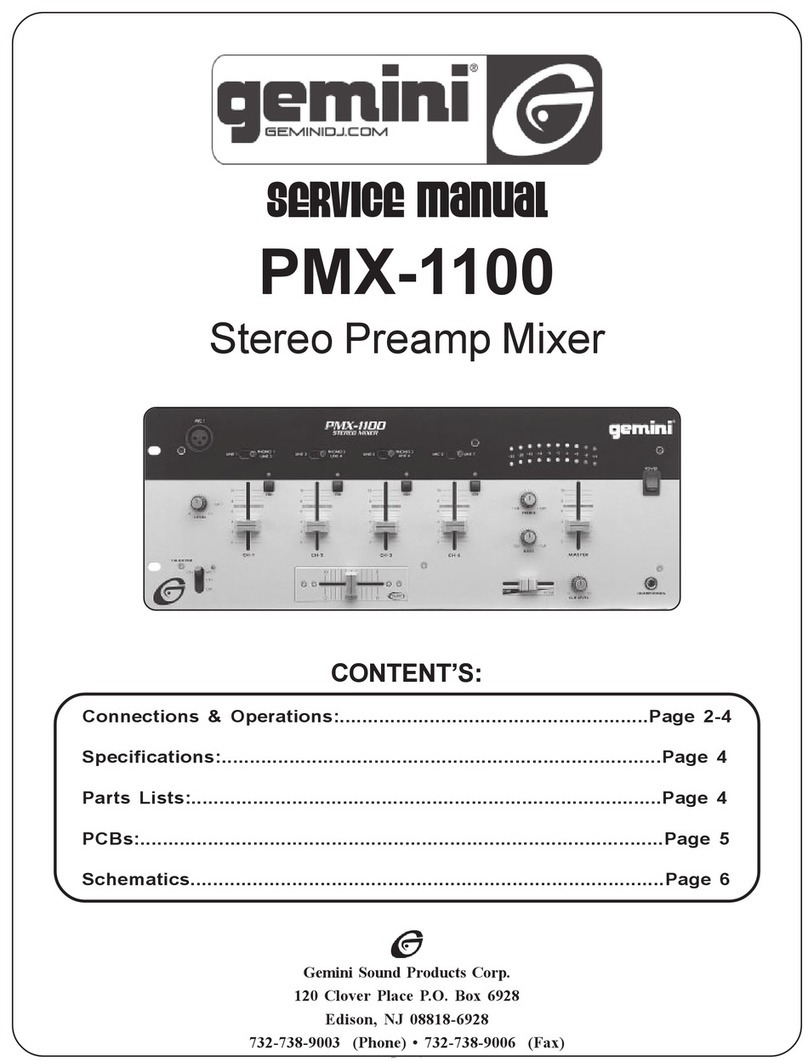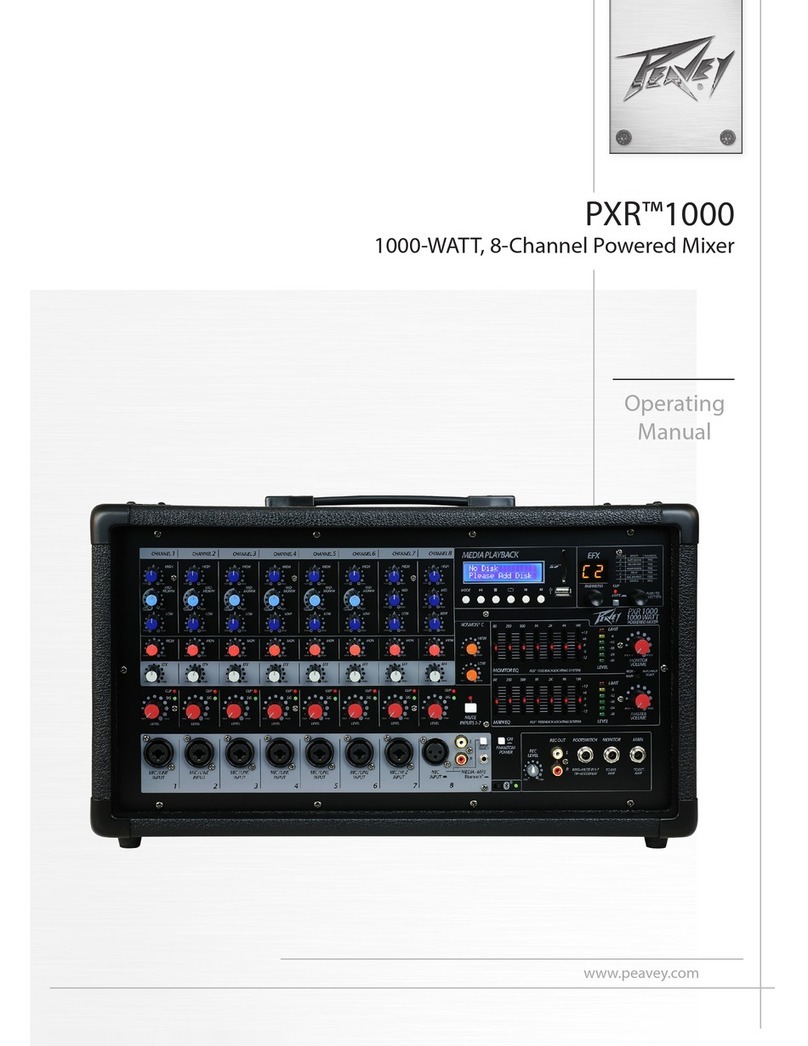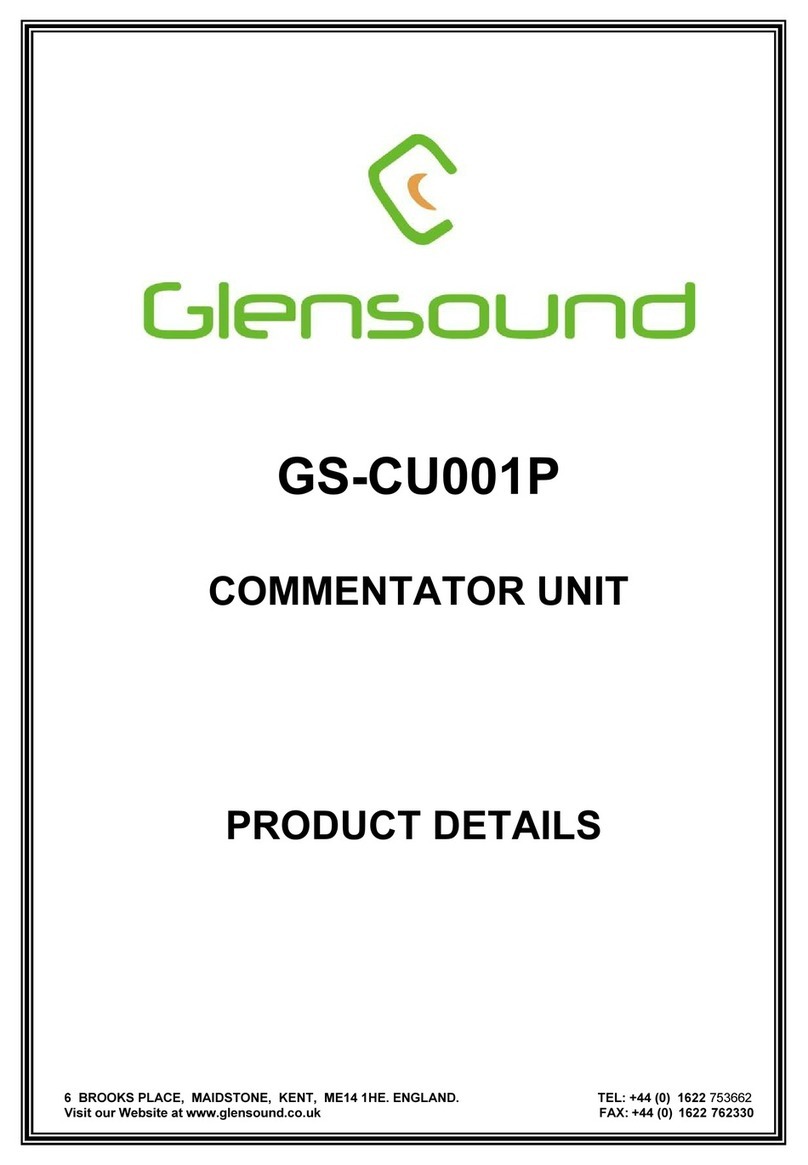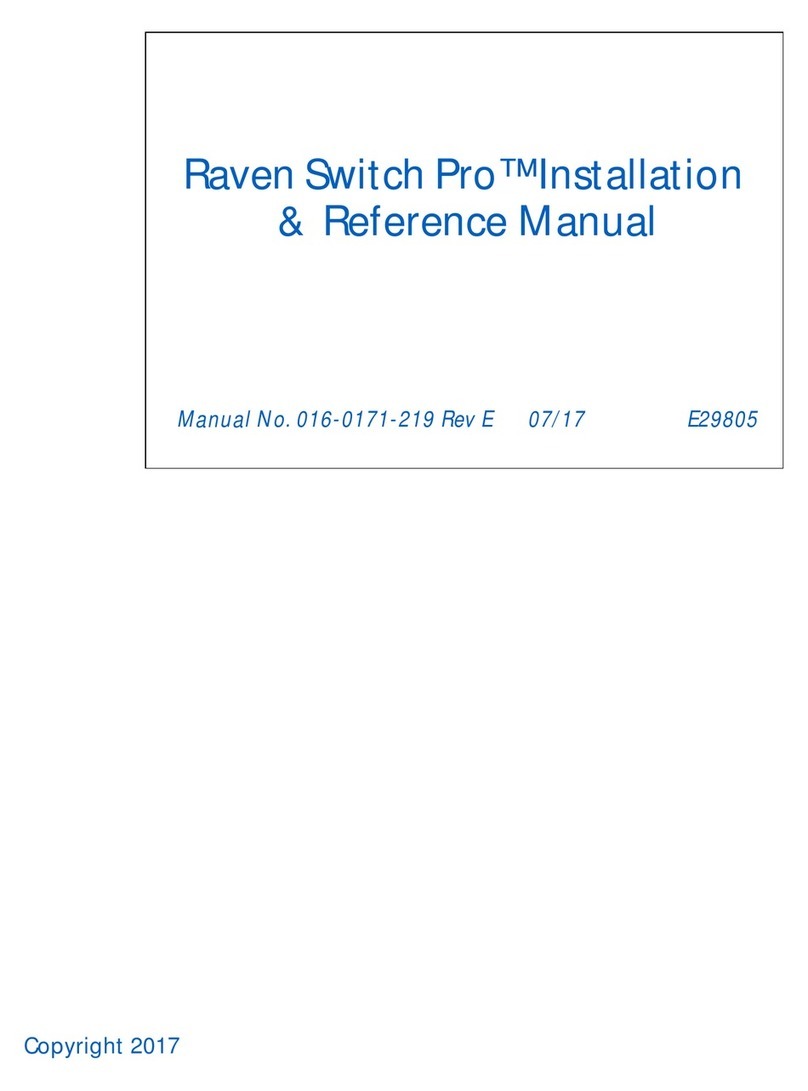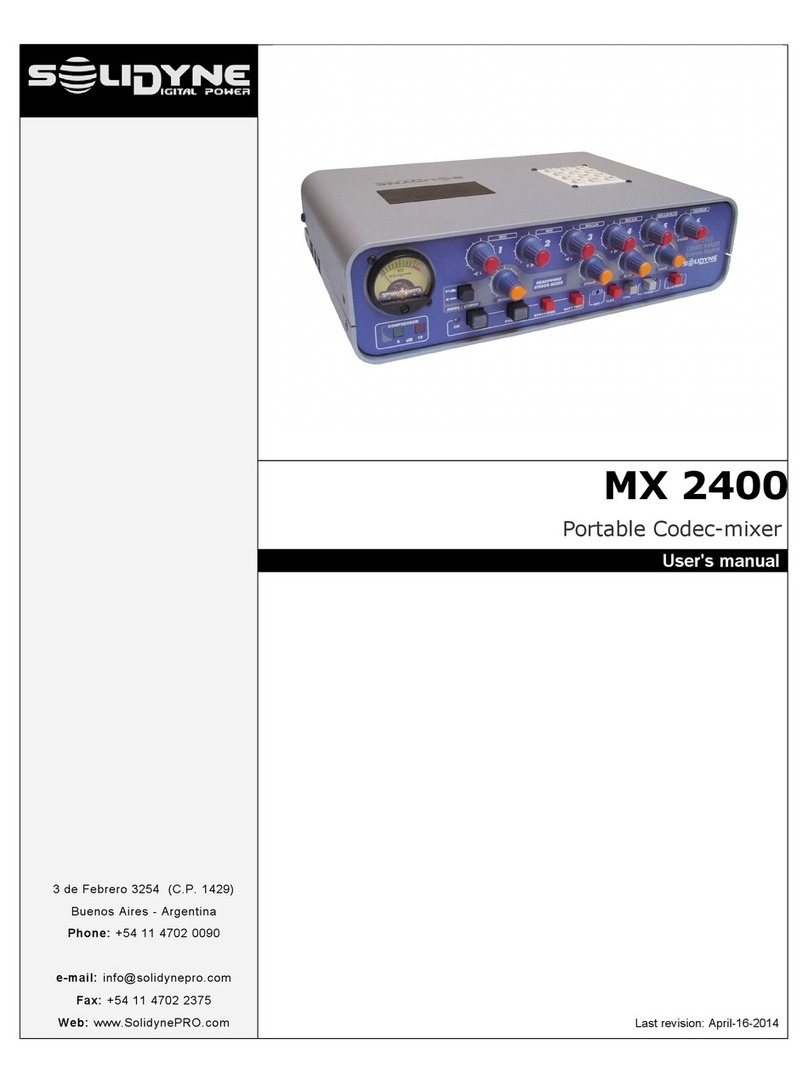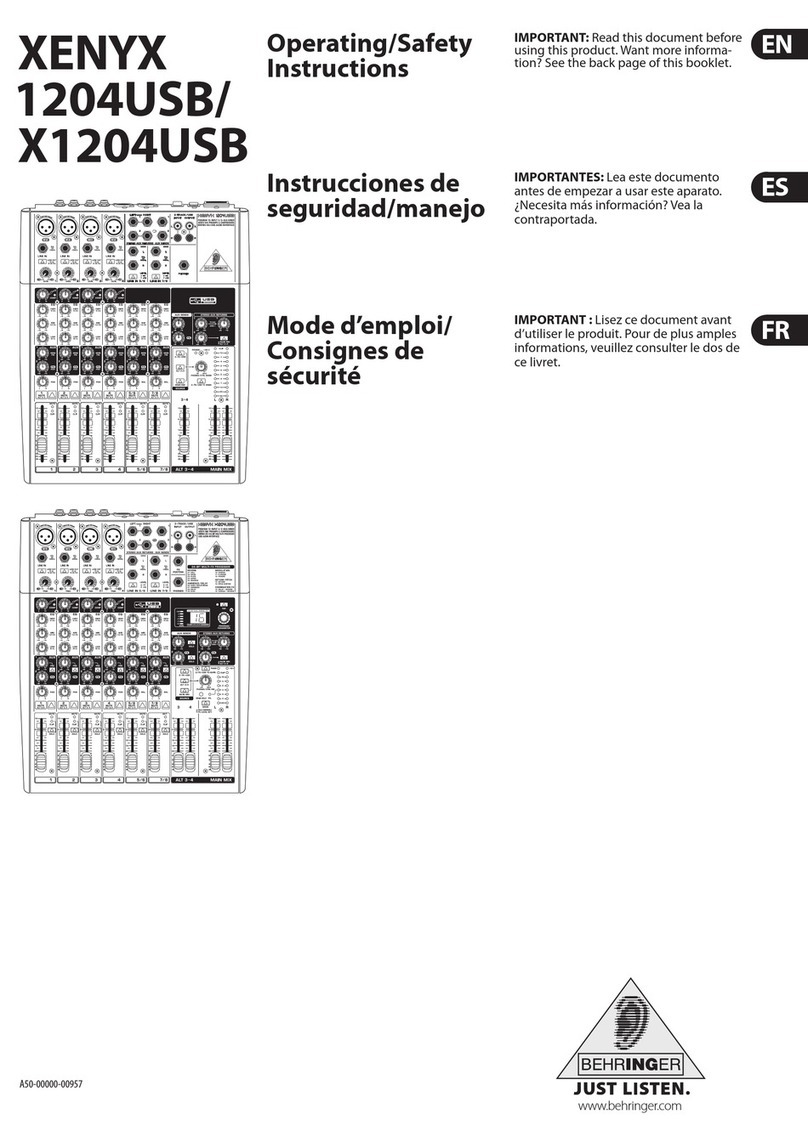Extron electronics MVC 121 User manual

User’s Guide
Extron Electronics, USA
1230 South Lewis Street
Anaheim, CA 92805
USA
714.491.1500
Fax 714.491.1517
Extron Electronics, Europe
Beeldschermweg 6C
3821 AH Amersfoort
The Netherlands
+31.33.453.4040
Fax +31.33.453.4050
Extron Electronics, Asia
135 Joo Seng Road, #04-01
PM Industrial Building
Singapore 368363
+65.6383.4400
Fax +65.6383.4664
Extron Electronics, Japan
Daisan DMJ Building 6F
3-9-1 Kudan Minami
Chiyoda-ku, Tokyo 102-0074 Japan
+81.3.3511.7655
Fax +81.3.3511.7656
www.extron.com
© 2004 Extron Electronics. All rights reserved.
Mic/Line Mixer and Volume Controller
68-793-01 Rev. B
Printed in the USA
05 04
MVC 121
im Vertrieb von
CAMBOARD Electronics
www.camboard.de
Tel. 07131 911201
Fax 07131 911203

Precautions
This symbol is intended to alert the user of
important operating and maintenance (servicing)
instructions in the literature provided with the
equipment.
This symbol is intended to alert the user of the
presence of uninsulated dangerous voltage within
the product's enclosure that may present a risk of
electric shock.
Caution
Read Instructions • Read and understand all safety and operating
instructions before using the equipment.
Retain Instructions • The safety instructions should be kept for future
reference.
Follow Warnings • Follow all warnings and instructions marked on the
equipment or in the user information.
Avoid Attachments • Donotusetoolsorattachments that are not recommended by the
equipmentmanufacturer because theymay be hazardous.
Warning
Power sources • This equipment should be operated only from the power source
indicated on the product. This equipment is intended to be used with a main
power system with a grounded (neutral) conductor. The third (grounding) pin is
a safety feature, do not attempt to bypass or disable it.
Power disconnection • To remove power from the equipment safely, remove all
power cords from the rear of the equipment, or the desktop power module (if
detachable), or from the power source receptacle (wall plug).
Power cord protection • Power cords should be routed so that they are not likely to
be stepped on or pinched by items placed upon or against them.
Servicing • Refer all servicing to qualified service personnel. There are no user-
serviceable parts inside. To prevent the risk of shock, do not attempt to service
this equipment yourself because opening or removing covers may expose you to
dangerous voltage or other hazards.
Slots and openings • If the equipment has slots or holes in the enclosure, these are
provided to prevent overheating of sensitive components inside. These openings
must never be blocked by other objects.
Lithium battery • There is a danger of explosion if battery is incorrectly replaced.
Replace it only with the same or equivalent type recommended by the
manufacturer. Dispose of used batteries according to the manufacturer's
instructions.
Ce symbole sert à avertir l’utilisateur que la
documentation fournie avec le matériel contient des
instructions importantes concernant l’exploitation
et la maintenance (réparation).
Ce symbole sert à avertir l’utilisateur de la présence
dans le boîtier de l’appareil de tensions
dangereuses non isolées posant des risques
d’électrocution.
Attention
Lire les instructions• Prendre connaissance de toutes les consignes de
sécurité et d’exploitation avant d’utiliser le matériel.
Conserver les instructions• Ranger les consignes de sécurité afin de
pouvoir les consulter à l’avenir.
Respecter les avertissements • Observer tous les avertissements et
consignes marqués sur le matériel ou présentés dans la documentation
utilisateur.
Eviterles pièces de fixation •Ne pas utiliser de piècesde fixation ni d’outils non
recommandéspar lefabricantdu matérielcar cela risqueraitde poser certainsdangers.
Avertissement
Alimentations•Ne fairefonctionnerce matérielqu’avec lasourced’alimentation indiquée
surl’appareil. Cematériel doitêtre utiliséavecune alimentationprincipale comportant
unfil deterre(neutre). Letroisième contact (demise à laterre) constitueundispositif de
sécurité :n’essayez pasde la contournerni dela désactiver.
Déconnexionde l’alimentation• Pour mettrele matériel hors tension sansdanger,
déconnectez tous les cordons d’alimentation de l’arrière de l’appareil ou du
module d’alimentation de bureau (s’il est amovible) ou encore de la prise secteur.
Protection du cordon d’alimentation • Acheminer les cordons d’alimentation de
manière à ce que personne ne risque de marcher dessus et à ce qu’ils ne soient
pas écrasés ou pincés par des objets.
Réparation-maintenance • Faire exécuter toutes les interventions de réparation-
maintenance par un technicien qualifié. Aucun des éléments internes ne peut être
réparé par l’utilisateur. Afin d’éviter tout danger d’électrocution, l’utilisateur ne
doit pas essayer de procéder lui-même à ces opérations car l’ouverture ou le
retrait des couvercles risquent de l’exposer à de hautes tensions et autres dangers.
Fentes et orifices • Si le boîtier de l’appareil comporte des fentes ou des orifices,
ceux-ci servent à empêcher les composants internes sensibles de surchauffer. Ces
ouvertures ne doivent jamais être bloquées par des objets.
Lithium Batterie • Il a danger d'explosion s'll y a remplacment incorrect de la
batterie. Remplacer uniquement avec une batterie du meme type ou d'un ype
equivalent recommande par le constructeur. Mettre au reut les batteries usagees
conformement aux instructions du fabricant.
Safety Instructions • English
Consignes de Sécurité • Français
Sicherheitsanleitungen • Deutsch
Dieses Symbol soll dem Benutzer in der im
Lieferumfang enthaltenen Dokumentation
besonders wichtige Hinweise zur Bedienung und
Wartung (Instandhaltung) geben.
Dieses Symbol soll den Benutzer darauf
aufmerksam machen, daß im Inneren des
Gehäuses dieses Produktes gefährliche
Spannungen, die nicht isoliert sind und die einen
elektrischen Schock verursachen können,
herrschen.
Achtung
Lesender Anleitungen • BevorSiedas Gerät zum erstenMalverwenden,
sollten Sie alle Sicherheits-und Bedienungsanleitungen genau
durchlesen und verstehen.
Aufbewahren der Anleitungen • Die Hinweise zur elektrischen Sicherheit
des Produktes sollten Sie aufbewahren, damit Sie im Bedarfsfall darauf
zurückgreifen können.
Befolgen der Warnhinweise • Befolgen Sie alle Warnhinweise und
Anleitungen auf dem Gerät oder in der Benutzerdokumentation.
Keine Zusatzgeräte •Verwenden Siekeine Werkzeuge oderZusatzgeräte,die nicht
ausdrücklichvomHersteller empfohlenwurden,da dieseeine Gefahrenquelledarstellen
können.
Vorsicht
Stromquellen • Dieses Gerät sollte nur über die auf dem Produkt angegebene
Stromquelle betrieben werden. Dieses Gerät wurde für eine Verwendung mit
einer Hauptstromleitung mit einem geerdeten (neutralen) Leiter konzipiert. Der
dritte Kontakt ist für einen Erdanschluß, und stellt eine Sicherheitsfunktion dar.
Diese sollte nicht umgangen oder außer Betrieb gesetzt werden.
Stromunterbrechung • Um das Gerät auf sichere Weise vom Netz zu trennen,
sollten Sie alle Netzkabel aus der Rückseite des Gerätes, aus der externen
Stomversorgung (falls dies möglich ist) oder aus der Wandsteckdose ziehen.
Schutz des Netzkabels • Netzkabel sollten stets so verlegt werden, daß sie nicht
im Weg liegen und niemand darauf treten kann oder Objekte darauf- oder
unmittelbar dagegengestellt werden können.
Wartung • Alle Wartungsmaßnahmen sollten nur von qualifiziertem
Servicepersonal durchgeführt werden. Die internen Komponenten des Gerätes
sind wartungsfrei. Zur Vermeidung eines elektrischen Schocks versuchen Sie in
keinem Fall, dieses Gerät selbst öffnen, da beim Entfernen der Abdeckungen die
Gefahr eines elektrischen Schlags und/oder andere Gefahren bestehen.
Schlitze und Öffnungen • Wenn das Gerät Schlitze oder Löcher im Gehäuse
aufweist, dienen diese zur Vermeidung einer Überhitzung der empfindlichen
Teile im Inneren. Diese Öffnungen dürfen niemals von anderen Objekten
blockiert werden.
Litium-Batterie • Explosionsgefahr, falls die Batterie nicht richtig ersetzt wird.
Ersetzen Sie verbrauchte Batterien nur durch den gleichen oder einen
vergleichbaren Batterietyp, der auch vom Hersteller empfohlen wird. Entsorgen
Sie verbrauchte Batterien bitte gemäß den Herstelleranweisungen.
Este símbolo se utiliza para advertir al usuario
sobre instrucciones importantes de operación y
mantenimiento (o cambio de partes) que se desean
destacar en el contenido de la documentación
suministrada con los equipos.
Este símbolo se utiliza para advertir al usuario
sobre la presencia de elementos con voltaje
peligroso sin protección aislante, que puedan
encontrarse dentro de la caja o alojamiento del
producto, y que puedan representar riesgo de
electrocución.
Precaucion
Leer las instrucciones • Leer y analizar todas las instrucciones de
operación y seguridad, antes de usar el equipo.
Conservar las instrucciones • Conservar las instrucciones de seguridad
para futura consulta.
Obedecer las advertencias • Todas las advertencias e instrucciones
marcadas en el equipo o en la documentación del usuario, deben ser
obedecidas.
Evitar el usode accesorios • Nousar herramientas o accesoriosqueno sean
especificamenterecomendados porel fabricante,ya quepodrian implicarriesgos.
Advertencia
Alimentacióneléctrica • Este equipodebe conectarse únicamente alafuente/tipo de
alimentacióneléctricaindicadaenelmismo.La alimentacióneléctrica deeste equipodebe
provenirde un sistemade distribución generalcon conductor neutroatierra. Latercera
pata(puesta a tierra)es una medida deseguridad, no puenteariani eliminaria.
Desconexión de alimentación eléctrica• Para desconectarconseguridad la acometida
dealimentación eléctricaal equipo,desenchufar todos loscables dealimentación enel
paneltrasero delequipo, o desenchufarel módulode alimentación(sifuera
independiente),o desenchufarel cabledel receptáculode lapared.
Protección del cablesde alimentación • Loscablesde alimentación eléctricase deben
instalaren lugares donde nosean pisados ni apretadospor objetos que sepuedan
apoyarsobre ellos.
Reparaciones/mantenimiento• Solicitarsiemprelos serviciostécnicos de personal
calificado. En el interior no hay partes a las que el usuario deba acceder. Para
evitar riesgo de electrocución, no intentar personalmente la reparación/
mantenimiento de este equipo, ya que al abrir o extraer las tapas puede quedar
expuesto a voltajes peligrosos u otros riesgos.
Ranuras y aberturas • Si el equipo posee ranuras o orificios en su caja/alojamiento,
es para evitar el sobrecalientamiento de componentes internos sensibles. Estas
aberturas nunca se deben obstruir con otros objetos.
Batería de litio • Existe riesgo de explosión si esta batería se coloca en la posición
incorrecta. Cambiar esta batería únicamente con el mismo tipo (o su equivalente)
recomendado por el fabricante. Desachar las baterías usadas siguiendo las
instrucciones del fabricante.
Instrucciones de seguridad • Español
FCC Class A Notice
Note: This equipment has been tested and found to comply with the limits for a
Class A digital device, pursuant to part 15 of the FCC Rules. These limits are designed
to provide reasonable protection against harmful interference when the equipment is
operated in a commercial environment. This equipment generates, uses and can
radiate radio frequency energy and, if not installed and used in accordance with the
instruction manual, may cause harmful interference to radio communications.
Operation of this equipment in a residential area is likely to cause harmful
interference, in which case the user will be required to correct the interference at his
own expense.
Note: This unit was tested with shielded cables on the peripheral devices. Shielded
cables must be used with the unit to ensure compliance.
Extron’s Warranty
Extron Electronics warrants this product against defects in materials and
workmanship for a period of three years from the date of purchase. In the event of
malfunction during the warranty period attributable directly to faulty workmanship
and/or materials, Extron Electronics will, at its option, repair or replace said products
or components, to whatever extent it shall deem necessary to restore said product to
proper operating condition, provided that it is returned within the warranty period,
with proof of purchase and description of malfunction to:
USA, Canada, South America, Europe, Africa, and the Middle East:
and Central America: Extron Electronics, Europe
Extron Electronics Beeldschermweg 6C
1001 East Ball Road 3821 AH Amersfoort
Anaheim, CA 92805, USA The Netherlands
Asia: Japan:
Extron Electronics, Japan
Extron Electronics, Asia Daisan DMJ Bldg. 6F,
135 Joo Seng Road, #04-01 3-9-1 Kudan Minami
PM Industrial Bldg. Chiyoda-ku, Tokyo 102-0074
Singapore 368363 Japan
This Limited Warranty does not apply if the fault has been caused by misuse,
improper handling care, electrical or mechanical abuse, abnormal operating conditions
or non-Extron authorized modification to the product.
If it has been determined that the product is defective, please call Extron and ask for
an Applications Engineer at (714) 491-1500 (USA), 31.33.453.4040 (Europe),
65.6383.4400 (Asia), or 81.3.3511.7655 (Japan) to receive an RA# (Return
Authorization number). This will begin the repair process as quickly as possible.
Units must be returned insured, with shipping charges prepaid. If not insured,
you assume the risk of loss or damage during shipment. Returned units must
include the serial number and a description of the problem, as well as the name of
the person to contact in case there are any questions.
Extron Electronics makes no further warranties either expressed or implied with
respect to the product and its quality, performance, merchantability, or fitness for any
particular use. In no event will Extron Electronics be liable for direct, indirect, or
consequential damages resulting from any defect in this product even if Extron
Electronics has been advised of such damage.
Please note that laws vary from state to state and country to country, and that some
provisions of this warranty may not apply to you.
im Vertrieb von
CAMBOARD Electronics
www.camboard.de
Tel. 07131 911201
Fax 07131 911203

MVC 121 • Quick Start Guide
Quick Start Guide — MVC 121
QS-1
Step 1
Disconnect all power prior to installing the MVC 121.
Step 2
Mount the MVC (if applicable) or affix the rubber feet to the bottom
of the MVC for tabletop use. The MVC can be mounted in a rack
shelf, under furniture, or to a projector mount. See chapter 2,
Installation and Operation.
MIXER/VOLUMECONTROLLER
MIC1
VOL
MIC2MAIN3MASTER
Under furniture
(2) 4-40 x 3/16" screws
Use 2 mounting holes
on opposite corners
VersaTools Rack Shelf
1/4 Rack Width
False Front Face Plate
DISTRIBUTIONAMPLIFIER
DISTRIBUTIONAMPLIFIER
MIXER/VOLUMECONTROLLER
MIC1
VOL
MIC2MAIN3MASTER
Rack shelf mounting
Ceiling
Digital
Projector
Projector
Mounting
Bracket
MVC121
ON
INPUTS
OUTPUTS
LEVEL
48V
ON
OFF
MAIN3
LINE
MIC
RS-232 MUTE
TxRx
POWER
12V
0.5AMAX
L
12
R
3
1234
1212
MIXER/VOLUME
CONTROLLER
FIXED
LR
MIC1 MIC 2 VARIABLE
LR
Mounting
Bolt
To a projector mount
im Vertrieb von
CAMBOARD Electronics
www.camboard.de
Tel. 07131 911201
Fax 07131 911203

Quick Start Guide — MVC 121, cont’d
MVC 121 • Quick Start Guide MVC 121 • Quick Start GuideQS-2
Step 3
Attach the cables and set the DIP switches.
MVC 121
ON
INPUTS
OUTPUTS
LEVEL
48V
ON
OFF
MAIN 3
LINE
MIC
RS-232 MUTE
Tx Rx
POWER
12V
0.5A MAX
L
12
R
3
1234
1212
MIXER/VOLUME
CONTROLLER
FIXED
LR
MIC 1 MIC 2 VARIABLE
LR
7 81 2 3 5
4 6
1
Power connector — Connect the 12 VDC external power
supply.
CAUTION
When connecting the power supply, voltage
polarity is extremely important. Applying power
with incorrect voltage polarity could damage the
power supply and the MVC 121.
2
Mic input DIP switch — Mic 1 and Mic 2 inputs are controlled
via the DIP switch.
1. Set the mic input Level according to the mic type:
a. Wireless mic: Set the mic’s DIP switch to Line (On).
b. Wired mic: Set the mic’s DIP switch to Mic (Off).
2. Set the 48V phantom power according to the mic type:
a. Condenser mic: Set the mic’s DIP switch to On.
b. Dynamic mic: Set the mic’s DIP switch to Off.
CAUTION
Never set a dynamic microphone to 48V, doing so
may damage the microphone. For condenser mics,
verify that the mic will safely operate at 48VDC.
When the DIP switch is set to line level, 48V phantom
power is disabled regardless of its DIP switch position.
3
Mic 1 and Mic 2 input connector — Up to two mono
microphones, balanced and/or unbalanced, may be connected.
4
Main 3 line level input connector — Connect a line level audio
source.
5
Variable output connector — The balanced/unbalanced stereo
output is controlled by the Master volume control knob on the
front panel.
6
Fixed output connector — The balanced/unbalanced stereo
output is set at a fixed level for input to a recording device.
Signal level can be adjusted at the recording device.
7
RS-232 connector — Connect an RS-232 device (control system
or PC) for two-way RS-232 communication.
8
Mute connector — Connect a contact closure device to mute
the inputs. See Contact Closure Mute in chapter 3.
Step 4
Adjust the front panel volume controls. See chapter 2, Installation
and Operation.
MIXER/VOLUME CONTROLLER
MVC 121
MIC 1
VOL
MIC 2 MAIN 3 MASTER
21
345
1
1
Volume level LEDs — Mic 1, Mic 2, Main 3, and Master gain/
volume level indicators.
2
Mic 1 input gain control and on/off indication LED
3
Mic 2 input gain control and on/off indication LED
4
Main 3 line level input gain control and on/off indication LED
5
Master output volume control and on/off indication LED to
control variable output
QS-3
im Vertrieb von
CAMBOARD Electronics
www.camboard.de
Tel. 07131 911201
Fax 07131 911203

MVC 121 • Table of Contents
Chapter 1 • Introduction .......................................................... 1-1
About the MVC 121 ............................................................... 1-2
Features ...................................................................................... 1-2
Chapter 2 • Installation and Operation.......................... 2-1
Mounting the MVC 121 ....................................................... 2-2
Tabletop use ........................................................................... 2-2
Rack mounting ....................................................................... 2-2
Furniture or projector mounting ........................................... 2-3
Application Diagram ........................................................... 2-5
Rear Panel Features and Cabling .................................. 2-6
Front Panel Features .......................................................... 2-11
Turning channels on/off .......................................................2-13
On/off status LEDs ...............................................................2-13
Mute/unmute channel ......................................................... 2-13
Front panel security lockout (executive mode) .................. 2-13
Chapter 3 • Remote Control ................................................... 3-1
RS-232 Programmer’s Guide ............................................ 3-2
Host-to-MVC communications ............................................... 3-2
MVC-initiated messages ........................................................ 3-2
Error responses ...................................................................... 3-2
Using the command/response table ..................................... 3-3
Command/response table ..................................................... 3-5
Windows-based Program Control .................................. 3-9
Installing the software .......................................................... 3-9
Using the software ................................................................ 3-9
Setting output volume range limits .................................... 3-10
Using the help system .........................................................3-11
Using the firmware ............................................................. 3-11
Contact Closure Mute ........................................................ 3-12
Appendix A • Specifications, Part Numbers, and
Accessories........................................................................................ A-1
Specifications ......................................................................... A-2
Included Parts ......................................................................... A-4
Optional Accessories .......................................................... A-5
All trademarks mentioned in this manual are the properties of their respective
owners.
Table of Contents
iQS-4
im Vertrieb von
CAMBOARD Electronics
www.camboard.de
Tel. 07131 911201
Fax 07131 911203

MVC 121 • Table of Contents
Table of Contents, cont’d
MVC 121 Mic/Line Mixer
1
Chapter One
Introduction
About the MVC 121
Features
ii
68-793-01 Rev. B
Printed in the USA
05 04
im Vertrieb von
CAMBOARD Electronics
www.camboard.de
Tel. 07131 911201
Fax 07131 911203

MVC 121 • Introduction
Introduction
MVC 121 Mic/Line Mixer
2
Chapter Two
Installation and Operation
Mounting the MVC 121
Application Diagram
Rear Panel Features and Cabling
Front Panel Features
About the MVC 121
The Extron MVC 121 is an audio mixer and volume controller in
the Extron VersaTools™ product line that will mix up to two mic
inputs (mono, balanced/unbalanced) with one main line level
input (stereo, balanced/unbalanced). Each mic input and the
main line level input have their own gain control knobs, and the
mixed output also features a volume control knob.
Volume adjustment interval varies with the speed of knob
rotation, i.e., turning the knob slowly will increment the volume
in smaller steps (0.5 dB), and turning the knob quickly will
increment the volume in larger steps (2.5 dB).
Two sets of outputs include a fixed output that is independent
from volume control, and a variable output that is volume
adjustable. All inputs and outputs are via 3.5 mm captive screw
connectors, and the volume settings are indicated by four LEDs.
The MVC offers RS-232 control of input gain/attenuation, and
control of output volume. RS-232 control also includes the
capability to turn the inputs and output on/off. The latest
firmware can be uploaded using RS-232 and the Extron control
program for Windows®.
Features
Furniture, rack, and projector mountability — The Extron
MVC 121 can be mounted under a desk or other
furniture, or mounted on a projector lift with optional
brackets. Alternatively, it can be rack mounted on an
optional rack shelf.
Microphone inputs — Built-in switchable microphone amplifier
with 48V phantom power and separate level setting for
each microphone.
Front panel security lockout (executive mode) — The volume
settings for the inputs and the output can be protected
from unauthorized changes by enabling the executive
mode, although the volume settings can still be displayed
by the LEDs when the volume control knobs are turned.
Stand-alone volume controller — The MVC 121 can operate as
a volume controller for the main line level input with
both mic inputs turned off.
RS-232 control — Allows remote control of the MVC using the
Extron Simple Instruction Set™(SIS™), the Extron control
software for Windows®, or other remote control system.
1-2
im Vertrieb von
CAMBOARD Electronics
www.camboard.de
Tel. 07131 911201
Fax 07131 911203

MVC 121 • Installation and Operation
MVC 121 • Installation and Operation
Installation and Operation
MIXER/VOLUMECONTROLLER
MIC1
VOL
MIC2MAIN 3 MASTER
DISTRIBUTIONAMPLIFIER
MDA SERIES
DISTRIBUTIONAMPLIFIER
A/VSWITCHER
AUTOSWICH
MODENORMALAUTO
1234
Mounting the MVC on a standard 1U rack shelf
3. Install blank panel(s) or other unit(s) on the rack shelf.
Furniture or projector mounting
Furniture mount or projector mount the MVC using the
optional mounting kit (part #70-212-01, furniture; or 70-217-01,
projector) as follows:
1. Attach the mounting brackets to the MVC with the
machine screws provided.
2. If feet were previously installed on the bottom of the
MVC, remove them.
For furniture mounting
3a. Hold the MVC with the attached brackets against the
underside of the table or other furniture. Mark the
location of the screw holes of the bracket on the mounting
surface.
4a. Drill 3/32" (2 mm) diameter pilot holes, 1/4" (6.3 mm)
deep in the mounting surface at the marked screw
locations.
5a. Insert #8 wood screws into the four pilot holes. Tighten
each screw into the mounting surface until just less than
1/4" of the screw protrudes.
2-3
Mounting the MVC 121
The one rack unit high, quarter rack wide MVC can be set on a
table, mounted on a rack shelf, mounted under a desk or
tabletop, or mounted on a projector bracket.
Tabletop use
Each MVC comes with rubber feet. For tabletop use, attach a
self-adhesive rubber foot to each corner of the bottom of the
unit.
Rack mounting
For optional rack mounting, do not install the rubber feet.
Mount the MVC on a VersaTools®19" 1U Rack Shelf (Extron
part #60-190-20 or #60-604-20) or a standard Universal 1U Rack
Shelf (Extron part #60-190-01 or #60-604-01). On the standard
rack shelf, the MVC mounts in one of four locations to the rear
of the rack or in one of four locations to the front of the rack.
1. If rubber feet were previously installed on the bottom of
the MVC, remove them.
2. Mount the MVC on the rack shelf, using two 4-40 x 3/16"
screws in opposite (diagonal) corners to secure the MVC
to the shelf.
(2) 4-40 x 3/16" screws
Use 2 mounting holes
on opposite corners
VersaTools Rack Shelf
1/4 Rack Width
False Front Face Plate
DISTRIBUTIONAMPLIFIER
DISTRIBUTIONAMPLIFIER
MIXER/VOLUMECONTROLLER
MIC 1
VOL
MIC 2 MAIN3MASTER
Mounting the MVC on a VersaTools rack shelf
Only products in the VersaTools line can be mounted to
a VersaTools shelf. Most 1U rack-mountable Extron
products can be mounted on the standard shelf.
2-2
im Vertrieb von
CAMBOARD Electronics
www.camboard.de
Tel. 07131 911201
Fax 07131 911203

MVC 121 • Installation and Operation
MVC 121 • Installation and Operation
Installation and Operation
2-4
Application Diagram
MVC121
ON
INPUTS
OUTPUTS
LEVEL
48V
ON
OFF
MAIN 3
LINE
MIC
RS-232 MUTE
Tx Rx
POWER
12V
0.5AMAX
L
12
R
3
1234
1212
MIXER/VOLUME
CONTROLLER
FIXED
LR
MIC 1 MIC 2 VARIABLE
LR
Extron
SW 6AV
Switcher
Extron
MVC 121
Mixer/Volume
Controller
100-240V 0.3A
50-60Hz
REMOTE
LR
L
R
LR
LR
LR
LR
LR
LR
INPUTSOUTPUTS
5
2
134A
6B
SW6AV
INPUTSOUTPUTSSYNC
IN
1
2
3
4
5
6
A
BOUT
LISTED
1T23
I.T.E.
CUS
Audio Amplifier
Audio Recorder
RS-232 Control
Wireless
Microphone
Contact Closure
Mute (AAP)
2-5
6a. Align the mounting screws with the slots in the brackets
and place the MVC against the surface, with the screws
through the bracket slots. See the illustration below.
Mounting the MVC to furniture
7a. Slide the MVC slightly forward or back, then tighten all
four screws to secure the MVC in place.
For projector mounting
3b. Secure the MVC to a projector mount or other surface by
inserting the mounting bolt through the bracket’s slotted
hole, as shown below.
Mounting the MVC to a projector mount
MIXER/VOLUMECONTROLLER
MIC 1
VOL
MIC 2 MAIN 3 MASTER
Ceiling
Digital
Projector
Projector
Mounting
Bracket
MVC121
ON
INPUTS
OUTPUTS
LEVEL
48V
ON
OFF
MAIN3
LINE
MIC
RS-232 MUTE
TxRx
POWER
12V
0.5AMAX
L
12
R
3
1234
1212
MIXER/VOLUME
CONTROLLER
FIXED
LR
MIC1 MIC 2 VARIABLE
LR
Mounting
Bolt
im Vertrieb von
CAMBOARD Electronics
www.camboard.de
Tel. 07131 911201
Fax 07131 911203

MVC 121 • Installation and Operation
MVC 121 • Installation and Operation
Installation and Operation
2-6
Rear Panel Features and Cabling
MVC 121
ON
INPUTS
OUTPUTS
LEVEL
48V
ON
OFF
MAIN 3
LINE
MIC
RS-232 MUTE
Tx Rx
POWER
12V
0.5A MAX
L
12
R
3
1234
1212
MIXER/VOLUME
CONTROLLER
FIXED
LR
MIC 1 MIC 2 VARIABLE
LR
7 81 2 3 5
4 6
1
Power connector — Connect the included 12 VDC external
power supply into the 2-pole 3.5 mm captive screw connector.
Be careful to observe the correct polarity.
Power Supply
Output Cord
Captive Screw
Connector
AA
SECTION A–A
CAUTION
When connecting the power supply, voltage
polarity is extremely important. Applying power
with incorrect voltage polarity could damage the
power supply and the MVC 121. Identify the
power cord negative (ground) lead by the ridges on
the side of the cord or a black heat shrink wrapping
around it.
Do not tin the stripped power supply leads before
installing the captive screw connector. Tinned wires are
not as secure in the captive screw connectors and could
be pulled out.
The two power cord wires must be kept separate
while the power supply is plugged in. Remove
power before wiring.
To verify the polarity before connection, check the no load
power supply output with a voltmeter.
After making any adjustments to the MVC 121, either
via the front panel controls, SIS commands, or the
Extron Audio Products Control Program, wait at least
10 seconds after making those changes before
disconnecting power to the MVC 121. Failure to
observe the 10-second timeout may result in those
adjustments not being saved.
2
Mic input DIP switch— Mic 1 and Mic 2 inputs
are controlled via a DIP switch.
1. Set the mic input Level according to the
microphone type:
a. Wireless mic: Set the mic’s DIP switch to the Line
position (On).
b. Wired mic: Set the mic’s DIP switch to the Mic
position (Off).
2. Set the 48V phantom power position according to
microphone type:
a. Condenser mic: Set the mic’s DIP switch to the On
position.
b. Dynamic mic: Set the mic’s DIP switch to the Off
position.
Condenser microphones require power. Dynamic
microphones do not require power.
When a mic’s input level DIP switch is set to “line”
level, that input’s 48V phantom power is disabled
regardless of the “48V” phantom power DIP switch
setting of that input.
CAUTION
Never set an unbalanced dynamic microphone to
48V, doing so may damage the microphone. For
condenser mics, verify that the mic will safely
operate at 48 VDC.
ON
LEVEL
48V
ON
OFF
LINE
MIC
1234
1212
2-7
im Vertrieb von
CAMBOARD Electronics
www.camboard.de
Tel. 07131 911201
Fax 07131 911203

MVC 121 • Installation and Operation
MVC 121 • Installation and Operation
Installation and Operation
3
Mic 1 and Mic 2 input connector — Up to two mono
microphones, balanced and/or unbalanced, may be connected
to this 5-pole 3.5 mm captive screw connector. See the following
diagram.
Mic inputs will be evenly mixed into both left and right
outputs.
MIC 1
Balanced MIC Unbalanced MIC
MIC 2
Example wiring of balanced and unbalanced mics
4
Main 3 line level input connector — Connect a line level audio
source to this 5-pole 3.5 mm captive screw connector, such as a
CD player, DVD player, tape deck, etc. Balanced or unbalanced
stereo connections can be wired to this connector.
DVD Extron CSR 6 Adapter
MAIN 3
LR
Example of DVD line level input to Main 3 input
Input devices cabled with two RCA male outputs may be
connected to the 5-pole 3.5 mm captive screw connector
using the Extron CSR 6 adapter, part #26-575-01.
To wire the captive screw connectors to RCA or 3.5 mm mini
phone plugs, see the illustrations below.
3.5 mm mini stereo plug
Tip (L) Sleeve (GND)
Tip (L)
Ring (R)
Sleeve (GND)
Tip (+)
Sleeve ( )
RCA Connector
2-8 2-9
LR
LR
LR
Unbalanced Stereo Input
Tip
Sleeve
Tip
Sleeve
Balanced Stereo Input
Tip
Ring
Sleeve (s)
Tip
Ring
Tip
Ring
Sleeve (s)
Tip
Ring
Balanced Stereo Input
(high impedance) (high impedance) (600 ohms)
600 ohms
600 ohms
5
Variable output connector — The balanced/unbalanced stereo
output to an amplifier from the 5-pole 3.5 mm captive screw
connector is controlled by the Master volume control knob on
the front panel (see Front Panel Features in this chapter). Adjust
the speaker volume by using the following sequence:
1. Adjust the amplifier’s volume down to its minimum setting.
2. Adjust the Master volume control of the MVC to its default
level (volume = 80 when connecting to an unbalanced
consumer amp, or volume = 86 when connecting to a
balanced professional amp).
3. Adjust the amplifier’s volume to the desired level.
4. Make subsequent volume level adjustments by using the
MVC’s Master volume control.
Output devices cabled with two RCA male inputs may
be connected to the 5-pole 3.5 mm captive screw
connector using the Extron CSR 6 adapter,
part #26-575-01.
Sound System
Extron CSR 6 Adapter
VARIABLE
LR
Example using the Variable output connected to an
amplified sound system
Unbalanced Stereo Output
Left Tip
See Caution
Sleeve(s)
Right Tip
See Caution
Balanced Stereo Output
Left Tip
Left Ring
Sleeve(s)
Right Tip
Right Ring
LR
LR
CAUTION
Connect the sleeve to ground (Gnd). Connecting
the sleeve to a negative (-) terminal will damage the
audio output circuits.
im Vertrieb von
CAMBOARD Electronics
www.camboard.de
Tel. 07131 911201
Fax 07131 911203

MVC 121 • Installation and Operation
MVC 121 • Installation and Operation
Installation and Operation
2-11
2-10
Front Panel Features
MIXER/VOLUME CONTROLLER
MVC 121
MIC 1
VOL
MIC 2 MAIN 3 MASTER
21
345
1
All front panel control knobs are speed sensitive. Turn
the knob quickly to make coarse gain/volume
adjustments or slowly to make fine adjustments.
1
Gain/Volume level LEDs — The four vertical LEDs indicate the
level setting of the last adjusted knob of the four front panel
volume control knobs for Mic 1, Mic 2, Main 3, and Master. If no
knob is adjusted within 5 seconds, all four
LEDs will turn off. Turning any of the
knobs clockwise will increase the gain/
volume setting, and turning any of the
knobs counterclockwise will decrease the
gain/volume setting. A higher gain/
volume level is indicated by more LEDs
being lit (from bottom to top).
When the Mic 1, Mic 2, and Main 3 maximum gain setting is
reached (+12 dB), the top LED will flash three times. When the
minimum setting is reached (-79 dB) or if no knob is turned for 5
seconds, the four LEDs will be off until the next adjustment. The
default input gain setting is 0 dB. See the dB levels and the
corresponding LEDs in the illlustration.
When the maximum volume setting is
reached (92), the top LED will flash three
times. When the minimum setting is
reached (0) or if no knob is turned for 5
seconds, the four LEDs will be off until the
next adjustment. The default output
volume setting is 50. See the level and the
corresponding LEDs in the illustration on the right.
6
Fixed output connector — The balanced/unbalanced stereo
output from this 5-pole 3.5 mm captive screw
connector is output at a fixed volume level for
input to a recording device. Volume level can be
adjusted at the recording device.
The Master volume control knob on the front panel
operates independently from the fixed output.
The Fixed output connector is wired the same as the Variable
output connector. See
5
, Variable output connector, for an
example application diagram with cabling instructions and a
caution.
Both the Fixed and Variable output connectors will
output audio simultaneously.
7
RS-232 connector — Connect an RS-232 device
(control system or PC) to the 3-pole 3.5 mm
captive screw connector for two-way RS-232
communication.
Software for RS-232 control is included
with the MVC. See chapter 3, Remote
Control, for information on how to install
and use the control software and SIS commands.
8
Mute connector — Connect a contact closure device
to the 6-pole 3.5 mm captive screw connector to mute
the inputs, as follows:
1. Short and hold pin 1 to ground to mute Mic 1 input.
2. Short and hold pin 2 to ground to mute Mic 2 input.
3. Short and hold pin 3 to ground to mute Main 3 line level
input.
See the section Contact Closure Mute in chapter 3.
RS-232 and Mute share the same ground.
The associated input remains muted during the time period the
contact closure pin is shorted to ground and all the front panel
and RS-232 controls for that input are disabled. As soon as the
short is removed, the contact closure mute is disabled and the
other controls are enabled.
32 MUTE
123
VOL
+12 dB maximum
+10 dB
0 dB (default)
-30 dB
-50 dB
VOL
92 maximum
90
80
50 (default)
20
Transmit (Tx)
Receive (Rx)
Ground (Gnd, )
Tx Rx
RS-232
FIXED
LR
im Vertrieb von
CAMBOARD Electronics
www.camboard.de
Tel. 07131 911201
Fax 07131 911203

MVC 121 • Installation and Operation
MVC 121 • Installation and Operation
Installation and Operation, cont’d
2-12
2
Mic 1 input volume control and on/off status LED — Turning
the knob clockwise will increase the gain setting, and turning
the knob counterclockwise will decrease the volume setting.
The on/off LED indicator lights whenever Mic 1 is on or not
muted, but the LED will go off after the minimum volume
setting has been reached.
The gain level is indicated by the Gain/Volume level LEDs (see
1
).
3
Mic 2 input volume control and on/off status LED — Turning
the knob clockwise will increase the gain setting, and turning
the knob counterclockwise will decrease the volume setting.
The on/off LED indicator lights whenever Mic 2 is on or not
muted, but the LED will go off after the minimum volume
setting has been reached.
The gain level is indicated by the Gain/Volume level LEDs (see
1
).
4
Main 3 line level input volume control and on/off status LED
— Turning the knob clockwise will increase the gain setting, and
turning the knob counterclockwise will decrease the volume
setting. The on/off LED indicator lights whenever Main 3 is on
or not muted, but the LED will go off after the minimum
volume setting has been reached.
The gain level is indicated by the Gain/Volume level LEDs (see
1
).
5
Master output volume control and on/off status LED —
Turning the knob clockwise will increase the volume setting,
and turning the knob counterclockwise will decrease the
volume setting. The on/off LED indicator lights whenever
master output is on or not muted, but the LED will go off after
the minimum volume setting has been reached.
The output volume level is indicated by the Gain/Volume level
LEDs (see
1
).
CAUTION
To prevent possible damage to audio equipment, the
output volume range may be specified by setting
the upper and lower limits via the Windows-based
Extron Audio Products Control Program or the SIS
commands.
See Setting output volume range limits and
Using the command/response table in
chapter 3.
2-13
Turning channels on/off
To turn a channel off, turn the knob counterclockwise until the
status LED goes off. To turn a channel on, turn the knob slightly
clockwise until the status LED goes on. Whenever an input/
output is being adjusted from the front panel, its on/off status
LED indicator goes on and all other on/off status LED indicators
and the Gain/Volume level LEDs go off for 5 seconds.
On/off status LEDs
If no adjustment of the front panel has occurred for 5 seconds,
the Gain/Volume level LEDs will go off. All the on/off status
LEDs next to each knob will be active to indicate the current
setting (LED on indicates that the channel is on, LED off
indicates that the channel is muted or off).
Mute/unmute channel
A channel that has been muted by an SIS command can be
unmuted by turning the front panel knob clockwise.
For contact closure muted input, no front panel adjustment of
that input is allowed. Any attempt to adjust that input will cause
the input’s status LED to blink 3 times.
Front panel security lockout (executive mode)
Executive mode is a security feature that prevents the front
panel knobs from being unintentionally adjusted.
There are two forms of executive mode and they can only be
enabled/disabled via RS-232 commands. See chapter 3, Remote
Control, for command details.
1.Executive mode 1: The Mic 1, Mic 2, and Main 3 input gain
control knobs on the front panel are locked, although the
Gain/Volume level LEDs will still show the current gain
settings for those inputs if any of those three knobs are
rotated slightly. For a muted input, no gain/volume level
will be displayed. The individual LED for each input gain
control knob will flash three times if that knob is rotated
while in Executive mode 1.
The Master output volume control knob is not locked in
Executive mode 1.
im Vertrieb von
CAMBOARD Electronics
www.camboard.de
Tel. 07131 911201
Fax 07131 911203

MVC 121 • Installation and Operation
Installation and Operation, cont’d
MVC 121 Mic/Line Mixer
3
Chapter Three
Remote Control
RS-232 Programmer’s Guide
Windows-based Program Control
Contact Closure Mute
2-14
2.Executive mode 2: All four front panel volume control
knobs are locked, although the Gain/Volume level LEDs
will still show the current gain/volume settings if any
knobs are rotated slightly. For a muted input, no gain/
volume level will be displayed. The individual LED for
each gain/volume control knob will flash three times if
that knob is rotated while in Executive mode 2.
im Vertrieb von
CAMBOARD Electronics
www.camboard.de
Tel. 07131 911201
Fax 07131 911203

MVC 121• Remote Control
MVC 121• Remote Control
Remote Control
3-3
is invalid or it contains invalid parameters, it returns an error
response to the host.
The error response codes and their descriptions are as follows:
E01 – Invalid channel number
E10 – Invalid command
E13 – Invalid value (the number is out of range)
E14 – Invalid command at this time (input on/off command not
valid during contact closure mute)
E23 – Firmware update failure
Using the command/response table
The command/response table lists valid command ASCII codes,
the MVC’s responses to the host, and a description of the
command’s function or the results of executing the command.
Lower case characters are acceptable in the command field only
where indicated. The ASCII to HEX conversion table below is
for use with the command/response table.
ASCII to HEX Conversion Table
•
3-2
RS-232 Programmer’s Guide
The MVC 121 can be remotely controlled via a host
computer attached to the rear panel’s 3-pole captive
screw RS-232 connector. The protocol is 9600 baud,
1 stop bit, no parity, and no flow control.
The RS-232 control device (host) can use either Extron’s Simple
Instruction Set (SIS) commands or the graphical control
program for Windows. Windows control software is included
with the MVC.
The rear panel’s RS-232 3-pole female connector has the
following pin assignments:
Pin
RS-232 function Description
1 Tx Transmit data
2 Rx Receive data
3 Gnd Signal ground
Host-to-MVC communications
SIS commands consist of one or more characters per field. No
special characters are required to begin or end a command
sequence. When a command is valid, the MVC executes the
command and sends a response to the host device. All respon-
ses from the MVC to the host end with a carriage return and a
line feed (CR/LF = ), which signals the end of the response
character string. A string is one or more characters.
MVC-initiated messages
When a local event such as a front panel or contact closure
selection or adjustment takes place, the MVC sends a message
to the host. No response is required from the host. One MVC-
initiated message is listed here (underlined).
(C) Copyright 2004, Extron Electronics, MVC 121, V x.xx
The MVC issues the copyright message when it first powers on.
V x.xx is the firmware version number.
Other examples of unsolicited responses are indicated in the SIS
command/response table by a following every description of
a response that could also be an unsolicited response.
Error responses
When the MVC 121 receives a valid SIS command, it executes
the command and sends a response to the host device. If the
MVC is unable to execute the command because the command
RS-232
Tx Rx
The command/response table uses symbols (defined below) to
represent variables.
The SIS on/off commands and the equivalent front panel
operations have equal priority. The MVC will respond
to the latest settings from either SIS commands or front
panel operations.
Symbol definitions
= CR/LF (carriage return/line feed) (hex 0D 0A)
• = Space
= Every response that could also be an unsolicited response
will have this symbol at the end of each description of that
response.
X1
= Master (output) volume adjustment range (0 – 92),
default = 50 (-30 dB), gain (dB) =
X1
- 80
im Vertrieb von
CAMBOARD Electronics
www.camboard.de
Tel. 07131 911201
Fax 07131 911203

MVC 121 • Remote Control
MVC 121 • Remote Control
Remote Control, cont’d
3-53-4
X2
= Input or output to be adjusted (1 – 4)
1 = mic 1
2 = mic 2
3 = main line level
4 = master output
X3
= On/off status
0 = off (mute)
1 = on (unmute)
2 = mute by contact closure
X4
= Input audio gain/attenuation value
( -79 through +12)
X5
= Audio gain (per input)
(0 – 12)
X6
= Audio attenuation (per input)
(1 through 79)
X7
= Controller firmware version (listed to two decimal places,
i.e., x.xx)
X8
= Front panel security lockout (executive modes)
0 = off
1 = mode 1 (lock all front panel controls except master
volume)
2 = mode 2 (lock all front panel controls)
X9
= Rear panel DIP switch settings (0 through 15)
See the following tables.
ON
LEVEL
48V
ON - up
OFF - down
LINE
MIC
1234
1212
0 1 2 3 4 5 6 7 8 9 10 11 12 13 14 15
DIP switch 1
DIP switch 2
DIP switch 3
DIP switch 4
X9 =
Level
Mic 1
Level
Mic 2
48V
Mic 1
48V
Mic 2
Off
Off
Off
Off
Off
Off
Off
On
Off
Off
On
Off
Off
Off
On
On
Off
On
Off
Off
Off
On
Off
On
Off Off On On On On On On On On
On On Off Off Off Off On On On On
On On Off Off On On Off Off On On
Off On Off On Off On Off On Off On
DIP Switch Positions
Command ASCII Command Response Additional description
(host to controller) (controller to host)
Initial power up ©Copyright 2003, Extron Electronics, MVC 121, V 1.00
Turn input on/off (unmute/mute)
Turn input on/off
X2
*
X3
!In
X2
*
X3
Set input
X2
to
X3
where
X3
= 0/off, 1/on, 2/
mute by contact closure. An input, while muted
by contact closure, is not affected by SIS
commands or front panel operations.
See Note below.
View input on/off status
X2
!
X3
Show the status
X3
of input
X2
where the status
is 0/off or 1/on or 2/mute by contact closure.
Turn Master Output on/off
Turn output on/off 4*
X3
! Out4*
X3
Set output to
X3
where
X3
= 0/off or 1/on.
View output on/off status 4!
X3
Show the status
X3
of master output where the
status is 0/off or 1/on.
There are three ways to determine if an input has been muted by contact closure:
1. The unsolicited response In
X2
*2 is sent following contact closure mute.
2. Querying the status using the
X2
! command results in the 2response.
3. Sending the
X2
*
X3
!command results in the E14 error message response.
After an input is no longer muted, the input will be restored back to the settings that were in effect prior to the
mute, including volume gain control and input on/off status.
0 1 2 3 4 5 6 7 8 9 10 11 12 13 14 15
DIP switch 1
DIP switch 2
DIP switch 3
DIP switch 4
X9 =
Level
Mic 1
Level
Mic 2
48V
Mic 1
48V
Mic 2
Mic
Mic
Off
Off
Mic
Mic
Off
On
Mic
Mic
On
Off
Mic
Mic
On
On
Mic
Line
Off
Off
Mic
Line
Off
Off
Mic Mic Line Line Line Line LineLine Line Line
LineLine Mic Mic Mic Mic LineLineLineLine
On On Off Off Off Off Off Off Off Off
Off Off Off On Off On Off Off Off Off
DIP Switch Functions
im Vertrieb von
CAMBOARD Electronics
www.camboard.de
Tel. 07131 911201
Fax 07131 911203

MVC 121 • Remote Control
MVC 121 • Remote Control
Remote Control, cont’d
3-6 3-7
Command ASCII Command Response Additional description
(host to controller) (controller to host)
Command ASCII Command Response Additional description
(host to controller) (controller to host)
Master Output volume control (see Gain/volume adjustment note on page 3-7)
Specify a volume setting**
X1
V/v Vol
X1
Set the output volume to
X1
.
Increment volume** +V/v Vol
X1
Increment the volume in 1 dB steps.
Decrement volume** -V/v Vol
X1
Decrement the volume in 1 dB steps.
View output volume level** V/v
X1
Show the output volume.
Front panel security lockout (executive mode)
Set executive mode**
X8
X/x Exe
X8
Set executive mode to
X8
where 0 = off, 1 =
mode 1, and 2= mode 2. See Front panel security
lockout (executive mode) in chapter 2.
View executive mode status** X/x
X8
Show executive mode status.
Information request
Request general info** I/i
X9
Show rear panel DIP switch settings, where
X8
=
16 possible DIP switch setting (0 – 15). See the
DIP switch settings tables under Symbol
definitions in this chapter.
Request for part number
Request for part number** N/n 60-572-01 Show the MVC 121 part number.
Input gain control (see Gain/volume adjustment note on page 3-7)
Set gain (+dB)
X2
*
X5
GIn
X2
•Gain
X4
Set the gain of input
X2
to
X4
.
Set attenuation (-dB)
X2
*
X6
gIn
X2
•Gain
X4
Set the attenuation of input
X2
to
X4
.
Increment gain**
X2
+G/g In
X2
•Gain
X4
Increment the gain of input
X2
in 1 dB steps.
Decrement gain**
X2
-G/g In
X2
•Gain
X4
Decrement the gain of input
X2
in 1 dB steps.
View input gain level**
X2
G/g
X4
Show the gain
X4
of input
X2
.
** These commands use both uppercase and lowercase characters, e.g., X or x (X/x), I or i (I/i), etc.
Update firmware
Upload firmware
Esc
Upload Go See Note below.
Upload success UPL See Note below.
Firmware updates will periodically become available on the Extron Web site. To update the firmware, first download the
update file from the site. Then open HyperTerminal and type the
Esc
Upload command. After receiving the Go response,
select Send Text File from the Transfer menu. In the Send Text File window, locate and select the file you downloaded and
click Open. The controller will send the UPL response once the update has been successfully completed. It will send the
error code E23 if the update failed.
Query software version
Query software version** Q/q
X7
Show the MVC’s firmware version.
System reset
Reset to factory default
Esc
ZXXX Zpx Note: factory default should be as follows:
Master output volume:
X1
= 50 (-30 dB).
All input volume:
X5
= 0 dB.
Gain/volume adjustment note:
All front panel gain/volume adjustments are in 0.5 dB increments whenever the knobs are turned
slowly. However, the SIS messages (RS-232) that the MVC sends to the host are in 1 dB
increments only. The MVC treats each 0.5 dB gain/volume increment between two consecutive
whole dB units as the lower of the two units. As shown in the table examples, in a continuous
adjustment sequence, the SIS messages to the host will send the same value twice.
Volume
Change
SIS Message
to Host
51.0
51.5
52.0
52.5
53.0
.
.
.
..
.
.
.
.
.
.
..
.
.
.
Vol 51
Vol 51
Vol 52
Vol 52
Vol 53
im Vertrieb von
CAMBOARD Electronics
www.camboard.de
Tel. 07131 911201
Fax 07131 911203

MVC 121 • Remote Control
MVC 121 • Remote Control
Remote Control, cont’d
3-9
Windows-based Program Control
The Extron Audio Products Control Program is compatible with
Windows 3.1/3.11, Windows 95/98, Windows NT, Windows ME,
Windows 2000, and Windows XP, and provides remote control
of the input gain/attentuation, output volume output
adjustment, and other features.
Updates to this program can be downloaded from the Extron
Web site (http://www.extron.com).
Installing the software
The program is contained on two 3.5" diskettes and can be run
from the floppy drive, or it can be installed and run from the
hard drive. To install the software on the hard drive, run
setup.exe from the floppy disk and follow the screen
instructions.
By default, the Windows installation creates a C:\Program
Files\Extron\AudProds folder and saves the program there.
Using the software
To run the software:
1. Double click the Audio Products Control Program
icon in the Extron Electronics program group.
2. Click the comm port that is connected to the
unit’s remote connector.
3. Click OK. The Audio Products Control Program main
window displays the input gain/attenuation settings for
each channel and allows the user to adjust them. The user
can also adjust the volume setting for the output channel.
See Setting output volume range limits in this chapter.
3-8
Command ASCII Command Response Additional description
(host to controller) (controller to host)
Set volume range limit
Set volume range lower limit 4*
X1
*21# Vll4 *
X1
Set the volume range lower limit to
X1
.
Set volume range upper limit 4*
X1
*22# Vul4 *
X1
Set the volume range upper limit to
X1
.
View volume range limit
View volume range lower limit 4*21#
X1
Show the volume range lower limit
X1
.
View volume range upper limit 4*22#
X1
Show the volume range upper limit
X1
.
im Vertrieb von
CAMBOARD Electronics
www.camboard.de
Tel. 07131 911201
Fax 07131 911203

MVC 121 • Remote Control
MVC 121 • Remote Control
Remote Control, cont’d
3-11
Using the help system
For information about program features, you can access the
help program in any of the following ways:
• From the Extron Electronics program group, double-click
the Audio Products Help icon.
• From within the Audio Products Control program, click
Help on the task bar.
• From within the Audio Products Control program, press
the F1 key.
Updating the firmware
Firmware updates will be available on the Extron Web site. To
load a firmware update:
1. Download the update file from the Extron Web site
(www.extron.com).
2. Run the Audio Products Control Program.
3. On the File menu, click Update Firmware. The Firmware
Loader window appears.
Firmware Loader window
4. Click the Upload Firmware File button.
5. Locate and select the update file you downloaded from the
Web site and click Open. The Firmware Loader loads the
update.
The firmware update file must have an .s19 extension. If
it does not have that extension it will not work properly.
6. When the program is finished loading the update, click
Exit.
The window contains channel mute, front panel lock out
(executive modes), and unit reset controls.
The front panel lockout feature prevents unauthorized
adjustments to the MVC’s front panel. See Front panel
security lockout (executive mode) in chapter 2.
Setting output volume range limits
The Master output volume control can be configured with
upper and lower range limits to restrict the volume output.
Setting range limits may prevent possible damage to audio
equipment. From the File drop-down menu, select Advanced
Setup, then select Set Limits.
From the Master output volume range indicator, set the upper
and lower range limits by moving the arrowhead indicators.
After setting the limits, the output volume can only be set
within the specified range limits, as shown below.
3-10
im Vertrieb von
CAMBOARD Electronics
www.camboard.de
Tel. 07131 911201
Fax 07131 911203

MVC 121 • Remote Control
Remote Control, cont’d
MVC 121 Mic/Line Mixer
A
Appendix
Specifications, Part Numbers,
and Accessories
Specifications
Included Parts
Optional Accessories
3-12
Contact Closure Mute
For contact closure mute, connect a contact closure remote
control device to the rear panel’s female 6-pole
captive screw connector. The pin assignments for
the MVC’s contact closure mute connector are
shown in the following table.
Pin
Contact closure Description
1 Connect pin 1 to Gnd Mute input Mic 1
2 Connect pin 2 to Gnd Mute input Mic 2
3 Connect pin 3 to Gnd Mute input Main 3
Gnd Signal ground
Contact closure mute has higher priority over both SIS
commands and front panel operations and is not affected
by either SIS commands or front panel operations.
After contact closure mute has been removed, the input
settings will return to the original settings that were in
effect prior to the mute, including input on/off status
and gain setting.
32 MUTE
123
im Vertrieb von
CAMBOARD Electronics
www.camboard.de
Tel. 07131 911201
Fax 07131 911203
Other manuals for MVC 121
2
Table of contents
Other Extron electronics Music Mixer manuals
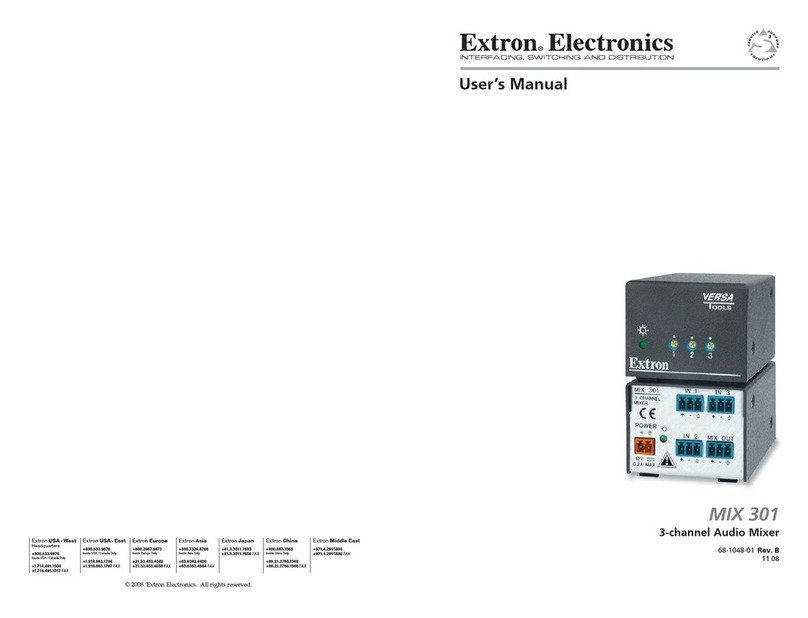
Extron electronics
Extron electronics MIX 301 User manual

Extron electronics
Extron electronics MIX 301 User manual
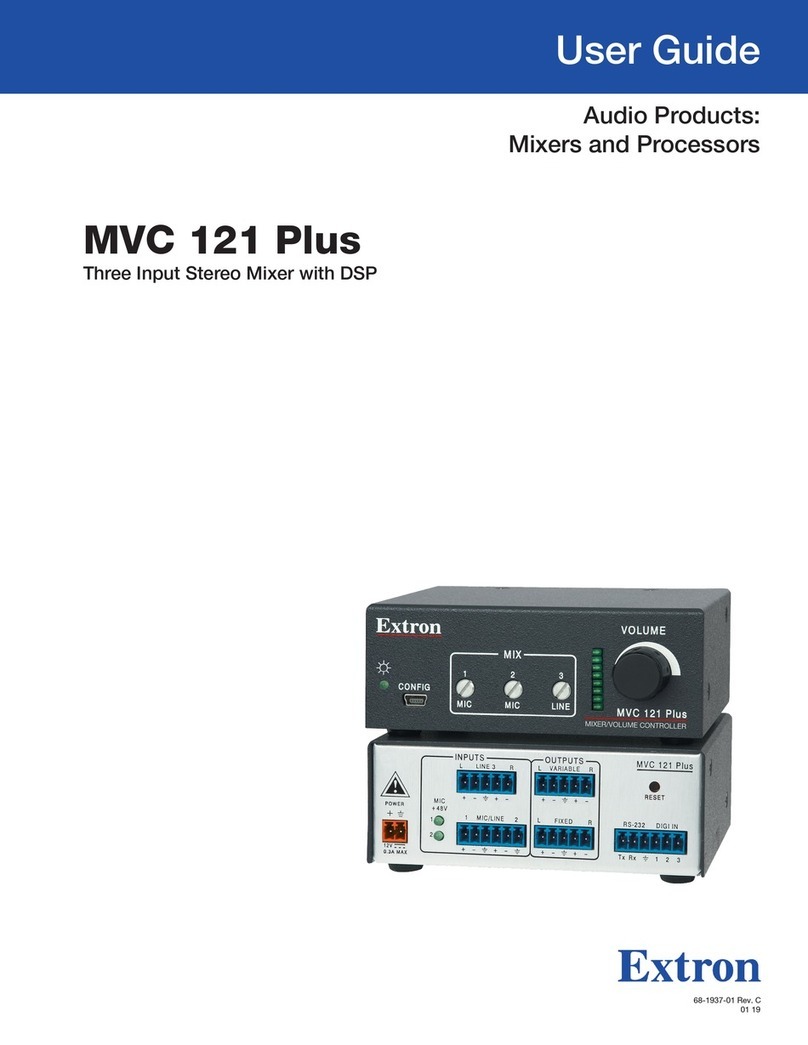
Extron electronics
Extron electronics MVC 121 Plus User manual
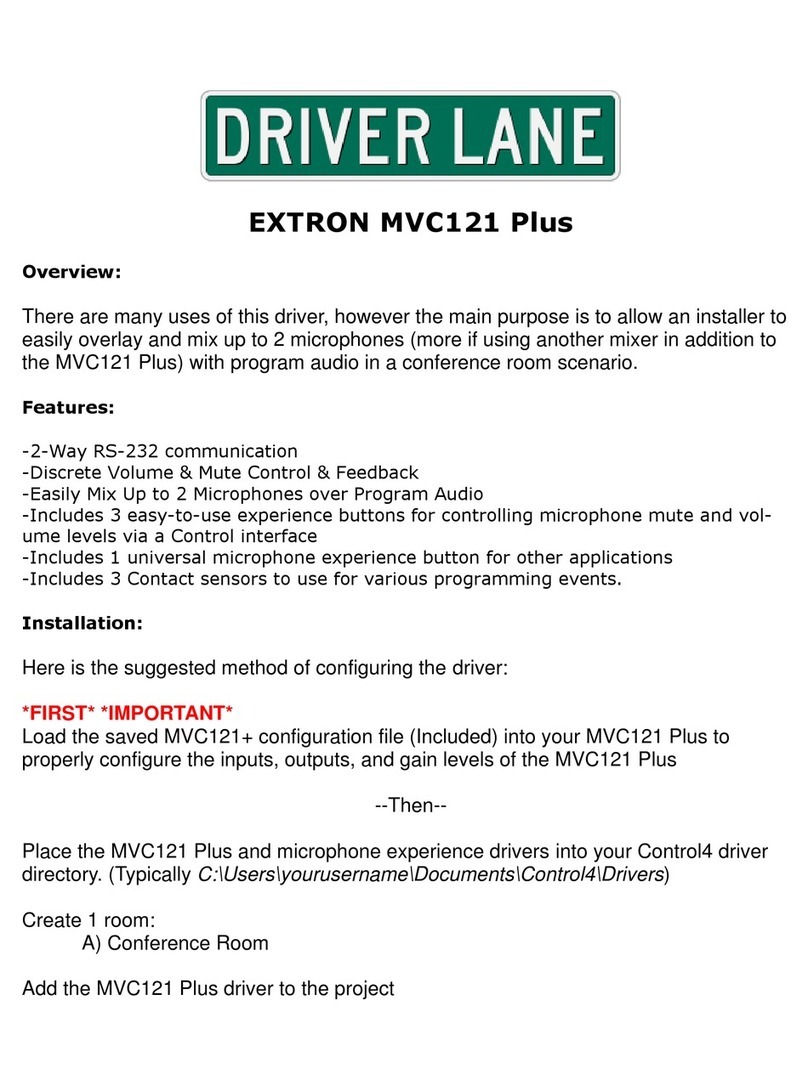
Extron electronics
Extron electronics MVC 121 Plus Operator's manual
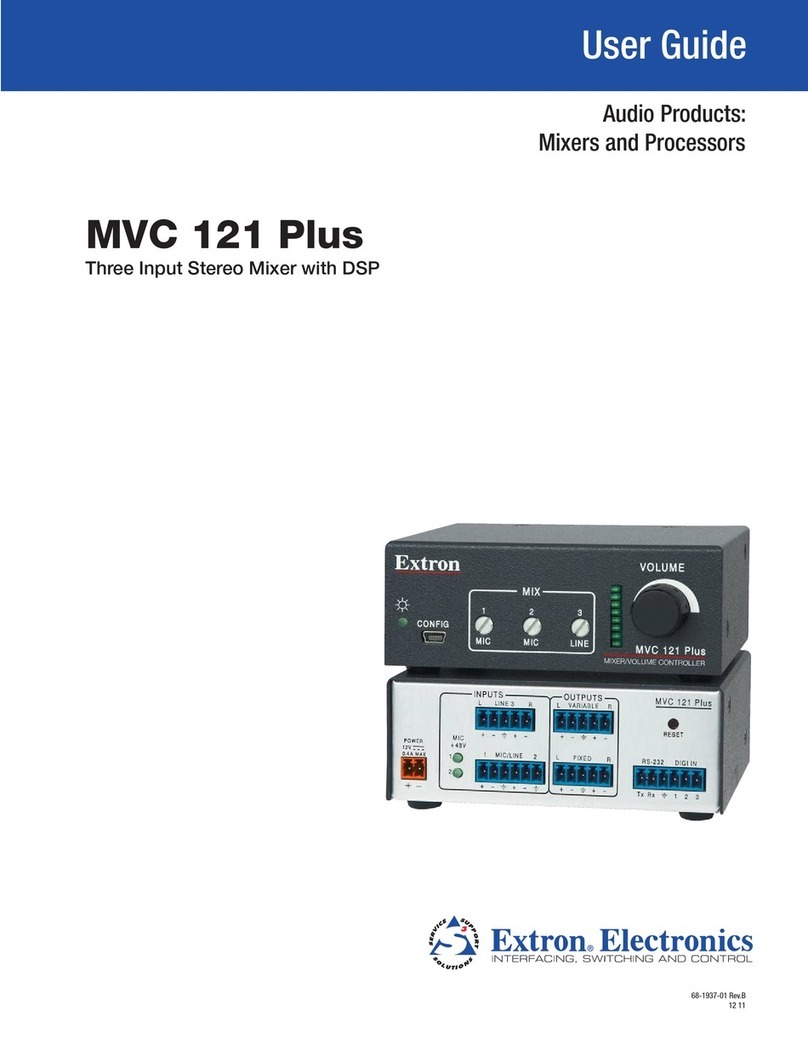
Extron electronics
Extron electronics MVC 121 Plus User manual