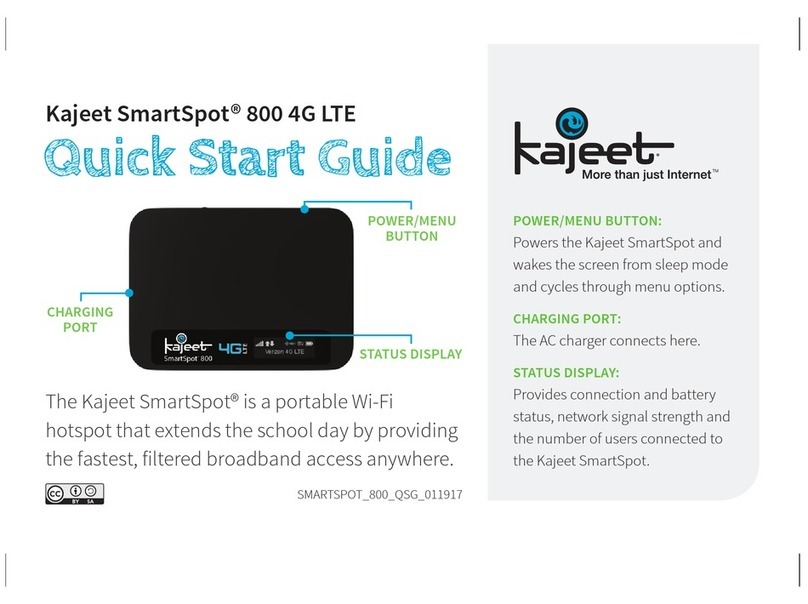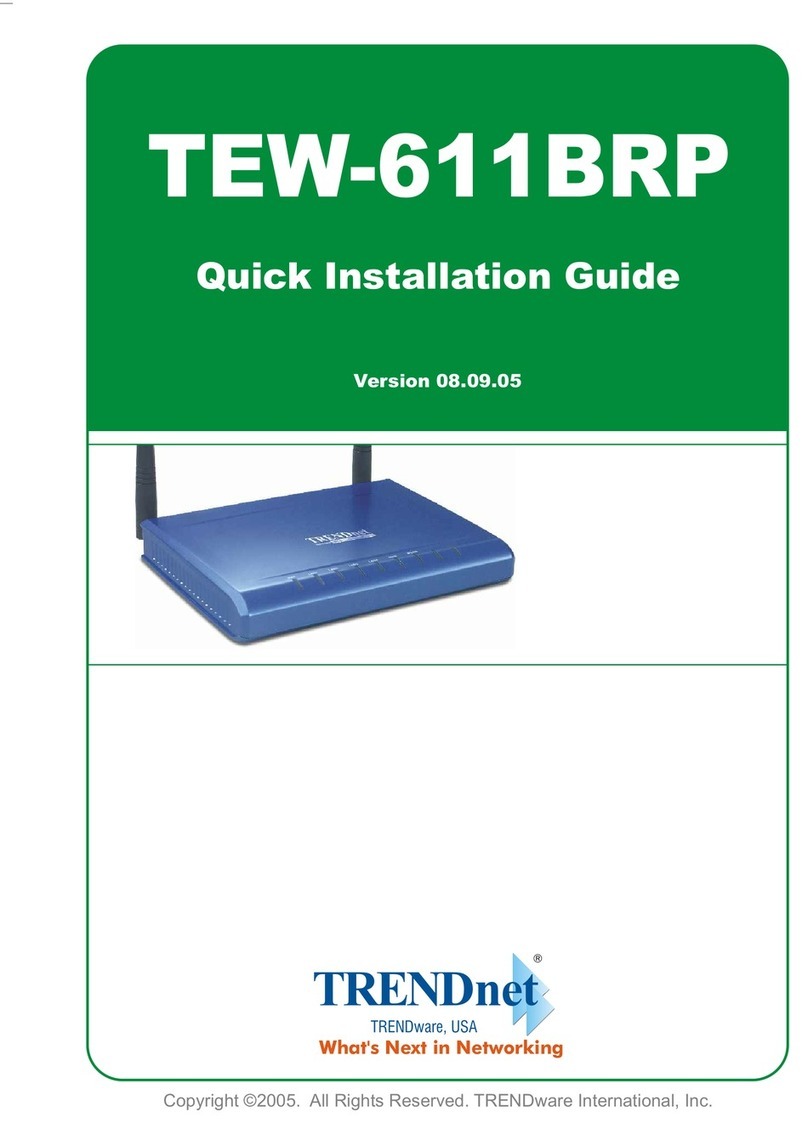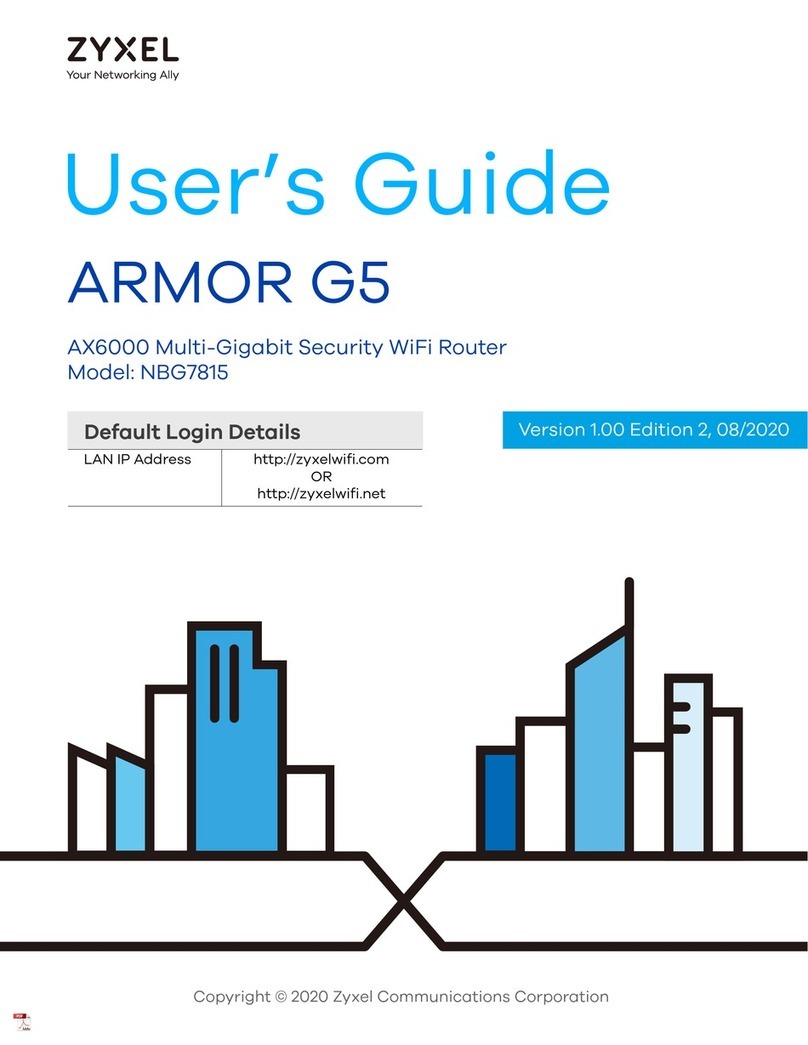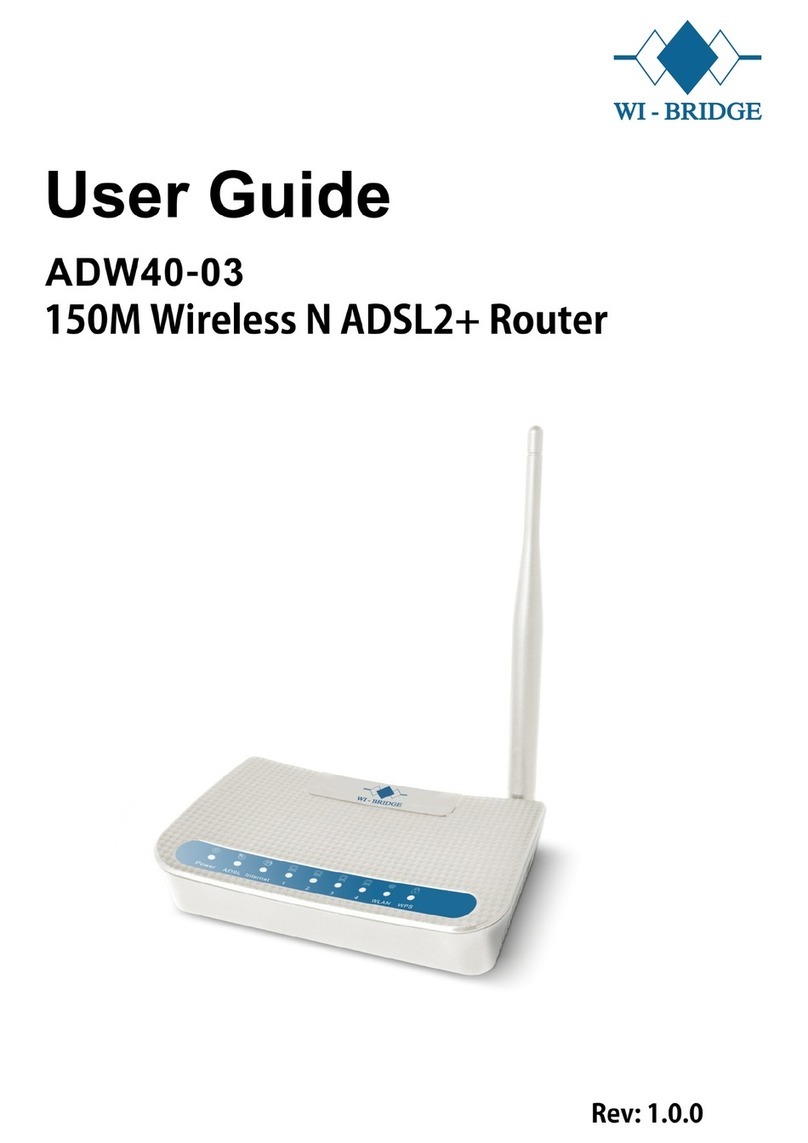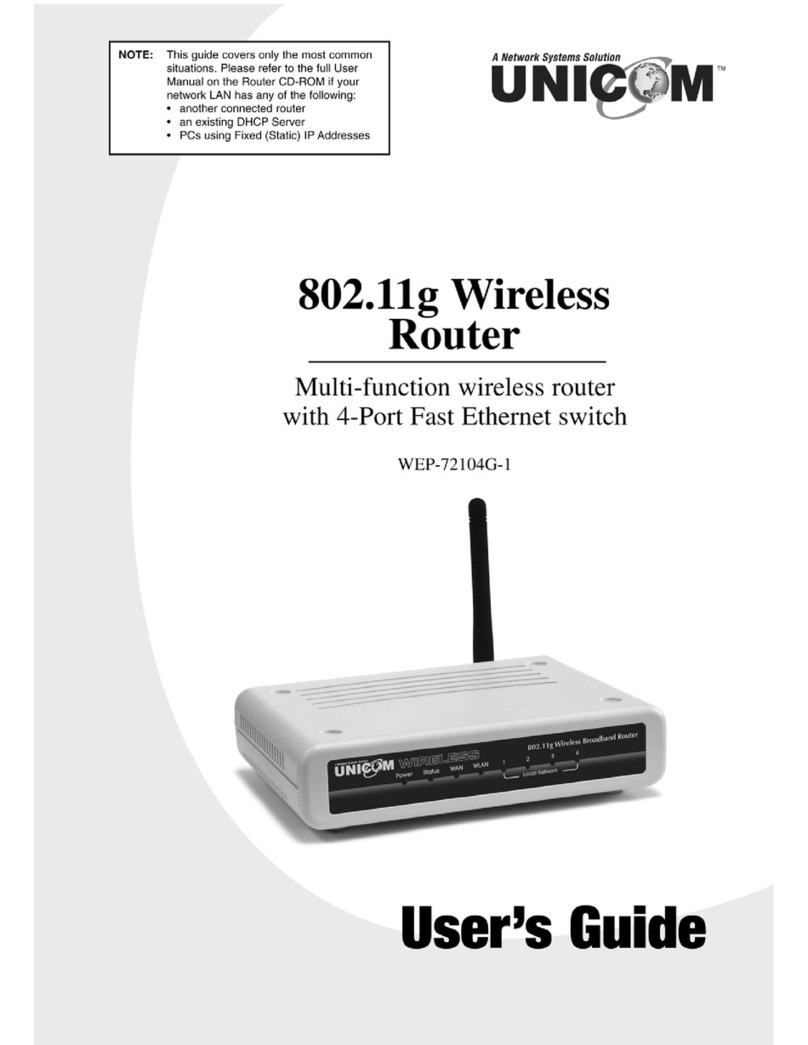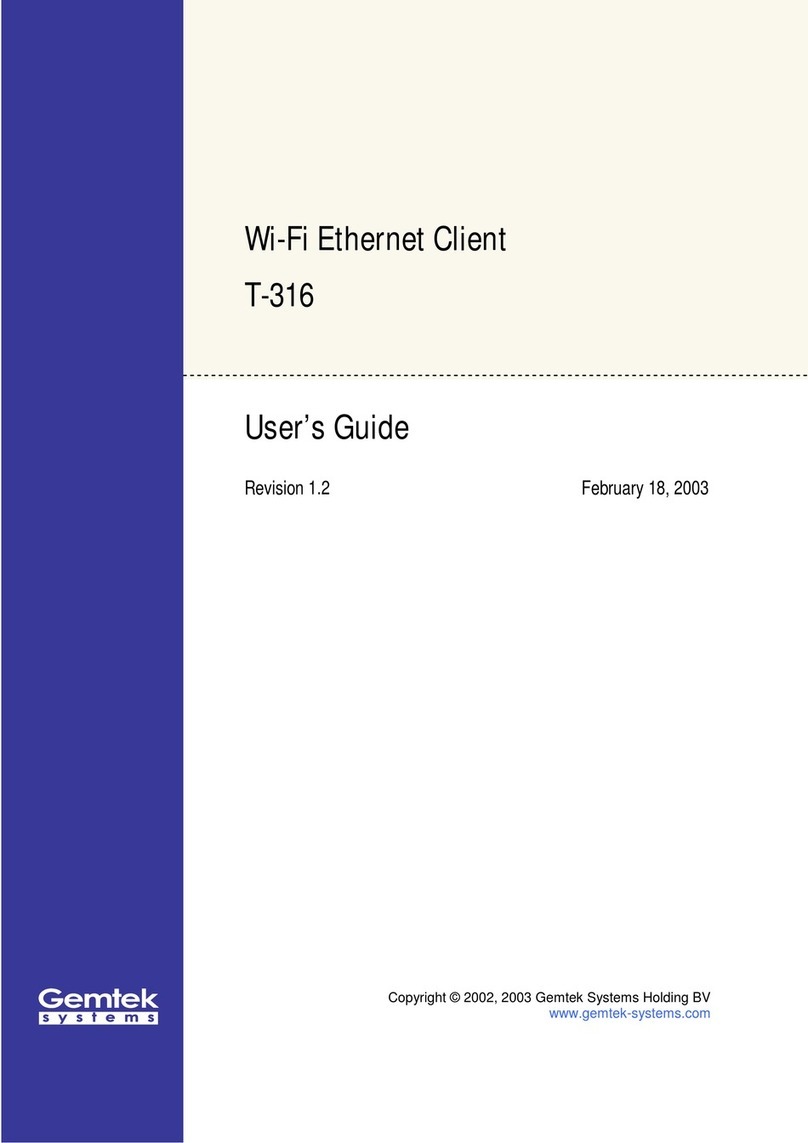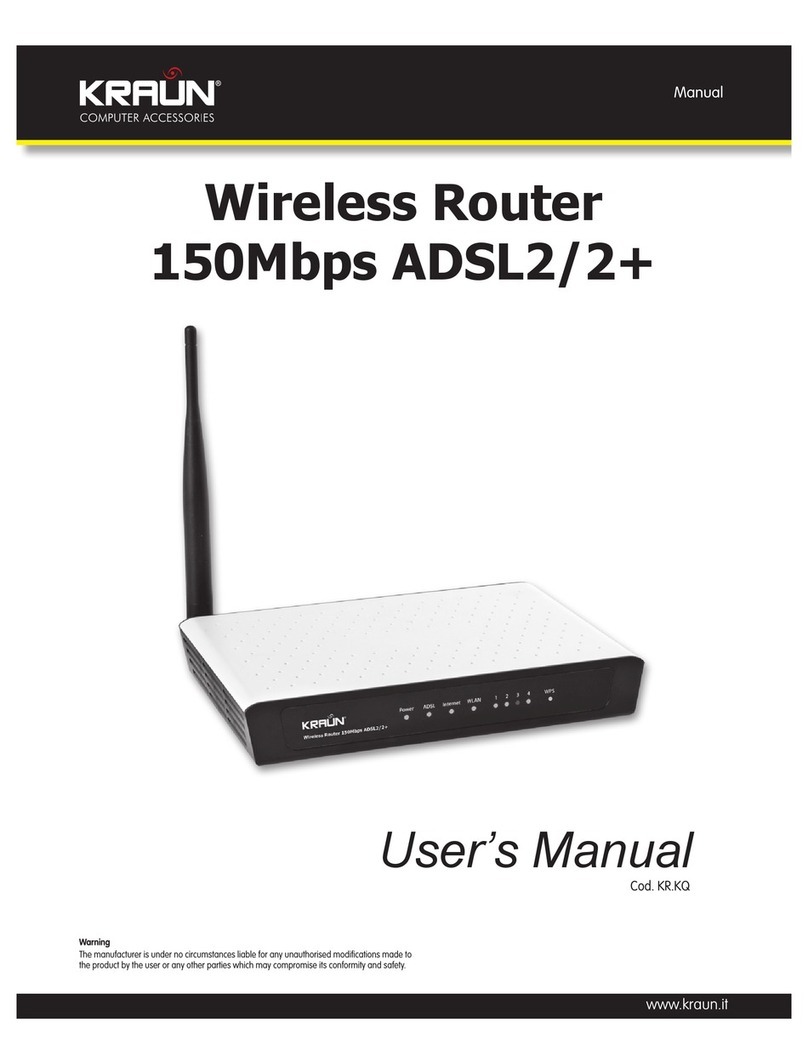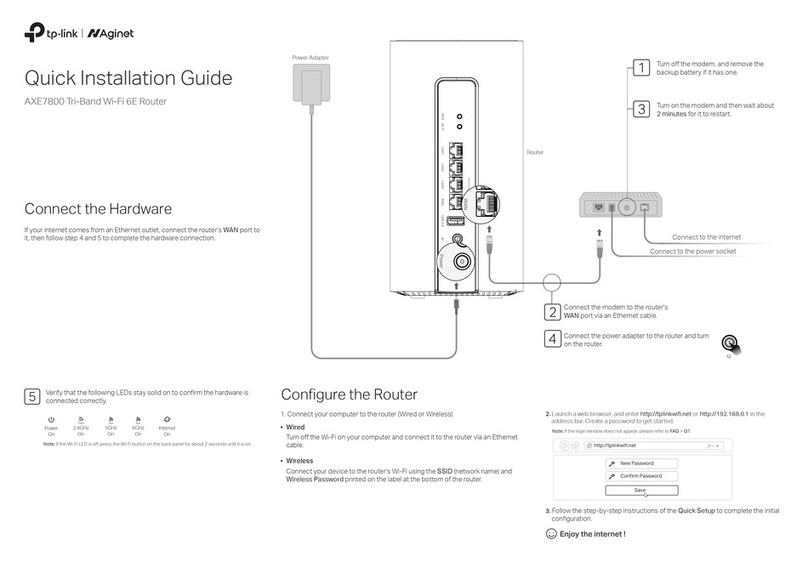Glentronics PRO Series PUMPS User manual

Welcome
Thank you for purchasing a Pro Series Pumps product.
We, at Glentronics, strive for excellence in all of our
products and work to make everything user friendly.
Should you need our help, please visit our website at
www.StopFlooding.com or contact us at 1-800-991-0466.
Getting set up and connected is simple
1. Determine what Pro Series device you have and how
you are attaching to it
2.
Attach your WiFi Module to your Pro Series system
3. Accessories available
4. Wi-Fi water alarm
5. Mount your WiFi Module
6. Connect to your Wi-Fi network
7. Register online
Other important information
8. Test the setup
9. The Glentronics Connect website
10. Explanation of the lights
11. Resetting the module & Troubleshooting
Before you begin
View the installation video at
www.StopFlooding.com/videos
What you need:
Small flathead screw driver
Wi-Fi network name
Wi-Fi network passphrase
Wi-Fi capable device (computer, tablet, or smartphone)
Recommended: Battery backup for your Wi-Fi router/
modem (battery built-into router or UPS)
This is a Wi-Fi based device that can remotely alert the user
of potential water problems in their home. It will use the
internal Wi-Fi chip to connect to the user’s Wi-Fi network
through their router. When connected to a backup sump pump
system, it will send an email or a text message to the user’s
phone, or other device, when there is a potential problem
with the connected sump pump system. In the past, the user
would have to be home to be notified of any problem with
water or the sump pump system. With this device, the user
will be able to receive alerts when away from home.
This WiFi Module includes:
• WiFi Module • 6V Battery pack (4 x AA not included)
• Remote terminal cable • 12V Battery cable
• Mini USB cable • Micro USB cable
• 5V 1A USB charger • Mounting hardware
(1) Determine what Pro Series device you are
attaching to and how to attach
(see diagram sheet for visual help)
1. If you are attaching to a
Pro Series Connect backup
system with a USB port:
Go to section 2A
List of compatible models:
1850 Connect
2400 Connect
2. If you are attaching to a Pro Series
backup system with a Remote terminal:
(Backup systems that do
not have a USB port)
Go to section 2B
WiFi Module Instruction Manual

List of compatible models:
1730 (since 2014)
2400 (since 2006)
PS-C22 (since 2014)
PS-C33 (since 2006)
3. If you are attaching to a Deluxe Float Controller
(DFC2, VSC2 or TSC2) with a USB port:
Go to section 2C
List of compatible models
DFC2 (since 2017)
VSC2 (since 2017)
TSC2 (since 2018)
4. If you are attaching to a Deluxe Float Controller
(DFC2, VSC2, TSC2 or DVSA) with a remote terminal:
Go to section 2D
List of compatible models
DFC2 (2016 and older)
VSC2 (2016 and older)
DVSA (all)
5. If you are using the module as a Wi-Fi water alarm:
Go to section 4
(2) Attach your WiFi module to your Pro Series
system (see diagram sheet for visual help)
Note: The WiFi module must receive 115V AC +/- 5% and
60 Hz from the AC outlet to function correctly
2A. Attaching your WiFi module to your Pro Series
backup system with a USB port
This section will explain how to connect your WiFi module
to your backup sump pump system using the included
micro USB cable. Using the micro USB cable will provide
a specific notification email explaining exactly which
alarm is activated on the system it is connected to. This
connection style is only compatible with CONNECT models
which include a USB port.
1. Using the Micro USB cable.
Connect the micro end into
the Data port located on the
front of the module in the
lower right corner.
2. Connect the standard USB end into
the USB port on the backup sump
pump controller
Note: When using the data
connection, no other cable is
necessary; this cable will also power the WiFi module.
However, we recommend connecting the mini USB cable and
USB charger in order to provide an additional power source
to the WiFi module.
3. Connect the USB charger to
the WiFi module using the
included mini USB cable
4. Plug the other end of the
USB charger into your
power outlet
5. The red and green lights on the WiFi module should
start alternating
(a) This means that it is ready for setup
Note: In order to receive notification during a power outage,
you must have a Wi-Fi router / modem with a built-in
battery backup or an uninterruptible power supply (UPS)
powering the equipment.
Proceed to section 5 (Mounting your WiFi module)
2B. Attaching your WiFi module to your
Pro Series
backup system with a remote terminal
This section will explain how to connect your WiFi
Module to your backup sump pump system using the
remote terminal and the included remote terminal cable.
Using the remote terminal cable will provide a general
notification stating that your system is alarming. This
connection style is compatible with all models that
include a remote terminal.
Note: This connection style should not be used if your
backup is a Pro Series Connect and has a USB port.
You will only connect via the USB port.
Note: you will not receive remote notification for low fluid
in the battery when using the remote terminal connection.
2

1. Using the 3 foot remote
terminal cable, attach
one end of the cable
labeled ‘NO’ to the
Normally Open port
labeled ‘NO’ on the
back or side of the
backup system control box. Turn the screw clockwise
to secure the wire.
2. On the same end of the remote terminal cable, attach
the cable end labeled ‘COM’ to the Common port labeled
‘COM’ on the back or side of the backup system control
box. Turn the screw clockwise to secure the wire.
3. Attach the other end of the
cable labeled ‘NO’ to the
Normally Open port labeled
‘NO’ on the right side of the
WiFi module. Turn the screw
clockwise to secure the wire.
4. On the same end of the remote terminal cable, attach
the cable end labeled ‘COM’ to the Common port labeled
‘COM’ on the right side of the WiFi module. Turn the
screw clockwise to secure the wire.
5. Connect the USB charger
to the WiFi module using
the included mini USB
cable
6. Plug the other end of the
USB charger into your power outlet
7. The red and green lights on the WiFi module should
start alternating. This means that it is ready for setup.
Note: In order to get your messages during a power outage,
we recommend using the 12 volt battery providing backup
power to your backup system.
8. Using the 6 foot, 12 volt battery cable, attach the large
ringlug labeled ‘positive’ (+), to the positive post of
the battery.
9. Attach the smaller
ringlug labeled
negative (-), to the
negative post of the
battery.
10. Plug the power jack
at the other end of the wire
into the 12V/6V DC Battery port
on the bottom of the Module.
Note: In order to receive
notification during a power
outage, you must have a Wi-Fi
router / modem with a built-in battery backup or an
uninterruptible power supply (UPS) powering the equipment.
Proceed to section 5 (Mounting your WiFi module)
2C. Attaching your WiFi Module to your
Deluxe Float controller with a USB
This section will explain how to connect your WiFi Module
to your Deluxe Float Controller using the included micro
USB cable. Using the micro USB cable will allow for
a specific notification email explaining exactly which
warning is alarming on the system it is connected to. This
connection style is only compatible with CONNECT models
which include a USB port.
1. Using the Micro USB Cable.
Connect the micro end into the
Data port of the WiFi module
2. Connect the USB end into
the USB port on the pump
controller
3. Mini USB Cable. Connect the
mini end into the 5VDC Power
port on the bottom of the
module
4. Connect the USB end into
the 5V 1A USB Charger
5. Plug the charger into
your outlet
-
+
3

(a) The Red and Green lights should start alternating
(b) This means the module is ready for setup
Note: In order to get your messages during a power outage,
you will need to provide DC power to the WiFi module. If you
also have a Pro Series backup system, we recommend using
the 12 volt battery providing backup power to your backup
system (Go to 2C-8). If you do not have a backup system,
you must use the included 6V battery pack (Go to 2C-9)
8. If you also have a Pro Series backup sump pump
(a) Using the 6 foot 12
volt battery cable,
attach the large
ringlug labeled
‘positive’ (+), to the
positive post of
the battery
(b)
Attach the smaller ringlug labeled negative (-) to the
negative post of the battery
(c) Plug the power jack at the
other end of the wire into the
12V/6V DC Battery port on the
bottom of the Module
9. If you do not have a Pro Series
backup sump pump
(a) Install four AA-batteries
into the 6V Battery pack
(b) Make sure the switch on
the battery pack is in the
‘ON’ position
(c) Plug the battery pack into
the 12V/6V DC port on the bottom of the module
2D. Attaching your WiFi Module to your Deluxe
Float controller with a Remote Terminal
This section will explain how to connect your WiFi Module
to your Deluxe Controller (DFC2, VSC2, TSC2 or DVSA) using
the remote terminal and the included remote terminal
cable. Using the remote terminal cable will provide a
general notification stating that your system is alarming.
This connection style is compatible with all models that
include a remote terminal.
Note: This connection style should not be used if your C2
controller is a Pro Series Connect and has a USB port. You
will only connect via the USB port.
1. Using the 3 foot remote terminal cable,
attach one end of the cable labeled ‘NO’
to the Normally Open port labeled ‘NO’
on the side of the deluxe control box.
Turn the screw clockwise to secure the wire.
2. On the same end of the remote terminal
cable, attach the cable end labeled ‘COM’ to the Common
port labeled ‘COM’ on the side of the deluxe control box.
Turn the screw clockwise to secure the wire.
3. Attach the other end of the
cable labeled ‘NO’ to the
Normally Open port labeled
‘NO’ on the right side of the
WiFi module. Turn the screw
clockwise to secure the wire.
4. On the same end of the remote terminal cable, attach
the cable end labeled ‘COM’ to the Common port labeled
‘COM’ on the right side of the WiFi module. Turn the
screw clockwise to secure the wire.
5. Connect the USB charger to the 5V DC power port of the
WiFi module using the included mini USB cable
6. Plug the other end of the USB charger into your power
outlet
7. The red and green lights on the WiFi module should
start alternating. This means that it is ready for setup.
Note: In order to get your messages during a power outage,
you will need to provide DC power to the WiFi module. If you
also have a Pro Series backup system, we recommend using
the 12 volt battery providing backup power to your backup
system (Go to 2D-8). If you do not have a backup system,
you must use the included 6V battery pack (Go to 2D-11)
8.
Using the 6 foot, 12
volt battery cable,
attach the large
ringlug labeled
‘positive’ (+), to the
positive post of the
battery.
4
-
+
-
+
battery
pack

9. Attach the smaller ringlug labeled negative (-), to the
negative post of the battery.
10. Plug the power jack at the other
end of the wire into the 12V/6V DC
Battery port on the bottom of
the Module.
Note: In order to receive notification
during a power outage, you must have
a Wi-Fi router / modem with a built-in battery backup or an
uninterruptible power supply (UPS) powering the equipment.
Proceed to section 5 (Mounting your WiFi module)
11. Install four AA-batteries into the 6V Battery pack
12. Make sure the switch on the battery pack is in the
‘ON’ position
13. Plug the battery pack into the 12V/6V DC port on the
bottom of the module
Note: In order to receive notification during a power outage,
you must have a Wi-Fi router / modem with a built-in
battery backup or an uninterruptible power supply (UPS)
powering the equipment.
Proceed to section 5 (Mounting your WiFi module)
(3) Accessories
When connected using a USB port, it is possible to add a
high water detector using either a float (HWF) or contacts
(HWC). If water reaches the water detector, the WiFi module
will send a text or email to the designated locations stating
that high water is present.
1. If you will be using this in a sump
pit, sewage pit, or other area that
can handle a 3/8” depth, you
need the following accessory:
(a) High Water Float (HWF)
This accessory can be ordered by calling
our office at: 1-800-991-0466
Once you have the part:
(a) Mount the High Water Float (HWF) with the float ball
below the ‘L’ bracket. If using in a sump or sewage pit,
use the included stainless steel hose clamp.
(b) Attach the wire labeled ‘NO’ to
the Normally Open port labeled
‘NO’ on the right side of the WiFi
module. Turn the screw clockwise
to secure the wire.
(c)
On the same end of the wire, attach the wire end labeled
‘COM’ to the Common port labeled ‘COM’ on the right side of
the WiFi module. Turn the screw clockwise to secure the wire.
Note: Be sure to check the ‘Used as high water alarm’ checkbox
in the ‘Devices tab’ of the ‘WiFi Modules page’. See section 9-1-C
Proceed to Section 5 (Mounting your WiFi module)
2. If you will be using this in an area where you need to
know when there is minimal buildup of water, you need
the following accessory:
(a) High Water Contact (HWC) (Available late 2018)
This accessory can be ordered by calling our office
at: 1-800-991-0466
Once you have the part:
(a)
Mount the High Water Contacts (HWC) with the sensor
pads down and secure in place using the holes in the
sensor panel
(b) Attach the wire labeled ‘NO’ to the Normally Open port
labeled ‘NO’ on the right side of
the WiFi module. Turn the screw
clockwise to secure the wire.
(c) On the same end of the wire,
attach the wire end labeled ‘COM’
to the Common port labeled ‘COM’
on the right side of the WiFi module. Turn the screw
clockwise to secure the wire.
Proceed to Section 5 (Mounting your WiFi module)
(4) When Using as a Wi-Fi alarm only
The Pro Series Pumps WiFi module is designed so that it
can be used as a standalone Wi-Fi water alarm (additional
accessories are required). If water reaches the water
detector, the WiFi module will send a text or email to the
designated locations stating that high water is present.
5
HWF

(a) If you will be using this in a sump pit, sewage pit,
or other area that can handle a 3/8” depth, proceed to
Section 4-1.
(b) If you will be using this in an area where you need to
know when there is minimal buildup of water, proceed
to Section 4-2.
1. If you will be using this in a sump
pit, sewage pit, or other area that
can handle a 3/8” depth, you
need the following accessory:
(a) High Water Float (HWF)
This accessory can be ordered by calling
our office at: 1-800-991-0466
Once you have the part:
(a) Mount the High Water Float (HWF) with the float ball
below the ‘L’ bracket. If using in a sump or sewage pit,
use the included stainless steel hose clamp.
(b) Attach the wire labeled ‘NO’ to
the Normally Open port labeled
‘NO’ on the right side of the WiFi
module. Turn the screw clockwise
to secure the wire.
(c)
On the same end of the wire, attach the wire end labeled
‘COM’ to the Common port labeled ‘COM’ on the right side of
the WiFi module. Turn the screw clockwise to secure the wire.
(d) Install four AA-batteries into the 6V Battery pack
(e) Plug the battery pack into the 12V/6V DC port on the
bottom of the module
Note: make sure the slide switch on the battery pack is in
the ‘ON’ position
Proceed to Section 5 (Mounting your WiFi module)
2. If you will be using this in an area where you need to
know when there is minimal buildup of water, you need
the following accessory:
(a) High Water Contacts (HWC) (Available late 2018)
This accessory can be ordered by calling
our office at: 1-800-991-0466
Once you have the part:
(a)
Mount the High Water Contacts (HWC) with the sensor
pads down and secure in place using the holes in the
sensor panel
(b) Attach the other end of the wire
labeled ‘NO’ to the Normally Open
port labeled ‘NO’ on the right side
of the WiFi module. Turn the
screw clockwise to secure the wire.
(c) On the same end of the wire,
attach the wire end labeled ‘COM’ to the Common port
labeled ‘COM’ on the right side of the WiFi module. Turn
the screw clockwise to secure the wire.
(d) Install four AA-batteries into the 6V Battery pack
(e) Plug the battery pack into the 12V/6V DC port on the
bottom of the module
Note: make sure the slide switch on the battery pack is in
the ‘ON’ position
Proceed to Section 5 (Mounting your WiFi module)
(5) Mounting your WiFi module
You may use either method below
to mount your WiFi module
Notice: Do not expose the WiFi
module to any type of moisture,
water, rain or snow.
Notice: Protect the cords from sharp
objects. Avoid kinking the cords.
1. Using the Velcro, mount your WiFi module
(a) Peel and stick one side of the Velcro into the
recessed rectangle on the back of the module
(b) Peel and stick the other piece of Velcro where you
would like to mount the module (within 3 feet of
the backup or deluxe controller)
• Top of the battery box
• Top of the backup control box
• To the wall
6
HWF

2. Using the included #6 Pan Head screws, mount the
module to the wall or stud
(a) Install the screws into the wall or stud
(3 inches apart)
(b) Mount the module to the screws using the keyhole
screw mount on the back of the module
Proceed to Section 6 (Connect to your Wi-Fi network)
(6) Connect to your
Wi-Fi network
This section will explain how to
connect your WiFi module to
your Wi-Fi router. A Wi-Fi
capable device is required for
this step (laptop, tablet, or
smart phone).
1. The red and green lights on
the WiFi module should be
alternating. This means that
it is ready for setup.
2. Open the Wi-Fi list in network
settings on your Wi-Fi capable
device (laptop, tablet, or
smartphone)
3. Connect to the
GLENTRON network
(a) This network is being
broadcast by your
WiFi module
(b) Wait for successful
connection to
GLENTRON network
4.
Close the network settings
and open up your
internet browser
5. In the URL field, enter
192.168.1.1 Hit enter/go
This will take you to the
WiFi module setup page
Note: Make sure you type in the correct numerical address.
If you mistype it will go to nowhere. If this happens retype
the 192.168.1.1 in the URL
field and hit enter/go
6. Fill out the information
on the setup page (you
may have to scroll down)
7. Click the save button
8. Click on Available
Networks (you may have
to scroll down)
9. Select your network from
the dropdown list
10. Enter your network
passphrase and click OK
Note: Make sure your
passphrase is correct. If it is
entered wrong, you will need
to repeat steps 2-10
11. If the connection to your router is successful, the red
and green lights on the WiFi module will stop
alternating and the green light will become solid
(a) If for some reason the setup process failed, the LED’s
on the front of the module will continue to alternate
and you will need to perform the setup process again
starting at 6-2.
Note: If for some reason you are having problems with the
setup process, you can press and hold the reset button
on the WiFi module using a paperclip for approximately 5
seconds and restart the process. This will cause the LED’s to
alternate again. Begin the process again starting at 6-2.
Proceed to Section 7 (Registering your module)
(7) Registering your module
This will explain how to complete the registration process
and how to access the Glentronics Connect website. This
website will be used to edit your entered information
and to view the status of the sump pump system that is
7

connected to the module. The registration process will
only need to be completed once with the same email used
as email #1. After the registration is complete, the same
email can be used to setup other WiFi modules and they
will be automatically added to the same account.
1. You will receive an email, in a few short minutes, from
GlentronicsConnect.com at the provided email address
(email #1) with instructions on how to complete
the registration
2.
The registration email will include your temporary password.
Write it down in order to complete the registration
3.
Click on the ‘Complete Registration’ link in the lower
left and it will take you to the Glentronics Connect website
4. This page will contain all your entered information.
Input your temporary password and click continue
Note: We recommend logging into your account and changing
your temporary password by going into the user profile page.
5. This will complete your registration process.
You are now set up, although we recommend you
proceed to section 8 for a functionality test
(8) Testing the setup
1. Disconnect the power to the sump pump system
connected to the WiFi module
(a) Within a few minutes you will receive an email
(b) If you used the USB connection, it will state that
the unit is not receiving AC power
(c) If you used the remote terminal to connect, it will
state that the pump system is alarming
2.
Reconnect the power to the sump pump system
(a) Within a few minutes you will receive an email
(b) If you used the USB, it will indicate that the system
is operating properly
(c) If you used the remote terminal, it will indicate
that the alarm has been cleared
3.
You can perform this test with other alarms and you will
receive an email with the corresponding notification.
We recommend that you look through Sections 9 and 10
for your knowledge and understanding
(9) The Glentronics Connect website
This section will explain each page on the Glentronics Connect
Website. Use this website to stay connected to your
Glentronics pump system. It can be accessed by going to
www.glentronicsconnect.com and using your credentials
to log in.
1. The Devices tab to the
WiFi Modules page
This page will allow the
user to edit the infor-
mation entered during
the setup process. It will
also allow enabling of
the following options:
(a) Receive notifications
enabled as a default.
Can
disable if the
user does not want to
receive notifications
(b)
Allow automatic
updates – disabled as
a default. Can
enable
if the user wants to
allow automatic
firmware downloads. If enabled, when new
firmware
is available,
the WiFi module will automatically
download within 24 hours.
(c) Used as a high water alarm - disabled as default.
Check this box when there is a high water detector
(float or contacts) connected to the remote
terminals, or used as a WiFi water alarm
2. The Profile tab to the User Profile page
This page will store the user’s information and can be
edited at any time. This page is also used to change the
password. Changing the provided temporary password to
your own is recommended after registration is complete.
3. The Status tab to the Status page
This page will display the status of the unit that is
connected to your WiFi module. The latest registered
WiFi module will display the status on the screen. If
8

more than one WiFi module
is registered, they can be
selected by clicking on the
dropdown list above the
Alarm status. This page
will display an error if
there is a problem with
the sump pump system
that is connected to the
WiFi module. If there is
more information
available, an information
icon will appear next
to the error. Click the icon
to view more information.
Alarm Status (USB): this will
display the state of the unit
attached to the WiFi module
connected with the USB cable.
Alarm Status (Remote
Terminals): this will display
the state of the unit attached
to the WiFi module connected
with the remote terminal.
WiFi Module Status: this
describes the state of the
connection between the
module and the router.
(a) The WiFi Module is
designed to check
in with our server every
8 hours. If the WiFi
module does not check
in within an 8 hour
period, this status will change from ‘connected’ to
‘connection is lost’. There can be many reasons for it
to lose connection such as bad internet connection or
loss of power.
Note: When a notification changes, you will see that change
on the page within 10 seconds.
(10) Explanation of the lights
This section will explain what the lights on the
WiFi module mean.
1. Alternating red (connection error) and
green (module status) lights
(a) The module is ready for set up
2. Solid green (module status) light
(a) The module is operating properly
3. Blinking green (module status) light
(a) Slow and continual blinking
(b) The battery connected to the WiFi module is low
on voltage
4. Rapid blinking green (module status) light
(a) The module is in the process of sending a message
Note: About 8 quick blinks
5. Solid red (connection error) light
(a) The module is not connected to the Wi-Fi network
(b) Check your Wi-Fi router
6. Blinking red (connection error) light
(a) The module is not communicating with the server
properly
(11) Resetting the WiFi module and
Troubleshooting
This section will explain how to clear the module if it is
changing ownership and how to troubleshoot any problems.
If the module is changing hands or you are moving
and leaving it for the new homeowners, you do not
want to receive notifications from a unit that is no
longer yours.
(a) Using a paperclip, press and hold the reset button
on the WiFi module for approximately 5 seconds.
(b) This will cause the LED’s to alternate again. Leave
it in this mode.
(c) The next user will register the module to their email
address.
9

FCC Guidelines
NOTE: This equipment has been tested and found to comply
with the limits for a Class B digital device, pursuant to part
15 of the FCC Rules. These limits are designed to provide
reasonable protection against harmful interference in a
residential installation. This equipment generates, uses and can
radiate radio frequency energy and, if not installed and used in
accordance with the instructions, may cause harmful interference
to radio communications. However, there is no guarantee that
interference will not occur in a particular installation. If this
equipment does cause harmful interference to radio or television
reception, which can be determined by turning the equipment off
and on, the user is encouraged to try to correct the interference
by one or more of the following measures:
— Reorient or relocate the receiving antenna.
—
Increase the separation between the equipment and
receiver.
— Connect the equipment into an outlet on a circuit
different from that to which the receiver is connected.
— Consult the dealer or an experienced radio/TV
technician for help.
- Contains FCC ID: W7OMRF24WG0MAMB
-
To satisfy FCC RF Exposure requirements for mobile and
base station transmission devices, a separation distance
of 20 cm or more should be maintained between the
antenna of this device and persons during operation.
To ensure compliance, operation at closer than this
distance is not recommended. The antenna(s) used for
this transmitter must not be co-located or operating in
conjunction with any other antenna or transmitter.
10
Warning
Changes or modifications not expressly approved by
Glentronics could void the user’s authority to operate
the equipment.
Troubleshooting guide
Problem
Red light is on steady
The red/green lights keep
alternating after the setup
process
Green light is flashing
Green light is steady, red
light is flashing
Red and green lights are
on steady
Solution
Check your router and
internet connection. Then,
power cycle the module.
Unplug the module from the
wall and disconnect from
the battery. Let it sit for a
minute then reconnect both
power sources.
Press the reset button with
a paper clip and restart the
setup process
Replace 4xAA batteries in
the battery pack (DFC2,
VSC2, TSC2 or DVSA)
Communication error. Power
cycle the module. Unplug the
module from the wall and
disconnect from the battery.
Let it sit for a minute then
reconnect both power
sources. If red light is still
flashing in 24 hours, call
Glentronics support
Reset the WiFi module by
pressing the ‘reset’ button
with a paperclip for 5
seconds and restart the
setup process.

LIMITED WARRANTY
By opening this package and using this GLENTRONICS, INC. product, you are agreeing to be bound by the terms of the GLENTRONICS, INC.
limited warranty (“warranty”) as set out below. Do not use your product until you have read the terms of the warranty. If you do not agree
to the terms of the warranty, do not use the product and return it within the return period stated on your purchase receipt from the retail
store or authorized distributor where you purchased it for a refund.
To the extent permitted by law, this warranty and the remedies set forth are exclusive and in lieu of all other warranties, remedies
and conditions, whether oral, written, statutory, express or implied. GLENTRONICS, INC. disclaims all statutory and implied warranties,
including without limitation, warranties of merchantability and fitness for a particular purpose and warranties against hidden or latent
defects, to the extent permitted by law. GLENTRONICS, INC. will not be liable for any incidental, special or consequential damages for
breach of any express or implied warranties on this product. In so far as such warranties cannot be disclaimed, GLENTRONICS, INC. limits
the duration and remedies of such warranties to the duration of this express warranty and, AT GLENTRONICS, INC.’s option, the repair or
replacement services described below. Some states (countries and provinces) do not allow limitations on how long an implied warranty (or
condition) may last, so the limitation described above may not apply to you.
Any and all causes of action arising from, filed as a result of or in reference to, this warranty or the products described under this
warranty shall be governed by and construed under the laws of the State of Illinois. Any cause of action arising from, filed as a result of
or in reference to, this warranty or the products described under this warranty shall be filed only in the Circuit Court of the 18th Judicial
District, Lake County, Waukegan, Illinois, or in the Northern District of Illinois if filed in Federal Court. The maximum liability for any
product described in this warranty shall be the cost of product replacement only.
If any term is held to be illegal or unenforceable, the legality or enforceability of the remaining terms shall not be affected or impaired.
continued on next page
11
Additionally, For Canada:
- This device complies with Industry Canada license-
exempt RSS standard(s). Operation is subject to the
following two conditions: (1) this device may not
cause interference, and (2) this device must accept any
interference, including interference that may cause
undesired operation of the device.
- Le présent appareil est conforme aux CNR d’Industrie
Canada applicables aux appareils radio exempts de
licence. L’exploitation est autorisée aux deux conditions
suivantes: (1) l’appareil ne doit pas produire de brouillage,
et (2) l’utilisateur de l’appareil doit accepter tout brouillage
radioélectrique subi, même si le brouillage est susceptible
d’en compromettre le fonctionnement.
- Contains transmitter module IC: 7693A-24WG0MAMB

What is covered by this warranty?
GLENTRONICS, INC. warrants to the end purchaser that its pumps, switch, control unit products and accessories are free from defective
materials and workmanship for the periods indicated below:
All parts and labor (excluding installation) for a period of:
• 1 year from the date of installation
The defective product must be returned directly to the factory, postage prepaid with the original bill of sale or receipt to the address listed
below. GLENTRONICS, INC., at its option, will either repair or replace the product and return it postage prepaid.
What is NOT covered by this warranty?
This warranty does not cover the cost or value of damaged property, including expressly any property that has been affected by water
overflow, seepage or flooding. If GLENTRONICS, INC. determines that a product is deemed defective under this warranty agreement, it will
repair or replace the PRODUCT ONLY. GLENTRONICS, INC. will not cover the cost to reinstall the product, nor will GLENTRONICS, INC. pay
the cost of having a plumber or contractor repair or replace the product.
GLENTRONICS, INC. will not repair or replace a product that was installed incorrectly. A product shall be considered “installed incorrectly”
when it deviates in any way from the instructions described in this manual.
This warranty does not cover product problems resulting from user abuse; misuse, neglect, improper maintenance, improper connection or
installation, damages caused by lightning strikes; excessive surges in AC line voltage; water damage to the controller; other acts of nature,
or failure to operate in accordance with the enclosed written instructions.
How to Obtain Warranty Service
Within thirty (30) days of the product’s defective performance, the unit must be shipped, freight prepaid, or delivered to GLENTRONICS,
INC. to provide the services described hereunder in either its original carton and inserts, or a similar package affording an equal degree of
protection. Products not received by GLENTRONICS, INC. at the address indicated below within thirty (30) days of the product’s defective
performance will not be considered for warranty service. Products received after one (1) year from the date of installation, fall outside of
the timeframe for warranty service and will not be eligible for warranty service. The product must be returned to GLENTRONICS, INC. for
inspection in order to be considered for warranty service. If the product is not returned to GLENTRONICS, INC. or the product is inspected
by any person, plumber, contractor or business other than GLENTRONICS, INC., this warranty shall no longer be valid. Prior to defective
operation, the unit must not have been previously altered, repaired or serviced by anyone other than GLENTRONICS, INC., or its agent; the
serial number on the unit must not have been altered or removed; the unit must not have been subject to accident, misuse, abuse or operated
contrary to the instructions contained in the accompanying manual. The dealer’s dated bill of sale, or installer’s invoice must be retained as
evidence of the date of purchase and to establish warranty eligibility.
Where are Products Sent for Warranty Service?
Glentronics, Inc., 645 Heathrow Drive, Lincolnshire, IL 60069
How Can I Obtain More Information?
Visit our website at www.StopFlooding.com or by calling us at 1-800-991-0466.
1806106 3/18
This manual suits for next models
1
Table of contents