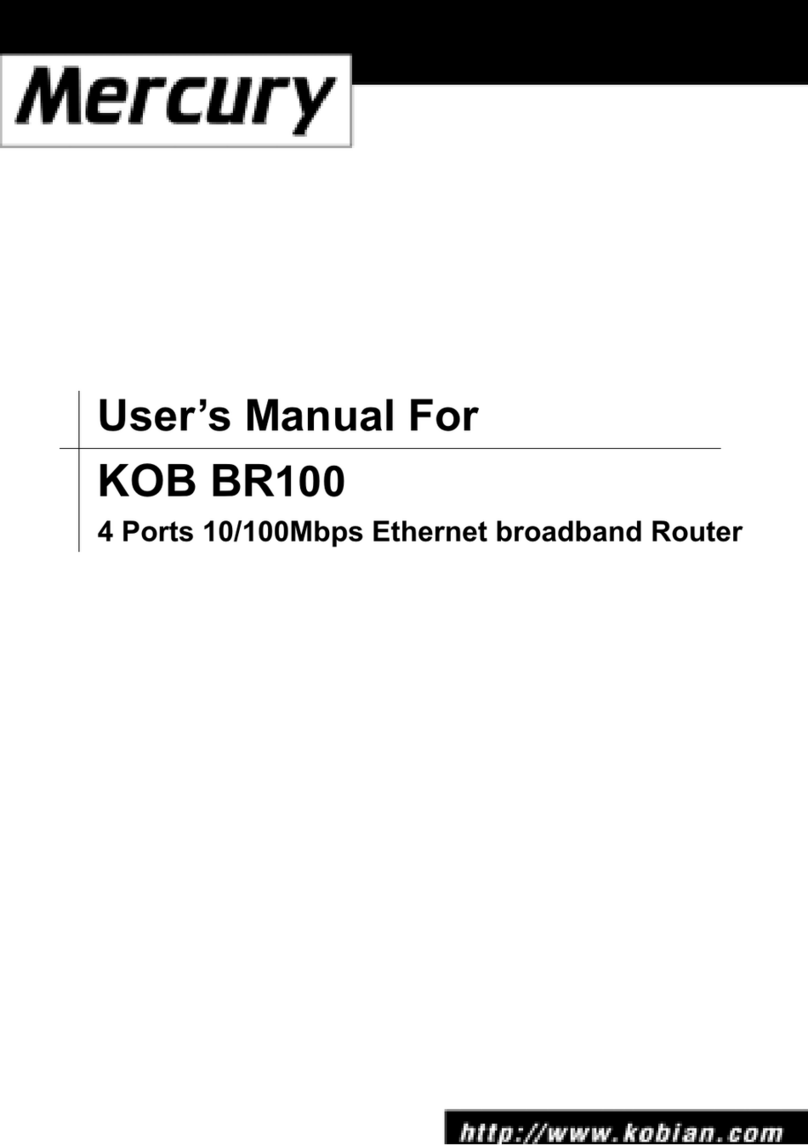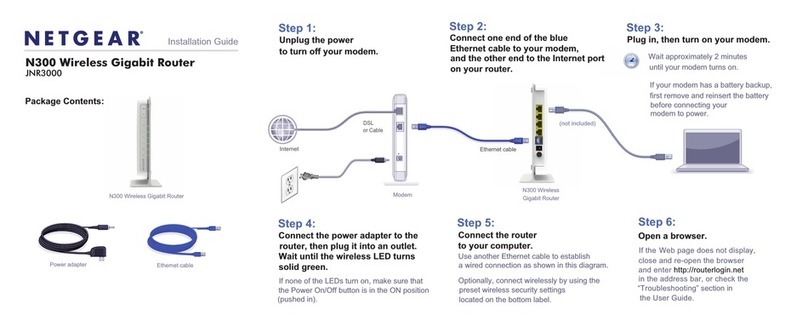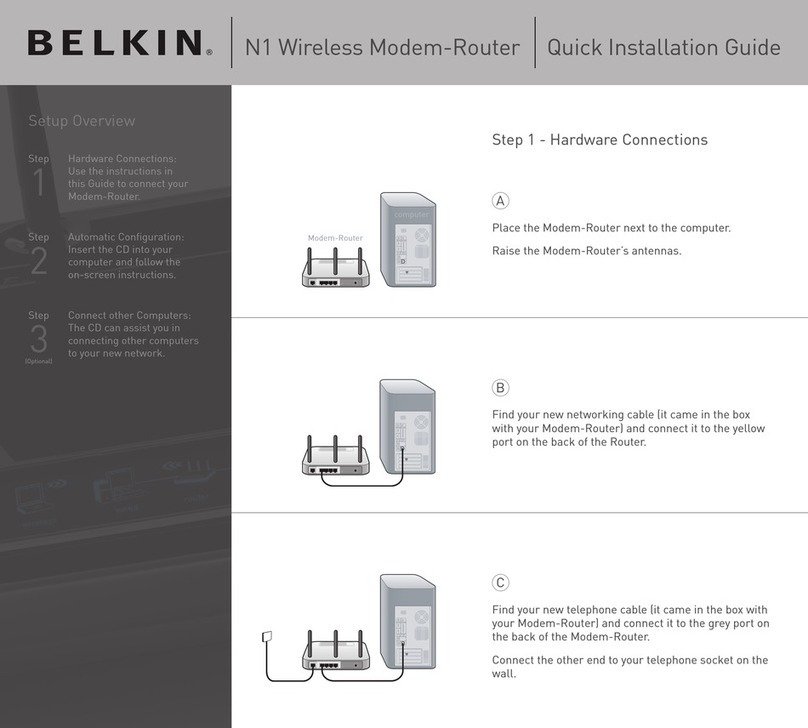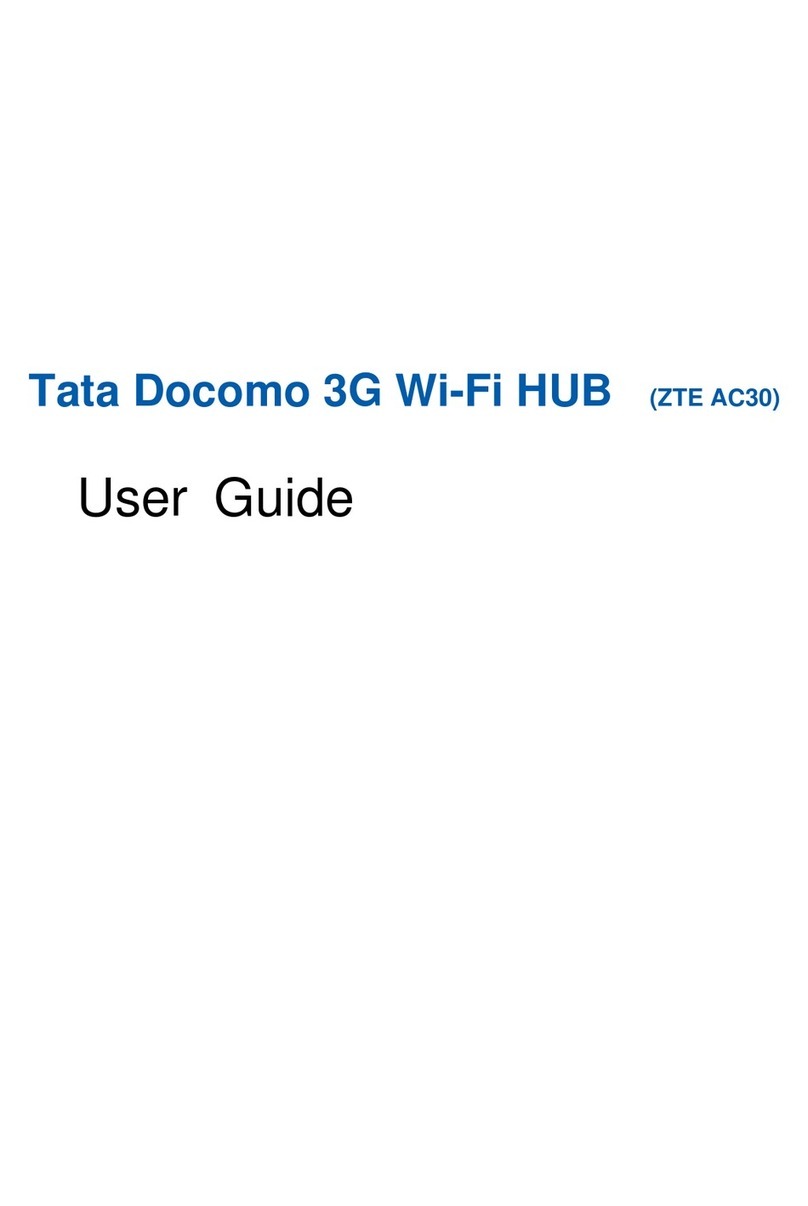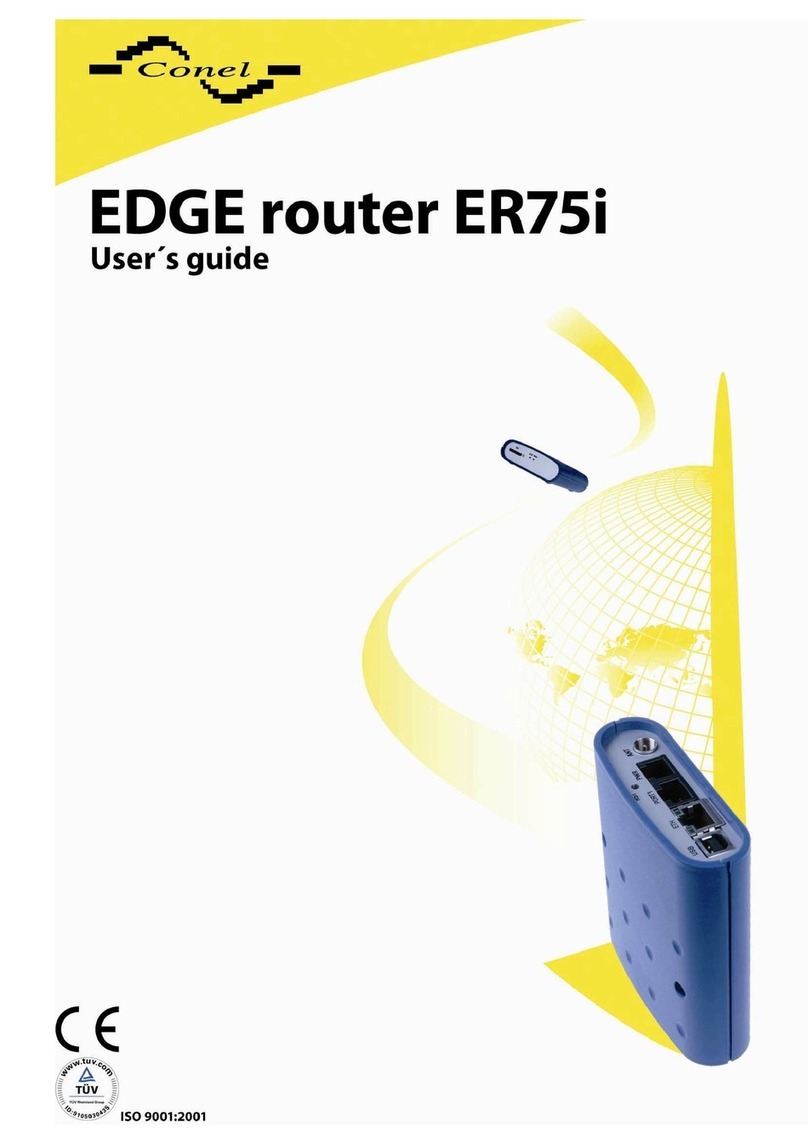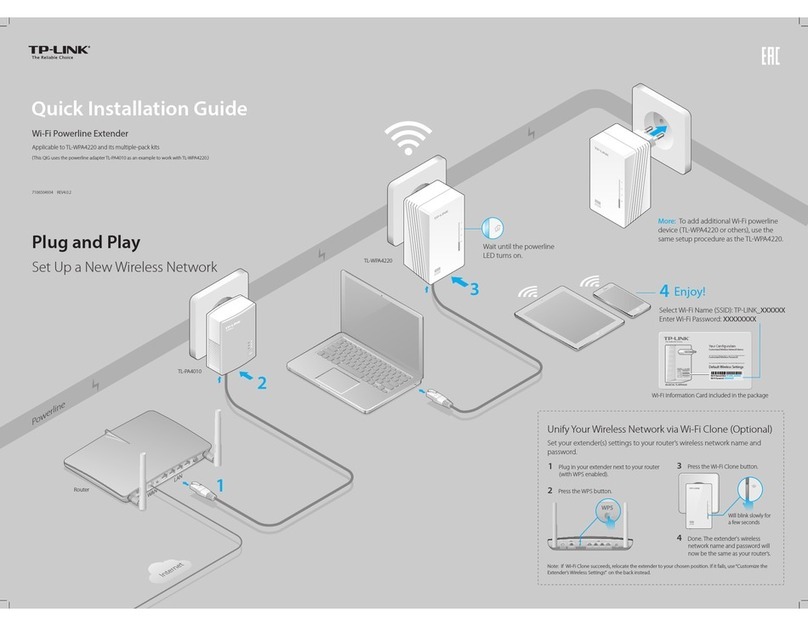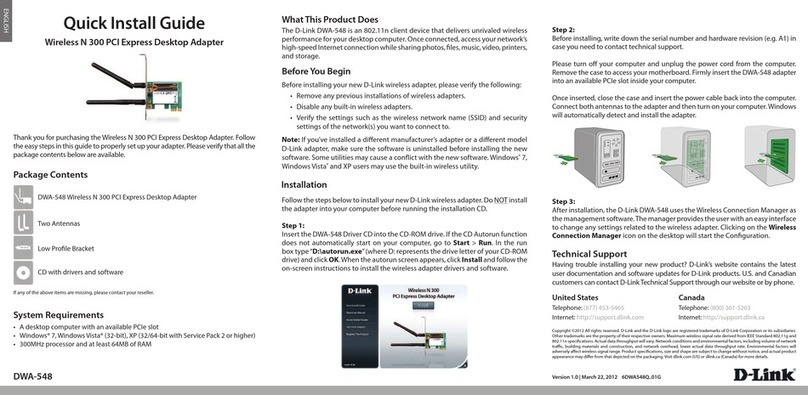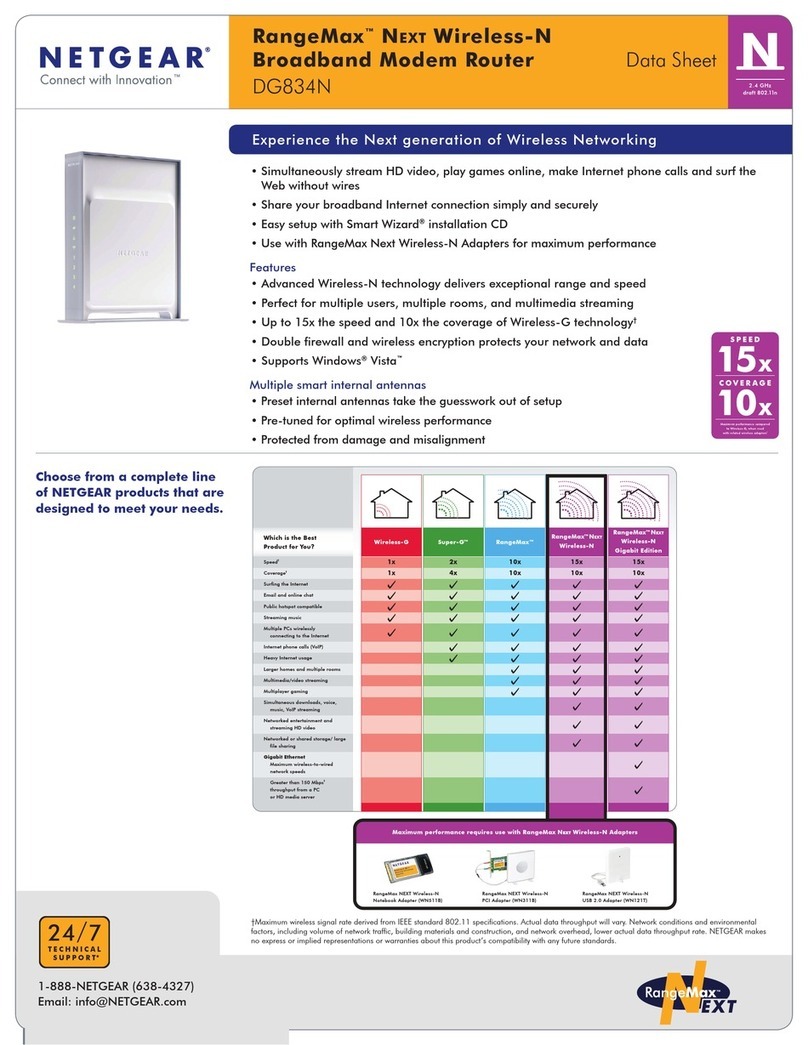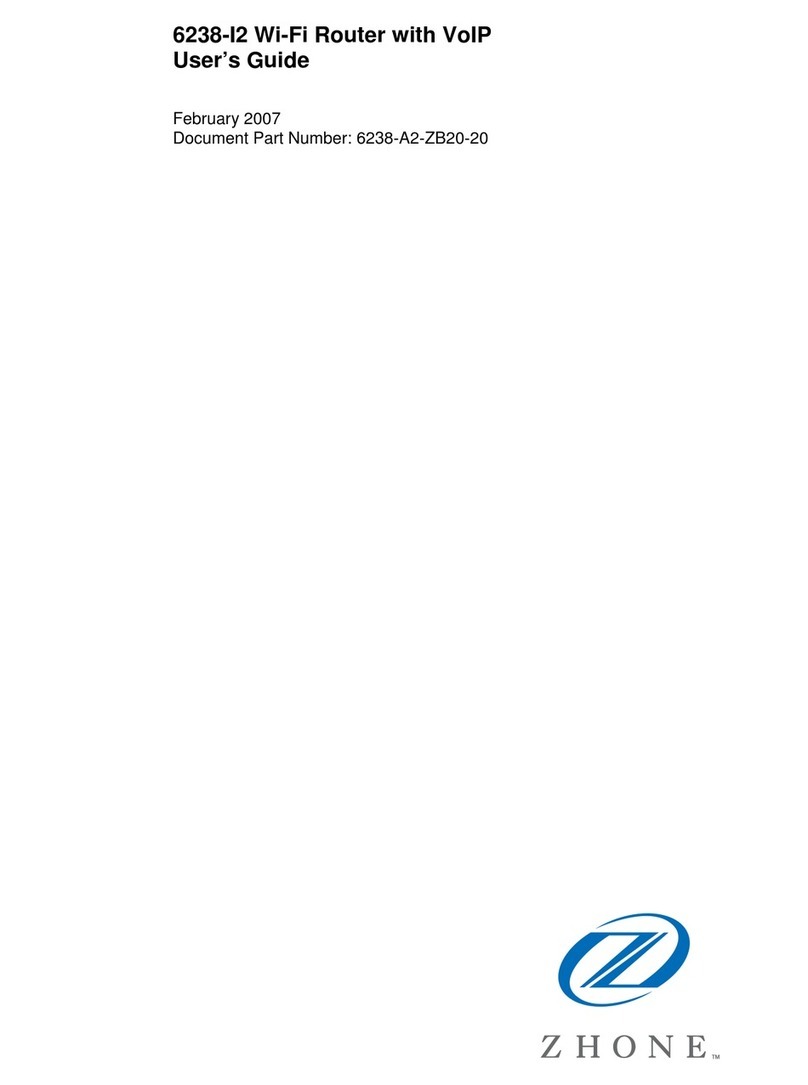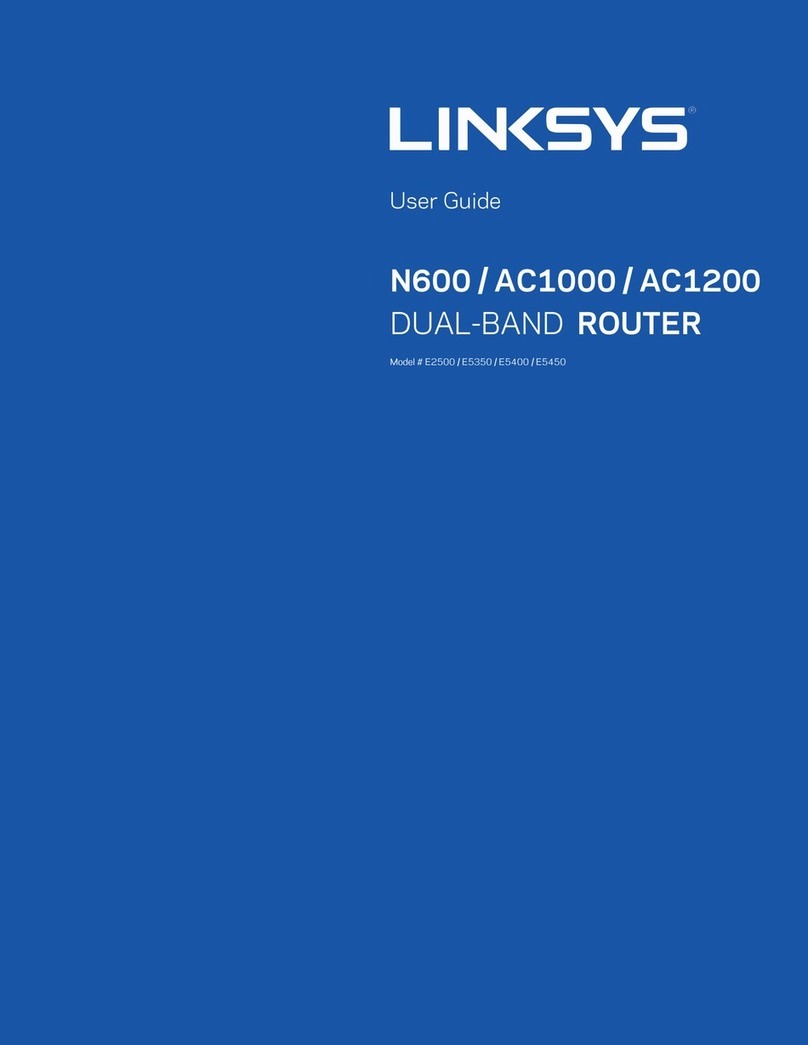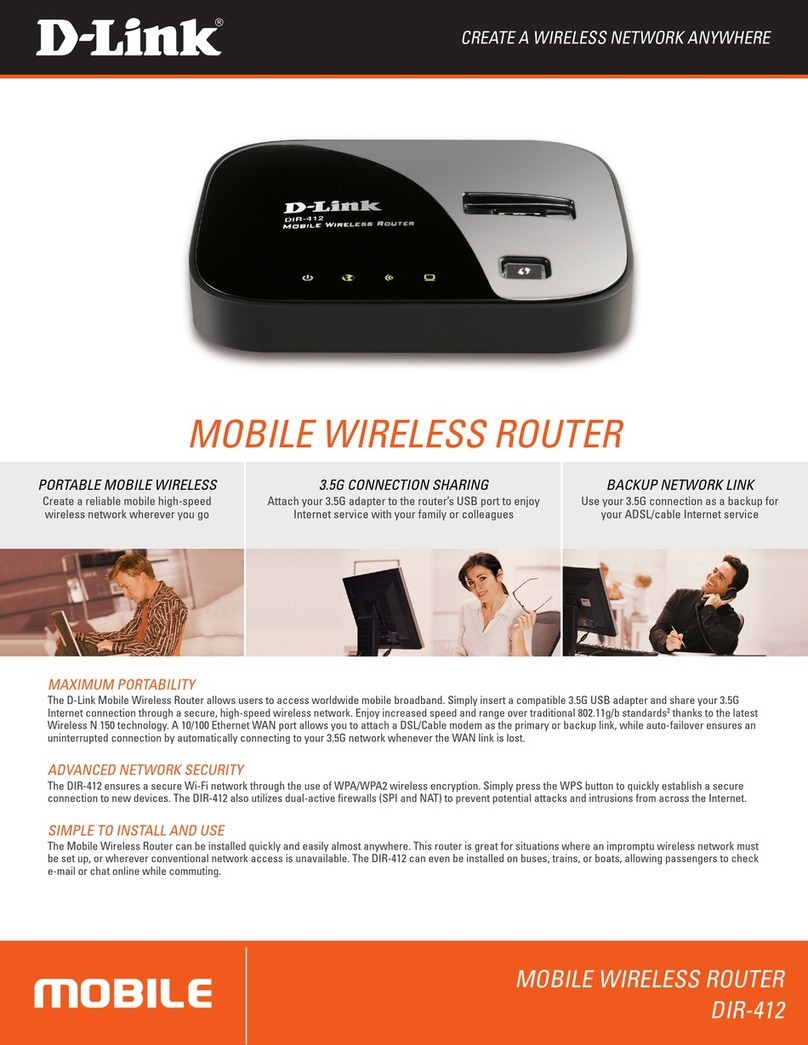SoftBank A004ZT User manual

A004ZT
User Guide


1
A004ZT
A004ZT User Guide Contents
Introduction
Introduction.........................................................................3
Getting Started
Parts & Functions.............................................................. 6
Home Screen........................................................................ 7
Notifications of Data Usage........................................... 11
USIM Card..........................................................................11
Inserting/Removing Battery Pack................................... 13
Charging Battery.............................................................. 14
Power On/Off................................................................... 15
Connecting with WLAN
WLAN (Wi-Fi).....................................................................18
Activating WLAN (Wi-Fi) Function..................................18
Connecting Windows PC...................................................19
Connecting Mac.................................................................21
Connecting Android™ Device........................................... 22
Connecting iPhone/iPad....................................................24
Connecting Wi-Fi Compatible Devices.............................28
WPS Supported WLAN Device.......................................... 29
Connecting with USB Cable (Windows)
USB Connection with a Windows PC............................... 32
Device Recognition/Removal on Windows PC..................32
Installing/Uninstalling Driver (Windows)........................33
Connecting with USB Cable (Mac)
USB Connection with Mac................................................36
Device Recognition/Removal on Mac...............................36
Installing/Uninstalling Driver (Mac)................................37
Connecting with LAN Cable
LAN Cable Connection...................................................... 40
LAN Connection.................................................................40
WAN Connection................................................................41
Settings (Using Router Touch Menu)
Touch Menu....................................................................... 44
Showing/Setting Data Usage...........................................44
Setting Wi-Fi Spot........................................................... 49
Confirming Notification...................................................51
Checking WLAN Connected Device Information..............54
Setting Wi-Fi Name (SSID)...............................................55
Using WPS......................................................................... 57
Other Settings.................................................................. 59
Checking Wi-Fi Router Information................................ 72
Checking Help....................................................................73
Operation for Setting Data Traffic............................... 73
Settings (Using WEB UI)
Overview of WEB UI.........................................................80
WEB UI Window on Computer..........................................83
Setting LAN Wi-Fi............................................................ 87
Checking Connected WLAN Devices...............................111

2
Showing/Setting Data Usage.........................................115
Setting Mobile Network.................................................120
Device Settings...............................................................135
Checking Notifications...................................................169
Showing Wi-Fi Router Information............................... 173
Showing Support Information....................................... 175
Setting from Mobile Device...........................................176
Setting LAN Wi-Fi..........................................................181
Setting Wi-Fi Spot......................................................... 195
Showing/Setting Data Usage.........................................204
Setting Mobile Network.................................................216
Changing Login Password for WEB UI.......................... 229
Power-save Mode............................................................235
Setting Software Update.............................................. 239
Checking Notifications...................................................248
Checking Wi-Fi Router Information.............................. 256
Showing Support Website from Mobile Device.............259
Appendix
Troubleshooting.............................................................. 262
Specifications..................................................................265
Warranty & Service........................................................ 267
Customer Service............................................................268
Safety Precautions
Safety Precautions.........................................................270
General Notes................................................................. 278
Specific Absorption Rate (SAR) Information for this
Product............................................................................ 281

3
Introduction A004ZT
Introduction
Introduction
Before You Begin
Read "Quick Start" and "Safety Precautions" thoroughly
beforehand for proper use.
Accessible services may be limited by contract conditions.
Guide Usage Notes
Most operation descriptions are based on default settings.
Unless noted otherwise, operations are basically described
starting from Home Screen. Operation descriptions may be
abbreviated.
Screenshots & Key Labels
Displays in this guide are provided for reference only. Actual
Display may differ in appearance. Key labels in this guide are
simplified for description purposes and differ with actual
Display.
Other Notations
This product is referred to as "Wi-Fi router" in this guide.
Operating Environment (Compatible
OSs)
Use Wi-Fi router in any of these operating environments.
Use outside these environments may affect performance.
Operating environment (hardware, connected peripherals,
installed applications, etc.) may also affect performance.
・For computer support, OS version upgrade information,
etc., see corresponding manufacturer's product support
documentation.
・The information for operating environment (compatible OSs)
listed here is the current information as of February 2021.
Item Description
Operating
Systems
Windows 8.1, Windows 8.1 Pro, Windows
8.1 Enterprise (32-bit/64-bit)
Windows 10 Home, Windows 10 PRO,
Windows 10 Enterprise, Windows 10
Education (32-bit/64-bit)
Mac OS 10.10 to 10.15
Japanese and English editions are
supported.
Memory
Requirements
Free memory of 64 MB or more is
required. (32-bit/64-bit) (For all
operating systems)
Hard Disk
Capacity
Free disk space of 500 MB or more is
required. (For all operating systems.)
Interface USB3.0
Compatible
Browser
Microsoft Internet Explorer 8 or later
Microsoft Edge 10 or later
Safari 6.0 or later
Mozilla Firefox 45.0 or later
Google Chrome 45.0 or later
Opera 40.0 or later
For mobile devices:
Google Chrome 11.0 or later
Mozilla Firefox 3.6 or later
Safari 5.2 or later
Opera 11.51 or later
Package Contents
The following items are included in the package. Please
confirm package contents before use. Contact Customer
Service for missing items.
Keep accessories in a safe place.
AC Charger is not supplied. Purchase an optional AC Charger.
・A004ZT (Wi-Fi router)
・Battery Pack (ZEBBR1)
・USB Cable Type A/C (ZEDBG1)
・SIM Pin (Sample)
・クイックスタート (Japanese)
・Quick Start
・お願いとご注意 (Japanese)
・SSID Sticker

4
Wi-Fi Name (SSID) and Password
(Security Key)
When connecting to a Wi-Fi device, Wi-Fi name (SSID) and
password (Security Key: WPA Key or WEP Key) are required.
Confirm Wi-Fi name (SSID) and password (Security Key) as
follows.
In Home Screen, Wi-Fi
Wi-Fi name (SSID) and password (Security Key) appear.
・Two SSIDs are set to Wi-Fi router. By default, a WPA2 key
is set for both SSID A/SSID B.
・For greater security, use WPA/WPA2/WPA3. However, some
game consoles do not support WPA/WPA2.
・Alternatively, see SSID Sticker to check default Wi-Fi name
(SSID) and password (Security Key).
Getting Started
・Wi-Fi router may not be able to communicate with some
devices by using IPv6 address. Restarting your device
may improve communication with Wi-Fi router using IPv6
address.
・Wi-Fi router accommodates software updates. Use the
latest software.
・Note that connection speeds may drop or connections
may be disabled depending on line traffic or connection
environments. Please be forewarned.
・To enhance security, it is recommended that a passcode
for unlocking the screen be set. For details on setting Lock
Screen PIN, see "Screen Lock."
・When Wi-Fi router is subscribed as corporate users,
the functionality of Wi-Fi router can be regulated by
administrators. Depending on how functions are regulated,
settings or operations as described herein may not be
available.
Trademarks
・SoftBank, SoftBank's equivalent in Japanese and the
SOFTBANK logo are registered trademarks or trademarks of
SoftBank Group Corp. in Japan and other countries.
・Pocket WiFi is a registered trademark of SoftBank Corp.
・ZTE, ZTE中興, and ZTE logo are trademarks or registered
trademarks of ZTE Corporation in China/other countries.
Copyright © 2021 ZTE Corporation. All rights reserved.
・Microsoft®, Windows®, Internet Explorer, and Microsoft
Edge are trademarks or registered trademarks of Microsoft
Corporation in the United States/other countries.
Microsoft Windows Operating System is indicated in its
abbreviated form as Windows.
・Apple, the Apple logo, iPad, iPhone, Mac, Macintosh, and
Safari are trademarks of Apple Inc. registered in the United
States and other countries. The trademark "iPhone" is used
with a license from Aiphone K.K. App Store is a service mark
of Apple Inc.
TM and © 2021 Apple Inc. All rights reserved.
・Wi-Fi®, WPA™, WPA2™, WPA3™, Wi-Fi Protected Setup™
and the logos are trademarks or registered trademarks of
Wi-Fi Alliance.
・Google, Android and Google Chrome are trademarks or
registered trademark of Google LLC.
・Firefox is a trademark or registered trademark of Mozilla
Foundation in the United States/other countries.
・Opera is a trademark or registered trademark of Opera
Software ASA. Go to "https://www.opera.com/ja/" for
details on Opera.
・The names of the companies, products and services used in
this guide are registered trademarks or trademarks of the
respective companies.

Getting Started
Parts & Functions.............................................................. 6
Home Screen........................................................................ 7
Notifications of Data Usage........................................... 11
USIM Card..........................................................................11
Inserting/Removing Battery Pack................................... 13
Charging Battery.............................................................. 14
Power On/Off................................................................... 15

6
Parts & Functions
Front/Top/Bottom
Part Description
Display
Wi-Fi router status appears. Wi-Fi router
uses a touchscreen-type Display. Operate
with your fingers on Display.
External
Device Port
Connect USB Cable and AC Charger (sold
separately).
LAN Cable
Port Connect LAN Cable.
(POWER) Key
Turn Display on/off.
Long Press (1.5 seconds or more) to power
on/off.
USIM Card
Slot Install USIM Card.
Reset
Button (With
Battery Cover
Removed)
Long Press (1.5 seconds or more) with
a pointed object to reset settings to
defaults.
Antenna Port
Two external antenna ports are located on both sides
of POWER Key, but they cannot be used with this Wi-Fi
router.
Notes on Using Reset Button
Note the following for using Reset Button.
・Power on Wi-Fi router in advance.
・Be careful not to be injured when pressing Reset Button.
・Do not Press Reset Button strongly. May cause damage.
・Do not use sharpened object. May cause damage.
・Using pen or pencil may make Reset Button dirty with ink
etc. Please be forewarned.
・The factory defaults can also be reset from WEB UI. For
details, see "Resetting Wi-Fi Router."

7
Getting Started A004ZT
Home Screen
Layout
Part Description
Home
Screen (Page
1)
This is Home Screen (Page 1).
Home
Screen (Page
2)
This is Home Screen (Page 2). Flick Display
to switch screens.
Status Bar Status Indicators for communication
status and battery level appear.
Touch
Menu
Touch Menu icons for various functions.
Use them by Tapping.
Page
Indicator
Home Screen has two pages of icons.
Indicates which page you are in.
Status Indicators
Icon Description
Mobile networks connected (signal strong)
Mobile networks connected (signal weak)
No Signal
Data roaming
USIM Card not inserted
Network operator name
Wired Port in Router Mode
Wired Port in AP/Bridge Mode
Wi-Fi Spot connected (signal strong)
Wi-Fi Spot connected (signal weak)
15G network connected
4G network connected
LTE network connected
3G network connected
Mobile networks connected
Mobile networks connection completed
2Mobile networks not connected
Software downloading
Software downloaded
3Checking radio interference to the
weather radar, etc.
4
Advance notice of slow-speed
communication (when subscribed as an
individual)
5Start of slow-speed communication (when
subscribed as an individual)
5Cancel of slow-speed communication
(when subscribed as an individual)
Battery level full
Battery level low
Battery level insufficient
Charging
6
Charging stops by battery protection
function (When temperature of Wi-Fi
router is high)
6Charging stops by battery protection
function
1 Even when "5G" icon is shown on Wi-Fi router Display (top
of screen) during standby, the icon may change to "4G" and
4G communication may be used when communicating.
2 Appears when Wi-Fi router is connected to Wi-Fi Spot or
connected to the Internet with LAN Cable.
3 Appears when the wireless communication standard is set
to "5GHz" or "2.4GHz/5GHz".
4 Appears when the amount of data remaining reaches
specified value which starts slow-speed communication.

8
5 Automatically erased in the following month. Erase it in
the settings of Wi-Fi router. For details, see "Clearing
Notification Icons for Data Traffic."
6 Appears when charging continues for a long time or
charging took longer.
Touch Menu Icons
Tap Touch Menu icons for settings and notifications.
Icon Description
Usage Show mobile network data usage, maximum
traffic, Auto Reset Date, etc.
Devices1Show number of connected devices.
Notification2
Check and delete received notifications;
number of unread notifications is shown.
Wi-Fi Spot Connect to Wi-Fi Spot and/or SoftBank
Wi-Fi spots and make the settings.
Wi-Fi Show and set Wi-Fi name (SSID) and
password (Security Key) for Wi-Fi router.
Settings
Make settings for Display Brightness,
Display Timeout, Wi-Fi, Network,
International Roaming, Sleep Mode, Lock
Screen PIN, USB Standard Settings,
Software Updates, Status Icons, etc.
WPS Set a WPS connection.
About Show Wi-Fi router's phone number,
software version, etc.
Support Show Help for Icons on Display.

9
Getting Started A004ZT
Limitation
(When
subscribed as
an individual)
Appear when data usage is about to reach
the specified value where slow-speed
communication starts, or when slow-speed
communication starts. Apply a request
for setting to normal speed or make a
reservation/cancellation to maintain the
normal speed.
1 (Devices icon) appears in Lock Screen.
2 (Unread notification) appears in Lock Screen.
・Tap on the settings window or notification window to
go back to the previous window and Tap to go back to
Home Screen.
Display Off/Sleep Mode
・If Wi-Fi router is not used for a certain period of time,
Display turns off automatically. Press to illuminate
Display.
・If Wi-Fi router is not connected to a WLAN terminal, and
there has been no operation of Wi-Fi router for a certain
period of time, or if Battery has not been charged, Display
turns off and Wi-Fi router enters Sleep mode to save power
(time before entering Sleep mode is set to 5 minutes by
default).
・In Sleep mode, WLAN is disabled.
・Press to turn Display on and release Sleep mode.
After Sleep mode released, WLAN function is enabled and
Wi-Fi router can reconnect to WLAN devices.
・Some WLAN devices will disconnect a WLAN connection if
there is no transmission for a certain period of time after
connecting. If such a device is connected to Wi-Fi router,
the device may disconnect and Wi-Fi router may enter Sleep
mode.
・To change the time before Wi-Fi router enters Sleep mode
or the on/off setting, use the Touch Menu on Wi-Fi router
or the WEB UI. For details, see "Sleep Mode" or "LAN Wi-Fi
Advanced Settings."
Using Touchscreen
Wi-Fi router uses a touchscreen-type Display. Operate with
your fingers on Display.
・Tap
Contact Display lightly and briefly.
・Flick
Contact Display lightly, then brush screen up/down or left/
right.

10
Text Entry Window
Use onscreen keyboards for text entry.
Item Description
Entry box Text/number entry
Cursor Show entry position
Keyboard Enter keys/numbers
Return
to previous
character
Return to previous character
Cursor
(Left) Move cursor to left
Entry
mode (Symbol) Symbol entry window opens
Entry
mode
(Alphabet,
Numbers)
Toggle alphabet and numbers
Uppercase/
lowercase
Toggle uppercase and lowercase for an
unconfirmed letter
Delete Delete a character before cursor
Cursor
(Right) Move cursor to right
Space Enter a space
Fix Confirm text entry
Text Entry
Multiple letters ("ABC," "DEF") are assigned to each key.
Tapping key toggles characters.
・Example: For "b," Tap twice.
・Example: For "c," Tap three times.
To go back to the previous character assigned to the same
key, Tap .
・Example: When "c" appears by Tapping three times,
Tap to return to "b."
For characters assigned to the same key, operate as follows.
・Example: For "ca," Tap three times Tap
Tap once.
To toggle uppercase and lowercase for entered character,
Tap .
To enter symbols such as "#" or "/," Tap . To show all
symbols, Tap . Tap to return to the original screen.

11
Getting Started A004ZT
Notifications of Data Usage
Notifications of Data Usage
According to the subscribed plan, the communication speed
becomes slower depending on the amount of data usage.
When Wi-Fi router is subscribed as an individual, Wi-Fi router
makes advance notice or notification of start of slow-speed
communication using pop-up window or icon.
Status Description
Notice of
slow-speed
communication
When the amount of data remaining
approaches specified value where slow-
speed communication starts, Notification
is updated, Wi-Fi router shows pop-up
window or on Display.
Start of
slow-speed
communication
When the amount of data remaining
reaches specified value, Notification
is updated, Wi-Fi router shows pop-up
window or on Display.
Cancel of
slow-speed
communication
When slow-speed communication is
canceled, Notification is updated and
appears on Display.
USIM Card
USIM Card is an IC card containing phone number and other
customer information.
Handling USIM Card
Check the following regarding USIM Card handling.
IC Chip
For handling, see following SoftBank Website (Japanese).
https://www.softbank.jp/mobile/support/protect/usim/
(Japanese)
・Always keep the IC chip clean.
・Wipe clean with a dry, soft cloth.
・Avoid applying labels. May cause malfunction.
USIM Card Cautions
Observe the following when using USIM Card.
・Customer is responsible for any damage caused by
inserting USIM Card in another-brand IC card reader, etc.
SoftBank Corp. is not responsible in such case.
・USIM Card is the property of SoftBank Corp.
・USIM Card is replaceable (at cost) in case of loss/damage.
・Return USIM Card to SoftBank Corp. when canceling
subscription.
・Returned USIM Cards are recycled for environmental
purposes.
・Note that USIM Card specifications and performance may
change without notice. Please be forewarned.
・It is recommended that you keep a separate copy of
information that is stored on USIM Card. SoftBank Corp.
is not responsible for damages from saved information
that is lost.
・Always follow emergency procedures to suspend service
if your USIM Card or Wi-Fi router (USIM Card inserted) is
lost/stolen. Contact Customer Service.
・Be sure to power off Wi-Fi router before installing/
removing USIM Card.
Installing USIM Card
Always power off beforehand.

12
With Display side of Wi-Fi router facing down, push SIM Pin
(sample) into the hole of USIM Card Tray. Press it slowly in
the direction of , and pull out USIM Card Tray in the
direction of
Set USIM Card into USIM Card Tray with the IC chip facing
down ( )
・Check USIM Card orientation ( ) by notch.
・When installing USIM Card, take care not to touch the IC
chip or scratch the surface.
Slowly push USIM Card Tray to install
USIM Card installation is complete.
Removing USIM Card
Always power off beforehand.
With Display side of Wi-Fi router facing down, push SIM Pin
(sample) into the hole of USIM Card Tray. Press it slowly in
the direction of , and pull out USIM Card Tray in the
direction of
Removing USIM Card from USIM Card Tray
・When removing USIM Card, take care not to touch the IC
chip or scratch the surface.
Slowly push USIM Card Tray to install
USIM Card removal is complete.

13
Getting Started A004ZT
Inserting/Removing Battery Pack
Inserting Battery Pack
Always power off beforehand.
Remove Battery Cover
・Use notch (circled with ○) to lift Battery Cover then
remove it.
・Be careful not to hurt your fingernail etc.
Insert Battery Pack
・Align Battery terminals with Wi-Fi router terminals, with
(+) (-) printed side facing up, press Battery Pack in the
direction of , then firmly push down in the direction of
.
Check the orientation of Battery Cover and Wi-Fi router (
) and firmly press around the edge of Battery Cover to
attach
Battery Pack installation is complete.
・Hold and slide on the edge of Battery Cover to check there
are no gaps.
Removing Battery Pack
Always power off beforehand.
Remove Battery Cover
・Use notch (circled with ○) to lift Battery Cover then
remove it.
・Be careful not to hurt your fingernail etc.
Remove Battery Pack
・Use tab (circled with ○) to lift Battery Pack then remove
it.
Check the orientation of Battery Cover and Wi-Fi router (
) and firmly press around the edge of Battery Cover to
attach
Battery Pack removal is complete.
・Hold and slide on the edge of Battery Cover to check there
are no gaps.

14
Charging Battery
Wi-Fi router is not fully charged by default. Charge Wi-Fi
router before use.
Wi-Fi router discharges even when not in use (also even when
Quick Boot is OFF). Charge Wi-Fi router before use if it is
not in use for a long time. Charge Wi-Fi router regularly to
prevent a full discharge if it is not in use for a long time.
For usage times, see "Specifications." Usage times gradually
become shorter due to repeated charging/discharging.
Charging
Charging Conditions
Under low temperatures charging, performance decreases.
Use USB Cable and AC Charger (sold separately) in
temperatures between 5°C - 35°C.
USB charging with computers may be unavailable depending
on Wi-Fi router temperature.
Use Supplied Accessories or Accessories Sold
Separately
Always charge with supplied USB Cable connected to
computer or with an AC Charger (sold separately).
Wi-Fi Router and AC Charger (Sold Separately)
Becoming Warm/Hot
Wi-Fi router and AC Charger (sold separately) may become
warm while charging. This is not a malfunction. However,
stop using them immediately if they become extremely hot;
they may be malfunctioning.
Precaution for Extended Use
Wi-Fi router may become hot while in use or while
charging for a long period, especially in high temperatures.
Prolonged contact with skin may cause low-temperature
burn injuries.
Precaution for High Temperature
Depending on operation or usage environment, internal
temperature of Wi-Fi router may rise and become hot. In
this case, the power may be turned off for safety. Power
on after internal temperature of Wi-Fi router drops.
Battery Protection
Charging stops by battery protection function when
charged for a long time or Wi-Fi router becomes hot.
In this case, recharge after a while. When charging,
disconnect cable once and reconnect it to start charging.
Connecting USB Cable
Confirm that orientation of USB Cable plugs is correct.
Connecting in wrong orientation may cause damage or
malfunction.
Display while Charging
Even when power is off, Press to show animation
and battery level.
Using USB (Computer)
Use supplied USB Cable.
・Make sure to power on computer before charging.
・Depending on computer connection environment, charging
may fail.
Insert USB Cable (Type-C plug) into External Device Port and
USB Cable (USB plug) to a computer
・When connecting Wi-Fi router to a computer for the first
time, driver software is automatically installed.
When complete, remove USB Cable from computer and Wi-Fi
router
Check battery level on Display.
Charging with Computer
Charging takes longer than with AC Charger (sold
separately). Time required depends on the connected
computer.

15
Getting Started A004ZT
Charging with AC Charger
AC Charger is an optional accessory. Use AC Charger (USB
Type-C 3.0A) [ZSDBAS]1 specified by SoftBank.
This section describes charging method using AC Charger
[ZSDBAS].
1 USB PD-available USB Type-C™ Quick Charging AC Charger
[SB-AC20-TCPD]
・See AC Charger (sold separately) user guide.
・Never connect a USB plug while Wi-Fi router or AC Charger
(sold separately) is wet.
Insert USB Cable (Type-C plug) of AC Charger (sold separately)
into External Device Port and power plug to AC outlet
When complete, unplug AC Charger (sold separately)
Check battery level on Display.
Power On/Off
Power On
Long Press (1.5 seconds or more)
Warning screen appears.
OK
Home Screen appears and the Internet connection is
established. WLAN function and the Internet connection using
WLAN function are enabled.
・When Wi-Fi router connects to the Internet, (mobile
networks connection completed) lights.
・To hide the warning screen at startup, checkmark Don't
display next time .
・Tap the lock icon ( ) to unlock the screen. Lock Screen is
released and Home Screen appears.
・When Lock Screen PIN for unlocking screen is set, the
passcode entry screen appears. For unlocking screen by
entering passcode, see "Entering Passcode to Unlock Screen."
・When PIN verification is set to USIM, PIN entry screen
appears. See "PIN Verification (Wi-Fi Router)" or "PIN
Verification (WEB UI)" to enter PIN. For PIN verification
settings, see "PIN Verification."

16
Power Off
Long Press (1.5 seconds or more)
Power OFF
Yes
Power is off.

Connecting with WLAN
WLAN (Wi-Fi).....................................................................18
Activating WLAN (Wi-Fi) Function..................................18
Connecting Windows PC...................................................19
Connecting Mac.................................................................21
Connecting Android™ Device........................................... 22
Connecting iPhone/iPad....................................................24
Connecting Wi-Fi Compatible Devices.............................28
WPS Supported WLAN Device.......................................... 29

18
WLAN (Wi-Fi)
WLAN (Wi-Fi)
Advanced Settings
Change WLAN settings as required. See "Setting LAN Wi-
Fi."
Simultaneous Connection
Use Wi-Fi router to connect up to 30 WLAN devices
simultaneously.
In addition, WLAN, USB, and Ethernet connections can
be used simultaneously, and the maximum number of
connection is 32: 30 WLAN connections, 1 USB connection,
1 Ethernet connection.
Cautions for WLAN Usage
Security
For added security, change default Wi-Fi name (SSID) and
password (Security Key: WPA Key or WEP Key).
Communication Speed
Communication speed may decrease depending on number of
WLAN devices connected to Wi-Fi router.
Overview
Wi-Fi router supports IEEE 802.11 a/b/g/n/ac/ax standards.
Connect WLAN devices (computer, etc.) via WLAN for wireless
data transfers.
Wi-Fi router supports Wi-Fi Protected Setup (WPS), which
allows WLAN connection settings to be easily configured on
any WPS-compliant device.
Enter Wi-Fi router's Wi-Fi name (SSID) and password (Security
Key: WPA Key or WEP Key) to connect non-WPS-compliant
WLAN devices.
For details on Wi-Fi name (SSID) and password (Security Key),
see "Wi-Fi Name (SSID) and Password (Security Key)."
・These settings should be performed when Wi-Fi router
is connected the first time to another WLAN device.
Thereafter, simply activate Wi-Fi (WLAN) to automatically
connect Wi-Fi router to the Wi-Fi (WLAN) device.
Activating WLAN (Wi-Fi) Function
Power on to connect to the Internet automatically.
Connecting to 5G/4G/LTE/3G
Long Press (1.5 seconds or more)
When powered on, Home Screen appears and the Internet
connection is established. WLAN function and the Internet
connection using WLAN function are enabled.
・When Wi-Fi router connects to the Internet, (mobile
networks connection completed) lights.
・In Sleep mode, WLAN is disabled. Press to release
Sleep mode and activate WLAN.
Table of contents
Other SoftBank Wireless Router manuals

SoftBank
SoftBank 303ZT User manual
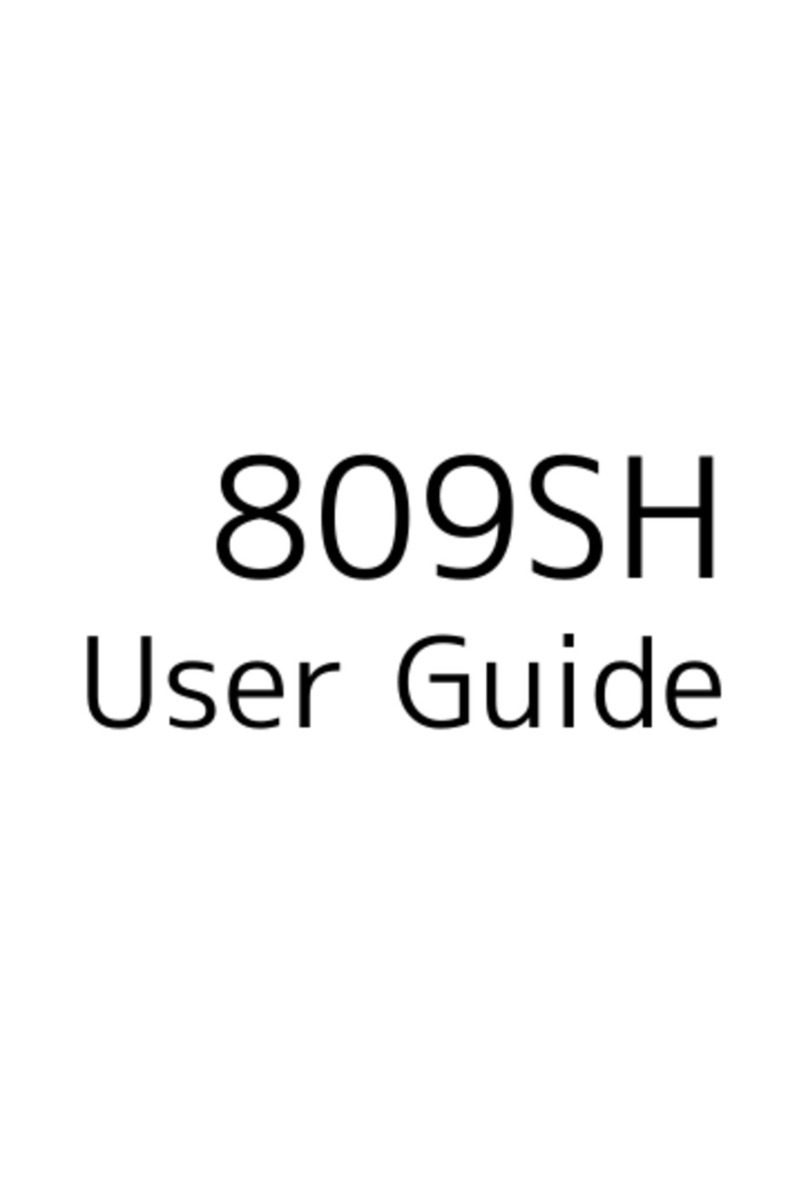
SoftBank
SoftBank 809SH User manual

SoftBank
SoftBank 304ZT User manual
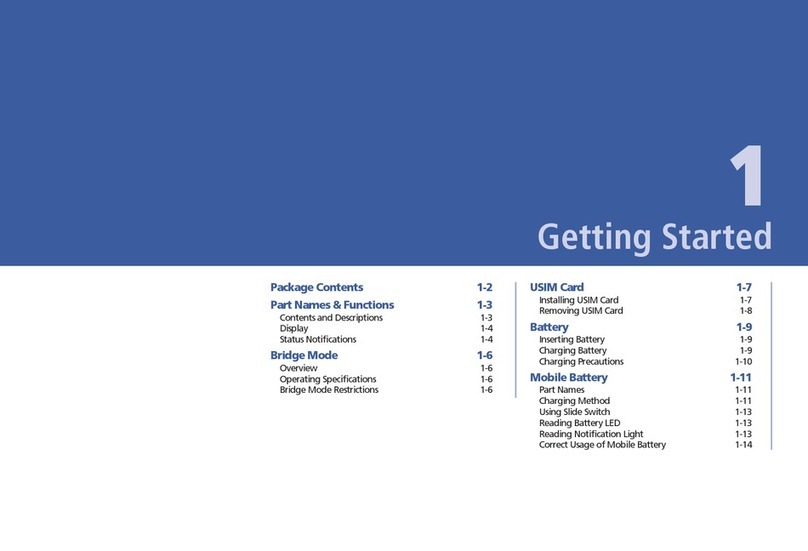
SoftBank
SoftBank 101SI User manual

SoftBank
SoftBank 304HW User manual

SoftBank
SoftBank 101SB User manual
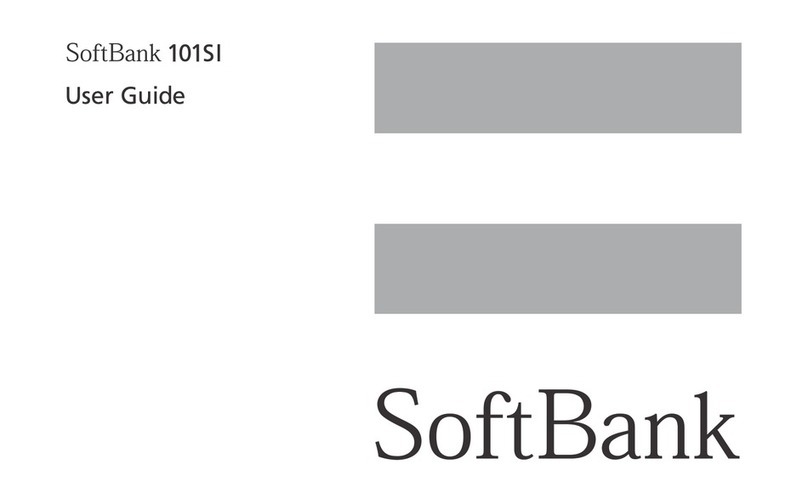
SoftBank
SoftBank 101SI User manual

SoftBank
SoftBank 501HW User manual

SoftBank
SoftBank 601HW Guide

SoftBank
SoftBank 101SB User manual