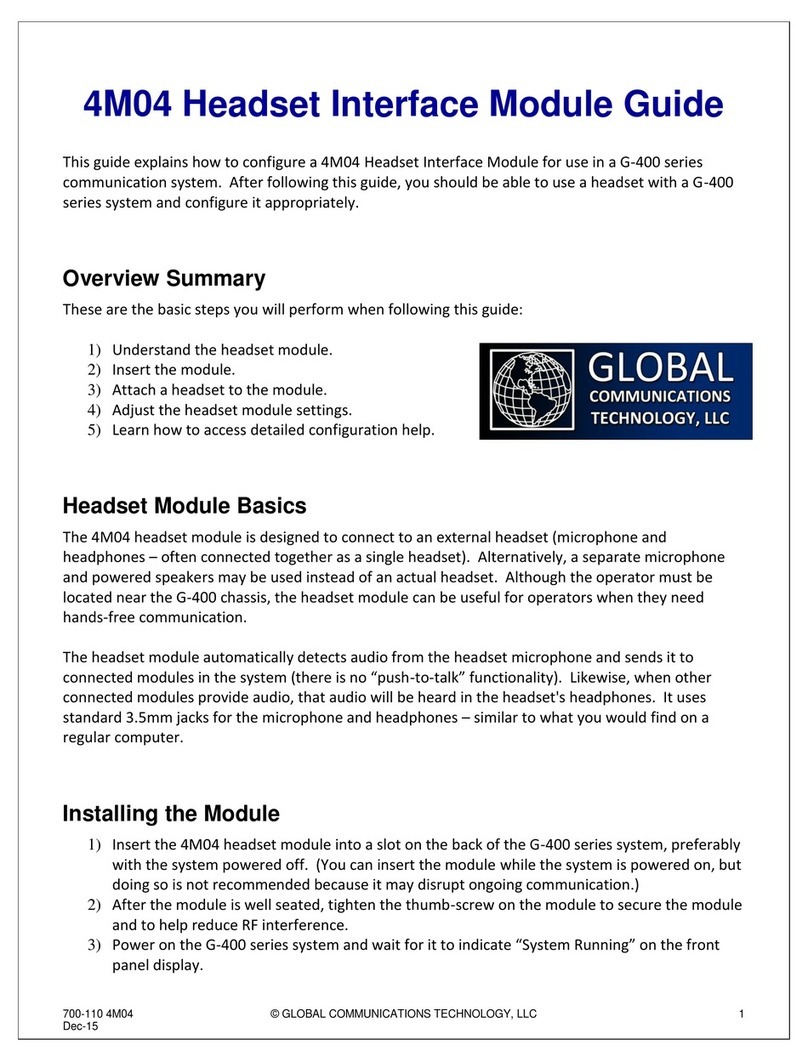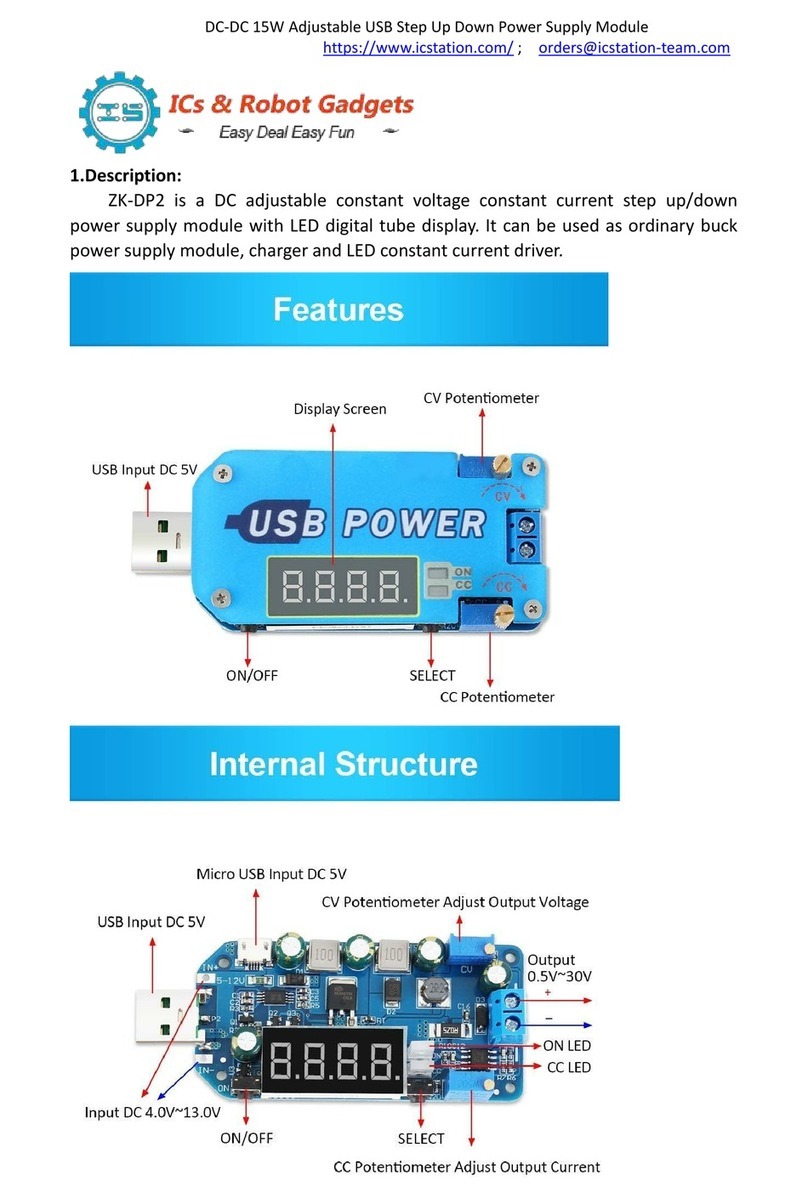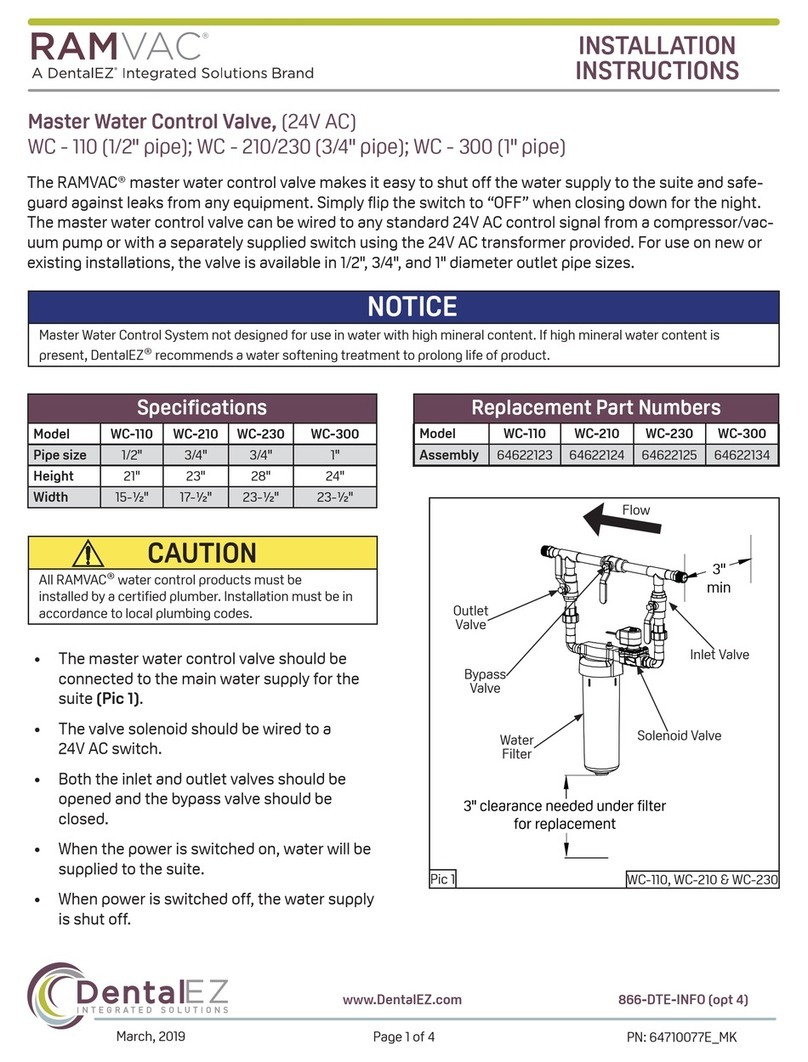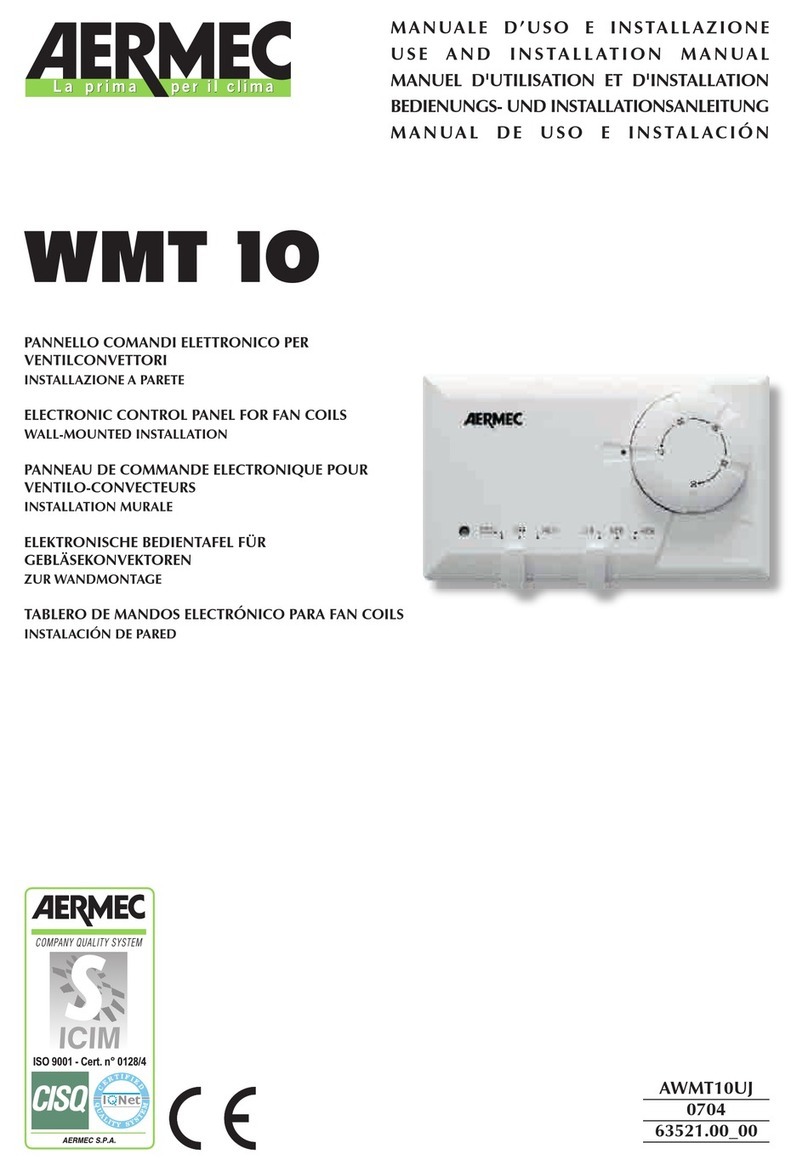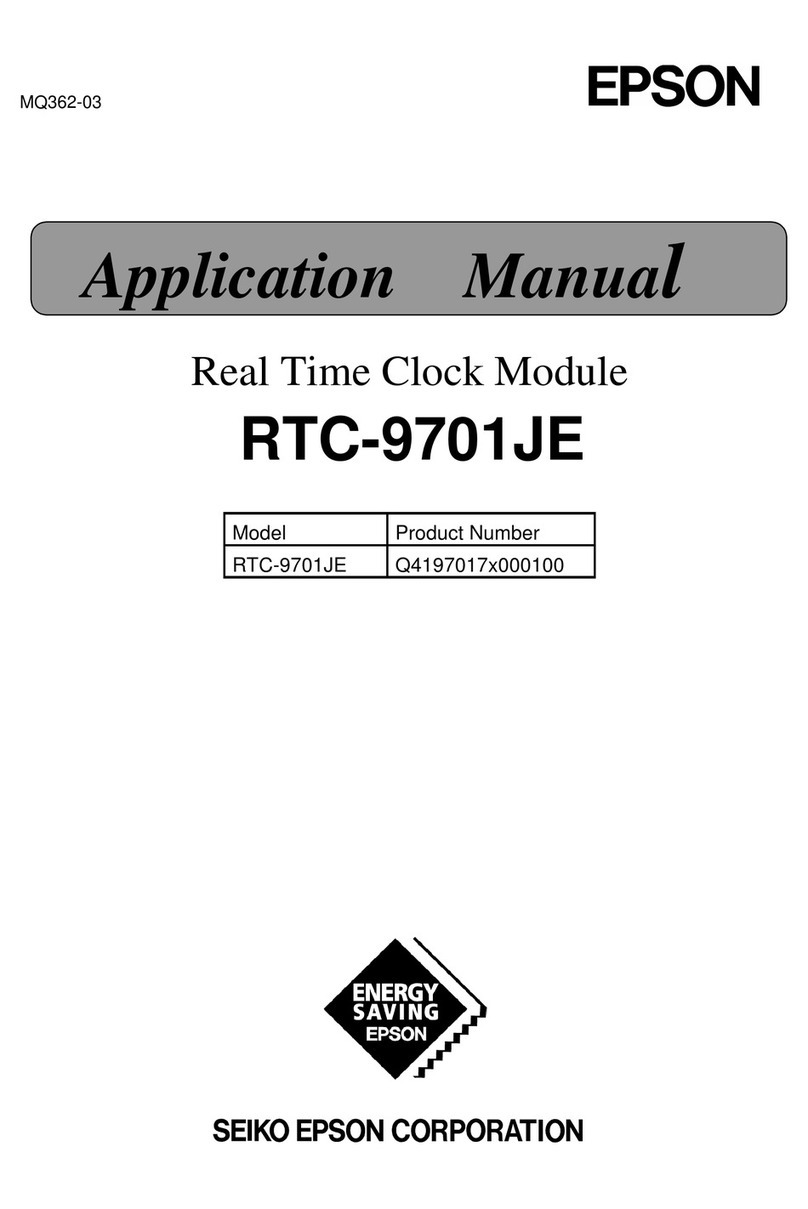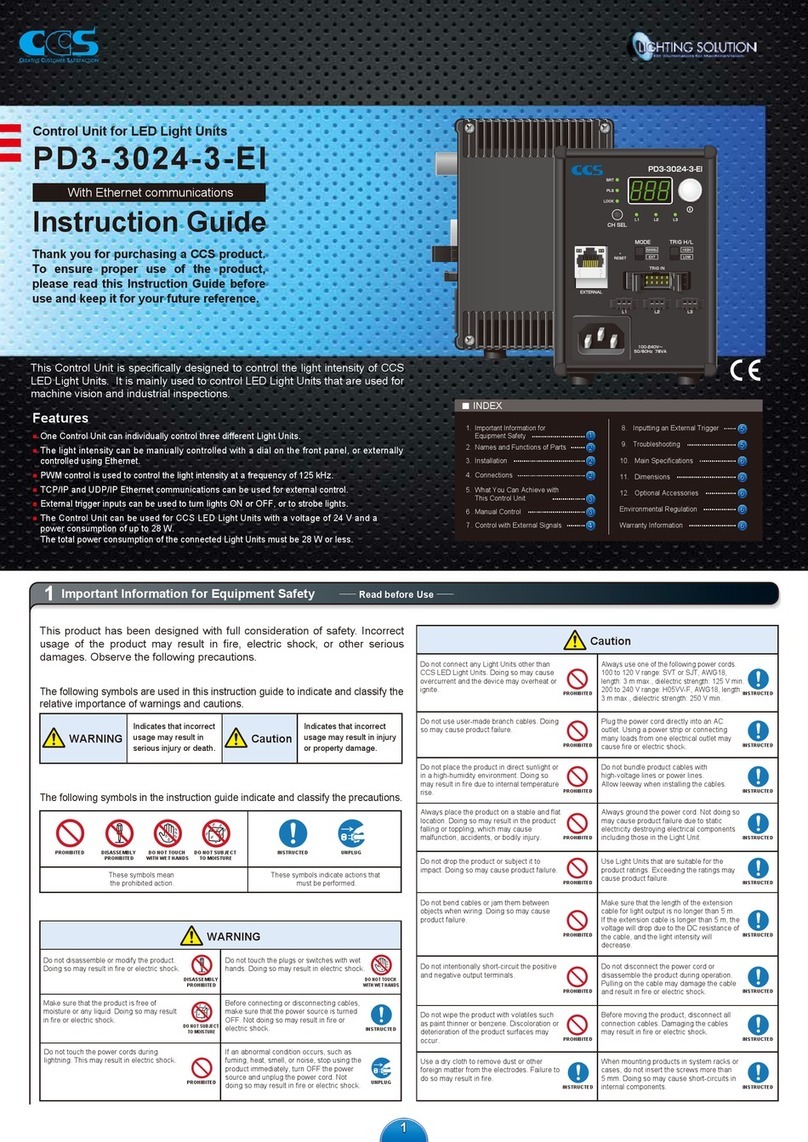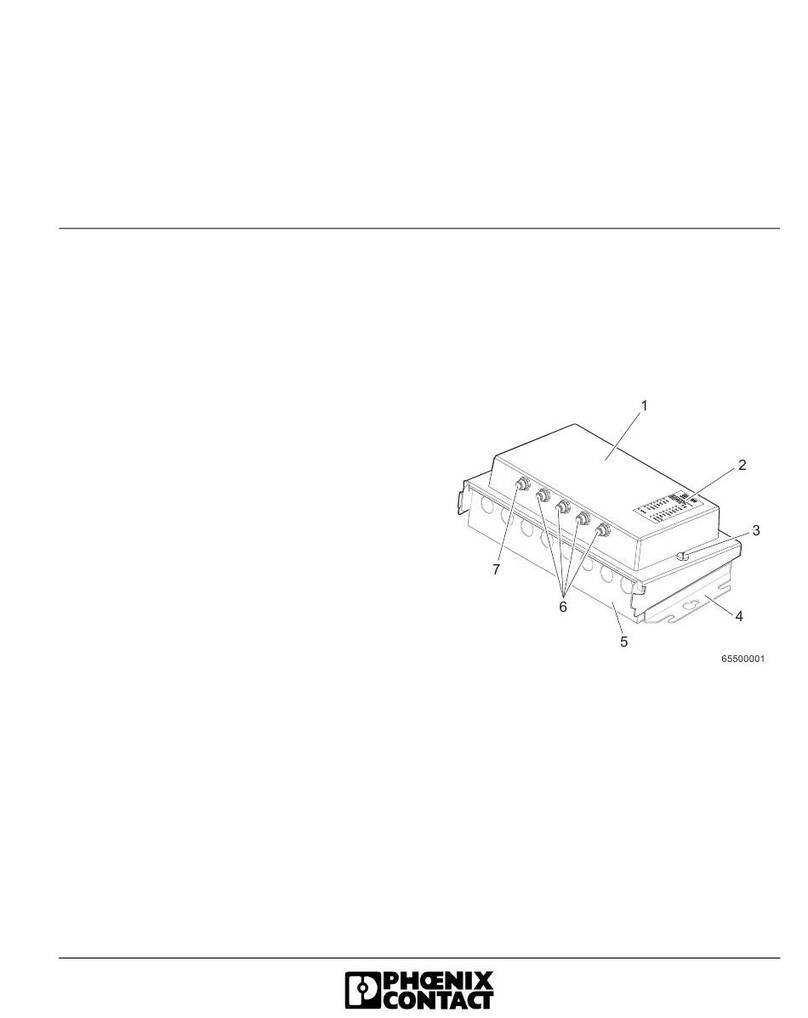Global Communications 4M03 User manual

700-109 4M03 © GLOBAL COMMUNICATIONS TECHNOLOGY, LLC 1
Dec-15
4M03 Handset Interface Module Guide
This guide explains how to configure a 4M03 Handset Interface Module for use in a G-400 series
communication system. After following this guide, you should be able to use a handset with a G-400
series system and configure it appropriately.
Overview Summary
These are the basic steps you will perform when following this guide:
1) Understand the Handset module.
2) Insert the module.
3) Attach a handset to the module.
4) Adjust the handset module settings.
5) Learn how to access detailed configuration help.
Handset Module Basics
The 4M03 handset module is designed to connect to an external handset with a “push to talk” (PTT)
button on it. It is very useful during system setup and in situations where an operator has physical
access to the G-400 series chassis.
The handset (with microphone, speaker, and push-to-talk (PTT) button) attaches to the handset
module with an RJ-12 jack. When the handset module's PTT button is pressed, any audio going into
the handset's microphone will be injected into the G-400 system and sent to any other connected
modules. Likewise, any audio from other modules destined for the handset module will come out the
handset's earpiece.
The G-400 series chassis has a similar RJ-12 handset jack on the front of the unit. If the handset
module is inserted into slot 1 in the G-400 system, this front panel handset jack becomes functional.
This allows you to use the handset jack from either the front panel or the module. This feature is
particularly useful if the G-400 chassis is rack mounted.
Installing the Module
1) Insert the 4M03 handset module into a slot on the back of the G-400 series system, preferably
with the system powered off. (You can insert the module while the system is powered on, but
doing so is not recommended because it may disrupt ongoing communication.)
2) Helpful Note: Inserting the handset module in slot 1 allows the front panel handset jack to

700-109 4M03 © GLOBAL COMMUNICATIONS TECHNOLOGY, LLC 2
Dec-15
work on the G-400 chassis.
3) After the module is well seated, tighten the thumb-screw on the module to secure the module
and to help reduce RF interference.
4) Power on the G-400 series system and wait for it to indicate “System Running” on the front
panel display.
5) Browse to the user interface on the G-400 using any
standards-compliant web browser. (If needed, refer to
the G-400 Quick Start Guide for assistance with this step.)
6) Verify that the handset module is visible in the G-400 Link
Builder interface. It will be visible as a module on the left
hand side with the name “Handset #”, where the “#” is the
slot number the module is inserted in.
Handset Attachment
To attach a handset to a 4M03 handset module, simply plug the RJ-12 connector into the jack on the
module. If the handset module is inserted into slot 1, the handset may be plugged into the jack on
the front panel of the G-400 chassis instead.
If the handset module is in slot 1 and you happen to have 2 handsets, you can safely plug a handset
into each jack (the front panel jack and the module jack). Both handsets can be used simultaneously,
although their audio will be mixed.
Verifying Operation
1) If you have not done so already, access the G-400 series user interface using a web browser
and log in. (See the G-400 Quick Start Guide for assistance with this step.)
2) If you have not done so already, turn on “Setup Mode”. This setting can be found in the
“General Settings” of the G-400 user interface. (Refer to the G-400 Quick Start Guide for help
with this.)
3) In the “Link Builder”, you will see a small “sine wave” graphic on the right hand
side of each of the nets. Clicking this button turns on a “test tone”. This causes
all modules in that net to transmit a 1kHz tone. Clicking the button again turns
off the tone.
4) Place the module in an empty net by dragging it from the left hand side to the
net and dropping it there.
5) Click the test tone button on that net. (Note that this will cause audio to come
out of the speaker on the handset.)
6) The module's red “TX” indicator should light up. This indicates that the
module is transmitting audio.
7) When finished, click the test tone button again to turn off the test tone.
8) If desired, press and hold the PTT button on the handset. This will cause the
RX light on the module to turn on. Releasing the PTT button will cause the RX light to go off.

700-109 4M03 © GLOBAL COMMUNICATIONS TECHNOLOGY, LLC 3
Dec-15
Accessing the Module Settings Tool
1) If you have not done so already, access the G-400 series user interface using a web browser
and log in. (See the G-400 Quick Start Guide for assistance with this step.)
2) There are two ways to access the configuration settings for the module while in the Link
Builder:
a) Click on the “gear” icon in the upper right hand corner to access
the configuration section of the system. You will be taken to the
“Module List” page. From there, just click on the module you
want to configure.
b) Click on the “Configure” button at the top of the Link Builder, then
click on the module. A small dialog will appear. In the lower right
hand corner of the module, you will see some small blue gears. Click
on those blue gears.
3) If you are already in the configuration section of the system (and are not in the “Link Builder”),
hover over the “Configure” header. From there, select the “Modules” option. You will be
taken to the “Module List” page. From there, just click on the module you want to configure.
Using the Module Settings Tool
1) The settings are divided into groups based on what they are for.
2) Each group has a “help” icon in the upper right hand corner. Clicking
on this icon displays information about settings in that group.
3) Generally speaking, after adjusting one or more settings, click the
“Save Changes” button at the bottom of the window. If you have
made an invalid entry (uncommon), the save will fail and that
particular setting will be highlighted in red. If not, the setting changes will take effect
immediately.
4) If you make changes but change your mind prior to saving the settings, click the “Cancel”
button. This reverts the settings you see to the ones actively being used.
5) To load the default settings, click the “Load Defaults” button. Note that the settings will not
be changed in the system unless you click “Save Changes”.
Configuring the Handset Module Settings
1) The handset module is relatively straight forward in its use, so there are fewer setting options
available than on other modules.
2) Note on Automatic RX Gain: One extremely powerful feature on the G-400 series products is
“Automatic RX Gain”. If this setting is “On”, the audio coming from the handset into the
system will have its audio level adjusted automatically. We recommend leaving this setting on
for the handset module because it will provide an ideal level of incoming audio in most
situations. (For example: If there are “loud” or “soft” talkers using the handset.)
Table of contents
Other Global Communications Control Unit manuals