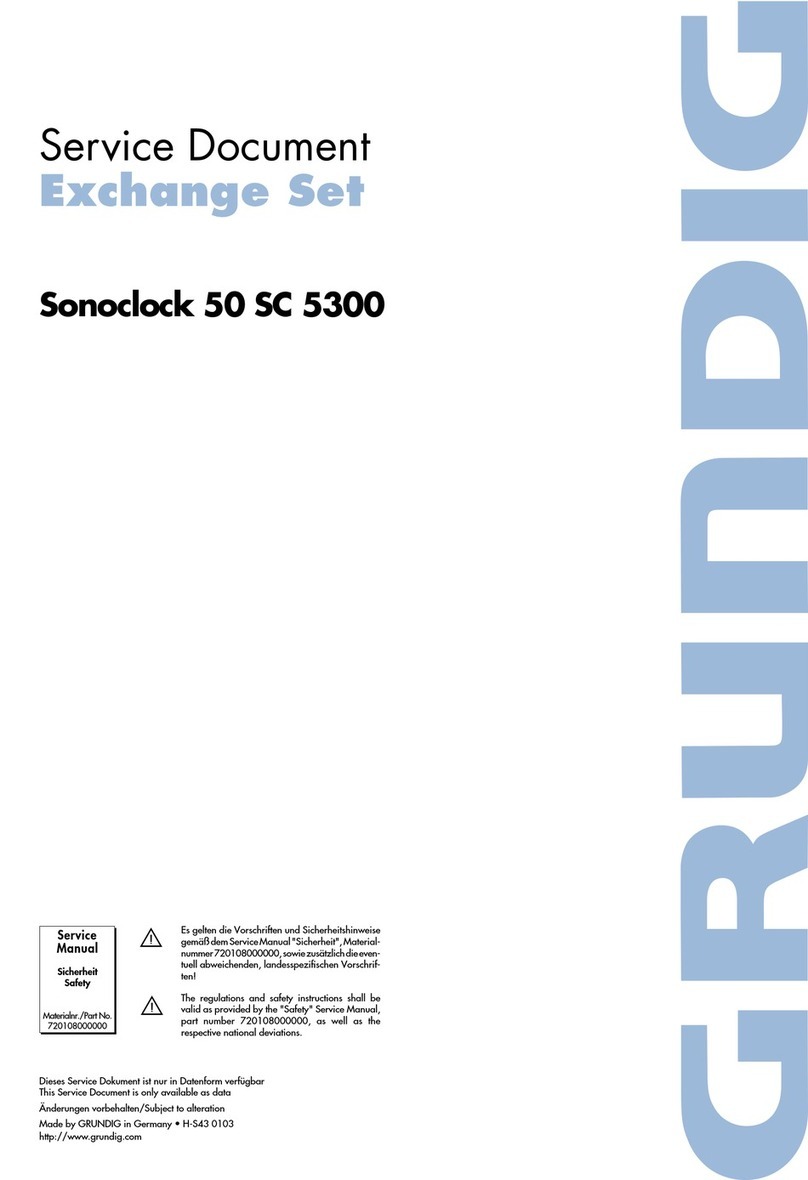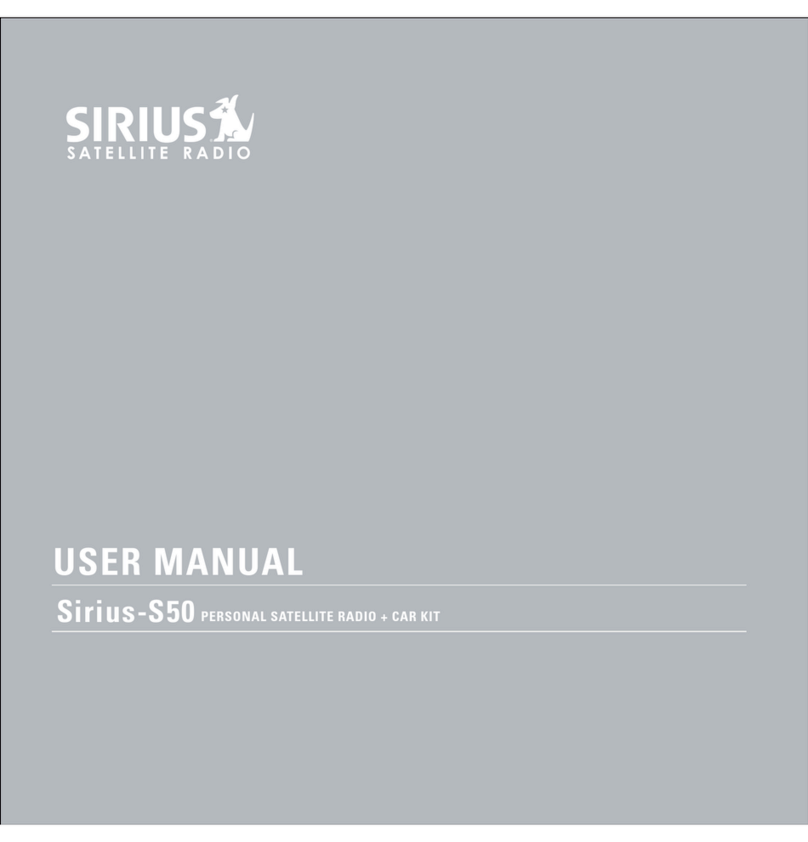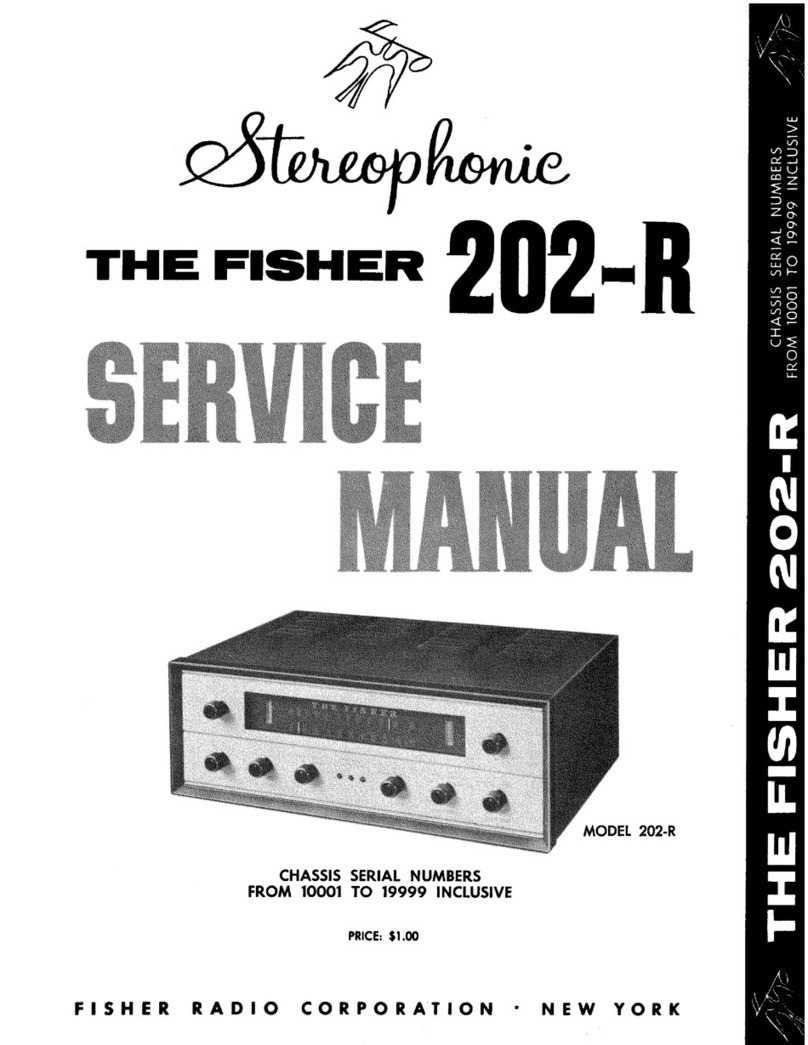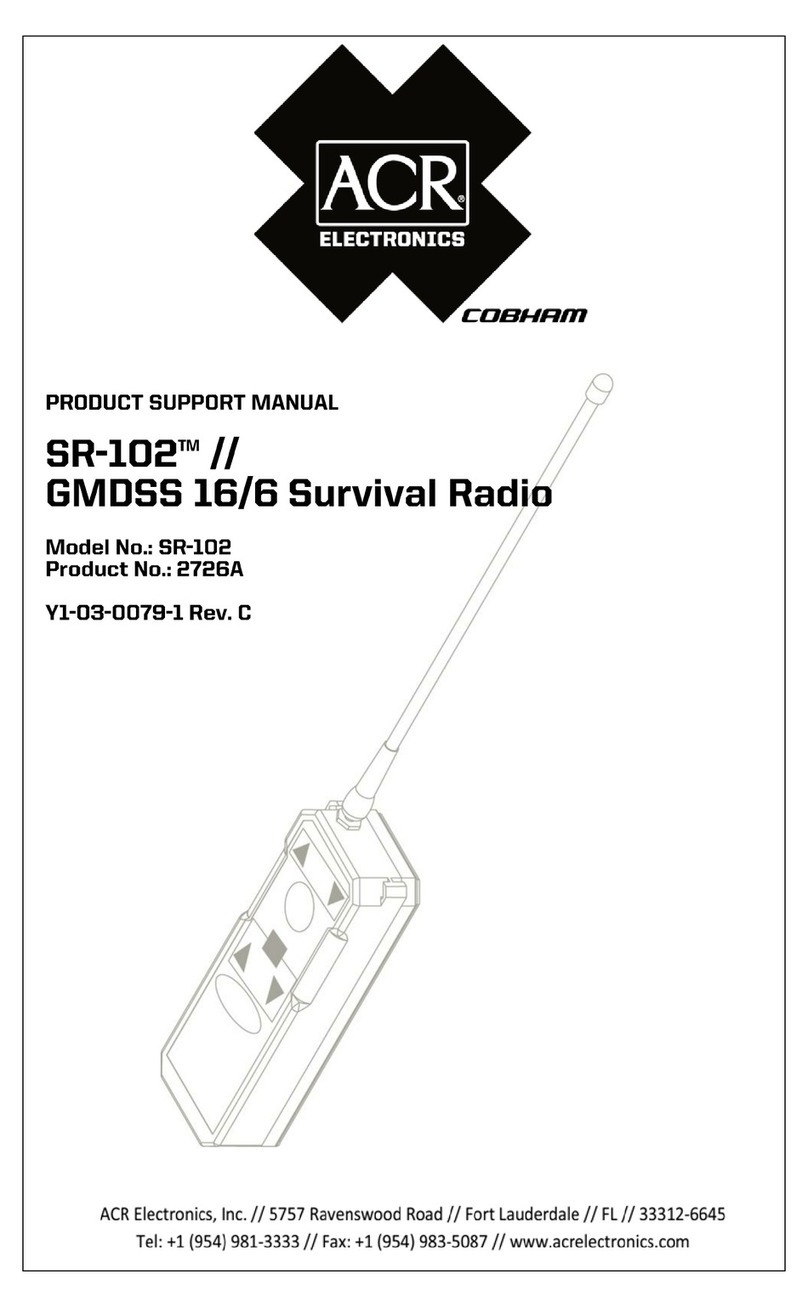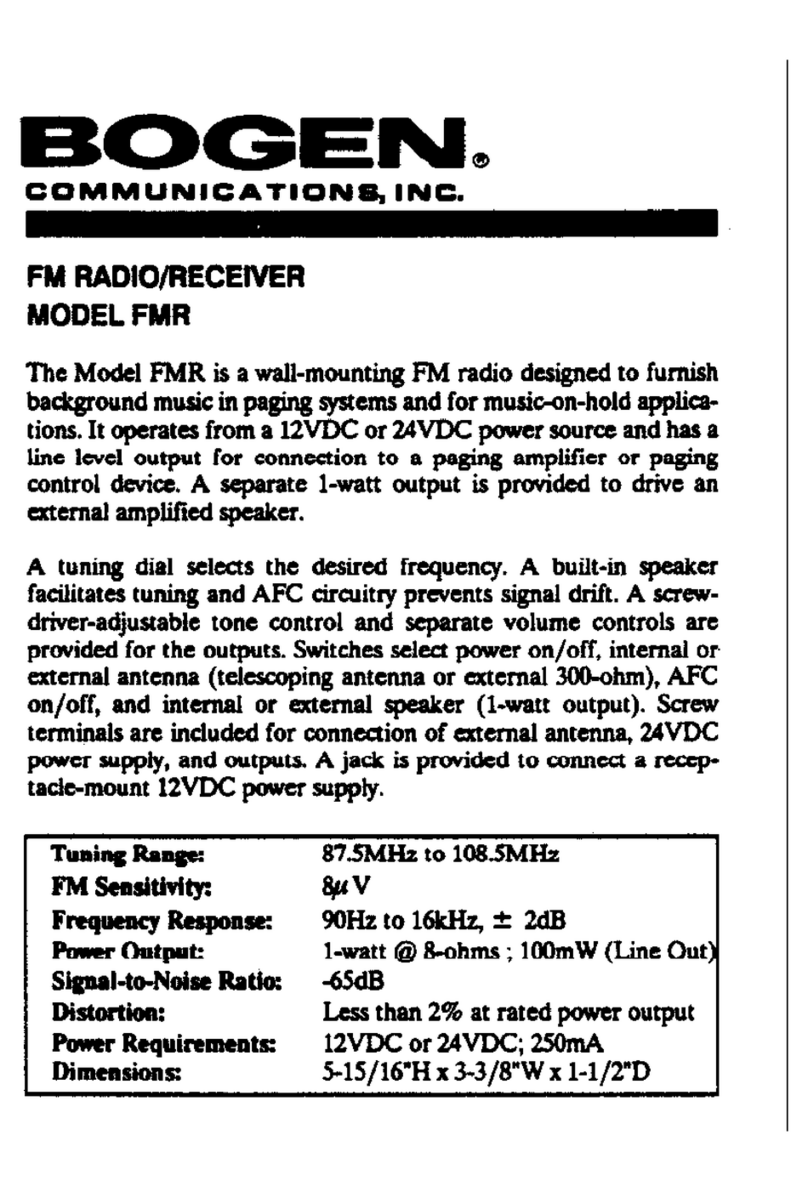Global Sat ICOM IC-SAT100 IRIDIUM PTT Instructions for use

connectivity without limits
globalsat.com.au
ICOM IC-SAT100 IRIDIUM PTT
BEST PRACTICE GUIDE
Copyright© 2023 GlobalSat Pty Ltd
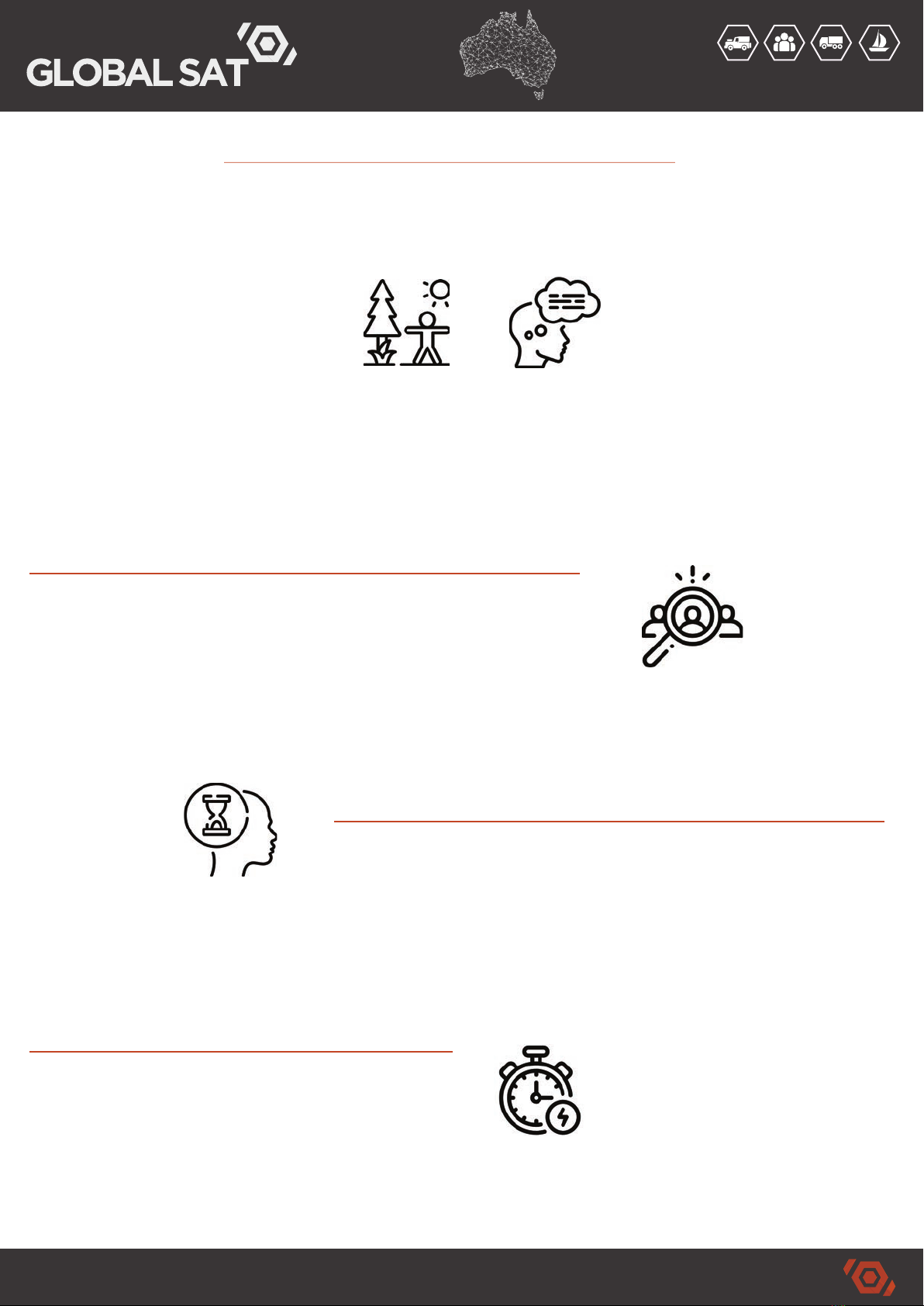
connectivity without limits
TM
globalsat.com.au
An Iridium satellite radio is a critical communication tool for a variety of scenarios. While standard mobile
phones require very little preparation and training, satellite-enabled devices may be unfamiliar to users
at first. It is important to ensure your team is familiar with the recommendations of how to best use
two-way satellite radio communications.
Be Prepared Before Talking
• Ensure your PTT device is charged, that you are outside and have clear view to the sky.
• Make sure the device is within the geographic area covered by your Iridium PTT Talk Group.
• Two-way radios are a “one-at-a-time” system; when you press the Push-to-Talk button, no one else in
your group can speak or be heard.
• In order to make the most of your talk session and avoid blocking other speakers
• It is important to think about your message in advance before you press the PTT button.
Identify Yourself and the Recipient of Your Message
There may be a group of intended users all sharing the same PTT Talk Group, so it is important to identify
yourself and your target audience immediately when you initiate a transmission. The talker’s name will
appear on the screen if provided in the Command Center.
Be Patient
The other user(s) in your Talk Group may not be able to respond immediately. Give them time to reply.
Use Short, Clear and Concise Messages
As two-way radios only allow one person to speak at a time, it is best to keep your transmissions clear
and to the point. This gives other users an opportunity to acknowledge your message and/or request
further clarification before continuing on with your next point.
Know How Much Time You Have To Talk
You have a total of 40 seconds to say your message before your session expires.
If your message is longer than the allowed talk time, simply press the push-to-talk button again and share
the rest of your message.
Iridium Push-To-Talk Key Points
40
SECONDS

connectivity without limits
TM
globalsat.com.au
Pause Before Speaking
When you first press the PTT button, there can be a short delay before your message transmits which
could result in your first few words being truncated. Wait a second or until you here the beep before
speaking to be sure your listeners receive your whole message.
Learn the Lingo
Two-way radio communications are most effective when everyone understands. Using similar language
& etiquette, especially when there are more than two people in the Talk Group is VERY IMPORTANT.
• “Over” – I’ve finished speaking
• “Say again” – Repeat your last message
• “Stand-by” – I acknowledge your transmission, but can’t respond right now
• “Go ahead” – I can respond, go ahead with your message
• “Roger” – message received and understood
• “Out” or “Over & Out” – Conversation is finished, the channel is clear for other users
Quick Tips
• Keep your device antenna extended and vertically oriented whenever you want/need to be accessible.
• If signal strength is weak, attempt repositioning your device.
• Press the PTT button and wait for the beep before talking.
• Hold the handset approximately 10 cm from your mouth when talking.
• Identify yourself and recipient of message.
• Be Patient! The recipient may be busy.
• Turn the volume to an appropriate level for your environment.
• Speak slowly and clearly.
• Test your Iridium PTT device & accessories regularly.
1-2
SECONDS
Contact GlobalSat if you have an questions regarding the
operation & setup of your Iridium satellite PTT device.
+61 7 3282 8504 | sales@globalsat.com.au

connectivity without limits
TM
globalsat.com.au
Icom IC-SAT100 Best Practice Guide
STEP 1:
UNDERSTANDING THE IRIDIUM NETWORK
Satellites Run Latitudinal Converging at the Poles Cross Linked to 4 Others
There are 66 Iridium satellites orbiting the globe at a speed of 30,000 kilometers per hour & at
a distance of around 780 km above the earth. They travel latitudinally moving South to North,
maintaining their spacing & direction as shown in the images. The Iridium network is meshed
globally & each satellite is cross linked to the 4 other nearby satellites in a simple X pattern
providing an optimised connection, improved routing & service redundancy. This LEO (Low
Earth Orbit) technology provides low latency transmission & allows for passive antenna
systems making it easier to maintain connection whilst walking around or moving in a vehicle.
The most important thing to remember when using Iridium devices is that the Iridium satellites
are constantly in motion & for this reason, signal strength can fluctuate depending on your
position & line of sight to the closest satellite/s. Poor weather conditions & any obstruction to
the sky can also affect signal strength. Low signal can result in longer connection times &
reduced performance but be patient! Rest assured your signal will improve as the satellites
continue to move closer to your position.
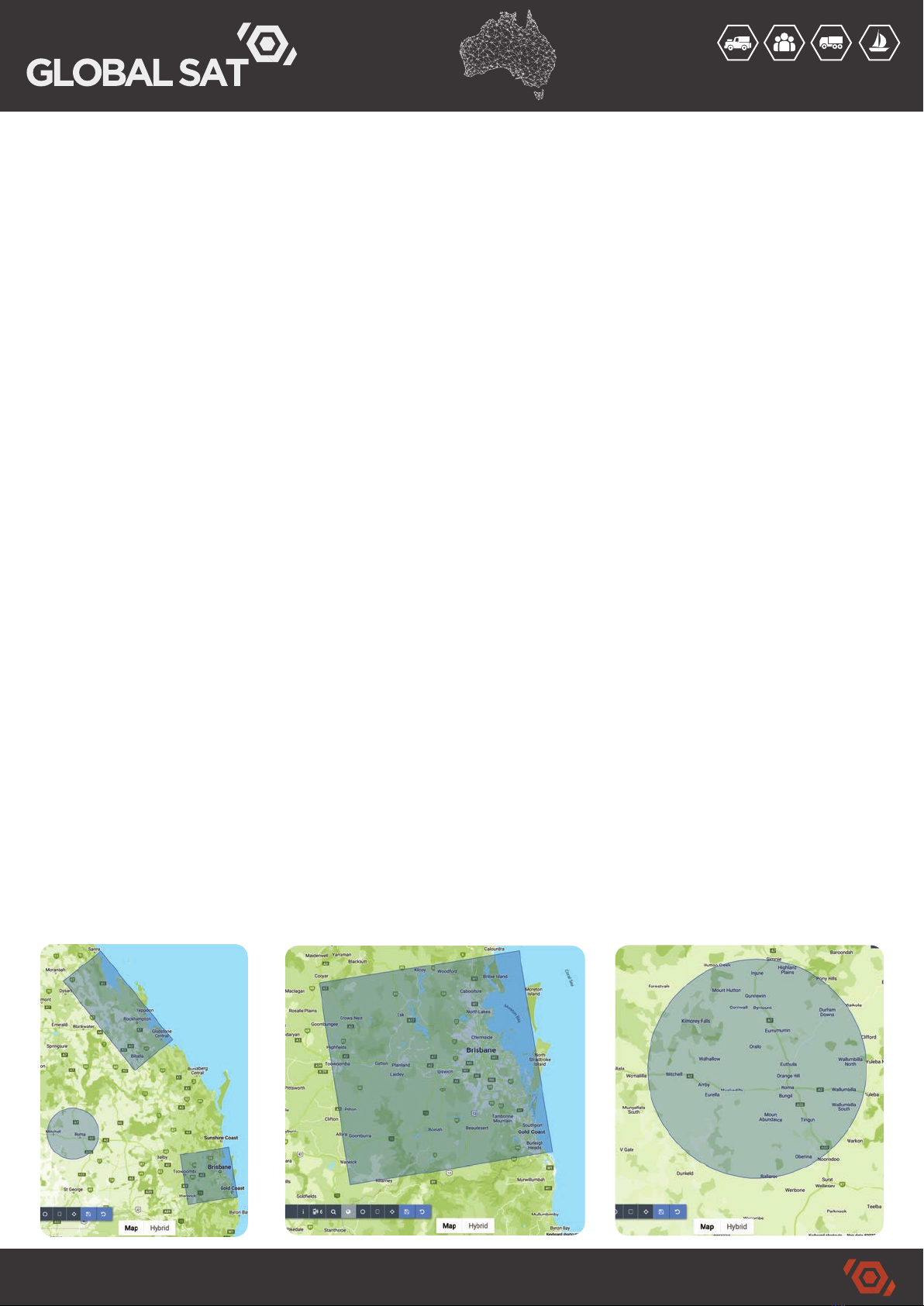
connectivity without limits
TM
globalsat.com.au
STEP 2:
UNDERSTANDING TALK GROUPS
Iridium Push-To-Talk (PTT) is a service that provides communication between approved Iridium
PTT devices using customisable Talk Group/s anywhere in the world. A “Talk Group” is a closed
user group which defines the geographic area/s where communication is enabled.
There are three (3) aspects to a Talk Group:
1. Talk Group (Channel) - Iridium PTT Talk Groups are essentially the “Channels” used within
your private PTT network. Each PTT device will support up to 15 Talk Groups and all aspects of
the Talk Groups can be manipulated over the air in real time via the Iridium PTT Command
Center which is set up and managed by GlobalSat. Marked 1-15 on the radio, Talk Group names
are displayed on the screen when the group is selected. The “Priority” Talk Group will interrupt
transmission on all other Talk Groups.
2. Talk Group Coverage Area – Talk Group coverage areas are defined using circles, squares
and rectangles overlayed on a map in the Iridium PTT Command Center and can be divided into
different areas and regions worldwide. Coverage “areas” can be split into 10 different “regions”
(small talk group = maximum of 5 regions). The total coverage area must be equal to or less
than the square kilometers of your talk groups plan size (eg: SMALL Talk Group = 100,000km2).
PTT devices will only work in the assigned coverage area or region (as per images below).
3. Talk Group Members (Device) – Each PTT devices requires a monthly subscription which
provides unlimited talk time and enables them to be assigned as a “member” of a Talk Group
(up to 10,000 devices [members] in a single talk group). Members can be added or removed
from talk groups over the air in real time.
NOTE: Talk Group pricing is subject to the number of active devices and the coverage area
required as per the options below:
Available Talk Group Plans & Coverage Area
• SMALL = 100,000km2 • X-LARGE = 1,500,000km2
• MEDIUM = 300,000km2 • JUMBO = 2,250,000km2
• LARGE = 750,000km2
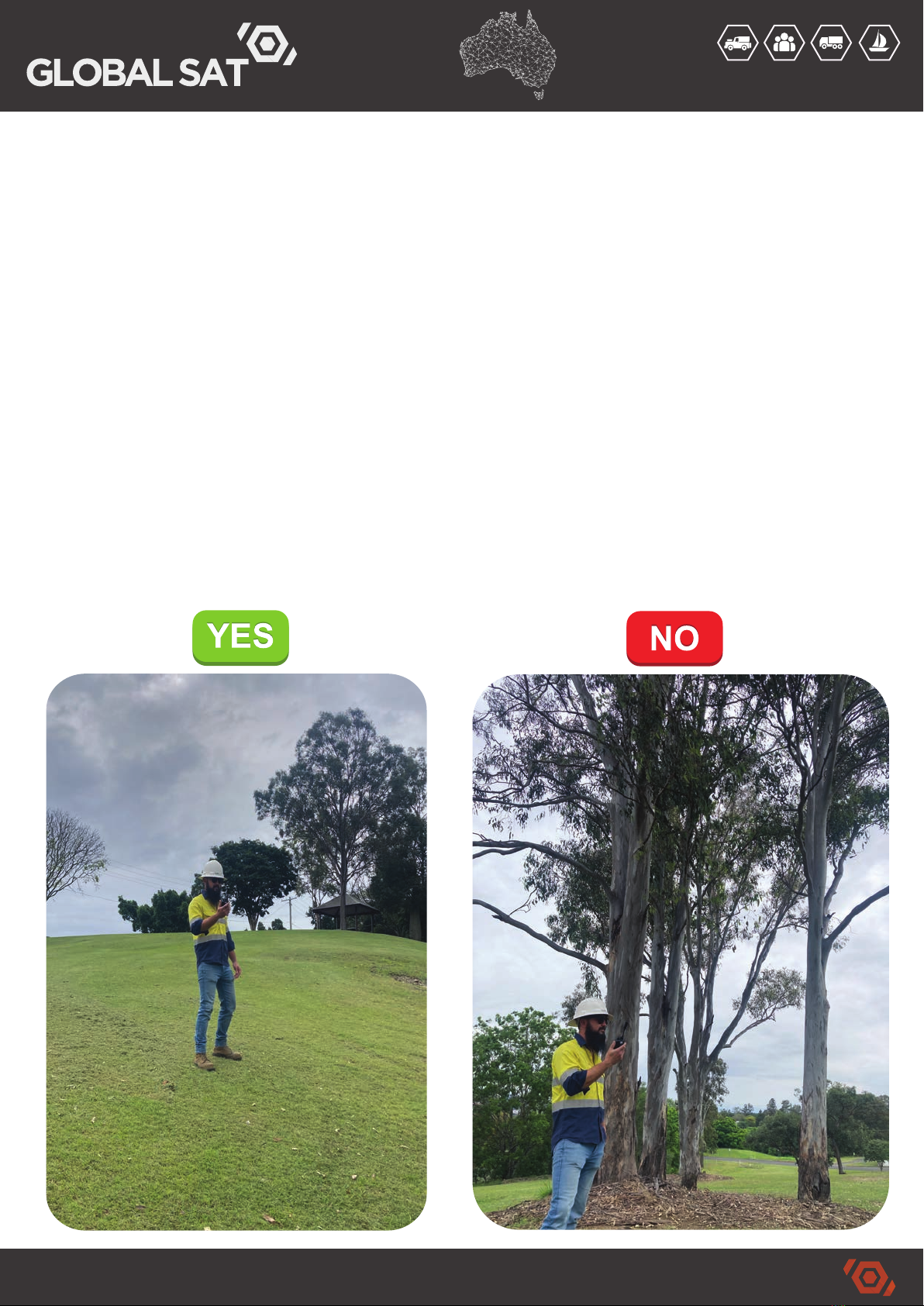
connectivity without limits
TM
globalsat.com.au
STEP 3:
SITE SURVEY & SURROUNDINGS
With some basic understanding of the Iridium LEO satellite network in mind, it’s
important to remain conscious of your surroundings when you’re using any kind of
satellite equipment. Anything that obstructs the antennas view to the sky, will reduce
the signal strength and therefore reduce the performance of your device.
• It is extremely important to check your surroundings & ensure you have a clear view
to the sky, ideally 360˚ around your work area.
• Any obstruction such as tree cover, thick vegetation, buildings, vehicles or plant &
equipment can obstruct the signal to the satellite.
• Always identify potential obstructions in the work area and ensure all team members
are aware that service can degrade when working in the obstructed area.

connectivity without limits
TM
globalsat.com.au
An Iridium satellite radio is a critical communication tool for a variety of scenarios. While standard mobile
phones require very little preparation and training, satellite-enabled devices may be unfamiliar to users
at first. It is important to ensure your team is familiar with the recommendations of how to best use
two-way satellite radio communications.
Be Prepared Before Talking
• Ensure your PTT device is charged, that you are outside and have clear view to the sky.
• Make sure the device is within the geographic area covered by your Iridium PTT Talk Group.
• Two-way radios are a “one-at-a-time” system; when you press the Push-to-Talk button, no one else in
your group can speak or be heard.
• In order to make the most of your talk session and avoid blocking other speakers
• It is important to think about your message in advance before you press the PTT button.
Identify Yourself and the Recipient of Your Message
There may be a group of intended users all sharing the same PTT Talk Group, so it is important to identify
yourself and your target audience immediately when you initiate a transmission. The talker’s name will
appear on the screen if provided in the Command Center.
Be Patient
The other user(s) in your Talk Group may not be able to respond immediately. Give them time to reply.
Use Short, Clear and Concise Messages
As two-way radios only allow one person to speak at a time, it is best to keep your transmissions clear
and to the point. This gives other users an opportunity to acknowledge your message and/or request
further clarification before continuing on with your next point.
Know How Much Time You Have To Talk
You have a total of 40 seconds to say your message before your session expires.
If your message is longer than the allowed talk time, simply press the push-to-talk button again and share
the rest of your message.
STEP 4:
BASIC OPERATION
Before you begin, you need to ensure that you are outside with clear view to the sky. If
the transceiver is turned on inside, it can enter a searching loop and can fail to connect
when you go outside. If you have any issues connecting with the satellite, power cycle
the device by turning it OFF, wait a few seconds, then turn back ON.
Turn ON the Transceiver
• Rotate the VOL knob to turn ON - ensure you are outside with clear view to the sky.
• The transceiver will search for a satellite begin the registration process “Waiting for
Registration...” shown on the screen.
• Once registered, the status “IDLE” will be shown on the screen, including the device
name “Wombat” and the Talk Group name “WORKING” (names are examples only)
• Rotate Talk Group selector to select desired Talk Group
• When “OPEN” is displayed on the screen, the chosen Talk Group is active but no one
is talking. THE DEVICE IS NOW READY TO TRANSMIT OR RECEIVE
NOTE:
• Push Last Call to play back the last received call
• Push UP or DOWN to display the Talk Group List
Waiting for Registration IDLE OPEN

connectivity without limits
TM
globalsat.com.au
As the Iridium PTT devices are sending voice messages via satellite, it’s important to
follow these guidelines to ensure messages are transmitted and received to all parties
LOUD & CLEAR.
CAUTION: DO NOT Transmit without the antenna connected
STEP 1
• Hold Down the PTT Button - KEEP IT HELD
• “REQUESTING” is displayed on the screen for 1-2 seconds followed by TWO BEEPS
STEP 2
• “TALKING” is displayed immediately following the two beeps - TALK NOW
• Speak Clearly - You have 40 seconds to relay you message (the shorter, the better)
• Remember to end with “OVER”
• When you have finished talking, RELEASE THE PTT BUTTON
• Wait for a response - See STEP 5 RECEIVING
NOTE: If no response is received, check your signal and repeat the process
STEP 5:
TRANSMITTING (TALKING)
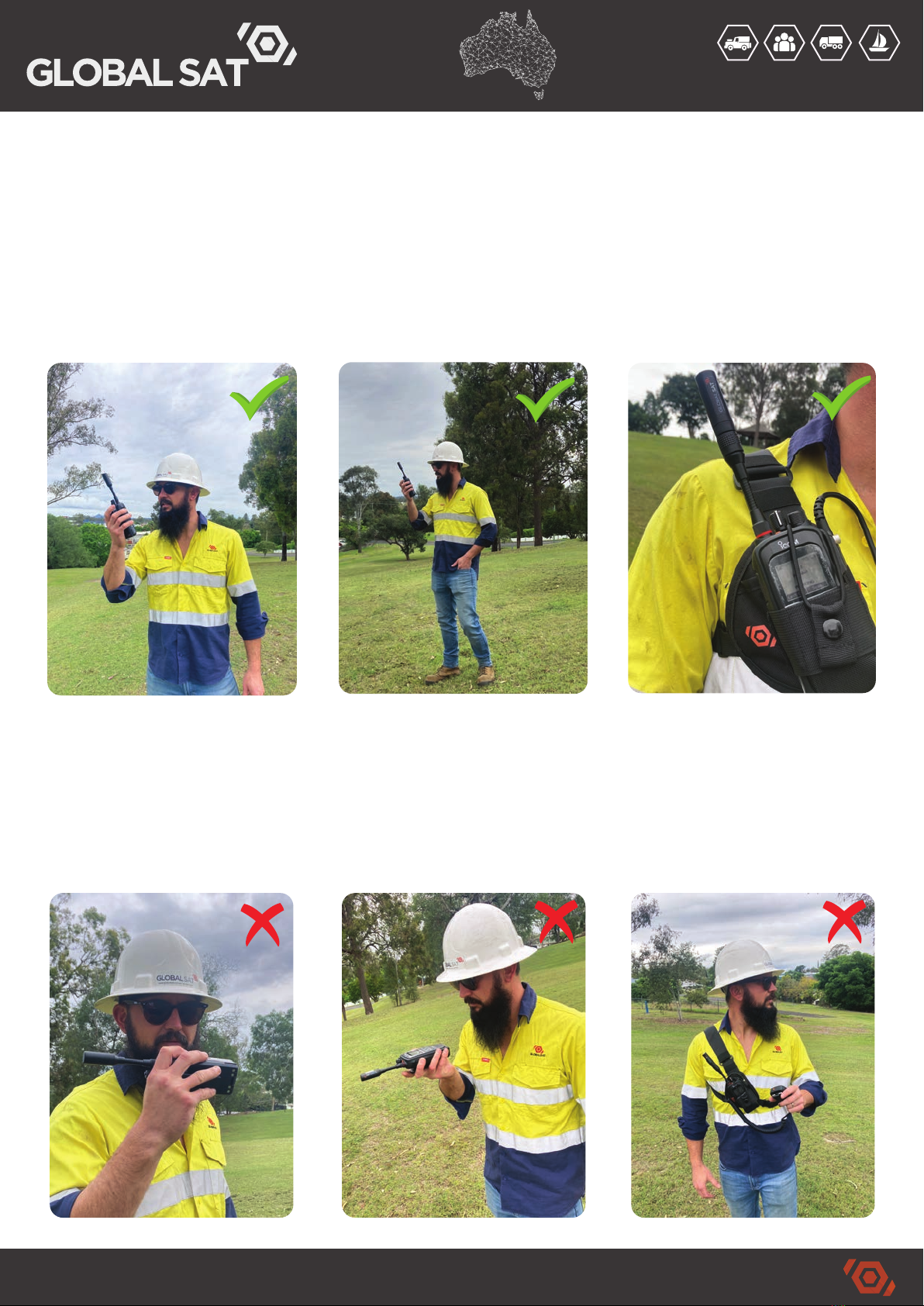
connectivity without limits
TM
globalsat.com.au
CORRECT BEHAVIOR (Talking)
• HANDHELD - Hold the device in front of your face with the antenna facing the sky
• CHEST HARNESS - Keep the device positioned high on your right shoulder so the
antenna is not obstructed by your body.
• STAND STILL & SPEAK CLEARLY into the microphone.
• Hold the device or speaker mic 10-15cm from your face.
INCORRECT BEHAVIOR (Talking)
• HANDHELD - DO NOT hold the device on the side or lay it down.
• CHEST HARNESS - DO NOT let the harness loose so the radio is below your shoulder
• Avoid moving - do your best to remain still when talking

When you’re not speaking directly or involved in a conversation, generally you’ll be
carrying on with the task at hand however it’s very important that you remain conscious
of potential obstructions in order to maintain optimum signal strength. Keeping the
device in the correct position will ensure you are contactable at any time.
WHEN A MESSAGE/CALL IS RECEIVED
STEP 1
• If you are moving, stop, stand still and listen
• “LISTENING” is displayed on the screen of your transceiver.
• You will also see the source transceiver's name “Dingo” as well as their location
information displayed on the screen below their name.
• EMERGENCY CALLS will sound an audible siren prior to being received
STEP 2
• If you happen to miss what was said, you are able to play the message back.
• Press the “Last Call” [P1] key to play back the received call (up to 6 last calls)
• *Ensure the Call Recorder function is ON - [OK] > PTT Options > Call Recorder
• *Ensure the [P1] is setup for Last Call function - [OK] > Functions > Key Setup > P1
STEP 6:
RECEIVING (LISTENING)
connectivity without limits
TM
globalsat.com.au

connectivity without limits
TM
globalsat.com.au
CORRECT BEHAVIOR (Listening)
• When a call is received, STOP, STAND STILL and LISTEN
• HANDHELD - Hold the device up with the antenna facing the sky
• CHEST HARNESS - Keep the device positioned high on your right shoulder so the
antenna is not obstructed by your body.
INCORRECT BEHAVIOR (Listening)
• HANDHELD - DO NOT clip the device on your side pocket or belt
• HANDHELD - DO NOT point the device towards the ground
• CHEST HARNESS - DO NOT let the harness loose so the radio is below your shoulder

connectivity without limits
TM
globalsat.com.au
STEP 7:
PTT BUTTON (notes)
Correct use of the PTT button is crucial so take note of the key points below:
• Press & hold the PTT button for the complete duration of spoken transmission & only
release the button when you have finished speaking.
• Transmission can take up to 2 seconds to initiate (REQUESTING) so remember to
wait for the beep (beep beep sound) before speaking into the microphone.
• Keep communications brief (ideally less than 20 seconds) as this helps keep the
conversation clear and specific, avoiding any confusion.
• DO NOT press the PTT button when in listening mode - this means someone else is
talking and by doing so, you can interrupt transmission.
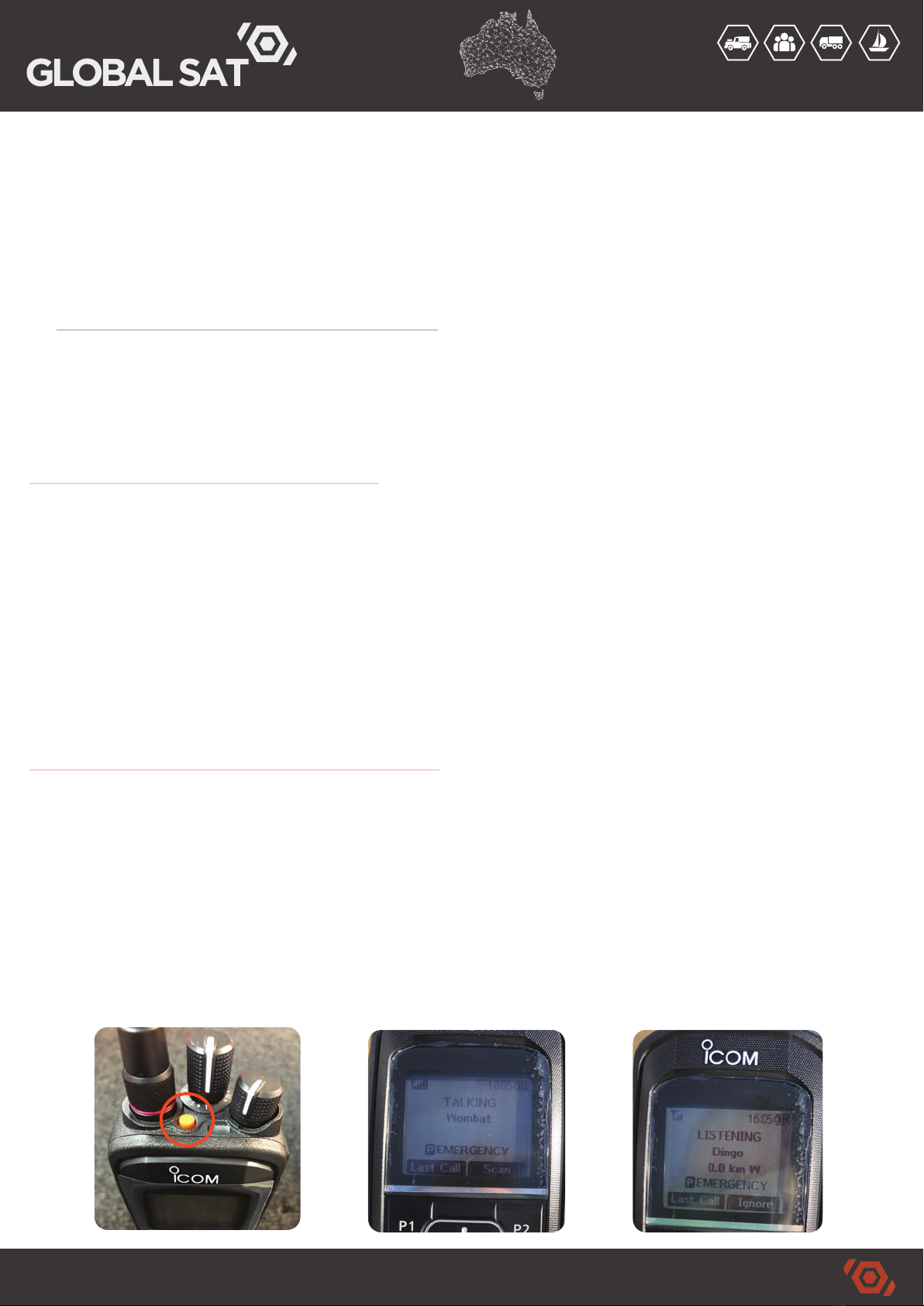
connectivity without limits
TM
globalsat.com.au
The IC-SAT100 satellite radio has an orange emergency key located on the top of the
transceiver. Holding this key for 2 seconds will transmit an emergency call over the PTT
network to all users, interrupting transmission regardless of their current talk
group/channel (when set as “Priority” talk group).
• ENSURE LOCATION SHARING IS ON [OK] > PTT Options > Location Sharing
• IT IS VITAL THAT ALL USERS UNDERSTAND THE EMERGENCY FUNCTION
• ENSURE EMERGENCY PROCEDURES REFLECT THIS FUNCTION
• FUNCTION IS DEPENDANT ON SATELLITE CONNECTIVITY & SIGNAL STRENGTH
USING THE EMERGENCY KEY
USE ONLY IN TIMES OF IMMINENT DANGER TO YOURSELF OR OTHERS
1. Hold down the EMERGENCY KEY for 2 seconds
• EMERGENCY SIREN will sound and the transceiver will enter emergency mode.
2. The radio will automatically transmit audio (TALKING MODE) for 5 seconds
(REQUESTING is displayed (then the beep), then TALKING is displayed for 5 seconds)
• This allows your voice to be heard without the need to press the PTT button.
• Your name & location information will be displayed on all radios receiving your call
RECEIVING AN EMERGENCY CALL
1. EMERGENCY SIREN will sound then the emergency audio received for 5 seconds
• If you are moving, stop, stand still and listen
2. “LISTENING” is displayed on the screen of your transceiver.
• You will see the source transceiver's name (“Dingo”) and their location information
displayed on the screen, including the “P” indicating PRIORITY talk group.
When the EMERGENCY Talk Group is set to PRIORITY, all emergency calls will interrupt
transmission regardless of your talk group/channel.
• Press the “Last Call” [P1] key to play back the received call (up to 6 last calls)
STEP 8:
EMERGENCY KEY

connectivity without limits
TM
globalsat.com.au
RECOMMENDATIONS:
CHEST HARNESS
When using the IC-SAT100 satellite radio as a handheld, it’s important to keep the device
in a consistent and correct position to maintain satellite signal and connectivity to the
Iridium network. Using a chest harness to hold the radio has several benefits and will
ensure optimum performance of the device when on foot.
1. The chest harness keeps the radio positioned high on your right shoulder so the
antenna has minimal obstruction to the sky.
2. You can move around freely and work with both hands knowing that connectivity
is maintained and the device is ready to make or receive a call.
1. Adjust the harness to
fit the radio securely
4. Fasten the retaining
strap to secure radio
5. Adjust harness so radio is
positioned high on right shoulder
2. Fit the radio into
the harness
3. Position the retaining
strap around the volume
control knob.
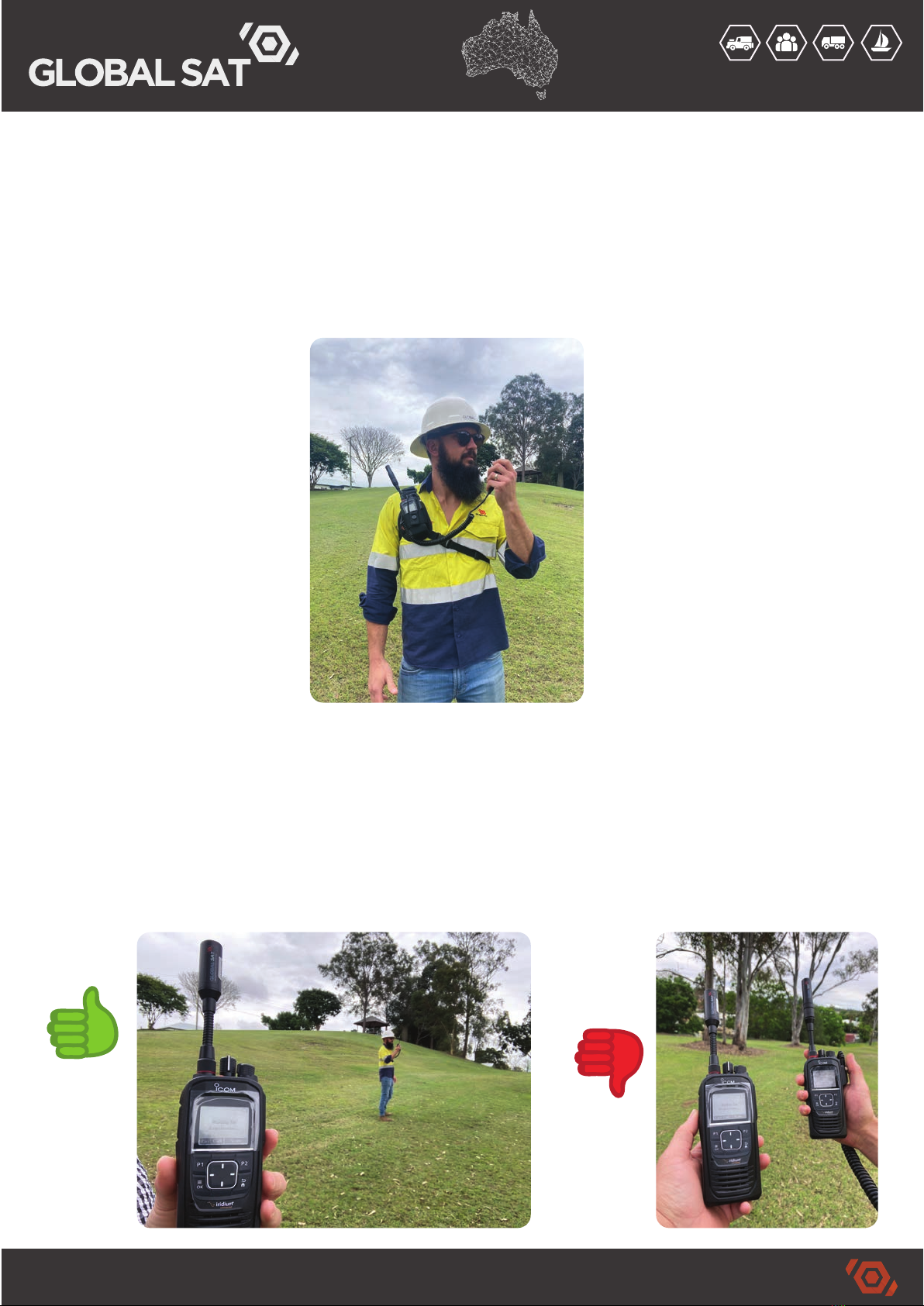
connectivity without limits
TM
globalsat.com.au
RECOMMENDATIONS:
SPEAKER MICROPHONE
If you’re using a chest harness or an in-vehicle cradle system for the satellite radio, a
hand held external speaker microphone lets the radio remain in a fixed position while
you’re TALKING or LISTENING. This not only helps with maintaining satellite signal but
the smaller, palm size speaker microphone makes it easier to use the device
USER PROXIMITY
It's important to keep an eye on your proximity to other users when working in groups
where a number of devices are present . The satellite radios are communicating to each
other via satellites that are 800km away and therefore, they need some space in order
to maintain normal service. We suggest staying 1.5 meters apart at a minimum, ideally
more if you can. Use in close range may result in service degradation.
1.5
METERS
(MINIMUM)

connectivity without limits
TM
globalsat.com.au
RECOMMENDATIONS:
EXTERNAL ANTENNA
Connecting a high gain external antenna to your satellite radio will improve
performance and allow you to use the device whilst traveling in a vehicle or working in
a building. You can connect an external antenna directly to the top of the radio however
this is not recommended for frequent use due to the small and vulnerable SMA
connector that can be easily damaged.
For frequent connection and disconnection of an external antenna, we suggest using
the genuine antenna “Quick Connect” accessory (FA-S103U) which uses a more robust
BNC connector. Use of the Quick Connect and the external antenna are detailed below:
Not for Frequent Use
1. Hold the knurled section of the
antenna and turn anti-clockwise.
2. Pull up to remove the antenna
(STOW IN A SAFE PLACE)
3. Hold the knurled section of the
external antenna adapter & place
onto BNC (female) connector.
4. Push down and turn clockwise
until the connector locates and
locks into position
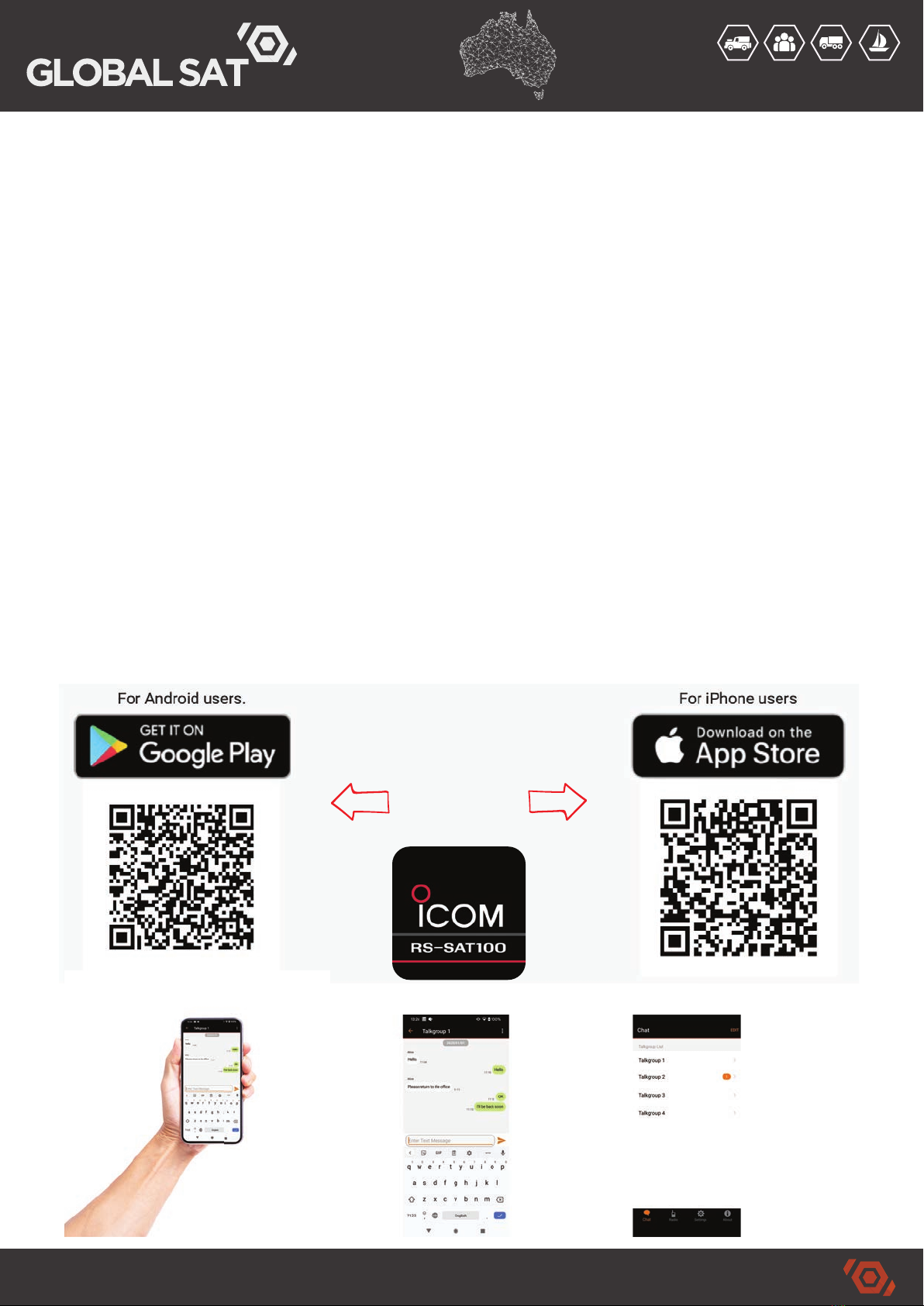
connectivity without limits
TM
globalsat.com.au
RECOMMENDATIONS:
TEXT MESSAGING
You can send and receive short text messages (up to 100 characters) via the Iridium PTT
network. This is a standard feature on all IC-SAT100/M devices and comes at no
additional cost.
There are two (2) ways to send and receive messages:
1. Directly on your IC-SAT100/M device
• [OK] > PTT Options > Message List
• This messaging option is generally reserved for very short messages as you can only
type with single characters using the [UP] or [DOWN] keys.
• You can save up to sixteen (16) predefined “Canned” messages in the device allowing
quicker two way communication. Canned message eg’s: “Arrived Safely”, “YES”, “NO”.
• More details on Page 8 of the IC-SAT100 Factory Operating Manual (see next page).
2. Using the RS-SAT100 Smartphone App (Bluetooth connection)
• Follow the Bluetooth pairing guidelines shown when you open the App.
• More details can be found in the RS-SAT100 Mobile App User Guide (see next page).
DOWNLOAD
The App
HERE

connectivity without limits
TM
globalsat.com.au
Disclaimer: This manual contains information on the operation and setup of the Icom IC-SAT100 device. Any
instructions, recommendations, guidelines or opinions expressed in this document are the authors own and do not
reflect those of GlobalSat Pty Ltd directly. GlobalSat offers no warranty, guarantee or representation regarding the
completeness of any information contained in this document. GlobalSat assumes no responsibility for errors or
omissions in the information provided. The entire risk as to the results and performance obtained from using this
information is assumed by the user. Any responsibility or liability including, without limitation, loss or damages in
connection with using this product and service including the accompanying documentation is disclaimed by
GlobalSat. The information provided is subject to change without notice.
Copyright© 2023 GlobalSat Pty Ltd
RECOMMENDATIONS:
SETTINGS & FUNCTIONS
OPERATING MANUAL
Please ensure that you understand the menu, settings and functions of your IC-SAT100
device. Correct understanding will ensure the device provides optimum performance as
there are many settings that can be customised to best suit the individual user.
Some settings to note are:
• Call Recorder / Last Call function • Text Messaging
• Scan Function • Talk Timer
• Microphone Gain (sensitivity) • Bluetooth Functions
• Location Sharing • Ringer & Beep Volume
• Vibration settings (vibrate when call received, emergency, etc.)
Please refer to the Operating Manual below for more details.
This Best Practice Guide has been written to highlight some key aspects of using the
Icom IC-SAT100 Satellite PTT Radios however, we strongly recommend that all users
read the factory Operating Manual written by Icom. The Operating Manual will provide
you with in depth information regarding device menu, settings, functions, buttons,
display, etc. GlobalSat will provide a copy of the Operating Manual with this document.
A PDF version of all manuals & user guides can be obtained from the QR Code below:
IC-SAT100 Factory Operating Manual
or
RS-SAT100 Mobile App User Guide
(Support & Documentation > Satellite PTT > IC-SAT100)
SCAN ME
Table of contents