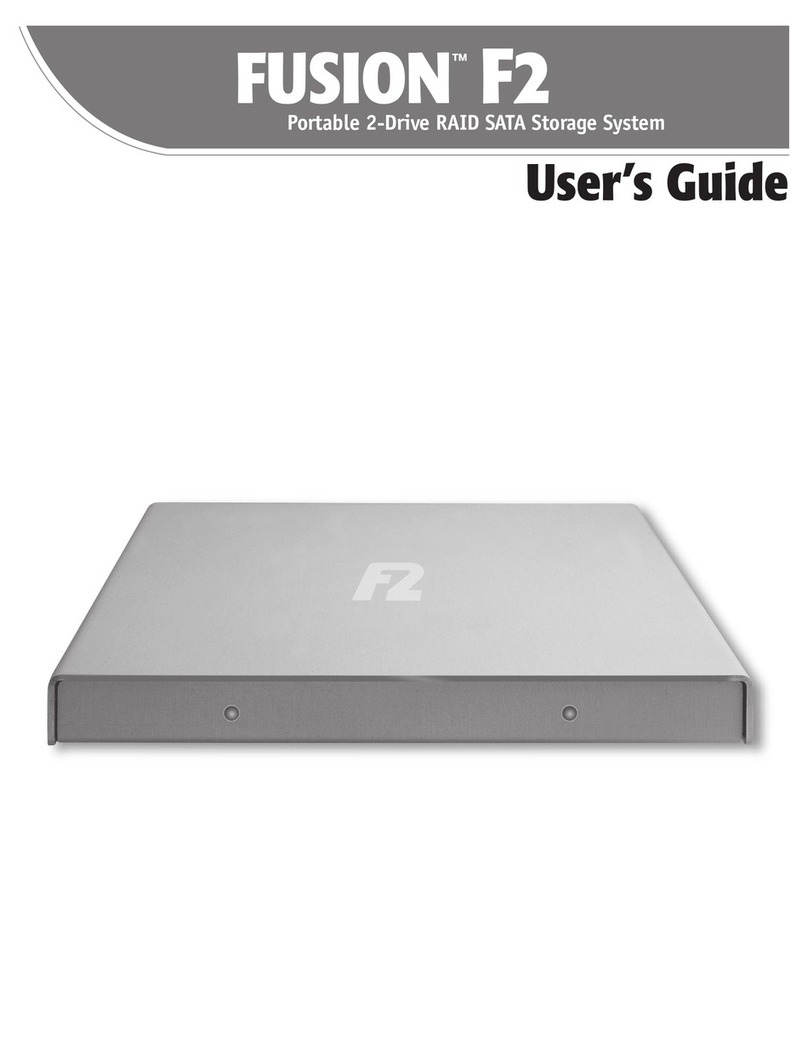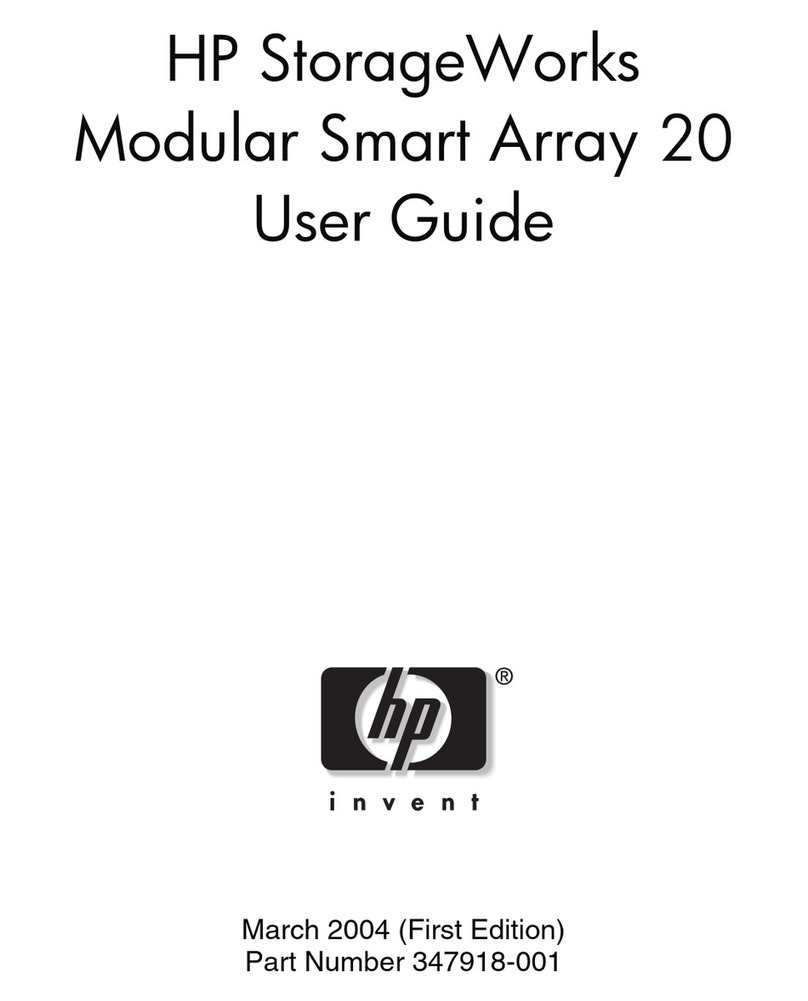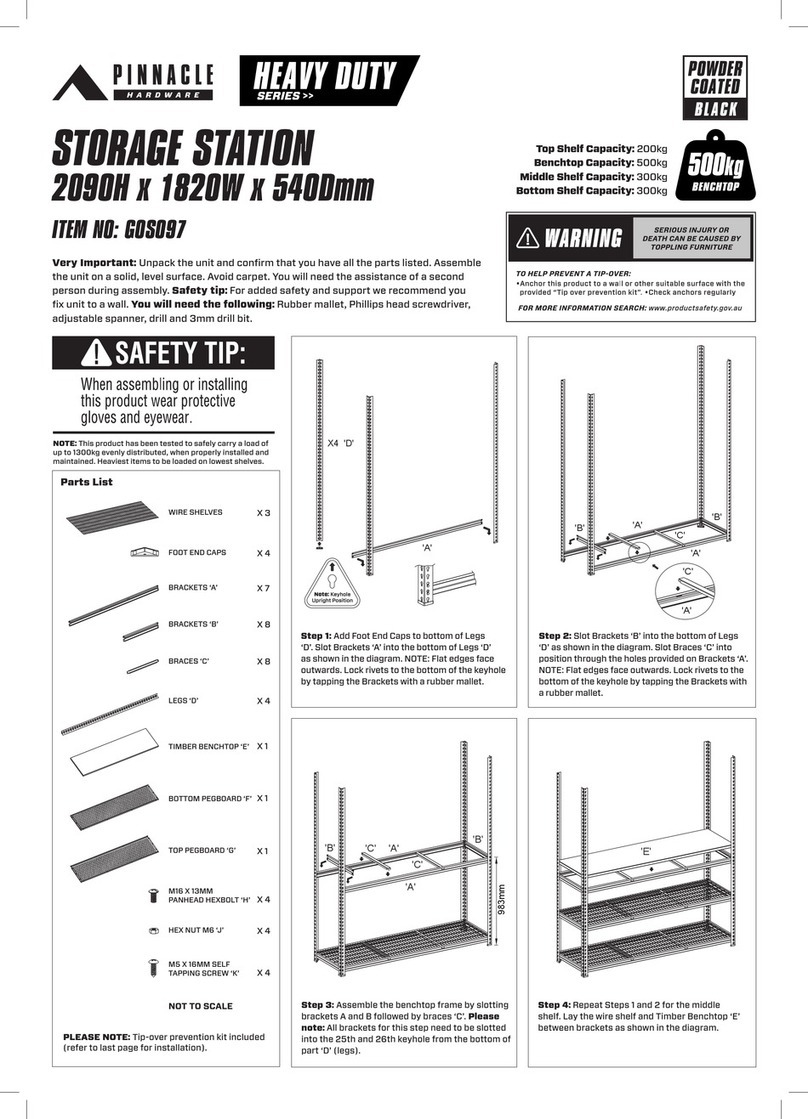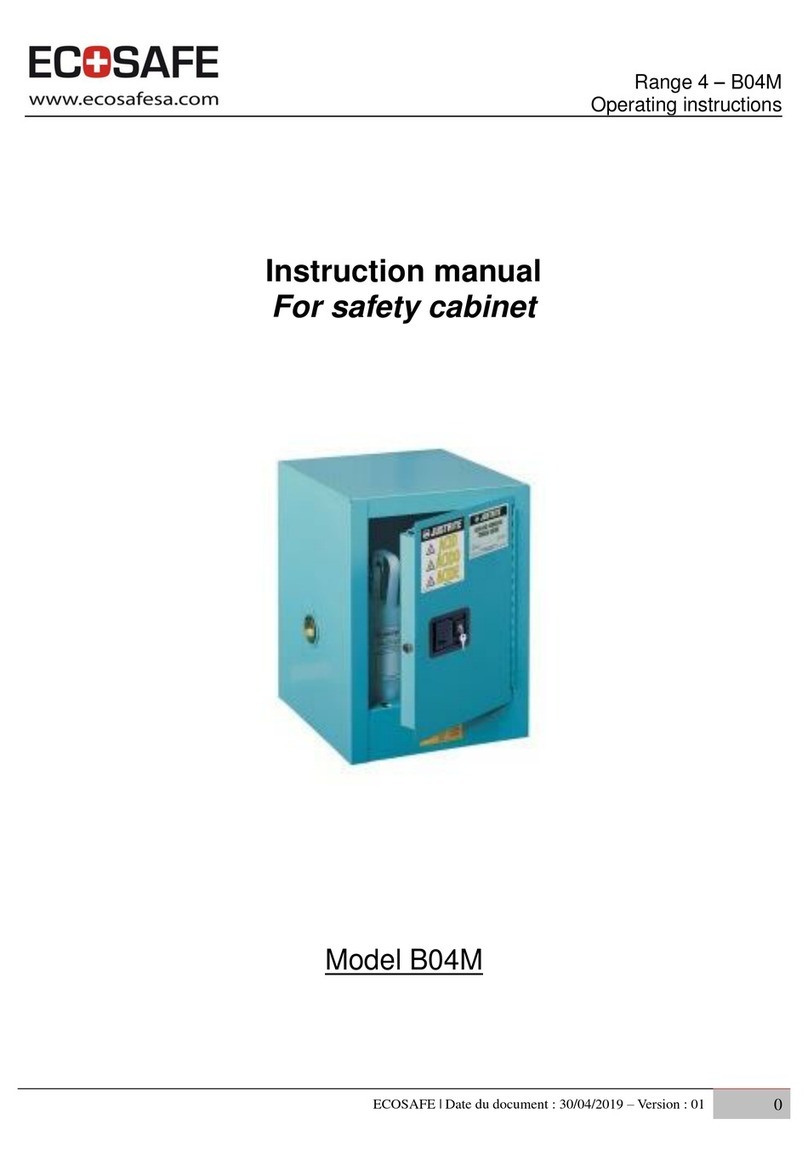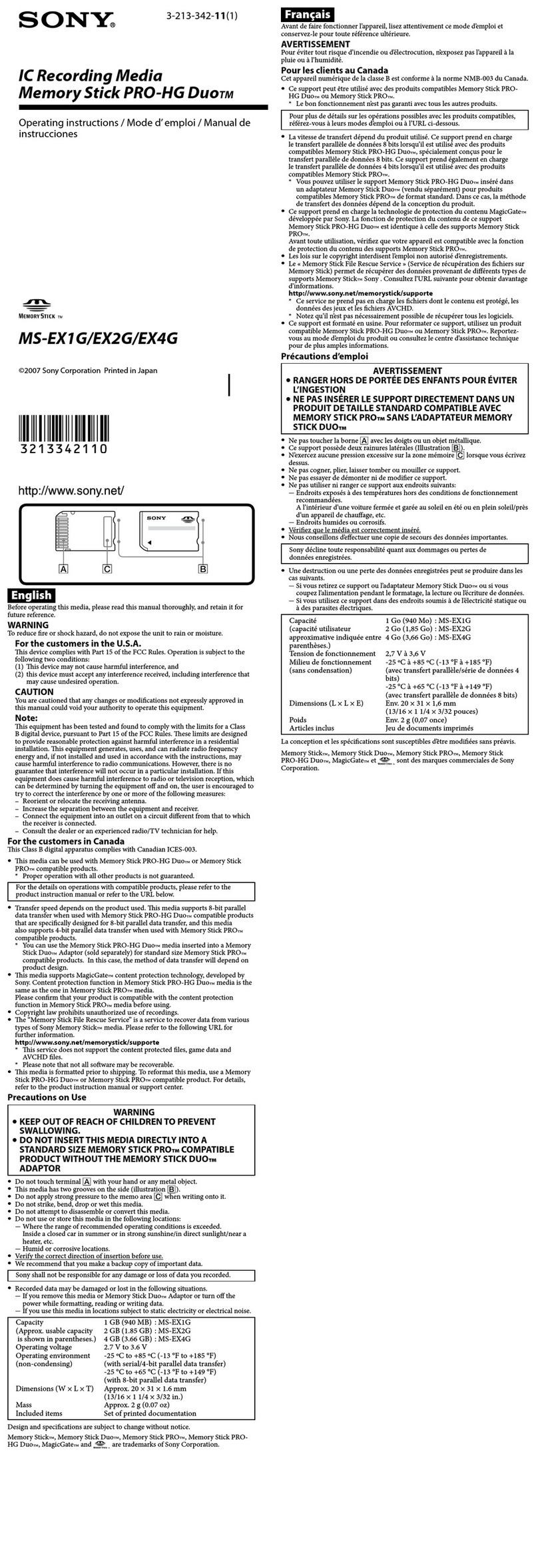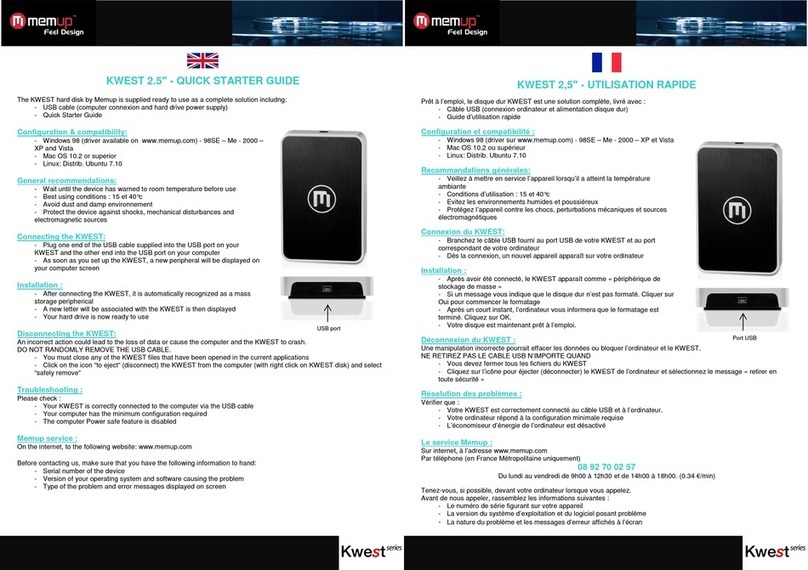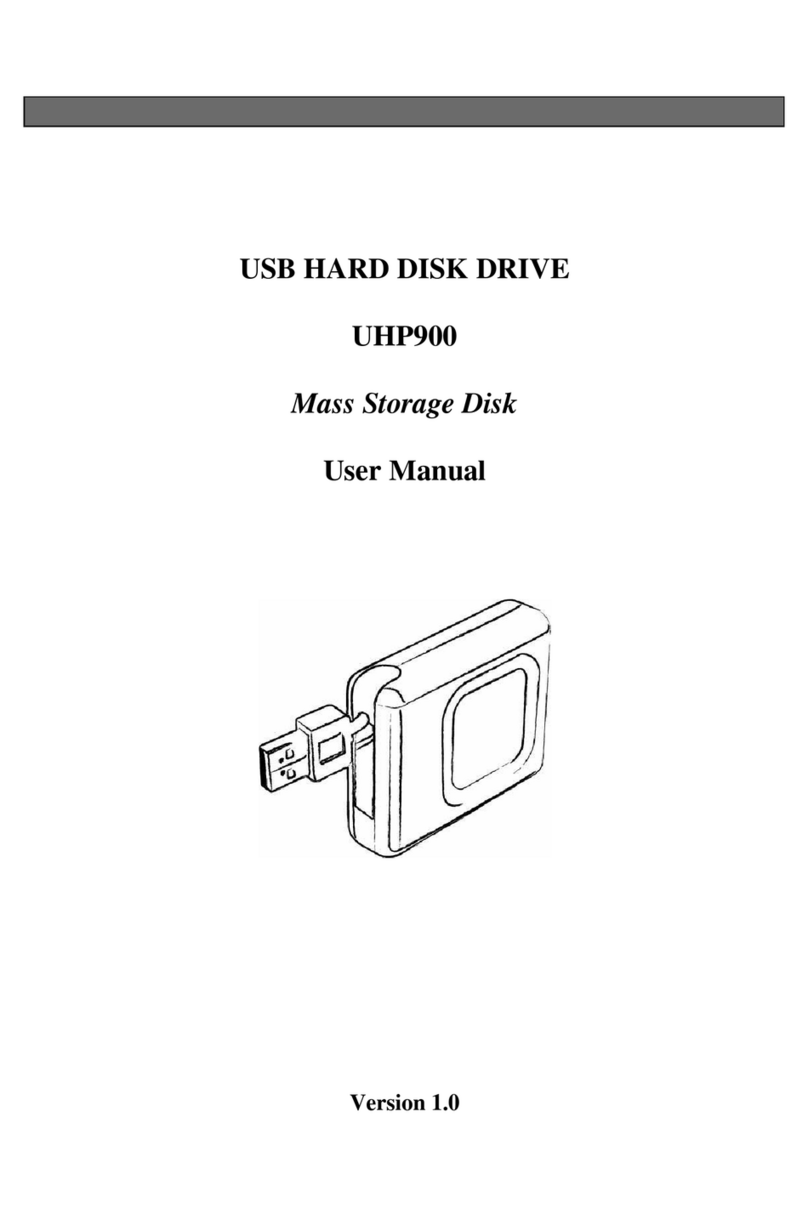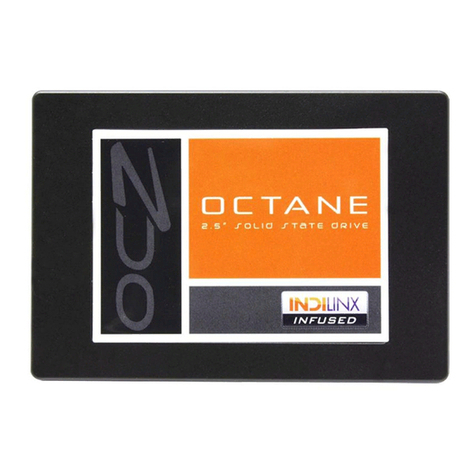Global Sat GS-4303 User manual

1
GS-4303
Getting You There!
User Manual v1.0

2
Table of Contents
1. Cautions
2. Package Contents
3. Product Features
4. Product Specifications
5. Product Overvie
6. Getting Started
6.1 Charging the Battery
6.2 Car Mount Installation
7. Soft are Instructions
7.1 Main Menu
7.2 Settings
7.2.1 Nav. Setup
7.2.2 GPS Status
7.2.3 Emend T-Scr
7.2.4 Backlight
7.2.5 Language
7.2.6 Volume
7.2.7 Time
7.2.8 System
7.2.9 Skin
7.3 Music Player
7.4 Photo Vie er

3
7.5 Movie Player
7.6 Bluetooth Car Kit (optional)
7.7 E-book
8. AVIN
9. Troubleshooting
10. FCC Notices
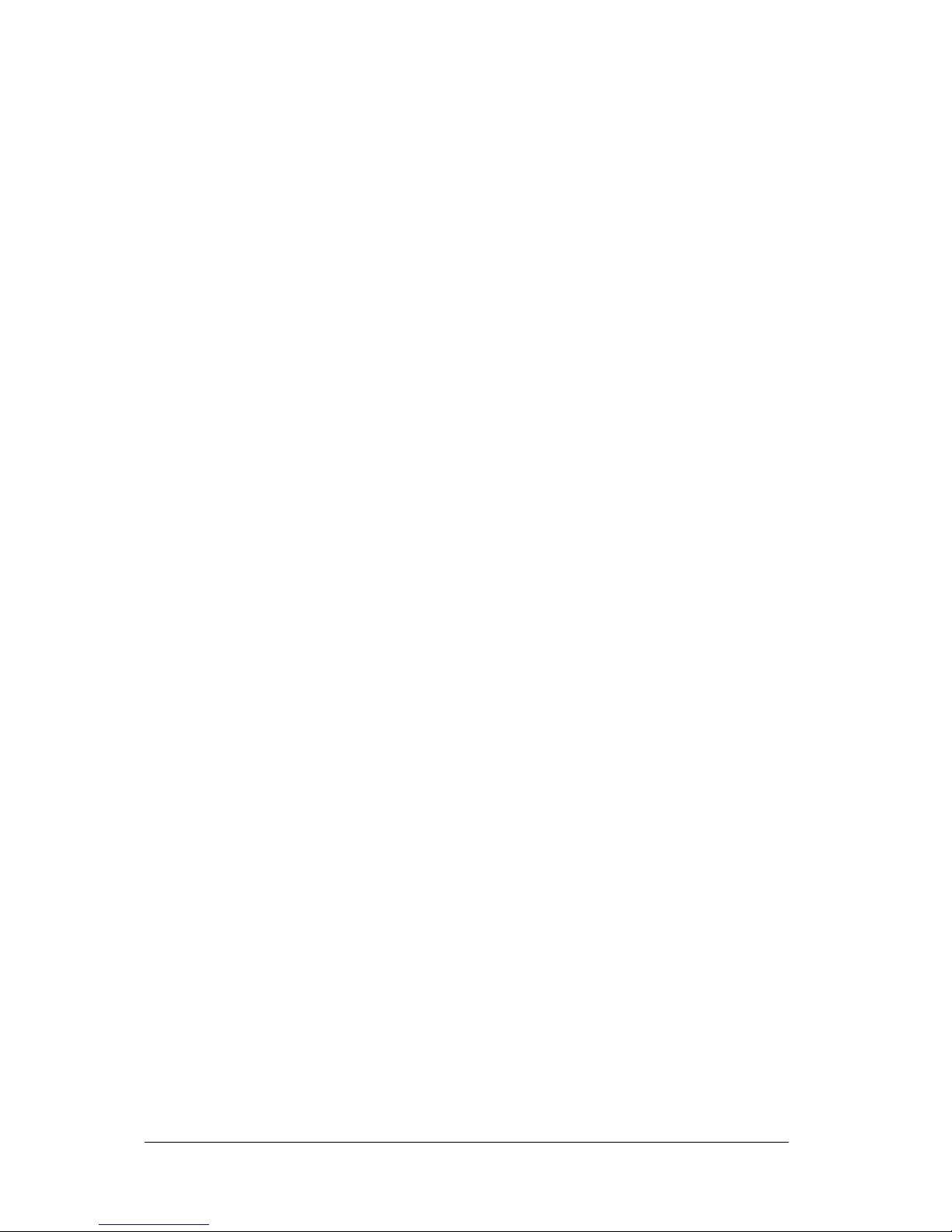
4
1. Cautions
One should not carry out any operation hich could impair safety hile driving
or cycling.
As for the operation of this product in the aircraft, please consult the aviation
company first of all. Special care should be taken hen an electronics device is
engaged during a flight.
Never get closer to a place emitting intensive radio aves or radiation hich
could affect the operation of this product.
Never make the navigator fall do n or clash ith stiff objects to project it
against any damage in appearance, battery loose, data lose or other hard are
mutilation.
Never let this product expose to the humid environment or rain as the ater
leaked into could disable it to the extent beyond reparation.
Never s itch on this product in the dusty environment.
Over-voltage, po er cable strain, bending or squeezing by heavy objects is not
allo ed to avoid overheating or fire disaster.
Never deploy any chemical or detergent to clean up the navigator to prevent
erosion of the surface or paint ork.
In order to eliminate the risk of electric shock, do not touch the cable po er
plug ith et hands and do plunge it into the socket completely.
Never charge the battery in a neither extreme cold nor hot place, hich could
damage the battery.
Keep this product hich is being charged out of the reach of children.
Never put it under the direct baking sunshine or place it in a place ith high
temperature to avoid the problem of over-heat to the battery or this product,
hich could trigger fault or danger.
Put this product on an even orkbench instead of blanket, pillo or carpet
hich could build up the heat to a level so high to bring forth damage.
When any sort of fault comes into being, please contract ith qualified
maintenance personnel for service rather than disassemble it at your o n
discretion.
Keep all the ires in neat order to prevent damage-fostering tangling.
Never suppress the LCD screen violently. Never bring it to the open glaring
sunshine, hich could damage this product. Please ipe the screen surface
clean ith soft cloth.
Never cut off the po er directly in the mode of navigation, music, video and
image bro se, hich could lose data.
When the system is reading data from or riting date into the memory card,
never take out the card directly hich could make the information stored in the
memory card corrupted or lost or even crash the system.
In the process of formatting, upload or do nload, never disconnect the po er
supply abruptly. Other ise, it could lead to a problem of application error.

5
Pay attention to the compatibility of multimedia files and the product can only
play back the files in the stipulated formats.
All the TV programs, music, movies and images are under the protection of
copyright. Unauthorized usage is deemed as an infringement to the la s of
copyright.
For the sake of data safety, please back up the data on the SD/MMC card into
the computer on a regular basis.
Do not adjust the volume of speaker to maximum for a long time. Other ise,
it ill cause audio distortion.
The pictures presented in this manual are only for reference.
2. Package Contents
3. Product Features
4.3-inch high brightness touch screen
Stereo earphone jack
1.5W build-in speaker
Build-in high performance GPS receiver
Build-in high sensitivity GPS antenna
SD/MMC card slot
Music Player
Items Quantity
GPS Navigator 1
Car Charger 1
Car Mount 1
USB Cable 1
CD ROM 1
AC Charger (option) 1
Earphone (option) 1
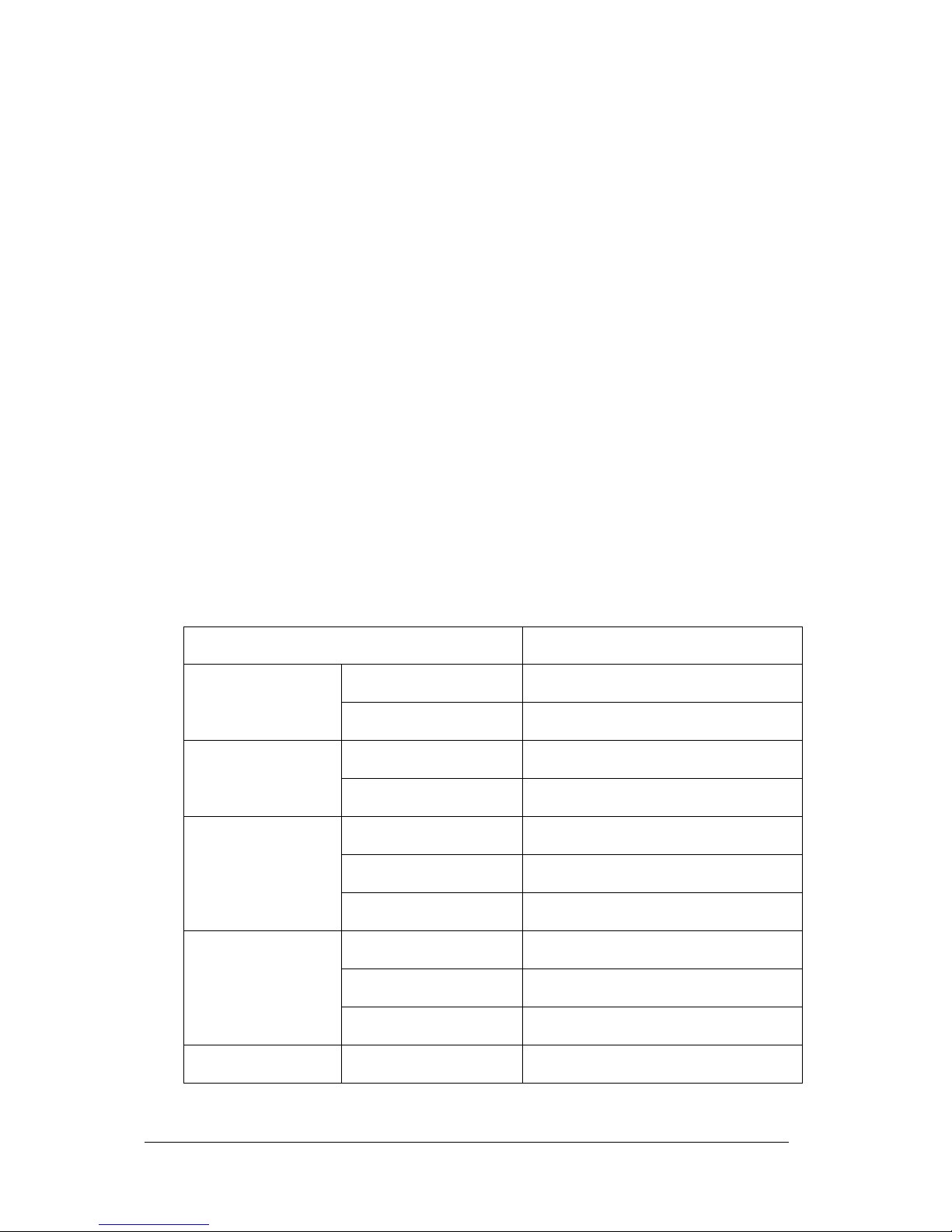
6
Video Player
Photo Vie er
E-book
AVIN
Bluetooth car kit (optional)
Rechargeable built-in battery
Full speed USB 1.1
LED po er indicator
4. Product Specifications
Hardware
Processor Samsung 2413 (266MHz)
Type 4.3 inch TFT LCD touch screen
Display
Pixel 480 x 272 (H x W)
GPS Chipset High Performance GPS Chipset
GPS
Antenna Built-in passive patch ANT
Flash 1GB
SDRAM 64MB
Memory
SD/MMC Standard SD/MMC (up to 2GB)
Speaker Mono, 1.5W RMS @ 8W
Earphone Jack 3.5mm jack
Audio
Microphone (option) High sensitivity, omni-directional
Power Power Supply 5Vdc input via mini USB jack

7
Battery 780mAH ( 2 hours)
Signal Format CVBS
AVIN
Video Format NTSC/PAL
Bluetooth (option) V1.2, Class 2, with HFP
Keys Power, Reset, Menu, Roll rock (volume
control), and Key Lock Switch
I/O Full speed USB v1.1
Operation Temperature
-10 ºC to 60 ºC (working)
0 ºC to 40 ºC (charging)
Storage Temperature -20 ºC to 70 ºC
Environment
Humidity 30% to 80% non-condensing
Dimensions 128 x 83 x 20 mm
Mechanical
Weight
210g
GPS
Channels 12 channels all-in-view tracking
Sensitivity Acquisition: -143dBm
,
Tracking: -160 dBm
Accuracy
<
10 meters (2DRMS)
Velocity 0.1 m/s
Altitude 18,000 meters (60,000 feet) max
Cold Start 45 seconds average (open sky)*
Warm Start 38 seconds average (open sky)*
Hot Start 1 second average (open sky)*
*Open sky means the device should be able to see at least 7 satellites.
Software
Operation System WINCE 5.0
Music Player WMA / PCM

8
Video Player WMV / ASF
Photo Viewer
BMP / JPG / GIF / PNG
E-book TXT
Certificate
EMC FCC, CE
Others RoHS

9
5. Product Overview
Power LE
Amber light means the battery is recharging and green light means battery is fully
recharged.
Menu Button
Press the “MENU” button to return to the main menu.
Power Button
Press and hold the Po er Button for three seconds to turn on or turn off the
GS-4303.
Key Lock Switch
Push the s itch up or do n to lock or unlock the function keys and touch screen
operation.

10
Volume Control Wheel
Roll the heel up or do n to adjust the volume of the speaker.
Earphone Jack
Plug in earphone here.
AVIN Jack
Plug in rear cam here.
USB Jack
Plug in USB cable here.
Microphone
Audio input for car kit function.

11
S /MMC Slot
Plug in SD card here.
Speaker
Reset Button
Press the Reset Button to restart the device.
Stylus
6. Getting Started
6.1 Charging the Battery
There are three methods to charge the GS-4303.
Charge by Using the Car Charger
Connect the GS-4303 to car cigarette lighter by the car charger provided.
Charge by Using the AC Charger
Connect the GS-4303 to all outlet by the AC charger provided.
Charge by Using the USB Cable

12
Connect the GS-4303 to PC by the USB cable provided.
NOTE: Before using the GS-4303, please charge the battery for more than 5 hours
to get the best battery performance.
6.2 Car Mount Installation
Attach the bracket to the cradle provided.
Clean up the indshield ith a dry clean cloth.
Place the suction cup on the indshield and flip the lever to fix the cradle on
the indshield.
Attach the GS-4303 to the bracket provided.
Loose the s ivel scre s to adjust the GS-4303 to the proper position, and
then tighten the s ivel scre s.
7. Software Instructions
7.1 Main Menu
After the device is boot up, the Main Menu ill sho on the screen
.
7.2 Settings
Tap the icon to enter the Settings Menu.

13
7.2.1 Nav. Setup
Tap the icon to enter the Navi Setup Menu.
Tap the icon to set the path of navigation soft are.
Check the box on the screen to activate navigation auto-run.
7.2.2 GPS Status
Tap the icon to enter the GPS Status Menu.

14
Tap the icon to reset the GPS receiver.
Tap the icon to vie the NMEA data streams.
Tap the icon to vie the satellite signal status.
Tap the icon to vie the longitude, latitude, altitude, and time.
7.2.3 Emend T-Scr
Tap the icon to start the touch screen calibration.
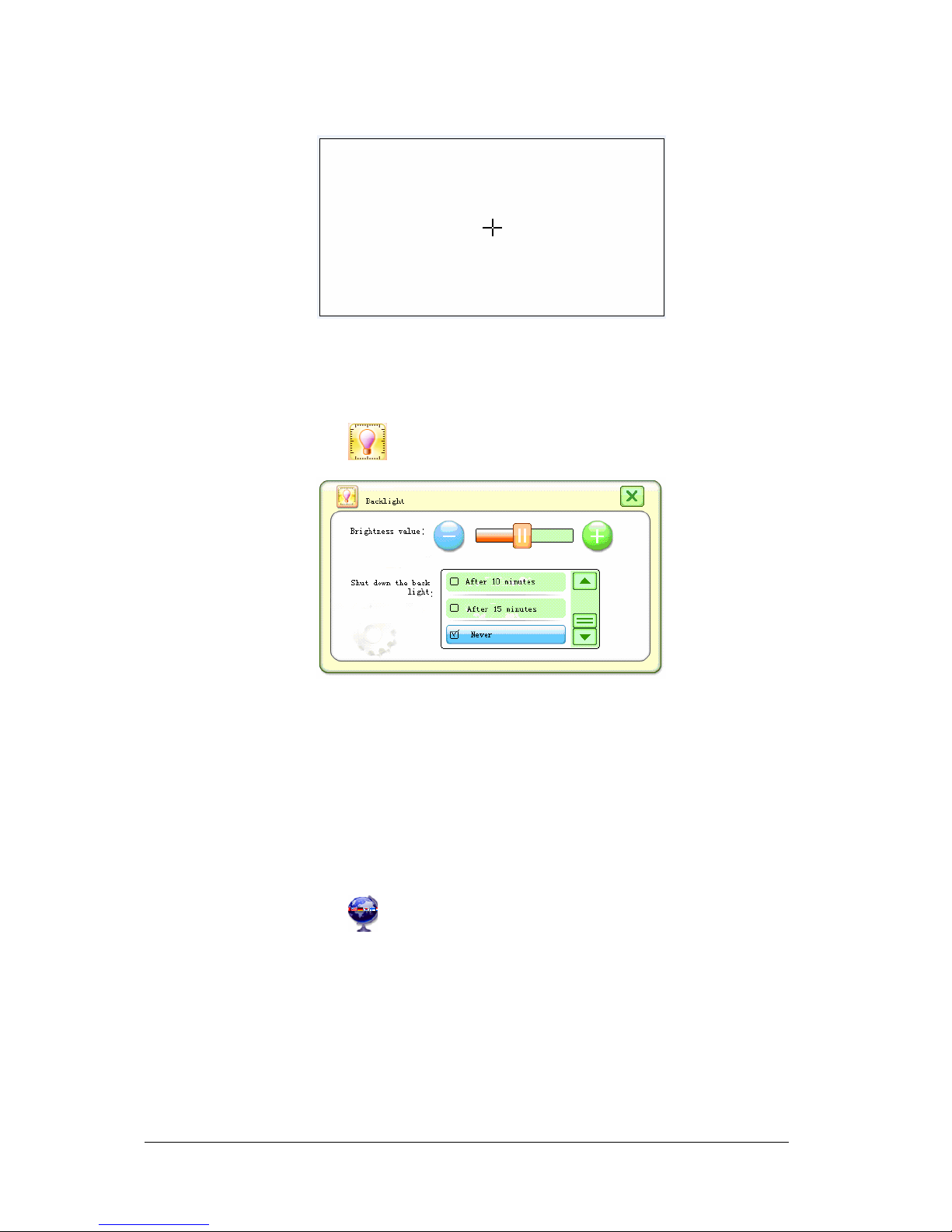
15
Tap the cross mark on the screen to calibrate the touch screen.
7.2.4 Backlight
Tap the icon to enter the Backlight Setting Menu.
Move the Brightness Value Bar to adjust the backlight brightness level.
Set the backlight po er saving time by clicking on any of the selections
on the screen. If the device is idled longer than the time, the backlight
brightness level ill be changed to minimum brightness level
automatically.
7.2.5 Language
Tap the icon to enter the Language Setting Menu.
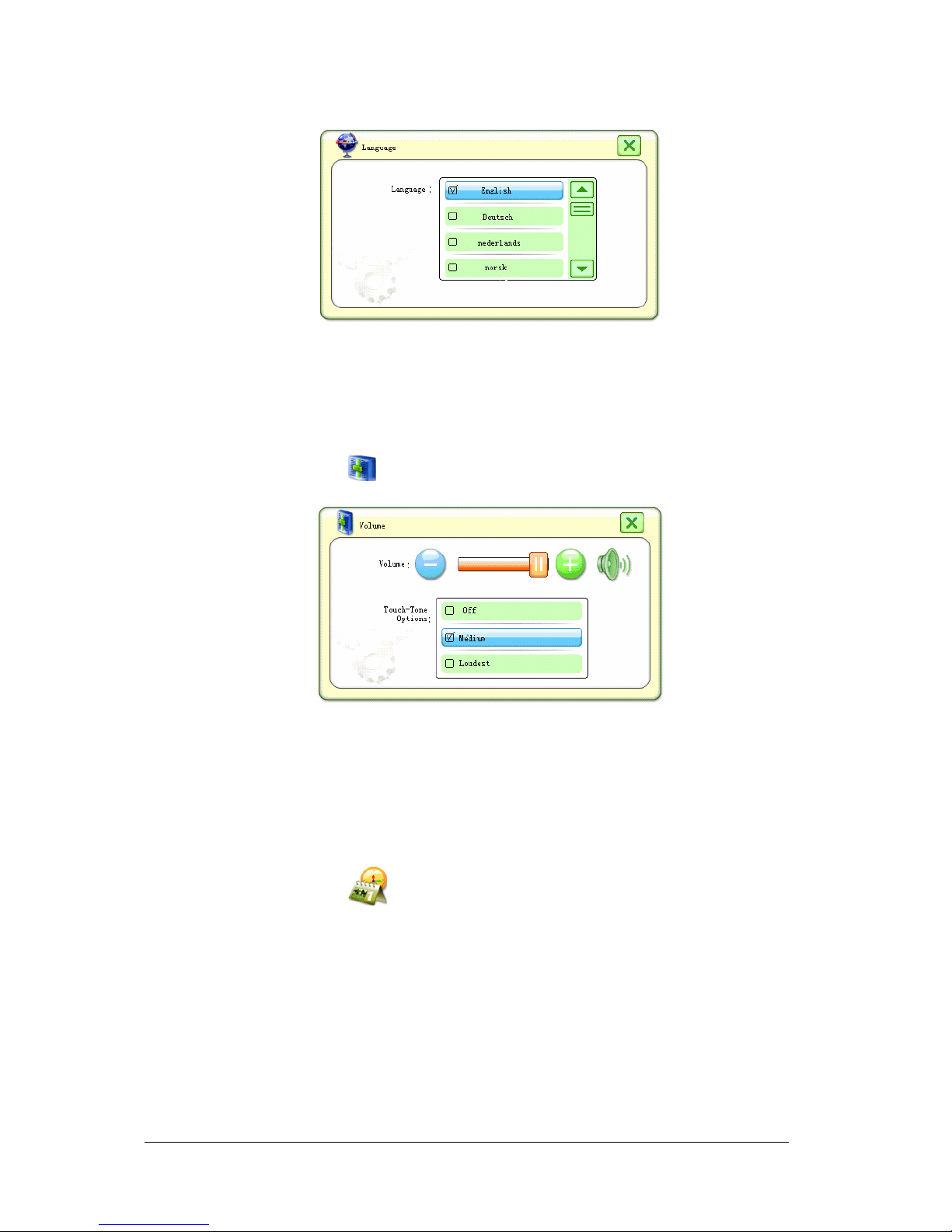
16
Select the language you ould like to use by moving the bar and
clicking on any of the selections on the screen.
7.2.6 Volume
Tap the icon to enter the Volume Setting Menu.
Adjust the volume level by moving the Volume Bar.
Set the touch tone volume by clicking on any of the selections on the
screen.
7.2.7 Time
Tap the icon to enter the Time Setting Menu.

17
Adjust the time by clicking on the Up/Do n icons on the screen. Select
the time zone by clicking on the Right/Left icons belo .
7.2.8 System
Tap the icon to enter the System Information Menu.
The menu sho s the device ID, soft are version, RAM status, and flash
memory status.
7.2.9 Skin
Tap the icon to enter the Skin Setting Menu.

18
Select the skin style by clicking on one of the selections on the screen.
7.3 Music Player
Tap the icon to start the Music Player.
Tap the icon to select all audio tracks in the directory or Tap one of the
audio tracks in the directory t ice to add it to the playlist.
Function Icons escription:
Tap the icon to add audio tracks to the playlist.
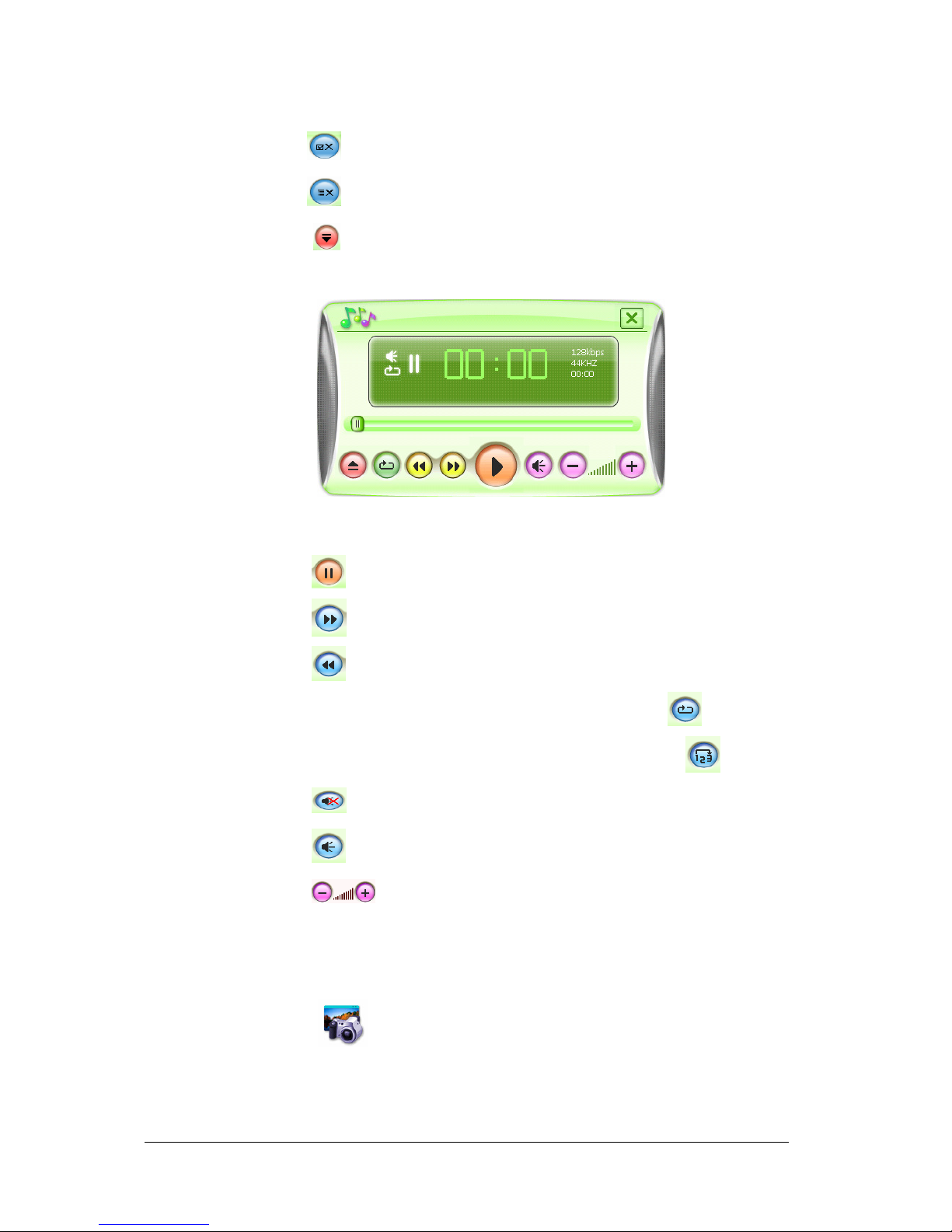
19
Tap the icon to delete selected audio track from the playlist.
Tap the icon to delete all audio tracks from the playlist.
Tap the icon to s itch bet een the Playlist Edit Console and Music
Player Console.
Function Icons escription:
Tap the icon to pause.
Tap the icon to go to next audio track.
Tap the icon to go to previous audio track.
All tracks in the playlist ill be played repeatly if the icon sho ed.
All tracks in the playlist ill be played randomly if the icon sho ed.
Tap the icon to mute the speaker.
Tap the icon to resume the sound.
Tap the icon to adjust volume.
7.4 Photo Vie er
Tap the icon to start the Photo Vie er.

20
Tap the icon to select the directory of images.
Function Icons escription:
Tap the icon to s itch to full screen mode.
Tap the icon to go to previous image.
Tap the icon to go to next image.
Tap the icon to start slide sho .
Tap the icon to zoom out.
Tap the icon to zoom in.
Tap the icon the rotate the image 90
0
clock ise.
7.5 Movie Player
Tap the icon to start Movie Player.
Table of contents