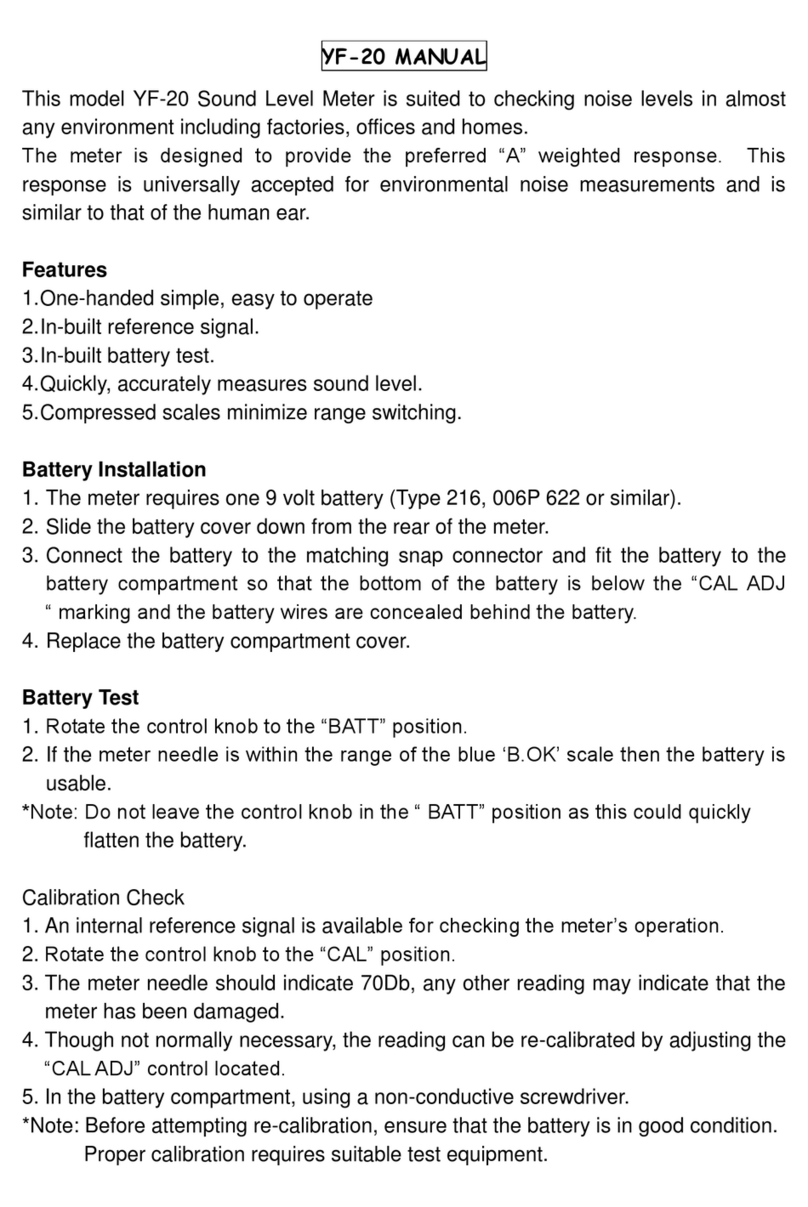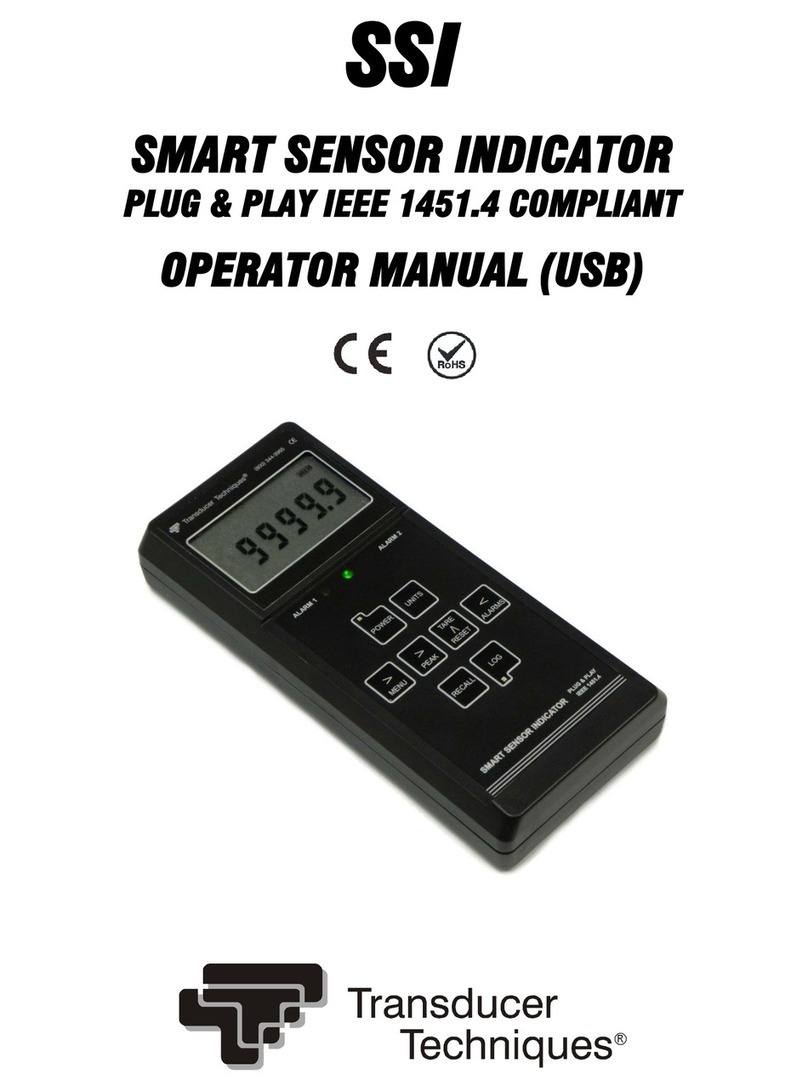Global Sensor Systems ExpressCube 265R User manual

Express
CubeTM
Resolution Model 265R
User Guide
_________________________________________
Version 2.0
Oct. 2009

2
Important
ExpressCube™Countertop User Guide - Copyright©by Global Sensor Systems Inc.
All rights reserved
ExpressCube™is one of many state-of-the-art product lines designed and manufactured by Global Sensor
Systems Inc.
All information contained in this User Guide is subject to change without notice.
ExpressCube™products and technology are protected by domestic and international patents both issued
and pending. U.S. Patent No. 7321859 and 7373722 issued.
All ExpressCube™, SizeIt™software and firmware is protected by domestic and international copyrights.
ExpressCube™, Global ExpressCube™, SizeIt™, and the ExpressCube™logo are registered Trademarks.
Please address any comments or suggestions regarding this user guide to:
Global Sensor Systems
400 Brunel Road,
Mississauga, Ontario
Canada L4Z 2C2
Attention: Documentation
For additional product information or technical assistance refer to our web site: www.expresscube.com

3
1.
General..............................................................................................................................5
1.1.
Introduction........................................................................................................................5
1.2.
Specifications.....................................................................................................................5
2.
Equipment Setup..........................................................................................................6
2.1.
Unpacking..........................................................................................................................6
2.2.
Location and Placement.....................................................................................................6
2.3.
Opening And Securing The Back Sensor Array................................................................7
3.
Electrical Connections..............................................................................................8
3.1.
Rear Connecting Panel Layout Summary..........................................................................8
3.2.
USB Connection ................................................................................................................9
3.3.
Connection of a Handheld Bar Code Scanner ...................................................................9
3.4.
Connection settings for hand scanners:..............................................................................9
3.5.
Printer Connection...........................................................................................................10
3.6.
Connection of the Ethernet LAN (Option) ......................................................................10
3.7.
ExpressCube™External Device Ports.............................................................................11
3.8.
Power Adapter Connection..............................................................................................12
4.
Selecting the User Control for the ExpressCube
TM
System...................................13
4.1.
ExpressCube™LCD Controller ......................................................................................13
4.2.
Computer Control ............................................................................................................13
5.
ExpressCube™SizeIt™Software Installation.....................................................14
5.1.
Summary..........................................................................................................................14
5.2.
Minimum Computer Requirements .................................................................................14
5.3.
Software Installation........................................................................................................14
5.4.
Running the Software ......................................................................................................14
6.
ExpressCube™ Countertop Power-up.........................................................................15
6.1.
Power-up..........................................................................................................................15
6.2.
Initial Power-up System Check .......................................................................................15
7.
User Programming ..........................................................................................................16
7.1.
Summary..........................................................................................................................16
7.2.
Using the ExpressCube™Controller Keypad for Programming.....................................16
7.3.
Using the PC running ExpressCube™SizeIt™for Programming...................................16
7.4.
Using the PC running a Third Party Software for Programming.....................................17
7.5.
Main Programming Menu................................................................................................17
7.5.1.
Alter Dimensional Weight [DIM] Factors................................................................17
7.5.2.
Manual / Automatic Operation.................................................................................18
7.5.3.
Adjust Beep Duration...............................................................................................18
7.5.4.
Set Device Number...................................................................................................18
8.
Operation ..........................................................................................................................20
8.1.
Summary..........................................................................................................................20
8.2.
Main unit LED indicators ................................................................................................20
8.3.
Operation with Third Party Control Software .................................................................21
8.4.
Preparation for Measurements.........................................................................................21
8.5.
Zeroing the ExpressCube Countertop..............................................................................21
8.6.
Placement of the Box for Measurement...........................................................................22
8.7.
Verifying That the Parcel is Ready to Measure...............................................................23
8.8.
ControllerQuick Setup Guide ..........................................................................................24
8.9.
Programming Dimensional Weight [DIM] Factors .........................................................25
8.10.
LCD Controller Display...............................................................................................26
8.11.
Dimensional Weight and The Greater Weight Indicator..............................................27
8.12.
Acquiring the Measurement Data (Manual Operation)................................................28

4
8.13.
SEND / PRINT the Acquired Measurement Data (Manual Operation).......................29
8.14.
Automatic (ACQUIRE & SEND / PRINT) Operation.................................................29
8.15.
Using the ExpressCube™ Countertop as a Weigh Scale Only....................................31
9.
Maintenance.................................................................................................................32
9.1.
General.............................................................................................................................32
9.2.
Cleaning (Excluding the Sensor Lenses).........................................................................32
9.3.
Cleaning the Sensor Lens.................................................................................................32
9.4.
Replacing the Sensor Lens...............................................................................................33
10.
Troubleshooting...................................................................................................................33
10.1.
Summary ......................................................................................................................33
10.2.
ExpressCube™Countertop will not power up.............................................................34
10.3.
ExpressCube™ Countertop Controller LCD display is not working...........................34
10.4.
ExpressCube™ Countertop PC Controller SizeIt is not working ................................35
10.5.
ExpressCube™ Countertop Maintenance Codes .........................................................36
11.
ExpressCube Weight Calibration Procedure.......................................................................37
11.1.
*** WARNING *** Performed by Authorized Personnel Only................................37
11.2.
Calibration Weight.......................................................................................................37
11.3.
Procedure......................................................................................................................37
12.
Appendix 1 : ExpressCube™ Warranty..............................................................................38
12.1.
Statement of Warranty. ................................................................................................38
12.2.
Terms and Conditions of Warranty..............................................................................38
12.3.
Conditions Which Void Warranty................................................................................39
13.
Appendix 2: Dimensional Weight & DIM FACTOR..........................................................40
13.1.
The Importance of Volume and Weight of Cargo for Transportation..........................40
13.2.
Dimensional (Volume) Weight....................................................................................40
13.3.
DIM Factor (Dimensional Weight Factor)...................................................................41
13.4.
Using DIM Factor (Dimensional Weight Factor) ........................................................41
13.5.
Dim Factor Conversion Between in
3
/lb and cm
3
/kg.....................................................42


6
2.
Equipment Setup
2.1. Unpacking
The ExpressCube countertop unit is shipped with the back of the
unit folded onto the platform. Carefully remove the unit from the
packing material and place the unit in the final location prior to
removing the shipping brackets that secures the back to the top
platform.
Unscrew the leveling feet until approximately one-half inch is
extended from the bottom of the unit. This will allow maximum
flexibility in leveling the unit.
The ExpressCube countertop unit may be provided with optional display and connecting hardware.
It is important to review the equipment list provided in the shipping container to ensure that all items
have been removed prior to disposal of the shipping container.
"
With the protective shipping brackets removed, care must be taken not to subject
the folded back assembly to any twisting or impacts that could harm the hinge assembly.
2.2. Location and Placement
Refer to the specifications to obtain the outside dimensions of this model of ExpressCube countertop
unit. This unit should be placed on a countertop or table that has a surface area that is equal or
greater to the physical dimensions referred to in the specifications. It is important for accurate
weight measurements that the surface is reasonably level, flat and stable.
Ensure that the area selected for the ExpressCube countertop unit is free from objects that could
touch the unit and that there is adequate space to place and measure packages without obstruction.
The ExpressCube countertop unit should be located within four feet of a power source. Verify with
the specifications and the power adapter shipped that the power source and the ExpressCube
power adapter are compatible.
ExpressCube Shipping / Storage

7
2.3. Opening And Securing The Back Sensor Array
Refer to the diagram below to raise and secure the back sensor array from the shipping / storage
position. Inspect the device before starting the procedure to ensure that all bindings and/or shipping
restraints have been removed.
A. Carefully lift up the rear sensor panel 90°to the surface of the platform until the holes at the
rear of both parts of the assembly line up.
B. Insert the supplied four locking bolts into the back assembly and tighten.
"
It is important to put the locking bolts in without cross threading. Although the back
assembly requires little effort to be held in place, it is recommended that one person hold the
back sensor panel in place while a second person installs the locking bolts.

8
3.
Electrical Connections
3.1. Rear Connecting Panel Layout Summary
Symbol Function Description
Power Switch
Switches ExpressCube unit ON / OFF
*
(unmarked) Calibration
*Authorized Personnel Only* Removal or damage to
the calibration seal voids certification approvals
Power Adapter
The ExpressCube™universal power adapter includes
4 power connections and has the following world
safety approvals: UL / ULC, CE, PSE, BS, GS, FCC,
SAA
USB
This USB port can be used by a local PC to
Operate and collect data from the ExpressCube™unit.
Hand Scanner
Connect to handheld scanner (not supplied).
The port is a male RS-232 serial interface.
Printer
RS-232 male port provides ASCII data output for either
a printer or direct data logging onto a hard drive via a
local PC application (not supplied).
External Devices
These connectors are used to connect ExpressCube™
external devices such as the customer display or
control box.
"
Connect all the appropriate connectors prior to connecting the power adapter and
activating the device.
"
The ExpressCube
™
countertop unit is designed such that there is space to connect
and run the cables from the rear connector panel. Do not use this space to bunch and store
excess cable as the movement of the platform could be restricted by cable contact.

9
3.2. USB Connection
The ExpressCube™countertop series of dimensioning
devices are equipped with a USB connection to interface
to a local computer. The USB connection allows the
computer to control and capture data from the
dimensioning device. The USB is fully compatible with
USB 2.0 computer ports.
Connect the cable as indicated in the diagram.
"
ExpressCube
™
SizeIt
™
must be installed in the
computer before the USB interface can be used.
Refer to the ExpressCube
™
SizeIt
™
installation section for more details.
3.3. Connection of a Handheld Bar Code Scanner
The ExpressCube™countertop unit has a dedicated
male RS-232 serial port for use with a handheld bar
code scanner. [Handheld scanner not supplied] The
RS-232 connector should be securely connected to the
appropriate connector on the ExpressCube™
countertop.
"
There are two RS-232 connectors on the
connector panel but each one serves different
purposes. Be sure to use the connector identified
for the hand scanner.
"
The ExpressCube
™
countertop unit has programming options that can utilize the
trigger of the handheld scanner to activate data collection and processing. Refer to the
Operators Program Menu for more details.
3.4.
Connection settings for hand scanners:
1) Connection port – RS-232
2) Baud rate - 9600
3) Parity – none
4) Data bits – 8
5) Stop bit – 1 and add a suffix of a CR LF (Carriage Return Line Feed)
Sample RS-232 Hand Scanner

10
3.5. Printer Connection
The ExpressCube™countertop unit is equipped with a female
RS-232 serial printer port. The port is activated when the
ExpressCube™countertop unit has acquired data through a
successful measurement. Upon receiving a ‘Print’ command, the
printer port will deliver the data in an ASCII format that is
terminated with a line feed and carriage return. The RS-232
connector should be securely connected to the appropriate
connector on the ExpressCube™countertop.
"
The ExpressCube countertop unit has been specifically
set up using the Star SP-300 Series ASCII model. While most
ASCII RS-232 printers follow virtually identical data formats,
the user is responsible to assure their selected printer is
compatible to the Star-300 series format.
"
For detailed description of the data format to the printer, refer to the Technical Data
Summary in the appendix of this manual.
3.6. Connection of the Ethernet LAN (Option)
"
A physical LAN port has been accommodated on the rear connector panel of all
ExpressCube countertop units but the necessary support hardware & software will not
be introduced unto t he 3
rd
quarter of 2009.
The ExpressCube™countertop unit at this time will be equipped
with an active 10 Base T Ethernet LAN port. The user will be able
to send acquired measurement data to a remote server for
recording and/or billing purposes. The LAN device will only be
used to record package data and is not intended to be used to
control the ExpressCube™countertop functions.
The LAN connector is a standard RJ-45 connector. The LAN port
configuration is programmed through the USB connector using the
ExpressCube™countertop maintenance software. The port
configuration is recorded on non-volatile memory and will remain until reprogrammed through the
USB connector.
Star SP-300
RJ-45 Connector

11
3.7. ExpressCube
™
External Device Ports
The ExpressCube™external ports are high-speed data and power ports that are used to connect to
optional ExpressCube™equipment. There are two external device ports on the rear connector
panel. The two ExpressCube™external devices supported by these ports are the control unit and
the customer display unit as illustrated below.
T
The ExpressCube™Controller has a reversible mounting plate that allows the controller to be
converted from a desk mount (as shipped) to a wall mount. To change the configuration, remove
the four screws holding the bracket. Rotate the mounting bracket 180°and secure with the same
four screws.
The ExpressCube™external device ports use RJ-11 four wire connectors. Place or mount the
device to be connected in the location that it will be used. Insert the RJ connector until an audible
click is heard. Carefully route the cable and insert the RJ-11 connector into either one of the two
ExpressCube™external device ports.
"
The RJ-11 is a popular jack used by manufacturers for a variety of different devices and
purposes. DO NOT INSERT ANY OTHER MANUFACTURED DEVICE EQUIPPED WITH A RJ-11
INTO THE EXPRESSCUBE DEVICE PORT. The attempted use of this RJ-11 port for any
device other than an ExpressCube™ device can cause internal damage and void the
warranty.
"
The ExpressCube
™
external device ports provide low voltage power to operate the
circuits and backlit LCD displays of the external devices. Care should be taken to ensure that
no foreign objects are inserted into these ports.

12
3.8. Power Adapter Connection
After connecting the appropriate connectors as detailed in
Sections 3.1 to 3.7, insert the power adapter plug into the
ExpressCube countertop rear connector panel.
The cable from the rear of the unit to the adapter should be
free from obstruction and located to prevent accidental
removal from ExpressCube or the outlet. Securely connect
the power plug into an electrical outlet.
"
Use only ExpressCube power adapters with the ExpressCube countertop unit.
"
The power adapter must have unrestricted airflow around it. Do not wrap or enclose the
power adapter.

13
4.
Selecting the User Control for the ExpressCubeTM System
The ExpressCube™Countertop system must have an operator controller to perform the
measurement functions. The ExpressCube™Countertop system can be controlled either by a
desktop computer using the USB interface or by using the ExpressCube™LCD Controller. If a
display is required to monitor the ExpressCube operation, it is recommended to use the customer
display.
4.1. ExpressCube
™
LCD Controller
The use of the ExpressCube™LCD Controller only requires the appropriate electrical connection as
described in the section above. The installation of the SizeIt™software is not required. Proceed to
the power-up section of this user guide.
4.2. Computer Control
The use of a computer to control the ExpressCube™Countertop system will require the installation
and use of the SizeIt™software. Connect the USB cable as previously described and follow the
instructions outlined in the ExpressCube™SizeIt™Software Installation section of this guide.
"
In this User Guide, the term ‘control panel’ [underlined] will reference the device used to
control the ExpressCube
™
Countertop System. ( i.e. ExpressCube
™
LCD Controller
or
local
computer running SizeIt
™
software )
"
When the ExpressCube
™
LCD Controller is used to control the ExpressCube
™
Countertop system, the USB port is still active and can be used by a trained technical or
administration personnel to service the unit.

14
5.
ExpressCube™SizeIt™Software Installation
5.1. Summary
The ExpressCube™SizeIt™software allows a local computer to operate and gather data from the
ExpressCube™countertop unit with the USB port. This software must be installed and the USB
connected prior to powering-up the ExpressCube™countertop unit. The software is not required if
the ExpressCube™controller is used to control the countertop unit.
5.2. Minimum Computer Requirements
•Minimum 512 meg of available RAM
•Pentium IV or better @ 2.0 GHz or better
•Windows XP operating system
•CD-ROM drive
•Java version 1.5.0_06 or later
5.3. Software Installation
1. Close down all applications currently running on the PC.
2. Insert the CD program disk into the CD-ROM drive of the computer.
3. Click the Windows ‘START’ button and select ‘RUN’
4. Use the browse key to locate and select the ‘set-up’ file on the CD-ROM drive
5. Run the selected file.
Note - if you encounter recurring problems with the operation
of the program, un-install Size-It and re-install.
"
The person installing the software should have the appropriate system permissions to
install the software, this will vary for the system & location, and this can be especially critical
for Windows XP.
5.4. Running the Software
Use either the Start/Program or Desktop menus
to begin the SizeIt™program. The program will
open the control page as illustrated to the right.
Select the highest “com number” on the drop
menu to engage the USB (choice shown as
‘com 7’ in example at right).
The USB port will remain off when the
ExpressCube™countertop unit is not powered.
The ‘Set-up’ key will not work until
communications is established on the USB link.

15
6.
ExpressCube™ Countertop Power-up
6.1. Power-up
Locate and activate the power switch located on the rear panel. The ExpressCube countertop
must not have anything on the platform when the power is switched on. Almost instantly, the
power [RED] indicator LED will begin to flash and then remain lit. During the brief time that the LED
is flashing, power has been applied to the main computer and it has started it’s program initiation.
The steady LED indicates that the power is on, the sensors are calibrated and the main computer is
operating properly.
"
The four indicator LEDs on the front of the ExpressCube countertop unit are intended to
give the user a quick summary of the current operation of the unit. These LEDs are controlled
by the measuring device and are not affected by the controller ( including third party software
). Always refer to the control panel display for detailed operational status.
6.2. Initial Power-up System Check
The motherboard enters a self-diagnostic routine in which errors are reported in a diagnostic log.
The results of the diagnostic routine contain a summary of the polling the different subsystems of the
ExpressCube™
This section just briefly describes the system checks carried out by the motherboard as it is powered
up. It is carried out almost instantly and has no visible effect on the operation of the unit.
1) SYSTEM CHECK – The system verifies the proper operation of on-board components.
2) CONFIGURATION – Each power up cycle, the motherboard polls and assigns addresses to the
Integrated Transceiver Array which perform the package measurements.
3) LOAD CELL – The motherboard verifies the operation of the load cells and programs the filters
used in the digital interface.
Any irregularities are recorded as maintenance codes and can only be accessed by a software
header in the motherboard.
"
The control panel will be ready for operation after the system check is performed within
a few milliseconds of power-up. If the display or system does not appear to be functioning,
please refer to the troubleshooting section. DO NOT ATTEMPT TO OPEN THE SYSTEM.

16
7.
User Programming
7.1. Summary
The ExpressCube™countertop has a simple programming menu that allows the user to program the
following characteristics:
•Program dimensional weight factors.
•Handheld bar code scanner Acquire & Print synchronization.
•Adjust audible (beep) warning characteristics.
•Set device number.
Generally the user programming is set once and rarely requires adjustment. All programmed
selections are stored and will remain until changed through the user programming.
"
User programmed features and data is stored on non-volatile memory and will be
retained even if the ExpressCube countertop system is not powered.
7.2. Using the ExpressCube
™
Controller Keypad for Programming
The ExpressCube™Controller keypad has been
designed to easily make adjustments using the
user-programming feature. Respond on the
numeric keys as directed by the display to make
a menu selection.
Use the UNITS key to toggle between in/lb and
cm/kg. Use the ACQUIRE button to enter a
typed numerical value.
7.3. Using the PC running ExpressCube
™
SizeIt
™
for Programming
The programming menu can be easily accessed from the PC running SizeIt™software program by
clicking the Settings [Prog] key using the mouse cursor. All menu selections can be selected by the
mouse and normal PC keyboard functions can be used to edit data entries.

17
7.4. Using the PC running a Third Party Software for Programming
The ExpressCube™countertop unit has an API interface which allows third party software to
operate, acquire data and utilize the user program feature set. Refer to the manufacturer’s
instruction on the use of programming features with the third party software.
"
***IMPORTANT*** Third party software will have access to all data from the
ExpressCube
™
countertop data including measurements, units, dimensional weight,
dimensioning factor and handheld scanner codes; however, the software manufacturer may
use the ExpressCube
™
countertop to measure, weigh and collect handheld scanner codes
only. If the third party software determines dimensional weight, only accessing the third
party software can change dimensional weight factors.
7.5. Main Programming Menu
7.5.1. Alter Dimensional Weight [DIM] Factors
Selecting this menu allows the user to review or change any of the four dimensional factors
used by the ExpressCube™countertop computer to calculate dimensional weight.
Sub-menu:
1. (Dim Factor) [Units]
2. (Dim Factor) [Units]
3. (Dim Factor) [Units]
4. (Dim Factor) [Units]
5. BACK
Select the dim (dimensional weight) factor that you wish to change and verify the correct
units before entering the new value.
"
The dimensional weight factors can only have four digits with the last digit
representing units or tenths. (e.g. 000.0 to 9999) Any entry of four or less digits will be
assumed whole numbers unless a decimal is used. The maximum dim factor setting is
276 in
3
/lb
"
The Dim Factors are displayed in the units that they were originally input but the
ExpressCube
™
countertop computer will convert the dimensional weight factors to
match the units that are used.
The dimensional factor displayed and output from the unit will always match the units
that the measurements were taken.

18
7.5.2. Manual / Automatic Operation
This selection provides an option for an automatic recording of the measurement data after
the data is collected. The automatic operation can significantly speed the measurement
process and is used when there is no requirement to review acquired measurements before
recording them.
Manual Operation: If the ExpressCube™is in a ready state to record the measurement, the
user will press the Acquire key or (if equipped) the trigger of the handheld scanner. The
acquired measurement data will be displayed but the user must activate the SEND/ PRINT
key to record the data. Removal of the package from the platform will clear any acquired
measurements and prepare the device for a new measurement sequence.
Automatic Operation: If the ExpressCube™is in a ready state to record the measurement,
the user will press the trigger of the handheld scanner (if equipped). The ExpressCube™will
record the measurements and automatically send the acquired data with the bar code as if
the SEND button had been pushed. All acquired data will remain in the display until the
parcel is removed from the ExpressCube™platform.
Sub-menu:
MANUAL / AUTOMATIC OPERATION
1. MANUAL <SELECTED>
2. AUTOMATIC
3. GO BACK
4. EXIT
Press the appropriate number to select the desired operation mode. The current selection
will be indicated by the <SELECTED> beside it. After verifying the correct selection, use
EXIT function to return to the main menu.
7.5.3. Adjust Beep Duration
This selection will permit the user to adjust or turn off the warning beep tone.
Sub-menu
SELECT 0-9
CURRENT SELECTION 6
Enter a digit from 0 (off) to 9 to set the audible tone. The current selection will be updated
and the selection confirmed in large format. After the confirmation, the program will exit to
the main menu.
7.5.4. Set Device Number

19
This selection allows the user to set a device number for the ExpressCube™countertop unit.
The device number is sent with each data message of acquired data. This device number
can be used to track a box through a facility.
Sub-menu
CURRENT DEVICE NUM XXX (000-999)
If device number requires change from the current number, type in the three-digit new device
number. When the new device number is confirmed on the display, the program will
automatically exit to the main menu.
Pressing the PROG key will exit the menu without changing the device number.

20
8.
Operation
8.1. Summary
The ExpressCube™countertop is a very accurate MDMD (Multi-Dimensional Measuring Device) that
is capable of measuring cuboidal (rectangular/square) boxes with great precision. The
ExpressCube™countertop has built in controls to prevent erroneous readings that cannot be altered
by third party software control. Even with these built in controls, the user must exercise care to
follow these guidelines:
•Boxes cannot exceed the dimension and weight listed in the specifications.
•Boxes must be cuboidal ( i.e. rectangular or square).
•Severely damaged packages or packages covered by excessive mud or ice can cause errors
for both dimensions and weight.
•Both the platform and the package being measured must be free from physical contact with
surrounding objects.
•Place objects on the platform – do not drop packages onto the platform.
"
Keep the platform clean and free of dust build up to ensure optimum operating
performance.
8.2. Main unit LED indicators
The main unit LED indicators are a set of four LEDs mounted on the
front of the main platform of the ExpressCube™countertop. They
give an accurate status of the ExpressCube™countertop main
computer and are unaffected by third party software.
•Red – Power – A steady illumination indicates that the
unit has power.
•Yellow – Valid Dimension – A steady illumination
indicates that the ExpressCube™countertop has measured
a parcel placed on the platform.
•Green – Valid Weight – A steady illumination indicates
that the ExpressCube™countertop has weighed a parcel
placed on the platform.
•Blue – Zero - A steady illumination indicates that the
ExpressCube™countertop is in a zero (no-load) condition.
"
The ExpressCube
™
countertop will not attempt any new measurement until the unit has
reached a zero condition after the removal of the previous package. The Yellow and Green
LED indicators will remain in the ACQUIRED state until a zero condition is achieved after the
last recorded measurement.
This manual suits for next models
1
Table of contents