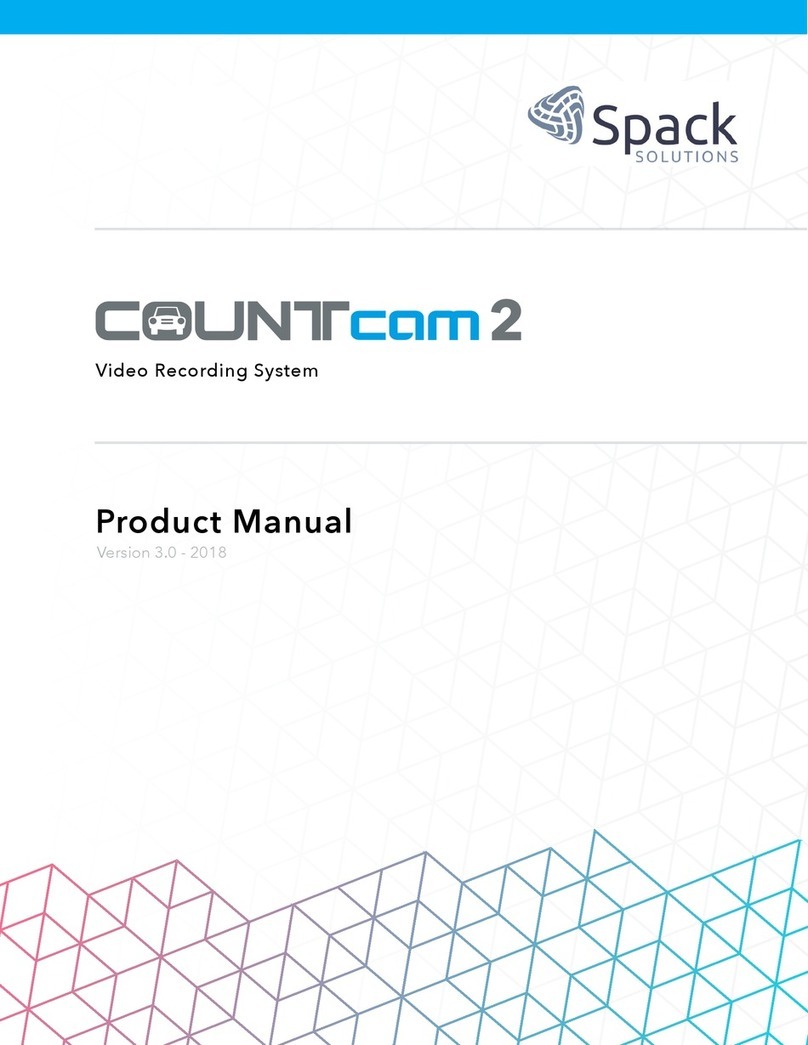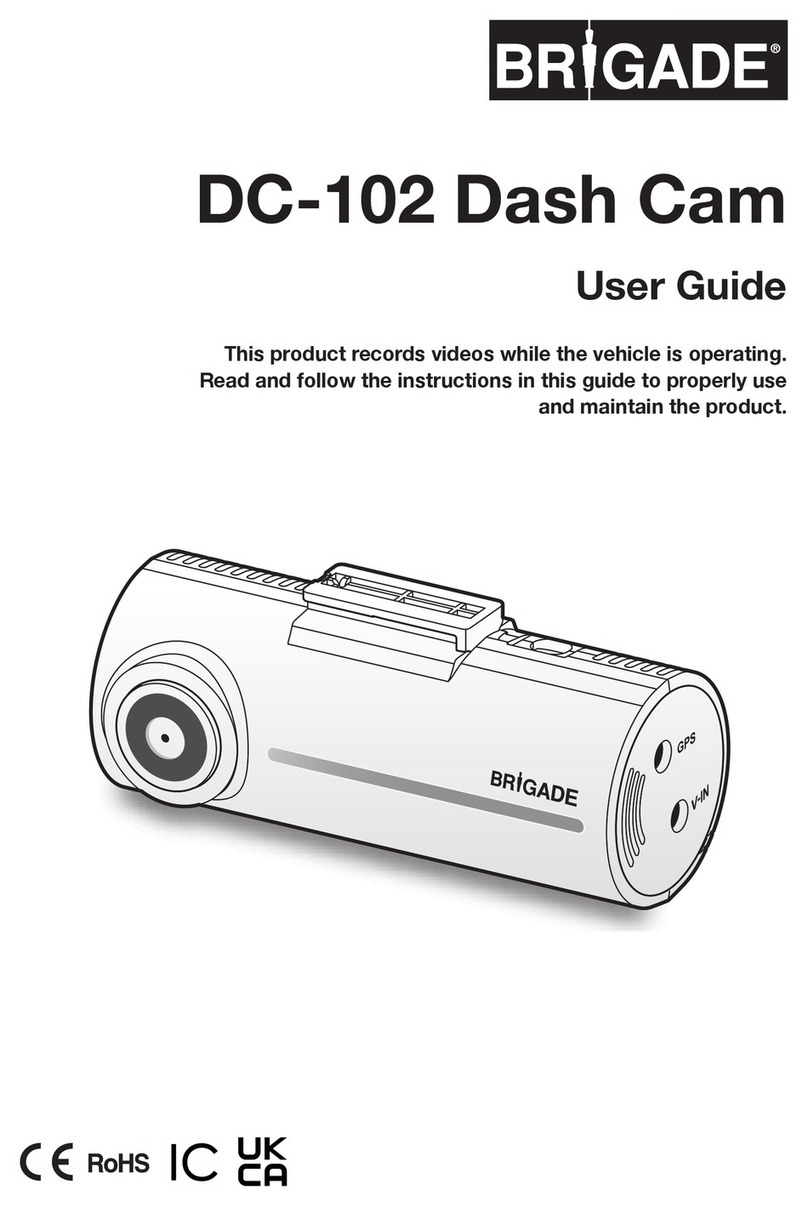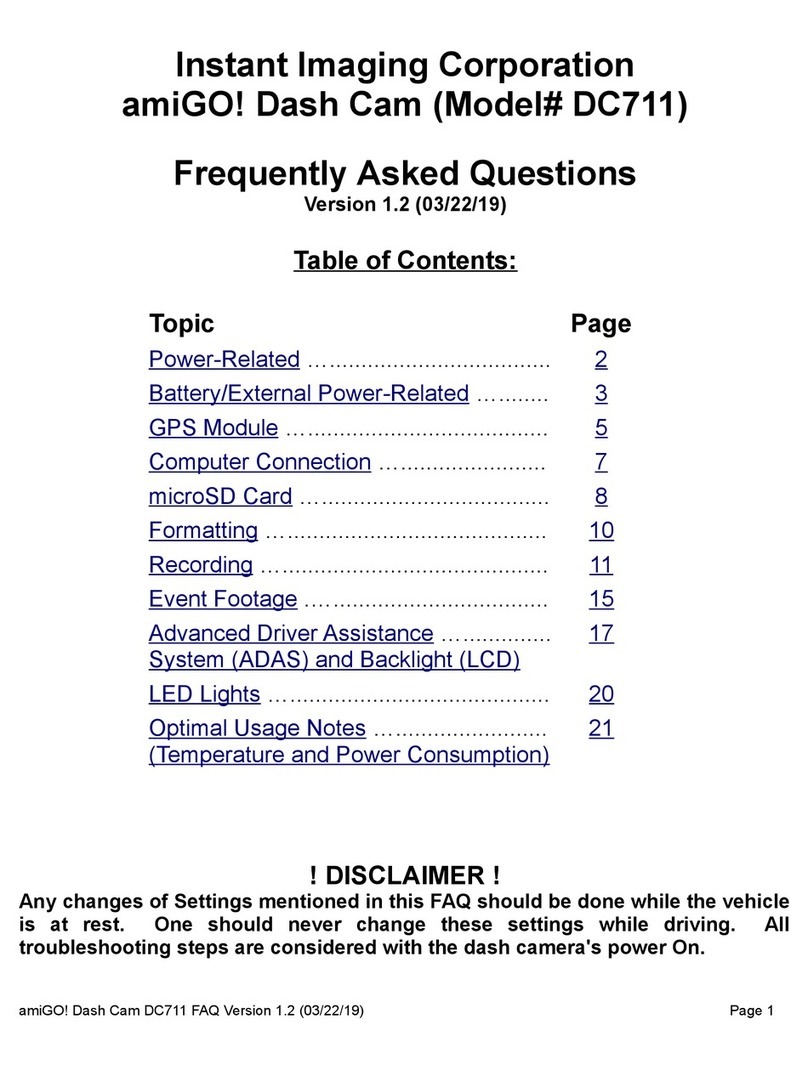Global Sources KY181 User manual

1
KY181
User Manual
AI Dash Cam

1
Catalogs
Catalogs....................................................................................................................................1
1 Usage Caution......................................................................................................................3
1.1 Warning...................................................................................................................... 3
1.2 Maintenance Precautions........................................................................................4
2 Product Introduction............................................................................................................ 4
2.1 Product Feature........................................................................................................ 4
2.2 Product Overview..................................................................................................... 6
2.3 Product Specification............................................................................................... 7
2.4 Package Contents.................................................................................................... 8
3 Installation............................................................................................................................. 9
3.1 Installing Memory Card............................................................................................ 9
3.2 In Vehicle installation-Front Camera......................................................................9
3.3 In Vehicle installation-Rear Camera.................................................................... 11
3.4 Connect car power cable...................................................................................... 12
4 AI Functions........................................................................................................................ 14
4.1 Auto-calibration....................................................................................................... 14
4.2 Lane Departure Warning....................................................................................... 14
4.3 Forward Collision Warning.................................................................................... 14
4.4 Virtual Bumper........................................................................................................ 15
4.5 Pedestrian Collision Warning................................................................................15

2
4.6 Stop & Go................................................................................................................ 16
4.7 Lane Changing Assistance................................................................................... 16
4.8 Rear Collision Warning.......................................................................................... 17
5 Dash Cam Recording........................................................................................................ 18
5.1 Normal recording.................................................................................................... 18
5.2 Emergency Recording........................................................................................... 19
5.3 Parking Mode Recording.......................................................................................21
6 Playback mode...................................................................................................................21
7 Menu and Settings.............................................................................................................23
7.1 Settings.................................................................................................................... 23
7.2 AI Function Settings............................................................................................... 26
8 Simple troubleshooting..................................................................................................... 27

3
1 Usage Caution
1.1 Warning
(1) The dangerous driving alerts issued by the active safety AI device are only voice
alerts, which cannot replace the driver's driving decision and operation;
(2) The dangerous driving alerts issued by the active safety AI device are developed
based on computer vision and deep learning technology, which cannot guarantee
100% recognition accuracy. For example, under different road conditions and
weather conditions, the accuracy rate of obstacle recognition is different. Besides,
the accuracy of facial recognition for different drivers is also different.
(3) This device is intended to enhance the situational awareness when used properly.
If used improperly, you could become distracted by the display, which could lead
to an accident causing serious personal injury or death. DO NOT seek to access
the information stored on the device or change the device settings whilst driving.
The device should only be operated when your vehicle is stationary, and you are
parked in a safe place in compliance with local laws. Always maintain awareness
of your surroundings and do not stare at the display or become distracted by the
display. Focusing on the display could cause you to miss obstacles or hazards.
Use the device at your own risk.
(4) When installing the device in a vehicle, do not place the device where it obstructs
the driver's view of the road or interferes with vehicle operating controls, such as
the steering wheel, foot pedals, or transmission levers. Do not place unsecured
on the vehicle dashboard. Do not place the device in front of or above any airbag.
(5) Video playback upon devices with display which are visible to the driver, is
prohibited or restricted in some countries or States. Please adhere to these laws.

4
1.2 Maintenance Precautions
(1) Please keep the device dry. Do not let the device and cable stay in humid
environment, or operate the device with wet hands, so as to avoid short-circuiting of
the device, failures caused by corrosion, and electric shocks to personnel.
(2) Do not subject the device to strong impact or vibration, so as not to cause device
failure.
(3) Do not place the device and power supply under too high or too low temperature,
otherwise it may cause the device failure;
(4) Do not hit, throw, or needle the device, and avoid dropping or squeezing the
device.
(5) Do not use unofficial approved or provided power and data cables.
(6) Do not disassemble the device and accessories without authorization, otherwise
the device and accessories will not be covered by the warranty.
2 Product Introduction
2.1 Product Feature
(1) True 4k wide vision, 3840×2160P resolution, high-definition recording, to capture
every subtle detail of the driving process.
(2) Wide Dynamic Recognition (WDR): Clearly record details in both highlights and
shadows, even in extremely strong light and dark contrasts.
(3) Super Night-Vision Mode: Capture clear image even in the dark night with Sony's
STARVIS image sensor.
(4) Advanced Driving Assistance System(ADAS): Sensing the surrounding
environment of the vehicle, real-time voice reminding safe driving, reminding the
front car collision, front car start, lane departure, pedestrian collision, for safe
driving escort.
(5) Lane Change Assistance (LCA): Monitors the driver's blind spot behind the

5
vehicle; Warns the driver when another vehicle poses a danger to the vehicle's
lane change.
(6) Rear Collision Warning(RCW): Real-time monitor the rear of the car, and issue a
warning message when the rear collision may occur, always ensure the rear
safety for the user.
(7) Equipped with a 3-axis accelerometer to precisely sense vehicle movement or
impact. In the case of emergency braking and collisions, the crash video is saved
separately.
(8) Multi-camera support: Can be connected to front and rear cameras for full
security protection.
(9) Wide Angle 140°: 140° FOV enables camera to easily capture multiple lanes and
reduce shooting blind spots.
(10) Start simultaneously: the camera will automatically start recording after the
vehicle is started, and the camera will automatically shut off after the engine is
turned off.
(11) Parking mode recording: Parking mode recording function (optional buck line
required), can ensure vehicle safety while parking.

6
2.2 Product Overview
Front Camera
Rear Camera

7
2.3 Product Specification
Item
Description
CPU
1.2GHz, 0.8Tops
RAM
DDR3L×2(Total 1GB)
Flash
128MB
GPS
Dual System(GPS+GLONASS)
Screen
2.8”
Built-in G-sensor
Impact detection
Memory Card
External Memory Card (32 to 256GB Card in FAT32,
UHS-III/ A1)
Angle / Aperture
Front Camera: F1.75, FOV 140
Rear Camera: F1.9, FOV 150
Recording Resolution
8MP@30FPS; 2MP@25FPS;
Recording Format
MP4

8
2.4 Package Contents
AI Dash Cam
Rear Camera
Car Power Adapter
Rear Camera Cable
Static Stickers for AI Dash
Cam
Quick Start Guide
Warranty Card
User Manual
(Online)
Cable Tidy Tool
(Optional)
Memory Card Reader
(Optional)
Hardware Kit
(Optional)

9
3 Installation
3.1 Insert the Memory Card
Insert a suitable Memory card (16G-256G,FAT32 / UHS-30) in to the Dash Cam.
Push the memory card until it clicks into place(The text side of the memory card is
oriented in the same direction as the screen).
Insert the Memory Card
Note: Do not remove or insert the memory card while the power is on, as this may
damage the card or the video content therein.
3.2 In Vehicle installation - Front Camera
(1) Select a mounting location
You can mount the device in the left, center, or right of your windshield.
Note: It is recommended that the front camera be mounted behind the rear-view
mirror to avoid obstructing the driver's view.
AI Dash cam location(Recommended area, as below):

10
Wire alignment diagram (Left-hand drive cars)
(2) Attach the front camera on Windshield
Select a proper mounting location on windshield, wipe the location area clean with a
lint-free cloth. The windshield must be free of dust, wax, oils, or coatings, and then
apply the static sticker. Remove the overlay to expose the 3M adhesive side and stick
the AI Dash Cam into the dashed box in the middle of the static sticker.
Make sure the front camera is horizontal and facing straight to the windshield to
capture the desired view, such as the road in the center. Place the bracket firmly on
the mounting position of the static sticker for 30 seconds.
3M adhesive The Static Sticker
(3) Adjust the Front camera
Note: Recommend to make the camera capture an image with both the sky and the
ground equally (50% is the sky and 50% is the ground).

11
3.3 In Vehicle installation - Rear Camera
(1) Select a proper mounting location on windshield, wipe the location area clean
with a lint-free cloth.The windshield must be free of dust, wax, oils, or coatings.
(2) Remove the cover layer to expose the 3M adhesive surface; Ensure that the
cable port of rear camera directs to the right side and the view captured is desired
field;Firmly place the mount on the mounting location of windshield for 30
seconds.
3M adhesive
(3) Plug the rear camera cable into the connector on the rear camera.
Rear camera connector
(4) Route the rear camera cable and plug another end of cable into the front camera.

12
Plug into the front camera
The included rear camera cable is designed to be routed out of sight, and it can be
hided along or behind the trim or headline, as below picture.
Wire alignment diagram
Note: Rear camera connector should orient to the right.
3.4 Connect car power cable
(1) Plug the power cable into the [Power Connector] MINI USB connector of the front
camera.
Power cable plugin
(2) Route the power cable and hide the power cable along or behind the trim or
headline to make sure the view of driver unobstructed. Plug the car power
adapter into the DC-12V outlet of your vehicle, as below pictures

13
Overall wire alignment diagram

14
4 AI Functions
4.1 Auto-calibration
When current Vehicle speed >20km/h and the dash cam detects two clear lane
lines at least≥1 minute, the calibration progress(percentage) would display on the
screen and disappears after its completion.
4.2 Lane Departure Warning
When current Vehicle speed >60km/h and the lane-center-driving vehicle state is
changing to across the lane, the AI system will issue related sound alert to driver and
display alert icon on the dash cam screen.
Lane Departure Warning
4.3 Forward Collision Warning
When current Vehicle speed>30km/h and the Time to Collision(TTC) between the
vehicle and the vehicle ahead is less than 2.7s, the AI system will issue related sound
alert to driver and display alert icon on the dash cam screen.

15
Forward Collision Warning
4.4 Virtual Bumper
When the distance between the vehicle and the vehicle ahead / Current vehicle
speed<0.7S, and 30km/h>Current vehicle speed>1km/h, the AI system will issue
related sound alert to driver and display alert icon on the dash cam screen.
Virtual Bumper
4.5 Pedestrian Collision Warning
When the distance between the vehicle and the pedestrian ahead / Current vehicle
speed<1.2S, and 60km/h>Current vehicle speed>1km/h, the AI system will issue
related sound alert to driver and display alert icon on the dash cam screen.
Pedestrian Collision Warning

16
4.6 Stop & Go
When the vehicle stops for more than 5s and the vehicle ahead( within 6-meter
distance) continues to driving away for more than 1s, the AI system will issue related
sound alert to driver and display alert icon on the dash cam screen.
Stop & Go
4.7 Lane Changing Assistance
Level 1 Alert: If the velocity of vehicle > 10km/h, while another vehicle (within
7-meter distance) is approaching from the rear-side lane, the AI alert will be triggered
---
(1) The LED indicator light will be solid on to remind the driver. The faster the speed,
the farther the alarm can be triggered, up to 12.5 meters.
(2) When there is a car on your left rear, the orange LED on the left will be on, and
when there is a car on your right rear, the green LED on the right will be on.
Level 2 Alert: If the velocity of vehicle > 30km/h with its outer edge of wheel less than
10 cm from the lane line, another vehicle (within 7-meter distance)is approaching

17
from the rear-side lane at the same time, the AI alert will be triggered ---
(1) the related LED indicator light will be solid on;
(2) the sound alert will be issued every 3s;
(3) the alert Icon(side-view mirror) will display on the dash cam screen. The
faster the speed, the farther the alarm can be triggered, up to 12.5 meters.
Lane Changing Assistance
4.8 Rear Collision Warning
If the on-driving vehicle>30km/h, the Time to Collision(TTC) between the vehicle and
the vehicle behind is less than 2.7s, the AI system will issue related sound alert to
driver and display alert icon on the dash cam screen.
Rear Collision Warning

18
5 Dash Cam Recording
The screen displays means the Memory card is normal.
The screen displays means the Memory card is in failure.
The screen displays means no Memory card is inserted.
Interface Description
Time stamp is default on, able to turn off from[ ]-[Video Settings]-[Time stamp]
Front camera default as 4K@30fps, able to set as 4K@30fps or 2K@30fps or
1080P@30fps,[ ]-[Video Settings]-[Video resolution], Rear camera default as
1080P.
5.1 Normal recording
After the vehicle is started, the dash cam automatically turns on and starts recording.
After the vehicle is turned off, the recording will stop automatically.
Note: REC red light flashing means the dash cam is recording. REC green light on

19
means the dash cam isn’t recording.
Front / rear camera recording switch
• F for Front camera: Default to display front camera recording.
• R for Rear camera: Switch to display Rear camera recording.
Front / rear camera recording switch
Audio recording
System is default off, but able to turn on by switching .
Audio recording switch
5.2 Emergency Recording
Emergency recording starts working under 2 conditions as below:
(1) Impact motion recording
• If the dash cam detect an impact whilst normal recording, it will start emergency
recording.
• If impact motion set as [high sensitivity], even slight impact would be detected.
Table of contents