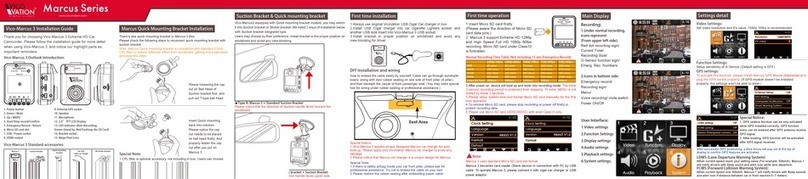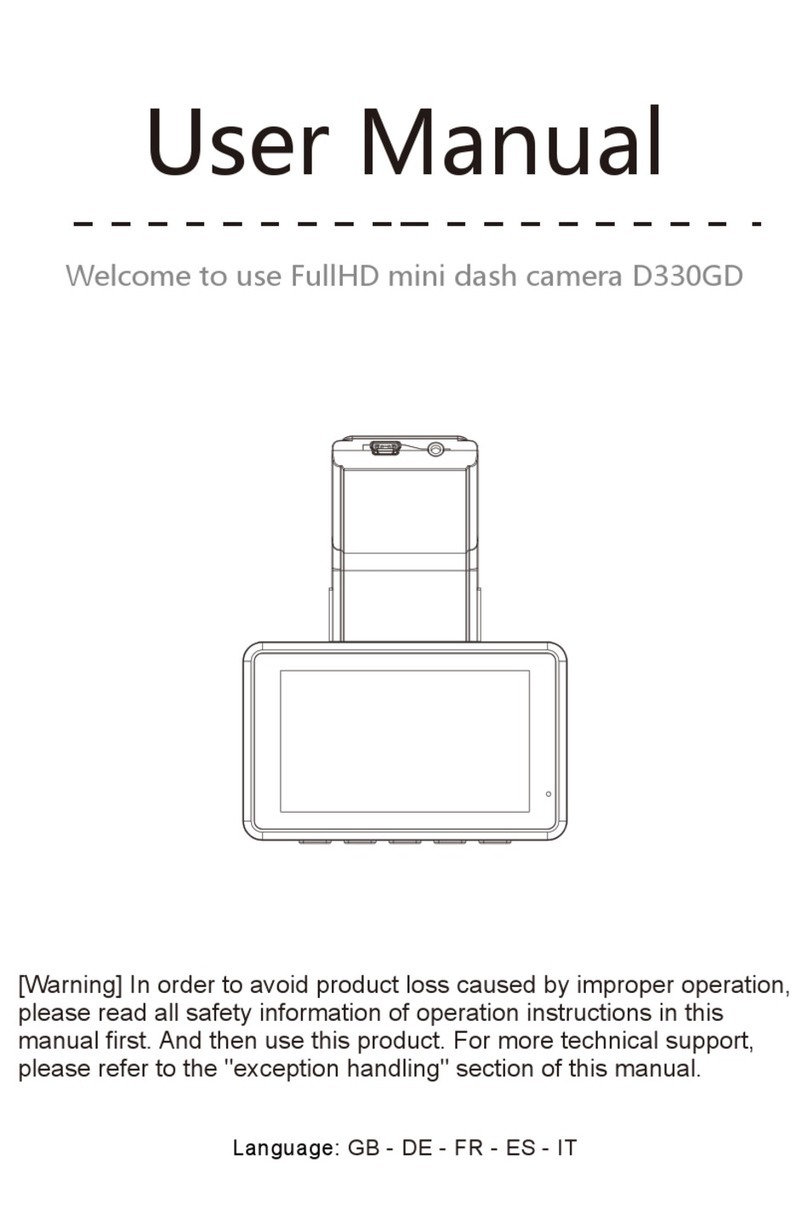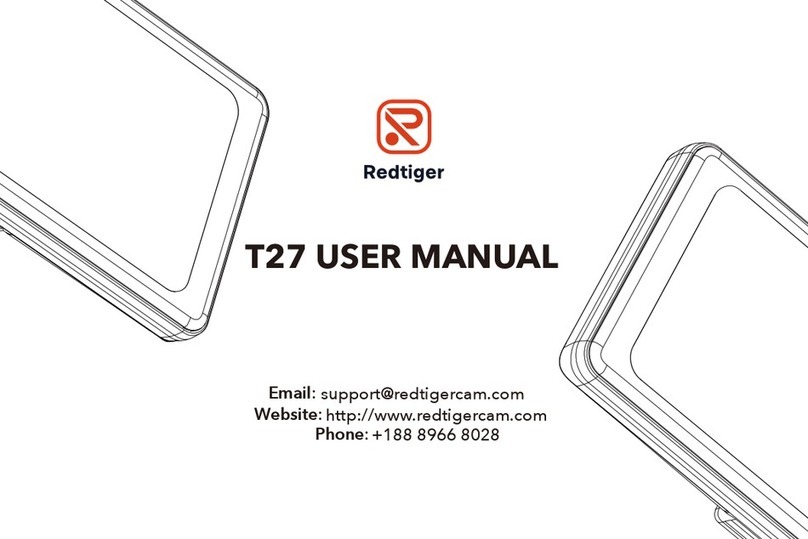Fire Cam ONCALL V2 User manual

ONCALL V2
DASH CAMERA
USER MANUAL

For Dash Camera Use
- Assemble the 2 connector adaptors with the screw
and attach the mount adaptor to the windshield
mount and the camera adaptor to the camera.
Place on surface and pull lever down on suction
cup to stick in place.

- Plug appropriate length USB cable into the vehicle
charging lead and camera.
- Set the CarDV Mode in menu to ON (page 8/9).
When the vehicle is started, camera will power up
automatically and start video recording. Camera
will power off as it normally does when vehicle is
turned off or disconnected from power source.
- Body Cam clips are included for use as a body
worn camera.

1
About this Guide
The content in this document is for information purpose and is subject to
change without prior notice. We have made every effort to ensure that
this User Guide is accurate and complete.
However, no liability is assumed for any errors or omissions that may
have occurred.
The manufacturer reserves the right to change the technical specification
and accessories without prior notice.
Caution
Do not expose battery being placed in high temperature environment. If
battery leaks or bulges, stop to use.
Risk of explosion if battery is placed by an incorrect type.
Dispose of used batteries according to the instructions.
Never replace the battery on your own. Doing so may cause the damage
or explosion. Please have the dealer do it for you.
Do not put the LCD display or lens under the sunshine.
Note
A specific emission frequency may influence the image quality.
Please try a few times of video-taking test before you formally use this
product in order to be familiar with this product.
Always full charge the battery before use.
Never dismantle, crush, or pierce the product, or allow the product to
short-circuit. Please persuade for professional assistance if the product
doesn’t work properly.
Before you start using this product, it is assumed
that you agree to the above statement.

2
TABLE OF CONTENTS
1. Introduction
2. Box Contents
3. Product Overview
4. Main Menu Optional Detail
5. Operation
6. Camera setting through Camera Manager
This camera is new generation video recorder of High
Efficiency video coding (HEVC, H.265) and low power
consumption. If you record videos by using H.265
coding format, it is suggested to download Media
Player Codec Pack (check below link) to assist to play
back H.265 videos on windows Media Player.
https://www.mediaplayercodecpack.com/

3
1. Introduction
Thank you for purchasing this product. This camera is specially designed
for video recording, audio recording and photo shooting. Please read the
user manual before you start to use it.
Important information: before you start to use this
device, please connect it to computer through auxiliary USB cable,
camera will require password in the LCD screen. Press OK button
six times to access camera folders. Copy BodyCam PC
Software from camera folder to your computer for to change
camera settings from your computer. You can also access camera
settings on the camera LCD menu screen (Page 8).
NOTE: BodyCam PC software will be deleted if you format
the camera storage.
2. Box contents
Body Camera
USB Cable
Wall Charger
Rotatable Epaulette Clip
Rotatable Crocodile Clip
User Manual QR code

4
3. Product Overview
6
3
5
4
4
rm l !l - + 11 1
--
15
·
--H11-
-
1
6
11
12

5
Item
Description
1. Status
Indicator LED
Still Green: camera is in standby mode (Power on
but not recording)
Still Red: camera is on pre-recording mode
Flashing Red: camera is recording video
Flashing Red and Green: camera is recording
audio only
Flashing Red Once: camera is taking photo
2. Charging
Indicator LED
Still Blue: Charging Status
Still White: Camera is fully charged
3. Light
Sensor
Detect changes of light and turn on/off IR for
low-light recording automatically
4. Infrared LED
Providing infrared light compensation in low light
conditions, to help camera record good quality video
with clear face view up to 10 meters
5. White Light
Hold Fn button to turn on/off white light
6. Lens
Capture high resolution images/videos
7. USB Port
&Reset Button
USB port is for power charging or data transmission;
Reset camera when camera has operation error
8. Snapshot
Button
Press to take photo in standby mode or in video
recording mode
9. Audio
Button
Press to start/stop audio recording
10. LCD
Screen
View camera status and playback recorded files
11.Scroll Up
Button
a) In Menu or Playback mode, press to scroll up
previous page or file
b) In standby or video recording or playback photo
mode, hold to zoom out
c) In playback mode, press to rewind video

6
12. OK Button
a) In menu set-up or playback file type (video, photo
and audio) selection, press to make a selection
b) In standby mode, press to review files
c) In playback mode, press to pause/resume video
or audio playback
d) In video or audio recording mode, hold to lock the
file
e) In video or audio recording mode, press to mark
the important file
13. Menu &
Scroll Down
Button
a) In standby mode, press to enter menu set-up
b) In Menu or Playback mode, press to scroll down
next page or file
c) In standby or video recording or playback photo
mode, hold to zoom in
d) In playback mode, press to fast forward video
14. Video
Recording
Button
a) In power-on mode, press to start/stop recording
b) In audio recording, press to switch to video
recording and keep the audio file
c) In power-off mode, hold for 3 seconds to power
on camera and execute video recording function.
15. Fn Button
a) Press to turn on/off IR light
b) Hold to turn on/off white light.
16. Power
Button
a) Hold 3 seconds to power on/off camera
b) In power-on mode, press to turn on/off LCD .
c) Press to exit to previous interface when
navigating setting or playing back files

7
LCD Interface:
Video Resolution
Frame per Second
Coding Format
Dev
i
ce & Officer 10
Date and Time Available Memory

8
Setting
Description
Options
Video
Resolution
The video resolution
2560×1440 30P
2304×1296 30P
1920×1080 30P
1280×720 30P
848×480 30P
4. Main Menu Optional Detail
To enter the setting menu:
1. Press Menu button and then enter the password.
2. Enter the password by the following commands:
Press Scroll Up button to change the character to the
previous letter or number.
Press Menu button to change the character to the next letter
or number.
Press OK button to confirm and move to the next character
PS: The default password is 000000.
3. After selecting the last character, press OK button to enter the
setting menu.
To navigate the settings menu:
Press Scroll Down button to select next setting or option.
Press Scroll Up button to select the previous setting or option.
Press OK button to move to confirm your selection or enter the
sub-menu.
Press Power button to return to the previous menu.
Following is a list of the available settings and options.

9
Photo
Resolution
The photo resolution
5M (3008
×
1692
16:9)
12M
(4608
×
2592
16:9)
20M (5984
×
3366
16:9)
25M (6656
×
3744
16:9)
30M (7296
×
4104
16:9)
Burst
The number of images captured in a
row when you take a photo.
Off, 2, 3, 5, 6, 8, 10,
15, 20
Dewarp
When on, video distortion correction
will be corrected, increases power
consumption.
Off, On
Self T imer
The time camera waits until taki ng a
pho to after you pre ss
S
napshot
butto n.
Off, 5 secs, 10 secs,
20 secs, 30 secs, 1
min
Quality
The quality of the video .
S. Fine , Fine , Norma l
Pre-record
When on a certain t i m e (depends on
video resolution) will be combined into
the recorded video prior to record
button pressed to start recording.
When off, video start when the Rec ord
button pressed to s tart recording.
Off, On
Post Record
The
amo unt
of the time the camera
waits to stop
reco rdi
ng video after
you press the Record b utton.
Off, 5 sec, 1 minute,
10
mi
ns, 20
mi
ns, 35
mins
Car DV Mode
When on, camera will power up and
start
recordi
ng
whe n
plugged into
power source and vehicle
started
.
Camera will stop recording
and power off when vehicle is
turned off or unplugged from
power sour ce.
Off, On

10
Loop
Recording
When on, camera will overwrite the
oldest video file with the most current
video file once its memory is full. This
setting can be selected only whe n car
DVR mode is on.
Off, On
Split Time
While recording video, the camera will
automatically split its recording into
files of this lengt h.
1 mi n, 3 mi ns, 5 mins,
10 mi ns, 15 mi ns, 20
mins , 30 mi ns , 45
mins
Slideshow
When o n, vie wing p hoto fi le will s tart a
slideshow where each p hoto will be
shown for around 5 seconds.
Off, On
Infrared
When set to manual, you will need to
press
F
n button to turn IR LEDs
on/off. When set to Auto,these lights
will activate automatically based on
the light sensor’s reading.
Manual, A uto
Motion
Detect
When on, camera will start recording
when front movement is detected by
the le ns.
Off, On
Record
Warning
When o n, you will hear a voice
confirma tio n
whe n
yo u
start
recording. When off, voice
confirmation is disabled.
Off, On
Video Mute
When on, there is no a udi o in the
video. When off, audio is on in the
video
Off, On
Language
The lang uage of the text in camera
interface
Eng lish, 简体 中文,
Pусский, Polski,
한국, French, 日本
語, Portug uese,
Espa
ñ
ol, T
ü
rk
Screen
Saver
The
amo unt
of the time the camera
can be idle be fore
deacti
vating the
displa y to cons erve power.
Off, 30 secs, 1 min, 3
mins , 5 mi ns
LCD
Brightness
Screen lighting to view
High,
Medi
um, Low
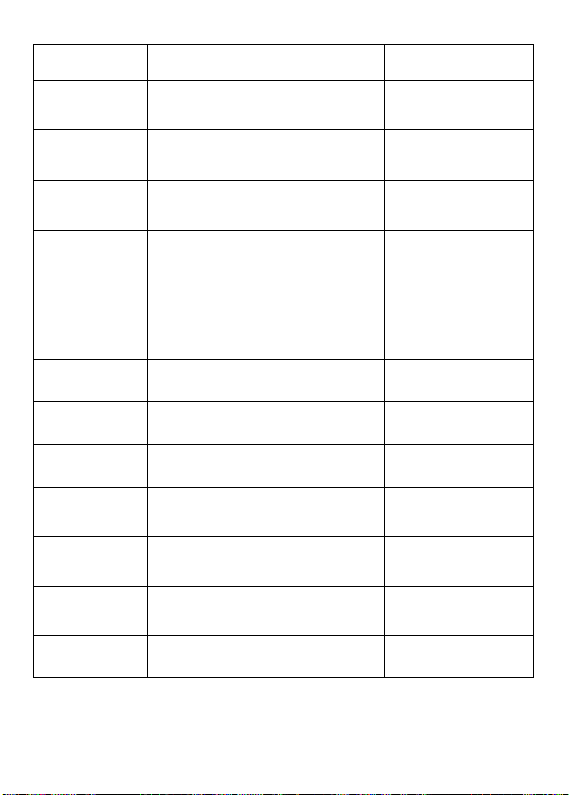
11
Auto Power
off
The amo unt of the time the came ra
can be idle before poweri ng off.
Off, 30 secs, 1 min, 3
mins , 5 mi ns
LED Light
When o n,
i
ndicator LED will tell the
status of the camera;
W he n
off,
camera is enteri ng covert mode
On, Off
White Led
White Led lig ht to o ffer light so urce
Off, On
Key Tone
When on, camera will play a tone
each time you press a butto n. Whe n
off, tone is disabled .
On, Off
Volume
The volume of camera speaker. This
affects the loudness of video
pla yback ,
audio playback, the ke y
tone, record
war
n
i
ng, and any other
sounds played by camera. This
doesn't affect the volume of the
recorded video or audio files
themse lves.
0-12
Default 12
Coding
Format
The coding format of video
fi
les
H.264
, H.265
Time Setup
Adjust time to real loca tio n
yyyy/mm/dd hh/mm
ID Setting
User can set Device ID a nd Officer
ID
Alphanume ric
characte rs
Password
If pas sword is on, user needs to enter
passwo rd to get access to setting
and connection to PC
On, Off
Change
User
Password
Password can be set or changed
Alpha numeric
characte rs
Default
Setting
Use this to
retur n
camera to its
original
se tti
ngs. This does not erase
the memory
O (Yes), X (No)
FW Name
Firmware version

12
5. Operation
5.1 Power on/off
Hold Power button for 3 seconds to start up and enter standby
mode; In any mode with holding Power button for 3 seconds, camera will
shut down.
PS: in standby / video recording / audio recording mode, press power
button , screen saver can be on/off.
5.2 Audio recording
In standby mode, press audio Recording Button for audio recording.
Camera will beep and LED indicator on the top will flash red and green.
Press again audio Recording Button to stop audio recording and sa
ve
t
h
e
file.
In audio recording mode, press OK button to mark the important
file, and the yellow star icon will appear on the right side of the screen.
5.3 Photo shooting
In standby mode, press photo button to take photos.
5.4 Video recording
In standby mode, press video Recording Button to start video
recording. Camera will beep and LED indicator on the top will flash red.
Press again video Recording Button to stop video recording and sa
ve
t
h
e
file.
In video recording mode, press OK button to mark the important
file, and the yellow star icon will appear on the right side of the screen.
5.5 One-button video recording
In power-off mode, hold video Recording Button for three s
ec
onds
fo
r
powering on the camera and start video recording immediately.
5.6 PIV (picture in video)
In video recording mode, press photo button to capture photo.

13
5.7 Zoom
In standby or video recording mode, hold Scroll Up button and scroll
down button to zoom in and out the image.
5.8 IR night vision
Under dark circumstances, infrared LED will help to record clear image or
video.
In standby mode, PRESS Menu button to navigate. Find option
【Infrared】, PRESS OK button to enter sub-menu: Manual & Auto,
press OK button to select.
1) Auto infrared mode:
In low light situations (1 Lux), 4 IR LEDs will be turned on automatically,
camera switches on infrared filter lens, video image turn black and white.
Otherwise, when circumstancebrightness grew up, IR LED turns off, and
image becomes colorful again.
2) Manual infrared mode:
When night vision is needed, press infrared light button to switch to
Infrared mode, IR LEDs will be turned on, black and white image. press
this button again to turn off IR LEDs, image becomes colorful.
5.9 White LED
In standby or video recording mode, hold Fn button to turn on/off
white LED.
5.10 Playback
In standby mode, press OK button to enter playback mode. There are
Video, Photo and Audio options. Press Photo button to select, and
press OK button to confirm the selection.

14
1) In video file playback mode, PRESS OK button to pause/resume
playback; PRESS scroll-Up button to rewind, PRESS Scroll-down button to
fast forward, then PRESS OK button to play normally. You can fast
forward or rewind 2x, 4x, 8x, 16x, 32x, 64x.
2) In photo file playback mode, hold scroll-Up button and Scroll-down
button to zoom in and out the image. Adjustable is X1.0~X10.0. In the
zoom in and out image, press s
cro
ll-Up button and Scroll-down button to
move the image to right or left side.
5.11 Reset
In any case the camera is frozen, use a pin to reset and restart the
camera. Reset button is inside USB port.
5.12 Device ID/ User ID
In standby mode, PRESS Menu button to enter settings. Find [ID
setting], PRESS OK button to select, then the Device & Person SN
interface will show up, 5 characters for device ID and 6 characters for
person ID.
PRESS scroll-Up button or Scroll-down button to choose a character,
then PRESS OK button to select.
5.13 Time Setting
In standby mode, PRESS Menu button to enter settings. Find Time
bar, for example, 2008/02/02 07:40. PRESS OK button and enter
the password, then users can change the date and time.
Press scroll-Up button or Scroll-down button to choose a character, then
PRESS OK button to select.

15
5.14 USB Driver video/picture/audio files can only be
deleted on your PC/laptop.
After being connected to PC, password interface shows up, please enter
the password (default password is 000000) Press the (ok) button 6 times,
the camera will be recognized by the computer as Extra drive. User can
go to camera folder and delete those files not needed.
5.15 Charging
When camera battery is low, the battery icon will flash in the display,
and you will hear a alert tone. When this happens, charge the camera.
While camera is charging, indicator light is still blue and will turn still
white after camera is fully charged. It will take approximately 4 hours to
fully charge the camera.
Charging methods:
Use a USB cable to connect camera’s USB port to a USB port on your
computer (powered on) or USB power adapter (connect to a power
outlet)

16
6. Camera setting through Camera Manager
Camera settings can be changed within the camera LCD screen menu
(page 8) or by Camera Manager on a PC. Please check page 3 for
instructions to access the BodyCam PC Software f ol d er stored in the
camera files.
1, Connect camera to PC. Op e n Camera Manager on PC and enter
password, Click Connect and the Login. (Default password is 000000)

17
2, “
Get
”will show current camera settings. Choose target setting and click
“S
et
”, then setting is changed.
3, Advanced feature option, c lick “Enter U Disk”(upper right corner)
to make camera to be recognized by PC as a folderinsteadofUSBdevice.
Table of contents
Other Fire Cam Dashcam manuals