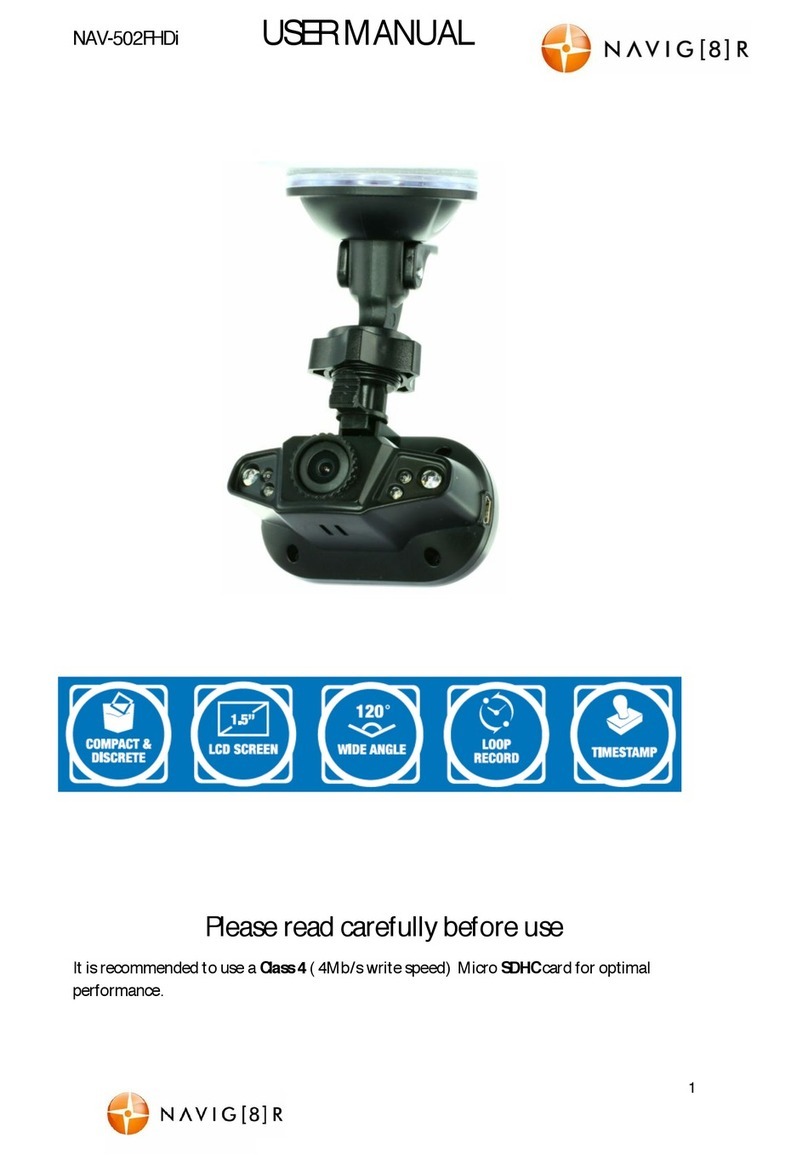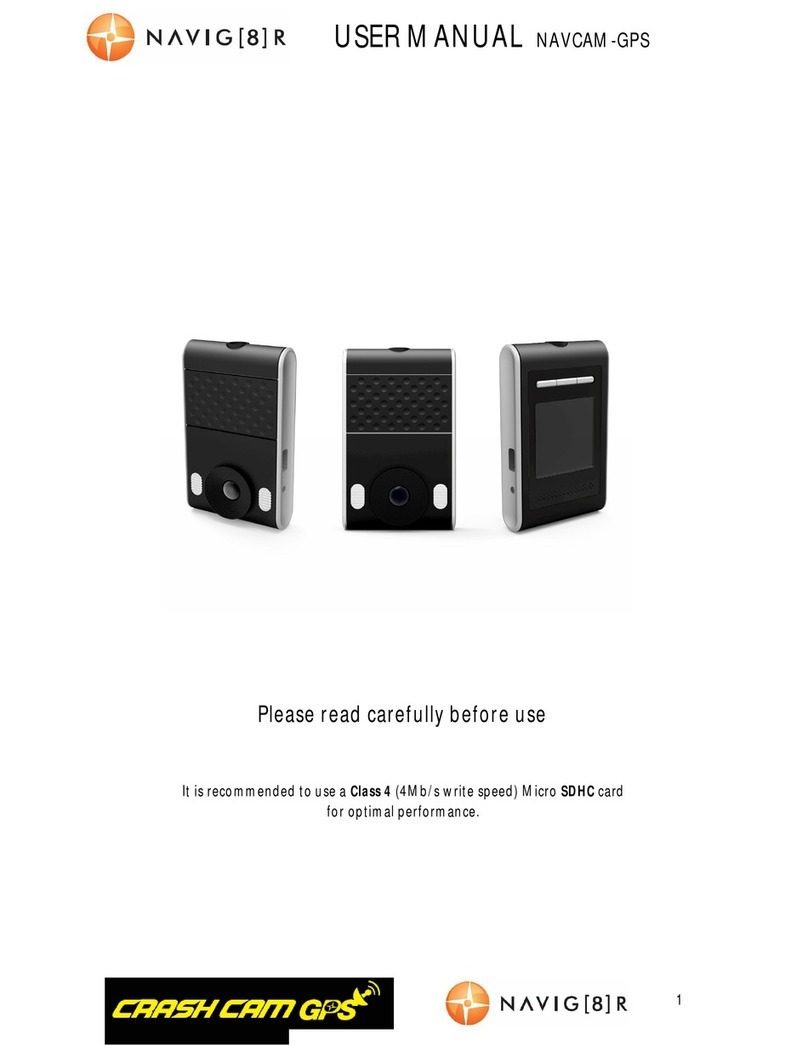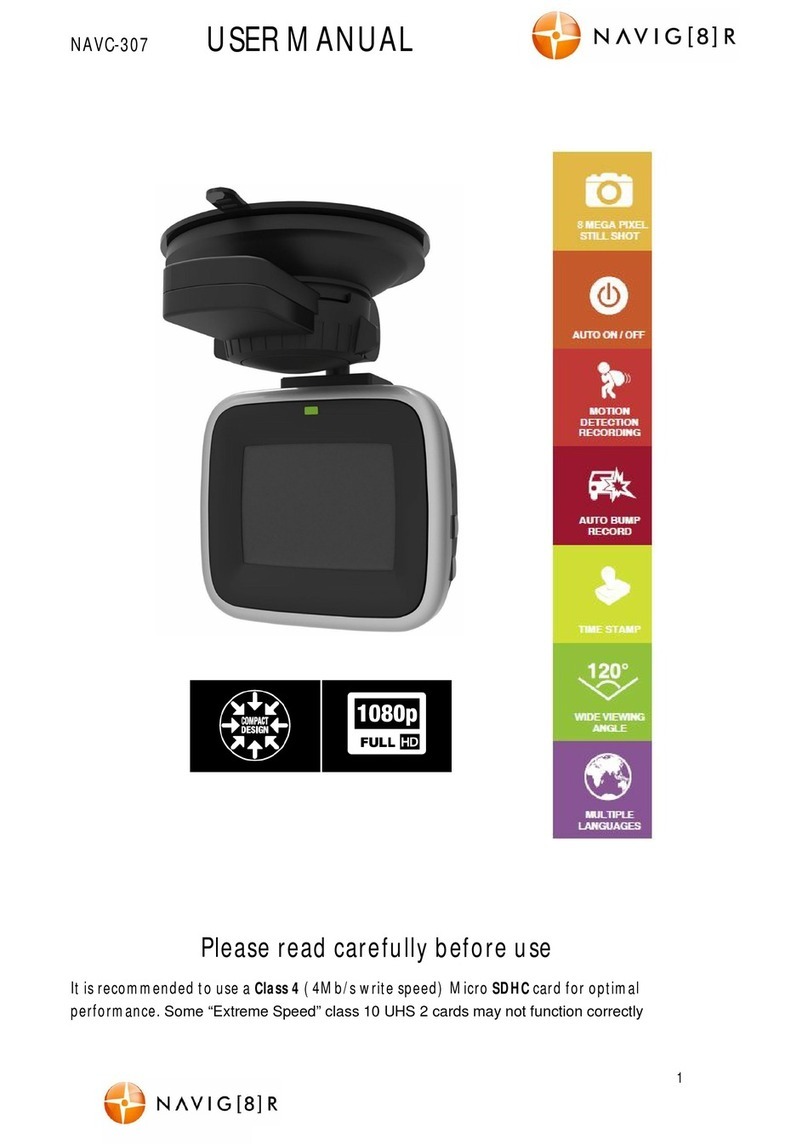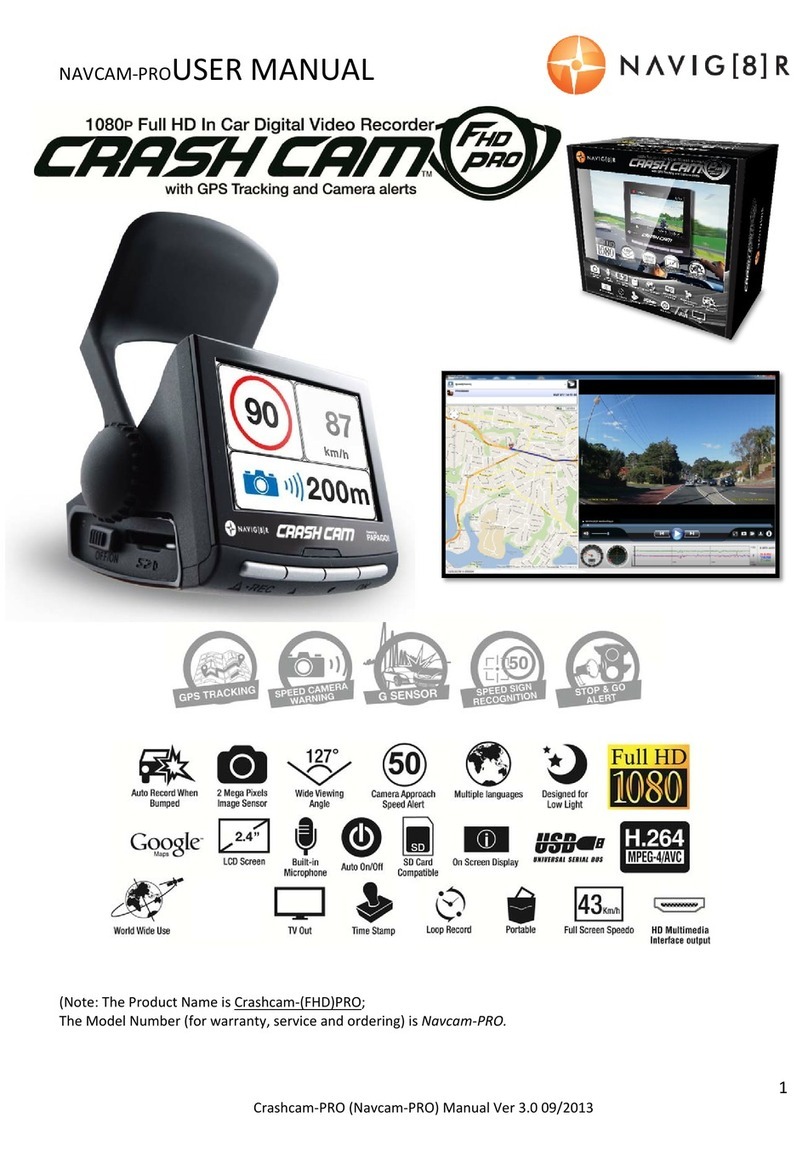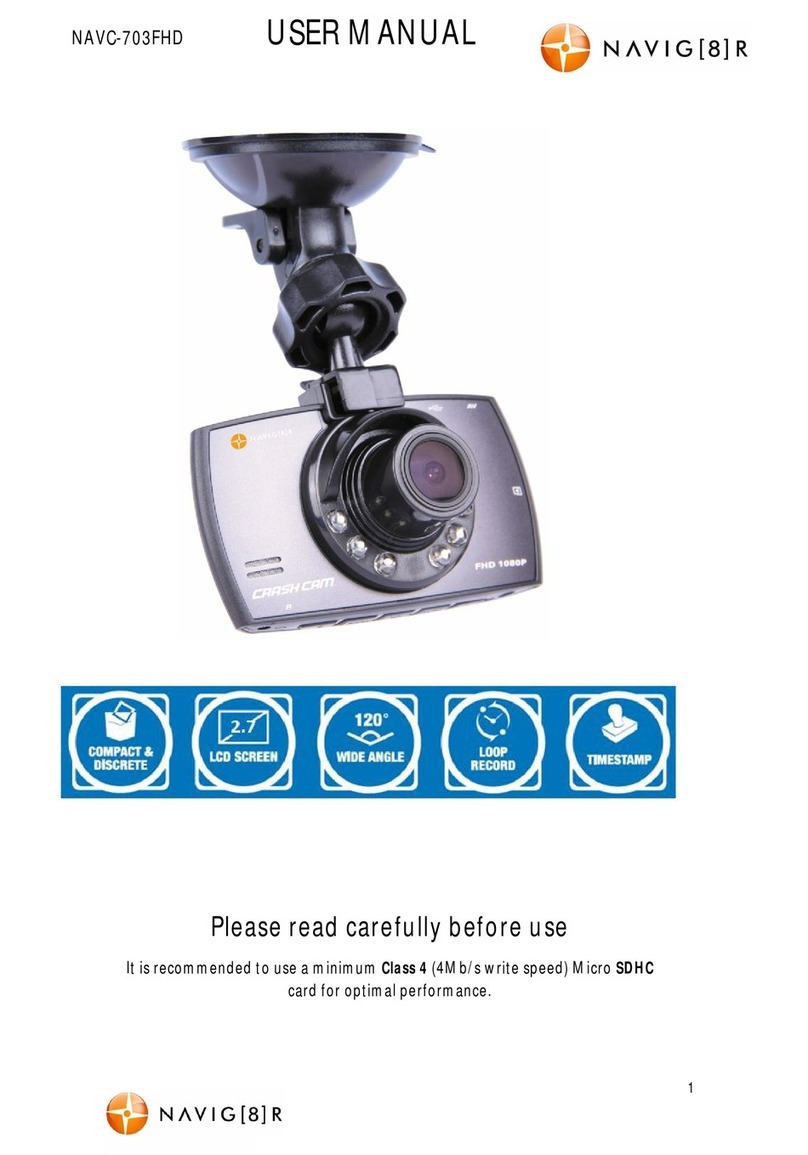NAVC-525-WIFI USER M ANUAL
10
M ENU SETTINGS
Feature Options Description
Video
Resolution
2560 x 1080 30P 21:9
2304 x 1296 30P 16:9
1920 x 1080 30P 16:9
1920 x 1080 30P 16:9 HDR
1280 x 720 60P 16:9
1280 x 720 30P 16:9
1280 x 720 30P 16:9 HDR
1920x1080 45P 16:9
This sett ing changes t he resolut ion of t he
video being recorded by t he camera. The
higher resolut ion will give higher qualit y
video but
you w ill not be able to store as much
video on the M icro SD card as t he files
will be larger.
Video
Qualit y
S.Fine / Fine / Normal / Cancel
Enables t he qualit y of t he recording to be
adjusted. Normal is the lowest qualit y
set t ing which will allow you t o store more
video on your M icro SD card. Super Fine
is t he highest quality sett ing but t he
files will take up more space on the M icro
SD card.
Video date
stamp On / Off / Cancel
When t he Date stamp for video is turned
on, the date w ill be overlaid in t he video
being recorded. The Date can be set in
the Time/ Date set ting in t he main menu.
Video t ime
Stamp On / Off / Cancel
When t he t ime stamp for video is turned
on, the time w ill be overlaid in t he video
being recorded. The Time can be set in
the Time/ Dat e sett ing in the main menu.
Video driver
ID stamp On / Off / Cancel
When t he Driver ID st amp for video is
turned on, the Driver ID will be overlaid in
the video being recorded.
Video Loop
lengt h
1min / 2m in / 3m in / 5min /
Cancel
This sett ing det ermines the lengt h of the
video file before a new file is started. The
video lengt h can be set from 1 to 5
minut es long.
Phot o
Resolution
4M (2688x1512 16:9) /
9M (4000x2250 16:9) /
13M (4800x2700 16:9)
Changes t he resolution of t he photos
t aken by t he camera. Higher resolut ion
set t ings give higher qualit y phot os but
the files will be larger.
Phot o
Qualit y S.Fine / Fine / Normal / Cancel Higher qualit y photos w ill t ake up more
of t he space on t he M icro SD card.
Phot o date
stamp On / Off / Cancel
When t he Date stamp for photo is t urned
on, the date w ill be overlaid in t he phot os
taken by t he camera. The Dat e can be set
in the Time/ Dat e set t ing in the main
menu.
Phot o t ime
stamp On / Off / Cancel
When t he Time stamp for Photo is t urned
on, the t ime will be overlaid in the phot os
taken by the camera. The t ime can be set
in the Time/ Dat e setting in t he main
menu.