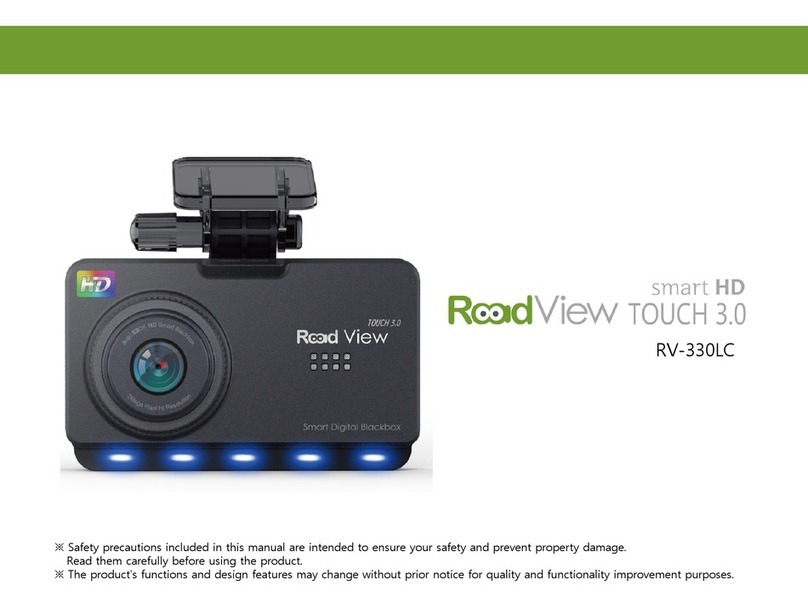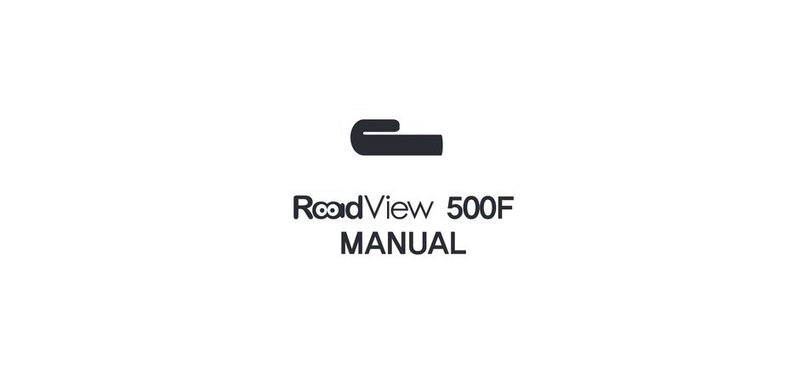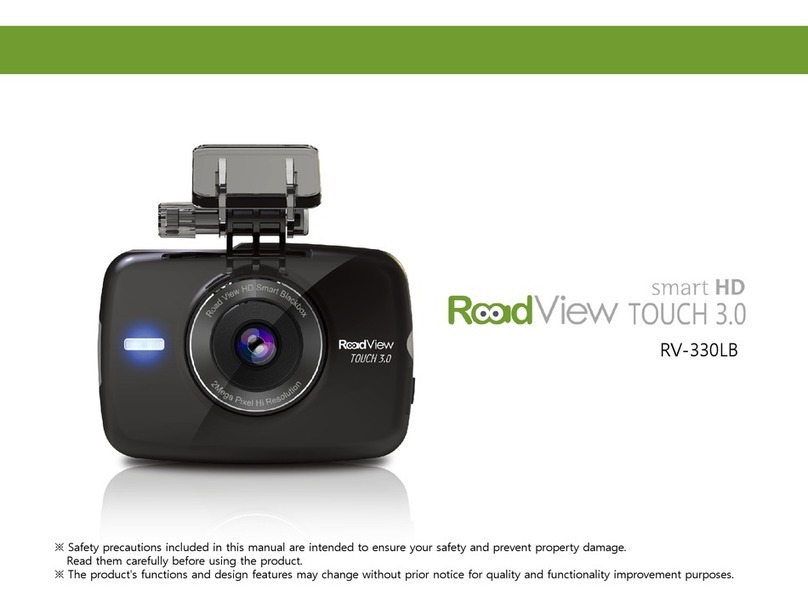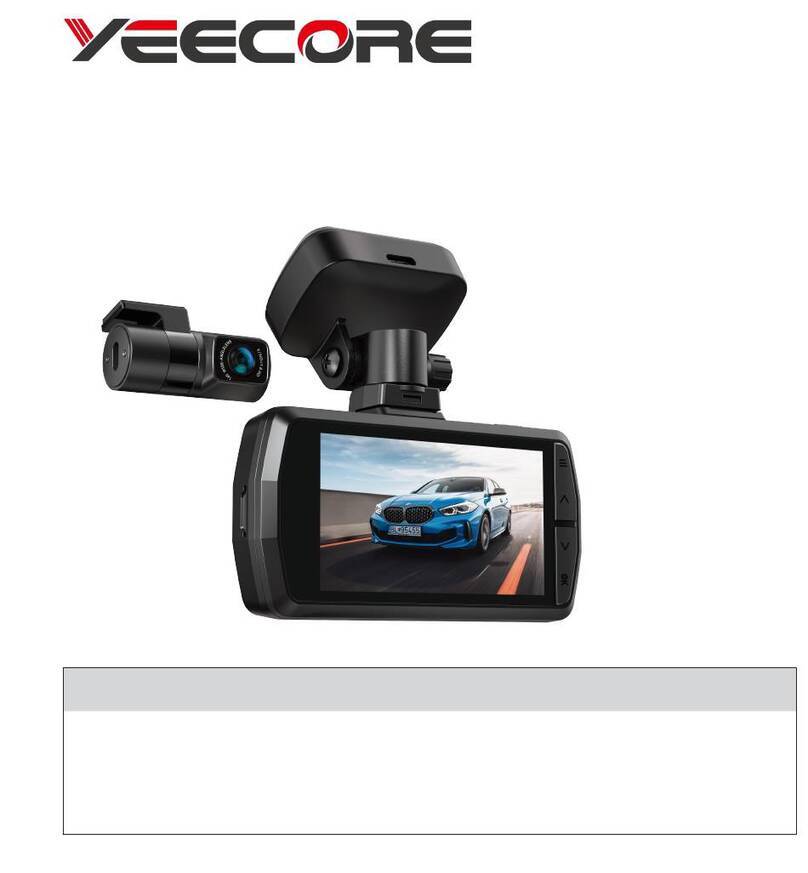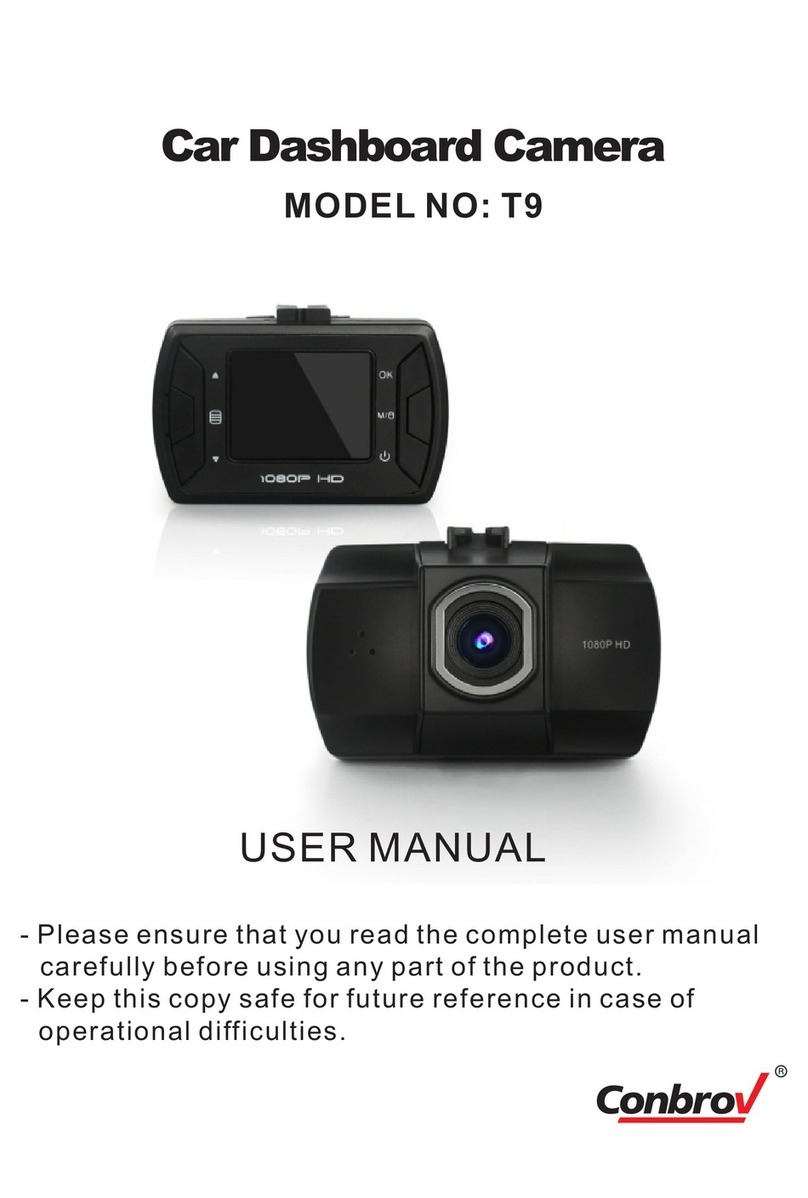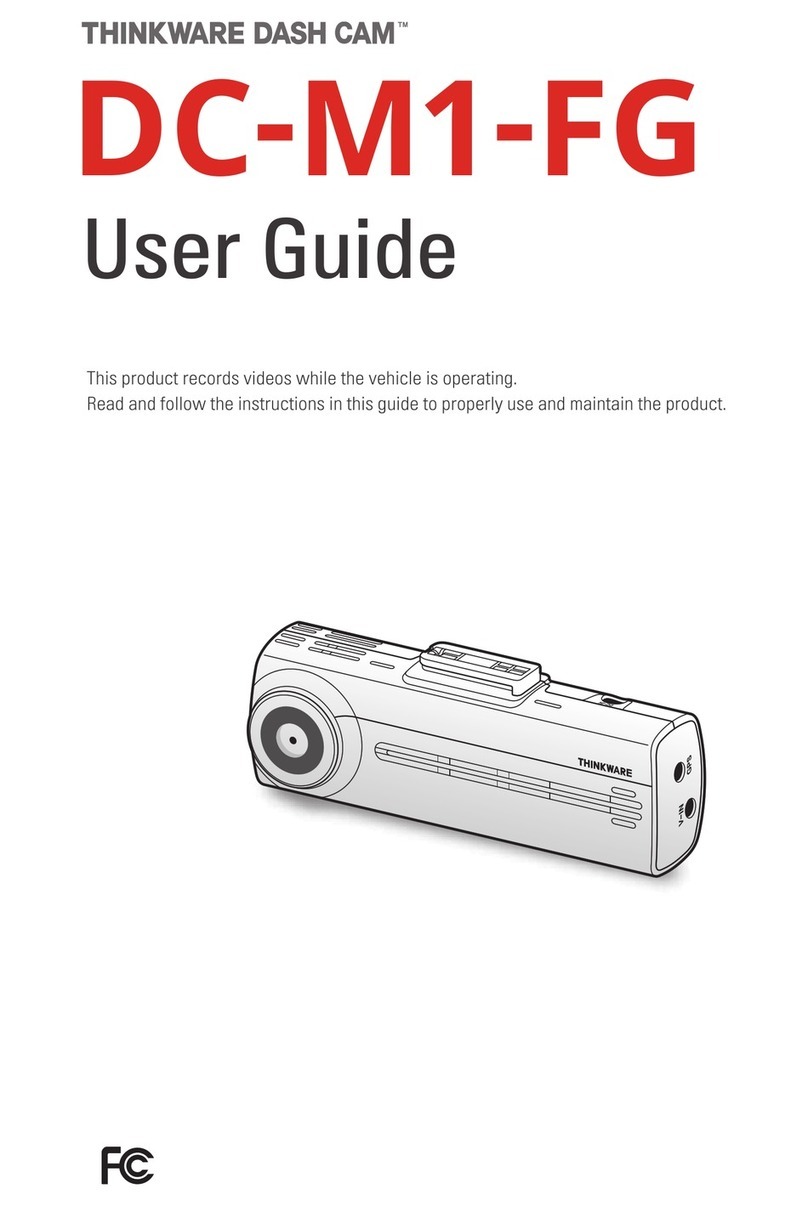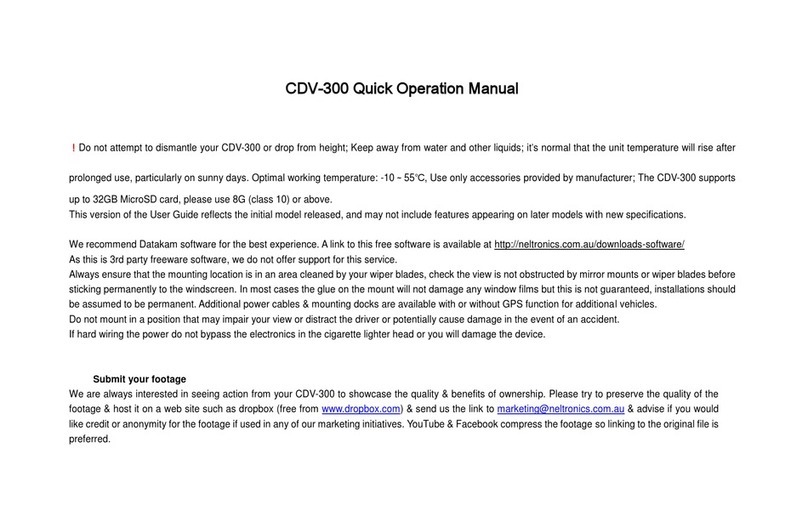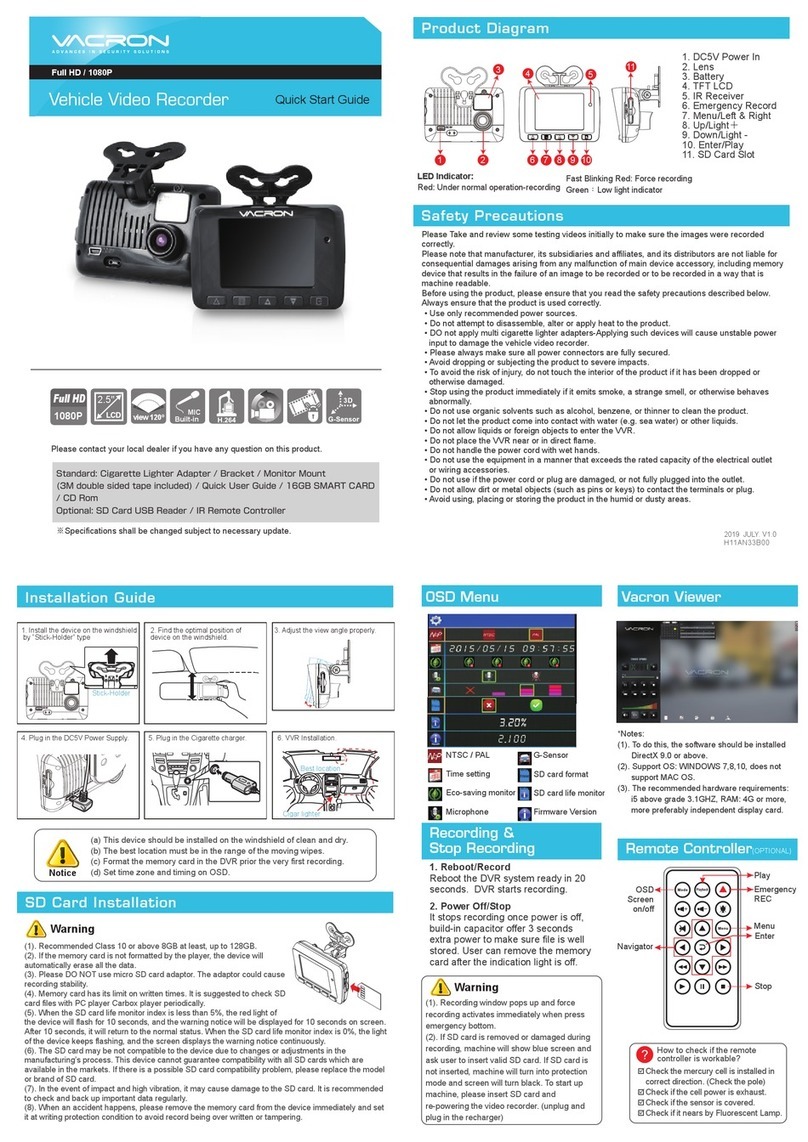Roadview RV-300HD User manual

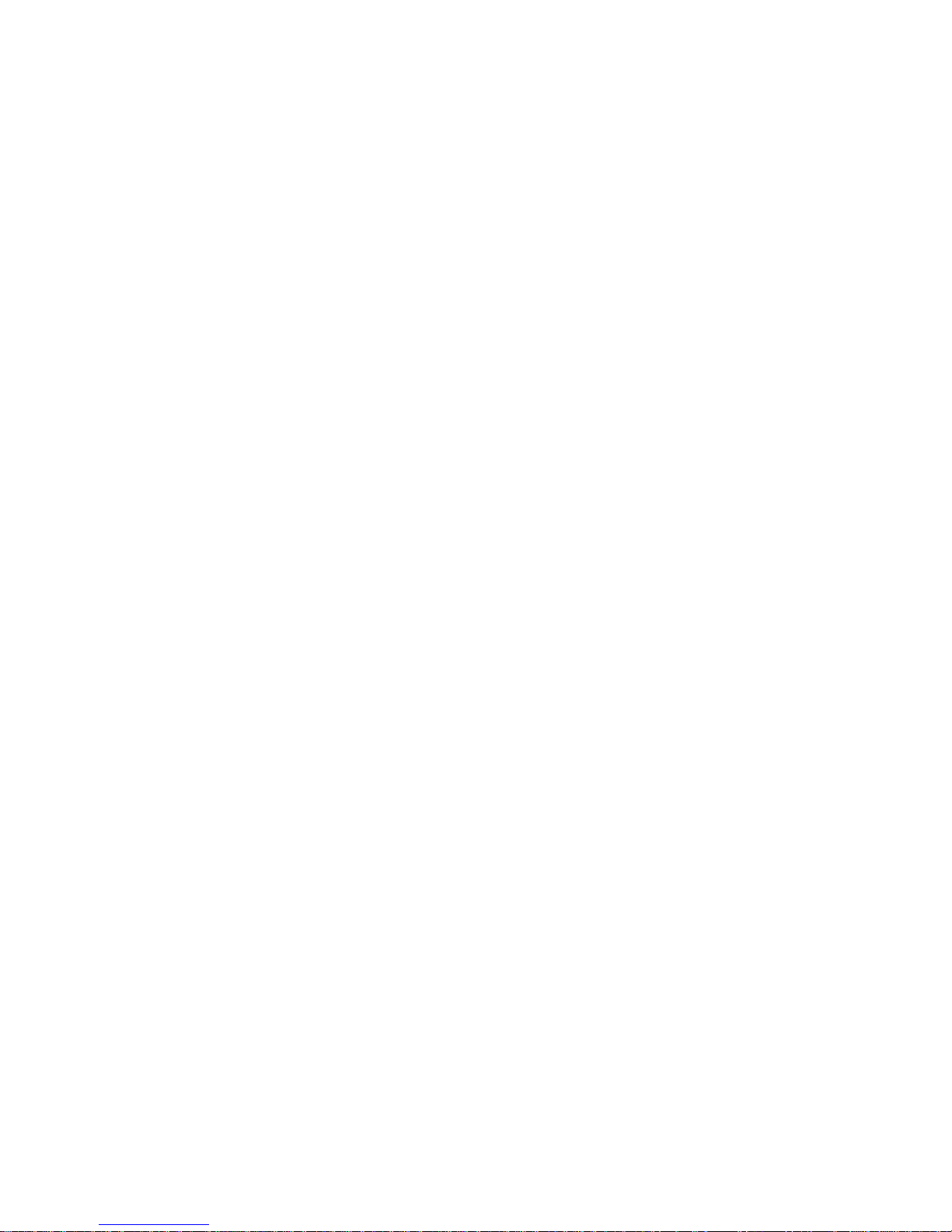
2
Table of Contents
10 What's in the Box
11 Parts
13 Cautions for Installation
and Use
14 Main Unit Installation
18 Assembling/Disassembling Main
Unit and Mount
19 Features and Instructions
26 Viewer
39 Product Specifications

3
Safety Warnings and Cautions
The following contains important information for ensuring safety of the user and preventing potential damage or inconvenience due
to improper use. Please read the following warnings and cautions thoroughly before using the product.
Failure to follow safety warnings may lead to serious injury or death.
Warnings
Cautions
Failure to follow cautions may lead to injury or property damages.
* The safety warnings and cautions are categorized as below, depending on the level of
potential risks and damages that may result from improper use.
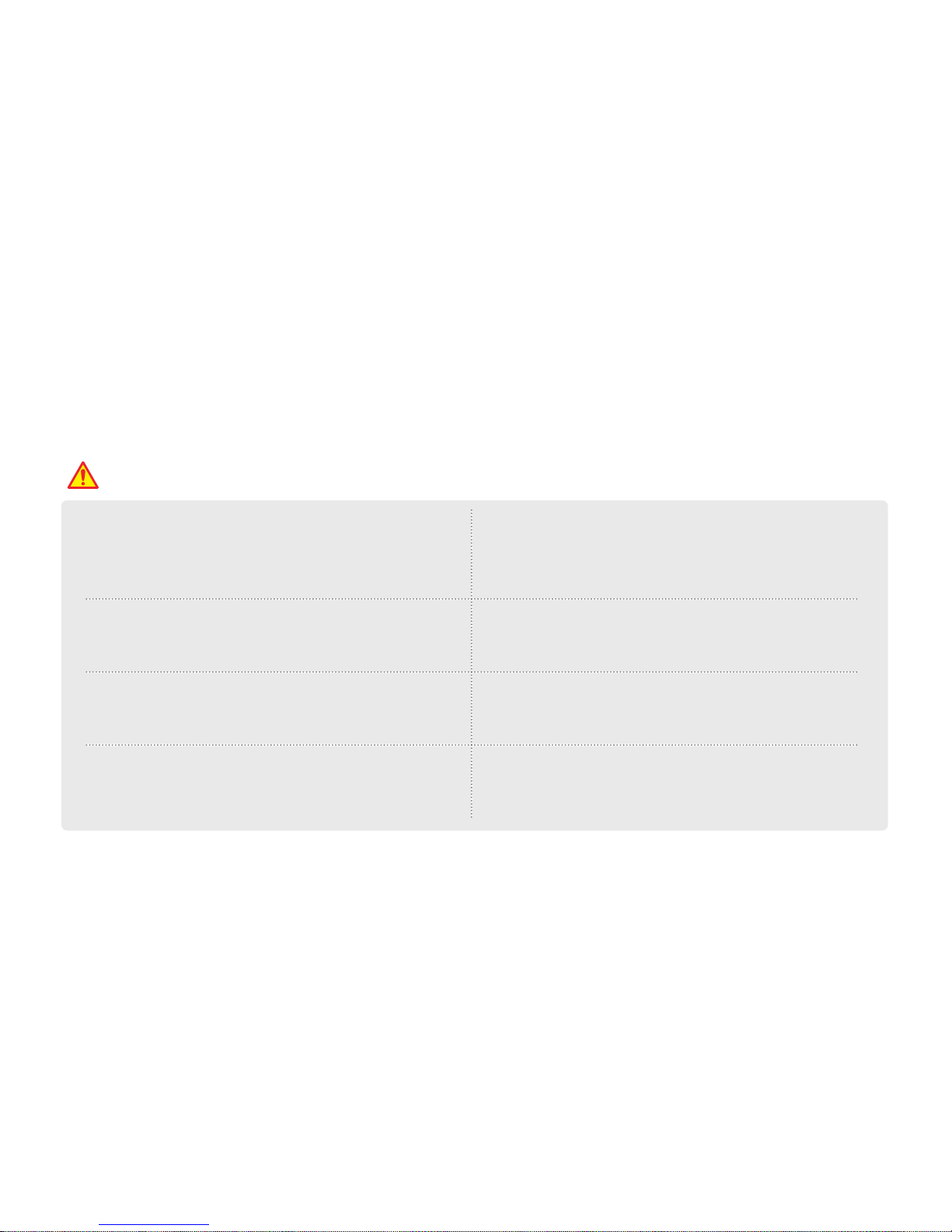
4
Safety Warnings and Cautions
Warnings
Do not disassemble, or modify the product on your own or
install the product in a way other than intended.
Improper installation, disassembly, or modification of the
product may cause product to malfunction. Such malfunctions
are not covered under product warranty.
Before installing the product, make sure that the vehicle's
ignition is turned off.
Installing the product while the ignition is on may result in
electric shock or accident.
Do not operate the product while driving.
Operating the product while you driving may cause an
accident. If you need to operate the product, do so after
coming to a full stop in a safe location.
Do not install the product on where it may obstruct the driver's
view or cause any kind of disturbance to driver.
Installing the product in such positions may lead to an accident.
Do not operate the product if it malfunctions.
If any foreign matters or water has entered the product or if the
product releases smoke, stop using the product immediately
and contact Customer Support.
Do not use this product when it is not functioning properly.
Continuing use of the product may lead to an accident.
Before connecting/disconnecting external camera, make sure
that the power is turned off.
Connecting/disconnecting external cameras to the product
while power is on may cause a malfunction.
Do not drop the product in water or store it in a humid
environment for an extended period of time.
If the product is damaged by water or humidity, contact your
retailer or Customer Support.
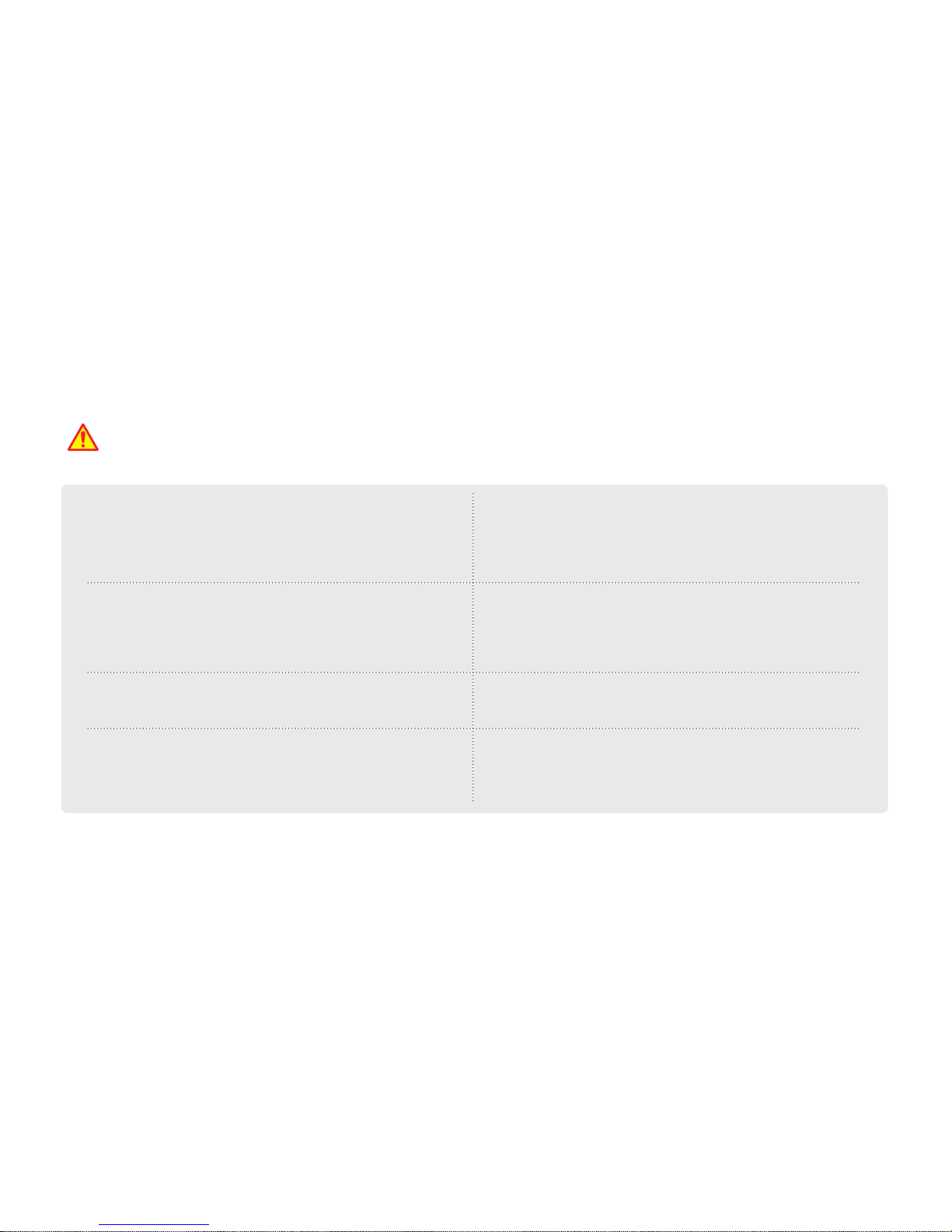
5
Warnings
Maintain the appropriate temperature (0°C to 50°C) during use.
Operating the product beyond this temperature range may
lower the product’s performance and/or damage the hardware.
Do not place water, beverages, chemicals, or other potentially
harmful items near the product.
It may damage the product or cause malfunctions.
Do not apply heat to the product using a furnace, microwave,
or hair drier.
It may cause explosions, deformations, or defects.
When installing the product, make sure it does not interfere
with the operation of other onboard devices, such as airbags.
Failure to do so may interrupt proper operation of such devices
and cause injuries.
Do not expose the product to direct sunlight for an extended
period of time during summer.
It may lead to a product malfunction or a fire.
Use the product only with recommended voltage.
It may lead to a product malfunction or a fire.
Always use genuine parts and accessories from the
manufacturer.
Using non-genuine parts or accessories may lead to
malfunctions or defects.
Firmly install the product on a proper position.
If it is not attached firmly, the product may fall while driving, and
may cause traffic accidents.
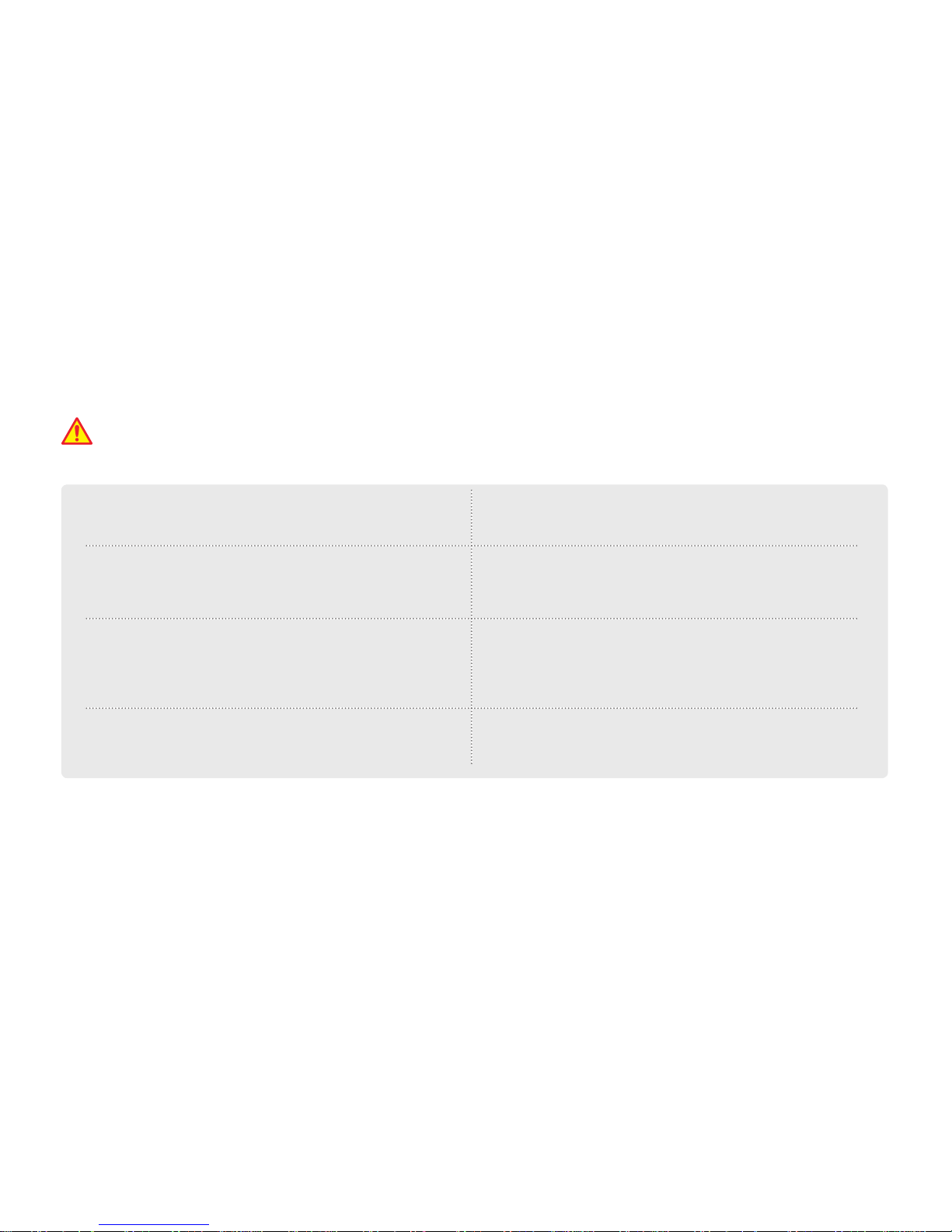
6
Cautions
Avoid strong impact to the product.
It may damage the product or cause malfunctions.
Keep the camera lens clean at all times.
Failure to keep the camera lens clean may lower quality of
recordings.
Be careful when you touch this product while in use. The heat
generated from the product may cause burn injuries.
Prolonged continuous use of this product may generate heat
and cause burn injuries.
Using the product in a vehicle with a tinted windshield may alter
the video recording.
Dramatic changes in the surroundings such as brightness or
backlight may degrade video recording quality.
Video recording quality may be affected in situations where
brightness changes quickly, such as entering and exiting
tunnels, or when facing strong backlight.
Event Recording may not be initiated if external impact is not
strong enough.
In such case, you can use the Manual Recording button to
record the event.
Do not touch this product with greasy or wet hands.
It may damage the product or cause malfunctions.
Do not operate the product with a sharp objects such as nails
or awls.
It may damage the product or cause malfunctions.

7
Cautions
Do not place the product near a magnet or areas with strong
magnetic fields.
It may damage the product or cause malfunctions.
Check the condition of the product and recording quality on
regular basis.
Make sure that the Micro SD card inserted in the product is
working properly. If any problems are found, stop using the
product and contact Customer Support.
This product supports Micro SDHC cards (4 to 32 GB, class 6
or higher).
To install a the product to a constant power source of your
vehicle, always seek help of a trained professional.
Always backup important data to an external storage medium.
If the data must be preserved for a long period of time, always
backup the data to an additional storage medium.
Your vehicle's battery may be fully discharged if your car is
parked for an extended period of time.
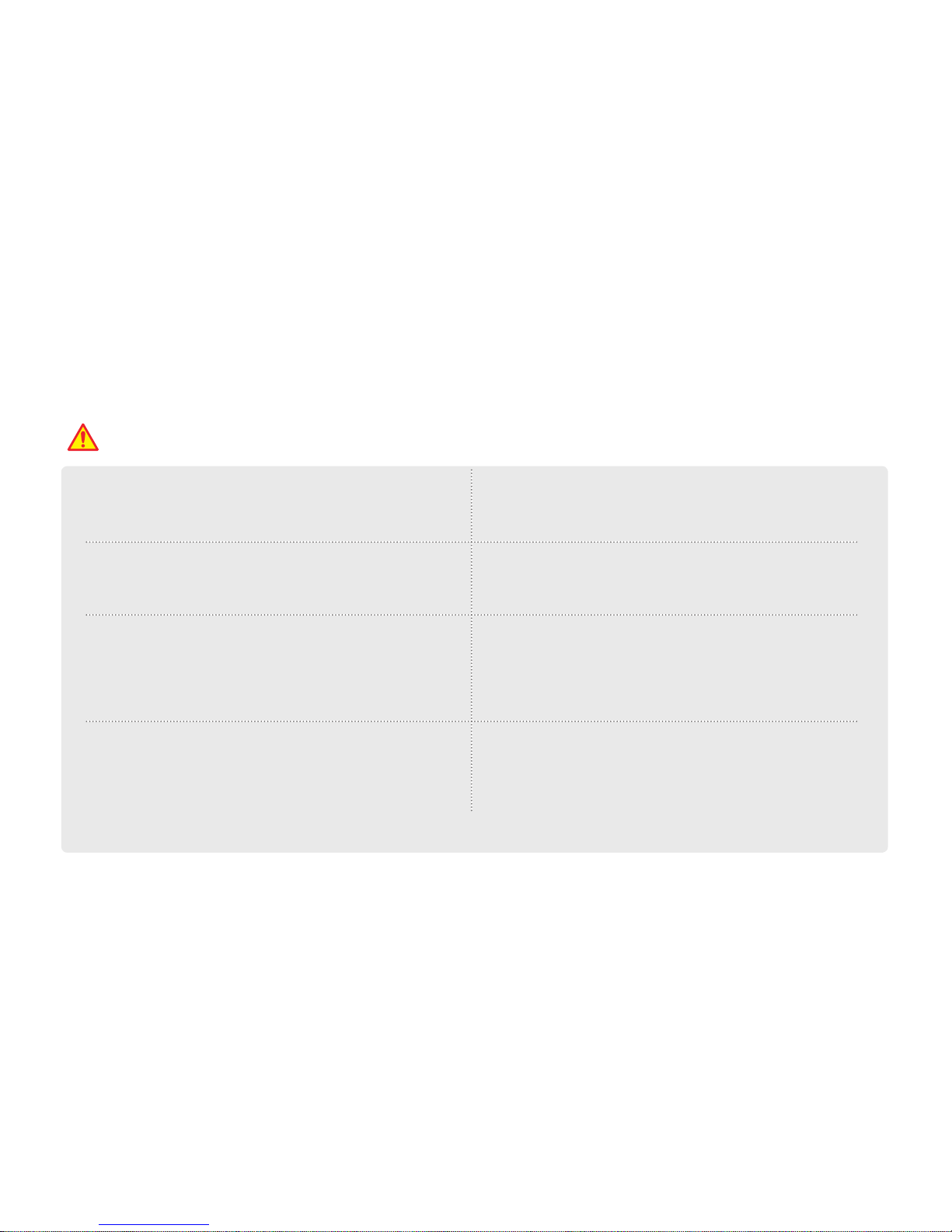
8
Please use only genuine Micro SD card provided by the
manufacturer.
Use of third-party Micro SD cards may cause data loss or
damage the product.
Always check the correct side of the Micro SD card when
inserting, and insert it all the way.
If the Micro SD card is not inserted correctly, it may cause the
product to malfunction.
When removing the Micro SD card from the product, turn off
the power and make sure that Power LED is turned off.
Removing the Micro SD card while power is On may cause
data loss, data corruption or product malfunction.
Do not disassemble or modify Micro SD card.
Such actions may cause data loss or damage the product.
Your Micro SD card is a consumable product with a limited
lifespan. After a certain period of time, the memory card may be
too damaged to recording videos properly.
Frequently check the recordings and format the Micro SD card
at least once a week (File System: FAT32). If the memory card
cannot function properly, please replace it with new one.
You should always backup important data to another storage
medium.
If the data must be preserved for a long period of time, always
backup the data to an additional storage medium.
When purchasing or using a new Micro SD cards, make sure
that the Micro SD card size is supported by the product.
This product supports Micro SD cards up to 32 GB and Class
6 or higher.
Static in the Micro SD card slot may temporarily suspend
the product's operation. In such case, The product will
automatically resume operation in 2 to 3 minutes.
The product can also be reset manually by pressing Reset
button.
Micro SD card is an essential part. Please read the following instructions carefully. The manufacturer will not take any liability concerning loss of
data or damage to Micro SD card.
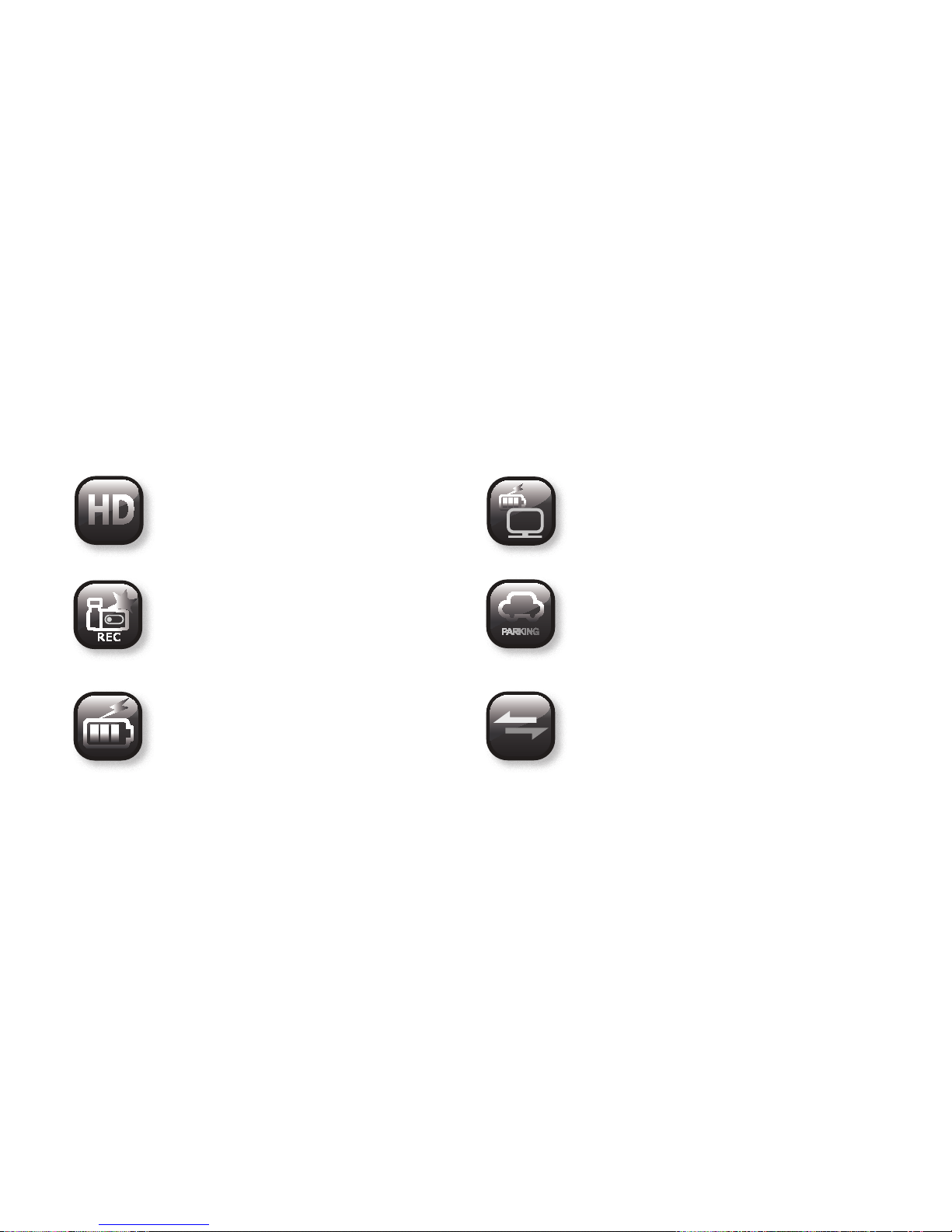
9
Features
Highest resolution Smart HD video
recording in its class
Set operating voltage of the black
box through battery voltage checks
* Settings can be adjusted under the
Settings in the Viewer program.
2-channel front and rear recording Support for multiple Parking
Recording Modes
(Parking Recording, Event, Motion
Detection, etc...)
Intuitive and simple external interface
design
Anti-battery drain circuit
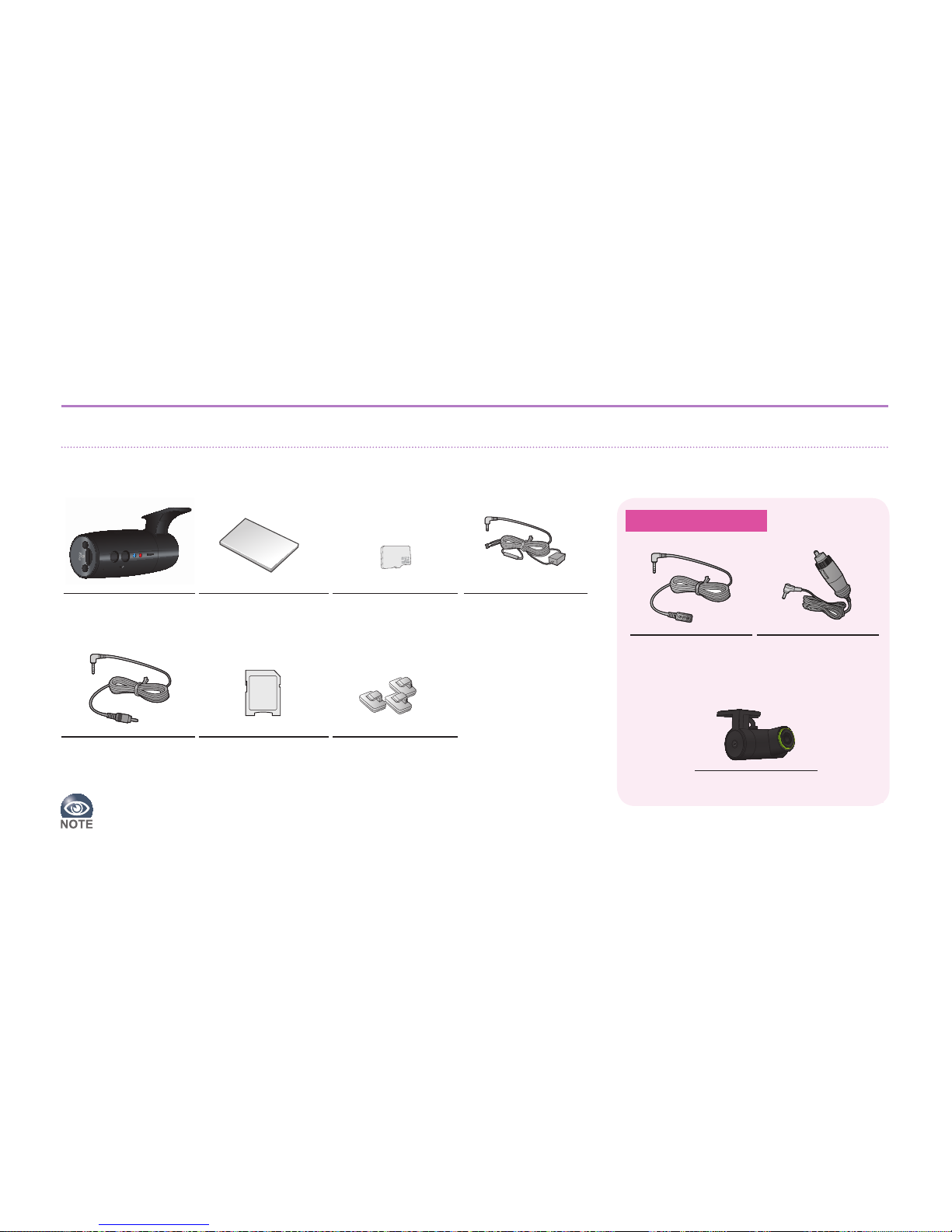
10
What's in the Box
The parts included in your package may not look identical with the following fi gures. And some parts can be changed without
notice.
AV-IN
AV-OUT
REC MIC
GPS
R
M
User’s Manual
Main Unit User's manual Micro SD card Constant power
cable
AV - OUT cable Micro SD card
adapter Cable clips
GPS module Power port cable
Rear camera
Sold separately
The Micro SD card contains User's Manual and Viewer program. User's
Manual and Viewer can also be downloaded from the manufacturer's web site.

11
1Vehicle Mount For installing on a glass
2Camera Lens 2.0M Camera
3Security LED
(blue) LED indicator for security features
4Menu Button MIC On/Off and Micro SD card formatting
5Reset Restart button
6Microphone Records audio
7Manual
Recording Button Turns manual recording and speaker On/Off
8Rec LED Indicates recording status
9Mic/GPS LED Indicates microphone and GPS status
10 Speaker For audio
Parts
1
5
4
67 9
8 10
2
3

12
* The figures shown in this manual may vary from the actual product.
* The content of this manual are subject to be change without notice.
1AV - OUT
connector Outputs video to external devices
2Micro SD card
slot Slot for inserting Micro SD card
3AV-IN input
connector For connecting rear camera
4GPS connector For connecting an external GPS antenna
5Power
Connector For connecting power cable
1
2
3
4
5

13
Cautions for Installation and Use
Installation
Please read the followings before you install the product.
• Please read the User's Manual carefully before installing the product.
• Before installing, turn off the ignition of your vehicle and remove the keys.
• Always keep your windshield glass clean to obtain high quality video recordings.
• If the product is equipped with a GPS module, keep it distant from other electronic devices (such as Hi-Pass or satellite navigation systems) to prevent radio interference.
• The quality of video recordings may varies depending on location and brightness.
• Dark tinting or metallic coating on the windshield may lower GPS reception and darken the video recordings.
If the product falls off while driving, it may lead to accidents or serious injuries. Before installing the product,
be sure to remove all foreign substances or dust from the windshield surface.
Micro SD Card
Before using your Micro SD card, please check the following.
• Make sure that the Micro SD card is genuine. Use of non-genuine Micro SD cards may result in data loss.
• Micro SCD card can be inserted into or removed from the product regardless of whether the product is turned On or Off. When the Micro SD card is inserted, the device's
software will be reset.
• When removing the Micro SD card from the product, turn the ignition off and wait until Operation LED is off (may take up to 20 seconds). If the Micro SD card is removed while
the product is powered on, warning will be sounded. When the Micro SD card is removed, the product cannot complete the video recording. The video recording may be deleted
partially. In some cases, the Micro SD card will no longer be usable.

1414
Main Unit Installation
Inserting and Removing Micro SD Card
2 Insert the card until you
feel a click inside the slot.
AV-IN
AV-OUT
REC MIC
GPS
R
M
AV-IN
AV-OUT
REC MIC
GPS
R
M
AV-IN
AV-OUT
REC MIC
GPS
R
M
AV-IN
AV-OUT
REC MIC
GPS
R
M
3 Press the SD card
gently, and the tip of
the Micro SD card
will pop out of the
slot.
AV-IN
AV-OUT
REC MIC
GPS
R
M
AV-IN
AV-OUT
REC MIC
GPS
R
M
AV-IN
AV-OUT
REC MIC
GPS
R
M
AV-IN
AV-OUT
REC MIC
GPS
R
M
4 Remove the Micro SD
card completely.
1 Insert the Micro SD
card as shown in the
figure.
AV-IN
AV-OUT
REC MIC
GPS
R
M
AV-IN
AV-OUT
REC MIC
GPS
R
M
AV-IN
AV-OUT
REC MIC
GPS
R
M
AV-IN
AV-OUT
REC MIC
GPS
R
M
AV-IN
AV-OUT
REC MIC
GPS
R
M
AV-IN
AV-OUT
REC MIC
GPS
R
M
AV-IN
AV-OUT
REC MIC
GPS
R
M
AV-IN
AV-OUT
REC MIC
GPS
R
M
Inserting
Removing

15
Recommended Installation Method
To position the lens in the optimal position, it is recommended that you assemble the Main Unit and the Mount before installing the
product.
<The Polarity of Constant Power
Cable (3 Pins)>
GND
ACC
B+
Cable specifications • Connect red wire (ACC) to
Accessory Fuse (ACC fuse).
• Connect yellow wire (B+) to
constant power fuse (e.g.,
emergency light fuse or interior
light fuse).
• Connect black wire (GND) to
vehicle's body for grounding.
To obtain the optimal video recording,
install this product in front of rear-view
mirror at the center of windshield.
If the product cannot be installed as described above, it can be installed at
left or right from the mirror thanks to the product's wide viewing angle (120
degrees).
When installed off center, the recorded videos may not be aimed at the
center of the road.
Recommended Installation Position

16
1 Attach the Main Unit to the
Mount. (Shipped attached
from factory.)
2 Clean the surface of the
windshield where the
product will be mounted
using a dry fabric.
3 Remove protective film
from the double-sided tape
on the Mount.
4
Attach mount to the
windshield firmly.
Do not install the product on
where it may obstruct the
driver's view or cause any kind
of disturbance to driver.
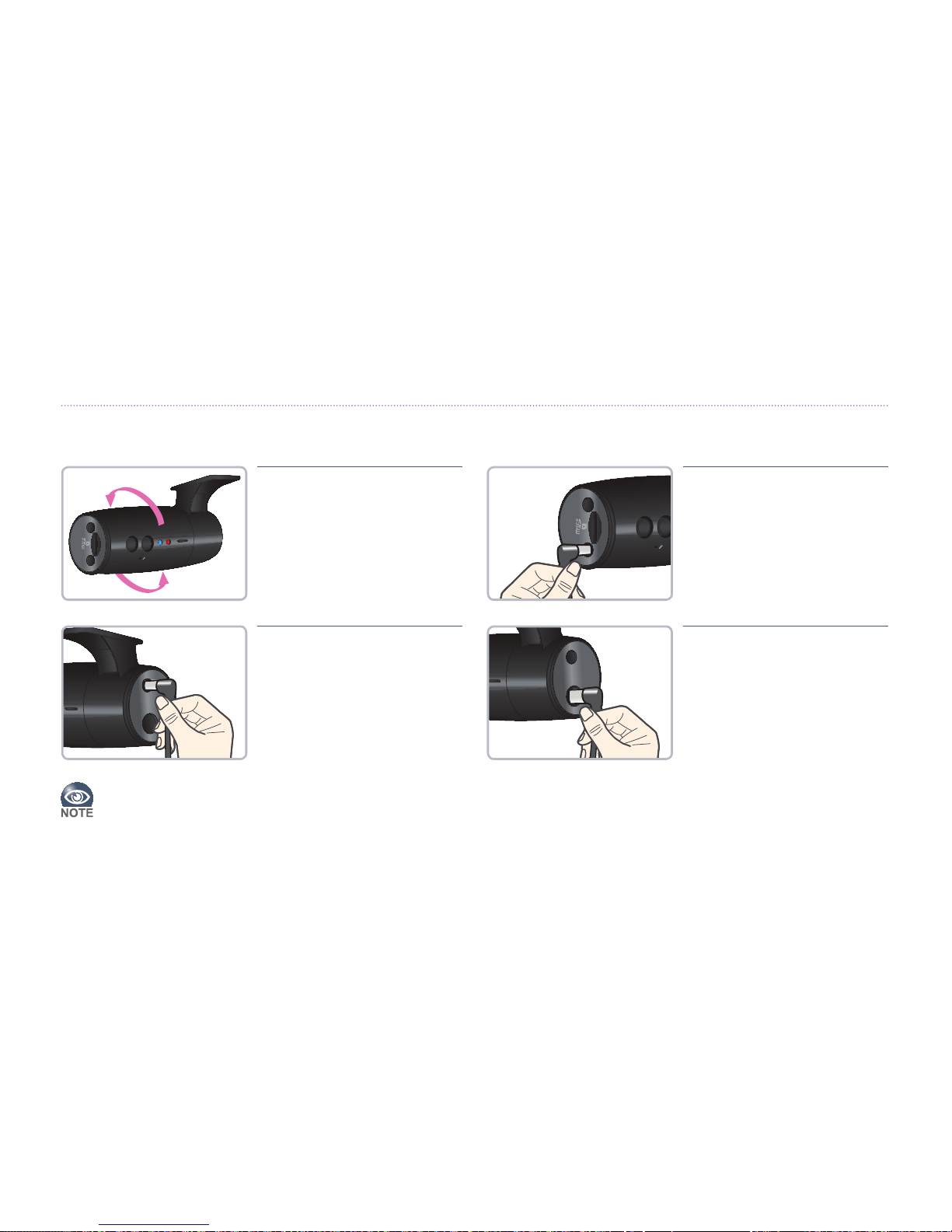
17
Quality of video recordings will may depending on the installed position and angle.
AV-IN
AV-OUT
REC MIC
GPS
R
M
DC-IN
GPS
MIC
REC GPS
R
M
DC-IN
GPS
MIC
REC GPS
R
M
GPS
AV-IN
AV-OUT
REC GPS
R
M
5 Adjust the the lens of the
Main Unit to a proper
angle.
* Hold the Main Unit and
the Mount in each hand
and rotate the Main Unit.
6 Connect the rear camera.
Connect the rear camera to AV
-IN connector.
7 Connect the GPS module
(sold separately).
Connect GPS module into
the GPS connector. Unplug the
power cable before connecting
optional devices.
8 Connect the power cable,
and check if this device is
working properly.
Connect the power cable to
DC-IN.

18
Assembling/Disassembling Main Unit and Mount
The Main Unit and the Mount can be disassembled as shown below.
Assemble
Disassemble
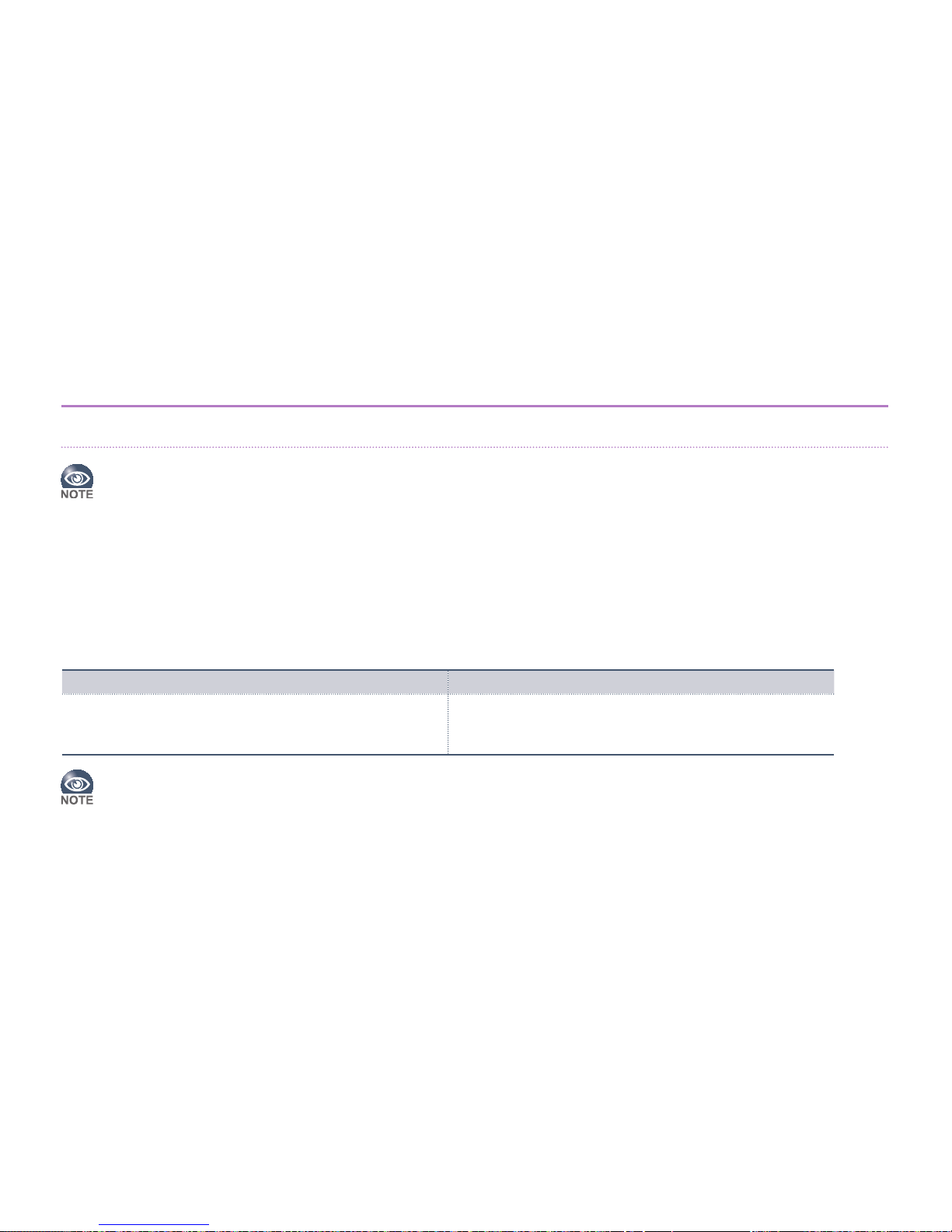
19
Features and Instructions
Power On/Off
This product does not have a power button. Once it is connected to a constant power source, LED indicator will be
turned on and start recording
In, Parking Mode, the product starts recording10 seconds after power from accessory fuse is turned off (ACC Off).
Please read the followings before using the product.
• Do not operate the product while you are driving.
• Micro SD card must be inserted in the product to record videos.
• A warning will sound if SD card is removed while recording, and the video recording may be partially deleted.
If this product is connected to constant power source, the power of the device will not be turned off even if the
vehicle's ignition is turned off. To turn power off, unplug the power cable from the device.
Power On Power Off
Rec LED: Blue light flickers
Security LED: On
Voice: "Please drive safely today."
Rec LED: Off
Security LED: Off
Voice: "Image recording has concluded."

20
Video Recording
Recording will start once the product is connected to a power
source and Micro SD card is inserted.
• This feature will not operate while Event Recording is in
progress.
• The name of manual recording file will contain “B”.
Manual Recording
Used to record videos manually.
• Press ( ) to start manual
recording. A audio notification
will be played.
• Recording is created in the
identical manner as Event
Recording. (10 seconds before
and 10 seconds after press of
the button).
Sound: Chime
MIC/GPS LED: Red light
flickers
Rec LED: Blue light flickers
Security LED: Blue light flickers
Table of contents
Other Roadview Dashcam manuals