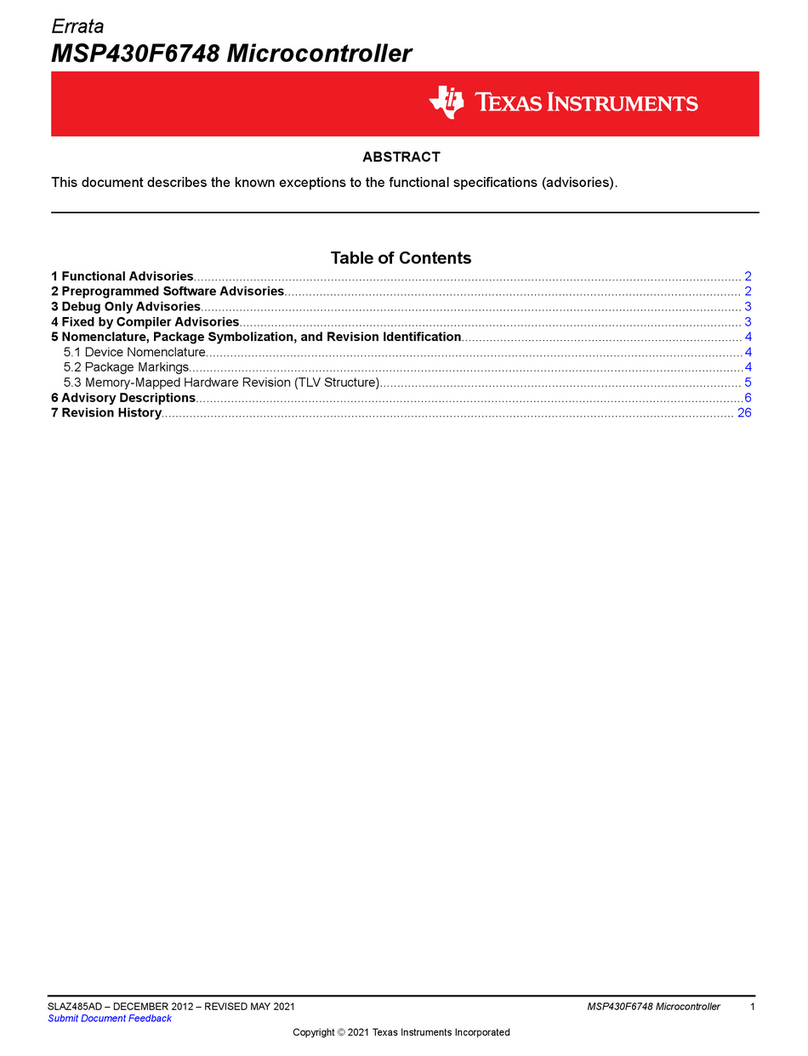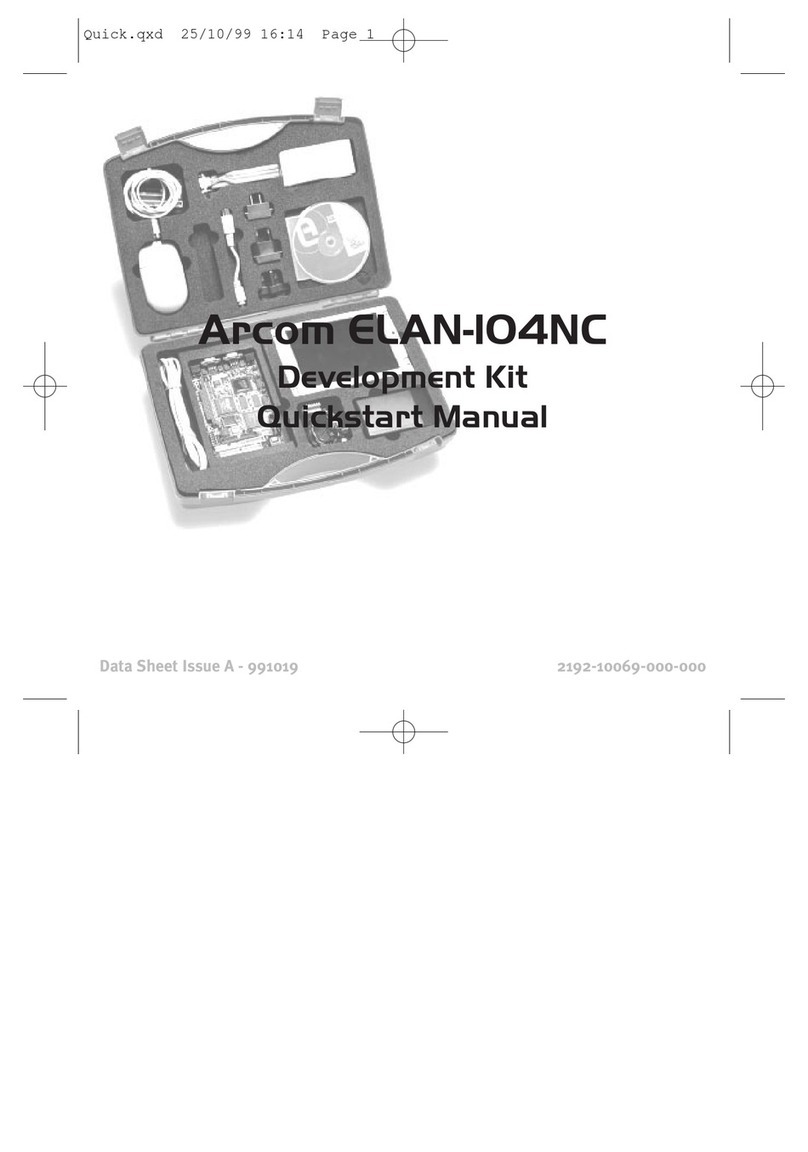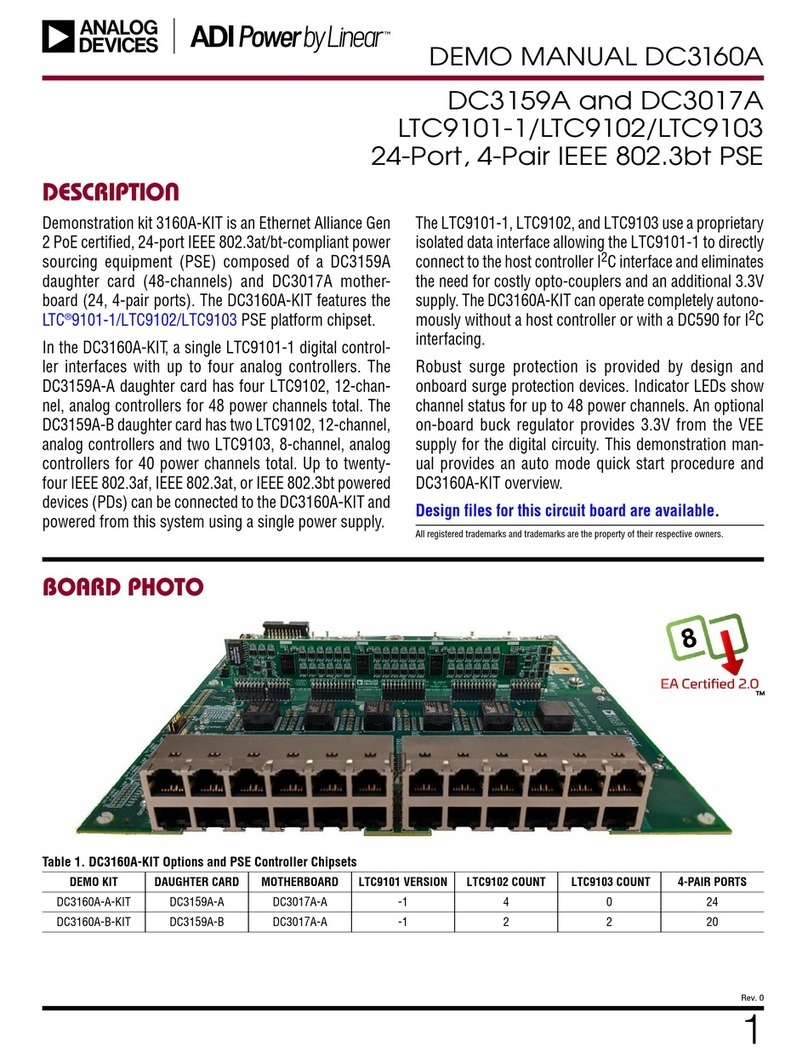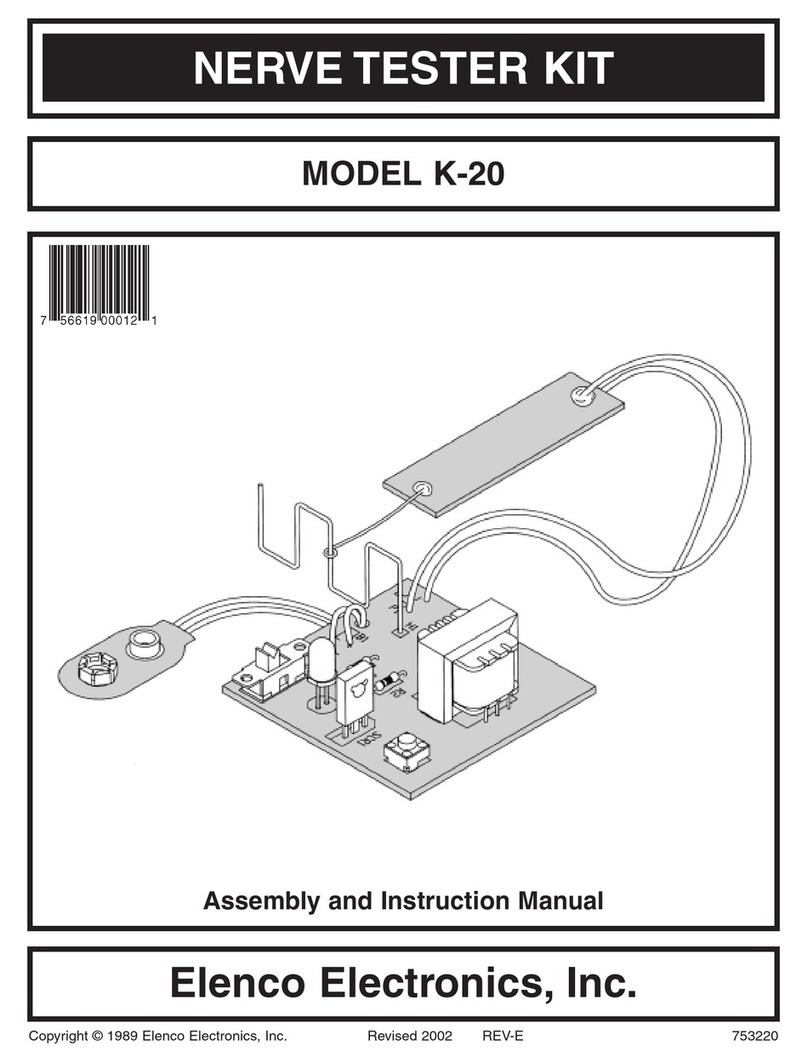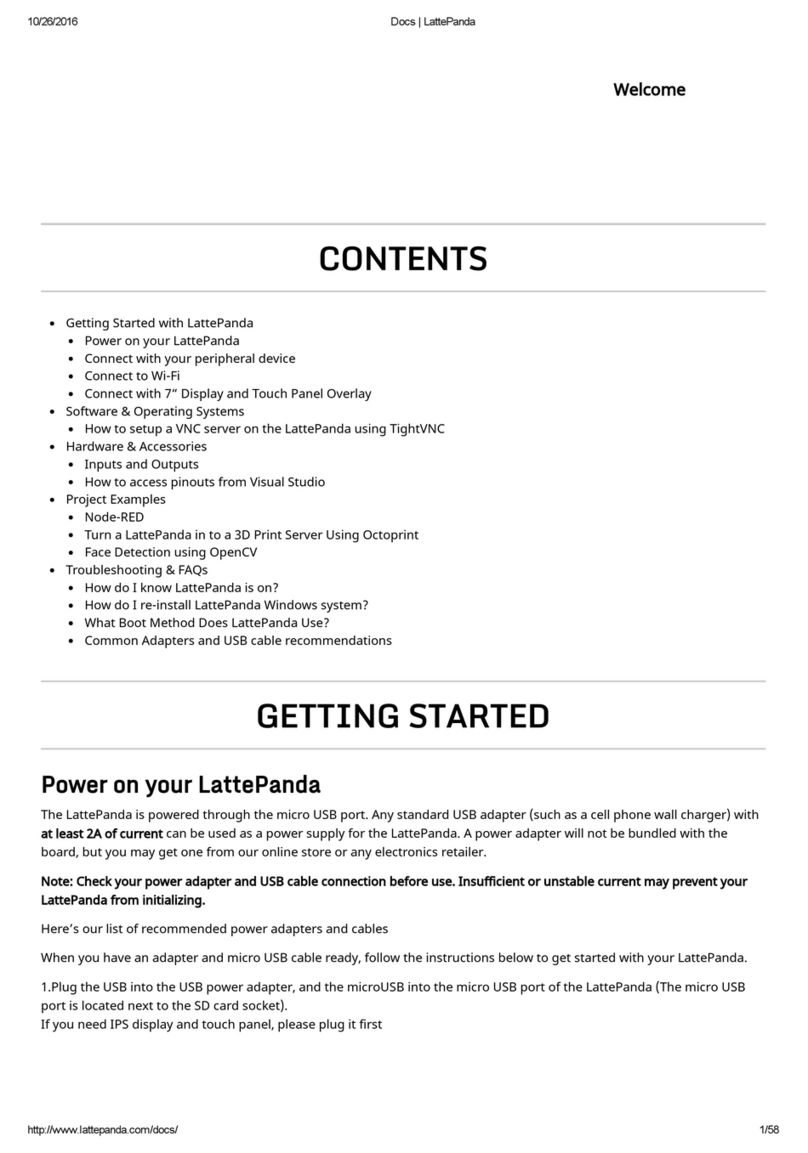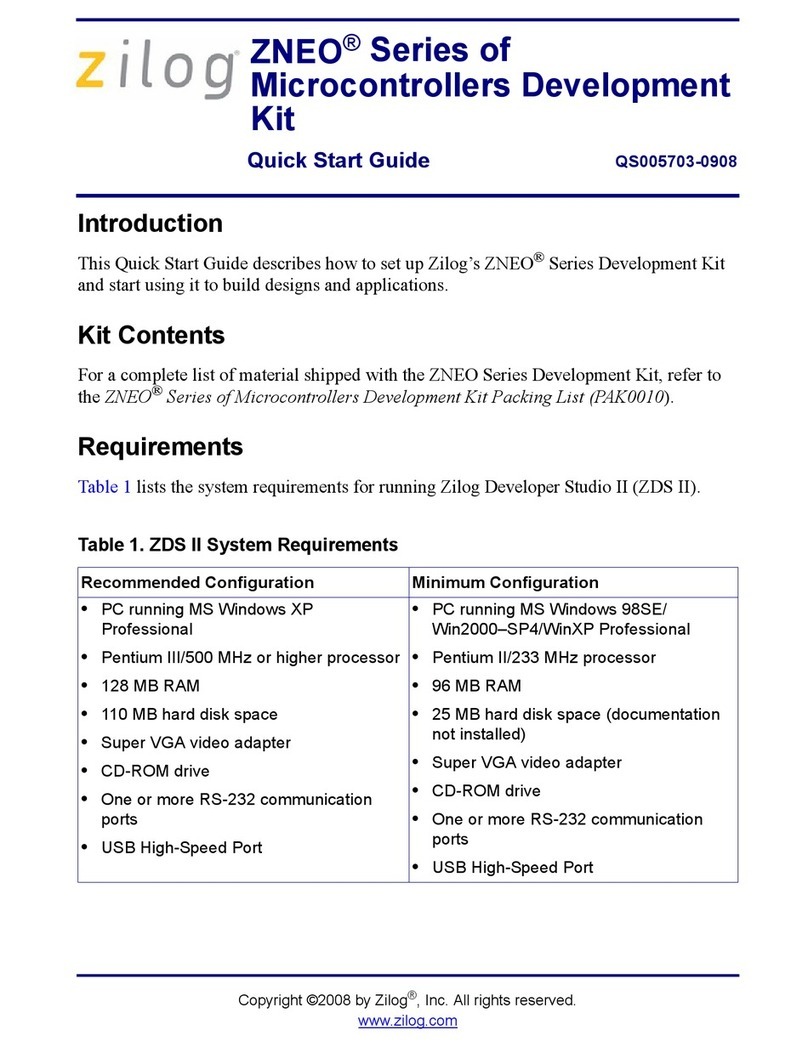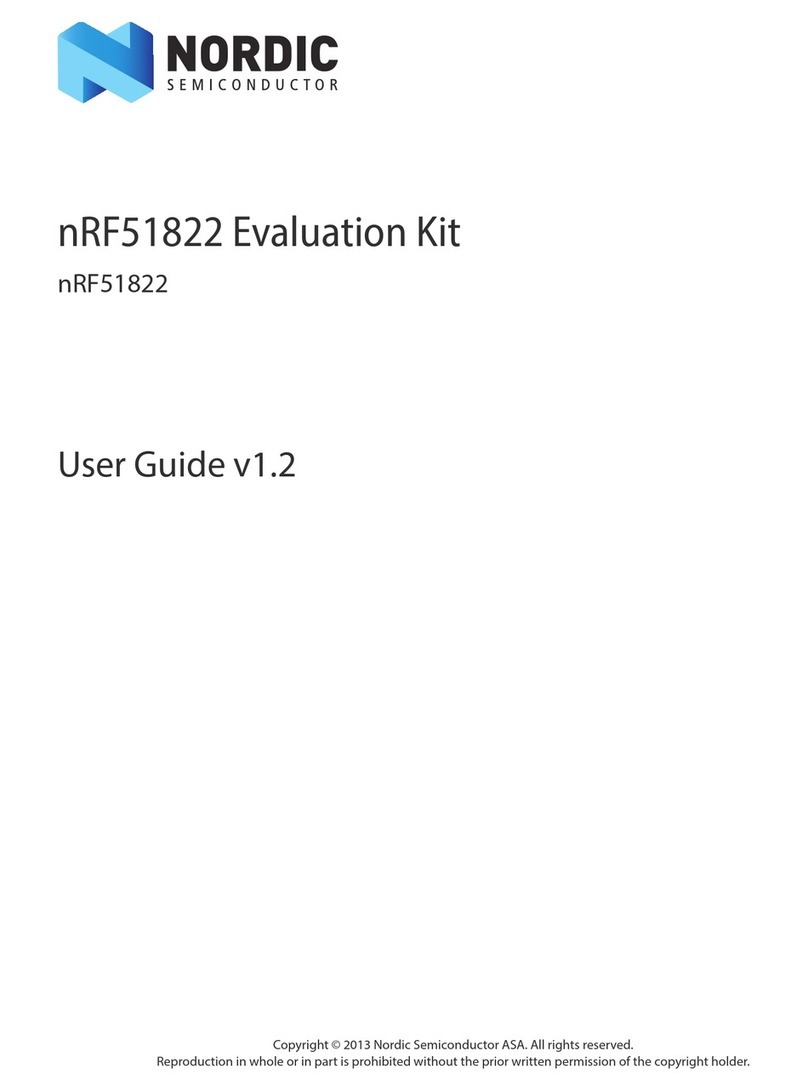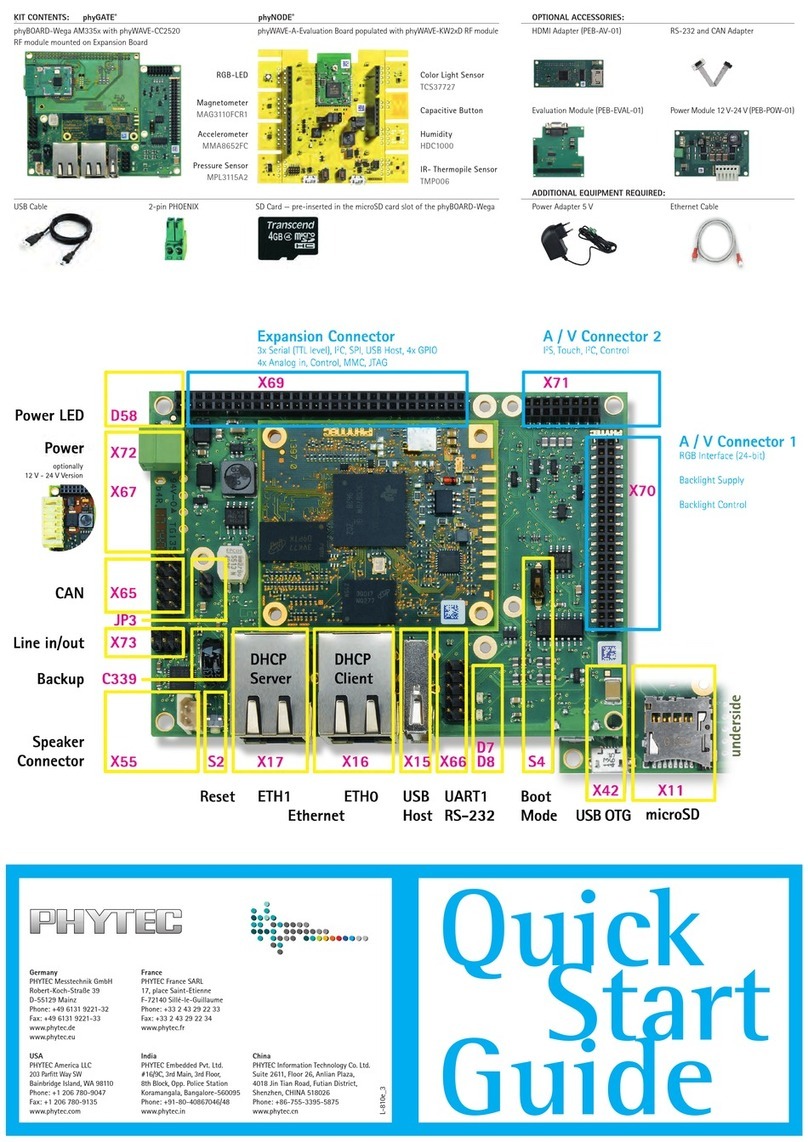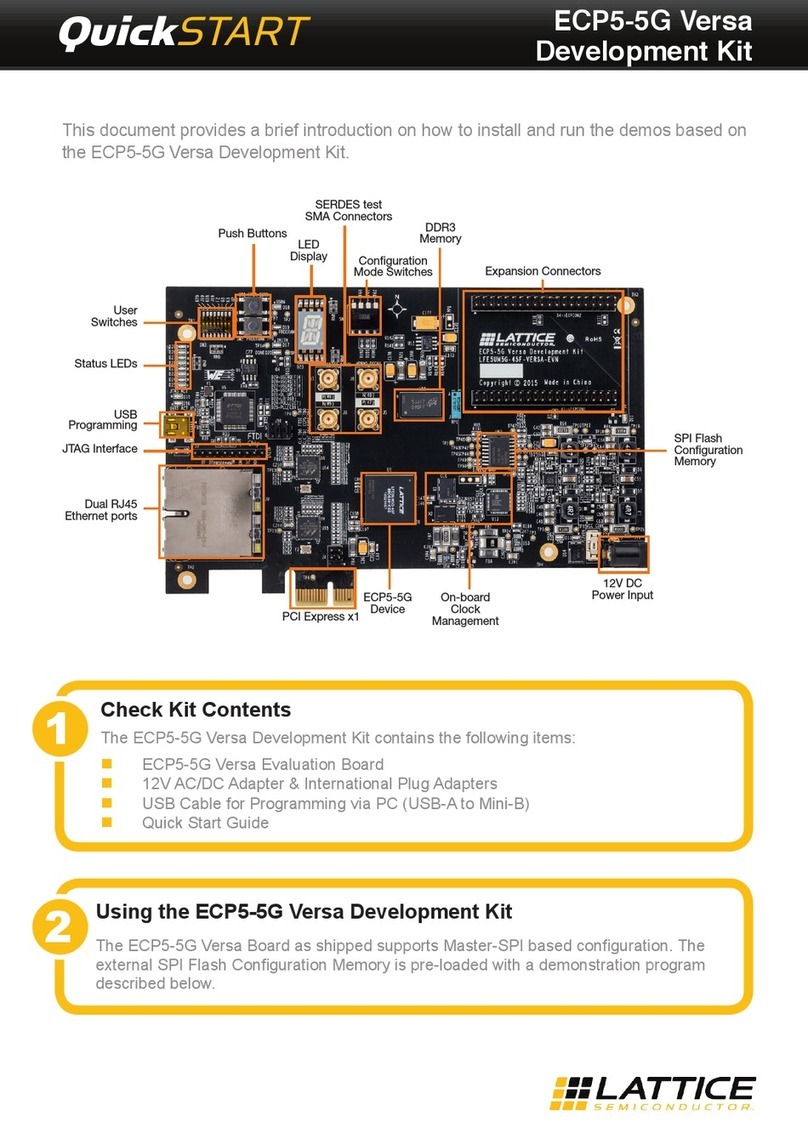To achieve this goal, the design controls the capacitor's current proportionally to the capacitor's
voltage.
In this system the active element is the operational amplifier IC1A in a non-inverting amplifier
circuit with resistor R and the trimmer resistor TR1. This circuit will amplify the capacitor's
voltage at an adjustable rate of 1 up to 3, which will increase the current into resistor R1
proportionally to the voltage at C1. The losses in the resonator circuit may vary and to compensate a
range of tolerances, we will need an adjustable amplifier.
The operational amplifier IC1B is used as a comparator and compares the resonator's voltage with a
reference voltage of approx. 0.5V (depending on ASURO's battery voltage). The comparator's result
is applied to the extension pin INT1. To avoid signal collisions between the processor pin and the
output of the operational amplifier in a non-programmed processor, the port is being protected by
resistor R4. D4 replaces the previous line follower LED.
The left part of the circuit, containing a number of diodes and capacitors, generates a negative
voltage with respect to the ground level. The design will need a negative voltage as the resonator's
voltage swings in a positive and negative range, centred at the ground level.
Several types of designs are available for metal detectors. The ASURO design supports the
following two design types:
1. The design's amplification factor and the equivalent energy input for the resonator is to be
controlled at a level, in which electrical losses in the resonator are exactly to be
compensated as long as no metal is to be located near the coil. If metal objects are located
near the coil, the so-called eddy currents (for conducting materials) or demagneti ing losses
(for non-conducting, but ferromagnetic materials) result in extra losses, which will cause the
decay of oscillations.
. The design's amplification factor is to be controlled at a level, at which additional losses by
metals in the vicinity of the coil will be compensated and the circuit is to measure the
oscillator's frequency. In this mode any conducting materials near the coil result in eddy
currents, decreasing the field strength and the inductance and simultaneously raising the
oscillator's frequency. Ferromagnetic materials will increase the field strength and the
inductance, which will lower the oscillator's frequency. Additionally to detecting metals, this
design mode also allows a rather crude determination of the type of detected metal.
2 Constructional details
2.1 Manufacturing the coil
In case the coil has been prefabricated completely, including glueing the capacitor and applying the
cables as documented in fig. 8, you may skip this chapter. Otherwise you will enjoy the next steps!
First of all, we must apply 400 windings (yes, you are reading this correctly!) of very thin isolated
copper-wire (diameter 0.1mm) to a coil-carrier.
The kit supplies a double-sided coil-carrier for two core-halves (see fig. ).