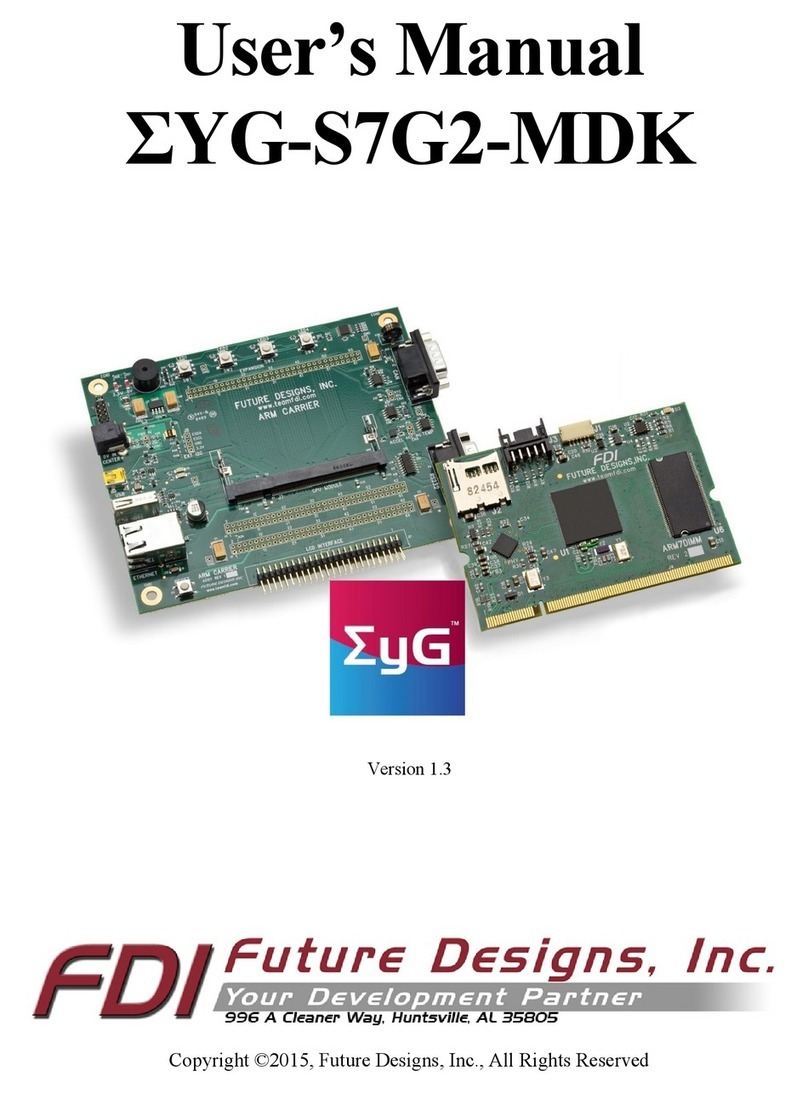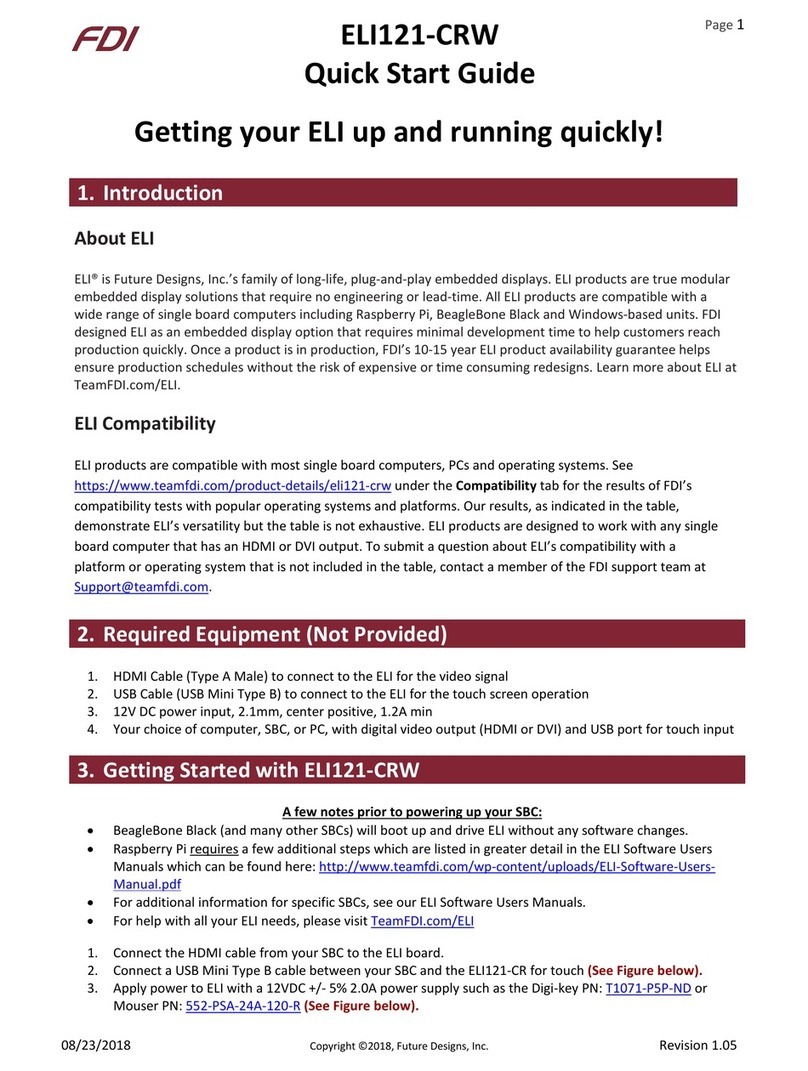µ E Z G U I U s e r ’ s M a n u a l
Copyright ©2014, Future Designs, Inc
Copyright ©2013, Future Designs, Inc., All Rights Reserved
Table of Contents
1. Introduction __________________________________________________________________________3
2. Block Diagram_________________________________________________________________________3
3. Kit Contents for FDI PN: uEZGUI-4088-43WQN_______________________________________________3
4. Functional Description __________________________________________________________________4
5. Startup procedure _____________________________________________________________________4
6. Demonstration Software Main Menu ______________________________________________________5
7. Setting up a Slideshow __________________________________________________________________7
8. Setting up a Video _____________________________________________________________________7
9. uEZ Doxygen online HTML documentation __________________________________________________7
10. uEZ Project Maker _____________________________________________________________________8
11. Software _____________________________________________________________________________9
12. Configuring Rowley CrossWorks CrossStudio for ARM® for J-Link Flashing _______________________10
13. Configuring IAR EWARM v6.30 for J-Link Flashing ___________________________________________11
14. Configuring Keil uVison 4 for J-Link Flashing________________________________________________11
15. Functional Test Software _______________________________________________________________12
16. Board Layout_________________________________________________________________________13
17. I/O Connector Descriptions _____________________________________________________________13
JTAG Connector J5 __________________________________________________________________ 13
Tag Connect J12 ____________________________________________________________________ 14
ISP Connector J3 (loaded) ____________________________________________________________ 16
Alternate Power and communication J10 (loaded) ________________________________________ 17
PMOD Type 2A Connector J15 (loaded) _________________________________________________ 17
Expansion Connectors J2 & J6 _________________________________________________________ 17
Expansion Connector Cable Details _____________________________________________________ 21
18. Schematics __________________________________________________________________________21
19. Temperature Range ___________________________________________________________________21
20. Real Time Clock Backup Time____________________________________________________________21
21. ESD Warning _________________________________________________________________________22
22. Power Requirements __________________________________________________________________22
23. Useful links __________________________________________________________________________22
24. Mechanical Details ____________________________________________________________________23
25. Updating to uEZGUI-4088-43WQN-BA from uEZGUI-1788-43WQR-BA ___________________________25