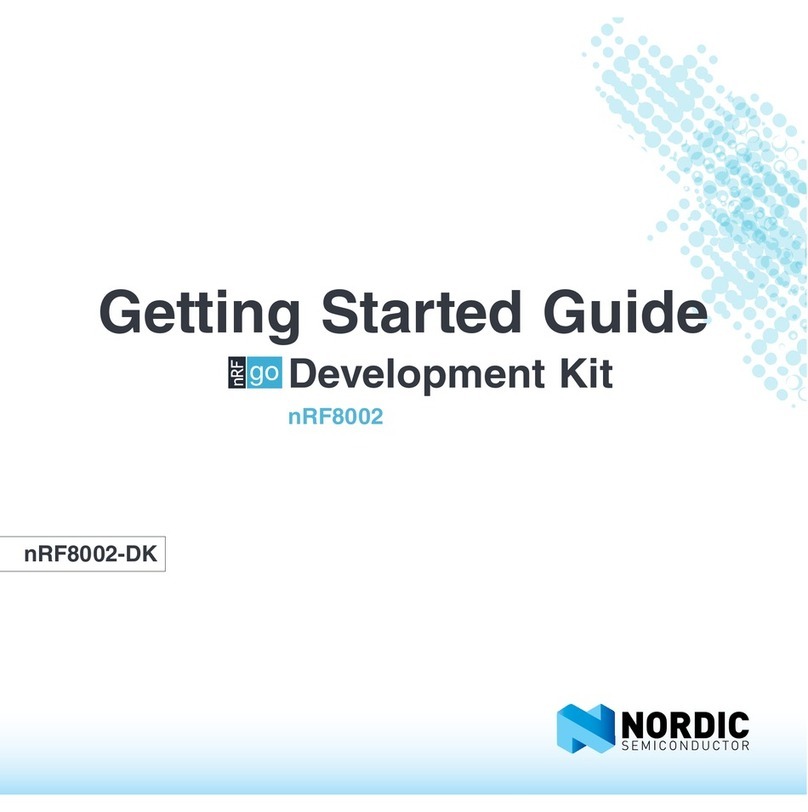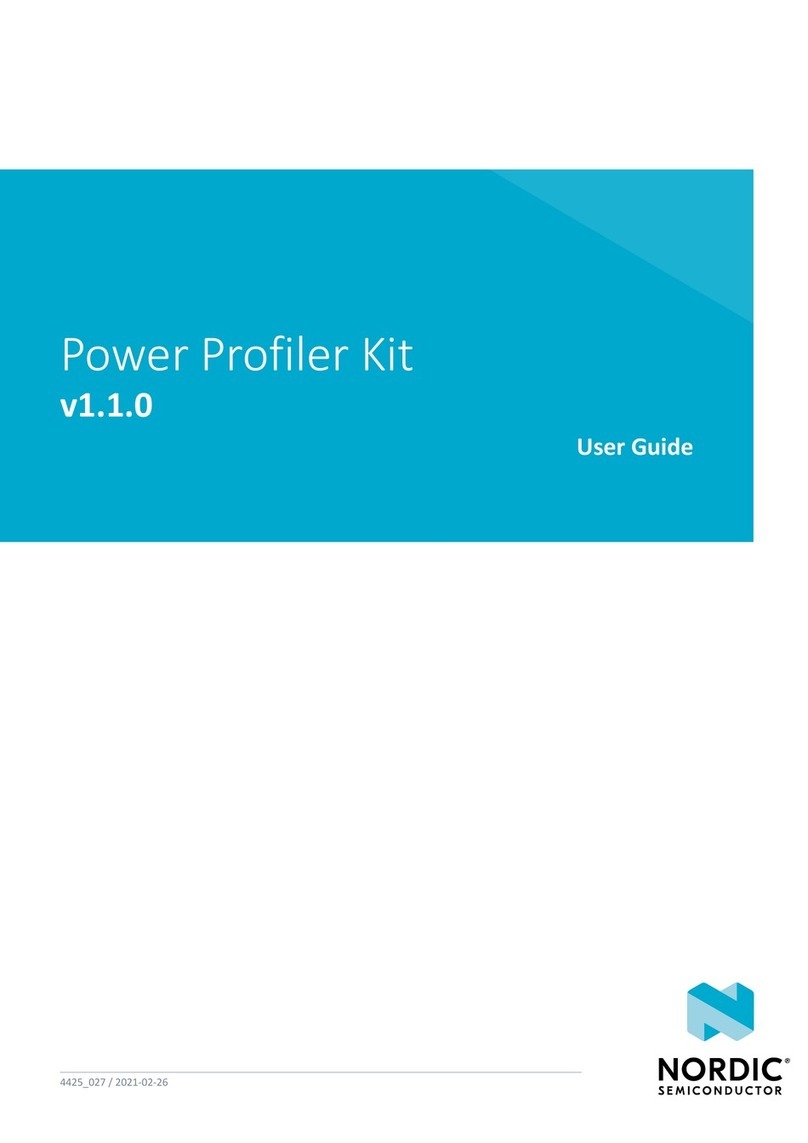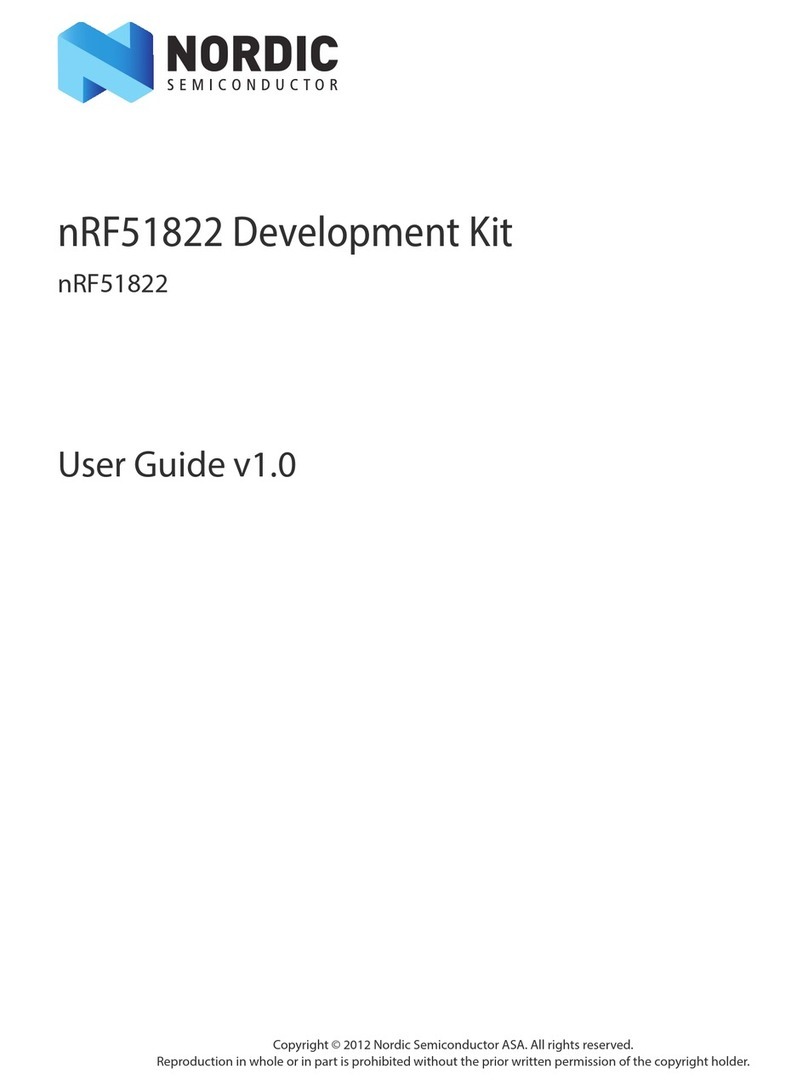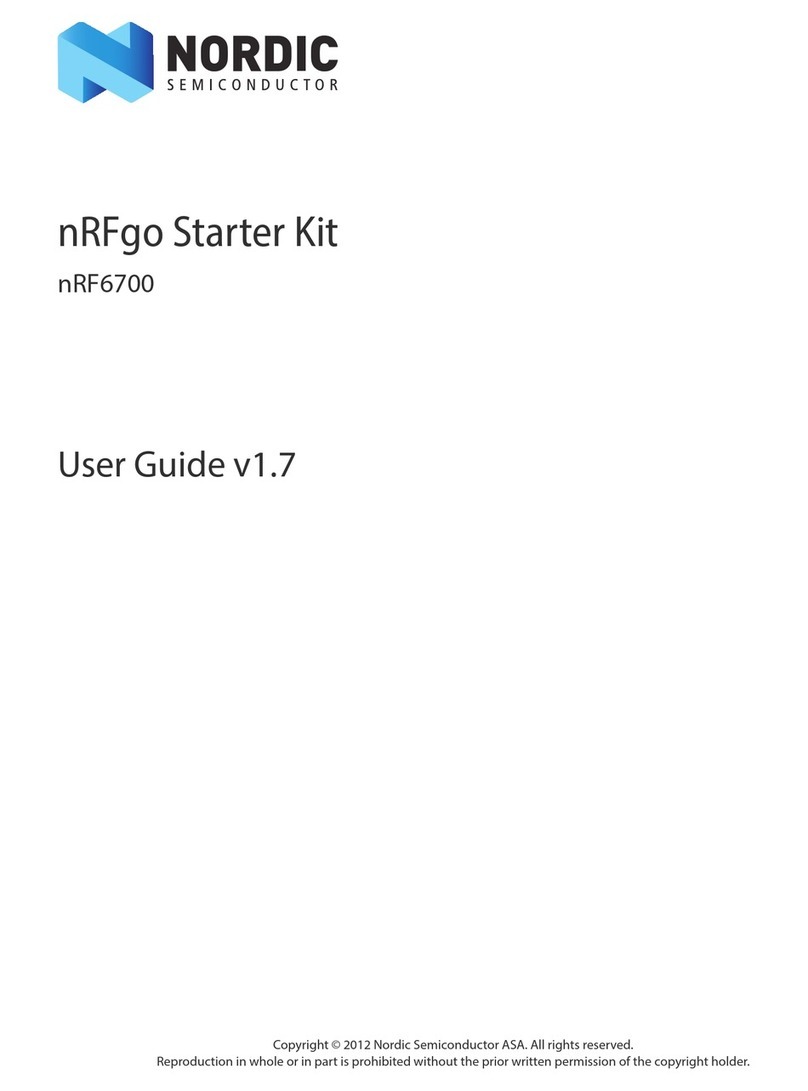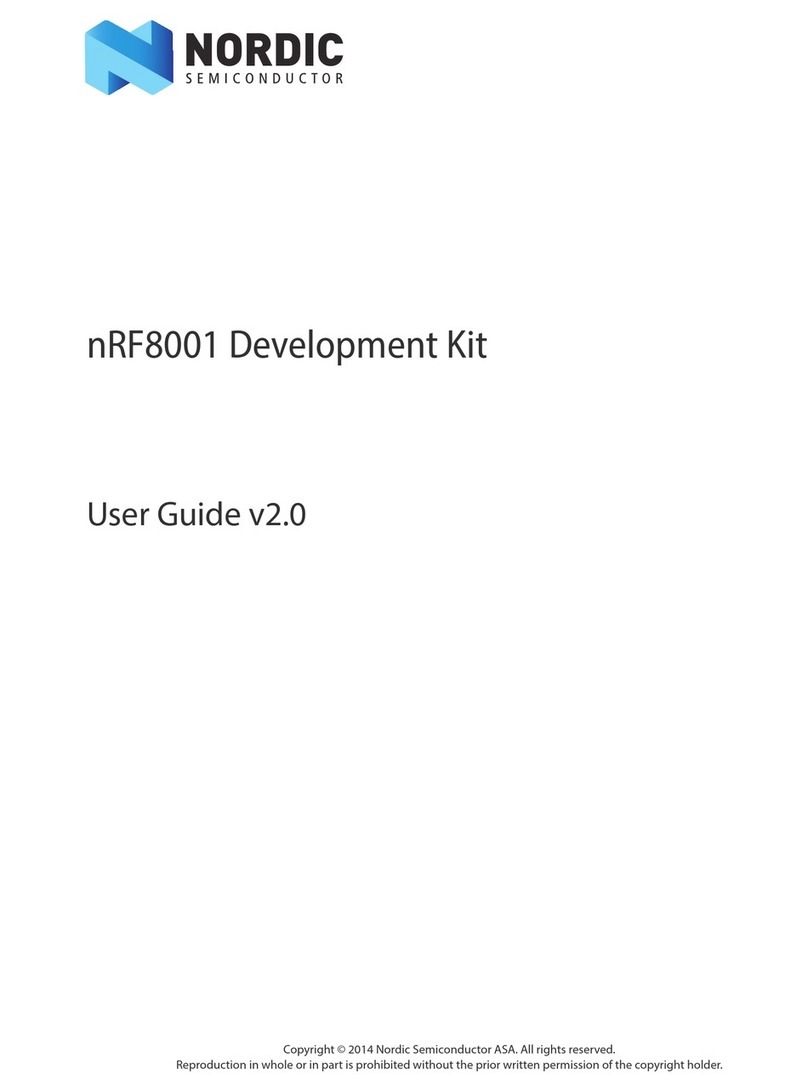Page 2 of 51
nRF51822 Evaluation Kit User Guide v1.2
Contents
1 Introduction............................................................................................................................................... 3
1.1 Minimum requirements................................................................................................................................. 3
1.2 External resources ............................................................................................................................................ 3
1.3 Writing conventions........................................................................................................................................ 3
1.4 Evaluation kit release notes.......................................................................................................................... 3
2 Kit content.................................................................................................................................................. 4
2.1 nRF51822 Evaluation Kit hardware content........................................................................................... 4
2.2 Downloadable content .................................................................................................................................. 5
3 Quick start.................................................................................................................................................. 6
3.1 Install the nRF51822 Evaluation board (PCA10001) ............................................................................ 7
3.2 Bluetooth low energy heart rate monitor demo .................................................................................. 8
4 Evaluation kit configuration................................................................................................................. 11
4.1 Development environment........................................................................................................................11
5 Hardware description ............................................................................................................................ 14
5.1 nRF51822 Evaluation Kit board (PCA10001).........................................................................................14
5.2 Development Dongle(PCA10000)............................................................................................................22
6 Flash programming and application development......................................................................... 25
6.1 Programming and erasing flash using nRFgo Studio .......................................................................25
6.2 Application development ...........................................................................................................................29
7 Debugging the nRF51822 chip ............................................................................................................ 37
7.1 nRF51822 debug features and precautions .........................................................................................38
8 Software Development Kit ................................................................................................................... 42
8.1 Installing the nRF51 SDK..............................................................................................................................42
9 Troubleshooting ..................................................................................................................................... 43
Appendix A: Installing drivers and configuring KEIL projects for the
SEGGER debugger .................................................................................................................................. 45