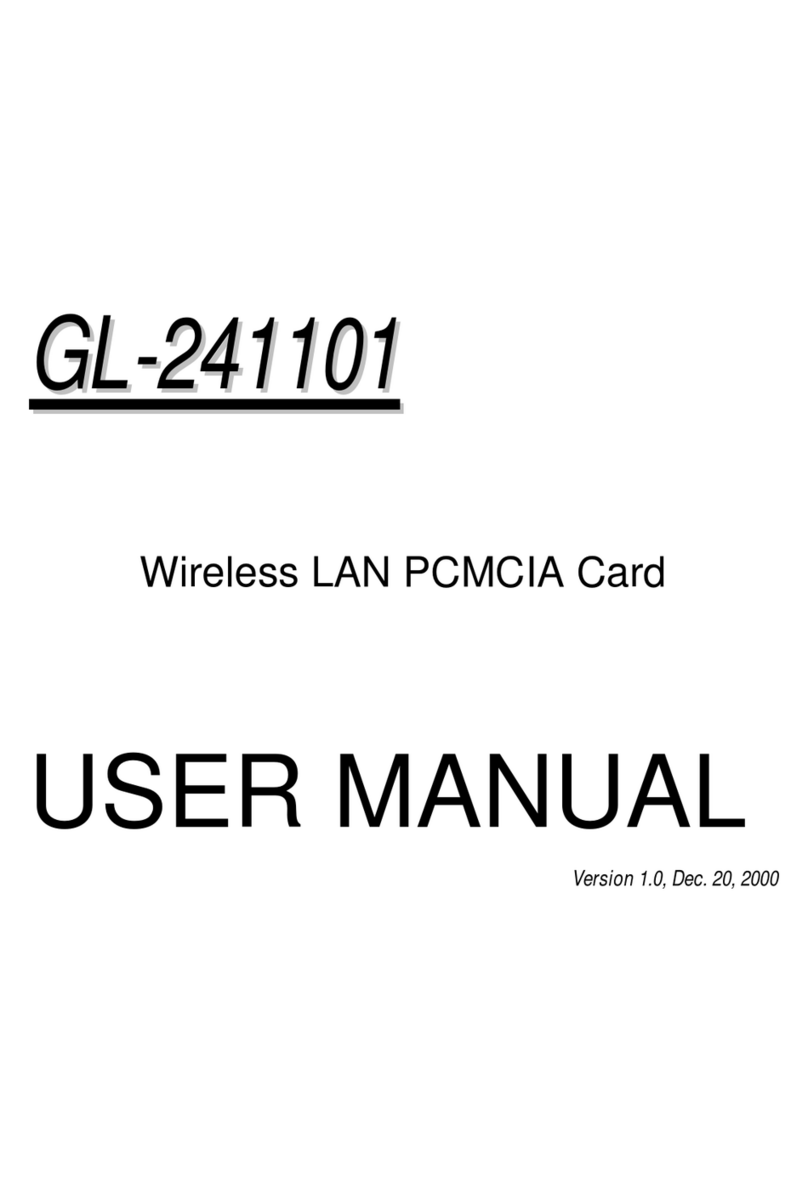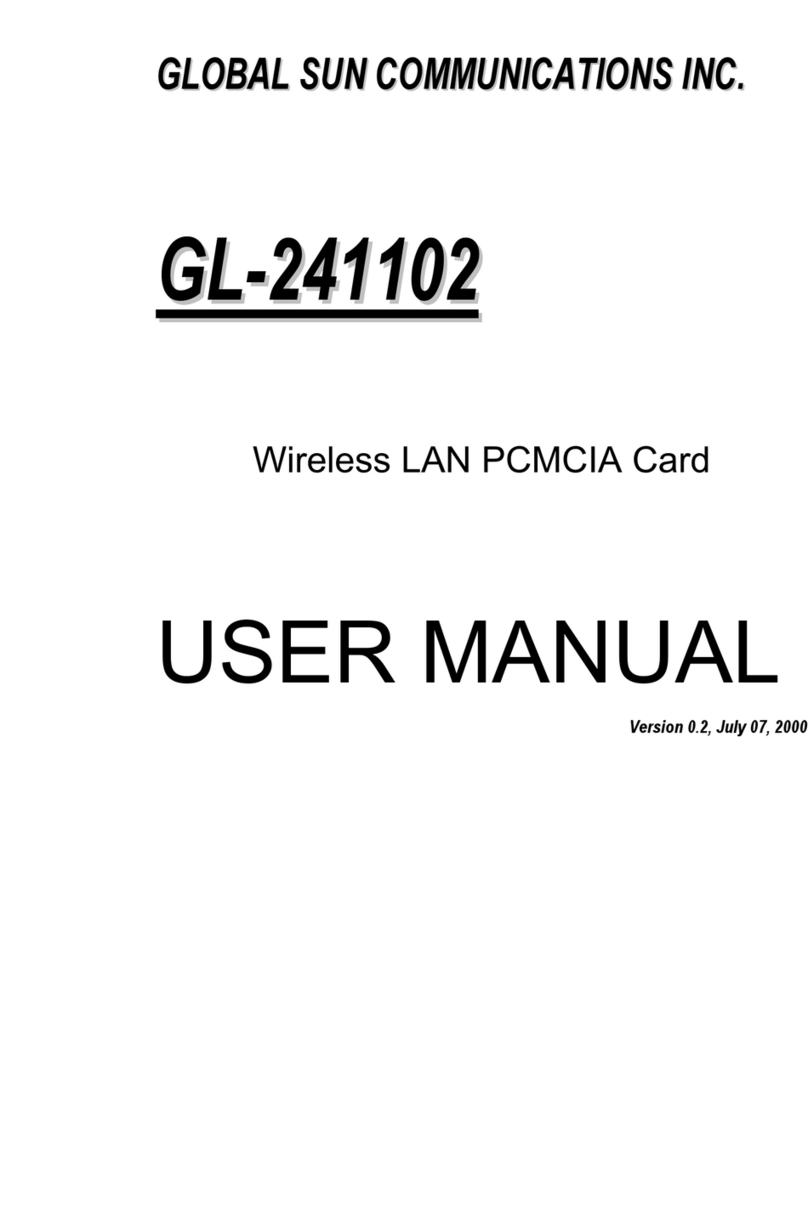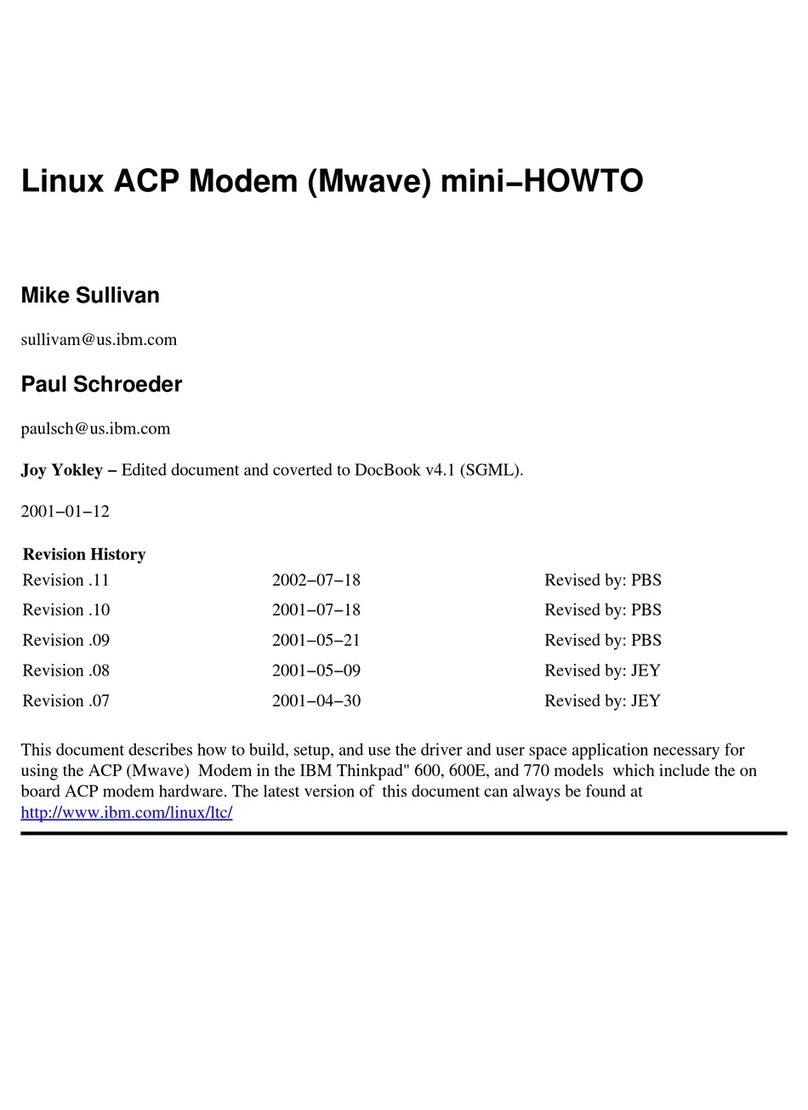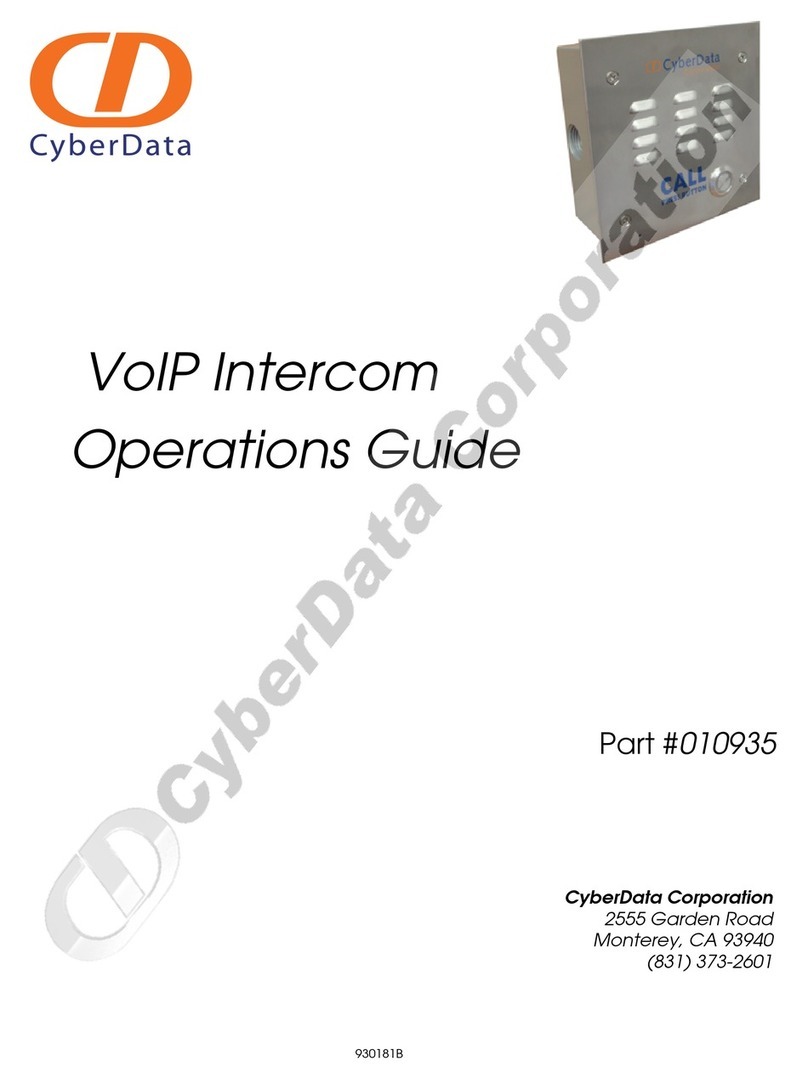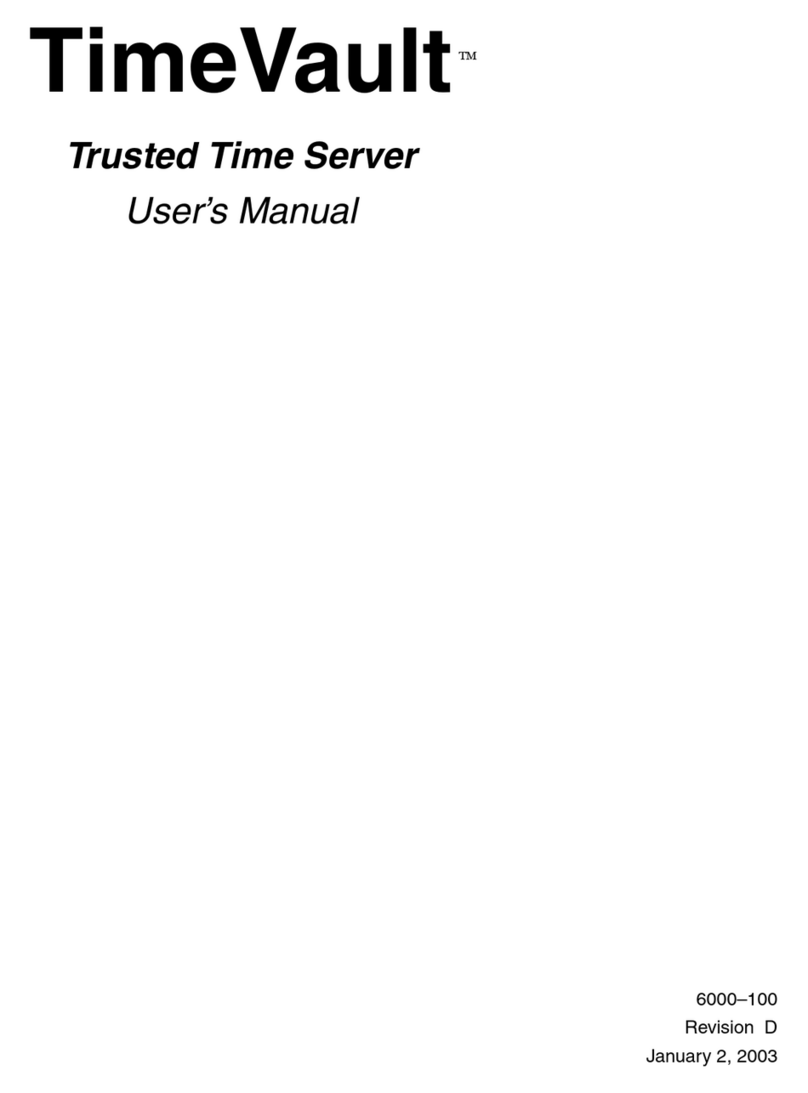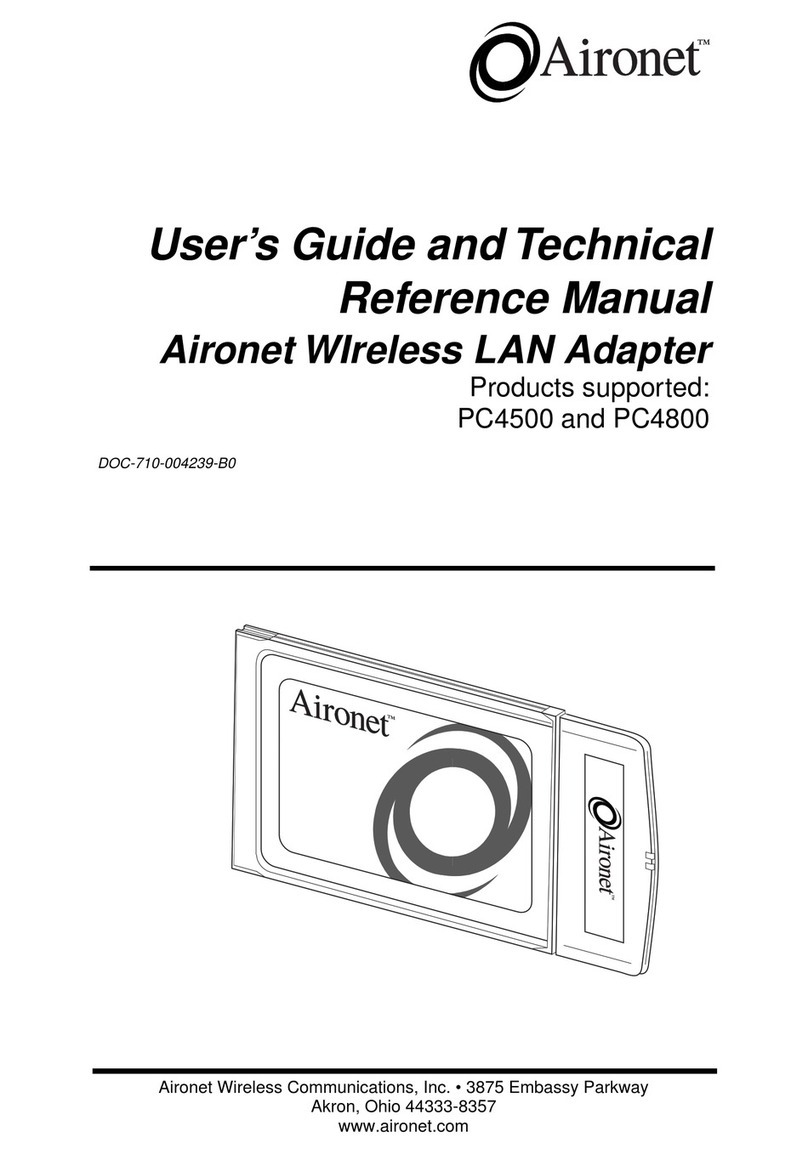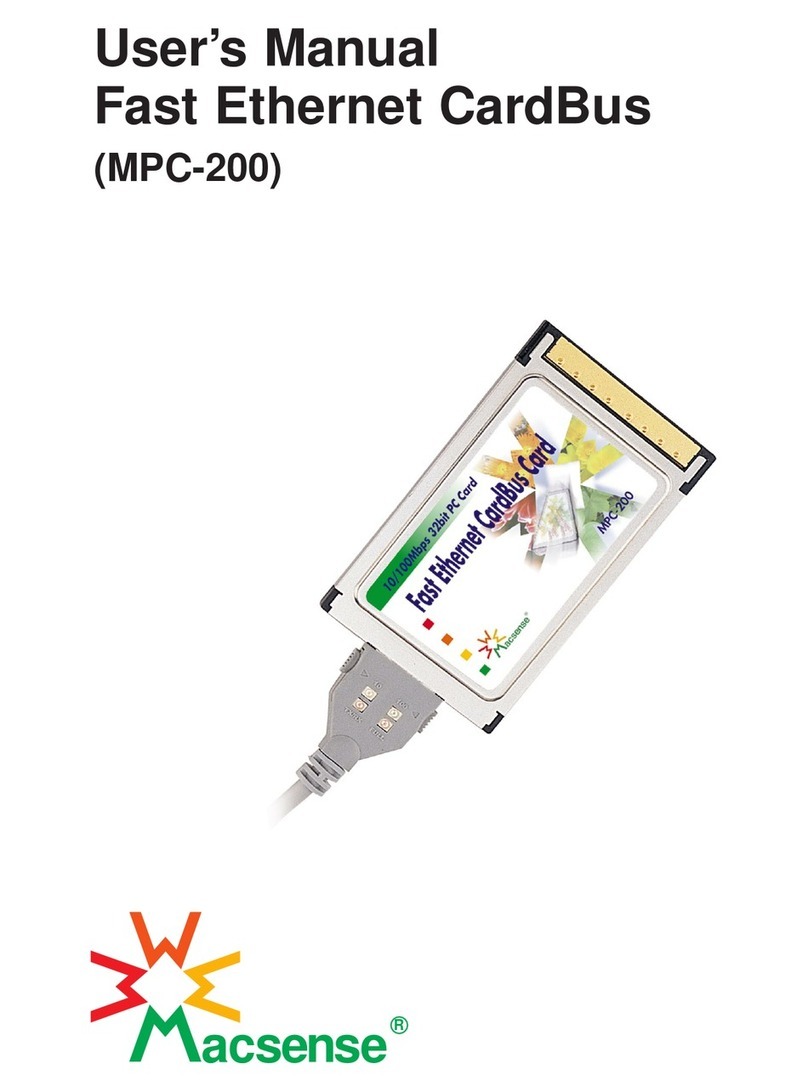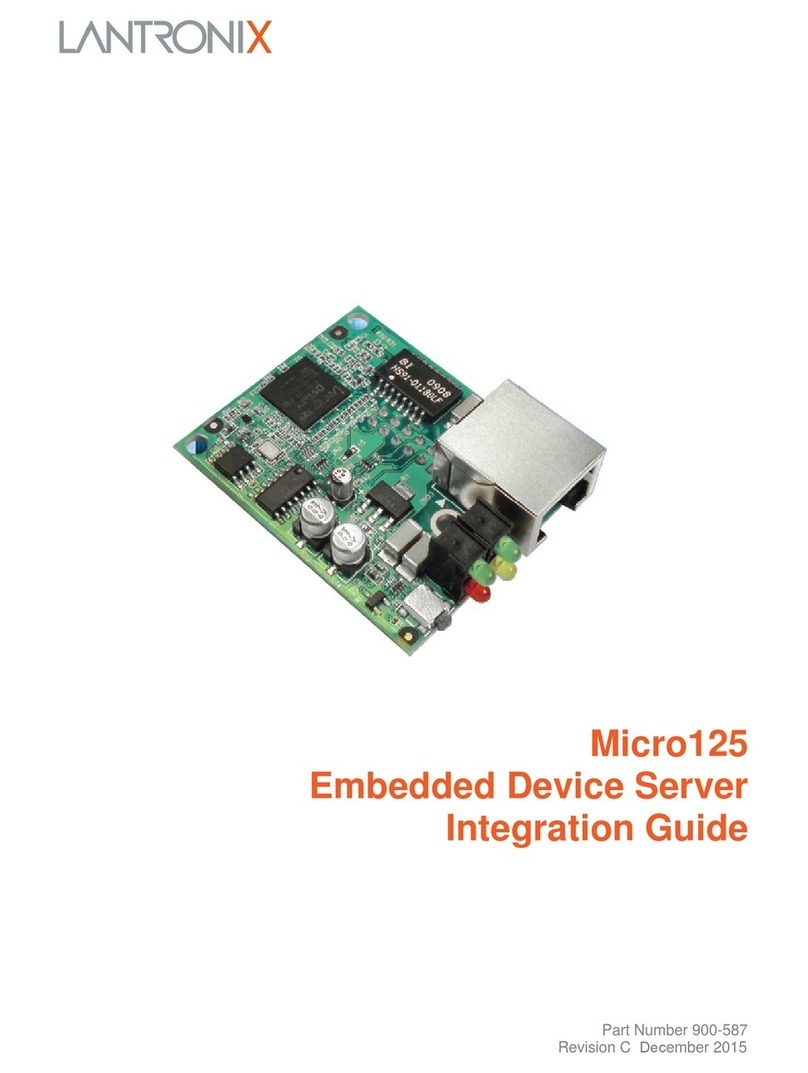Global Sun GL2411V1-A User manual

G
GL
L2
24
41
11
1V
V1
1-
-A
A
Version 1.1, Nov. 08, 2001

2
Federal Communications Commission Statement
This device complies with FCC Rules Part 15. Operation is subject to the following two conditions:
This device may not cause harmful interference.
This device must accept any interference received, including interference that may cause undesired
operation.
This equipment has been tested and found to comply with the limits for a Class B digital device,
pursuant to Part 15 of the FCC Rules. These limits are designed to provide reasonable protection
against harmful interference in a residential installation. This equipment generates, uses and can
radiate radio frequency energy. If this equipment is not installed and used in accordance with the
manufacturer's instructions, it may cause harmful interference to radio communications. However,
there is no guarantee that interference will not occur in a particular installation. If this equipment
does cause harmful interference to radio or television reception, which can be determined by during
the equipment off and on, the user is encouraged to try to correct the interference by one or more
of the following measures:
!" Reorient or relocate the receiving antenna.
!" Increase the separation between the equipment and receiver.
!" Connect the equipment to an outlet on a circuit different from that to which the receiver is
connected.
!" Consult the dealer or an experienced radio/TV technician for help.
The use of shielded cables for connection of the monitor to the graphics card is required to assure
compliance with FCC regulations. Changes or modifications to this unit not expressly approved by
the party responsible for compliance could void the user's authority to operate this equipment.
Manufacturer's Disclaimer Statement
The information in this document is subject to change without notice and does not represent a
commitment on the part of the vendor. No warranty or representation, either expressed or implied,
is made with respect to the quality, accuracy or fitness for any particular purpose of this document.
The manufacturer reserves the right to make changes to the content of this document and/or the
products associated with it at any time without obligation to notify any person or organization of
such changes. In no event will the manufacturer be liable for direct, indirect, special, incidental or
consequential damages arising out of the use or inability to use this product or documentation,
even if advised of the possibility of such damages. This document contains materials protected by
copyright. All rights are reserved. No part of this manual may be reproduced or transmitted in any
form, by any means or for any purpose without expressed written consent of its authors. Product
names appearing in this document are mentioned for identification purchases only. All trademarks,
product names or brand names appearing in this document are registered property of their
respective owners

3
FCC RF Radiation Exposure Statement
The equipment complies with FCC RF radiation exposure limits set forth for an uncontrolled
Environment This equipment should be installed and operated with a minimum distance of 20
Centimetres between the radiator and your body
This transmitter must not be co-located or operating in conjunction with any other antenna or transmitter.
Printed in Taiwan

4
Contents
Chapter 1 About the GL2411V1-A PCMCIA Card.....................................................5
1-1 Features...............................................................................................................................................5
1-2 Applications.........................................................................................................................................5
1-3 Product Kit...........................................................................................................................................6
Chapter 2 Network Configuration and Planning......................................................7
2-1 Network Topology................................................................................................................................7
2-2 Roaming..............................................................................................................................................9
Chapter 3 Adapter Installation and Configuration.................................................10
3-1 System Requirements.......................................................................................................................10
3-2 Inserting the GL2411V1-A PC CARD................................................................................................10
3-3 GL2411V1-A Driver Installation -Windows®95..................................................................................11
3-4 GL2411V1-A Driver Installation -Windows®98..................................................................................20
3-5 GL2411V1-A Driver Installation -Windows®2000..............................................................................29
3-6 GL2411V1-A Driver Installation -Windows®Me.................................................................................37
3-7 GL2411V1-A Setup for Windows®NT 4.0.........................................................................................44
3-8 GL2411V1-A Setup for Linux.............................................................................................................49
Chapter 4 Installing & Navigating the Configuration Utility..................................54
4-1 PRISM Configuration Utility - Installation...........................................................................................54
4-2 Configuration Utility- Navigation........................................................................................................56
Appendix A Troubleshooting...................................................................................61
Appendix B Glossary................................................................................................63

5
Chapter 1 About the GL2411V1-A PCMCIA Card
The GL2411V1-A IEEE 802.11b PCMCIA PC Card is compatible with any standard, notebook
computer Type II or Type III PCMCIA slot. As a Plug-and-Play device, Windows 95/98/2000/ME will
automatically recognize the GL2411V1-A PCMCIAcard and initiate the installation process. Upon
successful installation, the GL2411V1-A PCMCIA card will communicate seamlessly with other
GL2411V1-A wireless home and office networking products.
1-1 FEATURES
1. Supports up to 11 Mbps data rate: T-1 line alternative/replacement that dramatically cuts
costs.
2. Working range up to 800 ft. in an open environment enhances mobility.
3. Supports point-to-point and point-to-multipoint access provides increased flexibility.
4. Seamless connectivity to wired Ethernet and PC network LAN’s offers quick, trouble-free
integration with existing networks.
5. Robust Direct Sequence Spread Spectrum (DSSS) technology provides secure,
interference-resistant wireless connection.
6. Wireless connections eliminate the hassle and cost of cabling.
7. Supports a wide range of LAN (Local Area Network) Network Operating Systems (NOS)
including Windows ® 95/98/2000/ME and Windows NT™ as well as Linux.
8. Easy Plug and Play installation
9. Omni - directional antenna included
10. Greater flexibility to locate or move networked PC’s
1-2 APPLICATIONS
GL2411V1-A products offer a fast, reliable, cost-effective solution for wireless client access to the
network the following applications and environments:
!" Remote access to corporate network information
!" E-mail, file transfer and terminal emulation
!" Difficult-to-wire environments
!" Historic or older buildings
!" Buildings with asbestos insulation
!" Open areas where wiring is difficult to employ
!" Frequently changing environments
!" Retailers, manufacturers or other organizations that frequently rearrange the workplace or
relocate
!" Temporary LANs for special projects or peak time usage

6
!" Trade shows, exhibitions and construction sites that employ temporary networks.
Retailers, airline and shipping companies that need additional workstations for a peak
period and Auditors that require workgroups at customer sites.
!" Access to database for mobile workers
!" Medical, Technical and Retail specialists that require roaming access to a database or
other network resources.
!" SOHO (Small Office and Home Office) users
!" Perfect for users that need a small, easy-to-install network that deploys rapidly.
!" Inter-building connection
!" Wireless building-to-building networks are quickly and easily installed, require no monthly
lease fees, and provide the flexibility to reconfigure easily.
1-3 PRODUCT KIT
The GL2411V1-A product kit includes the following items. Ensure that the items in the following list
have been included. If any of the listed items are missing, please contact your local dealer.
!" 1 X GL2411V1-A PCMCIA Type II Adapter
!" 1 X Driver
!" 1 X User Manual & Utility CD pack

7
Chapter 2 Network Configuration and Planning
The GL2411V1-A supports legacy Ethernet LAN network configuration options as defined by the
IEEE 802 standards committee.
The GL2411V1-A can be configured as:
!" Ad-Hoc for departmental or SOHO LANs
!" Infrastructure for enterprise LANs
!" LAN-Interconnection for point-to-point link as a campus backbone
2-1 NETWORK TOPOLOGY
Fig. 1 - Ad-Hoc Wireless LAN
An Ad-Hoc wireless LAN is a group of computers, each equipped with one GL2411V1-APC Card,
connected as an independent wireless LAN. Computers in a specific Ad-Hoc wireless LAN must be
configured to share the same radio channel.
Ad-Hoc wireless LAN configurations are appropriate for branch level departments or SOHO
operations

8
Fig. 2 - Infrastructure Wireless LAN Configuration
The GL2411V1-A provides access to a wired LAN for wireless workstations. An integrated wireless
and wired LAN is called an Infrastructure configuration. A group of GL2411V1-A PC users and an
Access Point compose a Basic Service Set (BSS). Each GL2411V1-A PC in a BSS can talk to any
computer in the wired LAN infrastructure via the Access Point.
An Infrastructure configuration extends the accessibility of a GL2411V1-A equipped PC to a wired
LAN, and doubles the effective wireless transmission range for 2 GL2411V1-A PCs. Since the
Access Point is able to forward data within its BSS, the effective transmission range in an
infrastructure LAN is doubled.
Fig. 3 - The effective Transmission Range
The use of a unique ID in a BSS is essential. All GL2411V1-A equipped PCs configured without
roaming options in an independent BSS must be configured with a BSS ID corresponding to the
GL-2411AP used in the BSS. Check your GL-2411AP for its BSS ID or use the Access Point
Browser Utility program to determine the BSS ID.
The Infrastructure Wireless LAN configuration is appropriate for enterprise-scale wireless access to
a central database, or as a wireless application for mobile users.

9
A point-to-point LAN configuration is possible when two access points are linked with an optional
directional antenna (the directional antenna is an optional accessory, please contact your dealer for
information). The optional directional antenna makes LAN-Interconnection to a wireless backbone
between buildings possible.
2-2 ROAMING
Infrastructure mode also supports roaming capabilities for mobile users. More than one BSS can be
configured as an Extended Service Set (ESS). The continuous network allows users to roam freely
within an ESS. All GL2411V1-A PCs and GL-2411APs within one ESS must be configured with the
same ESS ID and use the same radio channel.
Fig. 4 - Roaming in an Extended Service Set (ESS)
Before enabling an ESS with roaming capability, choosing a feasible radio channel and optimum
Access Point position is recommended. Proper Access Point positioning combined with a clear
radio signal will greatly enhance performance.

10
Chapter 3 Adapter Installation and Configuration
3-1 SYSTEM REQUIREMENTS
In order to install and use the GL2411V1-A PCMCIAcard your PC system must meet the following
requirements:
!" A PCMCIA Type II or Type III slot
!" PCMCIA revision 2.10 compliant card and socket services
!" Windows®95,98,ME.2000 or NT (with the Windows®CD, for use during installation)
!" 500 Kbytes free disk space for utility and driver installation
3-2 INSERTING THE GL2411V1-A PC CARD
To insert the GL2411V1-A Network Adapter into a notebook computer, do the following:
1. Locate an available Type II or Type III PCMCIA slot.
2. With the PCMCIA Card’s 68-pin connector facing the PCMCIA slot and the GL2411V1-A
PCMCIA label facing up slide the PCMCIACard completely into the PCMCIA slot.
Fig. 5 Insert the GL2411V1-A into Notebook
After properly inserting the Network Adapter into your notebook, continue with the GL2411V1-A
driver and PRISM Configuration Utility installation.
NOTE: The PCMCIA slot allows “hot swap” of PCMCIACard. You may insert or remove the
GL2411V1-A / PCMCIA Card from the slot anytime, even when the power of your computer is on.
NOTE: Windows®requires that the Network card and socket services must be compliant with the
PCMCIA revision 2.10 specification. Please check the documentation of the PCMCIA driver
before installing the GL2411V1-A PCMCIACard.
NOTE: To comply with FCC RF exposure requirements, this device should be operated in
lap-top computer configurations with a separation distance of 20 cm or more between the
antenna and persons. The antenna should not be operated next to a person’s body.

11
3-3 GL2411V1-A DRIVER INSTALLATION -WINDOWS®95
Note: Before proceeding, have the Windows®95 CD ready, as it will be required during the
software installation process.
1. Insert the GL2411V1-A Card into a standard Type II or Type III PCMCIA card slot, as
described in the preceding section.
2. Windows®95 will automatically detect the GL2411V1-A and prompt you to install the
necessary driver. Click “Next” to begin the installation.
3. Check “Other Locations…“ and click “Next”.
4. Check “CD-ROM Driver” click “Browse”. Double-click the “d:\pc-oem\driver\Win9x” folder
icon from the list. Windows® will automatically enter the path click “Next”. (where “D”
represents the CD-ROM drive)
5. Windows®will then acknowledge that it has found the appropriate driver, click “Next”
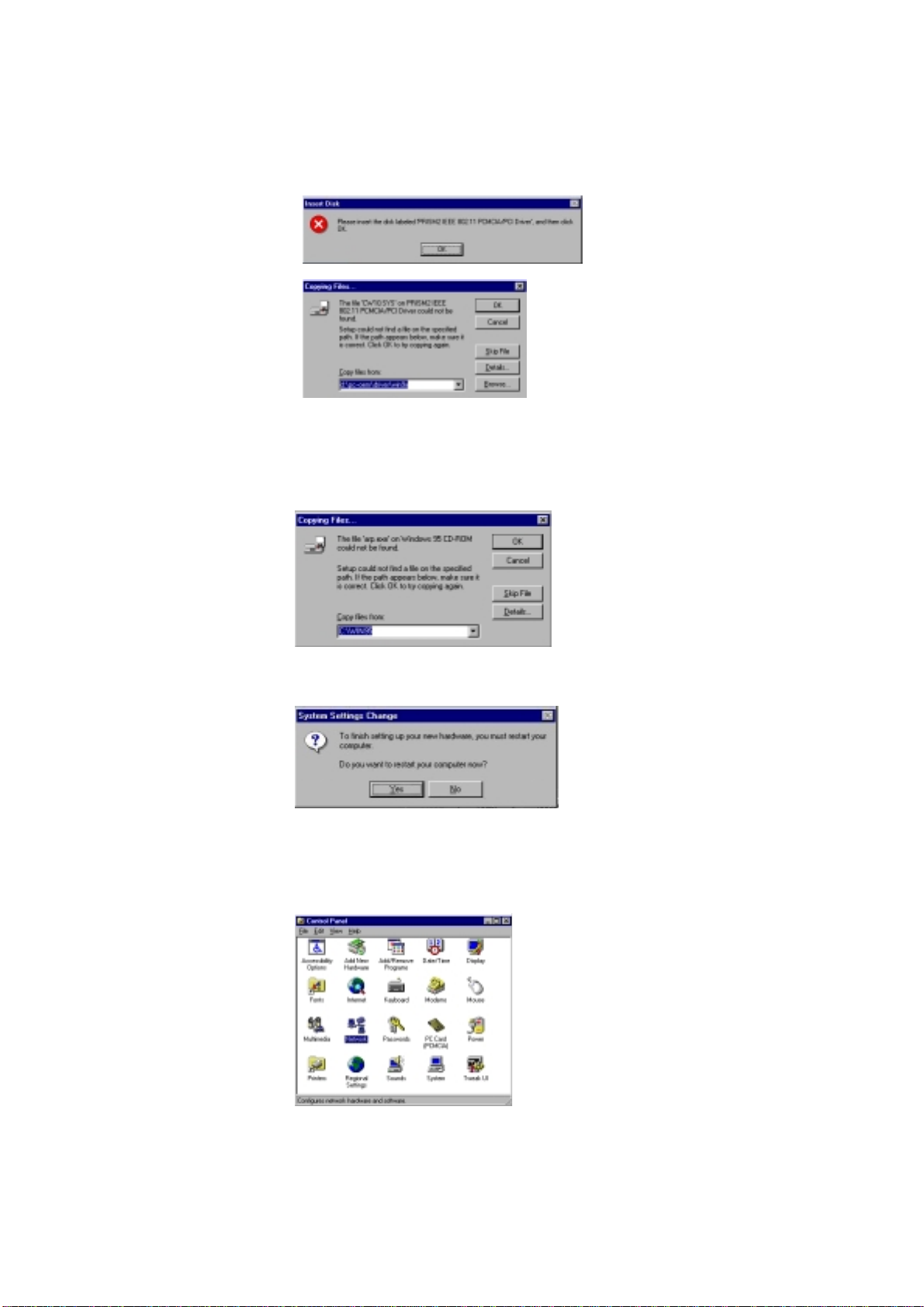
12
6. As the driver files are being copied to the appropriate location, Windows® 95 may want
you to relocate the driver. Then you browse the “D:\pc-oem\driver\\win9x” location and
click “OK” to continue. (where “D” represents the CD-ROM drive)
7. Windows®will now install the driver. As the driver files are being copied to the appropriate
location, you will be prompted to insert the Windows®95 CD. Insert the Windows®95 CD.
Select “C:\win95”from the drop down list (where “C” represents the Windows®95 set up
source), click “OK”
8. You will be prompted to restart your computer and click "Yes" to complete the installation.
9. After successful installation of the GL2411V1-A and its driver, continue the installation
process by configuring the GL2411V1-A PC Card properties. From the Control Panel,
double-click the “Network” icon.

13
10. Select "PRISM25 IEEE 802.11 PC Card Adapter" from the list and press the “Properties”
button.
11. From the “Properties” menu, please select the “Advanced” tab.
12. Select “Adhoc STA – ATIM Windows” and set up the default value 0 from a range
between 0 and 100 (See Appendix B Glossary).
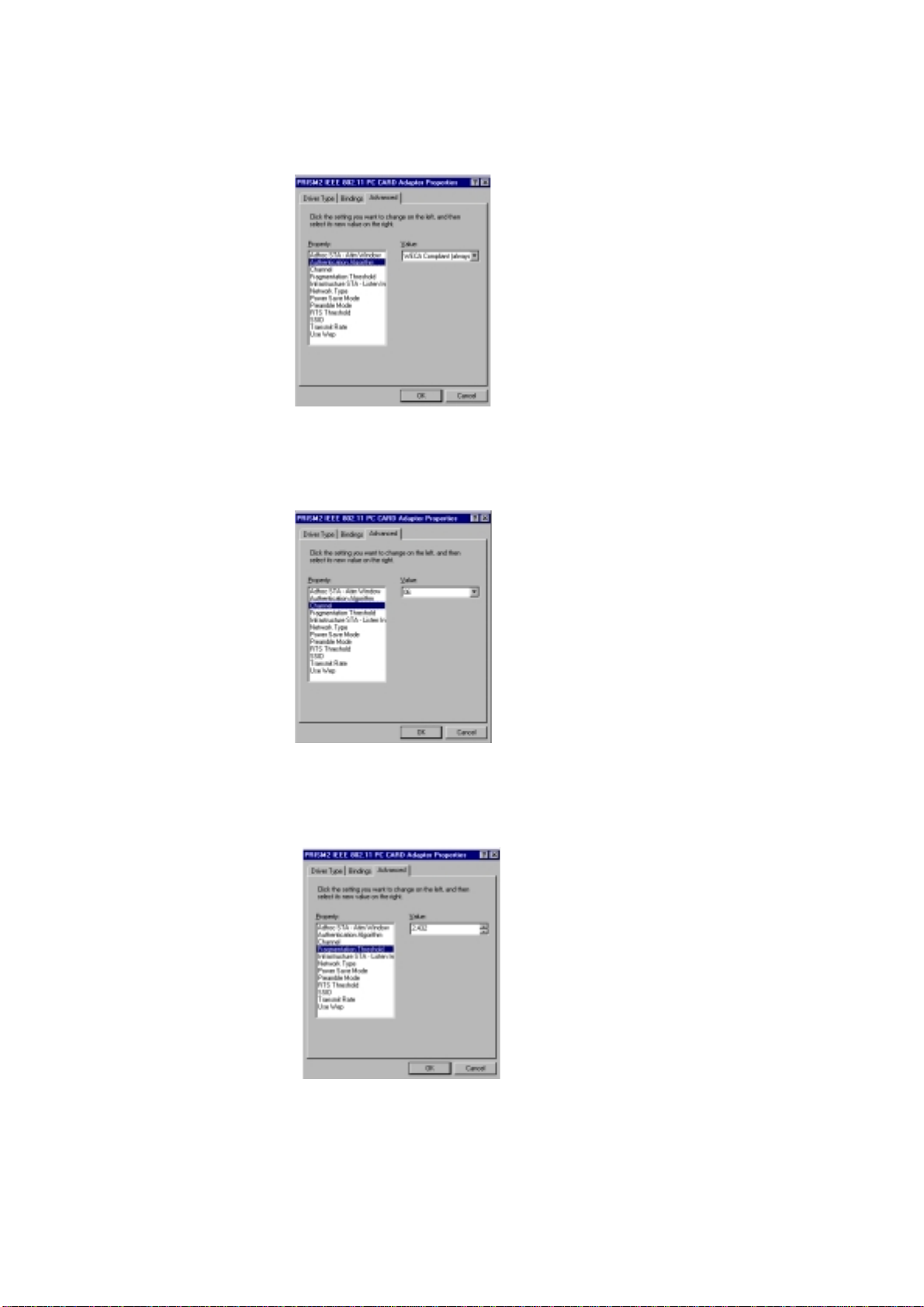
14
13. Select “Authentication Algorithm” and set up the default value: WECA Compliant (See
Appendix B Glossary).
14. Select “Channel”from the list, and choose a “Value” from the drop down list. FCC
regulations require a “Value” between 1 and 11 and ETSI between 1 and 13.
15. Select “Fragmentation Threshold” and set up the default value: 2432 (See Appendix B
Glossary).

15
16. Select “Infrastructure STA – Listen Interval”and set up default value: 3 (See Appendix B
Glossary).
17. Select “Network Type”, and choose “Infrastructure”, “Ad-Hoc” or “802.11b Ad-Hoc”as the
“Value”.
NOTE:“Infrastructure” mode allows a wireless adapter to communicate with a wired network,
while “Ad-Hoc” and “802.11b Ad-Hoc” mode allow wireless-to-wireless communication.
Consult your System Administrator for information about your network communication type.
For more information about Infrastructure and Ad-Hoc networks, see Chapter 2 of this manual
18. Select “Power Save Mode” and choose a “Value”for “Enabled” or “Disabled”.

16
NOTE: To allow uninterrupted data communication, choose “Disabled” as the ”Value”.
Choosing “Enabled” allows your notebook to enter “sleep” mode, however, this will interrupt
data communication. Consult your System Administrator to find out the best setting for your
network type. For more information about Power Save Mode, see the chapter entitled “PRISM
Configuration Utility” in this manual.
19. Select “Preamble Mode”and set up the default value: Long Tx Preamble (See Appendix
B Glossary).
20. Select “RTS Threshold”and set up default value: 2432 (See Appendix B Glossary).
21. The SSID can have any value, but should have the same value as the Access Point (AP).
In Ad-Hoc mode, all clients should share the same SSID.

17
22. Select “Transmit Rate”, and choose a default value as “Fully Auto”.
NOTE: Fixed 11 Mb/s is the preferred “Value” for environments where the client has line of
sight access and is a short distance away from the AP. Fully Auto is the recommended setting
for clients that are farther away from the AP and where there may be interference between the
client and the AP.
23. Select “Use Wep”, and choose a “Value” for “128 bit”, “64 bit” or “Disabled”. (See Chapter
4-2 and Appendix B Glossary).
24. After the configuring the “Properties”, click “OK” and continue with the Protocol
Installation.
25. Please check your protocol. If it lacks TCP/IP, click “Add” to install the protocol.

18
NOTE: Before installing any protocol, please make sure that the protocol has been installed.
Never install the same protocol twice.
26. Select “Protocol”and click “Add” button.
27. Select “Microsoft” from the list of “Manufacturers” and “TCP-IP”from the list of “Network
Protocols”, then click “OK”
28. Select “TCP/IP “and click “Properties”.
29. Please select the “IP Address” tab. If you are using a DHCP server, you can click “Obtain
an IP address automatically” to get IP from the DHCP sever. Otherwise, you must click
“Specify an IP address”and key in your IP address and subnet mask.

19
30. If you use DHCP sever, please click “OK” and jump to step 31. If you do not use a DHCP
server and must manually enter the IP address and DNS number. Please select the
“Gateway” tab and key in your gateway. Then select the “DNS Configuration” tab and key
in the DNS sever IP address which is near your PC. Then click “OK”.
31. From the “Network” menu, please select the “Advanced” tab. Enter a “Computer name”,
“Workgroup” and “Computer Description”, then click “OK”.
32. You will be prompted to restart your computer, click “Yes” to complete the installation.
NOTE: Please see the trouble shooting if you encounter some problem while installing the PC-
Card or your PC-Card is non-functional.

20
3-4 GL2411V1-A DRIVER INSTALLATION -WINDOWS®98
Note: Before proceeding, have the Windows®98 CD ready, as it will be required during the
software installation process.
1. Insert the GL2411V1-A Card into a standard Type II or Type III PCMCIAcard slot, as
described in the preceding section.
2. Windows®98 will automatically detect the GL2411V1-A and prompt you to install the
necessary driver. Click “Next” to begin the installation.
3. Check “Search for the best driver… “ and click “Next”.
4. Check “Specify a locationr” and click “Browse”. Double-click the “A:\Driver” folder icon from
the list. Windows® will automatically enter the path click “Next”.
5. Windows®will then acknowledge that it has found the appropriate driver, click “Next”
Table of contents
Other Global Sun Network Card manuals
Popular Network Card manuals by other brands

Linksys
Linksys USB200HA user guide
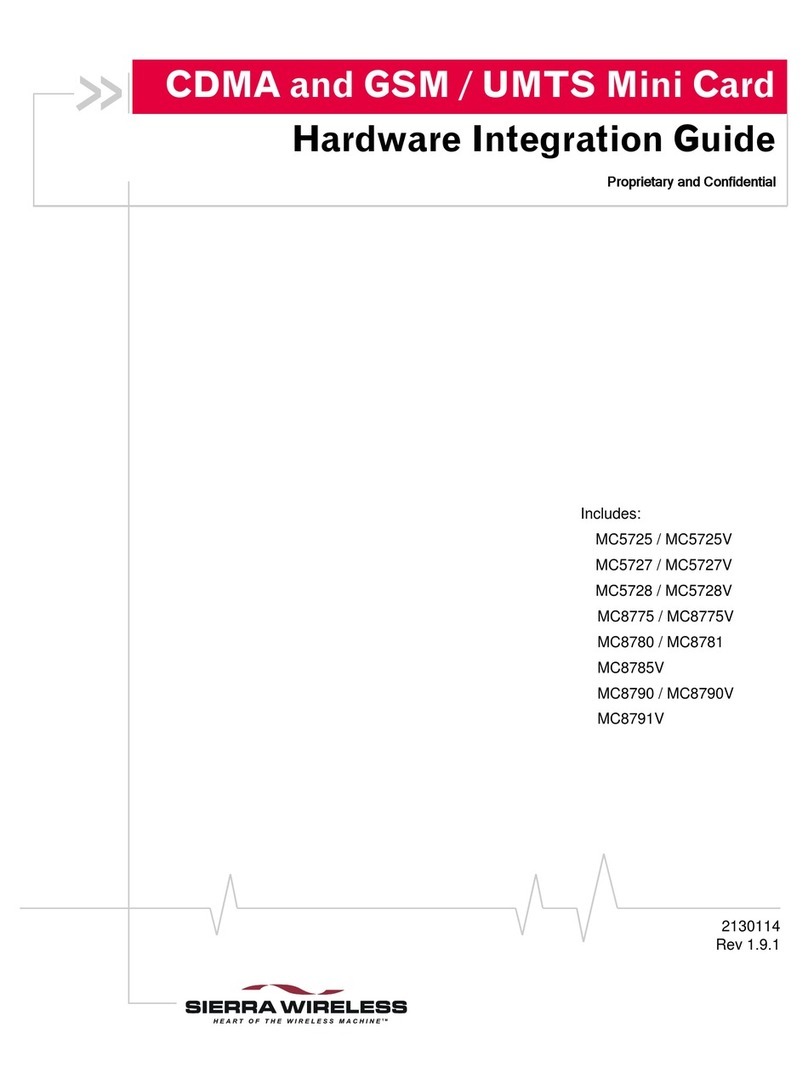
Sierra Wireless
Sierra Wireless MC5725 Hardware integration guide
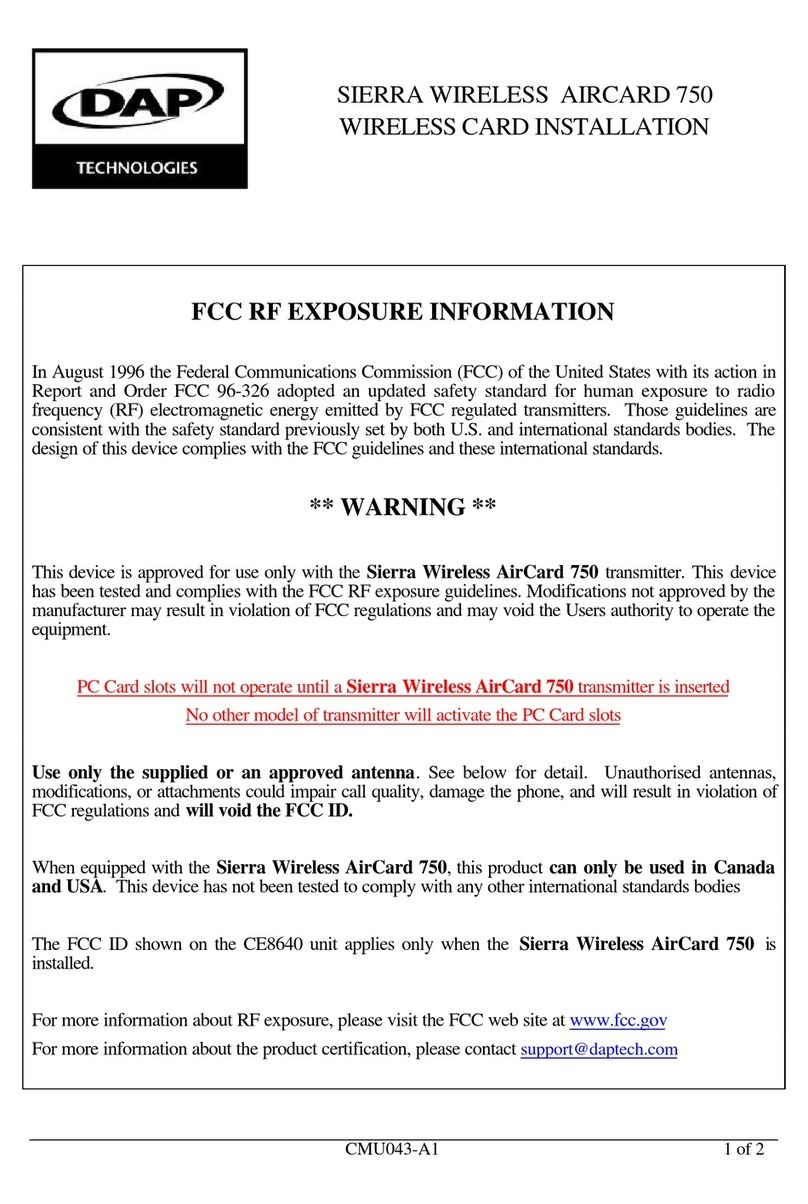
Sierra Wireless
Sierra Wireless AirCard 750 Installation
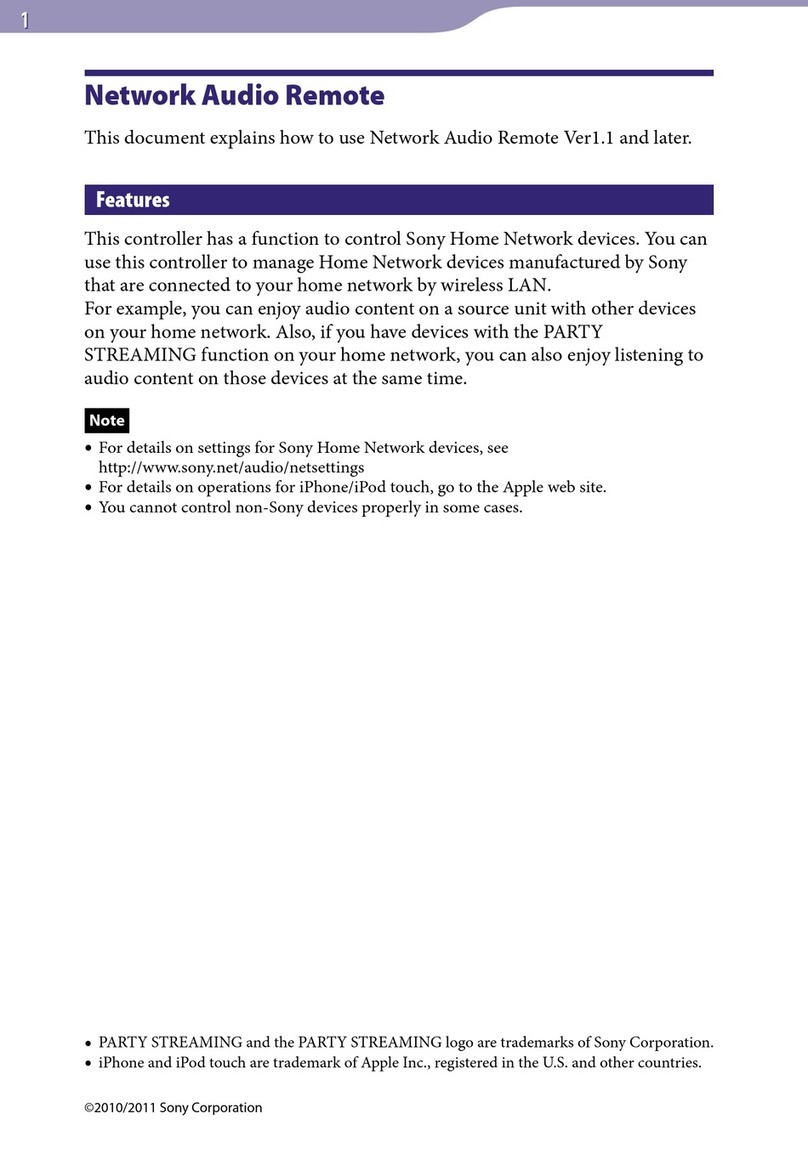
Sony
Sony Network Audio Remote user guide
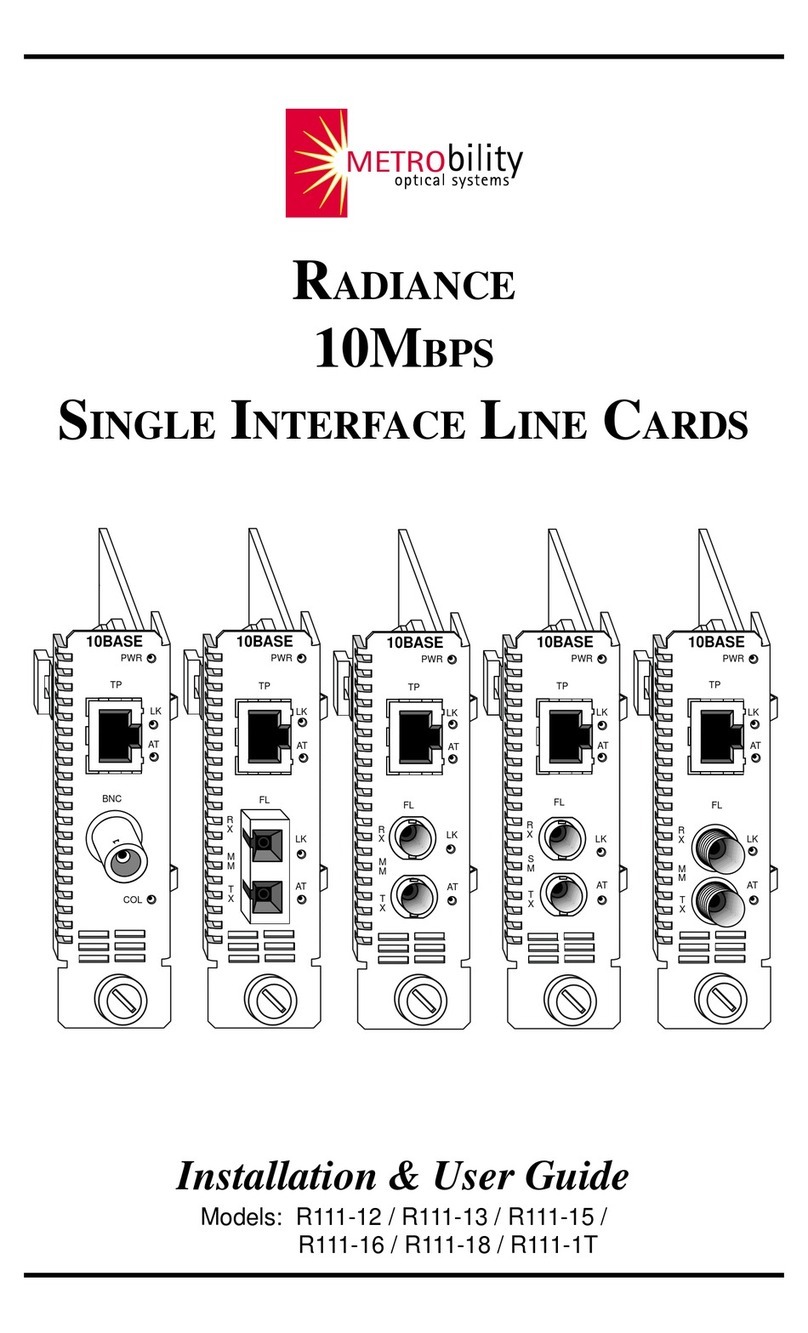
METRObility Optical Systems
METRObility Optical Systems R111-12 r Installation & user guide
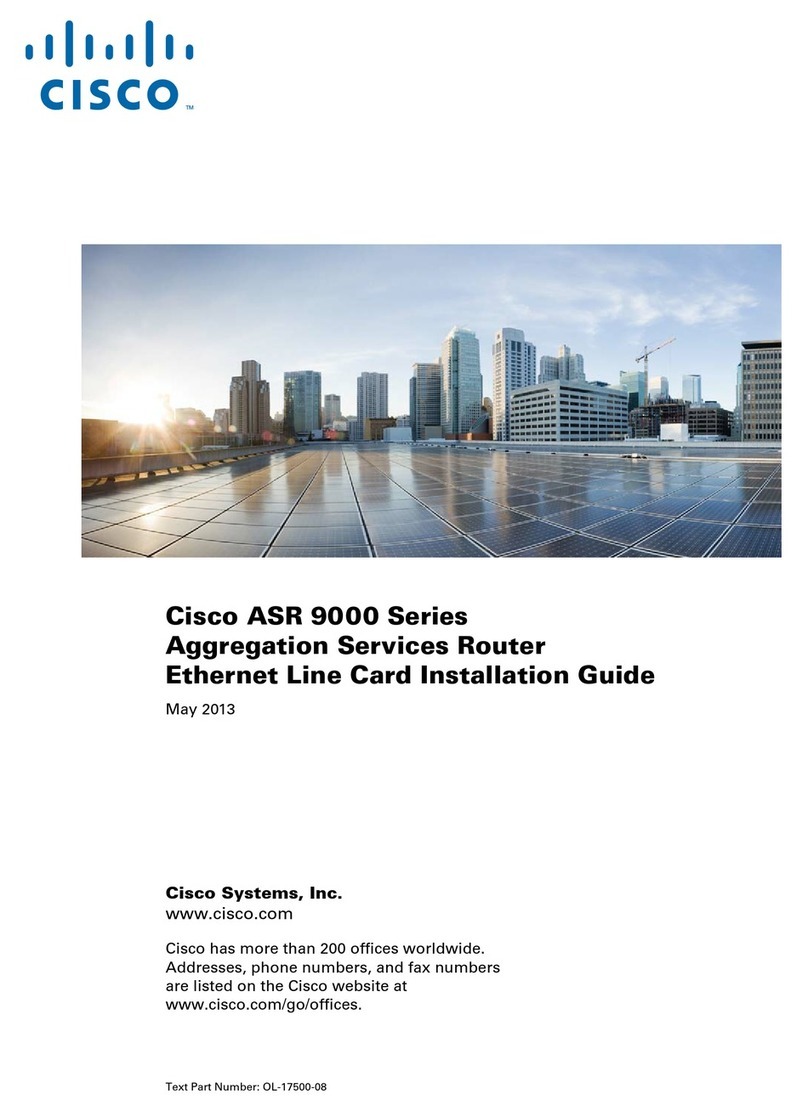
Cisco
Cisco ASR 9000 Series installation guide