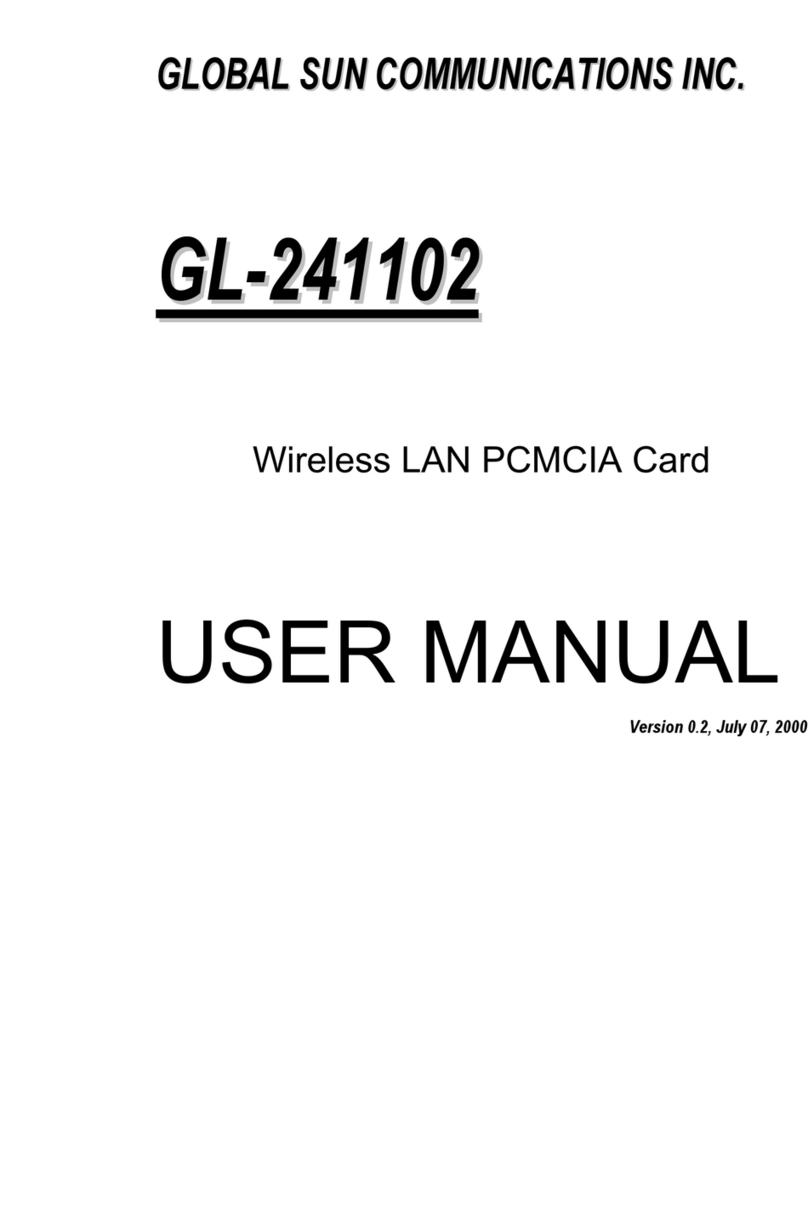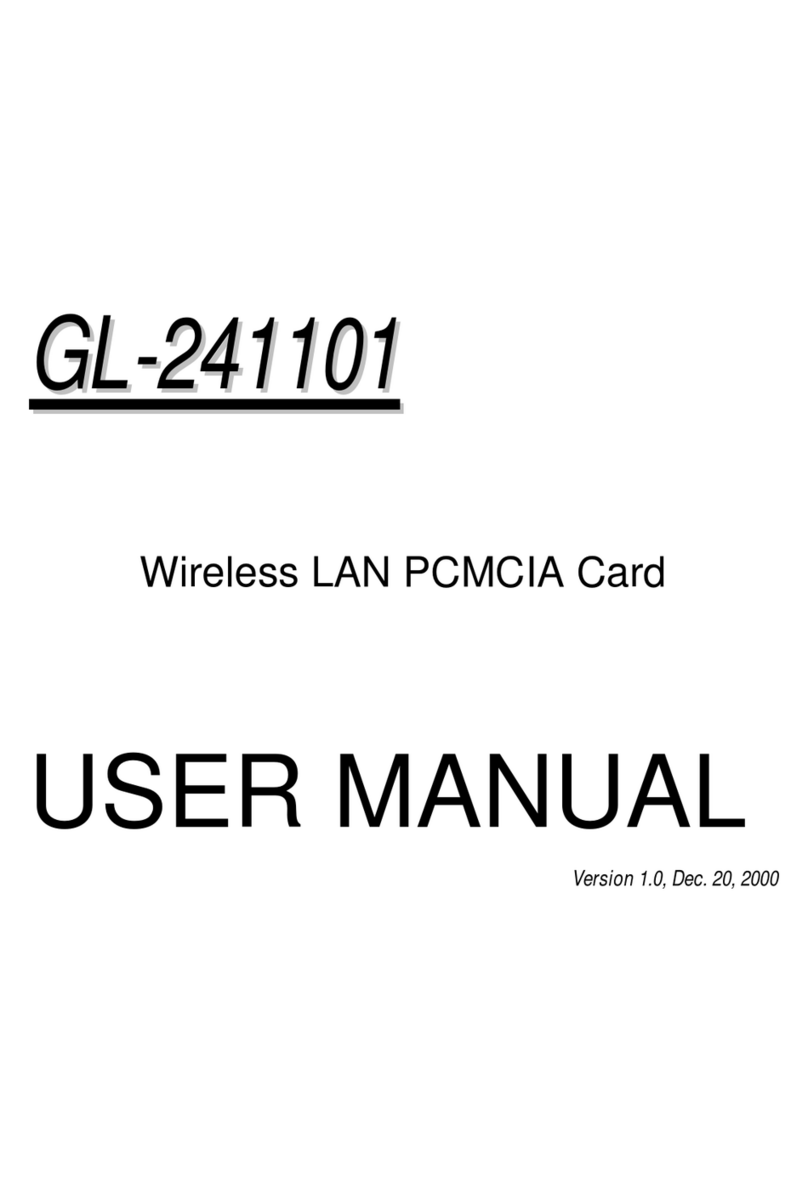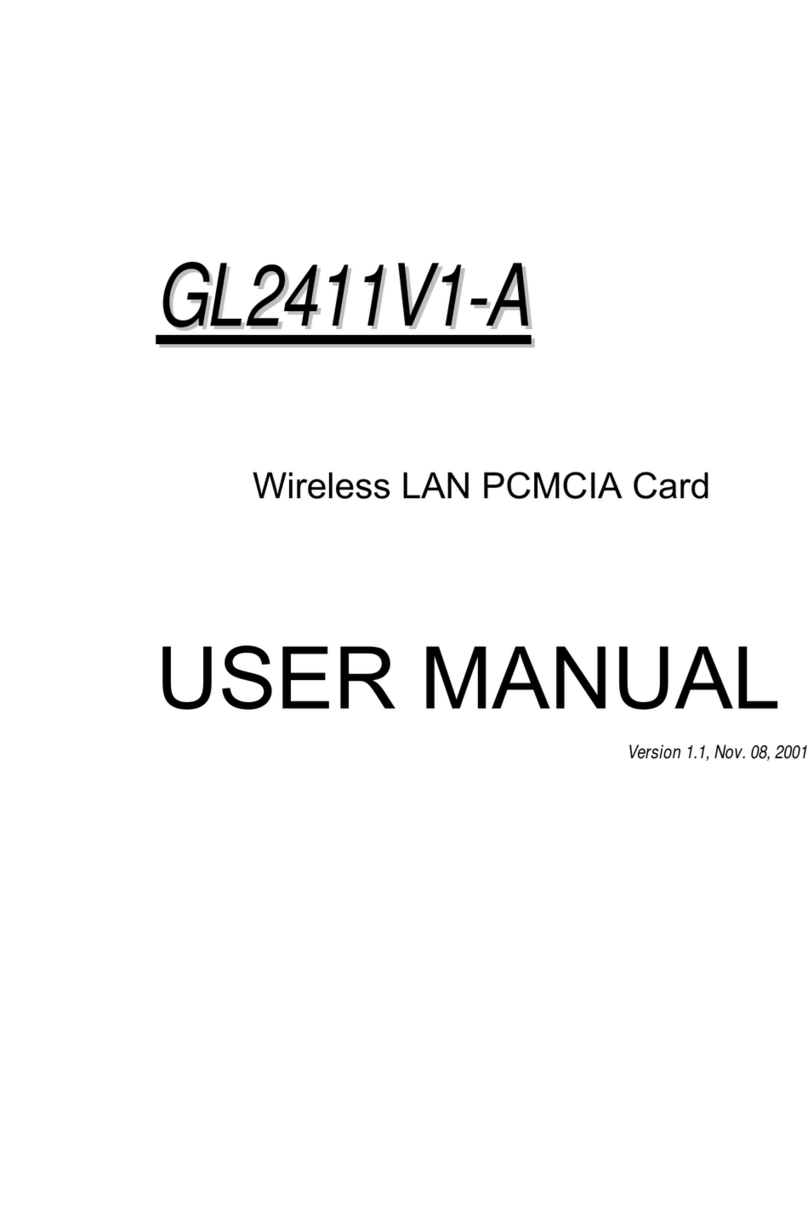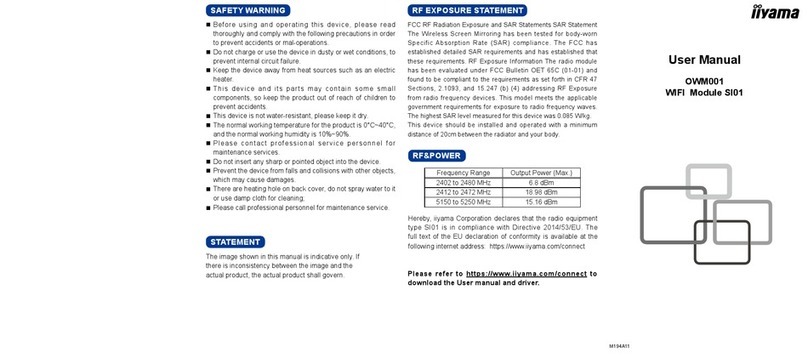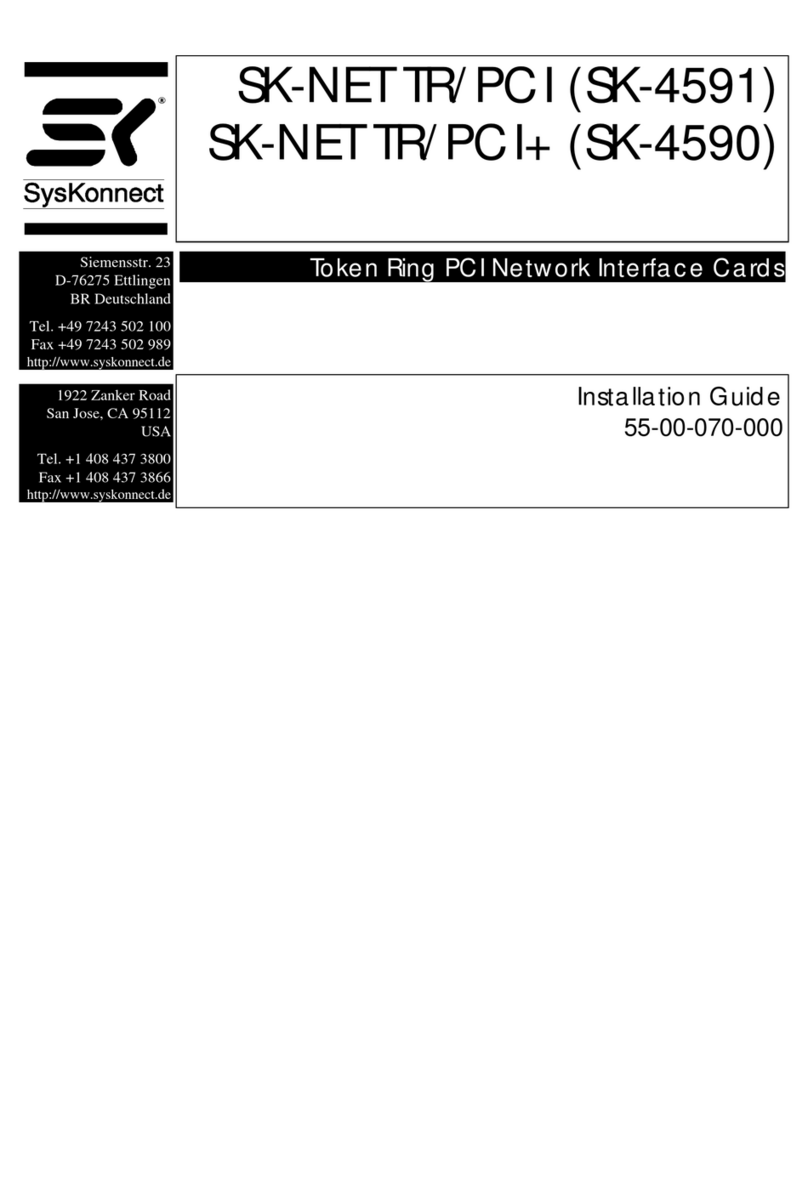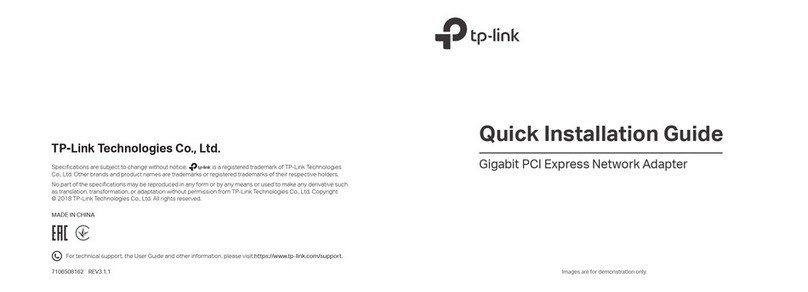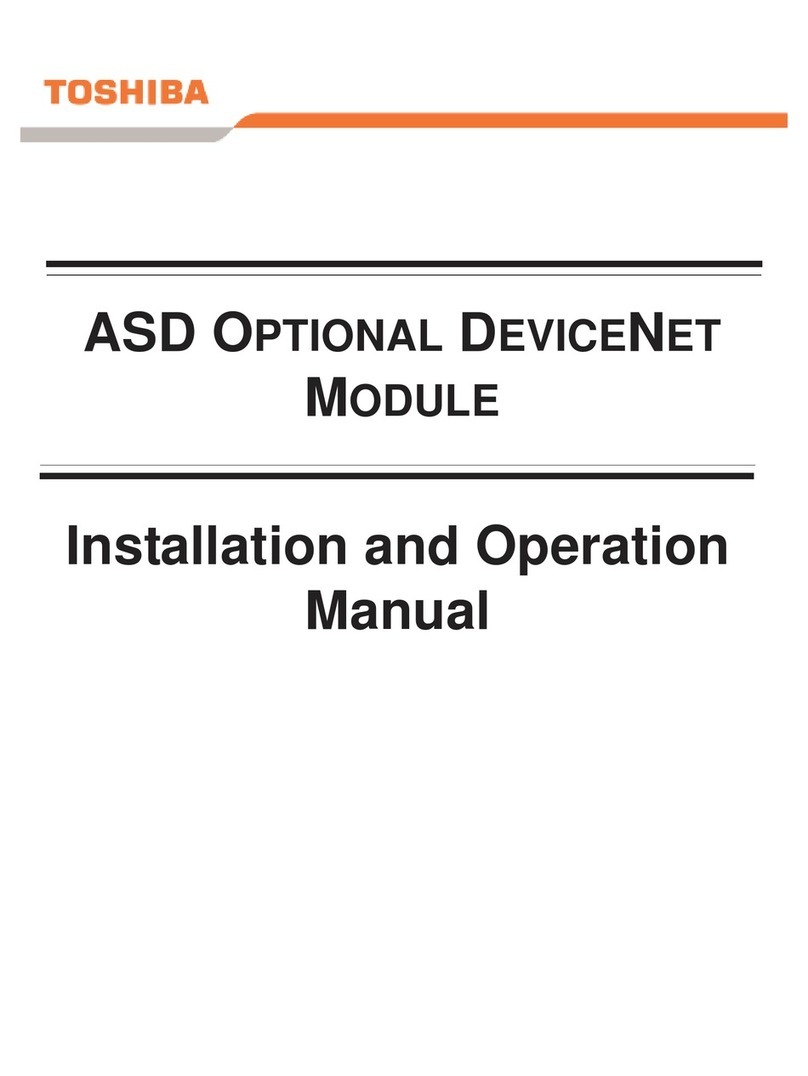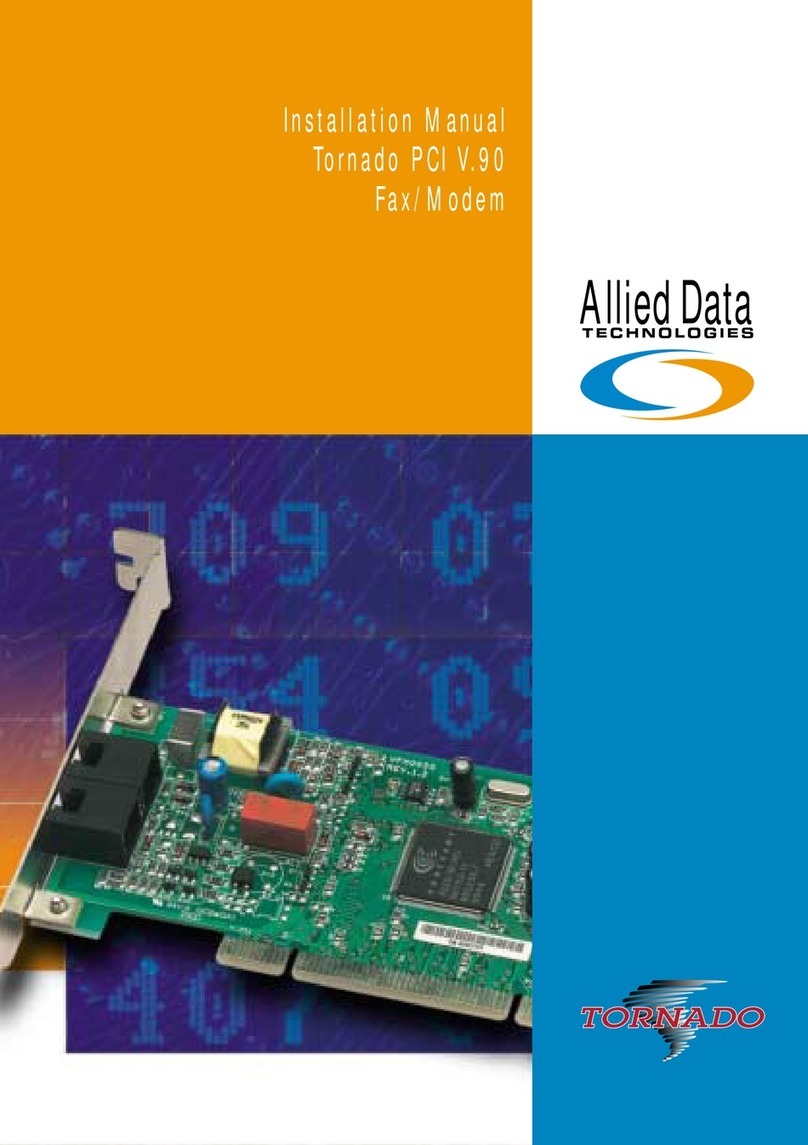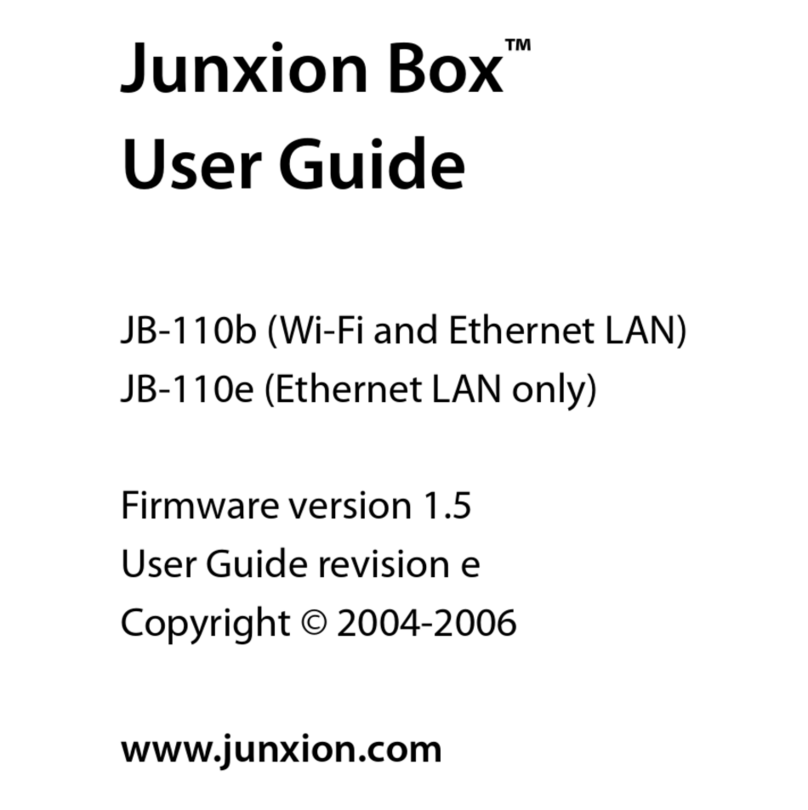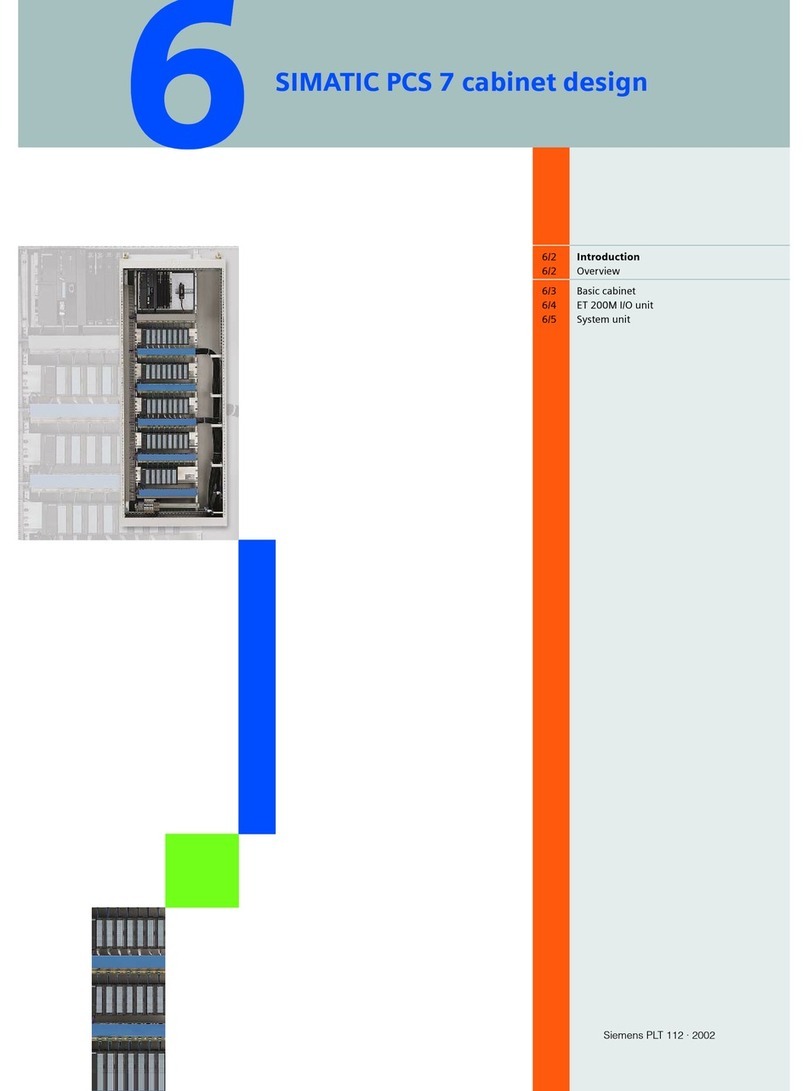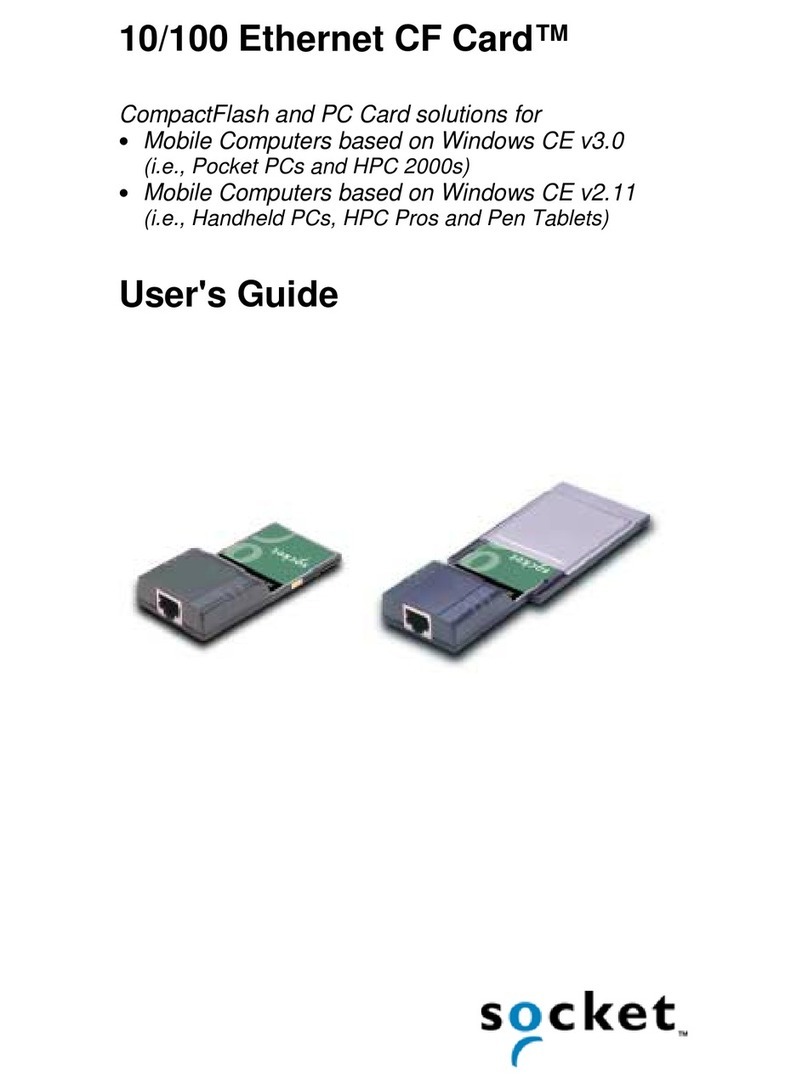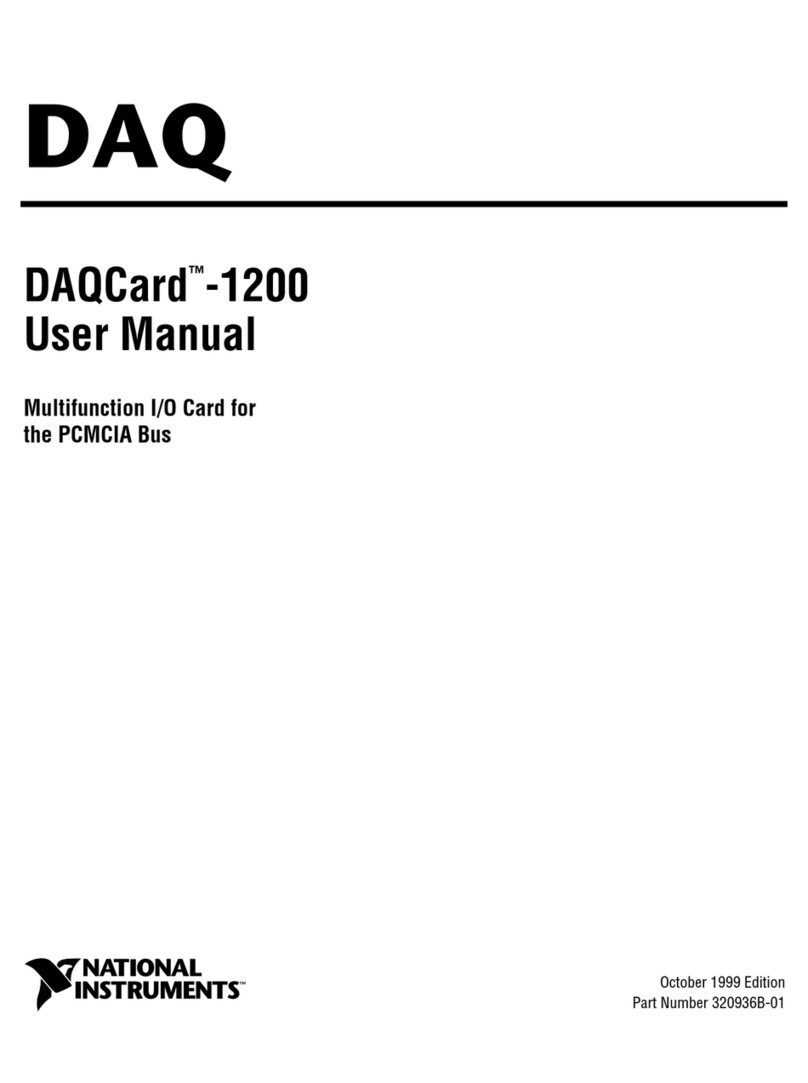Global Sun GL-241101 User manual

11Mbps Wireless Network
PC Card User Manual
version 1.0

Manufacturer's Disclaimer Statement
The information in this document is subject to change without notice and does not
represent a commitment on the part of the vendor. No warranty or representation,
either expressed or implied, is made with respect to the quality, accuracy or fitness for
any particular purpose of this document. The manufacturer reserves the right to
make changes to the content of this document and/or the products associated with it at
any time without obligation to notify any person or organization of such changes. In
no event will the manufacturer be liable for direct, indirect, special, incidental or
consequential damages arising out of the use or inability to use this product or
documentation, even if advised of the possibility of such damages. This document
contains materials protected by copyright. All rights are reserved. No part of this
manual may be reproduced or transmitted in any form, by any means or for any
purpose without expressed written consent of its authors. Product names appearing
in this document are mentioned for identification purchases only. All trademarks,
product names or brand names appearing in this document are registered property of
their respective owners.
FCC STATEMENT
This product has been tested and complies with the specifications for a Class B digital device, pursuant
to Part 15 of the FCC Rules. These limits are designed to provide reasonable protection against
harmful interference in a residential installation. This equipment generates, uses, and can radiate
radio frequency energy and, if not installed and used according to the instructions, may cause harmful
interference to radio communications. However, there is no guarantee that interference will not occur
in a particular installation. If this equipment does cause harmful interference to radio or television
reception, which is found by turning the equipment off and on, the user is encouraged to try to correct
the interference by one or more of the following measures:
Reorient or relocate the receiving antenna
Increase the separation between the equipment or devices
Connect the equipment to an outlet other than the receiver’s
Consult a dealer or an experienced radio/TV technician for assistance
FCC Radiation Exposure Statement
This equipment complies with FCC radiation exposure limits set forth for an uncontrolled environment.
This equipment should be installed and operated with minimum distance 20cm between the radiator
and your body.
2

Table of Contents:
TABLE OF CONTENTS: ......................................................................................................................3
INTRODUCTION ..................................................................................................................................4
PRODUCT FEATURES .............................................................................................................................4
SYSTEM REQUIREMENTS ......................................................................................................................4
ONE CD-ROM DRIVEGETTING STARTED......................................................................4
GETTING STARTED ..............................................................................................................5
GETTING TO KNOW THE 11MBPS WIRELESS NETWORK PC CARD.......................................................5
WIRELESS NETWORK PC Card’S LEDs ......................................................................................5
SETTING UP THE WIRELESS NETWORK ................................................................................................5
INSTALLING YOUR 11MBPS WIRELESS NETWORK PC CARD ................................................................7
CONFIGURING YOUR WIRELESS NETWORK PC CARD........................................................12
Link
Info. Page..............................................................................................................................12
Configuration Page.......................................................................................................................13
Security Page ................................................................................................................................15
SiteSurvey Page ............................................................................................................................16
About Page....................................................................................................................................18
APPENDIX A: TROUBLESHOOTING ............................................................................................19
APPENDIX B: NETWORKING BASIS ............................................................................................24
APPENDIX C: 802.1X AUTHENTICATION SETUP ...................................................................... 37
802.1X AUTHENTICATION INFRASTRUCTURE ......................................................................................38
SUPPLICANT: WIRELESS NETWORK PC CARD ....................................................................................39
AUTHENTICATOR: WIRELESS NETWORK ACCESS POINT.....................................................................58
RADIUS SERVER: WINDOW2000 SERVER............................................................................................60
APPENDIX D: GLOSSARY ...............................................................................................................82
APPENDIX E: TECHNICAL SPECIFICATION .............................................................................87
3

INTRODUCTION
The 11Mbps Wireless Network
Adapter delivers reliable and high-speed
wireless performance of 11Mbps
Product Features
- Full 2.4GHz IEEE 802.11b standard and Wi-Fi compliant
- High-Speed data transfer rate of up to 11Mbps with automatic fallback under
noisy environment or longer distance.
- Excellent distance coverage with reliable performance.
- Plug-and-Play setup and operation.
- Supports strong security of 802.1x, which is available in Windows XP, and WEP
128 bit security.
- Supports software upgrade for Wi-Fi Access Protected (WPA) security available
in Q3 ‘03.
- Supports Ad-Hoc, Infrastructure and wireless roaming.
- Easy-to-use software client management utility for configuration.
System Requirements
Windows 98, 98SE, Millennium Edition (ME), 2000 and XP computers
PC with Pentium III 600MHz system or above is recommended
Equipped with at least one PC Cardbus socket or PC Cardbus adapter.
One CD-ROM drive
4

GETTING STARTED
Getting To Know The 11Mbps Wireless Network PC Card
WIRELESS NETWORK PC Card’S LEDs
Power LED
ON when the unit is powered up
WLAN LED
ON indicates WLAN connection; blink indicates wireless activity
Setting Up The Wireless Network
There two wireless network topologies that you can setup your wireless card with.
One is called “Ad-Hoc”, and the other is “Infrastructure”. On an Ad-Hoc network,
two or more computers each has at least one wireless network client device such as
wireless PC Card installed, establish point-to-point data communication with each
other. While on an Infrastructure network, every wireless station communicates
through Access Points.
Setting Up Ad-Hoc Network
The idea of Ad-Hoc Network is rather sim on are set to use
the same BSS ID and channel to establish communication linkage with each other to
form a point-to-point network for data transmission and reception.
ple. All the wireless stati
5

Setting Up Infrastructure Network
order to setup an Infrastructure of a wireless network such as the example shown
bove, you will need the following:
. A broadband Internet connection.
. ADSL or Cable modem provided by your ISP as part of the broadband connection
installation.
. A Router that connects to the ADSL/Cable modem for internet connection sharing.
. An Access Point to connect with the Router to form a wireless infrastructure
network.
. Wireless clients equipped with wireless networking devices such as wireless PC
Card for wireless connection.
this case, all the wireless clients and Access Point operate under the same channel
ith the same ESSID. The wireless clients are all connected to the Access Point for
ata transmission.
In
a
1
2
3
4
5
In
w
d
6

Installing Your 11Mbps Wireless Network PC Card
Installing Utility Program
11
N
etwork PC Card is NOT
Turn on the computer.
Insert the software CD
into the CD-ROM Drive.
Make sure that the
Mbps Wireless
inserted into the Cardbus
slot.
Please note that the installation screens in this quick guide are captured from WindowsXP. The
other Windows systems will have similar screen for the installation procedure.
1
Click on “Install” button
to start Utility
installation.
7

InstallShield Wizard
starts. Click “Next” to
continue.
8
Installation of driver files,
click “Continue
Anyway” to continue.
theClick “Next” to install
p
rogram files in the
default folder.

n,
Finish” to
complete the installation.
Select the second optio
and click “
9
The Utility Icon appears in your desktop.
Turn off your computer
Insert the 11Mbps Wireless Network PC Card into the CardBus slot in your
notebook
Turn on your computer
Continue with Driver Installation.
tarts Up PC Card for the First Time
-
-
-
-
S
2
Select the second option
and click “Next” to
continue.

c
A
lick “Continue
nyway” to proceed.
C
co
in
lick “Finish” to
mplete new hardware
stallation.
10

Simply, double-click the icon to launch the utility.
ouble-click on the utility
on in t
gain to launch the 11Mbps
C Card Utility.
C
W
u
u
lick off the “Use
indows to …” option to
se the 11Mbps PC Card
tility.
D
ic he system tray
a
P
11

CONFIGURING YOUR WIRELESS NETWORK PC Card
ink Info. Page
his is the default page when the utility starts up.
tatus: Shows the BSSID associated, which can be used to identify the wireless
etwork.
SID: Shows current SSID, which must be the same for the wireless client and AP in
rder for communication to be established.
xRate: Shows the current data rate used for transmitting.
hannel: Shows the current channel for communication.
adio Off button: When clicked, you disable the radio signal, and cut-off the wireless
onnection.
ink Quality: Shows the link quality of the 11Mbps wireless PC Card with the
ccess Point when operating under Infrastructure mode.
ignal Strength: Shows the wireless signal strength of the connection between the
1mpbs wireless PC Card with the Access Point.
ata Rate: Shows the statistics of data transfer, and the calculation is based on the
umber of packets transmitted and received.
L
T
S
n
S
o
T
C
R
c
L
A
S
1
D
n
12

Configuration Page
This is the page where you can change the basic settings of the Access Point with the
minimum amount of effort to adjust a secure wireless network.
me shared among all clients and
in
SS T
hann
nge o
om
x Ra
reamble:
ansm odulation
nd sy bles and headers
re def
ith the 1 Mbit/s and 2 Mbit/s DSSS specification (as described in IEEE Std 802.11),
nd an optional Short Preamble and header (as described in IEEE Std 802.11b). At the
SSID: Service Set Identifier, which is a unique na
nodes in a wireless network. The SSID must be identical for each clients and nodes
the wireless network.
B ype: There are two types available for selection
Infrastructure – to establish wireless communication with LAN and other
wireless clients through the use the Access Points.
Ad-Hoc – to establish point-to-point wireless communication directly with
other wireless client devices such as wireless network PC Card.
el: The value of channel that AP will operate in. You can select the channel
f 1 to 11 for North America (FCC) domain, 1 to 13 for European (ETSI)
ain and 1 to 14 for Japanese domain.
te: Select the data rate for data transmission.
Select Long or Short Preamble type. Preamble is a sequence of bits
itted at 1Mbps that allows the PHY circuitry to reach steady-state dem
nchronization of bit clock and frame start. Two different pream
ined: the mandatory supported Long Preamble and header, which interoperates
C
ra
d
T
P
tr
a
a
w
a
13

receiver, the Preamble and header are processed to aid in demodulation and delivery
mble and header may be used to minimize overhead and,
thus, maximize the network data throughput. However, the Short Preamble is
not communicate
ith stations implementing the original version of the protocol.
ower Mode: There are 3 modes to choose from
Continuous Access Mode (default) – the PC Card is constantly operating
with full power and it consumes the most power
Maximum Power Save – the PC Card consumes the least power and only
operates when there is wireless network activity.
Power Save – the PC Card consumes the moderate level of power.
or the changes made to any of the items above to be effective, click “Apply”. The
reen will be changed back to Link Info. Page
of the PSDU. The Short Prea
supported only from the IEEE 802.11b (High-Rate) standard and not from the original
IEEE 802.11. That means that stations using Short-Preamble can
w
P
F
sc
14

Security Page
This is the page where you configure Security settings of your 11Mbps wireless PC
Card.
ata Encryption: Click the box to enable Data Encryption feature.
ut. Mode: There are three modes available to choose from.
Open Authentication – the sender and receiver do not share secret Key for
communication. Instead, each party generates its own key-pairs and ask the
other party to accept it. The key is regenerated when the connection is
established every time.
Shared Authentication – the sender and receiver shares the common key
for data communication, and the key is used for extended length of time.
Auto – depend on the communication to establish, and automatically use
the proper authentication mode.
The following will only be activated to allow for configuration when Data
Encryption is enabled.
Default Key: select one of the 4 keys to use.
Network Key: enter values to these fields, either in HEX or ASCII formats. You only
have to enter the key that you will use
Key Length: select 64 or 128 bits as the length of the keys
Key Format: ASCII or HEX (Please refer to Appendix G: Glossary for details about
these two formats).
D
A
15

SiteSurvey Page
k (wireless clients and Access Points) and select one to establish wireless
ommunication.
eless clients and Access
comm
“Con
Click rt scanning for available network again.
Prof
By double-clicking on one of the created profile, the setting will adapt to the
configuration such as SSID, channel, and WEP settings saved by that particular
ne of the profiles, and you can
the profile, or
ofile.
This page allows to utilize the SiteSurvey function to scan for the available wireless
networ
c
1
2
Available Network – displays the wireless networks (wir
1
Points) that are in your signal range. Select any one of them and establish
unication by simply mouse double-click or a single click on the
nect” button.
“Refresh” button to sta
2 ile – You can create and manage the created profiles for Home, offices or
public areas.
profile.
Click to select any o
Click on “Remove” button to remove
Click on “Properties” button to view and change its settings. The Properties is
very similar to that of adding pr
Click “Add” to add a profile, and the following screen would appear.
16

All t about each settings and configuration item are described in
prev o sessions
r more information.
When you finish enter the setting for this profile, click “OK” to add a new profile.
he detail information
ious Configuration and Security Page sessions. Please refer to those tw
fo
17

About Page
his page displays some information about the 11mpbs PC Card utility, which
cludes the version numbers for Driver, Firmware and Utility.
hen there is new version of software available for upgrade, you will be able to
entify by version numbers.
T
in
W
id
18

APPENDIX A: TROUBLESHOOTING
ems that can occur
uring the installation and operation of the 11Mbps Wireless Network PC Card.
. The wireless clients cannot access the network in the infrastructure mode.
Check that the wireless network device is being installed and working
properly.
This chapter provides solutions to frequently encountered probl
d
Please read through the following to solve your problems.
1
Go to “Start” >
Right mouse click
on “My Computer”
> “Properties”
19

o to “Hardware”
G
20
Go to “Device
Manager”
Other manuals for GL-241101
1
Table of contents
Other Global Sun Network Card manuals