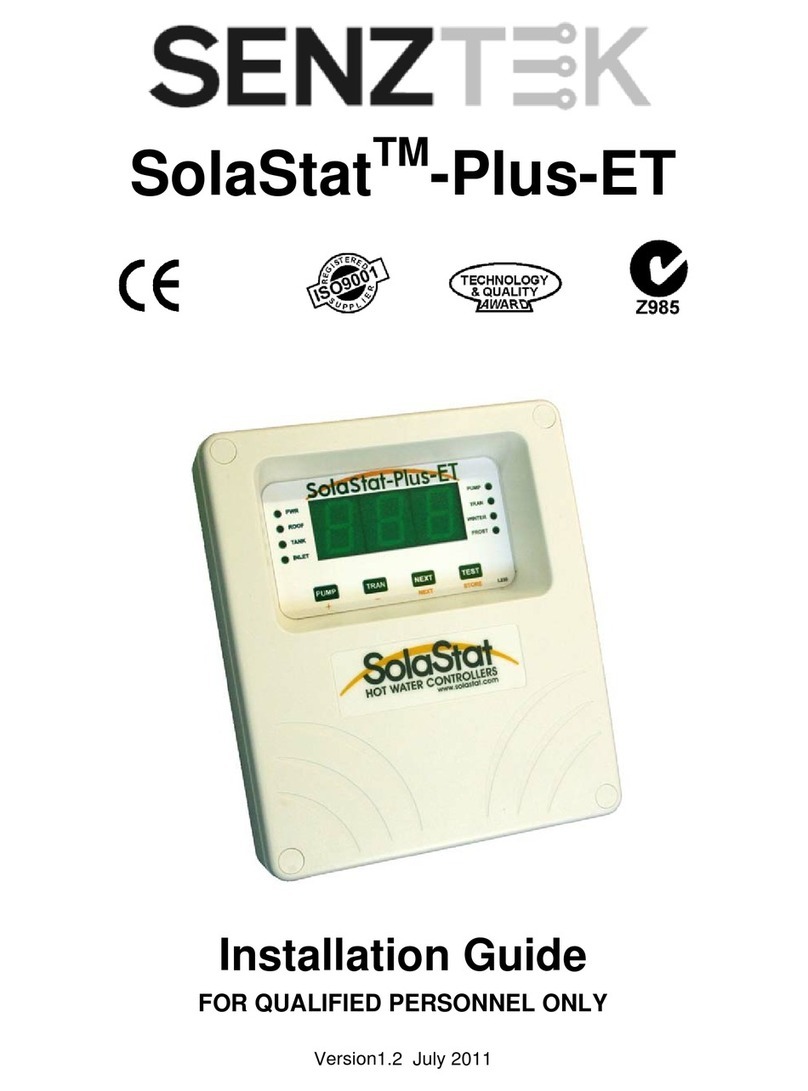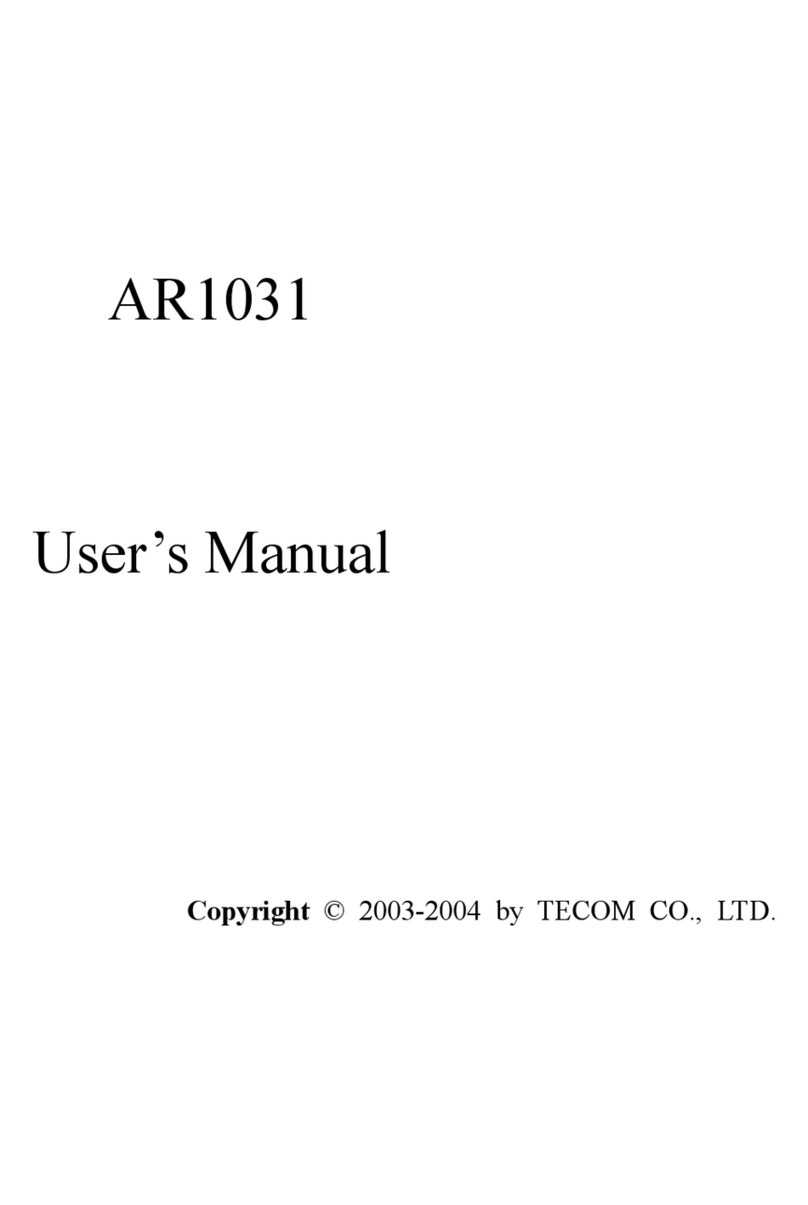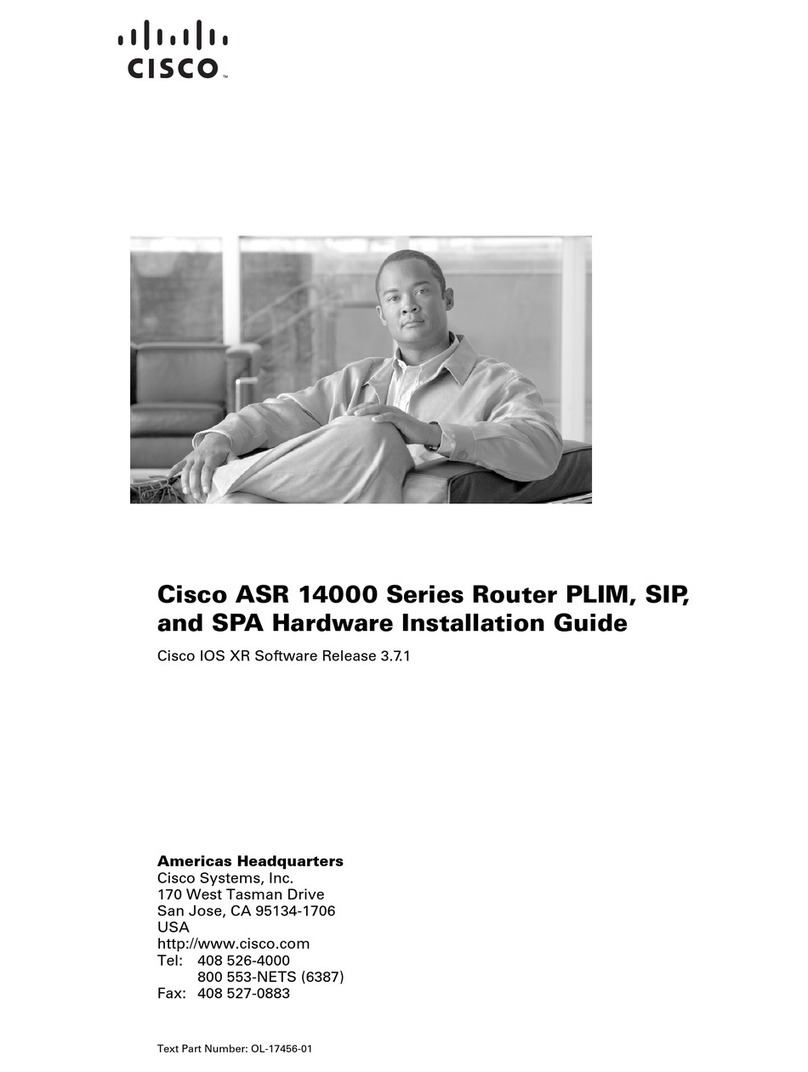GLOBAL WIFI NINJA WIFI 303ZT User manual

[Air Travel] Luggage regulations
Some airports may regulate the number of lithium batteries carried by passengers (often no more than 2).
Also, please place any batteries within your carry-on baggage.
[Settings] User settings
Please make sure you turn off any data roaming functions.
iPhone (iOS7 and later) 1. Settings -> 2. Cellular Data -> 3. Off
Android(Android 4.0 and later) 1. Settings -> 2. Other Settings (Other Networks) ->
3. Mobile network settings ->4. Data roaming -> 5. Off
[Use] When using the device
1. Please do not turn on the device outside of the applied country(s).
Additional fees may be charged if the user connects from a country not listed within the agreement.
2. Please refrain from over-using the mobile router. Under general fair use policy (fair use of telecommunication devices), users
may be subject to slow-downs or disconnects if internet abuse has been detected.
Some cases may also result in additional fines.
3. Turn off the auto communication functions on your device(s)
The following functions may utilize large amount of data through auto communication.
Please set these functions to Off before traveling.
iPhone (iOS) --- iCloud Photo Steaming, Android --- Auto Update, Windows --- Windows Update
WiFi Rental Customer Support Center
[Business Hours 10:00am-7:00pm(JST)]
User Manual(303ZT)
Thank you for choosing Our Service.
This is the user manual for your device. Please read this manual carefully as it contains information on how to
operate your device. If you run into any problems during your rental period, please feel free to contact us with
the information below.
Thank You!
External Battery
(Optional accessory)
303ZT(WiFi Router)Micro-USB cable AC adaptor
The micro-UBS cable may or may not be removable from the AC adaptor.
In the case of multiple orders, multiple accessories can be provided.
The shapes and colors of the accessories may differ from those seen in the photos.
Triple Adaptor
(Complimentary accessory)
*Comes free when ordering
other optional services.
Please Note:

Troubleshooting
①Unable to connect to the Internet.
Please check whether or not the icons (globe icon/arrow/4G LTE/3G H, etc.)
are being displayed.
Missing icons may be caused by being in an area with weak signal.
<Areas with weak signal>
・High-rise buildings (may be beyond reach if higher than most radio towers).
・Moving vehicles (poor reception due to constantly switching between stations).
・Rural areas (may be far away from the nearest radio station).
・Crowded areas (other signals might interfere with your communication).
<Environments that might cause difficulties> (with reports of unidentifiable SSID or connection cut offs)
・Apple smart devices prior to iOS 8.2.
・When Bluetooth devices are in use.
If experiencing signal issues, many can be resolved by entering a new area or waiting for
the interference to subside.
②The router was working perfectly until the connection suddenly cuts off.
If this becomes a persisting issue, please try the following.
1. Reinsert the battery
Try rebooting the system after reinserting the battery.
2. Reinsert the SIM card
Rebooting the system after reinserting the SIM card.
3. Reset the system
With the power still on, open the back cover. Press and hold the reset button
for 3 seconds with a pointed object.
GlobalWiFi UserCarrier

No Name Description
①Display Status display. Controllable by touchscreen.
②Power button Slide to power on/off.
③Lock button Turn on/turn off the display screen.
④Charging port Please plug the supplied cable in to this port for charging.
⑤SIM card slot The SIM card can be removed using a pin or similar objects.
Router Overview
①Display
②Power button
④Charging port
Display Overview
No Name Description
①Icon display The router's current status is displayed through icons.
The meaning of each will be explained during the next section.
②Data traffic Shows the amount of data that has been used.
Please make sure to reset the device before using this function.
③SSID Displays the SSID and Password used to connect to the device.
④Notification Not being used.
⑤Internet Wi-Fi
Displays the current settings for Internet Wi-Fi (mobile network) or Softbank Wi-Fi hotspot.
This mobile router is equipped with Carrier Aggregation functionality.
High speed connection is available when both networks are connected.
⑥WiFi connection Indicates the number of connected devices.
⑦Settings Adjusts various settings. Please note that the wrong settings may result in faulty connections.
Top
Bottom
③Lock button
⑤SIM card slot
①
② ③ ④
⑤⑥ ⑦

Initiating connection
Connecting
Connected
Not connected
Signal strength (mobile)
Connected carrier name
Connection type (4G/3G)
Signal out of range
Signal strength (hotspot)
Battery
%Amount of charge left
(in 10% units)
Charging
Softbank Wi-Fi hotspot
Internet Wi-Fi (mobile network)

Turn on the WiFi router. Step ②onward will be explaining how to connect from your device.
Turn on the device you wish to connect. Select "settings" from the menu.
Switch the Wi-Fi button to "ON".
After turning on Wi-Fi, your device will search for the list of available networks.
Please check the SSID code labeled on your Wi-Fi router. On your device,
select the network named after the same code.
How to Connect to
Wi-Fi on Android
←OFF ←ON

A password is required to connect. Enter the password on the router's label,
and select "connect".
Once connected, a notice will appear below the SSID.
At this point, you should be able to access the Internet.

Turn on the WiFi router. Step ②onward will be explaining how to connect from your device.
Turn on the device you wish to connect. Select "settings" from the home menu.
Select "Wi-Fi" from the settings menu.
Switch the Wi-Fi button to "ON".
After turning on Wi-Fi, your device will search for the list of available networks.
Please check the SSID code labeled on your Wi-Fi router. On your device,
select the network named after the same code.
How to Connect to
Wi-Fi on iPhone/iPad (iOS)
←OFF
←ON
←The circular icon will spin
as your device search for connections.

A password is required to connect. Enter the password on the router's label,
and select "connect".
Once connected, the SSID code will be shown next to "Wi-Fi", followed by a checkmark.
At this point, you should be able to access the Internet.

Turn on the WiFi router. Step ②onward will be explaining how to connect from your device.
Turn on the device you wish to connect. Please note that the following procedures
may differ depends on your OS.
Select the "signal" icon.
The list of available networks will be shown.
How to Connect to
Wi-Fi on Windows PC
These instructions are written with the assumption that your device(s) is able to
access wireless Internet.
In the instance where your device(s) cannot connect to any Wi-Fi hotspots,
please contact the maker(s) of your device(s).
Windows7 Windows8
Select "Settings".

Please check the SSID code labeled on your Wi-Fi router. On your device, select the
network named after the same code.
A password is required to connect. Enter the password on the router's label.
Select "OK".
Once connected, a "connected signal" icon will be displayed.
At this point, you should be able to access the Internet.
Select "Next".
Select "No" when asked about
network sharing.

Turn on the WiFi router. Step ②onward will be explaining how to connect from your device.
Turn on the device you wish to connect. Select the Wi-Fi icon (AirMac) on the status bar.
After turning on Wi-Fi, your device will search for the list of available networks.
Please check the SSID code labeled on your Wi-Fi router. On your device,
select the network named after the same code.
WiFi
Not available
Wi
-Fi
Available
These instructions are written with the assumption that your device(s) is able to
access wireless Internet.
In the instance where your device(s) cannot connect to any Wi-Fi hotspots,
please contact the maker(s) of your device(s).
How to Connect to
Wi-Fi on Mac

A password is required to connect. Enter the password on the router's label, and
select "connect".
Once connected, a checkmark will appear to the left of the SSID code.
At this point, you should be able to access the Internet.

How to use the
external battery
We provide two types of external battery: enep and Panasonic QE.
The shapes and colors of the batteries may differ from those seen in the photos.
When charging the external
battery (receiving charges).
+ + +
Micro-USB
USB
When charging other devices
(delivering charges).
+ + Or
The battery comes with 2 USB ports, making it possible to charge 2 devices simultaneously.
After linking the device(s) to the battery, press the on/off button, and make sure the device is being charged.
The required charge time may be longer with 2A devices like iPads and tablets.
The layout on the side of the battery is universal among brands.
Please be aware of the adaptor's direction when connecting the UBS-to-micro-USB cable.
your deviceWiFi Router

LED Signals
The LED light will display different colors depends on the situation,
the signals are as follow:
When charging the external battery (receiving charges):
The battery, along with the LED light, will turn on when connected.
Fully charging the external battery will take roughly 7 hours.
When charging other devices (delivering charges):
To charge other devices, press the large button after connecting the battery.
Fully charging another device from the external battery will take roughly 2 hours
(2000mAh capacity, 5V 1A output).
LED Blue Red Off
receiving
charges - (※)Charging Charging
complete
delivering
charges
Delivering
charges - Device off
enep
LED Green Orange Red Red (flashing) Off
receiving
charges
Amount of
charge left
100%-60%
Amount of
charge left
59%-30%
Amount of
charge left
29% or less
Error Charging
complete
delivering
charges
Amount of
charge left
100%-60%
Amount of
charge left
59%-30%
Amount of
charge left
29% or less
- Device off
Panasonic QE
※Certain models of the battery will turn on blue instead of red when charging.
※enep external batteries will automatically turn off its LED light after 7 seconds.
Table of contents
Popular Network Router manuals by other brands

MikroTik
MikroTik netPower Lite 7R quick guide

SMC Networks
SMC Networks EZ Switch SMC-EZ1016DT user guide

QNAP
QNAP QHora-322 Quick installation guide
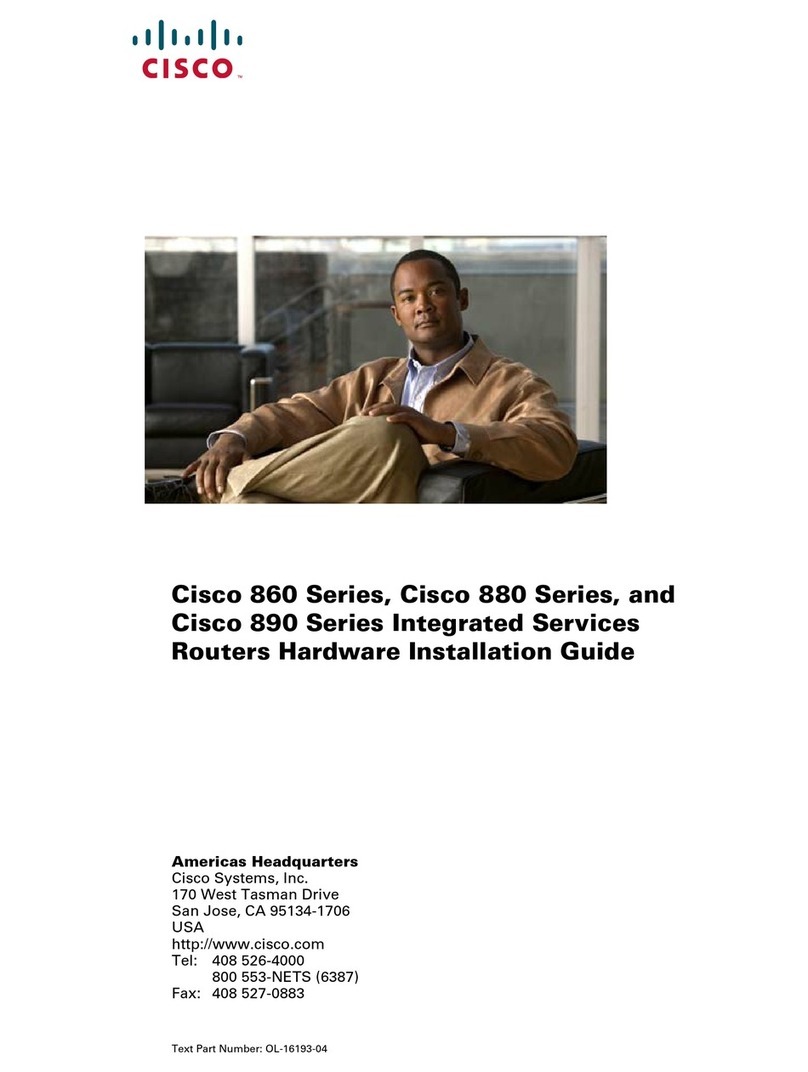
Cisco
Cisco 860 Series Hardware installation guide

airnet
airnet PTP600 series Quick installation guide
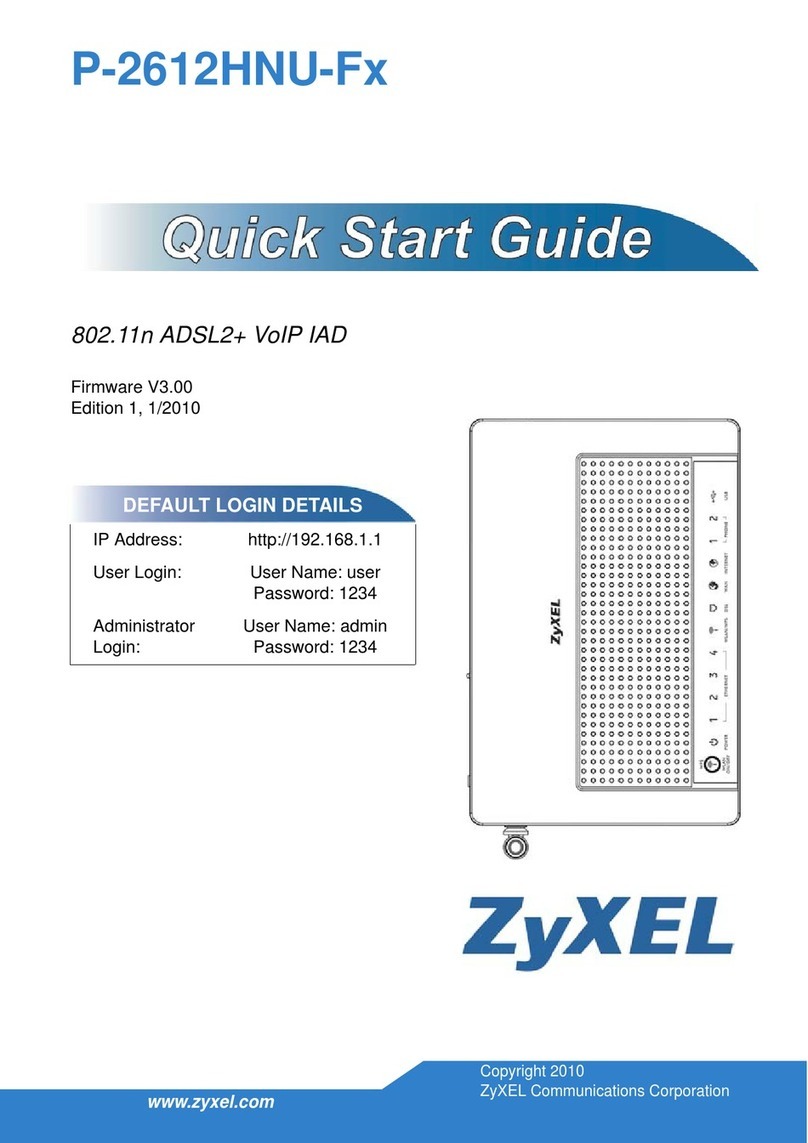
ZyXEL Communications
ZyXEL Communications P-2612HNU-Fx Series quick start guide