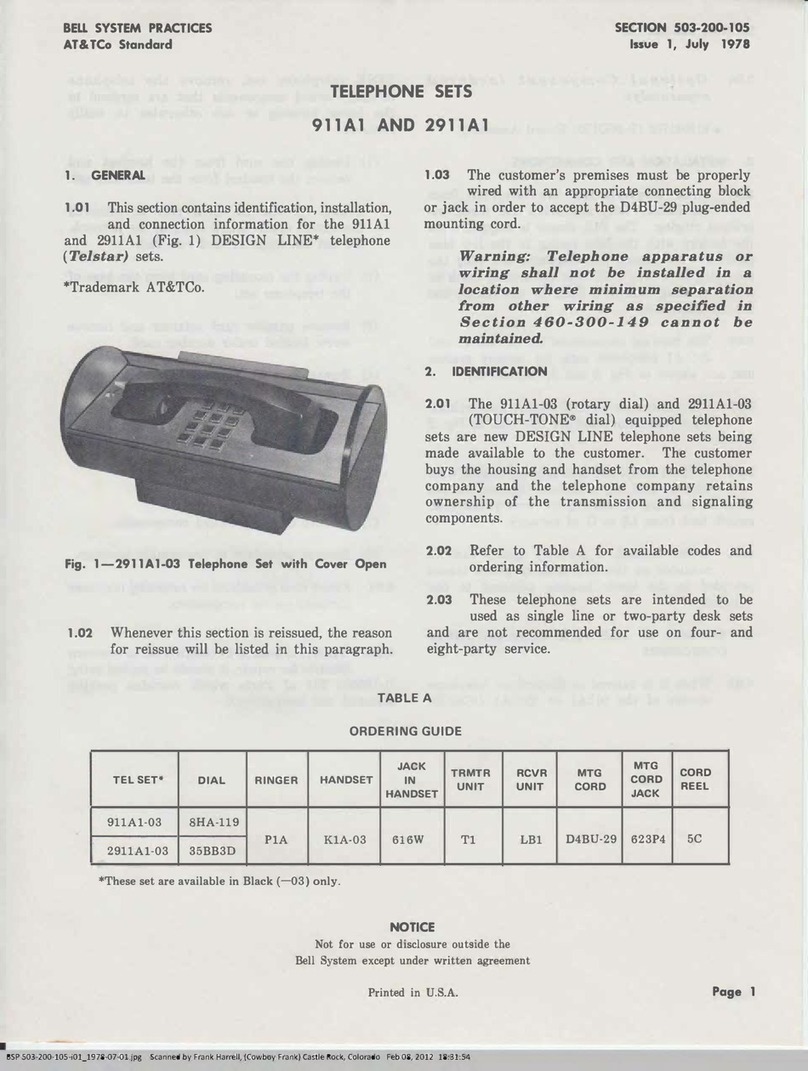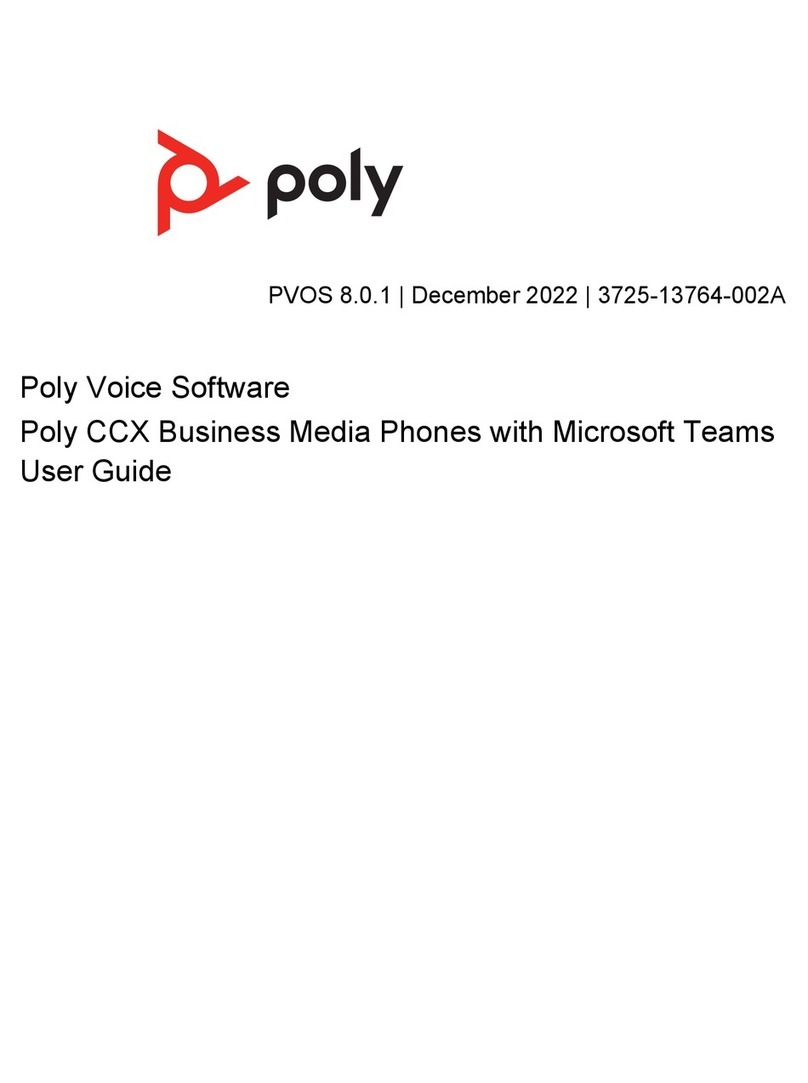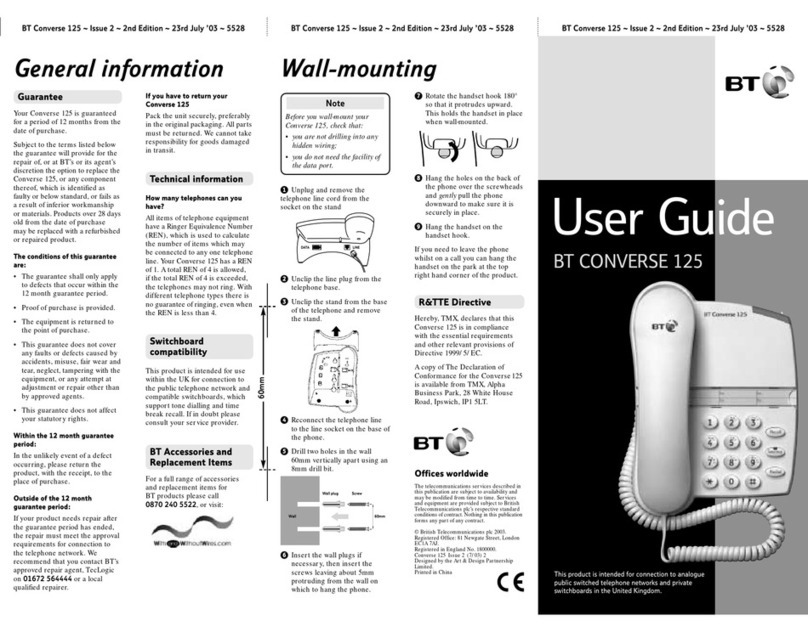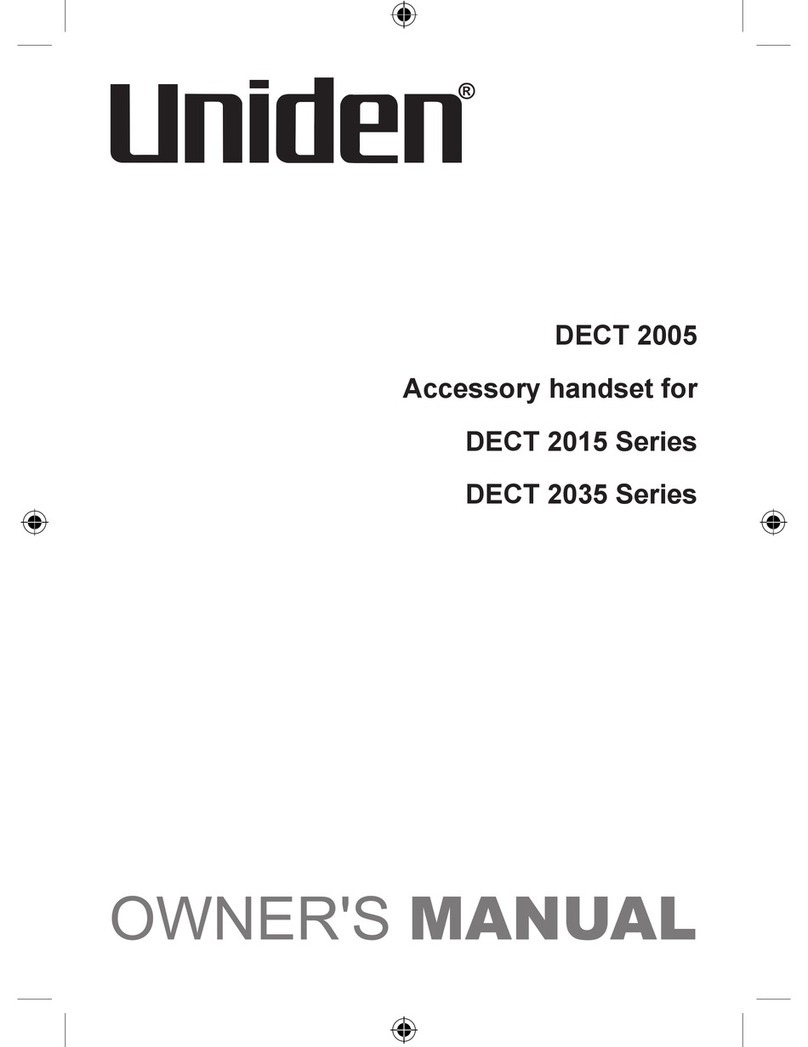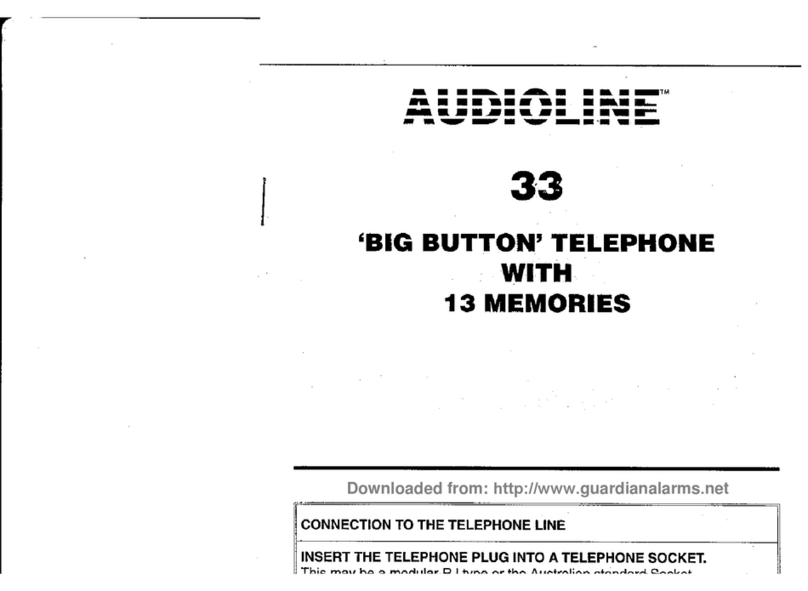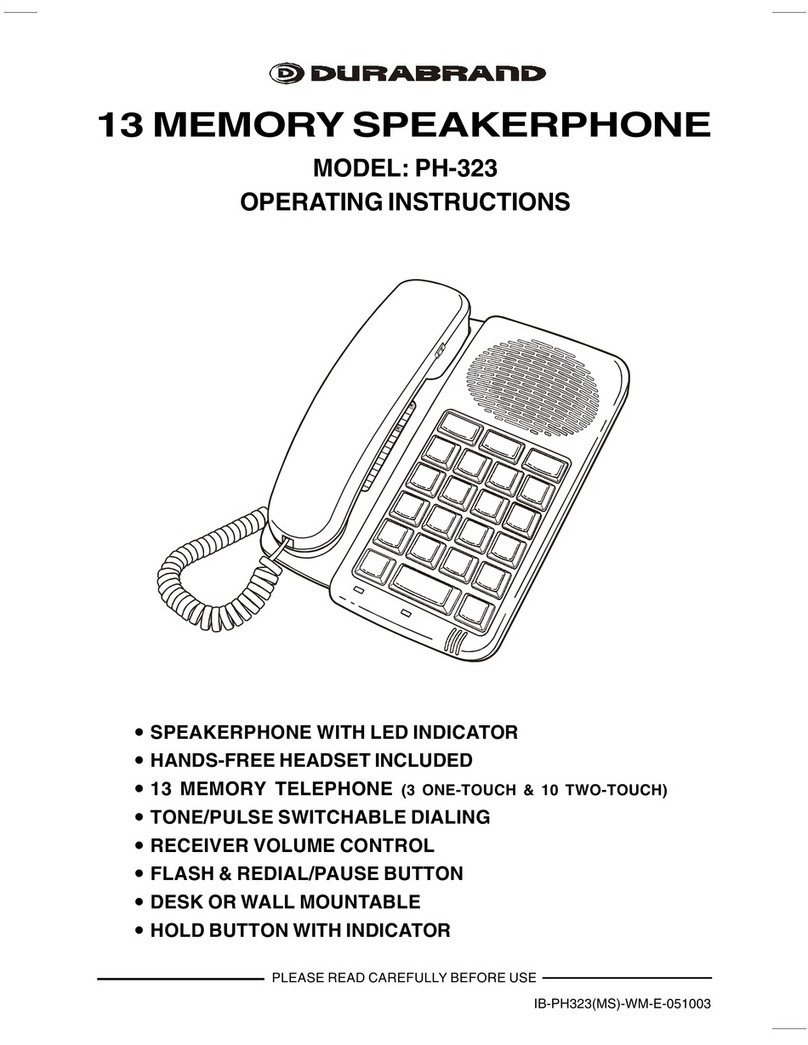Globalinx XTP8831 User manual

GLOBALINX®XTP8831 VideoPhone
Users Manual
© Copyright 2008 GLOBALINX®. All rights reserved.
No part of this document may be copied or reproduced in any form or by any means without the prior written consent of GLOBALINX®.
GLOBALINX®makes no warranties with respect to this documentation and disclaims any implied warranties of merchantability, quality, or tness for any particular purpose. The information
in this document is subject to change without notice. GLOBALINX®reserves the right to make revisions to this publication without obligation to notify any person or entity of any such changes.
Trademarks or brand names mentioned herein are trademarks or registered trademarks of their respective owners.
GLVPUM-11/12/08

Table of Contents
1 Getting Started ...................................................................................... 1
2 What’s In The Package ............................................................................ 2
3 Getting to Know Your XTP8831 .............................................................. 3
Front View ................................................................................................................... 3
Rear View ..................................................................................................................... 10
Side panel ................................................................................................................... 10
4 Installation ............................................................................................. 11
Installing the unit ..................................................................................................... 11
5 System Setup ......................................................................................... 13
Powering up the Videophone for the first time ............................................ 13
IP Telephony Setup ................................................................................................. 14
6 Making a Call .......................................................................................... 15
Bfore making a call ................................................................................................ 15
Making and receiving calls ................................................................................... 16
Dialing out ..................................................................................................... 16
Dialing with phone number ................................................................... 17
Answering ..................................................................................................... 18
During a Call ................................................................................................. 20
Call list .......................................................................................................................... 21
Responding to a Call ................................................................................. 23
Delete an Entry ........................................................................................... 24
Save an Entry ............................................................................................... 25
Phonebook ................................................................................................................. 26
Create a contact .......................................................................................... 26
Edit A Contact .............................................................................................. 27
Delete a Contact ......................................................................................... 28

Table of Contents
7 Configuration Menu ............................................................................... 30
Photo Setting ............................................................................................................. 31
Device Setting ........................................................................................................... 32
Display Setting .......................................................................................................... 32
Sound Setting ............................................................................................................ 33
Time Setting ................................................................................................................ 34
Video & Audio Source .............................................................................................. 34
Call Setting .................................................................................................................. 40
Codes and Misc. ......................................................................................................... 40
Network Setting ......................................................................................................... 40
Service Setting ........................................................................................................... 40
8 Photo Frame ........................................................................................... 42
Browse Pictures in SD Memory Card .................................................................. 42
Browse Pictures in System Memory ................................................................... 44
Capture a Picture ....................................................................................................... 45
9 TV Mode ................................................................................................. 46
10 Browser .................................................................................................. 47
Soft Keys ....................................................................................................................... 48
Navigation Keys ......................................................................................................... 48
Exit .................................................................................................................................. 48
11 Trouble Shooting ................................................................................... 49
12 Limited Warranty ................................................................................... 50
13 FCC Statement ........................................................................................ 51
XTP8831 is an H.264 based broadband videophone supporting Video and
Voice applications. Its major functions include IP Telephony, IP Camera

XTP8831 User’s Manual 1
1Getting Started
Overview
XTP8831 is an H.264 based broadband videophone supporting Video and
Voice applications. Its major functions include IP Telephony, IP Camera
Viewer (SIP based) and Photo frame. It can satisfy the demanding
requirements of the next generation of IP broadband communication
applications and opens the door to the world of multimedia.
Feature highlights
GLOBALINX®8831 VideoPhone
• Plug-N-PlayBroadbandIPVideoPhone
• Built-inhigh-resolution5”LCDdisplay,capableof270°rotationand
120°tilting
• High-qualityCCDcamerawithupto30framespersecondvideoquality
• Highvideoqualityusingstate-of-the-artH.264codec
• Audio/videooutputforexternalspeakersanddisplaydevice
• Audio/videoinputforexternalA/Vsources,suchasdigitalcamera,
camcorder, etc.
• DigitalPhotoFrameforslideshowusinganexternalSDcardor
USB device (USB2.0)
• Built-inWebbrowserenablingtheusertoauthenticateoverprivate
networks in hotels or other locations, plus Internet surfing
• AdditionalRJ-11/standardphonejackforconnectingtoaregulartelephone

XTP8831 User’s Manual 2
2What’s In The Package ?
• XTP8831x1
• Handsetx1
• HandsetStandx1
• HandsetCablex1
• PowerAdapterx1
• Audio-VideoConversion
cable set x 1
• User’sManualonCD
• QuickReferenceGuide
XTP8831 VideoPhone Handset
Handset Stand Handset Cable
Audio-Video
Conversion cable
Power Adapter
Ethernet Cable
User Manual CD
NOTE: Please unpack the product package with caution; inspect the items closely. If you
find any damaged item, please contact your local distributor immediately. Also, please
keep the box and packing material for future use in the event of future shipments.
Quick Reference Guide

XTP8831 User’s Manual 3
3
Front view
GLOBALINX®8831 VideoPhone
CCD Camera:
The input source of local
video image. A built-in
high-quality mini CCD
camera.
LCD Screen:
Shows the video image
of both parties.
Message Indicator:
Blinks when there is
unread message.
Power Indicator:
Lights green when
power is on.
Video Indicator:
Lights yellow when the
unit is in video mode.
Answer the phone /
Hands-free:
Activates hands-free
function.
Hang up key (Red)
Cursor Panel:
Flash
Redial
Feature keys
Soft keys
Numeric keypad
Handset Cable
Handset
Microphone
Getting to Know Your XTP8831

XTP8831 User’s Manual 4
: Current mode is lower case.
: Current mode is upper case.
: Current mode is numeric.
: Current mode is smart input method.
abc
ABC
123
IME
The numeric / alphabet / symbol keys are used for entering numbers, letters
and symbols. In a situation where only a number is expected, for example,
when dialing a phone number, pressing a key will enter the corresponding
digit. For example, pressing will enter the number 2. In a situation where
alphabet or symbol or both are allowed - such as entering a URL address you
will need to press the same key repeatedly to reach the character you want.
For example, pressing two times will enter the letter A. To enter alphabets
in lower or upper case, you need to be in lower case mode or upper case mode,
respectively. A soft key (i.e. ) is used to switch between the two modes. The
current mode is indicated by one of the following icons shown on
the LCD screen.
Front view (continued)
Numeric / Alphabet / Symbol Keys
Power Indicator:
Lights green when
power is on.
F3

XTP8831 User’s Manual 5
A complete example:
Front view (continued)
Suppose is used to switch between the lower case/upper case and
numeric modes. To arrive at the characters Got 2 Go, do this:
Press To Get
ABC 123
ABC 123
Upper case
G
Lower case
o
t
Space
2
Space
Upper case
G
Lower case
o
GLOBALINX®8831 VideoPhone

XTP8831 User’s Manual 6
Front view (continued)
Hot Keys
Answer the phone / Hands-free (Green)
Press again to transfer the call to the handset
Hang up (Red):
Used to hang up the line or to refuse an incoming call.
Flash:
During a call, if another call comes, you will hear a reminding tone.
Press this key to answer the other call, and use this key to switch
between two calls.
Redial:
Press to make the last call.
The feature keys provide a quick way to invoke a feature or a function.
Phonebook:
Press to access the phonebook menu.
Video Privacy:
Press to turn on video privacy, the videophone stops sending your
video to the recipient. Press again to turn off video privacy.
Mute:
Press to mute your audio. The recipient will not be able to hear
anything on your side. To turn off mute, press the same key again.
Message Box
Press to connect yo the voice mail system and to listen to any voice
mails left for you.
Feature Keys

XTP8831 User’s Manual 7
Front view (continued)
Cursor Panel
OK
Up:
Move to select a menu item or a menu entry.
During a call, increases the speakerphone volume.
Down:
Move to select a menu item or a menu entry.
During a call, decreases the speakerphone volume.
Left:
Move to select a menu item.
During text entry, moves the cursor left.
During a call, decreases the video bandwidth.
Right:
Move to select a menu item.
During text entry, moves the cursor right.
During a call, increases the video bandwidth.
OK:
Confirms a selection.
During a call, shows the current video bandwidth.
Press this key at the home page and the picture below will show up.
The phone number and IP address will be displayed.
Note :
1. The outgoing video
bandwidth is controlled
by the other party. This
function is unavailable
when the video of the
other party is turned
off.
2. Please do not set the
bandwidth to higher
than the bandwidth of
your network
connection.
GLOBALINX®8831 VideoPhone

There are four soft keys: , , & .
Each key performs a specific function indicated by
a corresponding icon displayed at the bottom of
the screen. The specific function is assigned by the
internal logic of the videophone and varies from
menu to menu. For example, pressing a soft key
corresponding to the function will
cause the videophone to enter the Phonebook
menu directly.
XTP8831 User’s Manual 8
Front view (continued)
Soft Keys
F1 F2 F3 F4
F1 F2 F3 F4
F2
Phonebook

LED
Front view (continued)
There are two LED indicators on the front panel. Their definitons are
described below.
Name Color Description
OFF No unread message(s)
Blink There is unread message(s)
OFF Power is off.
Power is on but there are some
problems. The detail will be
displayed on the screen (LCD or
external display) .
Power is on and the videophone
is ready to use.
OFF No video transmission
ON Video is being transmitted.
POWER Blink
Green
ON
VIDEO Yellow
MESSAGE Red
GLOBALINX®8831 VideoPhone
XTP8831 User’s Manual 9

Rear view
PHONE
DC 5V
Side view
Power Input (Black):
A Mini-Din 6 (Female)
Power input connector
COM:
COM port
(reserved)
A/V Port:
Audio/Video Input/Output
Ethernet Connectors x 2
(Red line):
The left port with the red line
marking is the uplink (WAN port)
and the other is the connection
to your computer (LAN port).
Phone:
Connect to any
analog telephone
S
D
Handset Jack:
Plug in handset here
0 to 120 Degrees
LCD Screen:
Users can easily adjust
the viewing angle of
the LCD screen. It can
be rotated 90 degrees
(counterclockwise)
and 180 degrees
(clockwise) and tilted
forwards and back
SD Card Reader:
Insert a supported
SD memory card
USB Connecter:
Plug in any
supported USB
flash disk
XTP8831 User’s Manual 10

4Installation
Installing the unit
Step 1 - Pick a good spot
Stability
Place your XTP8831 on top of a counter, desk, or table
with the CCD camera opening in front.
Lighting condition
Make sure the lighting is sufficient and does not shine
directly into camera lenses.
Prolonging the lifespan
Avoid storing or operating the XTP8831 in abnormal
conditions. High temperatures or excessive humidity
could cause the unit to malfunction or shorten its
useful lifespan.
Step 2 - Connect the handset
Connect the handset and the XTP8831 main unit with
handset cable.
Connect the handset cable
GLOBALINX®8831 VideoPhone
XTP8831 User’s Manual 11

Installing the unit (continued)
Step 3 - Connect the Ethernet cable
Plug one end of the Ethernet cable in the port marked
with a red line on the back of XTP8831. Plug the other
endoftheEthernetcableintotheRJ-45jackofthe
Ethernet device (hub, router, or DSL Cable Modem).
Connect the Ethernet cable
to the Internet device
Connect the
power adapter.
Step 4 - Plug in for power
Plug the power adapter into the wall outlet. Plug the
other end of the power adapter into the power
connector (DC IN) on XTP8831.
XTP8831 User’s Manual 12

5System Setup
Powering Up the VideoPhone
For the First Time
1. Plug a LAN cable into the network port.
2. Plug in power.
3. It takes about 2 minutes to boot up the videophone. During this period,
please do not touch any key or turn off the videophone.
Startup Screen
In startup screen the videophone will test self. If any item fails you can press
or to go to the main menu.
If the XTP8831 is not connected to the Internet or the connection fails, you
will be asked to input the current date and time. Press when done.
OK
Retry Abort
GLOBALINX®8831 VideoPhone
XTP8831 User’s Manual 13

Home Screen
Whenthesetupiscomplete,theHomescreenappearsandtheiconsonthe
upper right corner indicate the VideoPhone is ready to use.
Network is connected
Phone service is enabled
Password
In the home screen when you press to go to Settings menu,
you will be asked to enter password. There is no password for general
users.Justpress.
F1 F2 F3 F4
Enter
Settings
XTP8831 User’s Manual 14

Making a Call
2Make sure of the most
appropriate lighting source,
preferably from the front
with the beam on your face.
1Keep a distance of 1.5 feet
away from XTP8831.
3Avoid having lights behind
you that might shine into
the camera lens.
4Do not point the XTP8831 at
a mirror or bright light.
6
5 Avoid having a lot of movement in the background and try not to move around excessively.
Too much movement tends to slow down the frame rate of the video image, resulting in a
jerky picture.
GLOBALINX®8831 VideoPhone
Before making a video call
Here are a few things you need to consider before making a video call.
XTP8831 User’s Manual 15
1.5 feet

5 Avoid having a lot of movement in the background and try not to move around excessively.
Too much movement tends to slow down the frame rate of the video image, resulting in a
jerky picture.
Making and receiving calls
Dialing out
There are four methods of dialing a number: Direct
Dial, Speed Dial, Dial from Call List, and Dial from
Phonebook. The only difference among the four
methods is how a phone number is obtained.
To use the Direct Dial method, press , and
then enter the phone number or IP address using the
numeric keys.
Dialing Method How a Phone Number is Obtained
Speed Dial
Direct Dial Enter directly from the keypad.
Phone numbers are stored in 0 to 9. In the dialing
screen, press any number from 0 to 9 and the
speed dial options will be displayed at the
bottom of the screen.
Dial from Call List
Retrieve a phone number from the Phonebook.
Retrieve a phone number from the Call List.
Dial from Phonebook
XTP8831 User’s Manual 16

Press To
Initiate the call with both video and voice. However,
you may not see video of the recipient if the recipient
answers the call using only voice.
Initiate the call with voice only. Recipient will not be
able to see you.
Assumes the key is used to switch between the lower
case /upper case /numeric modes.
Switch to external Video input.
AV
Voice
123
Ext AV
Dialing with phone number
GLOBALINX®8831 VideoPhone
XTP8831 User’s Manual 17
Table of contents
Popular Telephone manuals by other brands

SpectraLink
SpectraLink NetLink e340 Setup and administration guide
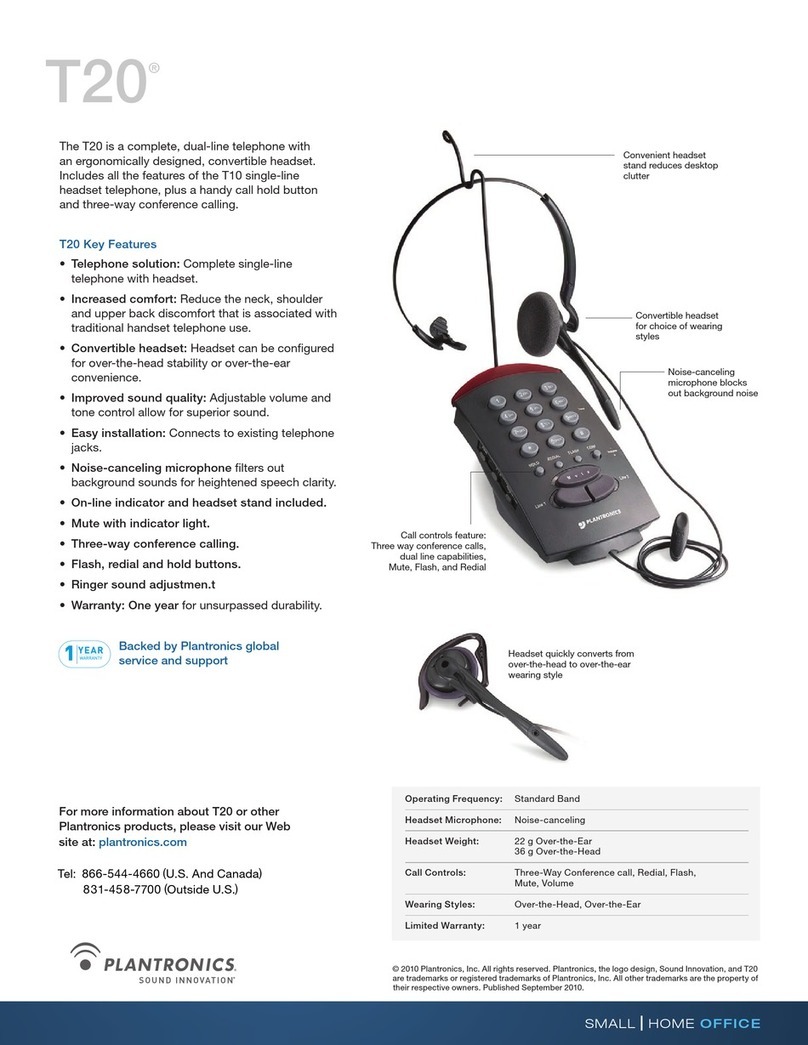
Plantronics
Plantronics T20 Features

SW Comms
SW Comms Alcatel Omni Office Quick user guide
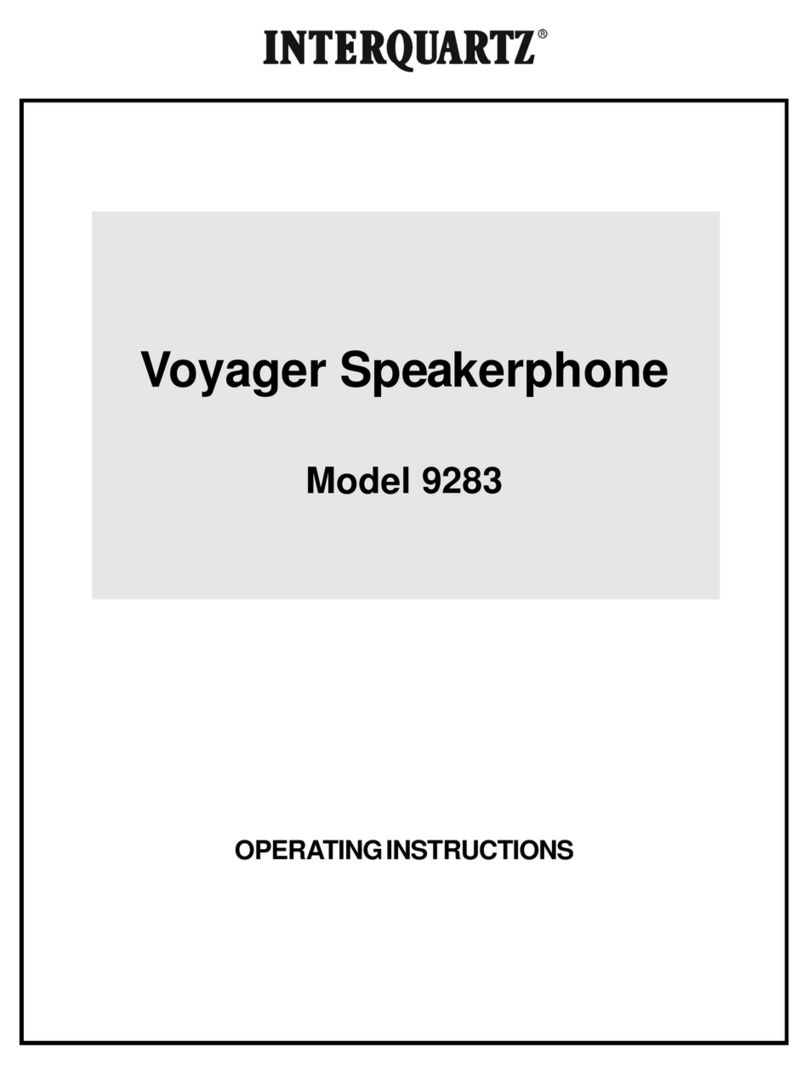
Interquartz
Interquartz Voyager 9283 operating instructions
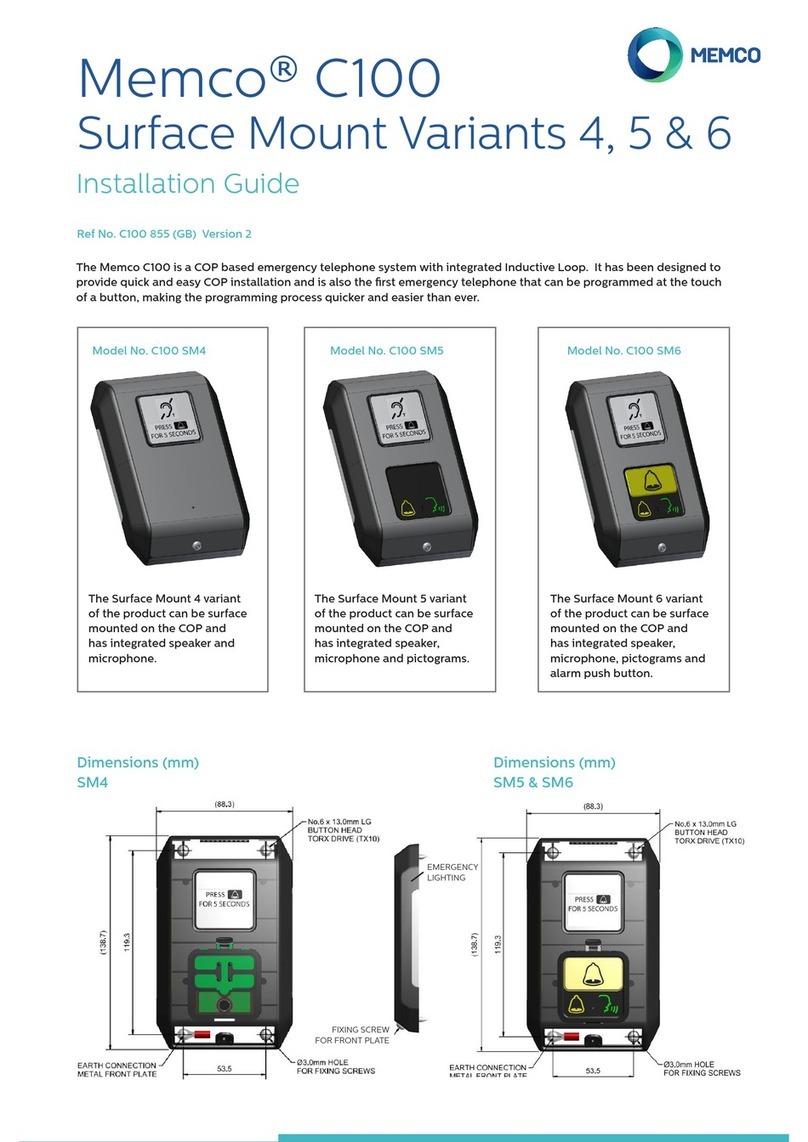
Memco
Memco C100 Base 4 installation guide

CyberData
CyberData Cisco DX70 Installation quick reference