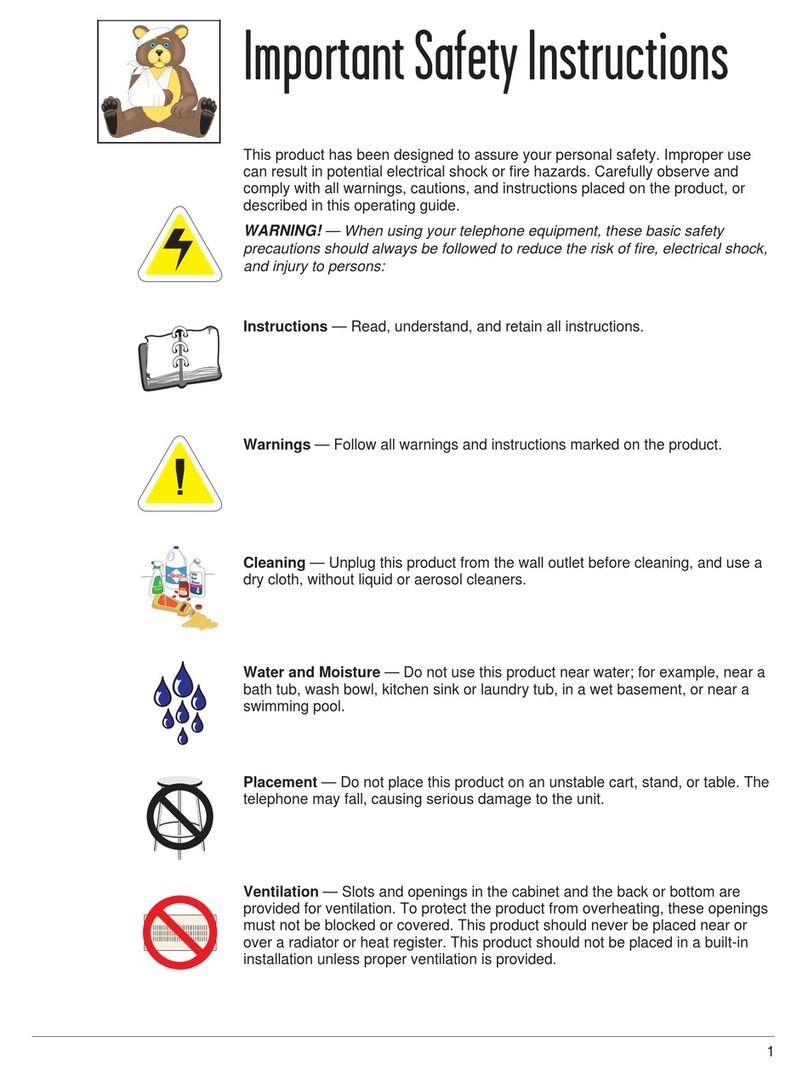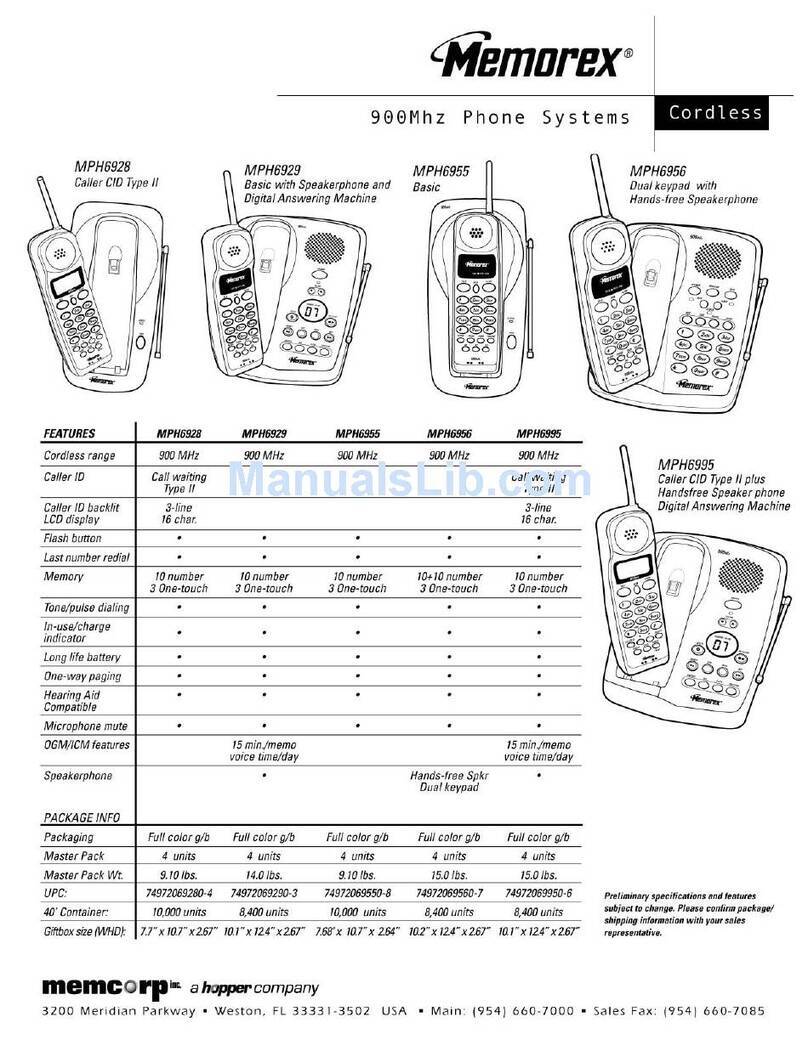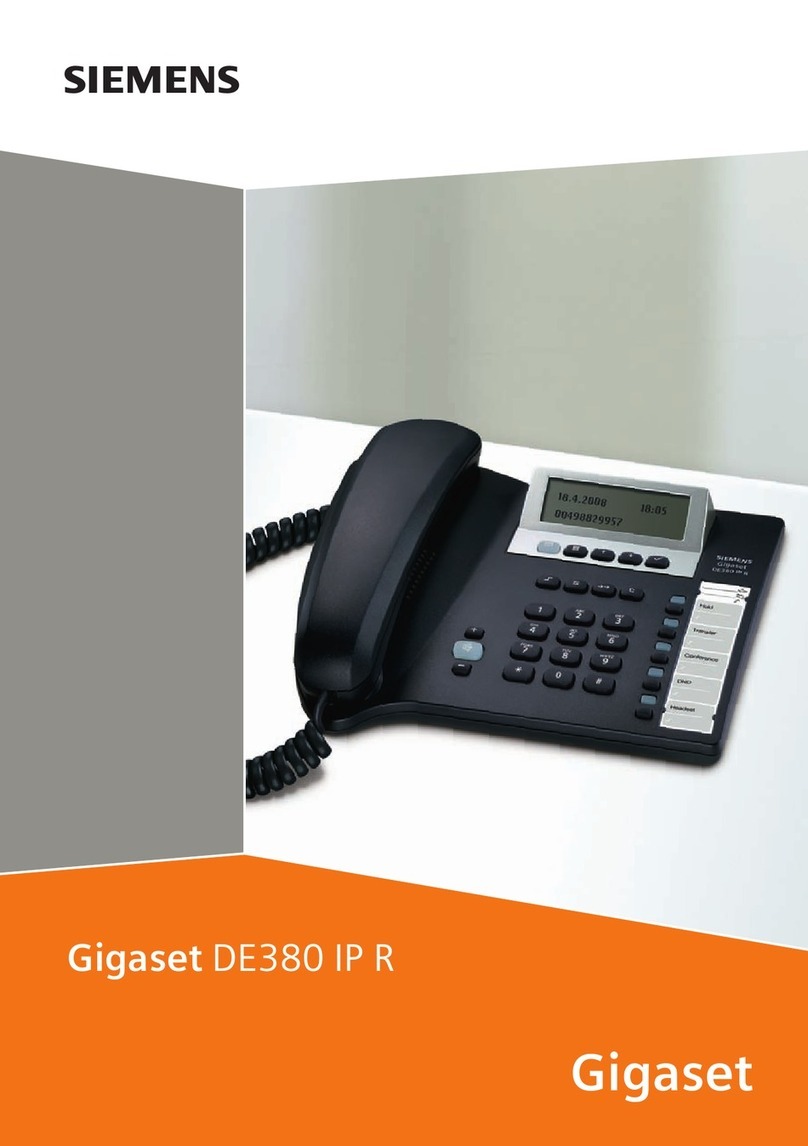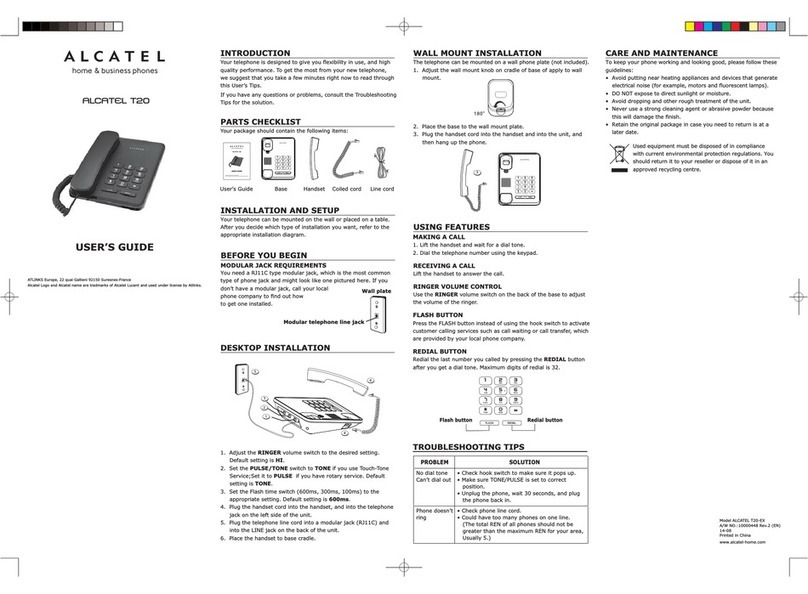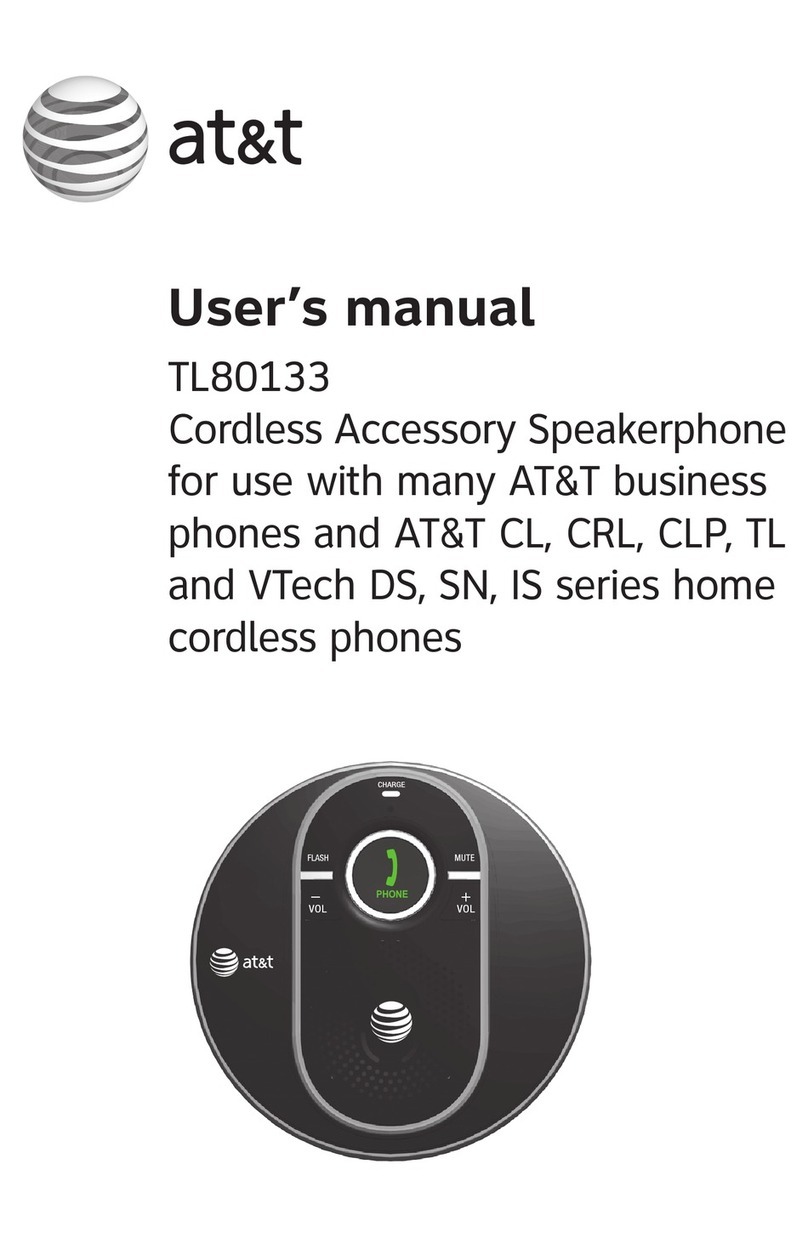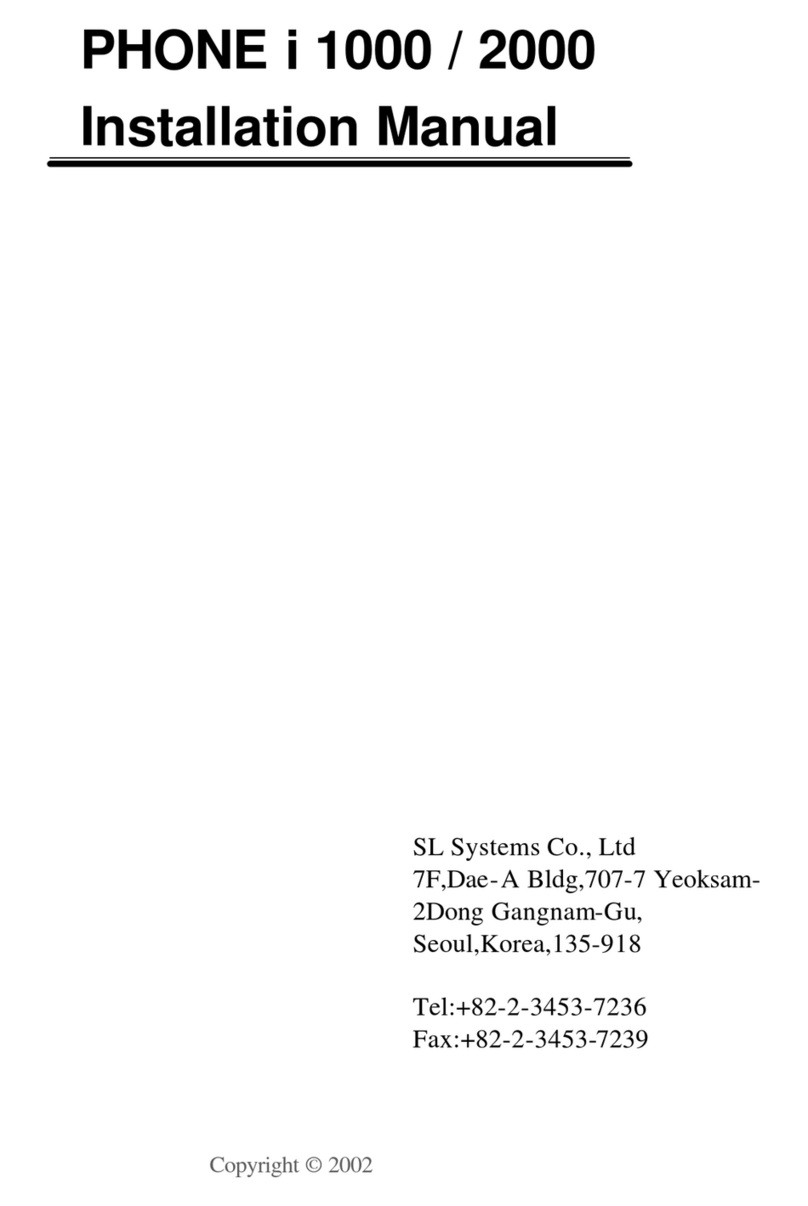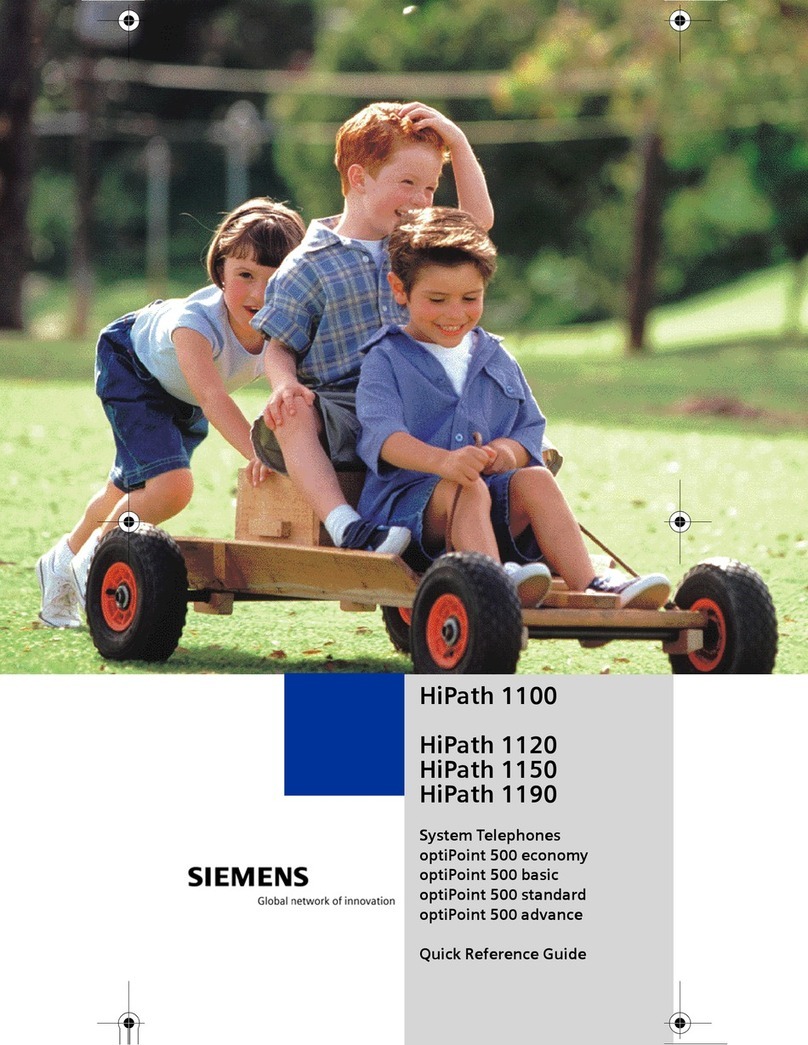Globalix VideoPhone User manual

1
www.GLOBALINX.com
Quick Reference Guide
Support: customersupport@GLOBALINX.com
Customer Service, toll-free: 1-866-418-1495
Customer Service, outside U.S.: 1-585-465-5569
This guide provides the information
you need to:
• InstallyourVideoPhone
• Makecalls
• Operatefeatures
• Accessyourvoicemail
®
Changing the Way the World Communicates.
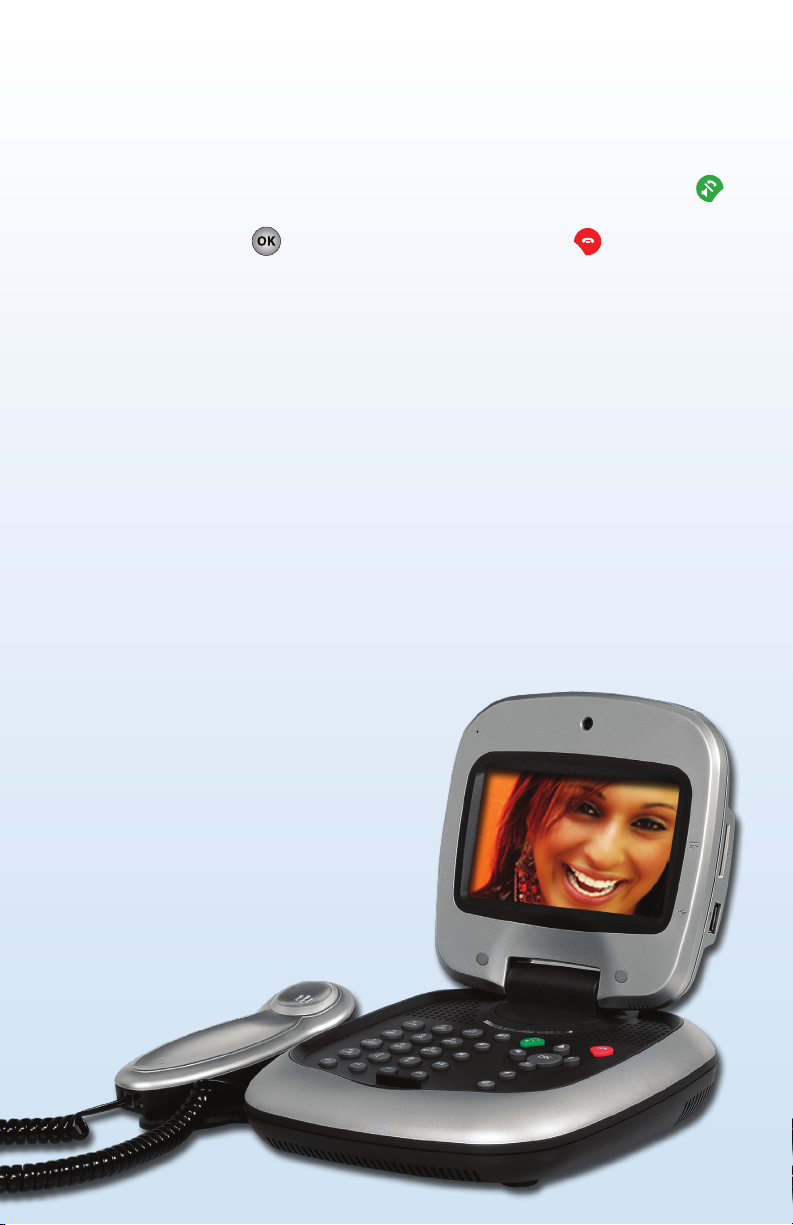
WelcometoGLOBALINX®!
Now you can see and speak to your family, friends and business associates
while saving money on your monthly phone service.
BasicPhoneFunctions — To make or answer a call, press the green button
once for speakerphone or twice for the handset. Enter the phone number and
press the “OK” button . To end a call, press the red button .
ControlPanel — Enter your User Name, which is your Phone Number (with
no dashes) and your Password*. From here, you can configure and manage
many features. In addition you can retrieve your voicemails and your call
detail records.
DialingInstructions
Making calls on your GLOBALINX®service is just like making calls through
traditional phone services. Anyone can call you on your GLOBALINX®phone
number whether they are using a VideoPhone or not.
Example:
USA Local Calls: area code + phone number
999 – 999 – 9999
USA/Canada area code + phone number
Long Distance: 999 – 999 – 9999
International: 011 + country code + phone number + #
011 + 99 + 999 + 999 + 9999 #
(Note: If you dial the pound key “#” after you
enter an international number, your call will
complete faster.)
*This password was emailed to you when
you signed up for the service and is also
included in the Welcome Letter you
received in this package.
2

3
• Plug-N-PlayBroadbandIPVideoPhone
• Built-inhigh-resolution5”LCDdisplay,capableof270°rotationand
120°tilting
• High-qualityCCDcamerawithupto30framespersecondvideoquality
• Highvideoqualityusingstate-of-the-artH.264codec
• Audio/videooutputforexternalspeakersanddisplaydevice
• Audio/videoinputforexternalA/Vsources,suchasdigitalcamera,
camcorder, etc.
• DigitalPhotoFrameforslideshowusinganexternalSDcardorUSBdevice
• Built-inWebbrowserenablingtheusertoauthenticateoverprivate
networks in hotels or other locations, plus Internet surfing
• AdditionalRJ-11/standardphonejackforconnectingtoaregulartelephone
VideoPhoneFeatureHighlights
1Handset Color: Silver/Dark Gray
PackageContents
The following accessories accompany your GLOBALINX® VideoPhone:
1EthernetCable Connector:1RJ-45
1HandsetCable Color: Black
1PowerAdapter Color: Black
1HandsetStand Color: Dark Gray
1Audio/Video
ConvertCable
Set(6Lines)
Connectors:
1 Mini-DIN 8 (Male) / Color: Yellow
2RCA(Female)/Color:Yellow
2RCA(Female)/Color:White
2RCA(Female)/Color:Red

CCD Camera
The input source of local
video image, a miniature
built-in CCD camera.
GettingToKnowYourVideoPhone
Microphone
Microphone can be used
instead of the handset.
Handset
Handset Cable
LCD Screen
Shows the video
images of callers.
Feature Keys
(See page 7)
Numeric Keypad
In Service Indicator
Green LED is on when
VideoPhone is well-connected
to the network.
Video Indicator
It lights in yellow color when
the phone is inVideo mode.
When“Video Privacy”is on, the
LED is off.
Flash Key
During a call, Press this key
followed by phone number
to forward call to another
number
Re dial Key
The menu key is accessible
when theVideoPhone is offline.
Cursor Panel
See page 8.
Hang Up Key
Press red key to hang
up the call.
VideoPhoneInstallationGuide:
Basic Installation Instructions for connecting the VideoPhone to the Internet
via a router connected to a Cable or DSL modem.
4
Message Indicator
Light is lit when call
is incoming
Soft Keys
(See page 8)
A/V Input/Output
A Mini-DIN 8 (Female)
Audio/Video Input/Output
connector.
Ethernet (RJ-45) x 2
The left port with the red
marking is the default Ethernet
connection (WAN) port
Power Input
A Mini-DIN 6
(Female) Power
input connector.
RJ-11/Standard Phone
Line Connection
Can connect to any
Analog phone
COM Port
(Reserved)
SD Card Reader
USB Connecter
Pickup Line
Hands-Free Key
Press this green key to pickup
the line and activate the
hands-free function.

5
Installation Guide (Without a Router):
1. Using the CAT-5 network cable included with theVideoPhone, connect the left most WAN port on the back of the
VideoPhone (the one with the red stripe next to it) into your DSL or Cable modem. This should be a small box that your
Internet Provider gave you.
2. Connect the VideoPhone to a wall outlet for power. This should start up the phone. Wait a couple minutes for the phone to
turn on.
3. A checklist will appear; if everything is working you will be taken to a GLOBALINX® screen. Congratulations! You can now
make and receive calls!
4. If the phone doesn’t work right away, you can try doing a power cycle of your network. Do this by turning all of your
equipment off and on, starting with the modem, and finally the VideoPhone.
***Please note: The first time the phone is connected, it may say “Account Registration Failed” one or more times before it works.
The phone should restart itself and try again. This is normal, and should only happen the very first time the phone is connected.
Installation Guide (With a Router):
1. Using the CAT-5 network cable included with theVideoPhone, connect the left mostWAN port on the back of the
VideoPhone (the one with the red stripe next to it) into your router. Most routers have around four ports on them; any
of these ports should work.
2. Connect the VideoPhone to a wall outlet for power. This should start up the phone. Wait a couple minutes for the phone
to turn on.
3. A checklist will appear; if everything is working you will be taken to a GLOBALINX® screen. Congratulations! You can now
make and receive calls!
4. If the phone doesn’t work right away, you can try doing a power cycle of your network. Do this by turning all of your
equipment off and on, starting with the modem, then your router, and finally the VideoPhone.
***Please note: The first time the phone is connected, it may say “Account Registration Failed” one or more times before it works.
The phone should restart itself and try again. This is normal, and should only happen the very first time the phone is connected.
Routers can cause problems withVideoPhone registration because their job is to keep certain types of traffic from getting into the
network. If your router is blocking the types of traffic the VideoPhone uses, the registration might continue to fail. In this case, try
connecting the phone directly to the modem.
Standard Phone Connection (RJ-11):
Your GLOBALINX®VideoPhone now has the ability to work with other analog telephones around your home, allowing you to
have one phone number for all yourVoIP needs! You can use this feature by connecting a standard analog telephone to the back
of theVideoPhone. When a call comes in to theVideoPhone’s phone number, you can answer it from this additional telephone,
and likewise make calls from it as well. By using a cordless system with multiple handsets, you can have multiple phones
throughout your home, all sharing this same number!
A few things to note about this new functionality:
• CallerIDinformationwillnotbesenttotheanalogphoneattachedtotheVideoPhone;howeveritwillstillappearon
theVideoPhone’s screen
• FaxmachinesdonotworkthroughtheVideoPhoneatthistime
• Whenthephoneisinuse,theVideoPhone’sscreenwillstilldisplayinformationaboutthecall,includingthenumber
dialed and the time the call has been connected.
Additional Troubleshooting:
• Thephoneison,butthescreenisblack:
•Tryrestartingthephonebyremovingthepowercord,andthenpluggingitbackin
•MakesuretheA/Vcordisnotpluggedintothebackofthephone(thereshouldonlybeanetworkcableandthe
power cord unless you are using an externalTV or camera, or additional phones)
• Audio/videoqualityispoor:
•Digitalphonecalls,andvideocallsespecially,requireanexcellent,consistentInternetconnectiontoworkwell.
Any quality issues are usually a result of the network being slow or unreliable. It is important to note a network
connection can work very well with a computer or other devices, but not with a digital phone service such as
GLOBALINX®.Youcanrunaspeedtestathttp://www.GLOBALINX®speedtest.comwhichwillevaluateyour
connection based on many factors critical toVoIP.
5
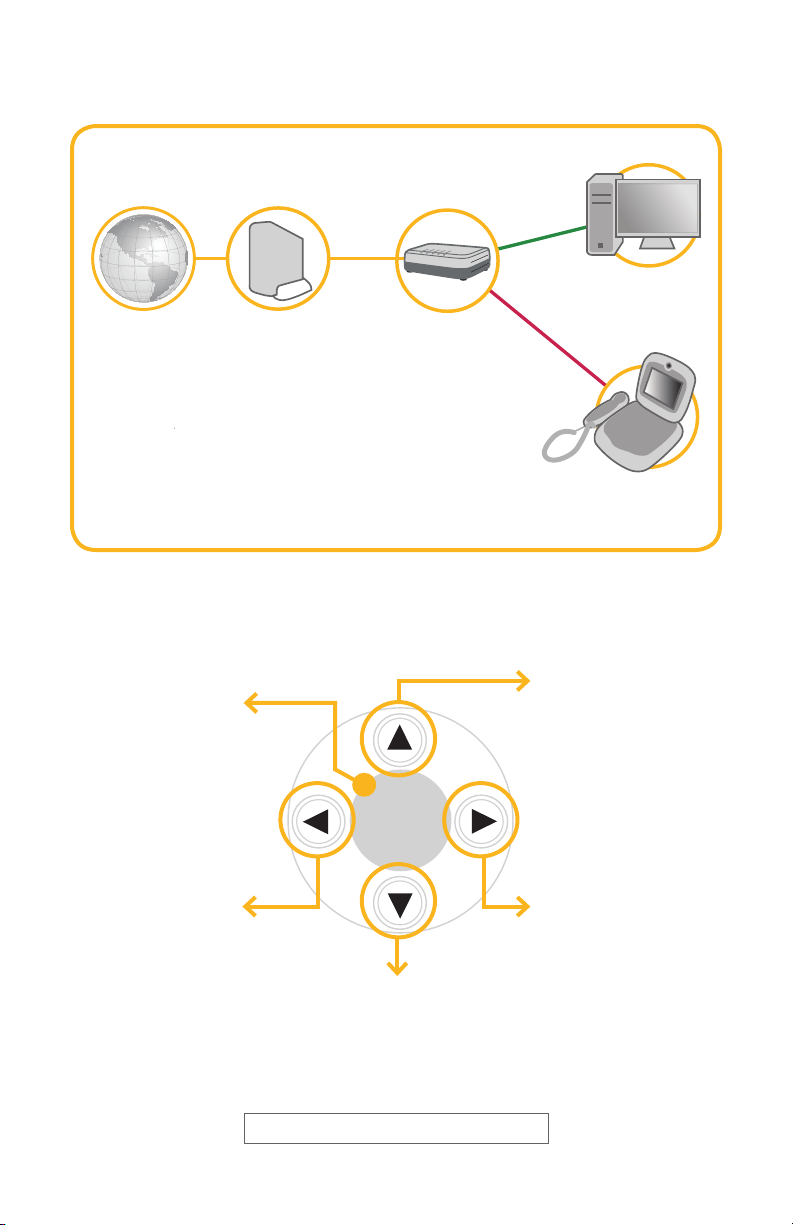
CursorPanel
OK
UP
Move to select
a menu item on
a menu entry.
During a call,
increases the
speakerphone
volume.
RIGHT
Move to select a
menu item. During
textentry,movesthe
cursor right. During
a call, increases the
video bandwith.
OK
Confirms a selection.
During a call, shows
the current video
bandwith. Press this
key at the home
page and the phone
number and IP
address will show
on the screen.
LEFT
Move to select a
menu item. During
textentry,movesthe
cursor left. During a
call, decreases the
video bandwith
Move to select a menu
item or a menu entry.
During a call, decreases the
speakerphone volume.
OSD=(OnScreenDisplay)
TypicalVideoPhoneConnection
Hub or Router
Computer
(Optional)
VideoPhone
8831
Internet DSL or Cable
Modem
6
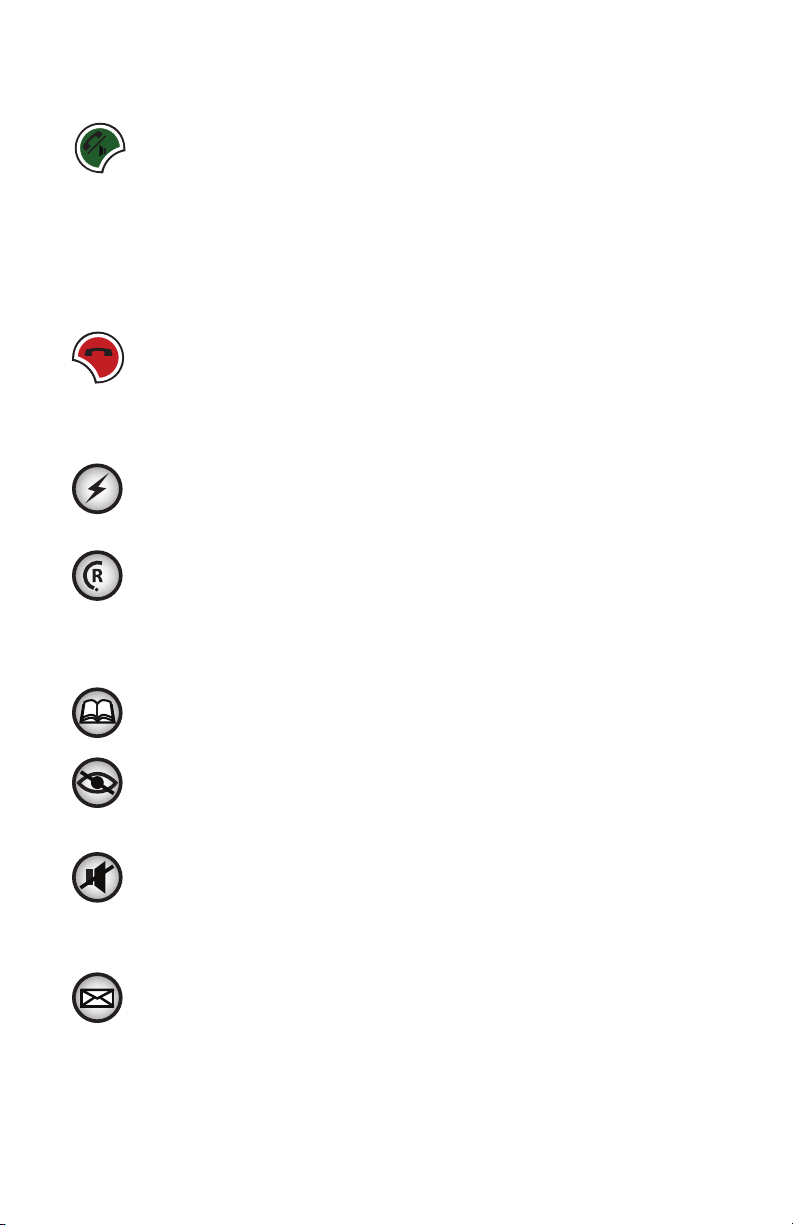
7
HotKeys
AnswerthePhone/Hands-FreeKey(Green)
This key allows the user to:
Pick up the line by microphone or handset for•
incoming calls
Pick up the line or launch a call after having dialed the•
numbers or picked up the phone number from the
directory(inbox/outboxlists)
HangUpKey(Red)
This key allows the user to:
Hangupthelineduringacommunication•
Refuseanincomingcall•
FlashKey
During a call if another call comes in, press this key to answer
the call and to switch between two calls.
RedialKey
Press to make the last call
Phonebook
Press to access the Phonebook Menu
VideoPrivacy
Press to turn on video privacy and the VideoPhone stops sending
your video to the recipient. Press again to turn off video privacy.
Mute
Press to mute your audio. The recipient will not be able to
hear anything on your side. To turn off mute, press the same
key again.
Messagebox
Press to connect to the voicemail system and to listen to any
voicemails left for you.
FeatureKeys
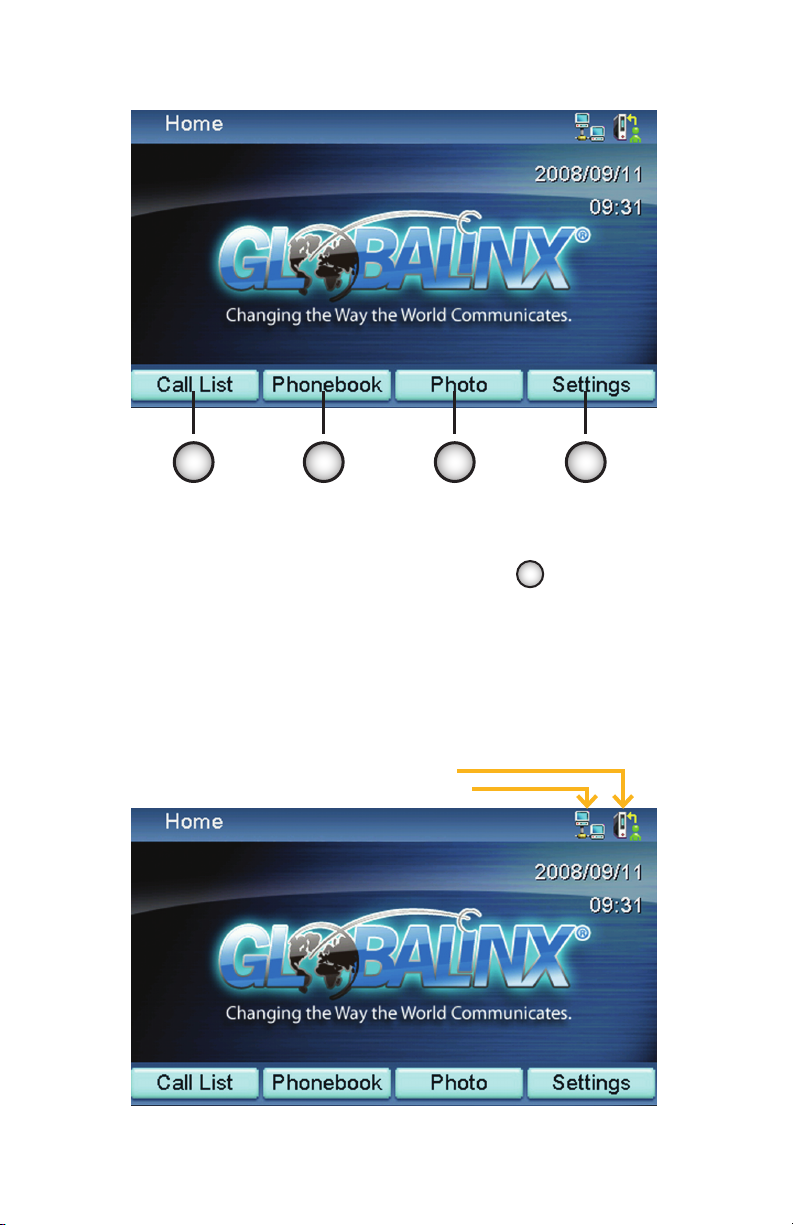
VideoPhoneIconExplanations
Note: Date and time will not be available until your GLOBALINX® VideoPhone
gets the information from NTP server.
When your GLOBALINX® VideoPhone is powered on, a home screen will be
displayed, as the figure shown below. There are icons on the upper corner
ofthescreenindicatingvariousstatusesoftheunit,asexplainedbelow.
SoftKeys
There are four Soft Keys. Each key performs a specific function indicated by
a corresponding icon displayed at the bottom of the screen. The specific
function is assigned by the internal logic of the videophone and varies
frommenutomenu.Forexample,pressingasoftkeycorresponding
to the Phonebook function will cause the videophone to enter the
Phonebook menu directly.
F2
F1 F2 F3 F4
8
Network Connected
Service Enabled
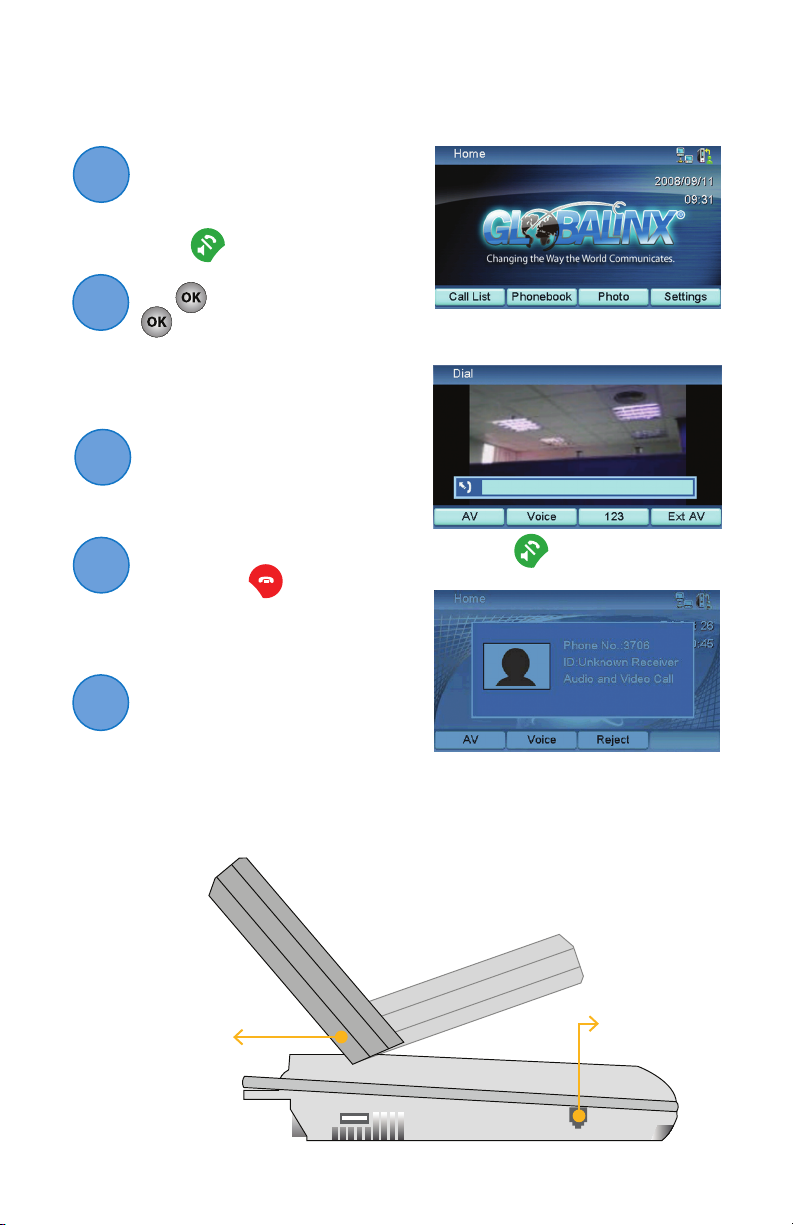
9
MakingaGLOBALINX®VideoCall
Turn on the power of the
unit. The LCD screen shows
the home screen.
1
2
3
Press and enter the
phone number. Then press
the key. When the
key is pressed, the
screen shows the dialing
process.
The other videophone party
answers the call, and the video
connection is established.
You will be able to see the
person you are talking to.
To end the connection,
simply press .
If there is difficulty in making
connection, please make
sure that the VideoPhone
has been properly installed.
Please also check if the
network settings are
configured properly.
4
5
Bootup Screen
Press before dialing.
Dialing (Local View)
SideView
Handset Jack
Handset cable
connector
LCD Panel
Users can easily
adjust the viewing
angle of the LCD
panel.It can be
rotated 180
degrees (90
degrees left or
right) and tilted
forwards and
backwards

Troubleshooting
Your GLOBALINX® VideoPhone is reliable and easy to use.
If you encounter any problem while using this product, please
refer to the table below for possible solutions.
Power Indicator OFF
Thesearethemostcommonproblemsandsolutions
encounteredduringtheinstallationprocess.
What is the cause of echo and is there any way to eliminate this problem?
On VoIP calls, such as the GLOBALINX® service, an echo occurs when there is
unusual congestion in the network. This may be a temporary issue with your
ISP, or on your local network (like when another user is downloading a video
whileyouareonacall).CheckwithyourISPifechoesoccurfrequently.
Video of local view is dark
No image is displayed on
LCD screen
Video in local view has a
red cast
The unit is not responding
when the button is pressed
Video connection is not
established correctly
Cannot dial a phone number
Green or yellow blocks appear
in the remote picture
10
Plug power adapter in the unit.•
Plug the power cord in the power•
outlet in the wall.
Increase light on the image and reduce•
back lighting.
Make sure the power indicator is ON.•
IfauxiliaryvideoinputisusedonLCD,•
select the appropriate video input for
LCD.
Aim the VideoPhone at a strong•
white light source momentarily.
Increase the room light level.•
BesuretheRJ-45Ethernetcable•
is plugged into the WAN port
directly on the VideoPhone.
Hangupandcallagain.•
Ask the other party to call you.•
BesuretheRJ-45Ethernetcable•
is plugged into the WAN port
directly on the VideoPhone.
Probable cause is a bad connection•
(noisyline).Hangupandtryagain.
This time, ask the other party to
call you.
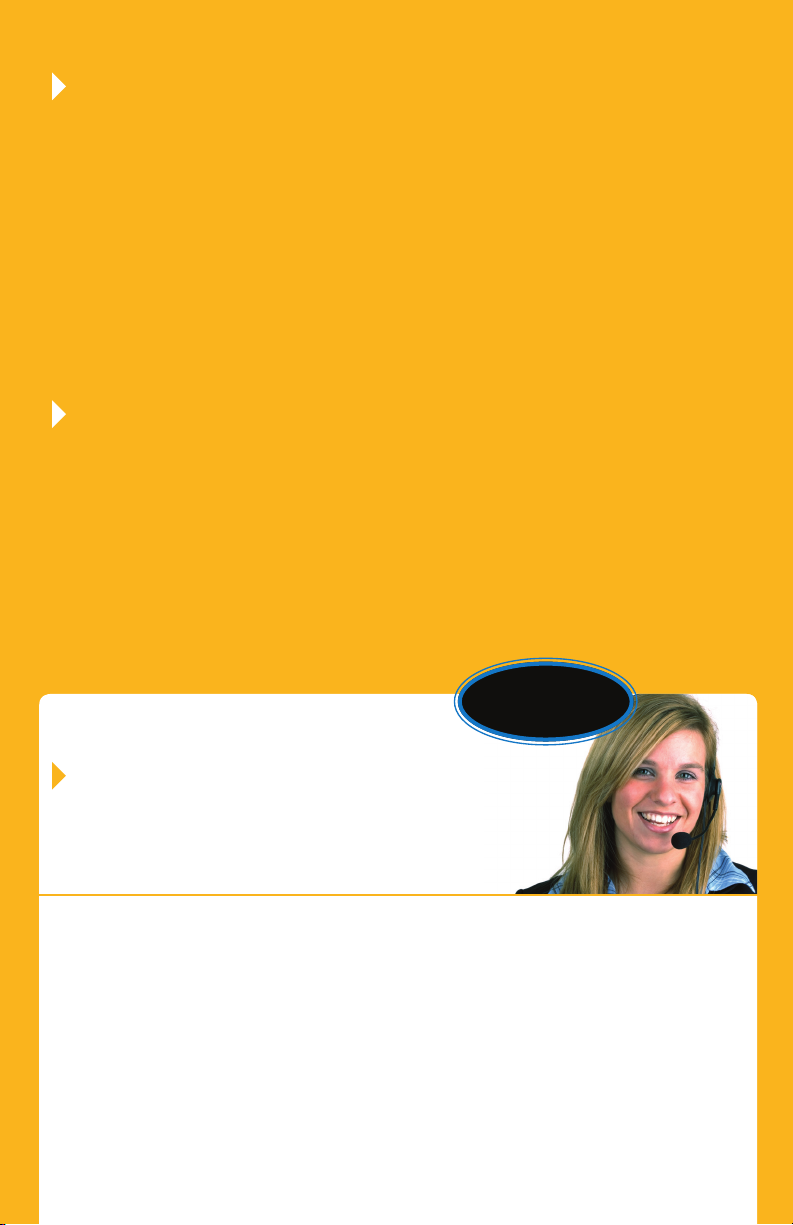
11
I don’t hear a dial tone. You will only get dial tone from your GLOBALINX®
VideoPhone if:
1. Youhaveexistingandfullyoperationalbroadband(high-speed)
access to the Internet via a DSL or Cable Modem. (You have been
able to access Web pages.)
2. YourGLOBALINX®VideoPhonewasproperlyregisteredANDactivated
prior to installation. (This was done when you signed up for the
service.)
3. TheGLOBALINX®VideoPhonewasproperlyinstalledandeachstep
was followed in the proper order. (The order in which you turn on
devices is very important.)
Also, make sure your phone is hooked up to a power supply.
All of a sudden I am unable to receive any inbound calls. What is the cause?
If you had a previously functioning GLOBALINX® VideoPhone and suddenly
are unable to receive calls, please check the following:
• Werethererecentpoweroutages/disruptionsthatmayhaveaected
your GLOBALINX® VideoPhone?
• IsyourISPconnectionactive?
• Didyourecentlychangeanyrouter/rewallsecurityoptionsthatmay
have impacted the GLOBALINX® VideoPhone’s ability to connect to the
GLOBALINX® service server. If this problem occurs, please review the
InstallGuideandfollowtheexactpowercyclingstepsforyournetwork
configuration.
TechnicalSupport
For more troubleshooting help, visit www.GLOBALINX.com,
live chat online or send an email to:
techsupport@GLOBALINX.com.
To help us best serve you, we’ll need the
following information:
11
Try our live
chat online!
• YourGLOBALINX®AccountNumberortelephonenumberinthe
email subject line
• TypeofInternetconnection(DSL/Cable/Dialup/Satellite)
• Makeandmodelofyourrouter(ifyouareusingone)
• Makeandmodelofyourtelephone
• Briefdescriptionofyourhomenetwork(computers,routers,hubs,
switches, and firewall software)
• Detaileddescriptionoftheissueyouarehaving
• Resultsoftroubleshootingstepsyouhavecompleted
• Bestwayandtimetocontactyou

Specifications are subject to change without notice.
UsingOptionalExternalDevices
GLOBALINX®
275KennethDrive,Suite100
Rochester,NY,U.S.A.14623
www.GLOBALINX.com
Ethernet Connection
DVD/VCD
(for recording)
DVD/VCD
(for playing)
Television CCD Camera
OR OR
A/V Output A/V Input
For warranty information go to www.GLOBALINX.com, Products Tab, Owners Manual.
®
Changing the Way the World Communicates.
©20085LINX®Enterprises,Inc.
GLVPQRG-102108
Table of contents