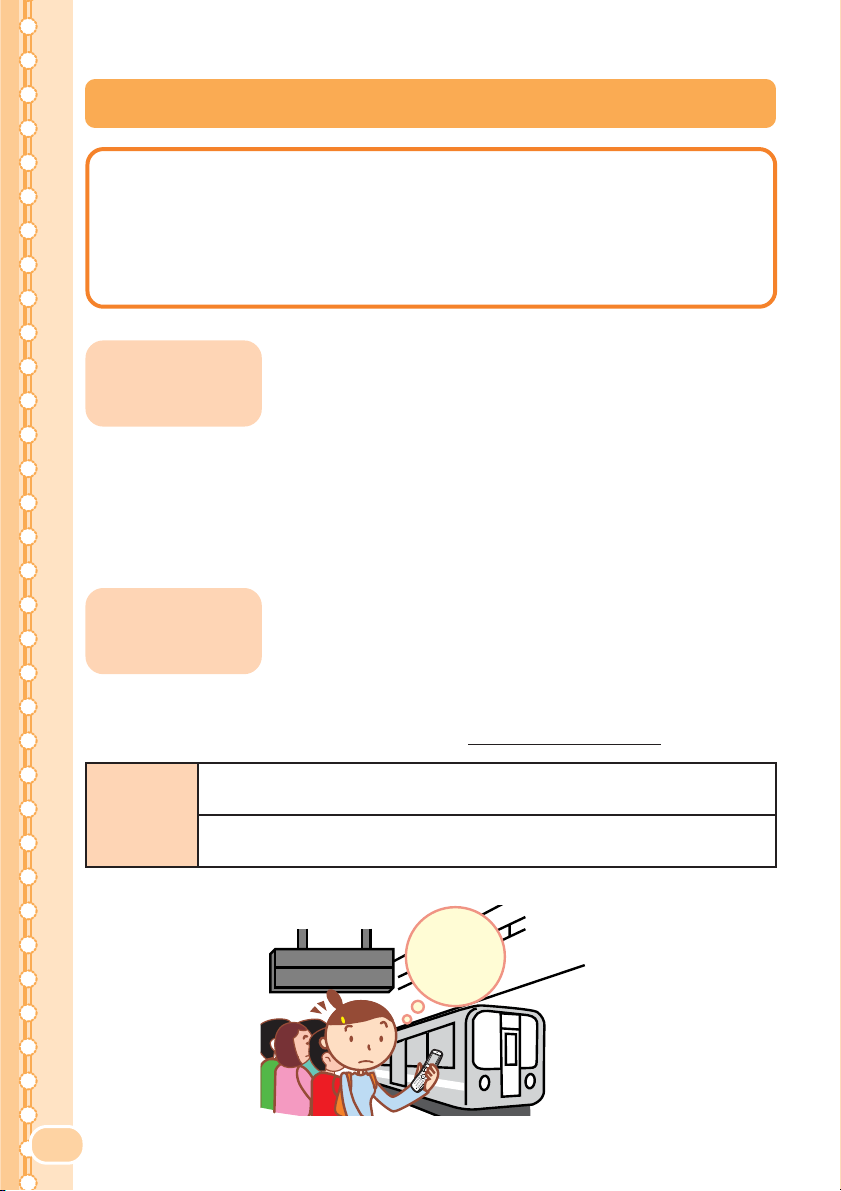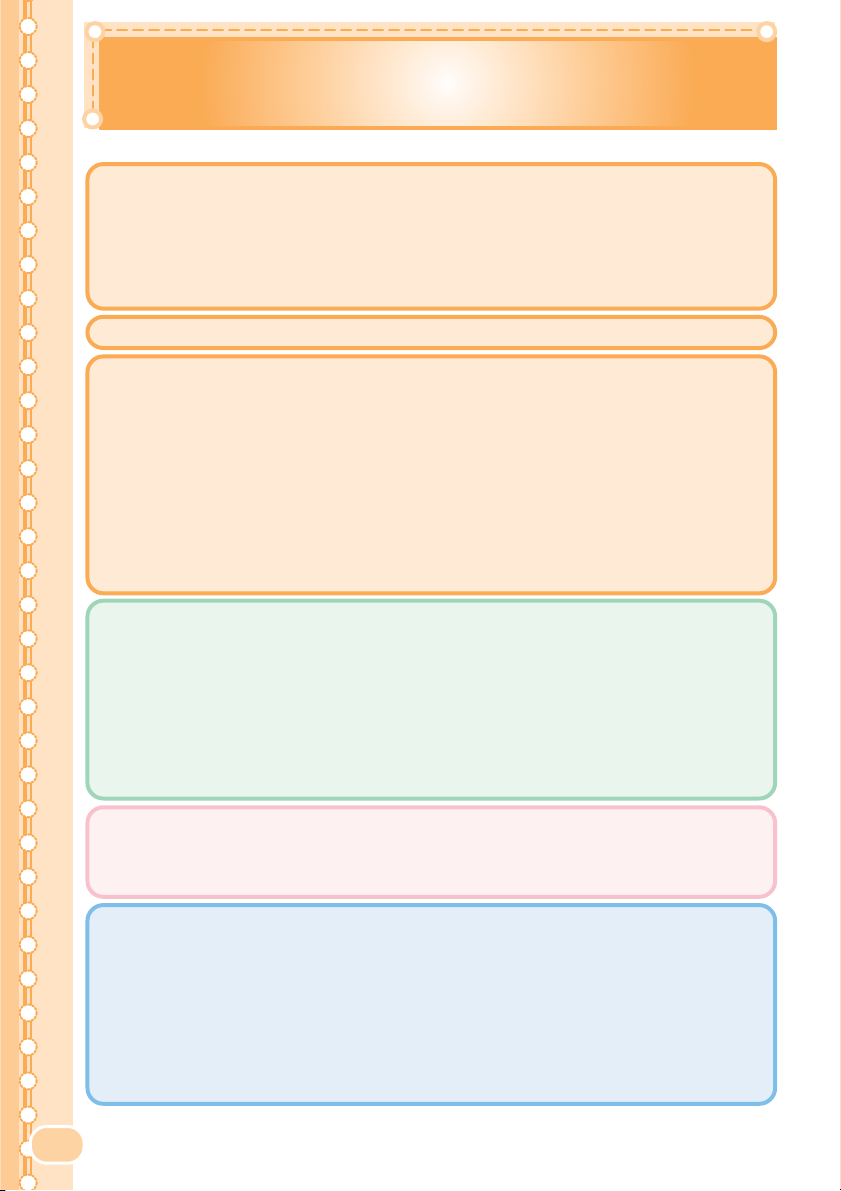88
Contents
Manners for Using Cellphones ........................................... 1
What You Can Do with the W32SA .................................... 2
Useful Manner Mode and Answer Phone .......................... 3
Check the Power, Reception and Battery .......................... 3
Not Using Your W32SA While Driving ................................ 4
Beware of Junk Mail and One-Ring Calls! ......................... 5
Making Side Key Operation Invalid .................................... 5
Disaster Bulletin Board Service ......................................... 6
Contents 8
Confirming the Package Contents ................................... 10
Names of Parts ................................................................ 11
Charging the Battery Pack ............................................... 12
I
nserting the miniSD™ Memory Card (Commercially Available) ....
13
Turning the Power ON/OFF ............................................. 14
About the Default Settings ............................................... 14
Switching the Screen Display to English .......................... 15
Basic Usage of the Phone ............................................... 17
Icons ................................................................................ 19
Setting the E-mail and EZweb Default Settings ............... 20
Confirming Your Phone Number and E-mail Address ...... 21
Changing Your E-mail Address ........................................ 22
Making Calls .................................................................... 24
Answering Calls ............................................................... 24
Calling Back (Outgoing Calls/Incoming Calls) ................. 25
Countermeasure for One-Ring Calls ............................... 25
Changing Ringer Type ..................................................... 26
Adjusting Ringer Volume .................................................. 28
Adjusting the Other Party’s Voice Volume ........................ 29
Setting the Manner Mode ................................................ 29
Using Answer Phone ....................................................... 30
Playing Back Messages on Answer Phone ...................... 31
Registering Data in the Address Book ............................. 32
Making a Call from the Address Book ............................. 35
Editing Address Book Data .............................................. 36
Registering Data from Outgoing/Incoming Calls .............. 38
E-mail ............................................................................... 39
Creating and Sending E-mail ........................................... 40
Reading Received E-mail ................................................ 43
Reading E-mail from the Inbox ........................................ 45
Replying to Received E-mail ............................................ 46
Blocking Junk Mail ........................................................... 48
C-mail .............................................................................. 49
Creating and Sending C-mail ........................................... 50
Reading Received C-mail ................................................ 52
Reading C-mail from the Inbox ........................................ 53
Basic of the
Cellphone
Before Use
Phone Call
Address Book
Mail