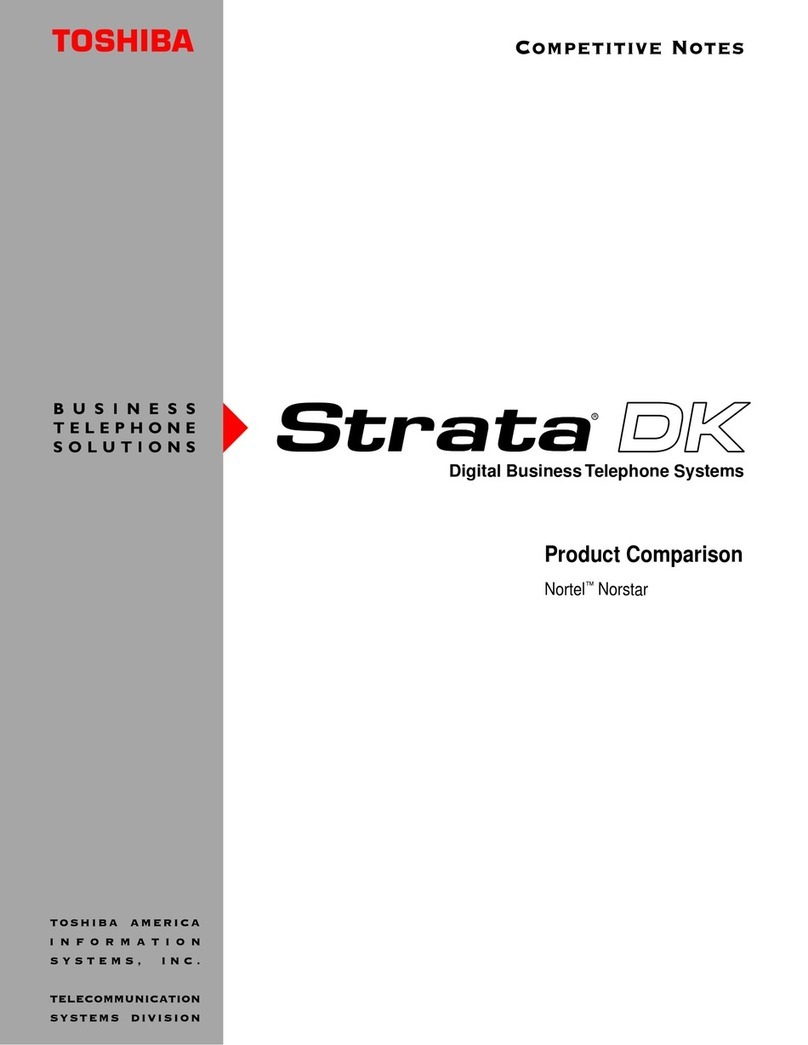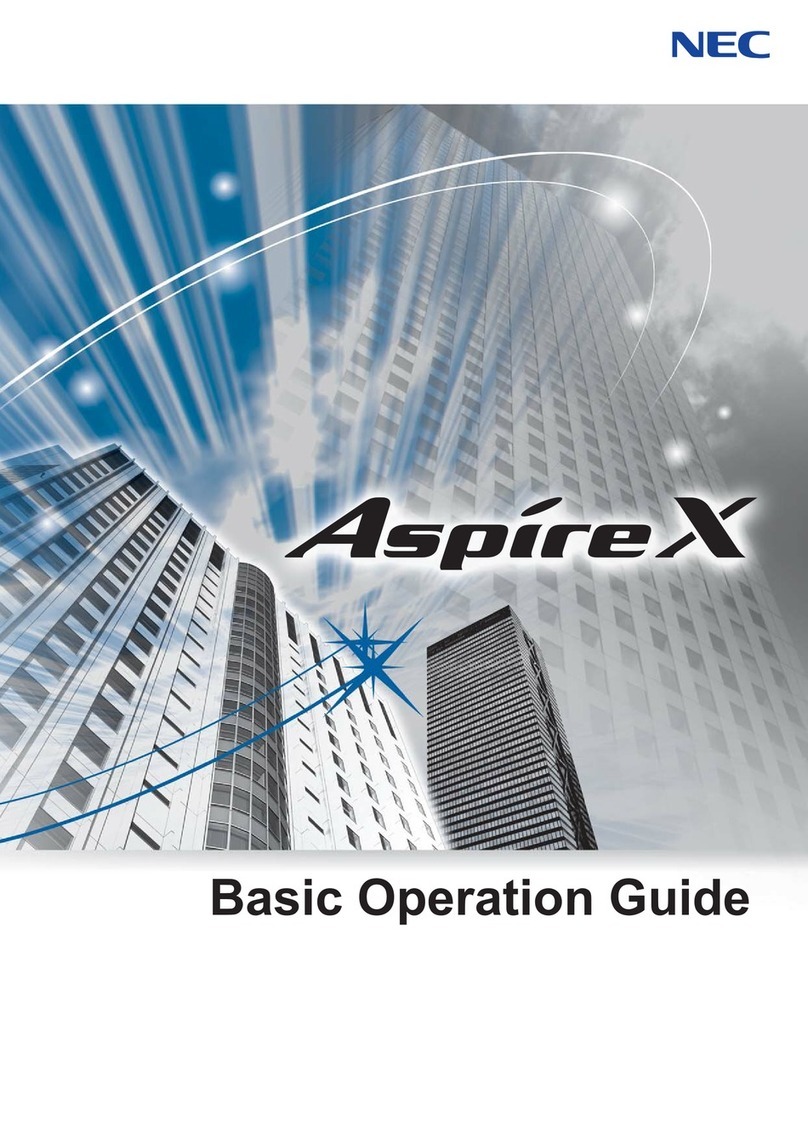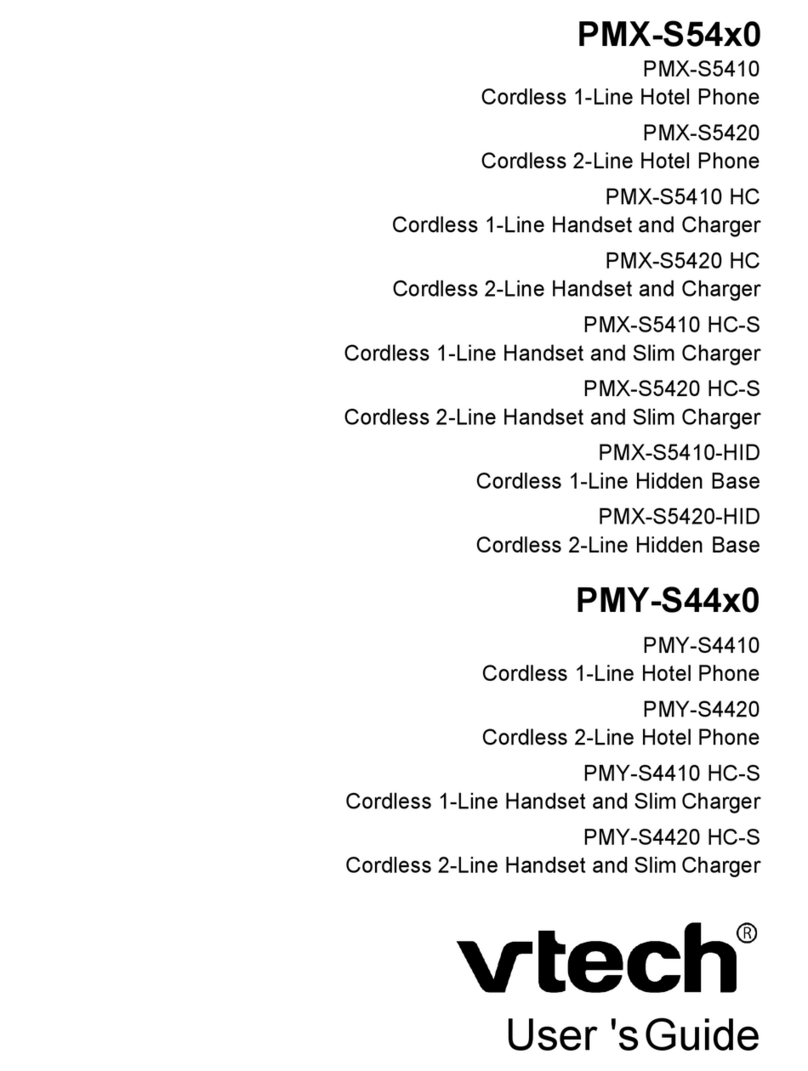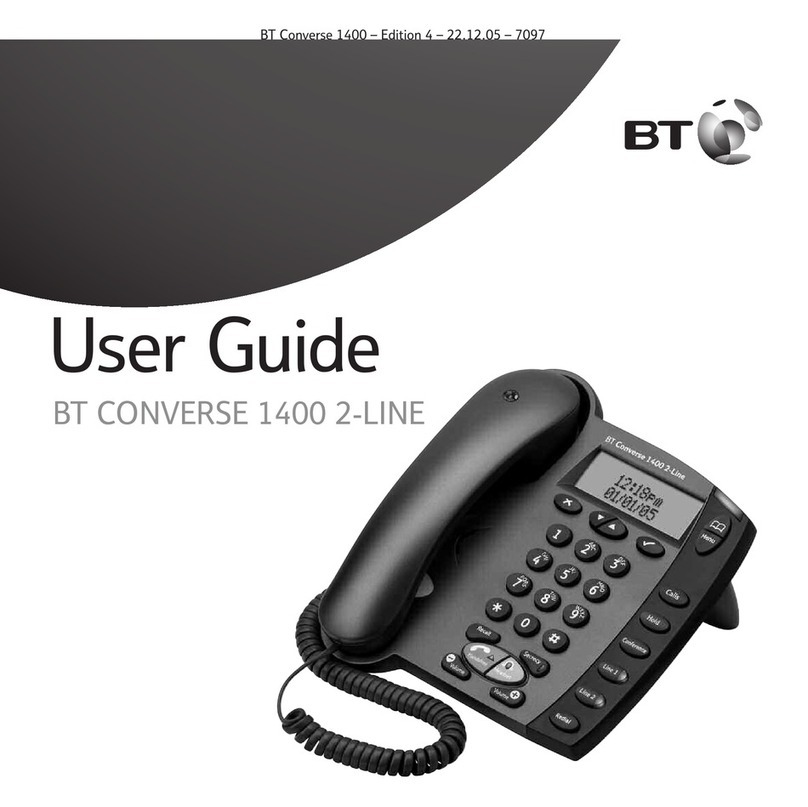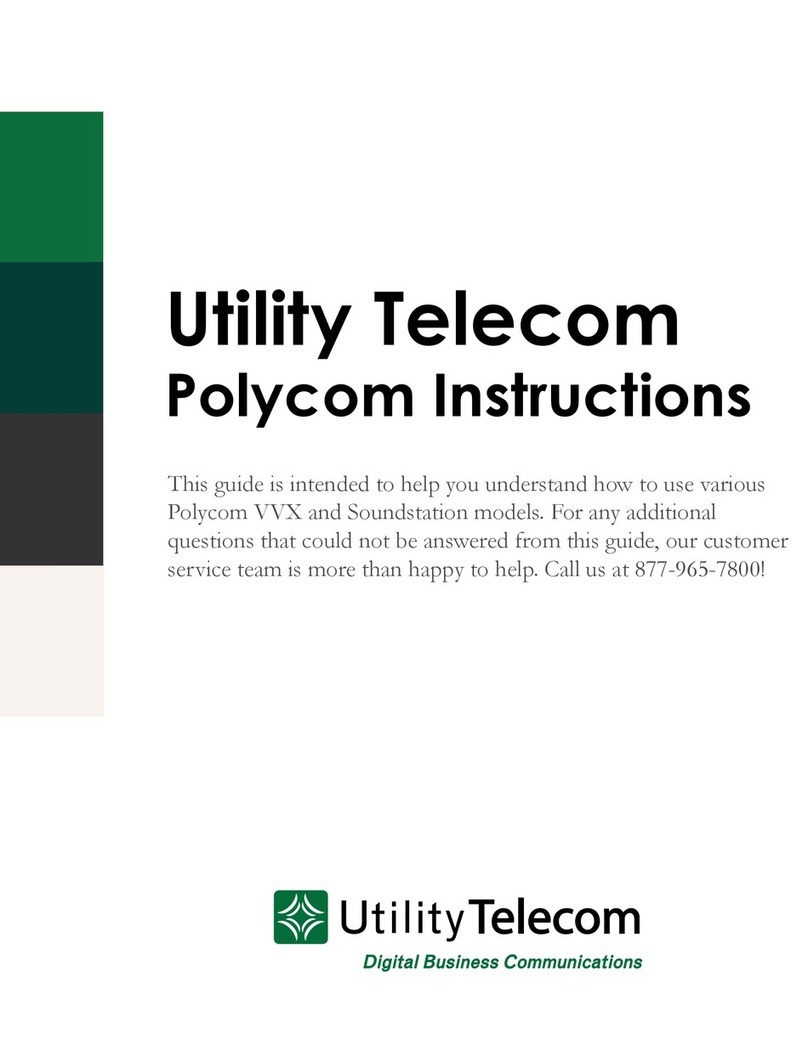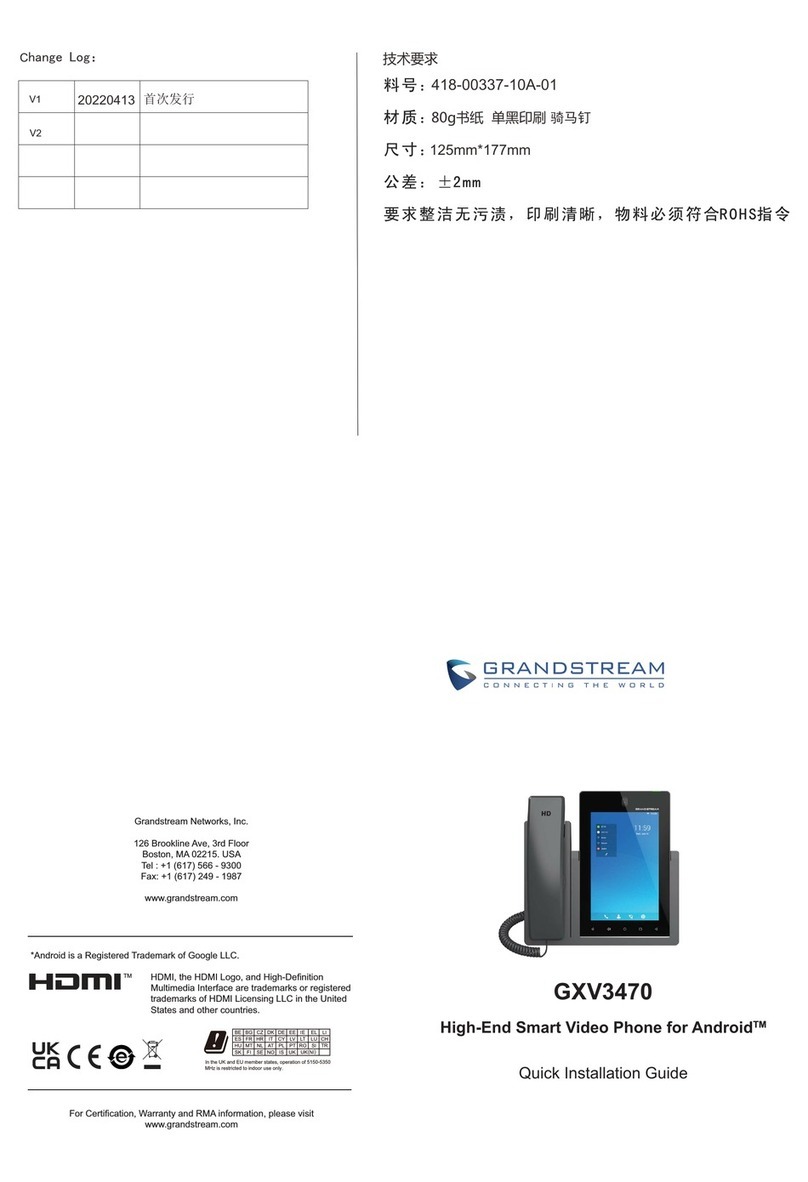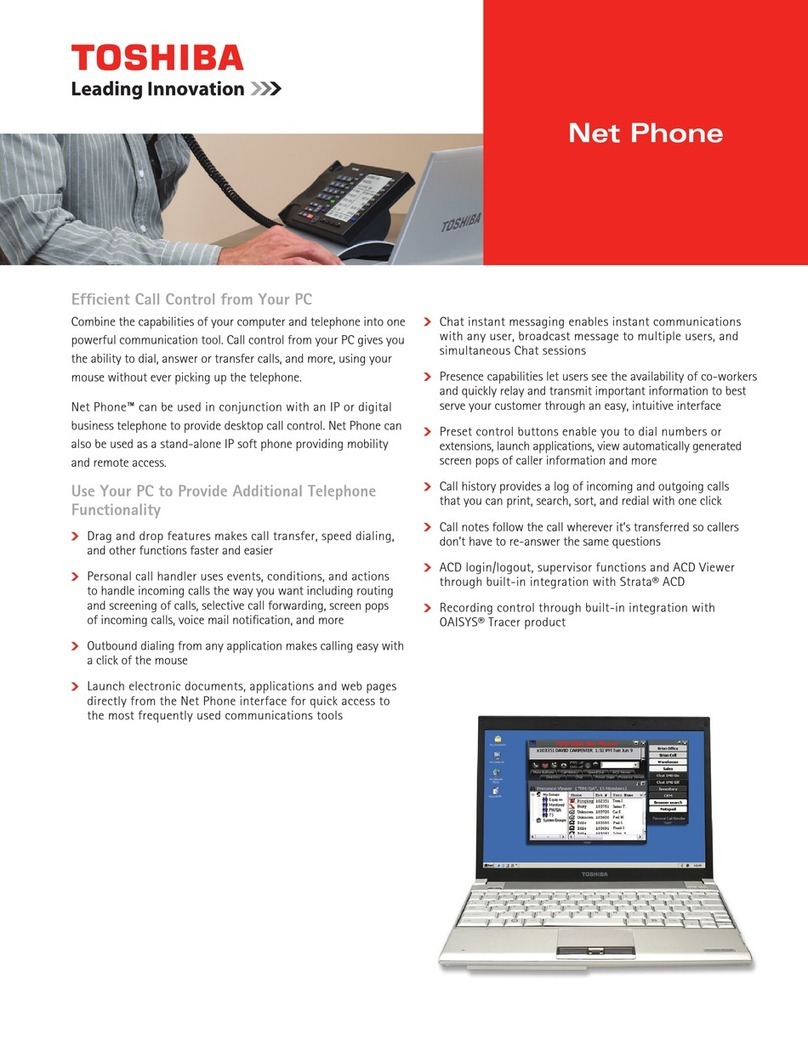SL System PHONE i 2000 User manual
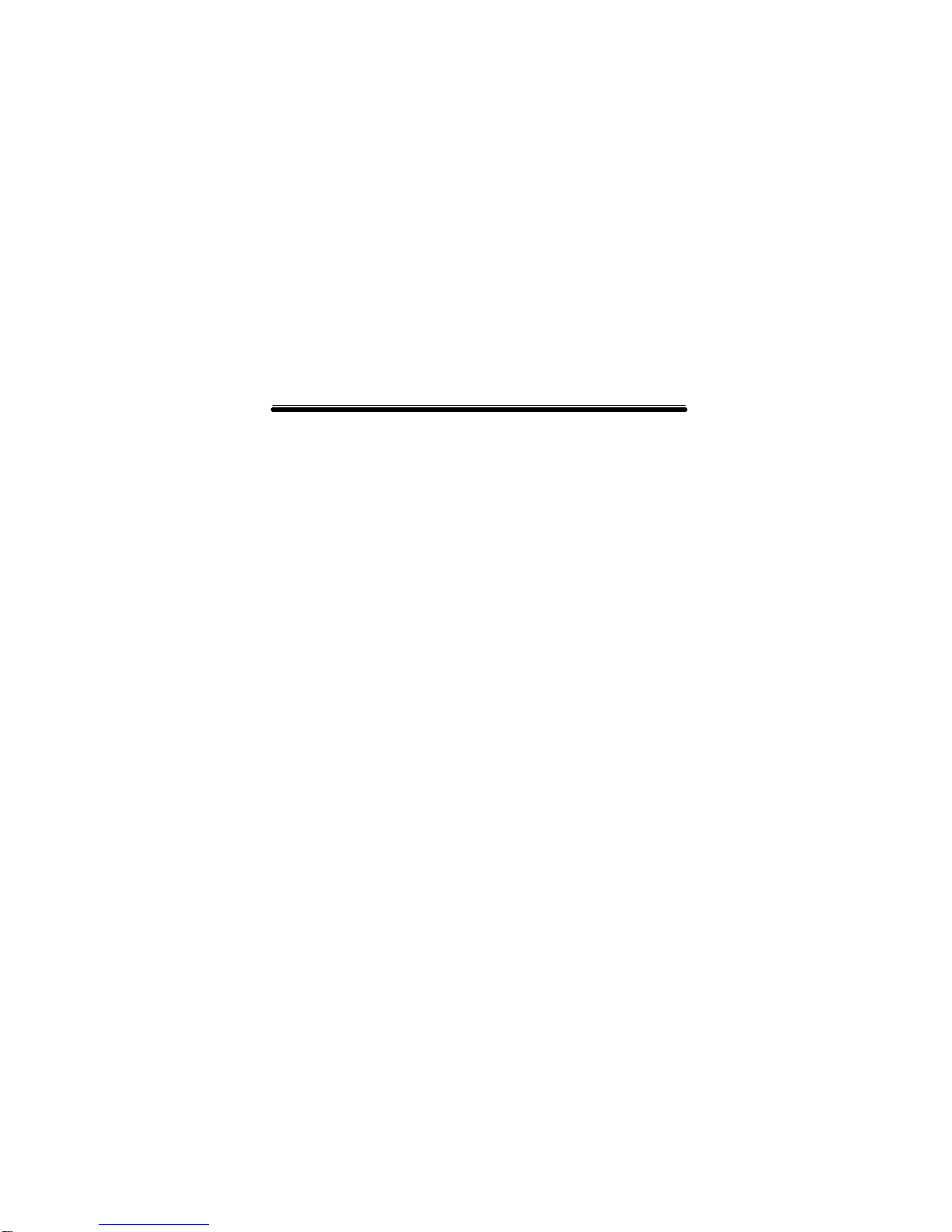
PHONE i 1000 / 2000
Installation Manual
Copyright ©2002
SL Systems Co., Ltd
7F,Dae-A Bldg,707-7 Yeoksam-
2Dong Gangnam-Gu,
Seoul,Korea,135-918
Tel:+82-2-3453-7236
Fax:+82-2-3453-7239

TABLE OF CONTENTS
About This Manual………………………………………….…3
Audience and Scope………...…………………………….................3
Phone i Overview………………………………...............4-
8
Front-Panel LEDs……………………….………..….……………..5
Rear-Panel Ports……………………….…...………..…................. 5
System Specifications………...…………………………................ 6
System Requirements………...………………………………….… 7
Unpacking the Phone …..………...……………………….…….….8
Installing the Phone i…………………..……………....9-13
Connecting the Phone i to your computer………………….......…10
Phone i Software Installation…………………….....……….…….11
How to open/close the Phone i program.….....................................13
Using the Phone i………………………………………14-25
Log in / Log out…………………………………………………..15
Making Calls………………………………………………...........16
Receiving Calls……………………………………………...........17
Main –Call / Receive Window…………………………………...18
Guild Check………………………………………………….……19
Quick Dial…………………………………………………….…...20
Phone Book…………………………………………………….….21
Latest Number………………………..…………………………....23
Record……………………………………………………………..24
Table of Contents 1
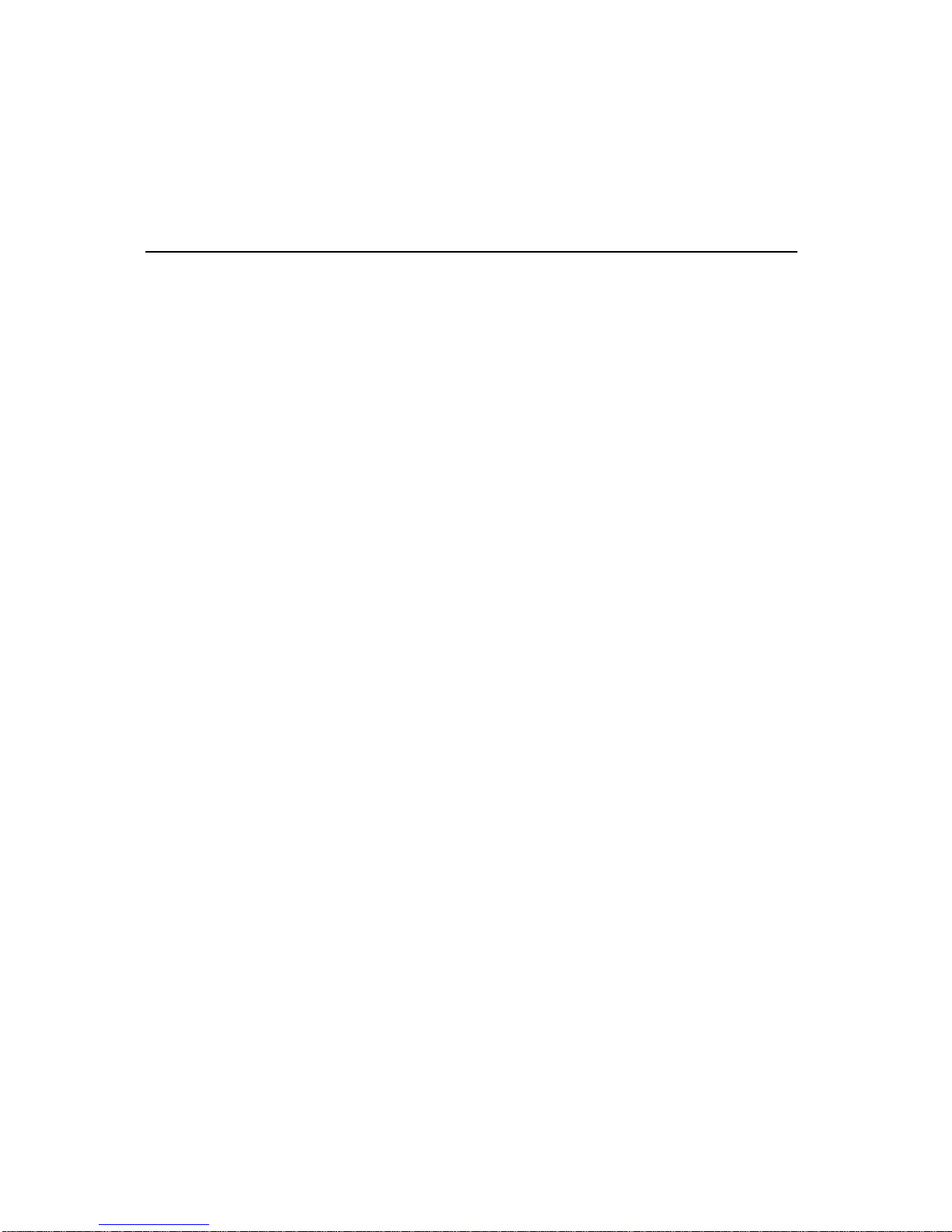
TABLE OF CONTENTS…continued
Table of Contents 2
Option –Settings and Preferences…………………..26-32
Option Overview…………………………………………………..27
Network Type……………………….………………………..........28
Voice Traffic Rate…………………………………………….……29
Absence Setting……………………………………………….……30
Ring Type………………………………..…………………….…...31
Miscellaneous………………………………………………….…...31
Troubleshooting……………………………….………..32-35
Trouble with Software Installation……………….…………..……33
Trouble with Using the Phone i Program ………….……………...34
Trouble with Opening the Phone i Program ……….……..……….34
Trouble with Using the Phone i Hardware ………….…………….35
FCC Information…………………………………….………..36

This manual is for users who have some experience installing and maintaining hardware and
software. We assume that Phone i users are familiar with the terminology, concepts and
Windows applications although we try to create instructions that are accurate and caneasily be
understood throughout the installation as well as for maintenance.
This manual describes the functionalities and physical features of the Phone i and provides
installation procedures, troubleshooting information and technical specifications
Audience and Scope
About This Manual
This section discusses the intended audience, scope and legal notice for the Phone i
Installation Manual.
Phone i Installation Manual is shipped with your product. To order additional copies of this
document, contact your local sales representative, call customer service.
About This Guide 3Copyright ©2002 Telefree Inc.
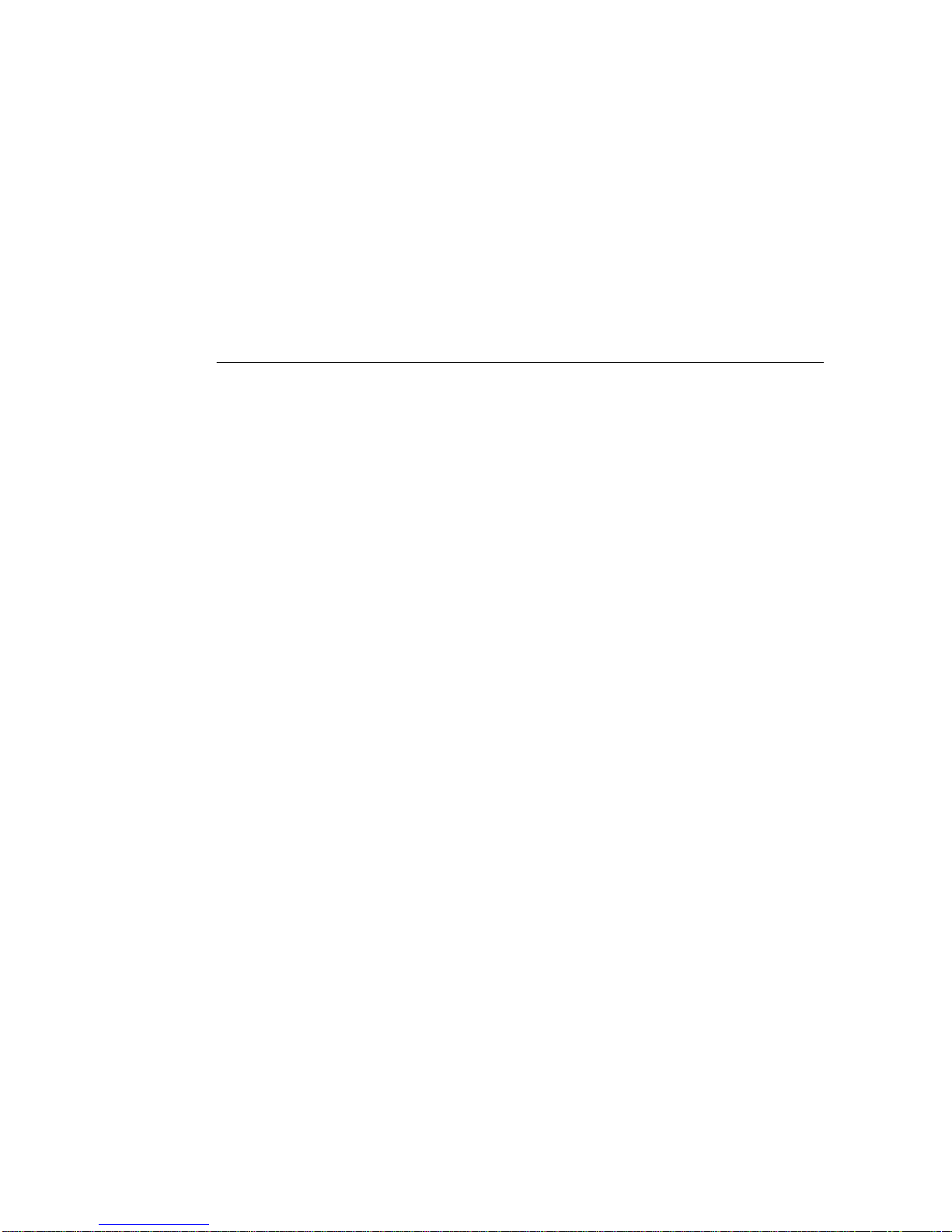
Phone i Overview
This section introduces the Phone i system and covers the following topics:
•Front-Panel LEDs
•Rear-Panel Ports
•System Specifications
•System Requirements
•Unpacking the Phone i
Phone i Overview 4

Front-Panel & Rear-Panel
Phone i Overview
Figure 1-2 Rear-Panel Ports
Table 1-2 Rear-Panel Connectors
Connects the power cableDC 9VPower Port
Connects the Phone i to the serial port of the computerIPIP Port
Phone
Label
Connects the Phone i to a standard phone through this portPhone
DescriptionPorts
Blinking indicates the Phone i is on and connectedGreenMSG3
Red
Orange
Color
On –Power is supplied to the Phone iPWR
Blinking indicates the Phone i is on and connectedMSG1,2
DescriptionLED Label
Table 1-1 Front-Panel LEDs
Figure 1-1 Front-Panel LEDs
Front/Rear-Panel 5
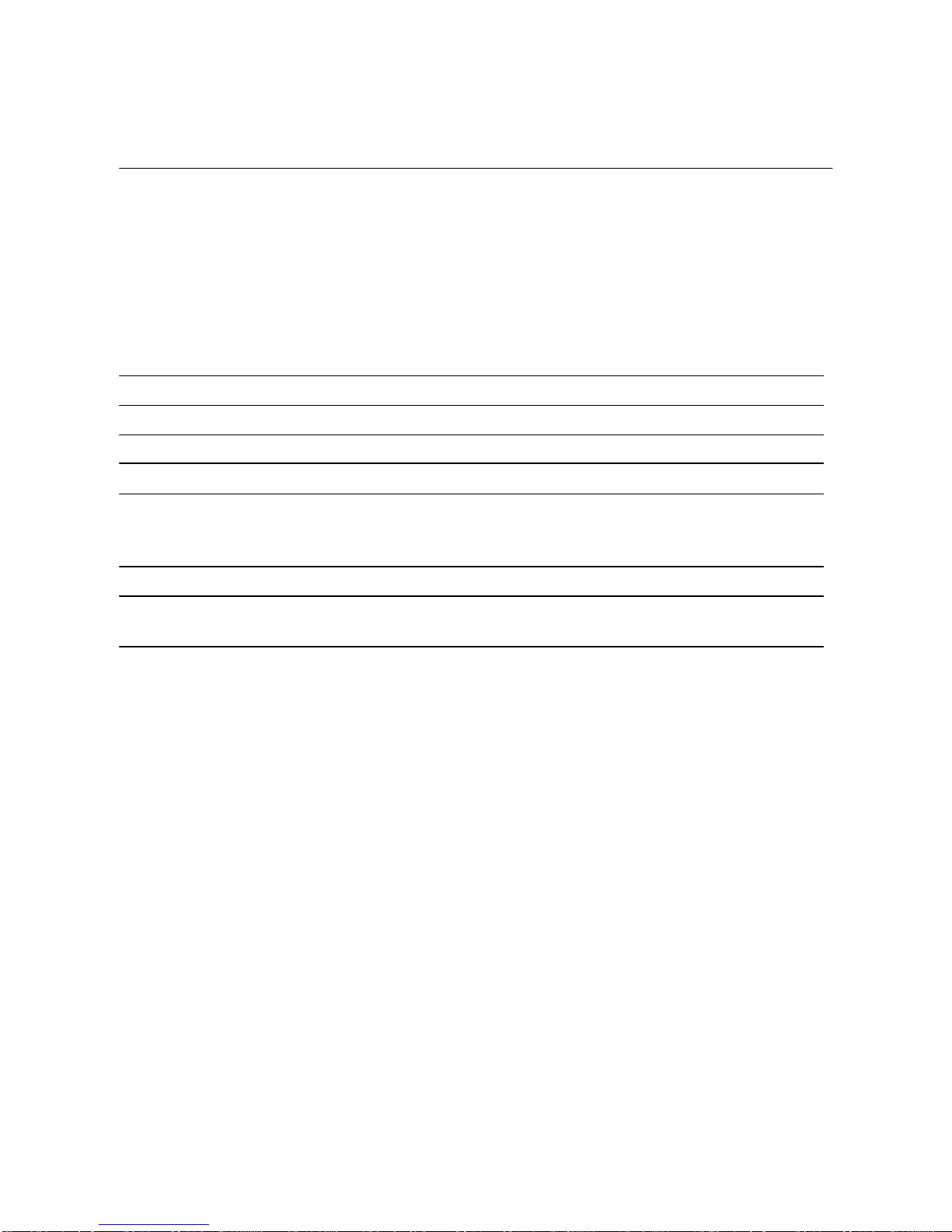
System Specifications
DescriptionItem
1 Power LED
3 System LEDs
Status Indicator
6 kbps up to 10 kbpsBandwidth Consumption per Channel
Interface: one RS-232 port
Connector: RJ-45
Speed: 115.2 kbps
COM Port
G.168 (Automatic)Echo Cancellation
ITU-T G.723.1 (5.3 / 6.3 kbps)Speech Compression
1 FXS PortPort
This section describes the Phone i system specifications, which are listed in Table 1-3
Table 1-3 System Specifications
System Specifications 6
Phone i Overview
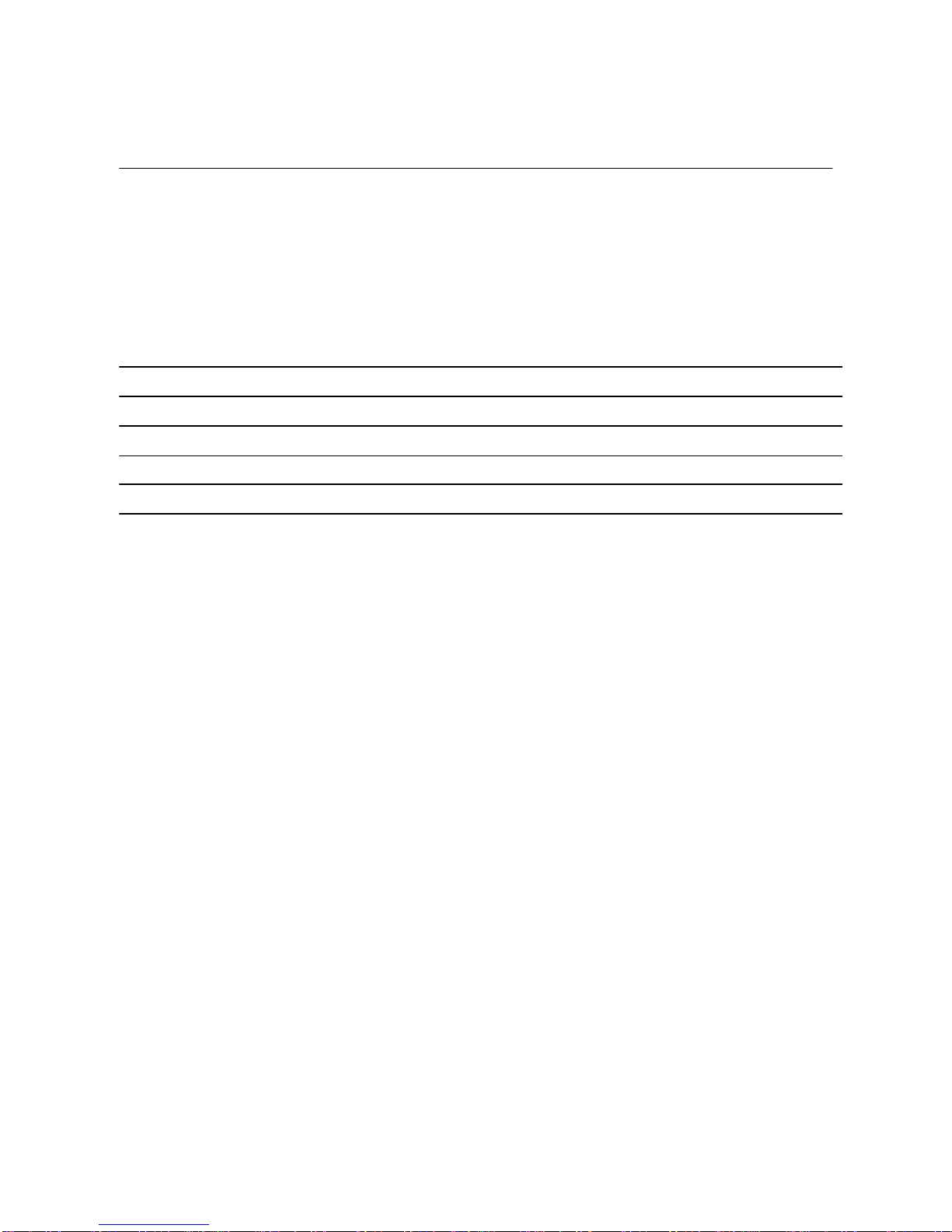
Table 1-4 System Requirements
CD ROM and 3.5”drive readyDrive
Windows 95 / 98 / ME / NT 4.0 / 2000 professionalOperating System
32 MB Memory or higherRAM
CPU
Detail
Pentium MMX(166) or higherHardware
DescriptionItem
System Requirements
This section describes the system requirements for the Phone i, which are listed in Table 1-4
System Requirements 7
Phone i Overview

Figure 1-3 Phone i box contents
Unpacking the Phone i
Figure 1-3 shows the items that come with your Phone i. All of items are in the accessory kit that
is inside the box. If you find any part missing, please contactyour local sales representative or call
customer service.
1. Phone i 2. Serial Cable
3. Phone i Software CD
Unpacking the Phone i 8
Phone i Overview
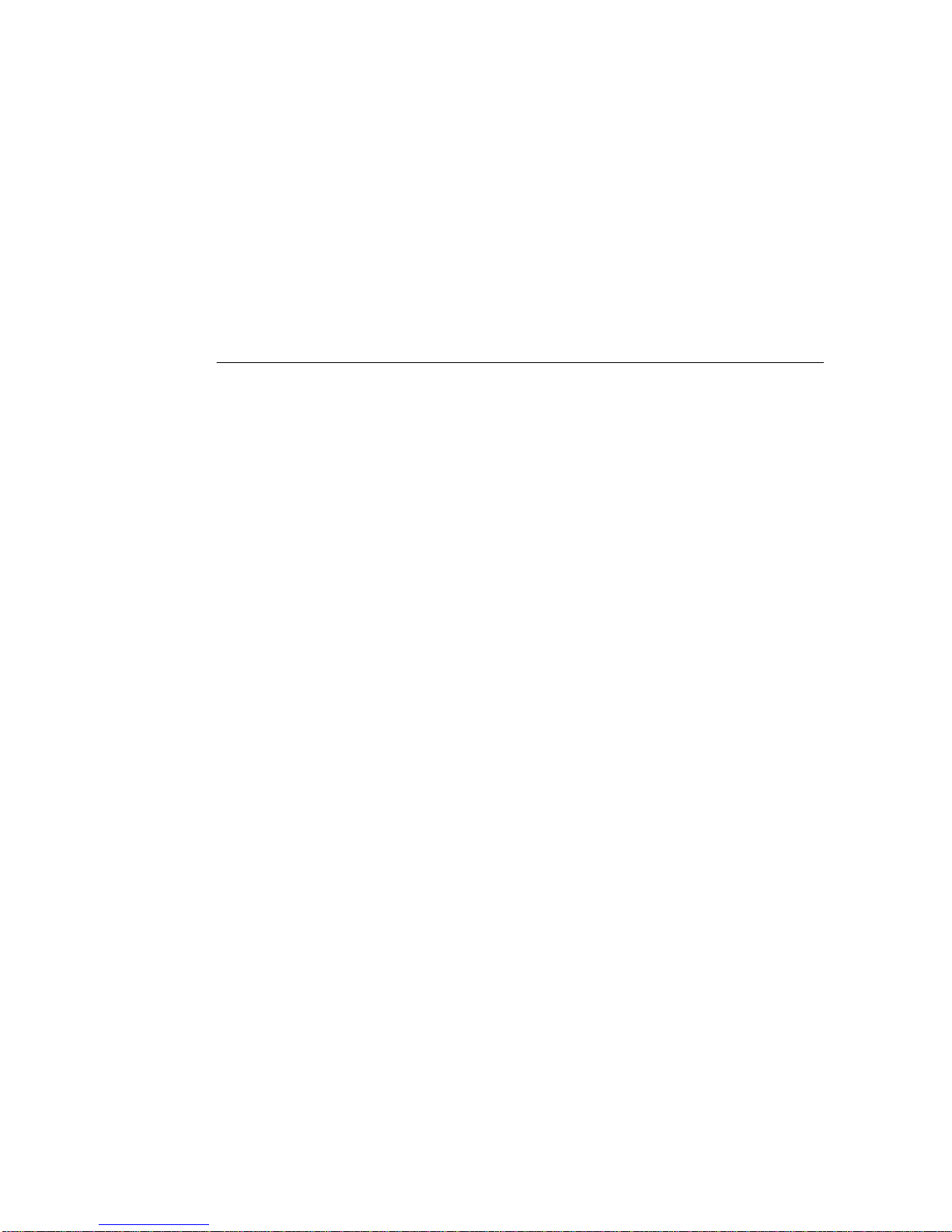
Installing the Phone i
This section of installation procedures for the Phone i includes the following
topics:
•Connecting the Phone i to your computer
•Phone i software Installation
•How to open / close the Phone i program
Installing the Phone i 9
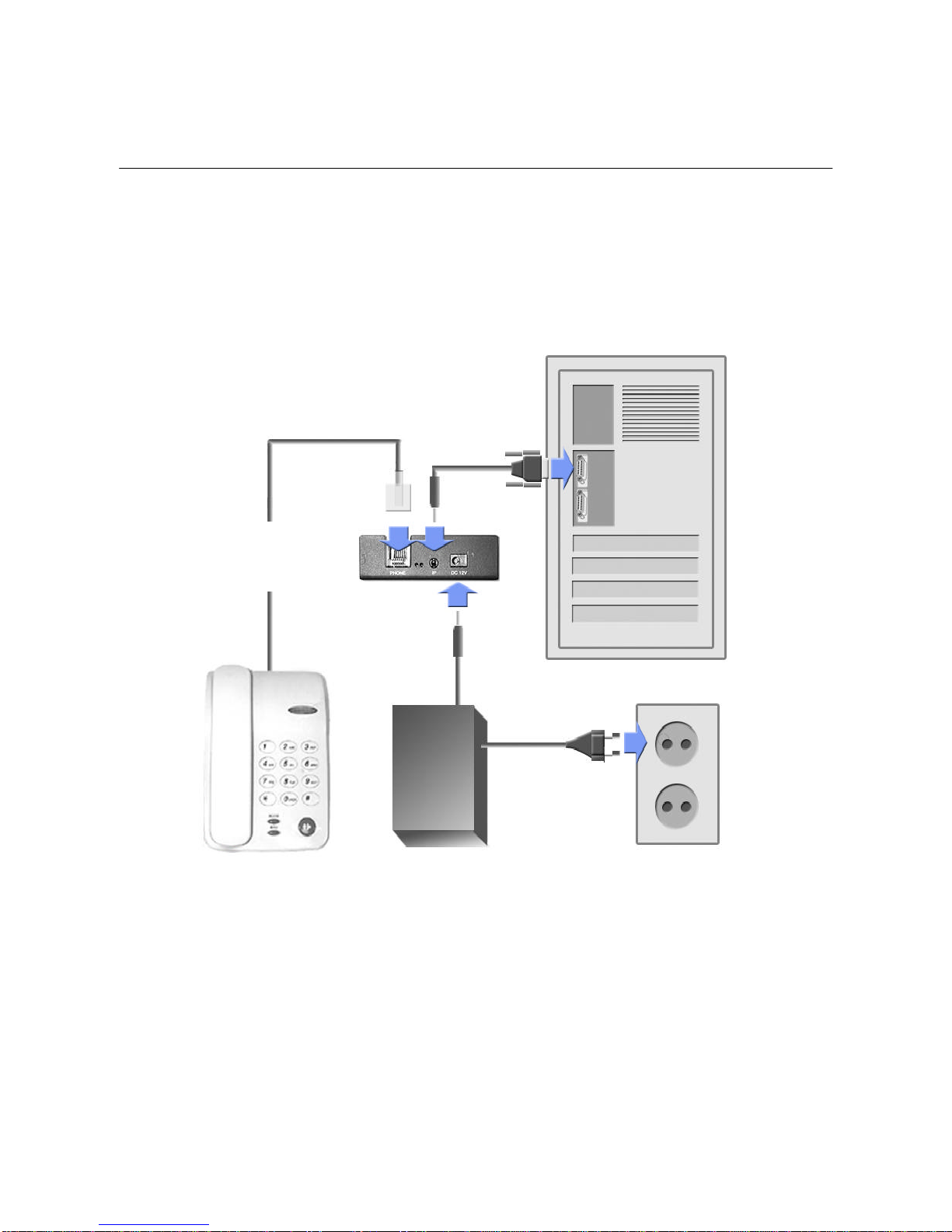
Installing the Phone i
Phone i Hardware Installation
Figure 2-1 shows how to connect Phone i to your phone and computer. Please follow the instruction
steps to complete the hardware installation.
Serial Cable
Rear Panel of
PC
Standard
Phone
Power Ports
Serial Port
Power
Adapter
Phone
Cord
(RJ11)
Adapter
Cable
Power Cable
(A) (B) (C)
(D)
(E)
1. Connect the Phone Cord(RJ11) from your phone to (A) of Phone i rear panel
2. Connect the Serial Cable to (B) of Phone i rear panel and (D) Serial Port of your computer
3. Connect the Power Cable to (C) of Phone i rear panel and to a power port
Figure 2-1 Phone i Hardware Installation
Phone i Hardware Installation 10
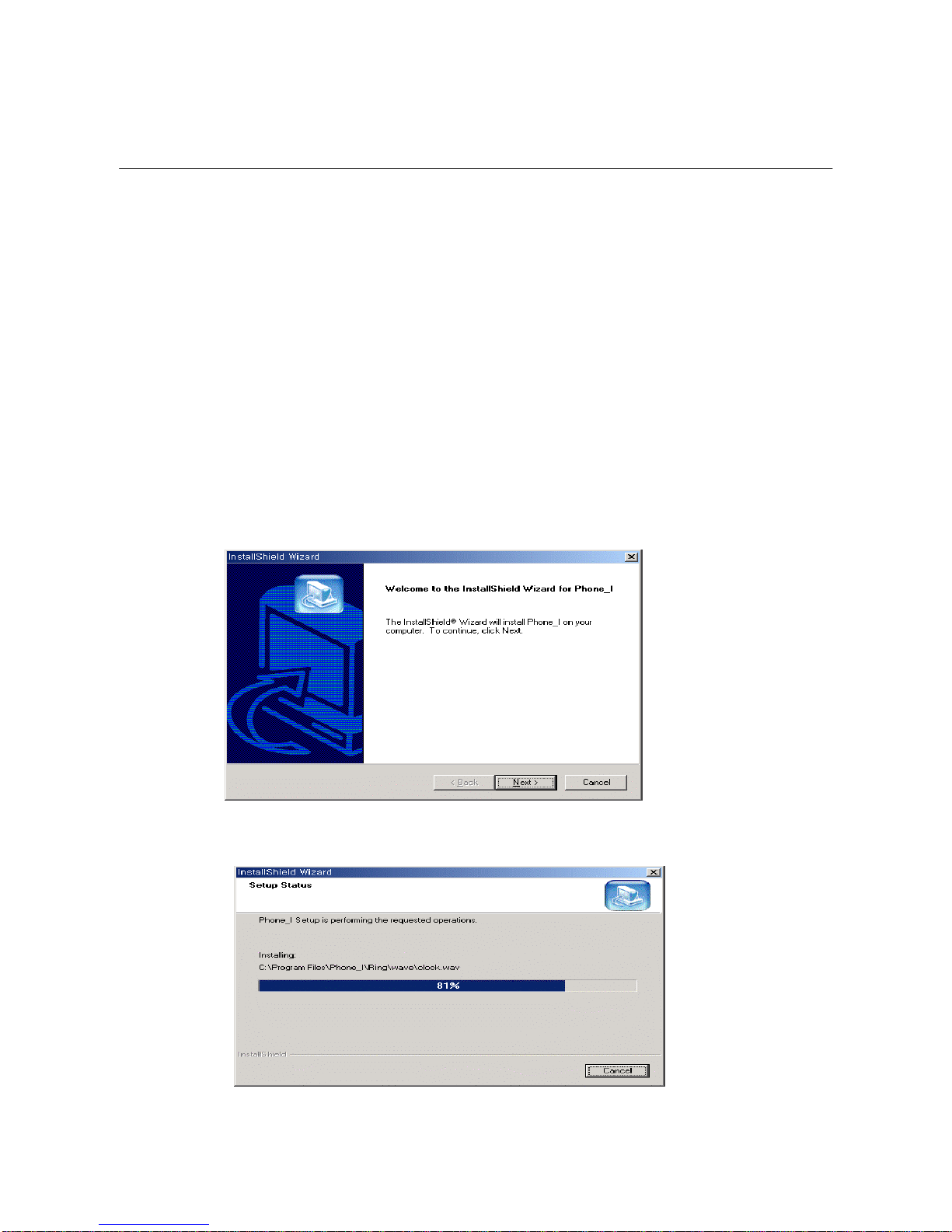
Phone i Software Installation
This section describes how to install Phone i software into your computer. Please follow the
instruction steps to complete the hardware installation.
Figure 2-2 Phone i InstallShield Wizard
1. Run the Phone i Installation CD from your CDROM drive.
2. Open the folder ‘Phone i’and double click ‘Phone i.exe’
3. The window of InstallShield wizard will appear (Figure 2-2)
4. Click ‘Next’to start installation
5. Wait while the InstallShield Wizard finishes installation of the Phone i (Figure 2-3)
Figure 2-3 Phone i InstallShield Wizard
Phone i Software Installation 11
Installing the Phone i
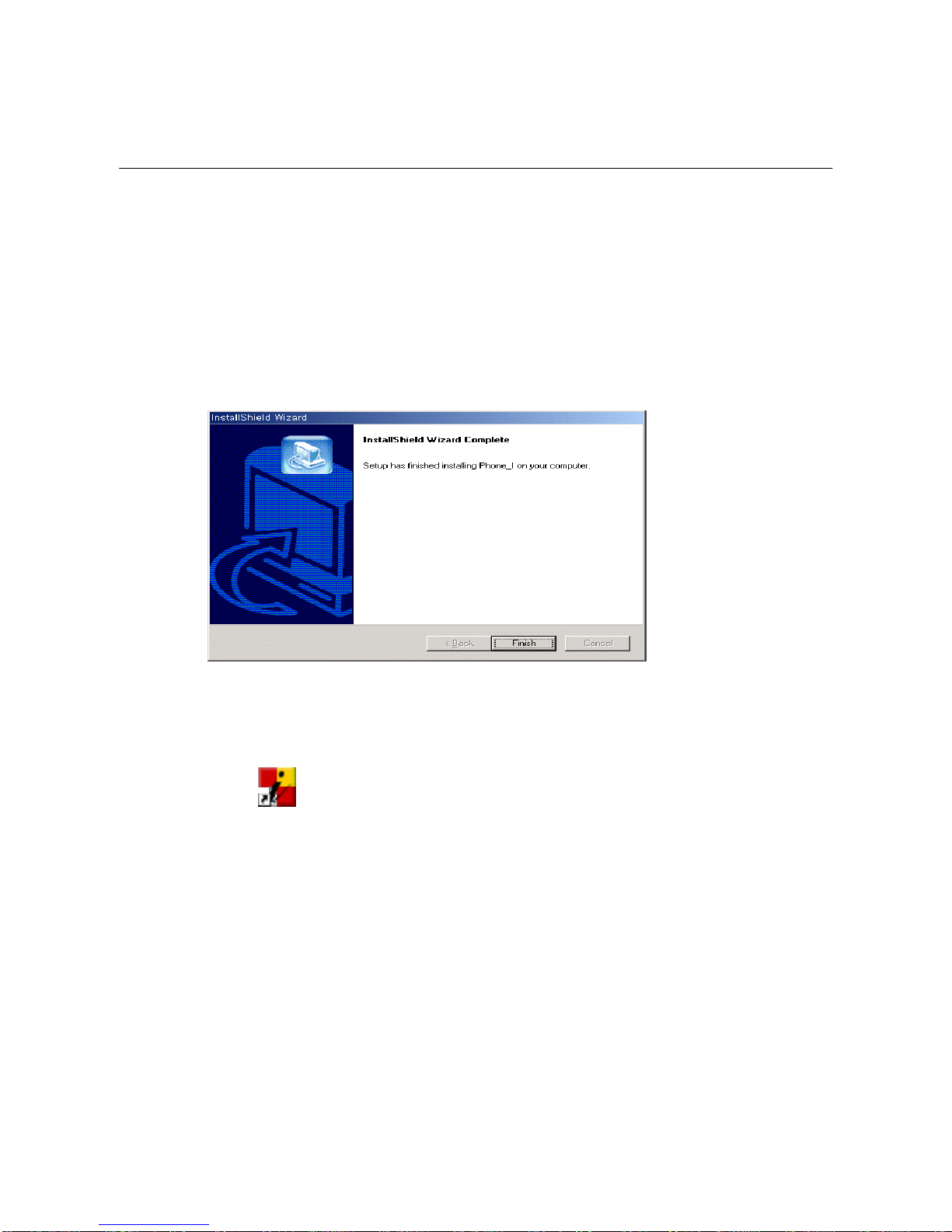
Phone i Software Installation …continued
6. Click ‘Finish’when the installation is completed (Figure 2-4)
7. The icon of Phone i will appear on your desktop (Figure 2-5)
Figure 2-4 Phone i InstallShield Wizard
Figure 2-5 Phone i InstallShield Wizard
Phone_I
Phone i Software Installation 12
Installing the Phone i

How to open and close Phone i program
1. To open the Phone i program, double-click the icon on your desktop (Figure 2-5)
2. Once you logged in, the icon of Phone i will appear on your system tray (See also Figure 3-
2 of next section)
3. To close the Phone i program, click the ‘X’button on the top right side of the window
* You can also open or close the Phone i program by right-button clicking on the icon on your
system tray and select the appropriate option ‘Open’or ‘Quit’. (Figure 2-6)
Figure 2-6 To open or close the Phone i program
How to Open/Close the program 13
Installing the Phone i

Using the Phone i
This section of Using the Phone i includes the following topics:
•Login
•Making Calls
•Receiving Calls
•Main Screen –Call / Receive Window
•Guild Check
•Quick Dial
•Phone book
•Latest Number
•Record
Using the Phone i 14
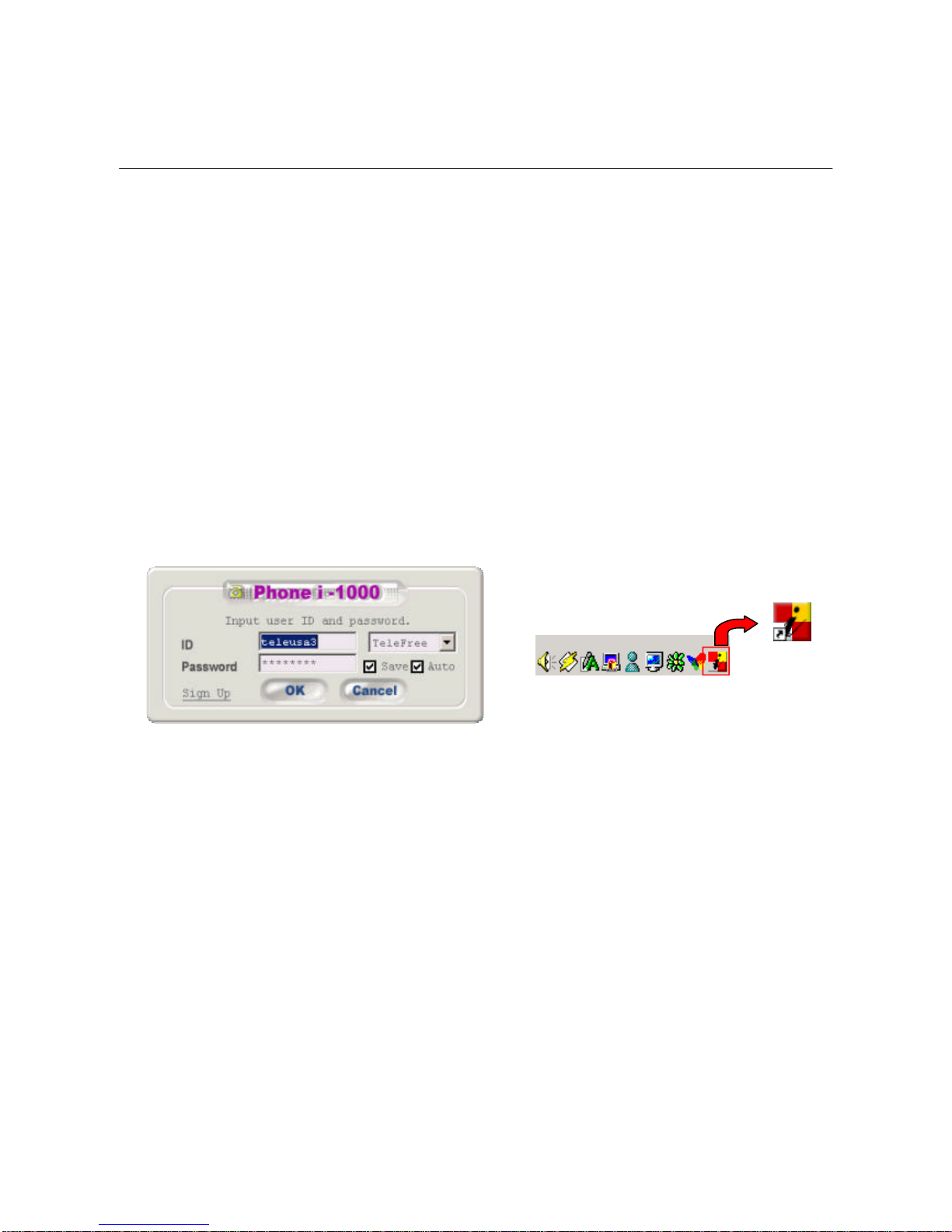
Using the Phone i
Log In
1. Double click the icon of Phone i
2. The login window will appear (Figure 3-1)
3. Input your ID and choose your service provider from the list in the right box
4. Input password
5. Save: checked -When the program starts, your ID and password will be shown
6. Auto: checked -The program will automatically log in with your ID and password
7. Once you logged in, the icon of Phone i will appear on your system tray (Figure 3-2)
8. Now, you are ready to use the Phone i
Figure 3-1 Phone i Login Figure 3-2 Phone i System tray icon
Phone_I
Log Out
1. To log out, click the ‘LOGOUT’button
2. Once you logged out, the ‘LOGOUT’button will become ‘LOGIN’button
3. You can log in again by clicking the ‘LOGIN’button
Log In / Log Out 15

Making calls
There are many ways to make phone calls with Phone i
1. To standard phone
•Using your phone that is connected to the Phone i
•Using the dial pad of the Phone i program on your screen
•Using the keyboard of your computer
2. Phone i To Phone i
•Using ID (Phone i to Phone i)
•Using IP Address (Phone i to Phone i)
1. Domestic
1 + Area Code + XXX + XXXX + *
2. International
011 + Country Code + Area Code + XXX + XXXX + *
* When using the Phone i program, hit ‘Enter’or click the ‘Call’button instead.
vMake a phone call to a standard phone
vPhone i to Phone i
1. Using ID
Type the recipient’s ID* on the screen of Phone i program and click ‘Enter’or ‘Call’button
ex) Candice + Enter or Call
* ID is case sensitive
2. Using IP Address
Type the recipient’s IP Address on the screen of Phone i program and click ‘Enter’or ‘Call’
button
ex) 65.119.31.100 + Enter or Call
* Applicable only when the recipient is using static IP
Placing Calls 16
Using the Phone i
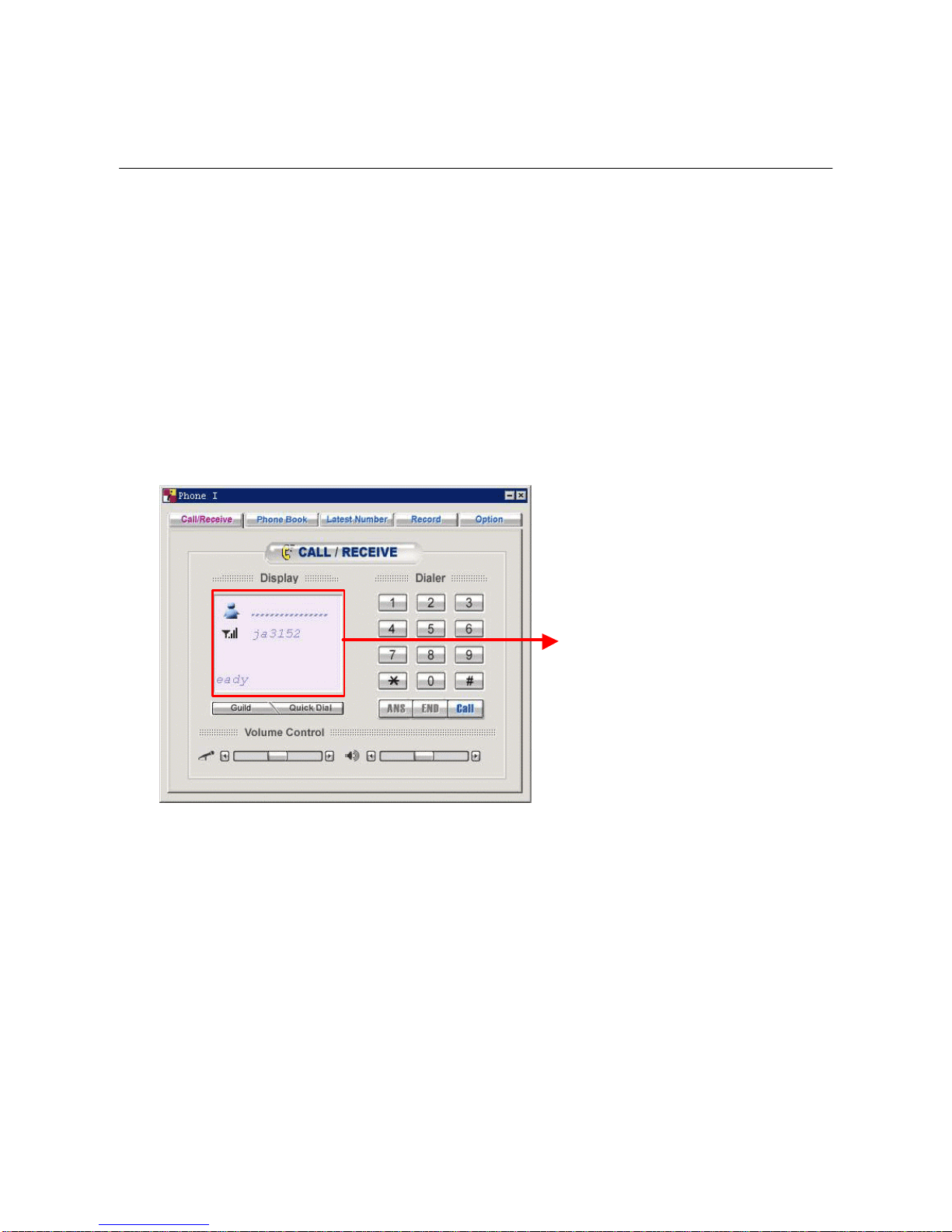
Receiving calls
When receiving a call through Phone i, you can simply pick up the phone and talk. You can
also click ‘ANS’button on the Phone i program.
1. The phone rings
2. The Phone i program will pop up and show caller’s ID information (Figure 3-3)
Figure 3-3 Ringing
when the phone is ringing,
This part will be blinking
Disconnecting a call
To disconnect, you can hang up the phone or click ‘END’button of the Phone i program.
Receiving Calls 17
Using the Phone i
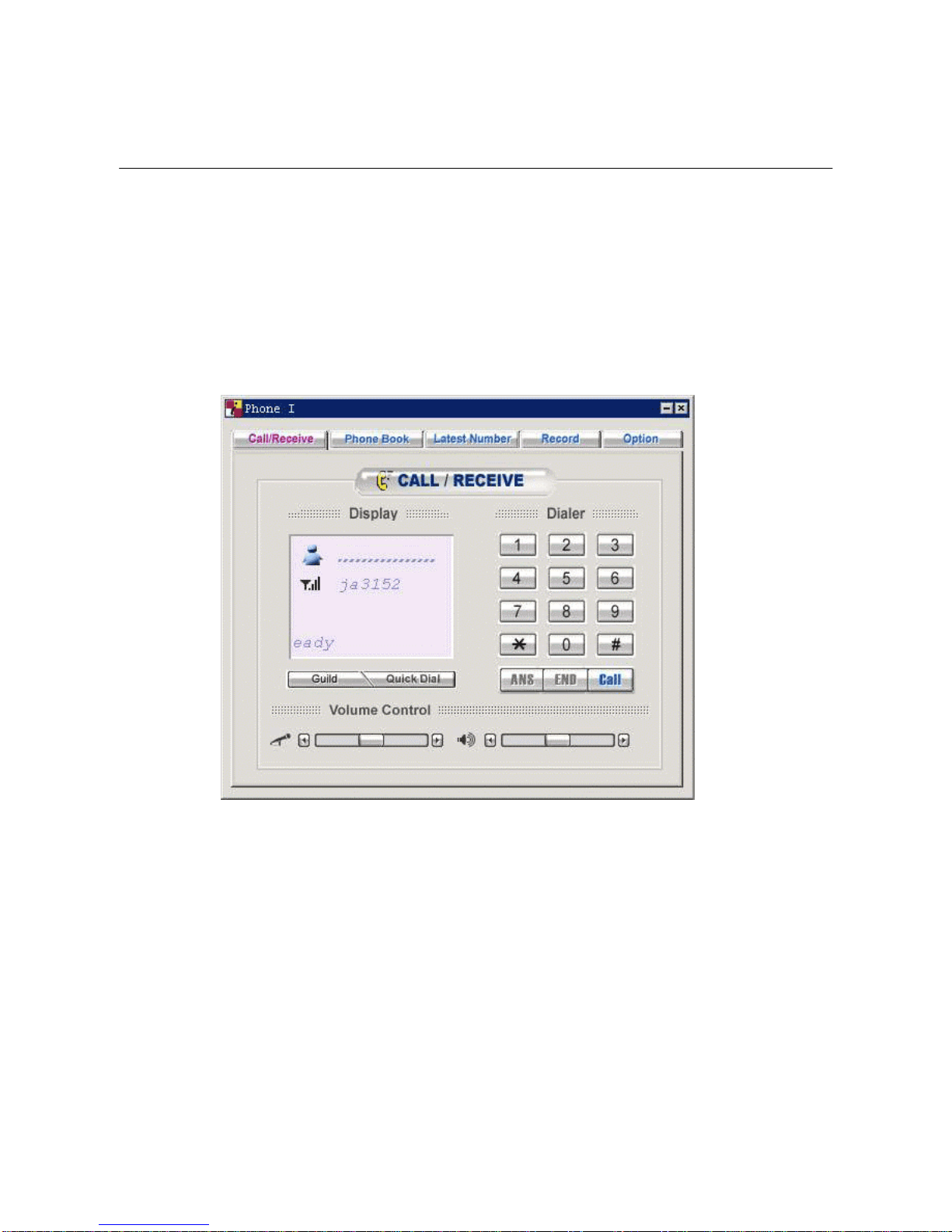
Call / Receive Screen
Call/Receive screen is the main window of Phone i program. It displays call information and
messages, enables volume controls and provides buttons with various functions.
Figure 3-4 Call / Receive
A: Display screen –caller ID, messages, etc.
B: Answer button
C: End button to disconnect calls
D: Call button
E: Microphone volume control
F: Speaker volume control
G: See ‘Guild Check’(Figure 3-5)
H: See ‘Quick Dial’(Figure 3-6)
Call/Receive Screen 18
Using the Phone i
B C D
A
EF
G H
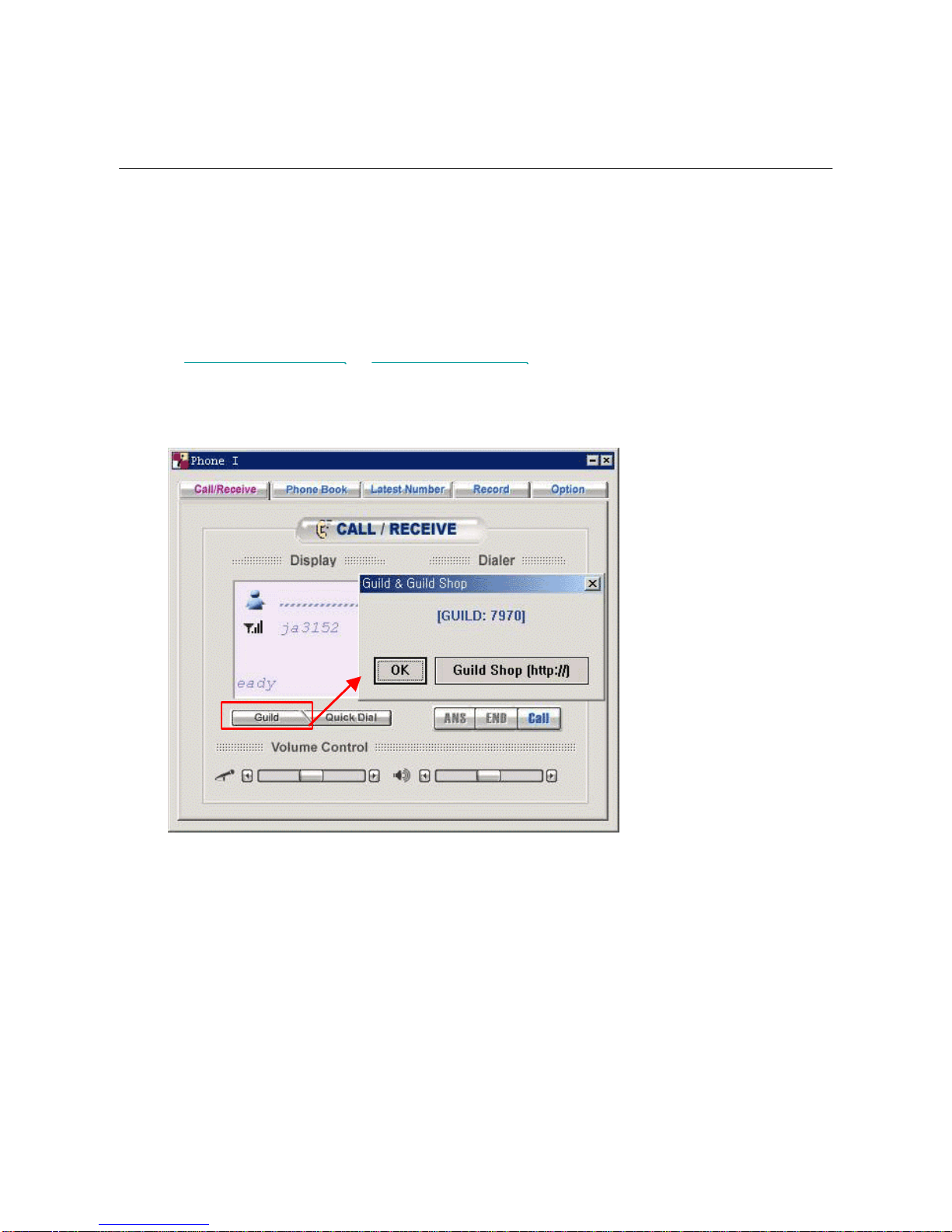
Guild Check
You can check how much guilds* left in your account by clicking the ‘Guild’button (Figure 3-5).
Click the ‘Guild Shop’button to purchase more guilds.
*Prepaid cyber money to make calls using the Phone i. You can purchase Guilds at
http://www.telefree.co.kr or http://www.telefree.com
Figure 3-5 Guild Check
Using the Phone i
This manual suits for next models
1
Table of contents