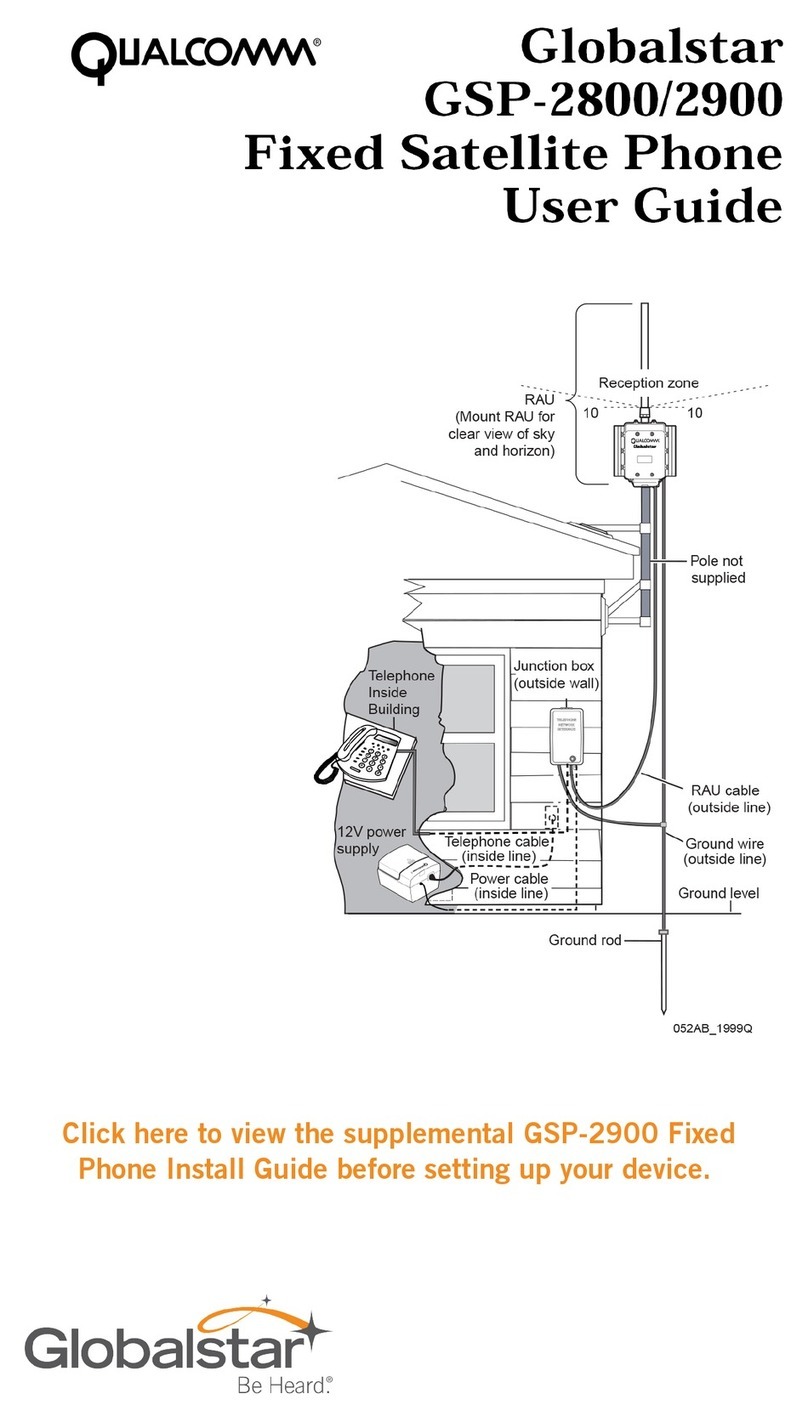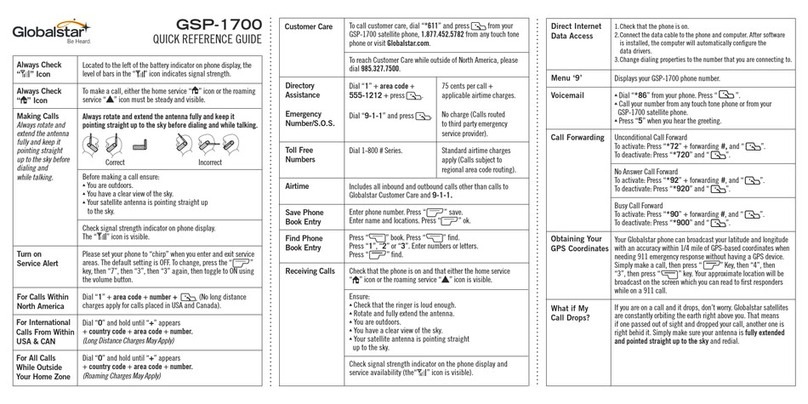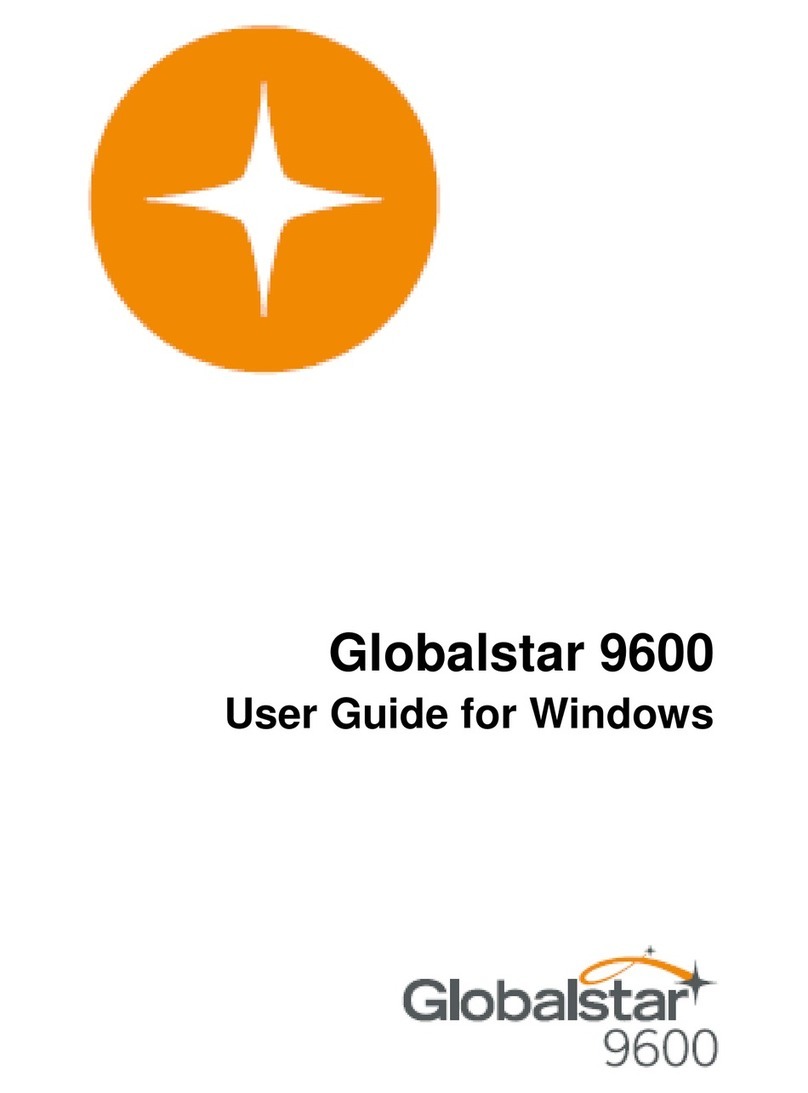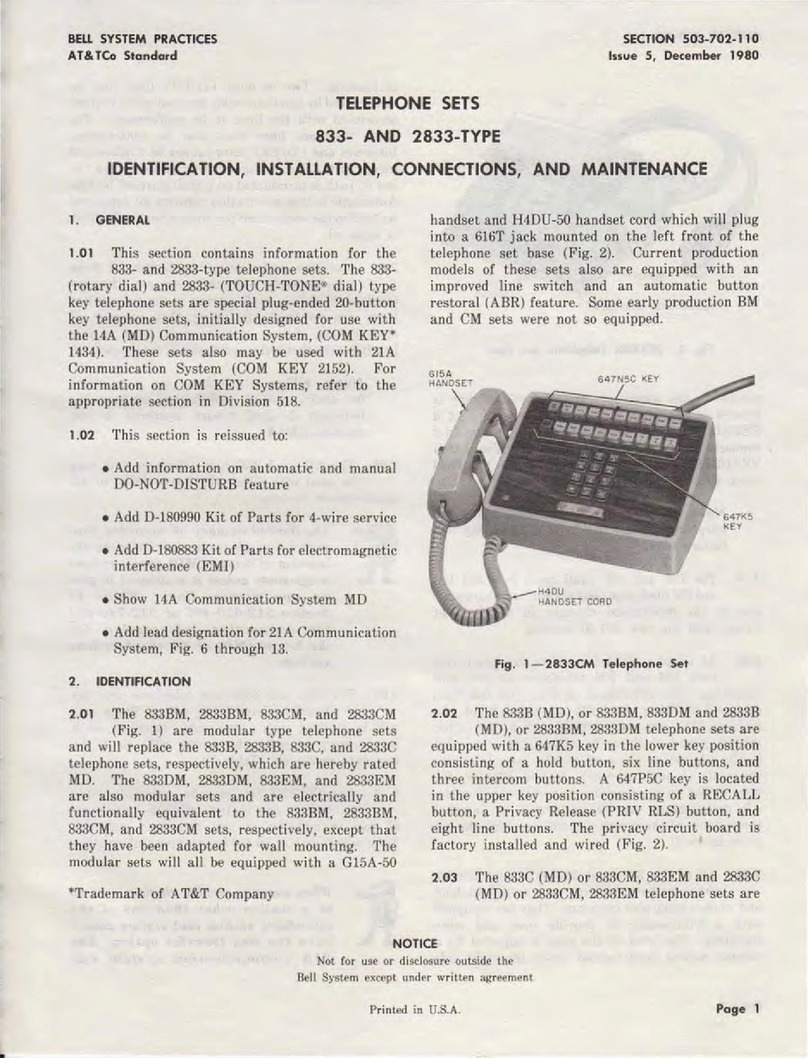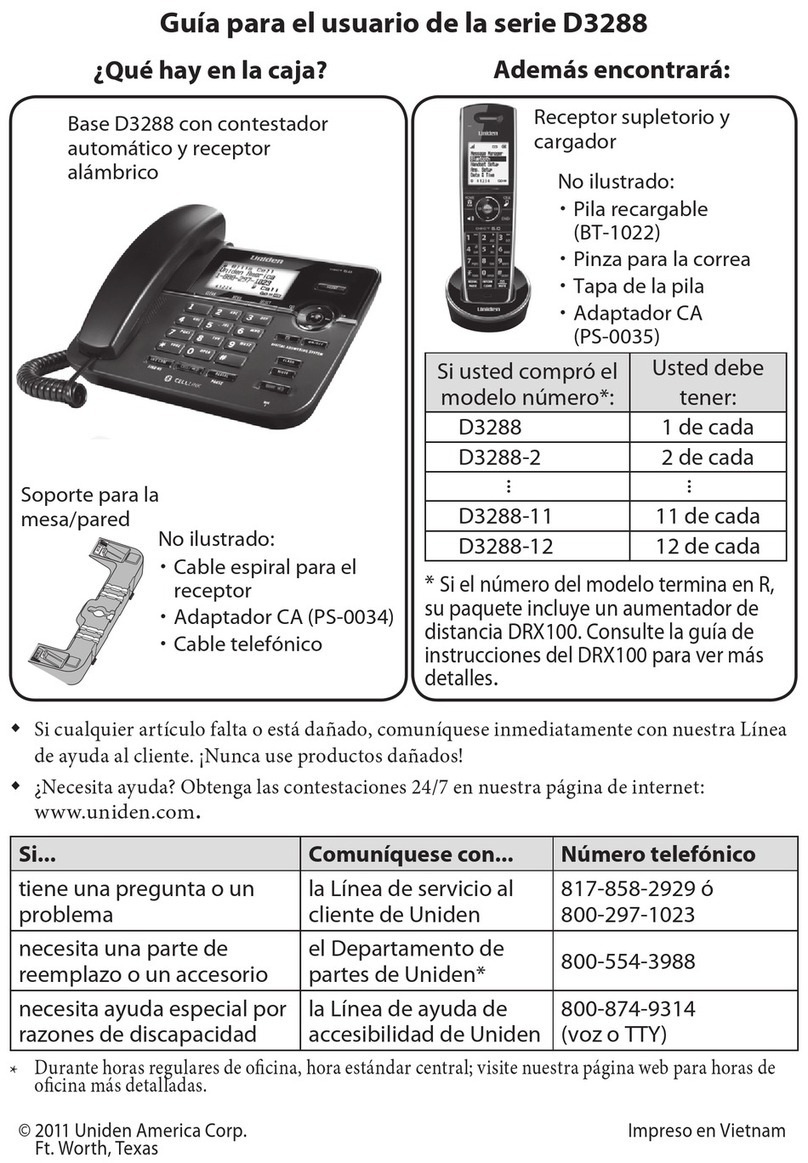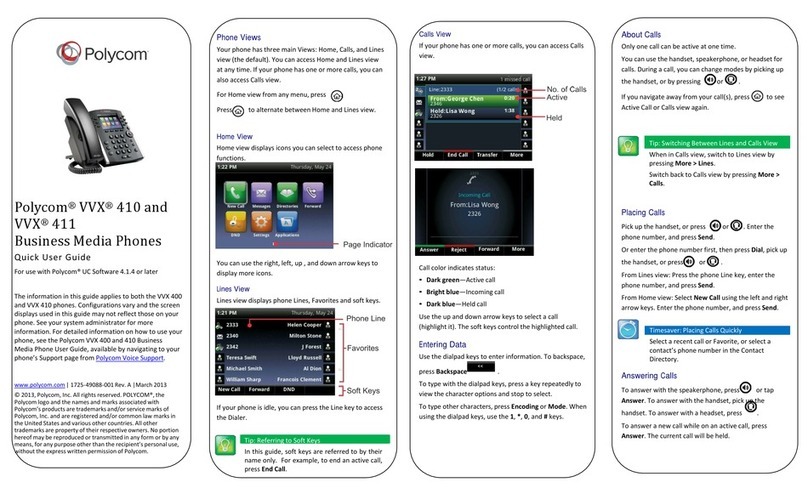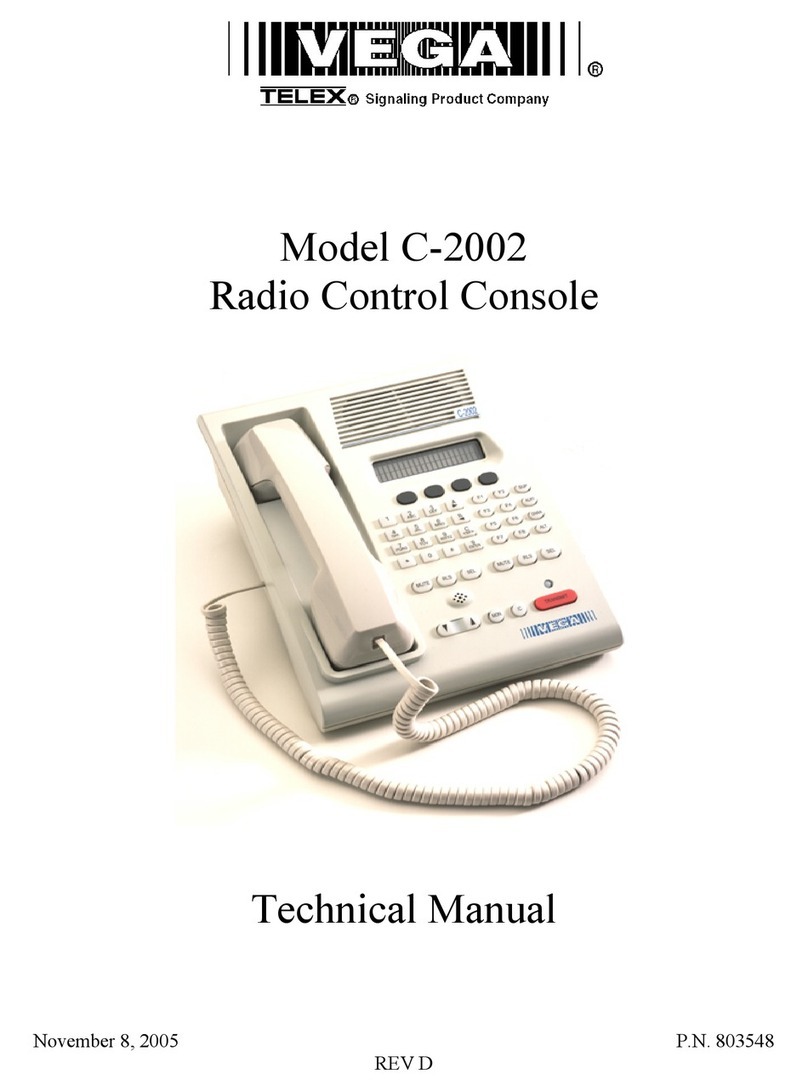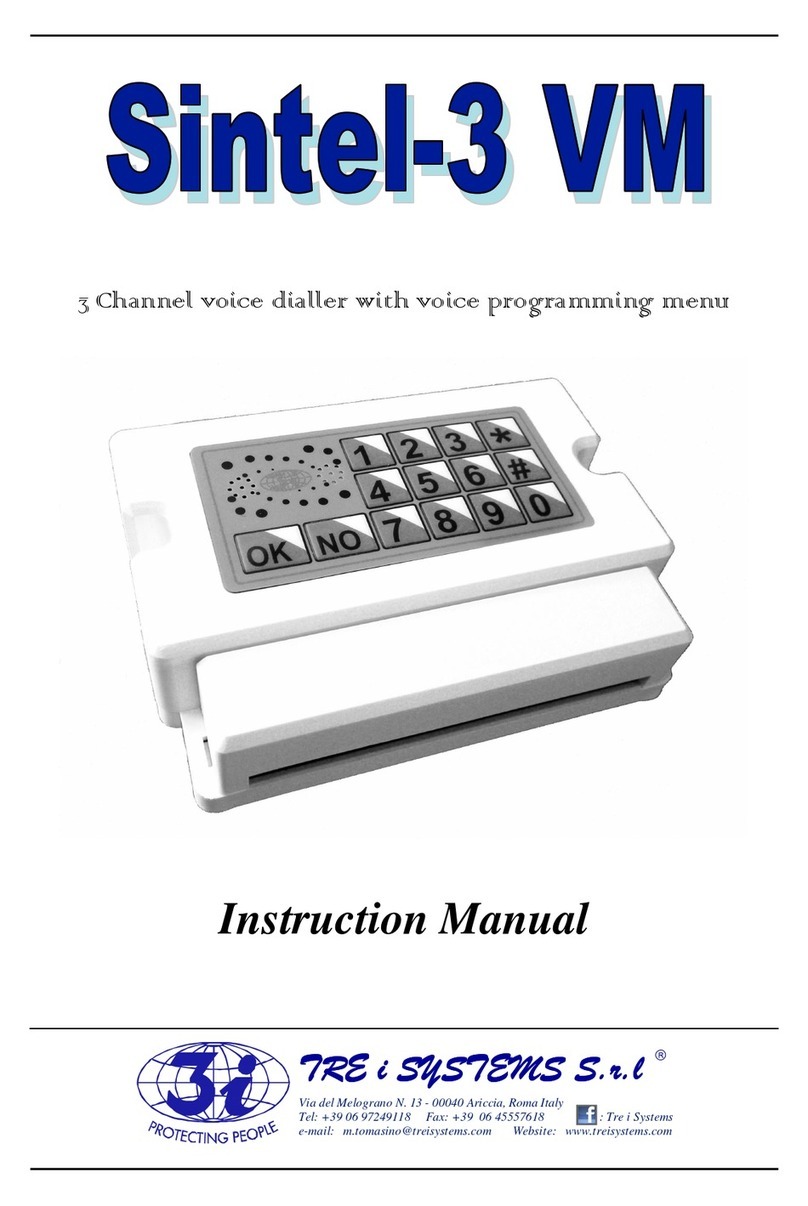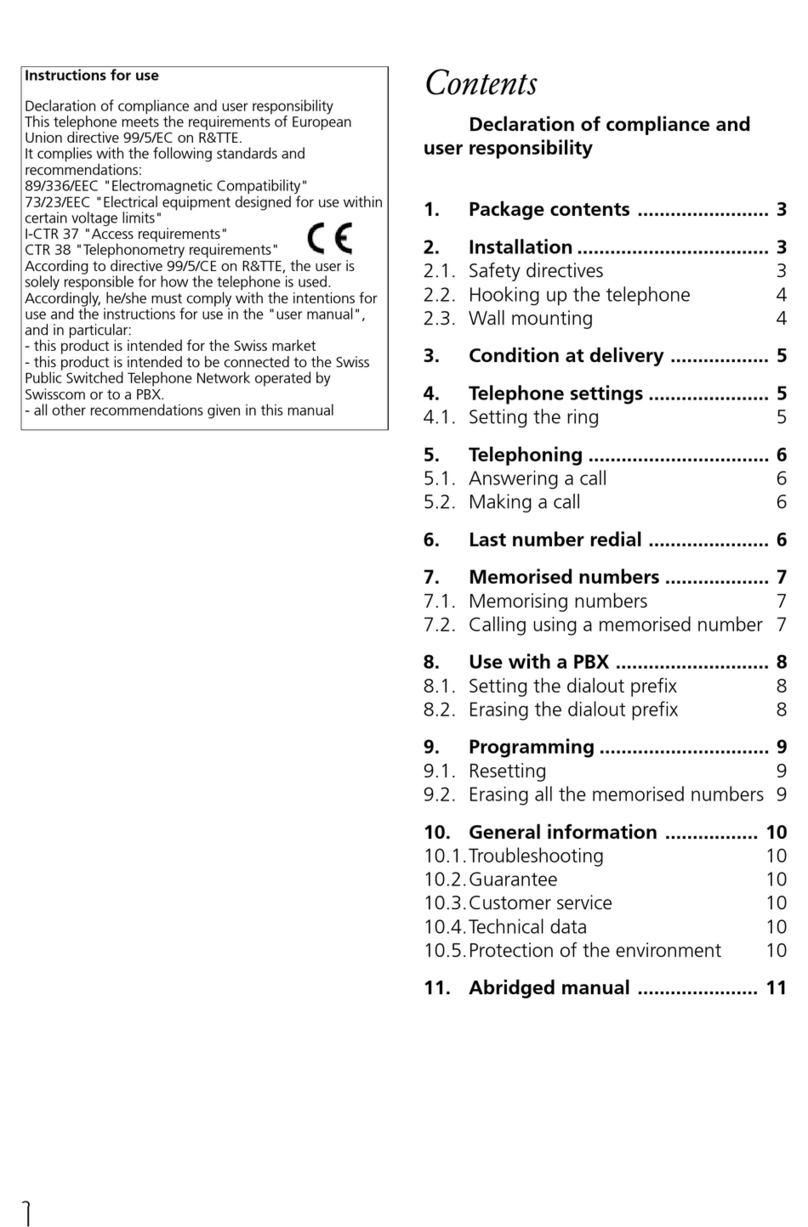Globalstar GSP-1700 Reference guide
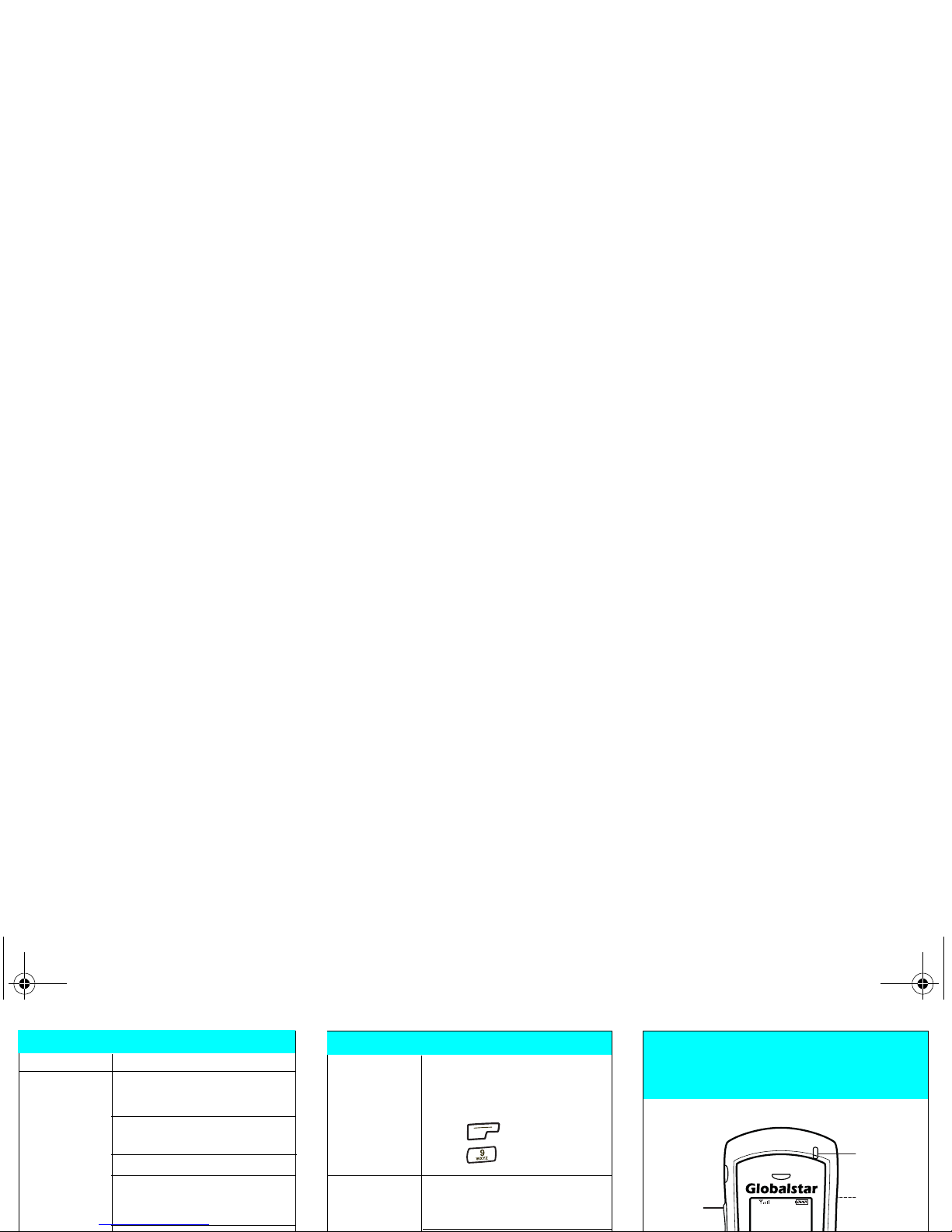
Display phone Number briefly displays
number when phone is turned on.
or
Press menu.
Press for My Number.
Operating Phone does not operate
Environment inside buildings.
Phone does not operate in
vehicles unless you are
using a car kit.
My phone number is:
____________________________________
My service provider’s number is:
____________________________________
Problem Solution
Making Calls Rotate and fully extend the
antenna.
Ensure antenna has a clear
view of the sky.
Check signal strength.
If “Calling is Restricted”
displays, check the Restrict
Phone setting.
Remove all service providers
from Prohibited List.
Receiving Check that phone is on.
Calls Check that the ringer is
loud enough.
Rotate and fully extend the
antenna.
Ensure antenna has a clear
view of the sky.
Check signal strength.
Remove all service providers
from Prohibited List.
Troubleshooting Features QUALCOMM Globalstar
GSP-1700 Satellite Phone
Quick Reference Card
Copyright ©2006 QUALCOMM Incorporated
80-C6301-1 Rev B
Indicator
Light
Globalstar
antenna
(on back)
SMART
KEYS™
Power
Message
Scroll Key
s
Volume
Buttons
SMART
KEY™
Options
Punctuation
A
ccess
Battery
(on back)
Globalstar
Apr 1, Sat
menu book
80-C6301-1.fm Page 1 Monday, June 19, 2006 9:03 AM

For best performance, move away from tall
obstacles such as buildings or trees.
Important: Be sure that the antenna is
pointing straight up and that you can see
the whole sky when making or receiving
calls, and when using the keypad or viewing
the screen.
213AB_99
Correct Incorrect
Incorrect Incorrect
without car kit
Rotate and fully extend the antenna.
Move the antenna to the optimal position.
or
,QFRUUHFW
&RUUHFW
5LJKW /HIW 6LGH
Make Calls Extend and rotate antenna.
Enter phone number.
Press .
Save Phone Enter phone number.
Book Entry Press save.
Enter name and location.
Press ok.
Find Phone Press book.
Book Entry Press find.
Press 1, 2, or 3.
Enter numbers or letters.
Press find.
View Press and hold .
Messages Press voice or text.
Press view.
Press next.
Turn Off Press and hold until
Phone “Powering Off” displays.
Release .
Basic Operations Rotating and Extending Antenna Making Calls
80-C6301-1.fm Page 2 Monday, June 19, 2006 9:03 AM

QUALCOMM Globalstar
GSP-1700 Phone
User Manual
00-80-C6302-2.book Page 1 Tuesday, August 22, 2006 3:31 PM
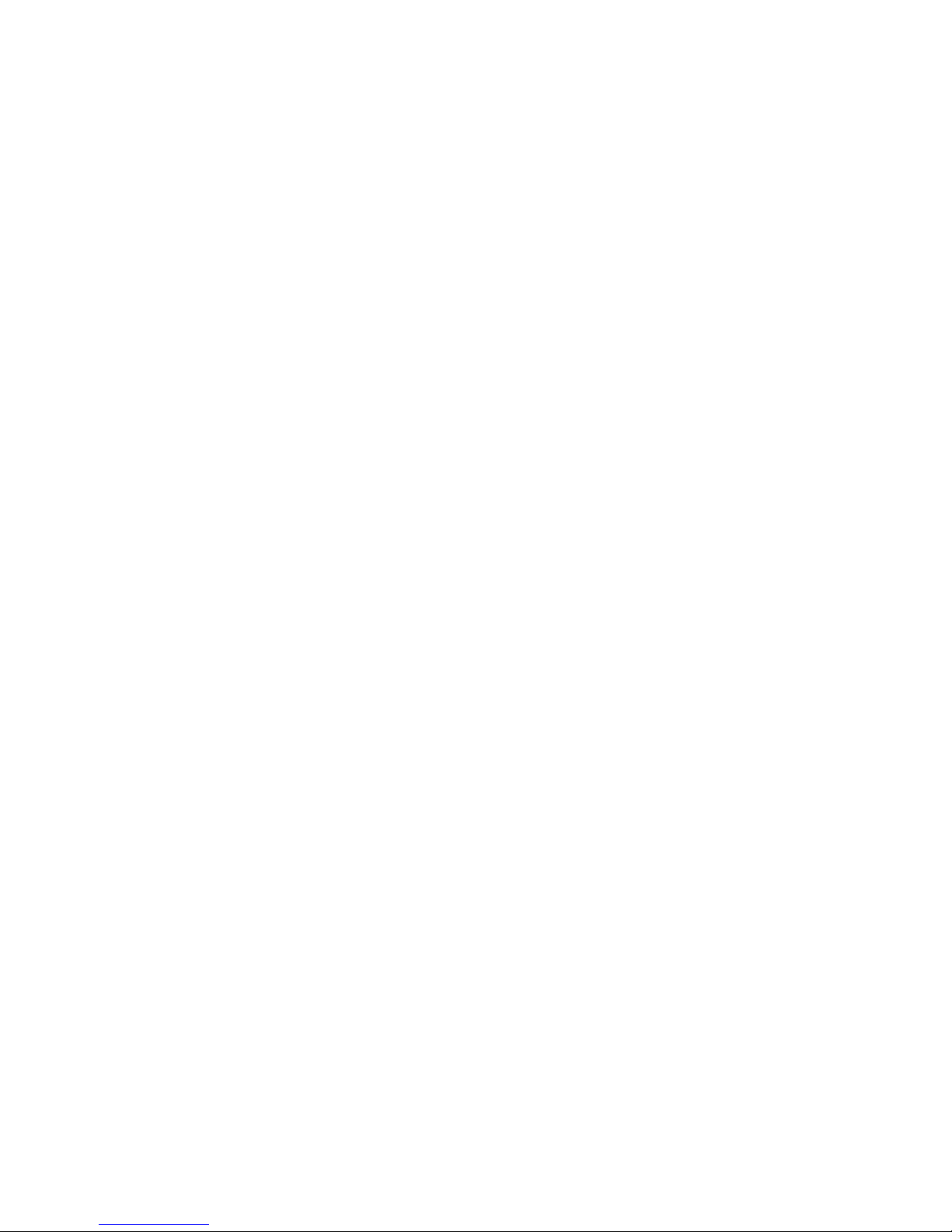
This guide is based on the production version of the QUALCOMM Globalstar
GSP-1700 Phone. Software changes may have occurred after this printing.
QUALCOMM reserves the right to make changes in technical and product
specifications without prior notice.
QUALCOMM Incorporated
5775 Morehouse Drive, San Diego, CA 92121-1714
Document Number 80-C6302-3 Rev A
Copyright © 2006 QUALCOMM® Incorporated
All rights reserved
This technology was exported from the United States Government. Diversion
contrary to U.S. law prohibited.
QUALCOMM® is a registered trademark of QUALCOMM Incorporated.
Digital by QUALCOMM® is a registered trademark of QUALCOMM Incorporated.
SMART KEY™ is a trademark of QUALCOMM Incorporated.
Globalstar™ and Globalstar® are registered trademarks and
service marks of Globalstar, Inc.
All other trademarks and registered trademarks are properties
of their respective owners.
Printed in United States of America
00FrontMatter.fm Page 2 Wednesday, August 23, 2006 2:22 PM

iii
Contents
Getting Started ..........................................................................................1
Understanding this guide ......................................................................2
Preparing to make calls .........................................................................2
Making voice calls ..................................................................................4
Making Data Calls .................................................................................4
Receiving calls ........................................................................................5
Ending calls ............................................................................................6
Displaying your phone number .............................................................6
Solving problems ....................................................................................6
Contacting customer service .................................................................6
Phone Basics ...............................................................................................7
Phone features and keypad .................................................................8
Display indicators ................................................................................10
Antenna ................................................................................................11
Calling Basics ...........................................................................................13
Turning the phone on and off ..............................................................13
Standby mode .....................................................................................14
Power save mode .................................................................................14
Entering numbers ................................................................................15
Making emergency calls ......................................................................16
Redialing a call ....................................................................................17
Muting a call ........................................................................................17
Possible service provider services .......................................................17
Menu Basics ..............................................................................................19
Accessing the Main Menu ...................................................................21
Navigating and using menus ..............................................................21
Phone Book Menu ...................................................................................23
Entering letters and other characters ................................................23
Entering pauses ...................................................................................25
Saving entries ......................................................................................26
Finding entries .....................................................................................27
Editing entries .....................................................................................28
00-80-C6302-2.book Page iii Tuesday, August 22, 2006 3:31 PM
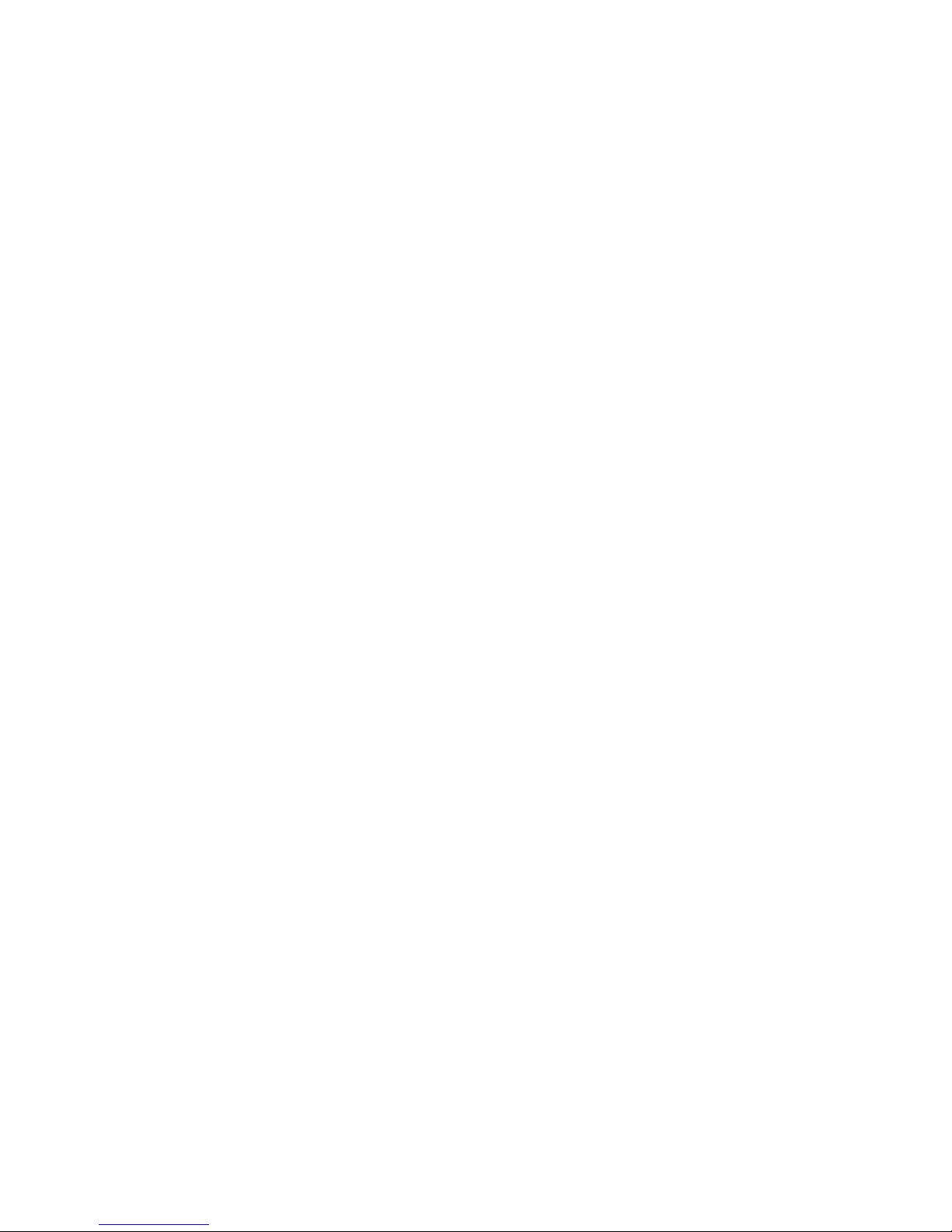
Contents
iv
Erasing entries ....................................................................................29
Using the “secret” feature ...................................................................29
Viewing numbers .................................................................................30
Sending tones .......................................................................................30
Prepending numbers ...........................................................................31
Speed dialing ........................................................................................32
One-touch dialing ................................................................................32
Call History Menu ...................................................................................33
Accessing the call history list ..............................................................34
Viewing call history details .................................................................35
Messages Menu ........................................................................................37
Message alerts .....................................................................................37
Reading messages ................................................................................37
Voice messages .....................................................................................38
Text messages ......................................................................................39
Features Menu .........................................................................................45
Key Guard ............................................................................................45
Scratchpad ...........................................................................................46
Current position coordinates ...............................................................46
Call Information Menu ...........................................................................49
Last Call ...............................................................................................49
Home Calls ...........................................................................................50
Roam Calls ...........................................................................................50
Recent Calls .........................................................................................50
Data Calls ............................................................................................51
All Calls ................................................................................................51
Resetting call counters ........................................................................51
Security Menu .......................................................................................53
Lock code ..............................................................................................53
Locking the phone ................................................................................54
Restricting the phone ..........................................................................55
Entering priority numbers ..................................................................55
Erasing call history list .......................................................................56
Erasing phone book entries .................................................................56
Erasing SMS messages .......................................................................57
Resetting preferences ..........................................................................57
00-80-C6302-2.book Page iv Tuesday, August 22, 2006 3:31 PM
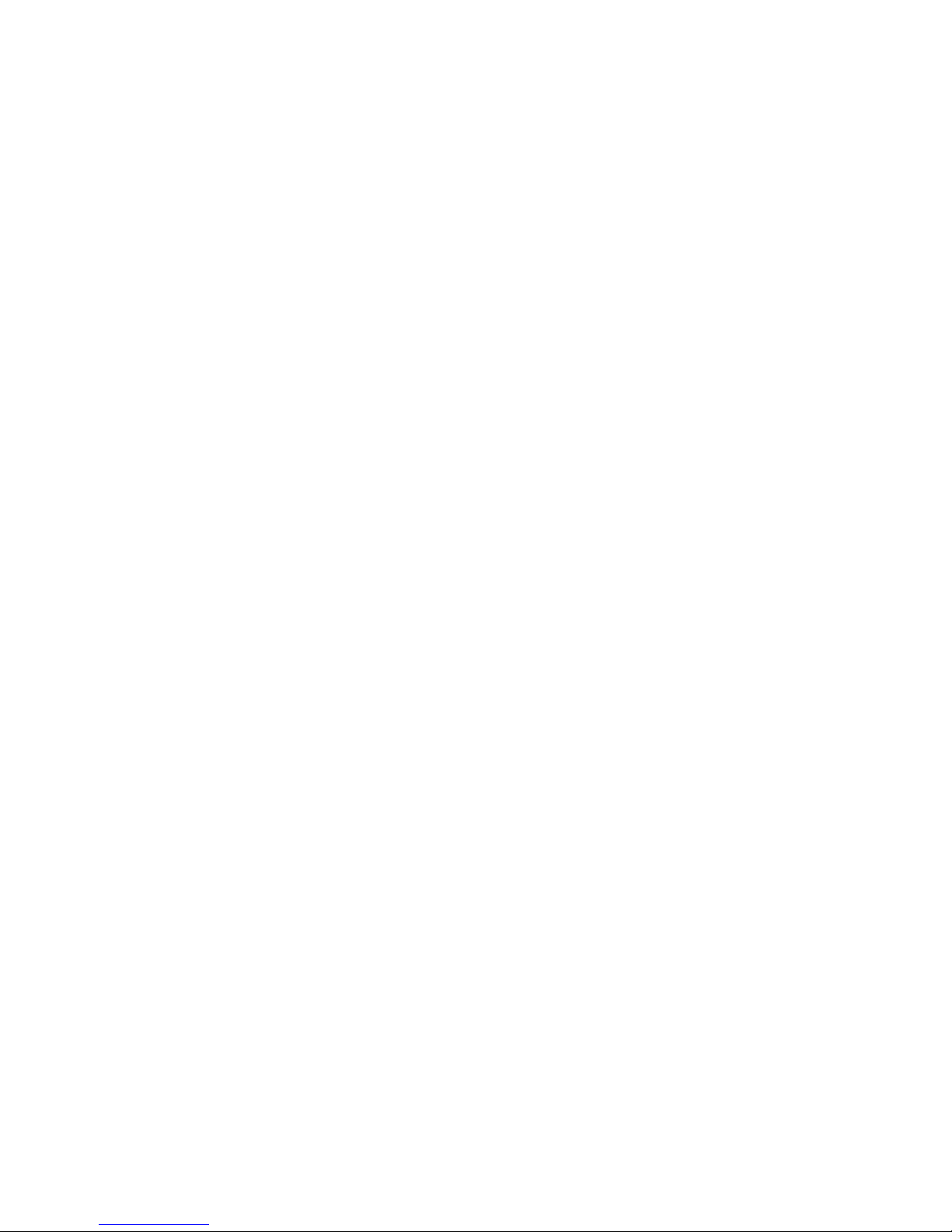
Contents
v
Preferences Menu ...................................................................................59
Sounds ..................................................................................................60
Display .................................................................................................64
Alerts ....................................................................................................70
Calling ..................................................................................................72
System Menu ............................................................................................77
Status ...................................................................................................77
Find Home ............................................................................................78
Version .................................................................................................79
Service Provider Select ........................................................................79
Service Provider ...................................................................................83
Territory ...............................................................................................84
My Number ..........................................................................................84
Battery Care and Maintenance ............................................................85
Battery .................................................................................................85
Battery care and charging ...................................................................86
Battery chargers ..................................................................................87
Low battery ..........................................................................................87
Battery removal ...................................................................................88
Battery replacement ............................................................................89
Safety Information ..................................................................................91
FCC/IC notice .......................................................................................91
Exposure to radio frequency signals ...................................................92
Body-worn operation ...........................................................................93
Antenna care ........................................................................................94
Phone operation ...................................................................................94
Driving .................................................................................................94
Electronic devices ................................................................................95
Aircraft .................................................................................................96
Blasting areas ......................................................................................96
Potentially explosive atmospheres .....................................................96
For vehicles equipped with an air bag ................................................97
Battery care .........................................................................................97
Other safety issues ..............................................................................97
Accessories ................................................................................................99
Battery .................................................................................................99
00-80-C6302-2.book Page v Tuesday, August 22, 2006 3:31 PM

Contents
vi
AC wall charger ...................................................................................99
Universal travel charger .....................................................................99
Car power adapter/vehicle charger .....................................................99
Data cables .........................................................................................100
Hands-free operation .........................................................................100
Troubleshooting ....................................................................................101
00-80-C6302-2.book Page vi Tuesday, August 22, 2006 3:31 PM

vii
Cautions and Warnings
Warning
Only use the batteries, antennas, and chargers provided by
QUALCOMM. The use of any other type may be dangerous.
Warning
Allow only authorized personnel to service the phone and its
accessories. Unauthorized service can invalidate the warranty.
Caution
Any modification to this product is prohibited and will void your
warranty. The opening of the unit and use of the components for
purposes not otherwise authorized by this document, including
any use in airplanes or any other Aviation application, is
prohibited and will void your warranty.
Caution
Avoid exposing the phone and accessories to rain or other
liquids. If the phone gets wet, turn the power off immediately
and remove the battery pack. See Battery Care and Maintenance,
page 85, for more information.
Note
When using the QUALCOMM Globalstar Satellite Phone near a
television or radio, the phone can cause interference. Regulatory
agencies in your area, such as the United States Federal
Communications Commission (FCC) or Canadian Industry
Canada (IC), can require you to stop using the phone if such
interferencecannotbeeliminated.Ifyouneedassistance,contact
your service provider.
00-80-C6302-2.book Page vii Tuesday, August 22, 2006 3:31 PM
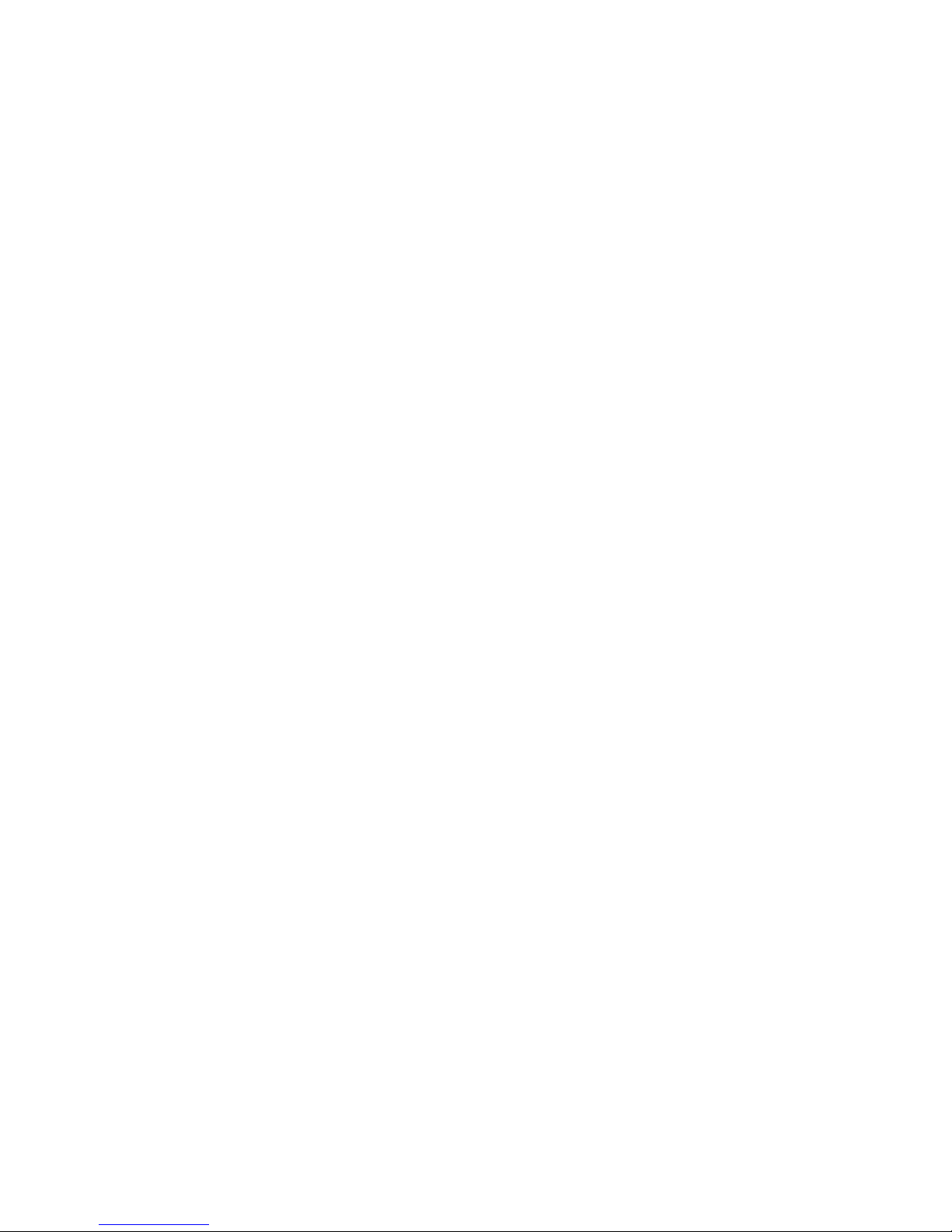
viii
00-80-C6302-2.book Page viii Tuesday, August 22, 2006 3:31 PM

1
Getting Started
Congratulations on purchasing your Globalstar GSP-1700 Satellite Phone.
Your phone comes with the following:
■GSP-1700 Satellite Phone
■Battery
■Charger
■This User Manual
■Quick Reference Card
It is very important that you read this section because your Globalstar
satellite phone is unique.
This section provides information on the following basic concepts.
■Understanding this guide
■Preparing to make calls
■Making voice calls
■Making data calls
■Receiving calls
■Ending calls
■Displaying your phone number
■Solving problems
■Contacting customer service
For more detailed information on usage, refer to the other sections in this
guide. If you need further assistance, see Solving problems, page 6.
00-80-C6302-2.book Page 1 Tuesday, August 22, 2006 3:31 PM

Getting Started
2
Understanding this guide
These conventions or representations are used in this guide:
Preparing to make calls
■Charge and properly install the battery. For more information, refer to
Battery Care and Maintenance, page 85.
■Rotate and extend the antenna located on the back of the phone (see
Phone features and keypad, page 8).
Type of Action Example Action
Key Presses Press . Press key briefly.
Press and hold
.Press key for more than one
second.
Using SMART
KEY™ options Press menu.Press the SMART KEY
under the appropriate option
on the screen.
Scrolling Scroll to select
“yes” or “no.” Press either of the volume
buttons (on the side of the
phone) or the and
keys.
or
00-80-C6302-2.book Page 2 Tuesday, August 22, 2006 3:31 PM
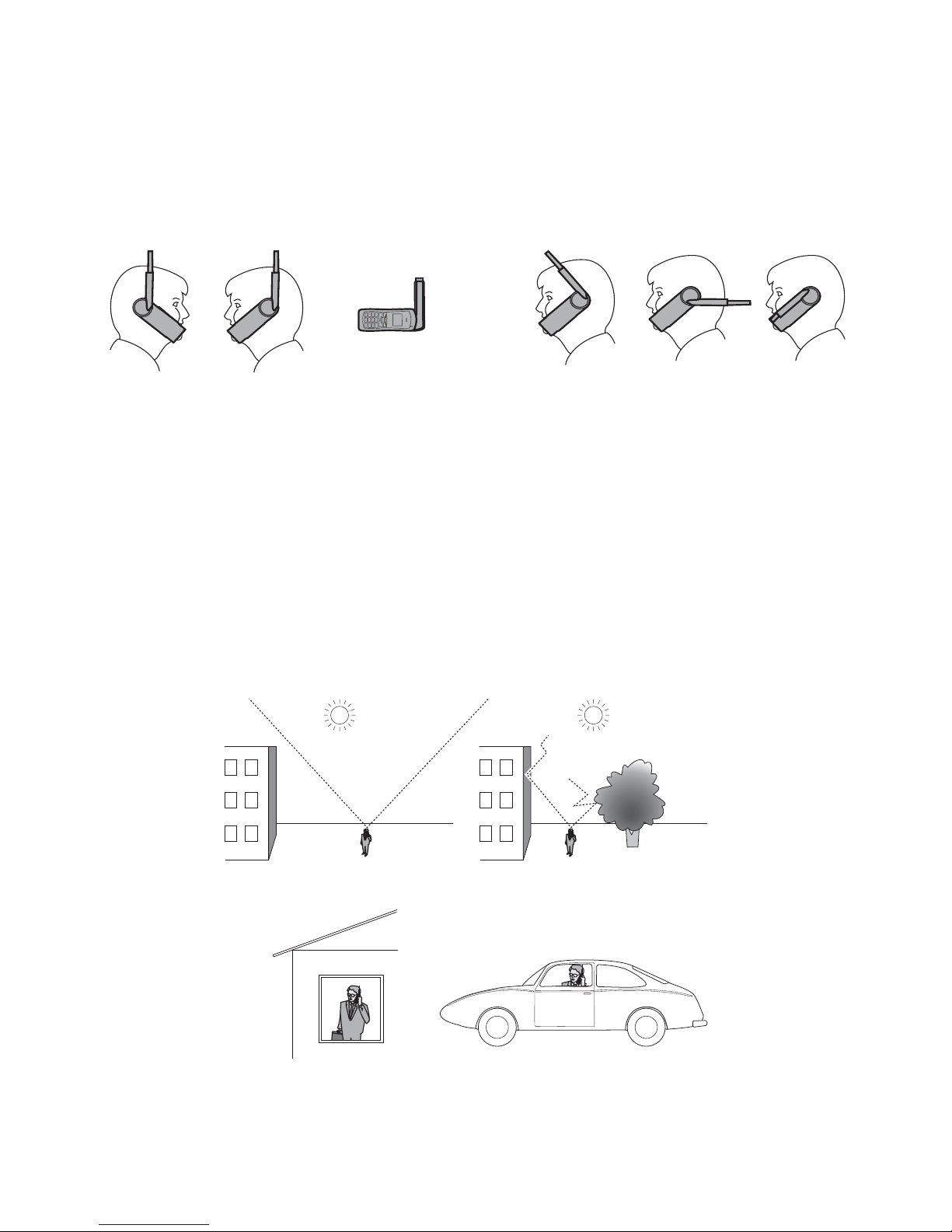
Getting Started
3
■Move the antenna to its optimal position (pointing straight up to the
sky) until it sets into one of three positions. Ensure the antenna is fully
extended. You cannot make or receive a call with the antenna stored.
The following shows correct and incorrect antenna positions:
■The phone does not operate inside a building, nor does it operate in a
vehicle, unless you are using the Globalstar Installation Kit.
■To prevent dropped calls, use the phone outdoors where you can see the
whole sky and have direct line of sight access to the satellite. If a call is
dropped, a “fade alert” sounds (to verify that this feature is turned on,
see Fade, page 71).
■For best performance, move away from tall obstacles such as buildings
or trees.
IncorrectCorrect
Right Left Side
Correct
Incorrect
Incorrect
Incorrect
without kit
00-80-C6302-2.book Page 3 Tuesday, August 22, 2006 3:31 PM
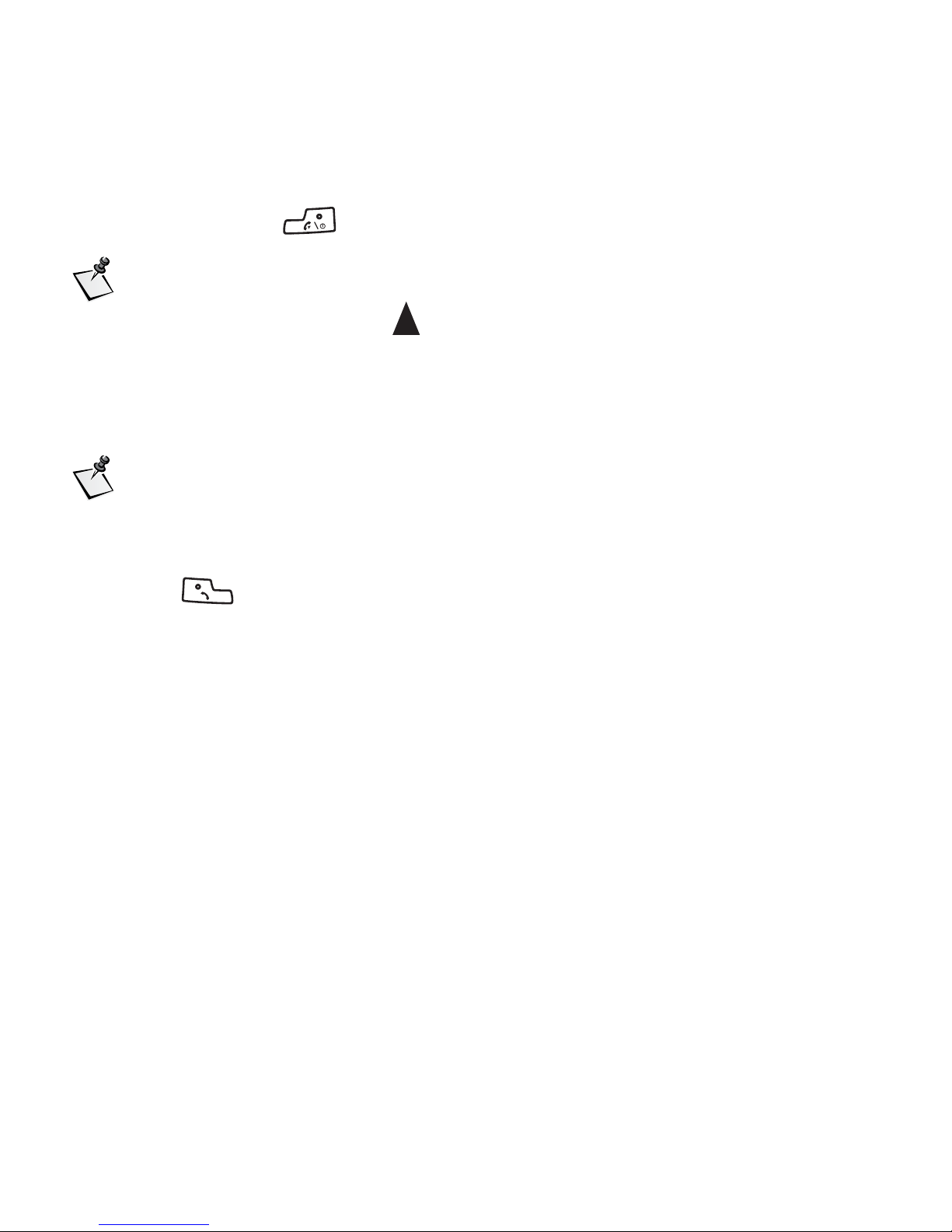
Getting Started
4
Making voice calls
1. Rotate and extend the antenna (see Preparing to make calls, page 2).
2. Press and hold to turn your phone on.
Note
The roaming indicator ( ) usually displays immediately if the
network roams to find a service provider.
3. Enter the phone number that you want to call (see Entering numbers,
page 15). To dial international calls, see International dialing, page 17.
Note
When using the keypad or viewing the screen, keep the antenna
pointing up to maintain service.
4. Press .
A message displays if the phone is locked, the phone number is
restricted, or there is another problem.
Making Data Calls
If your service provider offers Globalstar packet data service, you can make
data calls.
TheGlobalstardatacableisrequiredtoconnectyourcomputer(orWindows
CE or other handheld organizer) to the phone. Depending on the computer
or other device, additional cables or an adapter may be required.
With the Globalstar data cable installed, your computer (or handheld
organizer) can be used to send and receive email, use Telnet or FTP, or
browse the Internet.
00-80-C6302-2.book Page 4 Tuesday, August 22, 2006 3:31 PM
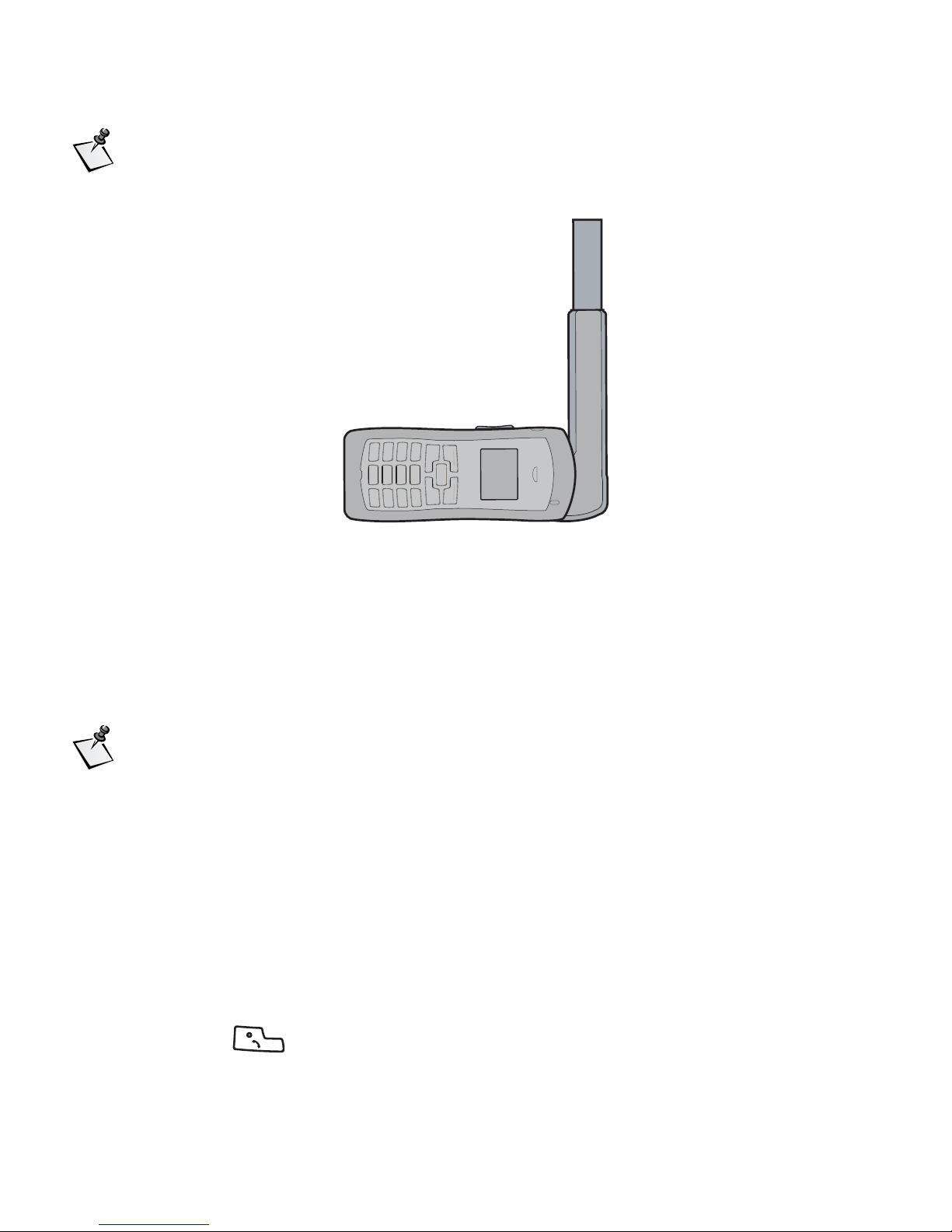
Getting Started
5
Note
Position the phone on its side for better stability.
Receiving calls
To receive a call
1. Turn the phone on.
2. Rotate and extend the antenna to find service.
Note
The phone will ring with the antenna stowed (see Ring While
Stowed, page 75), but cannot be answered until the antenna is
extended. To answer calls, the antenna must be extended and
rotated to vertical, in a location with a view of the whole sky.
3. When you receive a call, the phone rings, the indicator light flashes,
and the “Incoming Call” message flashes on the screen until the call is
answered.
4. To answer a call, do one of the following:
■Press .
00-80-C6302-2.book Page 5 Tuesday, August 22, 2006 3:31 PM
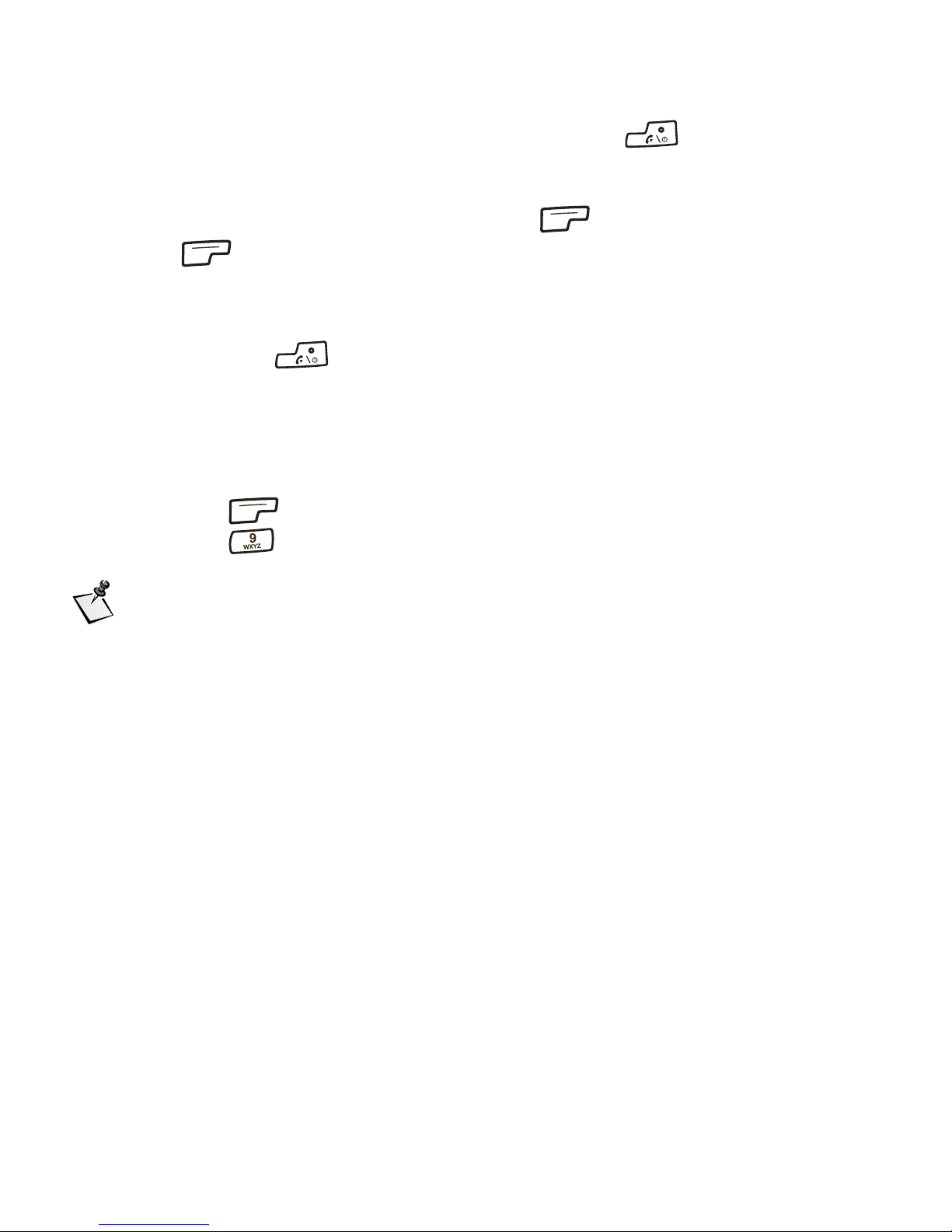
Getting Started
6
■From standby mode, press any key except . The Any-Key
Answer feature must be set to “on” (see Any-Key Answer, page 74).
5. If you miss a call, a message is displayed. To display the callhistory list
for details about the missed call, press view.
6. Press ok to return to standby mode.
Ending calls
To end calls, press . The total duration of the call is displayed. (For
details of all calls, see Viewing call history details, page 35.)
Displaying your phone number
■To display the phone number:
❑Press menu.
❑Press for My Number. (See My Number, page 84.)
Note
Thecurrentlyregisteredphonenumberbrieflydisplayswhenthe
phone is turned on.
Solving problems
If you have problems using your phone, see Troubleshooting, page 101. If
the problems are not resolved, contact your service provider.
Contacting customer service
Contact your service provider for customer service.
00-80-C6302-2.book Page 6 Tuesday, August 22, 2006 3:31 PM
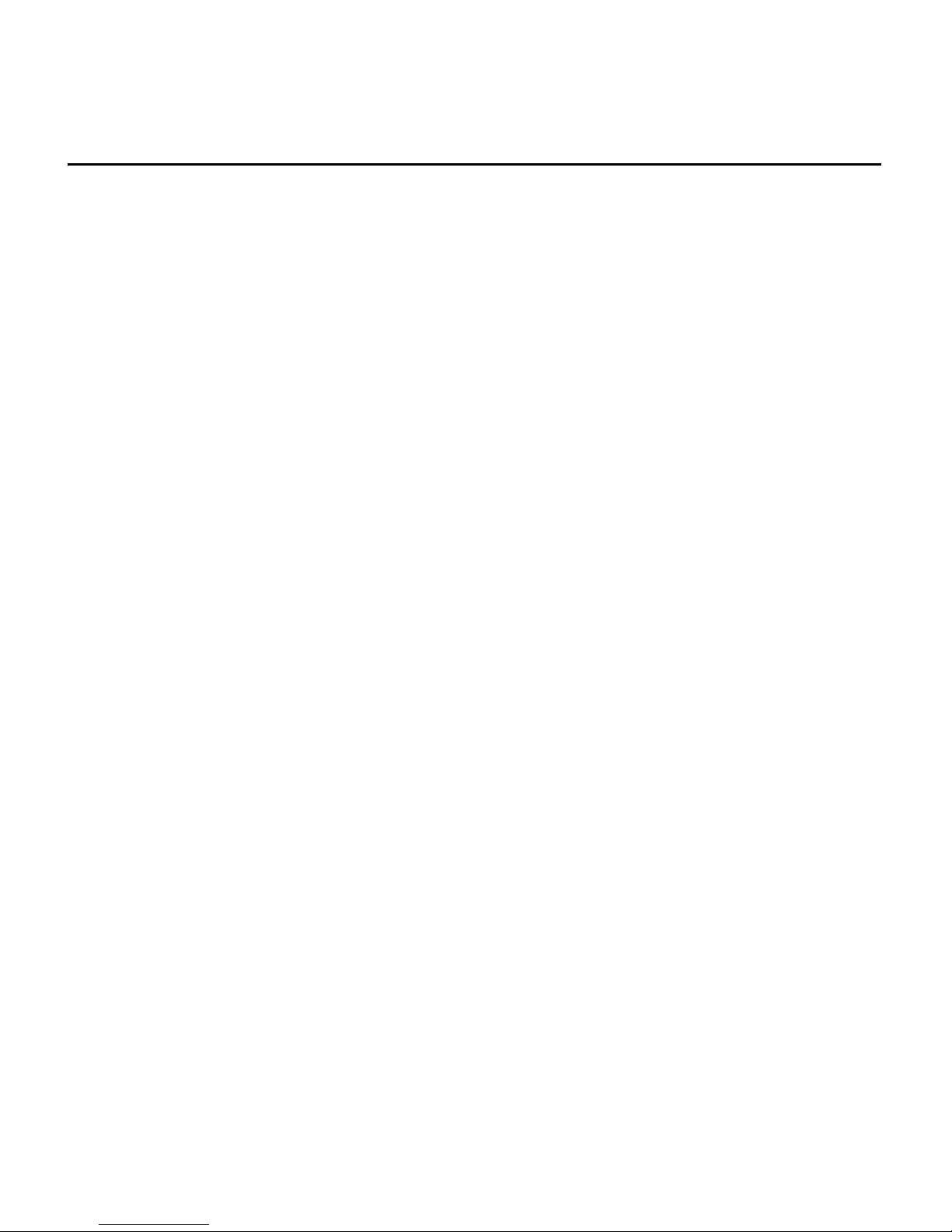
7
Phone Basics
This section provides information on the following functions:
■Phone features and keypad
■Display indicators
■Antenna
00-80-C6302-2.book Page 7 Tuesday, August 22, 2006 3:31 PM

Phone Basics
8
Phone features and keypad
1. Light indicator – Flashes when turning the phone on, when receiving
incoming calls, or when receiving text (not available in all markets) or
voice mail messages.
2. Earpiece.
3. Volume buttons:
■Adjust ringer volume when not on a call.
■Scroll through the menu items if a scroll arrow displays.
■Scroll through call history and phone book.
■Move the cursor when editing alphabetic characters or digits.
Globalstar
Apr 1, Sat
menu book
1
2
3
4
5
6
18
17
7
8 15
9
10
11
12
13
16
14
19
00-80-C6302-2.book Page 8 Tuesday, August 22, 2006 3:31 PM
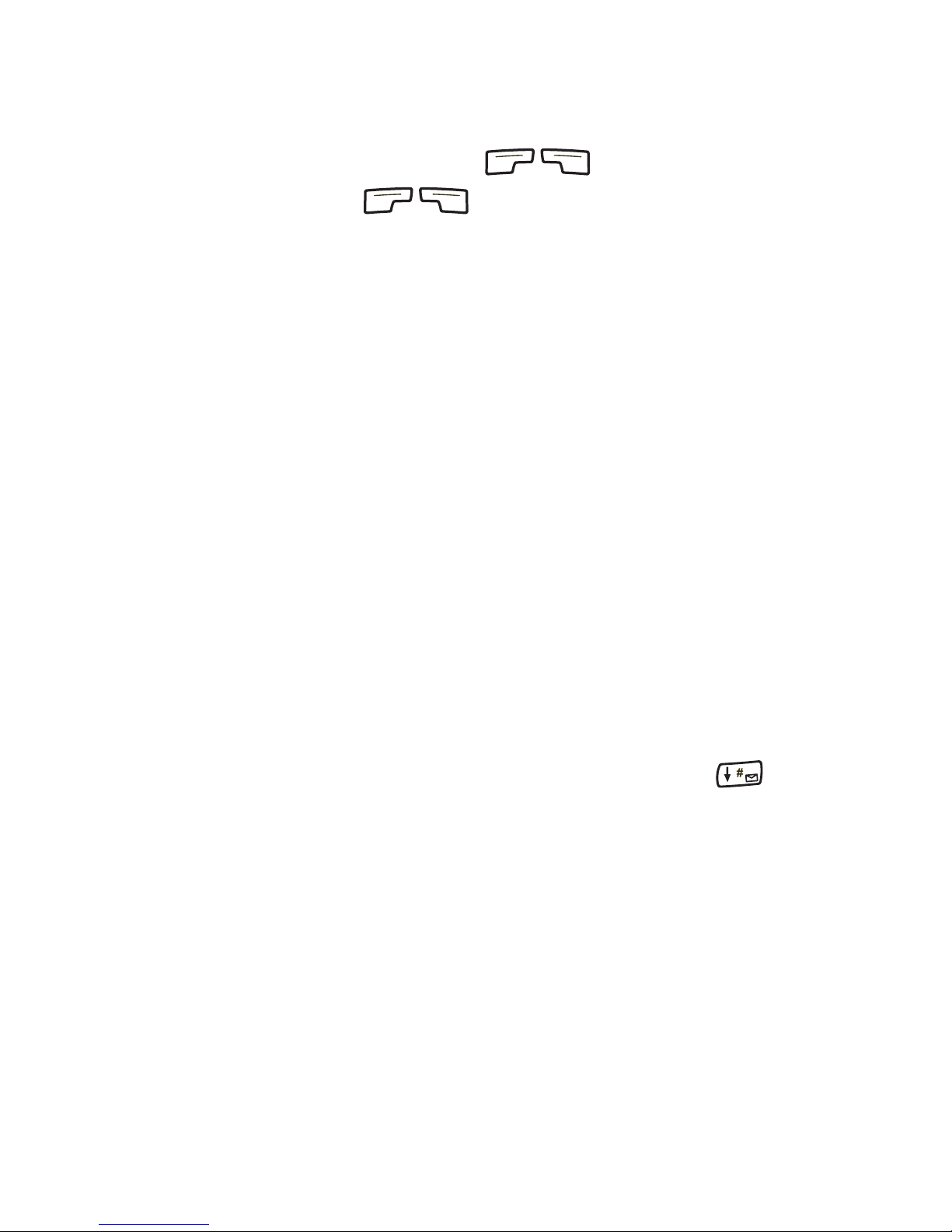
Phone Basics
9
4. SMART KEY options – Select the SMART KEY option on the screen by
pressing the SMART KEY button below it.
5. SMART KEY buttons:
6. Send key – Originate or answer a call. Also used for features such as
call waiting.
7. Punctuation key – Add punctuation or spaces when entering letters.
8. International dialing or plus (+) key – Make international calls (see
International dialing, page 17).
9. Display indicators – Show phone and battery status (see Display
indicators, page 10).
10. Screen.
11. Clear key:
■Delete characters (see Entering numbers, page 15, and Entering
letters and other characters, page 23).
■Return to previous screen.
12. End/Power key – Press to end a call, return to the main menu, or turn
the phone on or off.
13. Scroll keys:
■Scroll through menu items if a scroll arrow displays on the screen.
■Move cursor.
14. Message key – To access messages, press and hold the key. (See
Messages Menu, page 37.)
15. Microphone.
16. Antenna (see Preparing to make calls, page 2).
17. Battery.
18. Battery release latch.
19. Globalstar Installation Kit connector.
00-80-C6302-2.book Page 9 Tuesday, August 22, 2006 3:31 PM
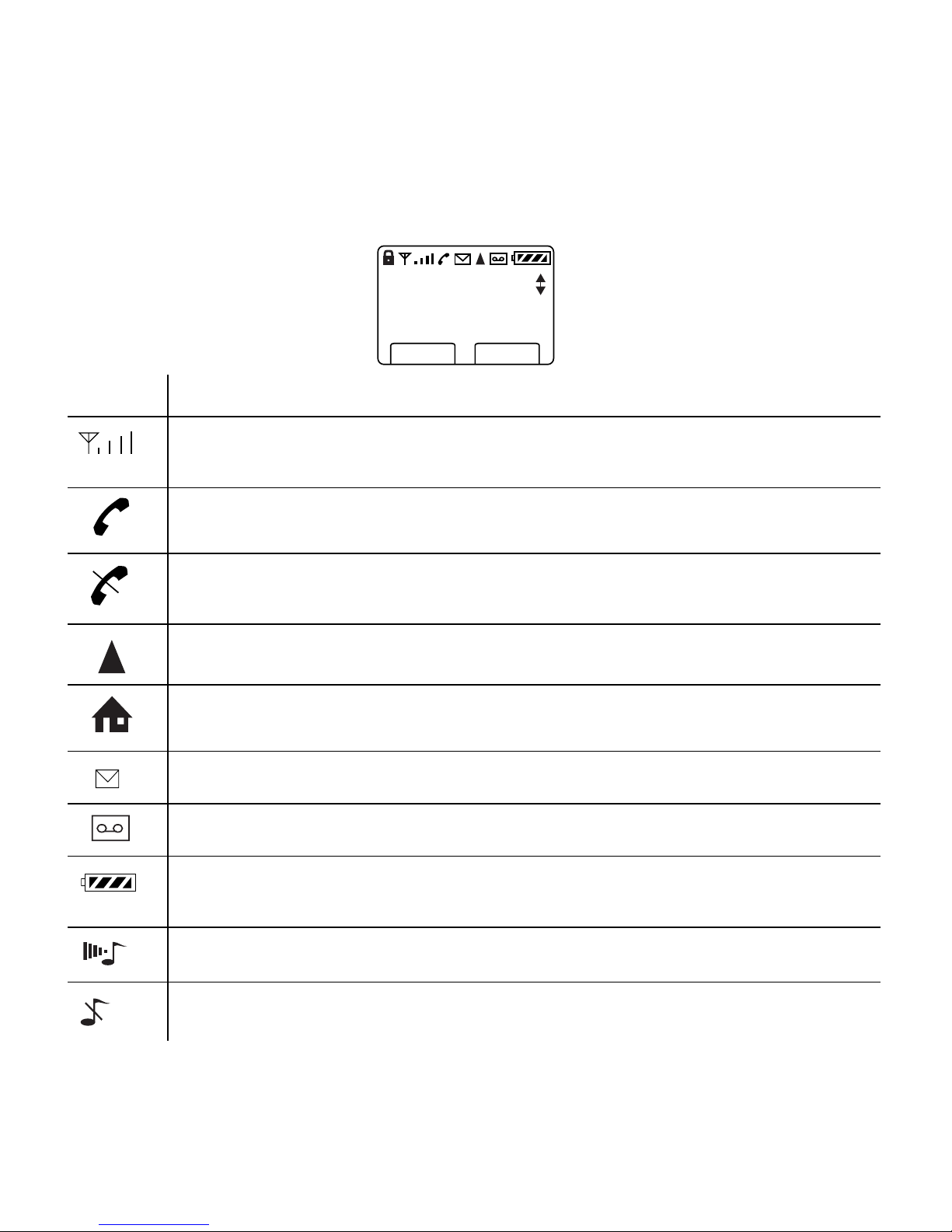
Phone Basics
10
Display indicators
The indicators on the screen show the status of the phone and the battery
charge level at a quick glance.
Symbol Status
Indicates signal strength ranging from a strong signal (four
lines) to an extremely weak signal (one line).
Call in progress.
No service available. If service is unavailable, the phone sounds
a beep when you try to make a call.
Roaming – service is established outside the home area.
Home – service is established inside the home area.
Notification of a text message (not available in all markets).
Notification of a voice mail message.
Battery charge. Ranges from four vertical bars (full charge), to
one bar (minimal charge), to no bars and blinking (no charge).
Ringer volume indicator.
Ringer silenced.
menu book
Globalstar:
Looking for
service.....
00-80-C6302-2.book Page 10 Tuesday, August 22, 2006 3:31 PM
Other manuals for GSP-1700
4
Table of contents
Other Globalstar Telephone manuals
Popular Telephone manuals by other brands

auer
auer SafeTel wST1 operating instructions
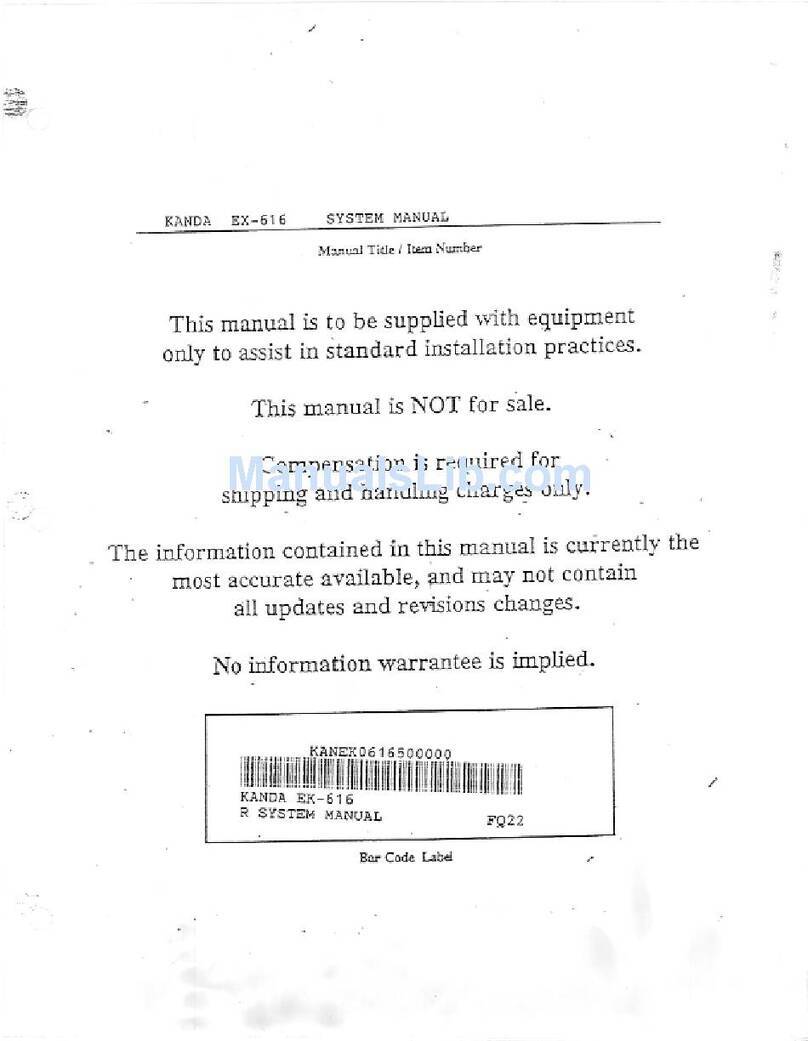
KANDA
KANDA EK-616 Installation & maintenance manual

NEC
NEC DT920 user guide
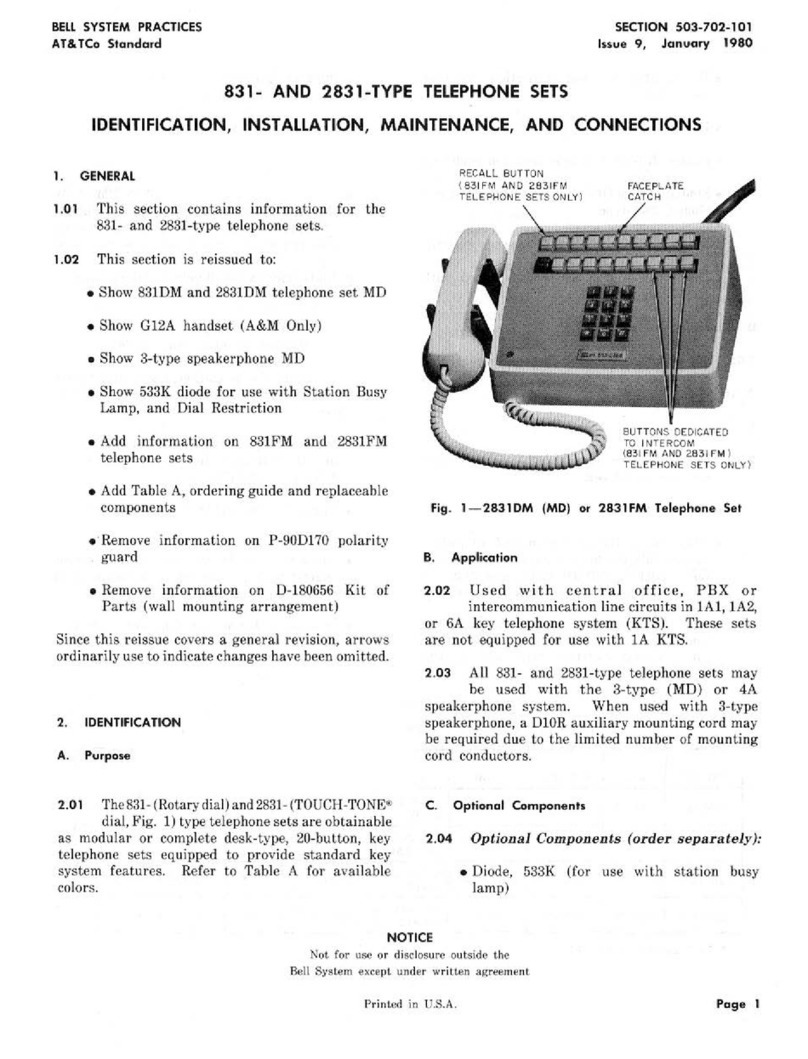
Bell System Practices
Bell System Practices 831 Series Installation & maintenance instructions
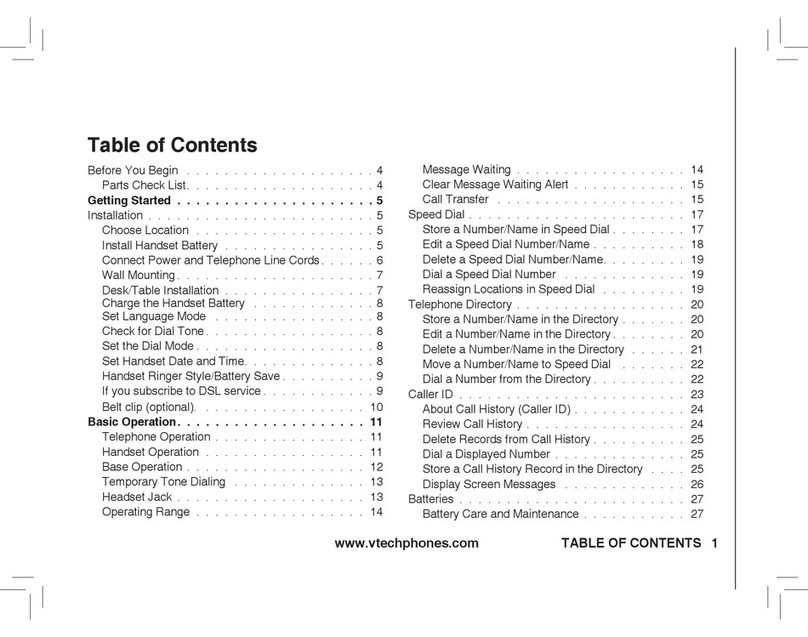
V-tech
V-tech ia5845 user manual
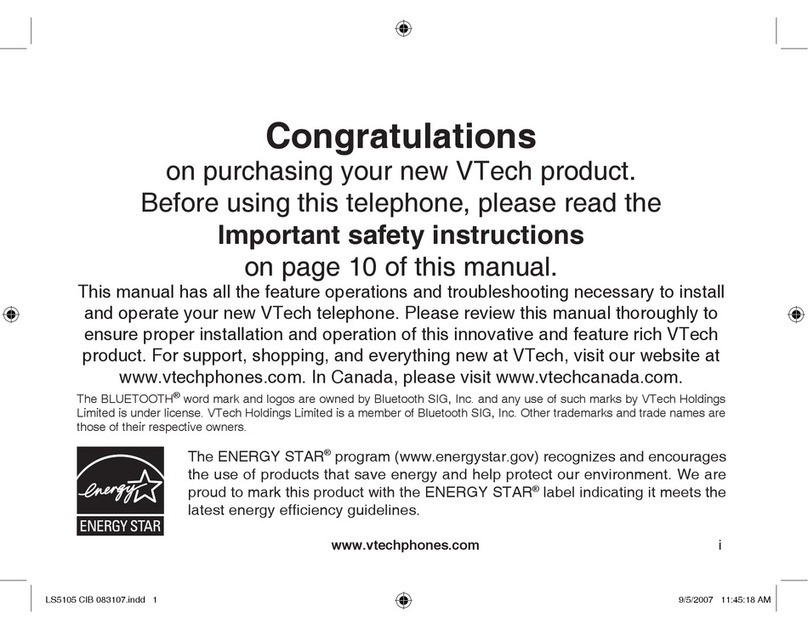
V-tech
V-tech LS5105 - Cordless Extension Handset user manual