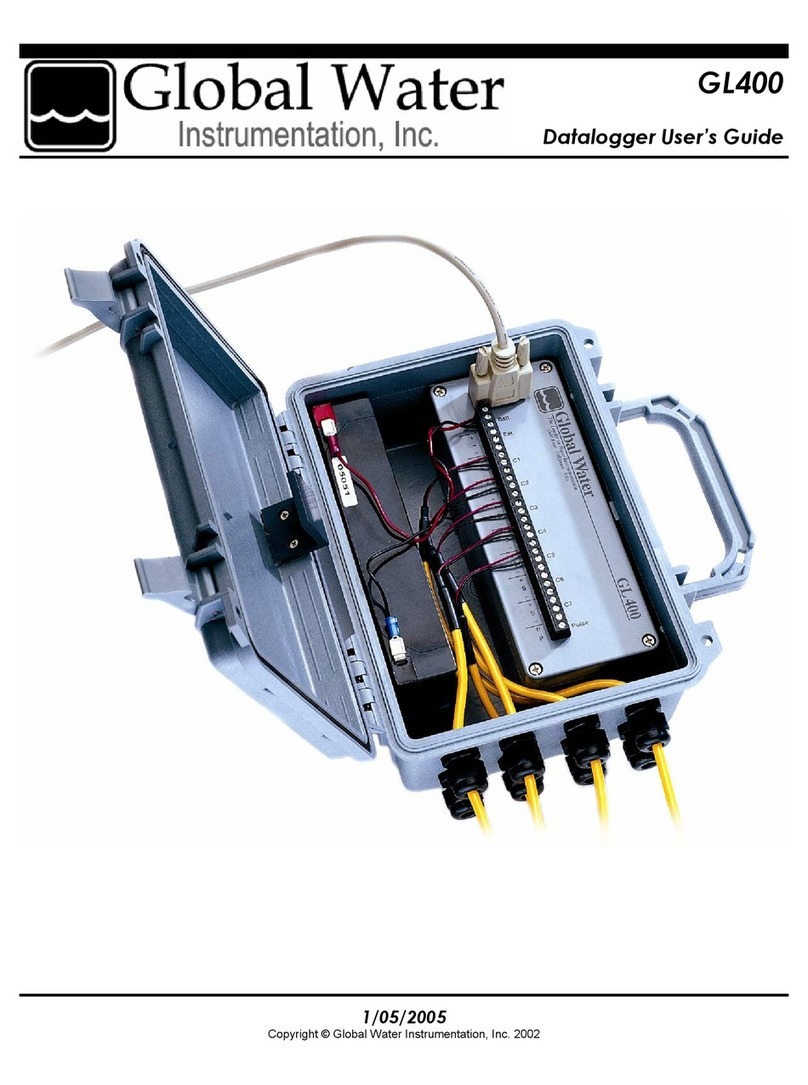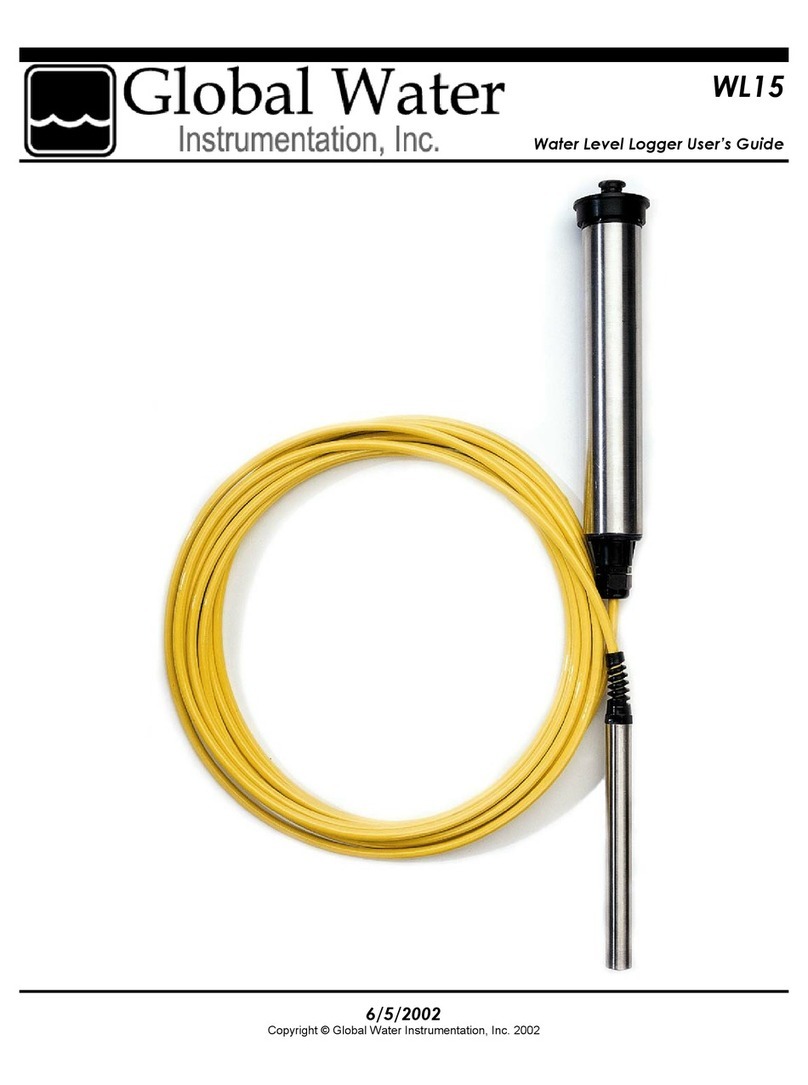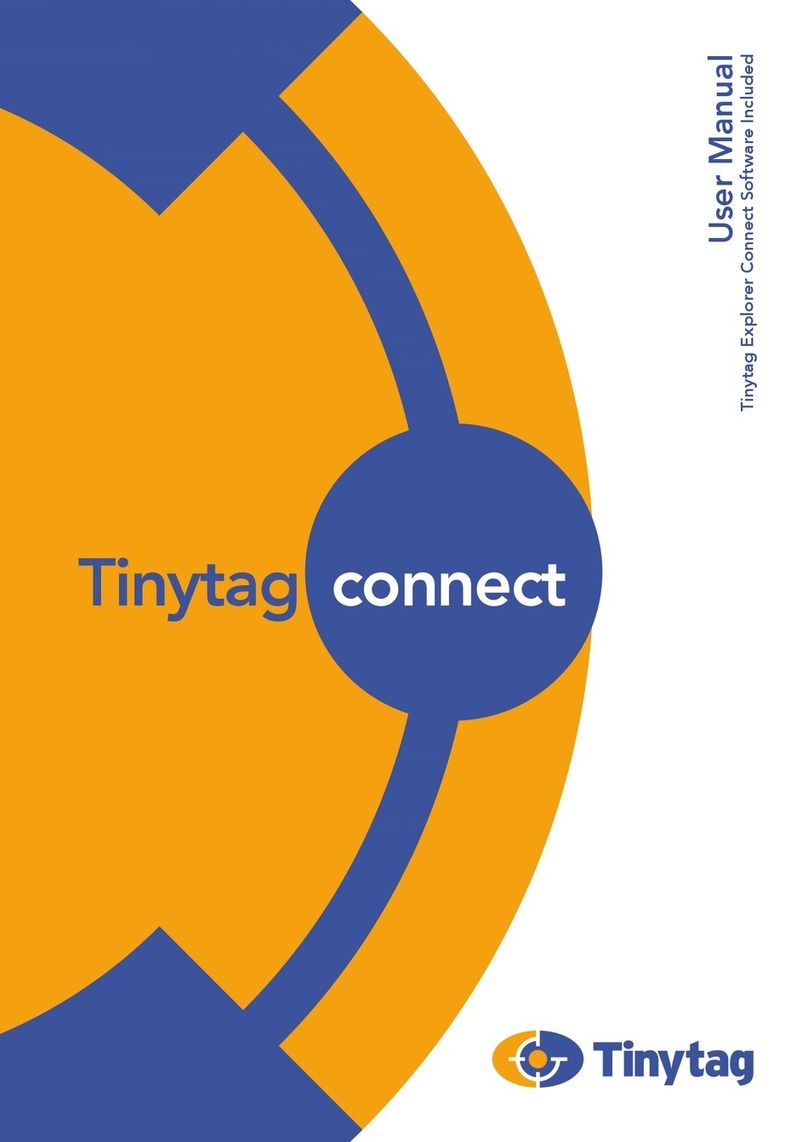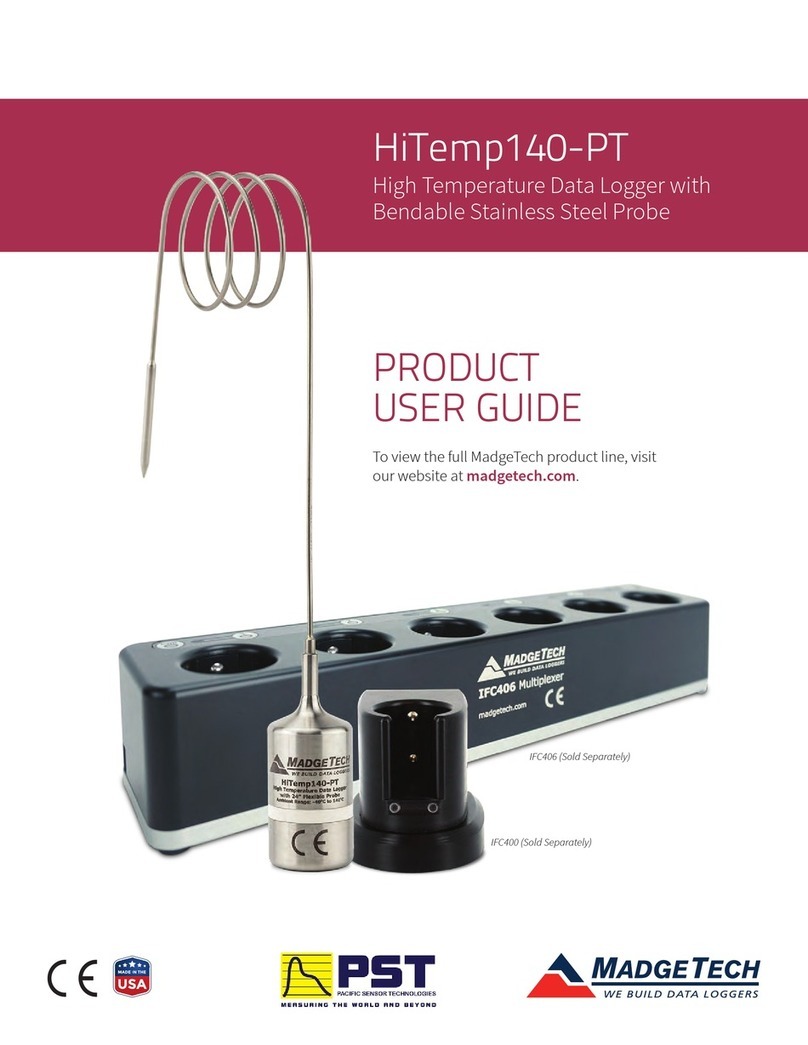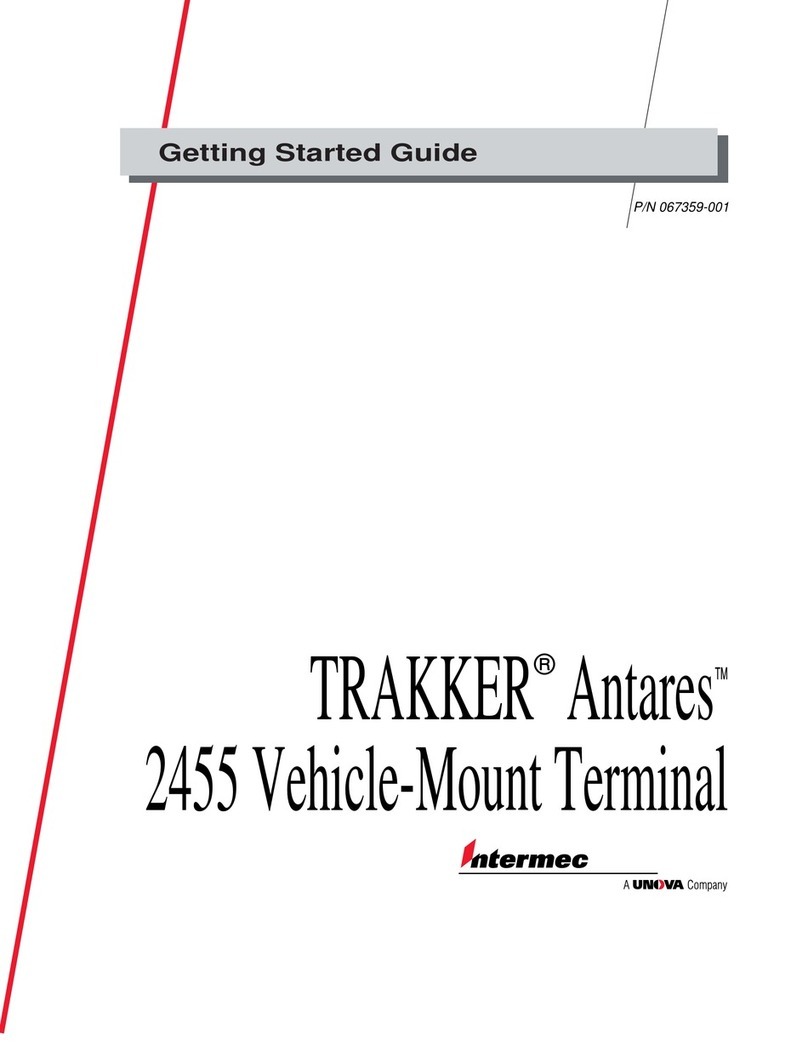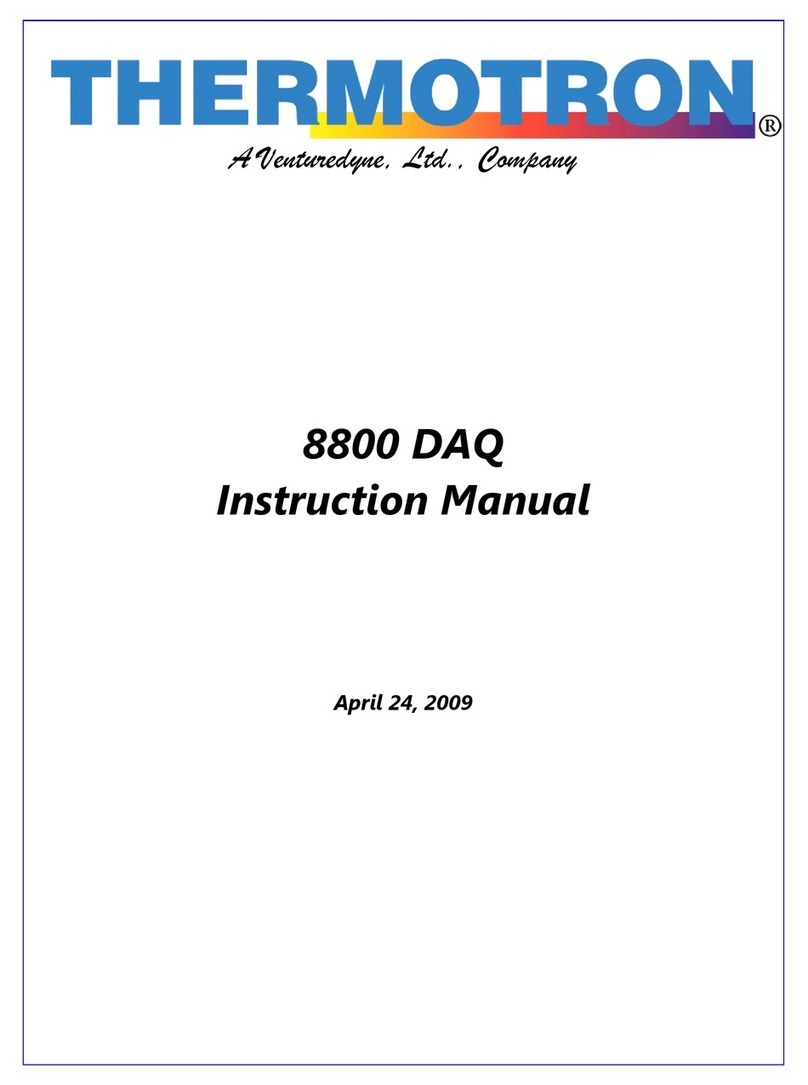globalwater GL500-7-2 User manual

Global Water
800-876-1172 •globalw.com
- 1 -
GL500-7-2 Data Logger
Global Water
Instrumentation, Inc.
11390 Amalgam Way
Gold River, CA 95670
T: 800-876-1172
Int’l: (916) 638-3429, F: (916) 638-3270
11/30/09
01-401

Global Water
800-876-1172 •globalw.com
- 2 -
Congratulations on your purchase of a Global Water GL500 Data Logger.
This instrument has been quality tested and approved for providing
accurate and reliable measurements. We are confident that you will find
the logger to be a valuable asset to your applications. Should you require
assistance, our technical staff will be happy to help.
Table of Contents
I. Checklist ▫▫▫▫▫3
II. Inspection ▫▫▫▫3
III. Warranty ▫▫▫▫▫3
IV. GL500 Specification ▫▫▫▫4
V. System Requirements ▫▫▫5
VI. Software Installation ▫▫▫▫5
VII. Direct Connection ▫▫▫▫8
VIII. Modem Connection ▫▫▫▫10
IX. Main Screen ▫▫▫▫▫12
X. On-Line Help Files ▫▫▫▫16
XI. Get History ▫▫▫▫▫17
XII. Setup Menus ▫▫▫▫▫18
XIII. General Setup ▫▫▫▫▫19
XIV. Analog Setup ▫▫▫▫▫22
XV. Digital Setup ▫▫▫▫▫25
XVI. Programming ▫▫▫▫▫27
XVII. Connections ▫▫▫▫▫28
XVIII. Modem Cable Diagrams ▫▫▫29
XIX. Maintenance ▫▫▫▫▫30
XX. Troubleshooting ▫▫▫▫30
XXI. Customer Support ▫▫▫▫31
XXII. CE Certification ▫▫▫▫32
Copyright ©Global Water Instrumentation, Inc. 2005

Global Water
800-876-1172 •globalw.com
- 3 -
I. Checklist:
a. GL500 Data Logger
b. GL500 Data Logger Manual
c. RS-232 Serial Cable
d. USB Cable, Type A to B
e. Global Logger Interface Software CDROM
II. Inspection:
a. Your Data Logger was carefully inspected and certified by our Quality
Assurance Team before shipping. If any damage has occurred during
shipping; please notify Global Water Instrumentation, Inc. and file a
claim with the carrier involved.
III. Warranty:
a. Global Water Instrumentation, Inc. warrants that its products are
free from defects in material and workmanship under normal use
and service for a period of one year from date of shipment from
factory. Global Water’s obligations under this warranty are
limited to, at Global Water’s option: (I) replacing or (II) repairing;
any products determined to be defective. In no case shall Global
Water’s liability exceed the products original purchase price.
This warranty does not apply to any equipment that has been
repaired or altered, except by Global Water Instrumentation, Inc.,
or which has been subject to misuse, negligence or accident. It
is expressly agreed that this warranty will be in lieu of all
warranties of fitness and in lieu of the warranty of
merchantability.
b. The warranty begins on the date of your invoice.

Global Water
800-876-1172 •globalw.com
- 4 -
IV. GL500 Specification:
Power Supply: Voltage: 4.2 VDC Min. to 24.0 VDC Absolute Maximum
Standby Current: 70uA Typical
Logging Current: 5mA Typical + sensor current
Operating Temperature Industrial, -40ºC to +85ºC (Battery may not apply)
Analog Sensor Inputs: 4-20mA (0-5VDC as factory option)
Resolution: 12-Bit, 4096 Steps
7 Input channels + battery voltage monitor
Sensor Warm-up Time: Programmable, 0-60 Seconds
Digital Inputs: 2 Independent pulse counters
Maximum Input Voltage: 24VDC
Maximum Frequency: 100Hz
Minimum Pulse Width: 2mS
Maximum Count: 65,535 (16-Bit)
Sample Now Input: Sample-on-Demand input, software enabled
Maximum Input Voltage: 24VDC
Minimum Pulse Width: 2mS
Sample Modes: Fixed Interval: Programmable from 1 Sec. to >1 Year
High Speed: 10 Samples per second
Logarithmic Sample Rate (Approximation)
Exception (Log only on deviation from previous reading)
Storage Capacity: 40,879 Recordings for all inputs plus time stamp
Communication Ports: RS-232 DB9 or USB Type B
Selectable Baud Rates: Auto Detect or Fixed Rates at
9600, 19200, 28800, 38400, 57600, 115200

Global Water
800-876-1172 •globalw.com
- 5 -
V. System Requirements:
Desktop or Laptop computer with:
1) Windows 98, ME, 2000, XP Vista or Windows 7 Operating Systems
2) CDROM Drive
3) RS-232 or USB Port
Note that the software provided with the GL500 data logger is for running on
desktop and laptop computers only. Software for many popular Handheld
PDA devices is available from Global Water. Special cables may be required.
VI. Software Installation:
Global Logger Installation: This software is for use on Windows based desktop
and laptop computers only. Insert the software installation CD and run the Setup
program. This will install the Global Logger application in the Program Files folder
and automatically put the Global Logger icon on the desktop.
Serial communication: If you are using the RS-232 serial port to access the data
logger, no further action is needed. You can start using the logger by opening the
Global Logger application program. If you plan to use the USB port, you must install
the driver. You may consider installing the driver now, even if you plan to use the
serial port.
USB Driver Installation: With the installation CD in the CDROM drive and DC
power applied to the logger, plug the USB cable into the data logger to open the
ADD New Hardware Wizard. The menus that follow will look different for different
operation systems but the procedure is the same. Do not allow the Hardware
Wizard to automatically search for the driver. Instead, specify the location
(CDROM). If a generic driver gets, or has been previously installed, it must be
uninstalled before proceeding by using the Add or Remove Programs section of the
Control Panel. Instead, click the Search External Media box or Specify a Location
box and install the driver from the CDROM. Running the Setup program that installs
the Global Logger software also installs a folder with the driver in it. This location
can also be specified if the CDROM is not available; although, it is recommended
that the driver be installed at the same time the Global Logger is installed.

Global Water
800-876-1172 •globalw.com
- 6 -
The following menus apply to the Windows XP operating system.
1) Do not let Windows search
for software. Click “No, not
at this time” when asked if
Windows Update can search
for software.
Click Next.
2) Do not let Windows automatically
install the software. Click “Install
from a specific location”.
Click Next.
3) Specify the location of the driver.
Make sure the Global Logger CDROM
is in the CD drive and click “Search
removable media” only.
Click Next.

Global Water
800-876-1172 •globalw.com
- 7 -
4) The Hardware Wizard searches
for the driver.
If Windows advises that the software
is not certified, click:
“Continue Anyway”.
This only means that Microsoft has not
licensed the software. Second party
software is allowed and no harm will
come to your computer.
5) The first half of the installation is
complete. The Hardware Wizard
may need to make two passes.
Click Finish.
6) Two drivers are sometimes required so the Hardware Wizard may repeat the
exact same process again. As before; a: do not let the Windows Update do a
search, b: tell Windows to search from a specific location instead of automatically
installing software, c: tell Windows to search from removable media (CDROM).
7) The installation is complete.
Click Finish.

Global Water
800-876-1172 •globalw.com
- 8 -
8) To confirm the installation, look in the
Device Manager and find the USB Serial
Port. The COM setting following that will
show the virtual COM port that has been
automatically assigned to the driver. As
you will see in the following section, this
COM port will be automatically detected
by the Global Logger software so it is not
necessary to note which port is being
used by the driver.
VII. Direct Connection:
Important: This data logger supports an Auto Baud Rate Mode which automatically
detects the communication speed. However; this communication software also
supports loggers which may be programmed in a Fixed Baud Rate Mode. This is
useful in telemetry applications, particularly when using Global Water data loggers
with our Global Access radio modem software. The upcoming discussion assumes
that the logger is programmed in auto detect mode. If you cannot connect to the
logger and suspect that the logger may be using a fixed rate mode; try each
connection speed separately, especially 38400 which is required when using the
Global Access software.

Global Water
800-876-1172 •globalw.com
- 9 -
There are 3 ways to connect to the GL500 data Logger, direct connection through
the RS-232 serial port or USB port and dial out through an installed modem.
To make a direct connection to the logger, click the “Direct” option and from the
“Port” menu, select the port you wish to use. For USB access select the USB serial
port at the COM port the driver was assigned, which is automatically shown in the
list. Serial connection is generally done through the 9-pin COM1 connector although
COM2 can also be used. When an external modem or other device is assigned to
COM1, the port can still be used for accessing the logger, but the external device
must be disconnected. Both the serial and USB ports can be connected to the
logger at the same time but you must select which of them is to be used. No
difference will be noticed by the user except while downloading historical data.
Because of the excessive handshaking done by the USB port, the serial port will run
about 50% faster at the same baud rate. Next, select the desired baud rate from the
“Baud Rate” menu. Generally, the fastest rate of 115,200 is used although; long
cables or other factors may require a slower setting. Click “Connect” to make the
connection. If a connection is not made, a message will appear. Check the power
connection, communication cable, driver installation and COM port settings.

Global Water
800-876-1172 •globalw.com
- 10 -
VIII. Modem Connection:
Access to the GL500 can be made through dial-out to a remote modem by clicking
the “Modem” option. The connection from modem to logger requires an RS-232
serial modem, USB modems are not supported as an interface to the logger. Also,
some switch settings must be made to the remote modem and an initialization string
may be required to properly configure the host modem.
Two baud rates are supported 9600 and 19200. Should you experience difficulty
establishing a reliable connection at 19200, use the slower connection speed. Note
that due to the slower baud rates and the additional handshaking performed during
modem communication, The Global Logger software will operate significantly slower
than during a direct connection.
The Global Logger software will remember the last 4 numbers dialed and has a
provision for using a stored text file (.txt extension) for initialization of the host
modem using standard AT commands. Some experience may be required to
configure your modem but a sample command file and some useful tips follow.
Select the baud rate
Type in or find the phone number
Useinitializationfile
Select the modem’s COM port
Browse

Global Water
800-876-1172 •globalw.com
- 11 -
Sample initialization text file:
This is for reference and applies to
an external US Robotics modem only.
ATM1 ; speaker off when connects
AT&B1 ; fixed serial port rate
AT&D2 ; normal DTR
AT&H1&R2 ; h/w flow control Connect 19200
AT&I0 ; disable s/w flow control
AT&K0 ; disable compression
AT&M4 ; normal error control
Select the COM port for your modem
and the baud rate. Type in the phone
number or select it from the list of pre-
stored numbers. If necessary, click the “Use Initialization File” box and use
the browse button to search for the initialization text file for your modem. Click
“Connect” and the software will dial out, showing the status screen shown above.
Once a connection is established, “Connect” will appear for a few seconds along with
the baud rate of the connection. After connecting, the normal Global Logger screen
will appear and operate exactly as if a direct connection was made. All options and
features work the same but at a reduced communication speed.
When connecting the GL500 Data Logger to an external modem, a special cable is
required. Wiring diagrams are provided at the end of this manual and pre-wired
cables are available from Global Water. The remote modem is configured by setting
DIP switches. They should be set to auto-answer on, DTR Normal, carrier detect
normal and smart mode. Global Water can provide external modems and interface
cables at an additional cost if requested. Contact our sales department for more
information.
It may not be necessary to use an initialization string to configure the host modem
but if problems arise the modem should be set with software handshaking off (Xoff),
DTR normal, fixed baud rate, compression off and error correction on. This
configuration is done by building an initialization file using the standard AT
commands and loading it into the connection screen. Global Water suggests that
you test the modems operation before installing in the field.

Global Water
800-876-1172 •globalw.com
- 12 -
IX. Main Screen:
The main screen is where the status and option menus are accessed. The GL500
data logger will continue to log at normal intervals while connected to the Global
Logger software. While connected, the logger will draw an addition current from the
power supply of 5-10mA so it is advised that, if you are operating on battery power
and plan not to access the logger for extended periods of time, you disconnect to
increase battery life. Interface cables may remain connected. To disconnect, click
on the “Disconnect” button. This label on this button will change to “Connect” and
clicking on it will return you to the connection screen as previously discussed.
The functions and information in this screen are discussed in the following sections.

Global Water
800-876-1172 •globalw.com
- 13 -
Tool Bar: The tool bar at the top of the screen has 3 options; File, Action and Help.
In this screen, the File option is used to exit the program only. Action allows a menu
driven interface to the various functions and displays the hot-keys, which can be
used for fast access. In the Help menu; Help allows you to view the on-line help files
(see section X, Page 16), About shows contact information and Revision information
for the Global Logger software and Firmware Version displays the GL500 Data
Logger revision number.
COM Status: This reads “Connected” in green or “Not Connected” in red,
depending on the current connection status.
Logger Name: The logger name is a user defined name associated with a particular
logger to identify one from another. It is programmed in the Setup menu as
described later and is limited to 32 characters.
Logger Time: The time and date displayed is that of the real-time clock in the
logger. It is only updated upon initial connection and certain functions that cause
data to be read from the logger. These include Sample Continuously, Get Sample,
Sync Time and Setup whose functions are to be described later.
Interval: This field displays the logging mode. “Fast” indicates high-speed mode
and “Logarithmic” is shown in logarithmic mode. If the logger is in the normal fixed
interval sampling mode, the time between samples will be displayed. These modes
are to be described later.
Warmup: This displays the sensor warm-up time.

Global Water
800-876-1172 •globalw.com
- 14 -
Records: This field indicates the number of data recordings in memory.
Logging State: This shows whether the GL500 is currently logging waiting to be
started or stopped by the alarm timers. These features are described in detail later.
Sample Continuously: Clicking this check box causes the Global Logger software
to take and display a real-time reading once per second until stopped by clicking it
again, as well as update the rest of the fields on the screen. These data readings
are not stored in the historical record and do not affect the normal recording of the
logger. The initial reading has a sensor warm-up time of 50mS and the sensor is left
powered up until this feature is turned off.
Get Sample: Clicking this button causes the Global Logger software to take and
display a single reading as well as update the rest of the fields on the screen. This
data reading is not stored in the historical record and does not affect the normal
recording of the logger. The sensor warm-up time is fixed at 50mS.
Get History: This button starts the download of all the historical data stored in the
logger memory. Oldest data is collected first and Clicking “Stop” halts the process.
This function is described in detail later.
Clear History: This resets the number of recordings in memory to zero. The user is
warned first and must confirm the action before the memory is cleared.
Sync Time: This button causes the data logger’s internal clock to be set to the
system time of the computer it is connected to. The user is warned first and must
confirm the action before the time is set.
Setup: Clicking this button enters the setup screen where the user can change and
program all parameters into the data logger. This function is described in detail later.

Global Water
800-876-1172 •globalw.com
- 15 -
Bar Graphs: The bar graphs show a visual representation of the most recent data
reading taken by using the Sample Continuously or Get Sample functions. The
upper and lower limits of the display are defined by the user as discussed in detail
later.
Numerical Reading: The numerical reading at the bottom of the bar graph shows
the actual data reading and is updated at the same time as the bar graph.
Successive numerical readings taken by using Sample Continuously or Get Sample
are shown in a list below the bar, up to 5.
Pulse channels: The GL500 Data Logger has two independent pulse channels,
each with a maximum count of 65,535. At the time of the logger’s normal sampling
interval, the counts are stored in memory along with the other sensor data and time
stamp, and then the counters are set to zero to start the counting sequence over
again. The Pulse Channel 1 and Pulse Channel 2 fields show how many pulses
have been counted since the last logger recording for each of the 2 pulse channels.
For example: If the logger is set to record once per minute and it is put into Sample
Continuously mode, the display will be updated once per second and as pulses are
applied to the pulse inputs, the Pulse Channel fields will update the count. At the
end of the normal one minute sampling interval, the total number of pulses will be
stored in memory and the Pulse Channel fields will show zero until more pulses are
applied. Note that the pulse channels can be scaled to show rainfall, water flow etc.
by multiplying the count by a user definable number as described in detail later.
Alarm 1: This field shows the time that the logger is set to start logging. The start
alarm is a 24-hour timer which will initiate logging, when enabled, at the next
occurrence of that time.
Alarm 2: This field shows the time that the logger is set to stop logging. The stop
alarm is a 24-hour timer which will halt logging, when enabled, at the next
occurrence of that time after the logger has started recording. If the Alarm 1 timer is
set to initiate logging, the Alarm 2 timer will halt logging at the next occurrence of the
Alarm 2 time after the logger has been started by Alarm 1. If the Alarm 1 timer is not
enabled, the Alarm 2 timer will halt logger on the next occurrence of that time.
Note: Use care when programming the alarm times. If left enabled, changing
and reprogramming any of the setup parameters will restart the alarm timers.

Global Water
800-876-1172 •globalw.com
- 16 -
X. On-Line Help Files:
Clicking on Help displays the on-line help files which contain all of the information
contained in this manual. There are 3 ways to access the information. The first tab
is Contents which accesses the table of contents for the manual. Clicking on any of
the topics opens up the
body of text on that
subject. Within each
body of text is a
discussion of that
subject and links to
related topics
underlined in blue.
Clicking on the link
will bring up a new
window with specific
information on that
topic. In this case,
Sensor Warm-up time
in the General Setup
menu.
Click the Index tab to find a listing of topics. Type letters into the keyword field and
the program automatically sorts the topics alphabetically. To find relevant topics
based on a keyword, click the Search tab. Type in a keyword and click List Topics.
When the desired topic is found, double-click on it or click Display at the bottom of
the screen to show information on that subject.

Global Water
800-876-1172 •globalw.com
- 17 -
XI. Get History:
Clicking the Get History button begins the downloading of the historical data into an
information screen. This screen allows the viewing of the recorded data and also
provides a path to export the data to an Excel compatible file. Note that the logger
continues to log as data is downloaded. Thus, more data points may be downloaded
than originally indicated.
At the top of the screen is shown the name assigned to the logger and the number of
recordings that have been retrieved. At the bottom of the screen are three buttons,
Pack, Save to File and OK.
Pack: The Pack function removes recordings that are identical to the previous ones.
All the channels must be the same as the row above for it to be removed. If even a
single channel has data that differs from the previous sample, the row will not be
removed. This function works best when a single channel is being recorded and
allows only the data showing changing conditions to be viewed.

Global Water
800-876-1172 •globalw.com
- 18 -
Save to File: Clicking this button
allows the data to be exported to an
Excel compatible .CSV file.
Specify the path and the file name
and click the Save button
Options: This opens a menu which
Allows you to select if you want the
Time and date in the time stamp to
Be in one column or two in the saved .CSV file. Click Close to return.
OK: Clicking the OK button
returns you to the main screen.
XII. Setup Menus:
Clicking the Setup button enters the setup menu which is composed of three
sections, Analog, Digital and General. The first screen to appear is General Setup.
At the top of the setup screen is a toolbar with three options, File, Action and Help.
File: The File option allows you to exit the setup screen but most importantly, it
allows all of the configuration information for the logger to be saved to a file or
restored from a file. Select “Load Setup File” to restore a configuration from a file
that has been previously saved or “Save Setup File” to save the current setup and
calibration information. The last 4 files are shown for convenience. Setup files have
a .SET extension. It is advised that after you calibrate and configure the logger, you
save the configuration to a file as a backup precaution before exiting the setup
menu.

Global Water
800-876-1172 •globalw.com
- 19 -
Action: The Action menu has two options, “Program Settings” and “Initialize to
Default Values”. Program settings will reprogram the data logger with all the setup
and calibration information and works the same as the Program Settings Button at
the bottom of the screen. Initialize
will restore all of the analog, digital
and general setup information fields
to default values. Only the setup
menus are changed, the data logger
must still be programmed with the
new default values. A warning message will appear before this action is taken.
Help: The Help menu provides access to the on-line help files and Global Water
contact information as described previously.
XIII. General Setup:
In the General Setup menu, the logger name, sensor warm-up time, logging mode,
logging interval and alarm times are entered.

Global Water
800-876-1172 •globalw.com
- 20 -
Name: The logger is a user definable name to identify the logger. Up to 32
characters are allowed however, a continuous string of characters of more than 16
with no spaces may not be displayed correctly. Click on the field to enter
information.
Sensor Warm-up Time: To conserve battery life, the
sensors do not normally have power applied to them.
Before taking a reading, the logger powers up the
sensors for the sensor warm-up time, and then removes
power from them again. The allowable times are zero
(50mS) to 60 seconds. Click on the field to enter or
select the time in seconds from the pull-down menu.
Baud Rate: Leave this set to Auto Baud Rate.
Only change this to a fixed baud rate if planning to
use this logger in a telemetry application, such as
using Global Water’s Global Access radio modem
software. Once programmed in a fixed rate mode,
you must set the baud rate in the opening connection menu of the Global Logger II
software to this speed, or the logger will not communicate.
Sample Periodically: Sampling at regular intervals is the most common recording
mode. Click the Sample Periodically option, select the units from the pull-down
menu and click the numerical field to enter the number of those units up to 65,535.
Fast Sampling Mode: In Fast mode, the sample rate is fixed at 10 times per
second. The time stamp will not read fractions of a second so there will be 10
samples per time stamp. Click the Fast mode option to select this feature.
Table of contents
Other globalwater Data Logger manuals