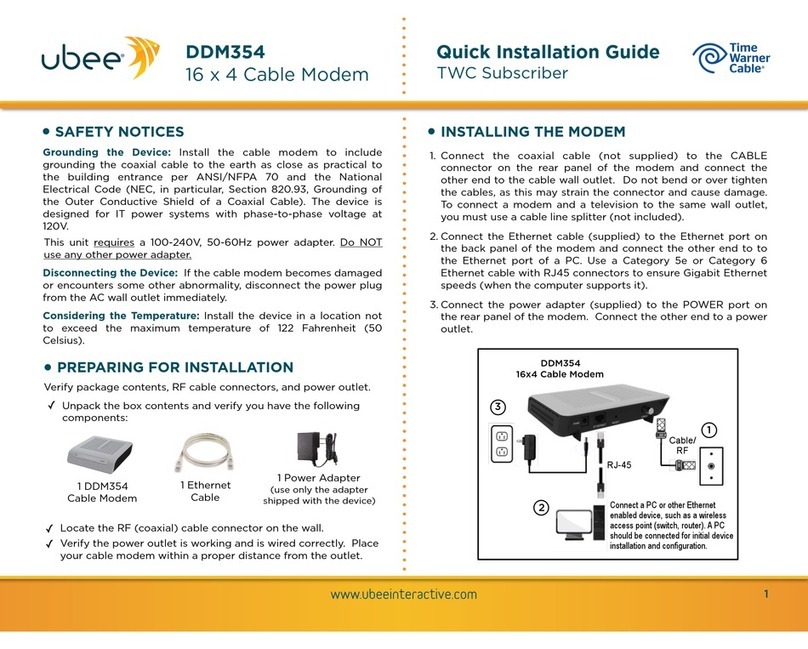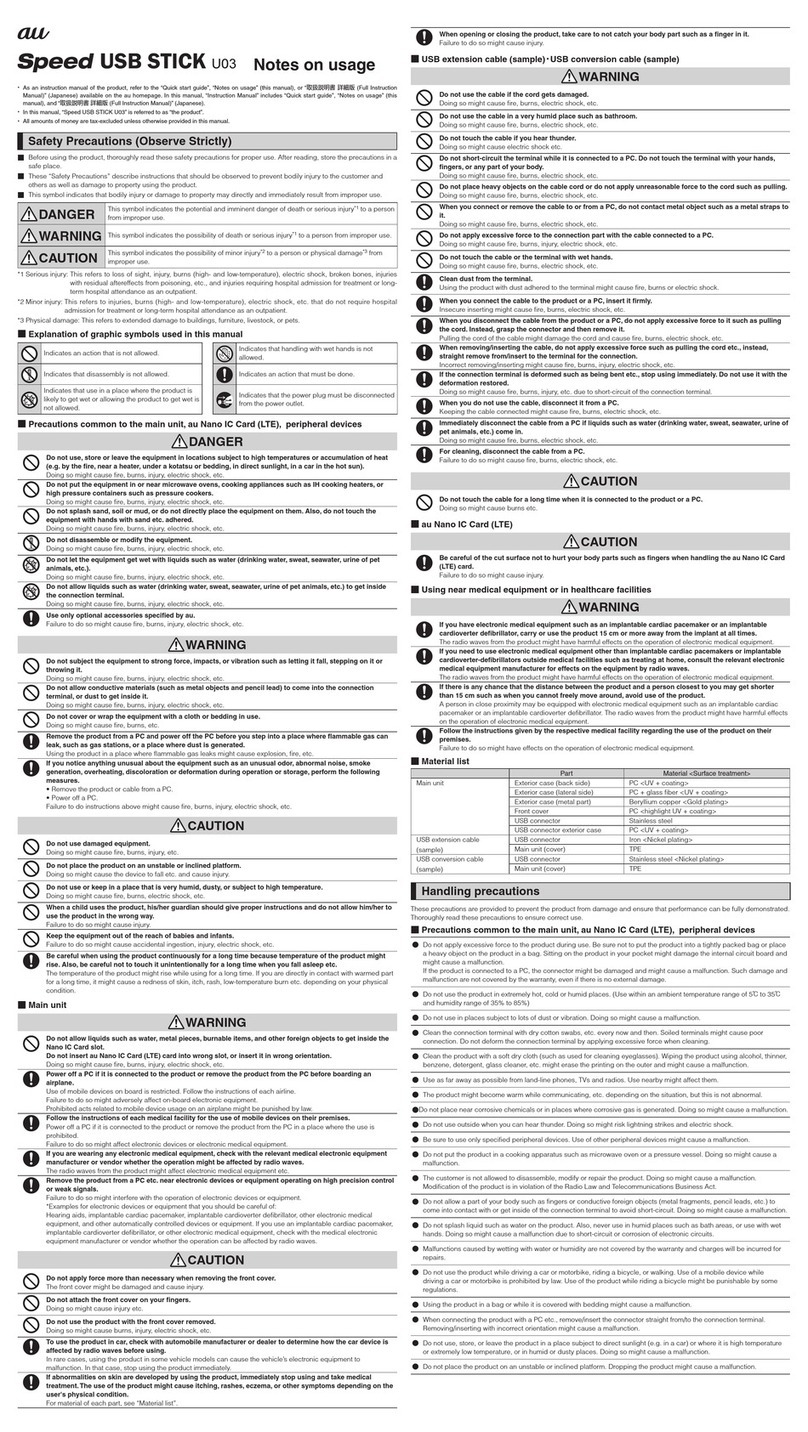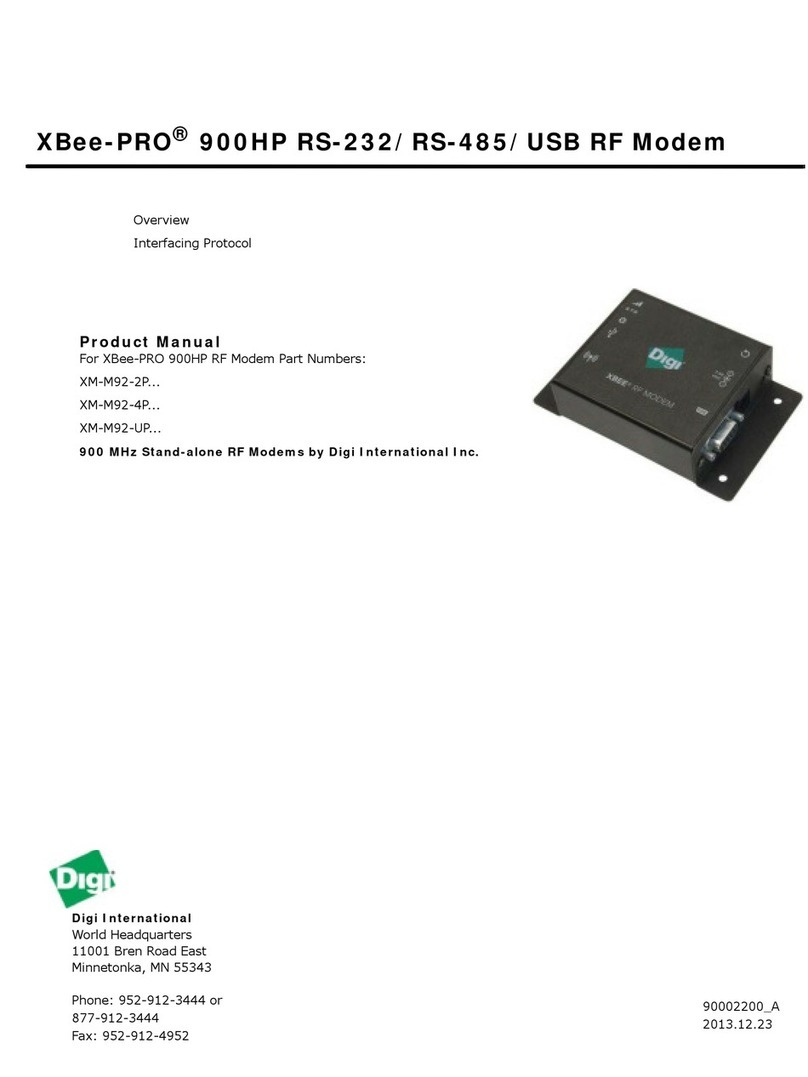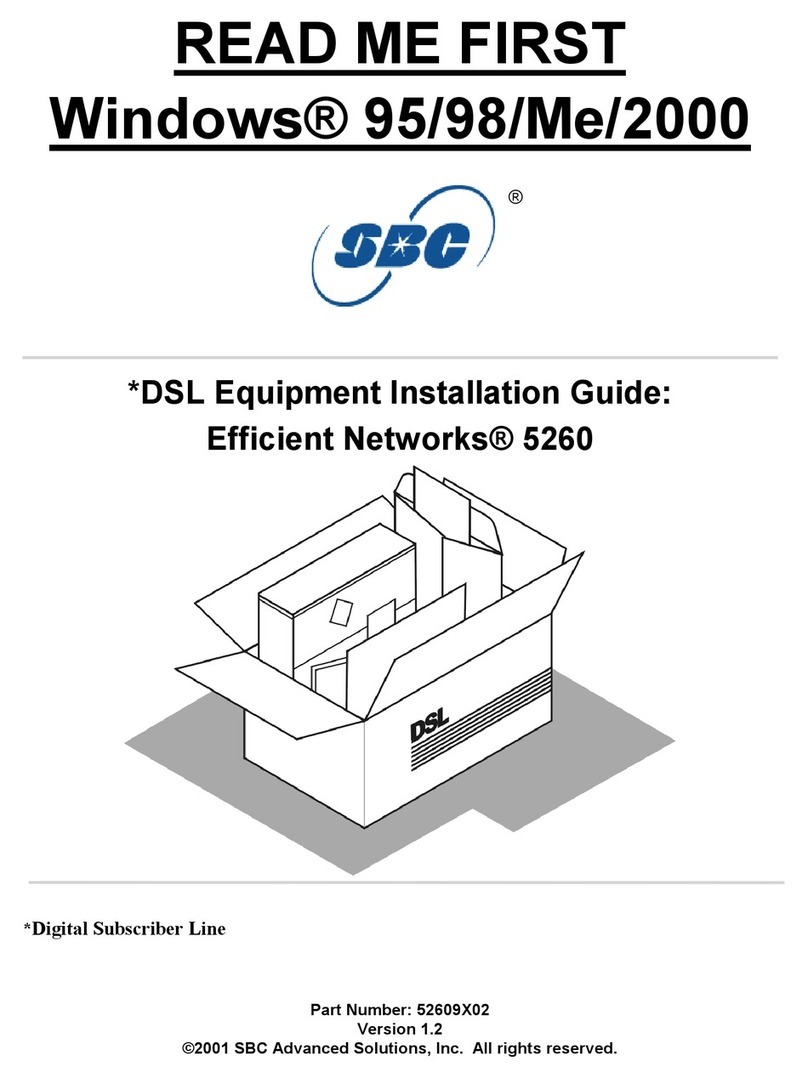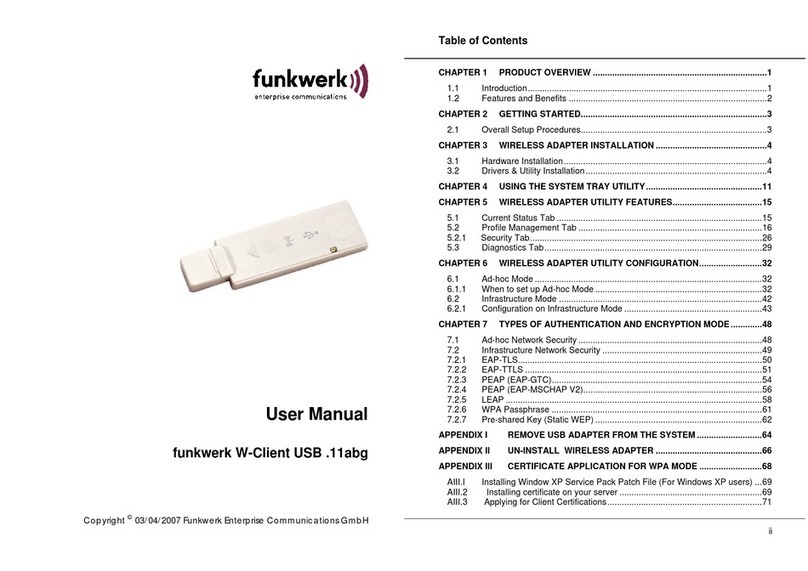Exsys EX-8221 User manual

FAX MODEM
Quick Installation Guide
-1-

Contents
Introduction....................................................................................................................3
Features..................................................................................................................3
Minimum System Requirements............................................................................3
Package Checklist..................................................................................................3
Installation......................................................................................................................4
Hardware Installation.............................................................................................4
Line Connection.....................................................................................................4
Software Installation..............................................................................................4
Modem Dialing Location...............................................................................................5
For WIN 2000/XP..................................................................................................5
For WIN VISTA.....................................................................................................5
For WIN 7..............................................................................................................5
Manual Dial-up Connection Settings.............................................................................6
Manual Dial-up Connection Settings (For 2000/XP) ............................................6
Manual Dial-up Connection Settings (For Vista) ................................................10
Manual Dial-up Connection Settings (For Win7)................................................15
-2-

Introduction
Features
This modem card supports following communication standards.
Modulations and protocols
z– ITU-T V.92 (V.92 model)
z– V.90 (V.92 model)
z– V.34 (V.92 and V.34 models)
z– V.32bis, V.32, V.22bis, V.22, V.23, V.21
z– V.23 reverse, V.23 half-duplex
z– Bell 212A/Bell 103
z– V.29 FastPOS
z– V.22bis fast connect
Data compression and error correction
z-V.44 data compression (V.92 model)
z-V.42bis and MNP 5 data compression
z-V.42 LAPM and MNP 2-4 error correction
Fax modem send and receive rates up to 14.4kbps
zV.17, V.29, V.27 ter, and V.21 channel 2
zEIA/TIA 578 Class 1, T.31 Class 1.0, and Class 2
Minimum System Requirements
zCPU Pentium MMX 233 up
zWindows platform
zSound Card
Package Checklist
zOne Fax Modem
zOne RJ-11 cable
zOne Driver CD
-3-

Installation
Hardware Installation
1. Power off your PC and remove the casing of PC carefully.
2. Press the modem card firmly into the free PCI slot and secure it with screws to
your PC.
3. Reinstall the casing of PC.
4. Plug the telephone line into the“Line”jack.
Line Connection
Figure I: shows the back panel of the internal modem card.
Software Installation
1. Once you have completed the hardware installation, power on your computer and
put the driver CD into the proper CD-ROM. Found New Hardware Wizard
window pops up, click Cancel.
-4-

2. Click your DVD ROM to see the folders. There are 6 folders (Win7 32/ Win7
64/Vista32/Vista 64/Win2KXP/WinXP64) in the driver disk. Choose the correct
folder according to your windows. ( e.g.D(CD-ROM):\Driver\Win2KXP (or
other OS version)) After you enter the correct folder, double-click setup.exe and
follow the instruction to complete the driver installation.
Modem Dialing Location
If you want to change your dialing location, please follow the instruction as below:
For WIN 2000/XP
Click Control Panel
ÆPhone And Modem Options
ÆUnder Dialing Rules click Edit, and then you can change your location.
For WIN VISTA
Click Control Panel
ÆPhone And Modem Options
ÆUnder Dialing Rules click Edit, and then you can change your location.
For WIN 7
Click Control Panel
ÆPhone And Modem Options
ÆUnder Dialing Rules click Edit, and then you can change your location.
-5-

Manual Dial-up Connection Settings
Manual Dial-up Connection Settings (For 2000/XP)
1. On Control Panel/Network Connections, click Create a new connection.
2. Click Next.
-6-

3. Select Connect to the Internet and click Next.
4. Select Set up my connection manually and click Next.
-7-

5. Select Connect using a dial-up modem and click Next.
6. Input ISP Name and click Next.
-8-

7. Input User name, Password and Confirm password, select Use this account name
and password when anyone connects to the Internet from this computer.
8. Click Finish to complete manual connection.
-9-

9. Click Dial to connect to Internet.
Manual Dial-up Connection Settings (For Vista)
1. Open control Panel and click view network status and tasks.
-10-

2. Click Set up a connection or network
3. Select Set up a dial-up connection then click Next
-11-

4. Input Dial-up phone number, User name, Password then click Connect
5. Waiting for Dial-up Connection. System will complete the other steps
automatically.
-12-

-13-

-14-

6. Once this screen pops out, the internet is connected successfully.
Manual Dial-up Connection Settings (For Win7)
1. Open control Panel and click view network status and tasks
-15-

2. Click Set up a connection or network
3. Select Set up a dial-up connection then click Next
-16-

4. Input Dial-up phone number, User name, Password then click Connect
5. Waiting for Dial-up Connection. System will complete the other steps
automatically.
-17-

-18-

-19-

6. Once this screen pops out, the internet is connected successfully.
-20-
Table of contents
Popular Modem manuals by other brands
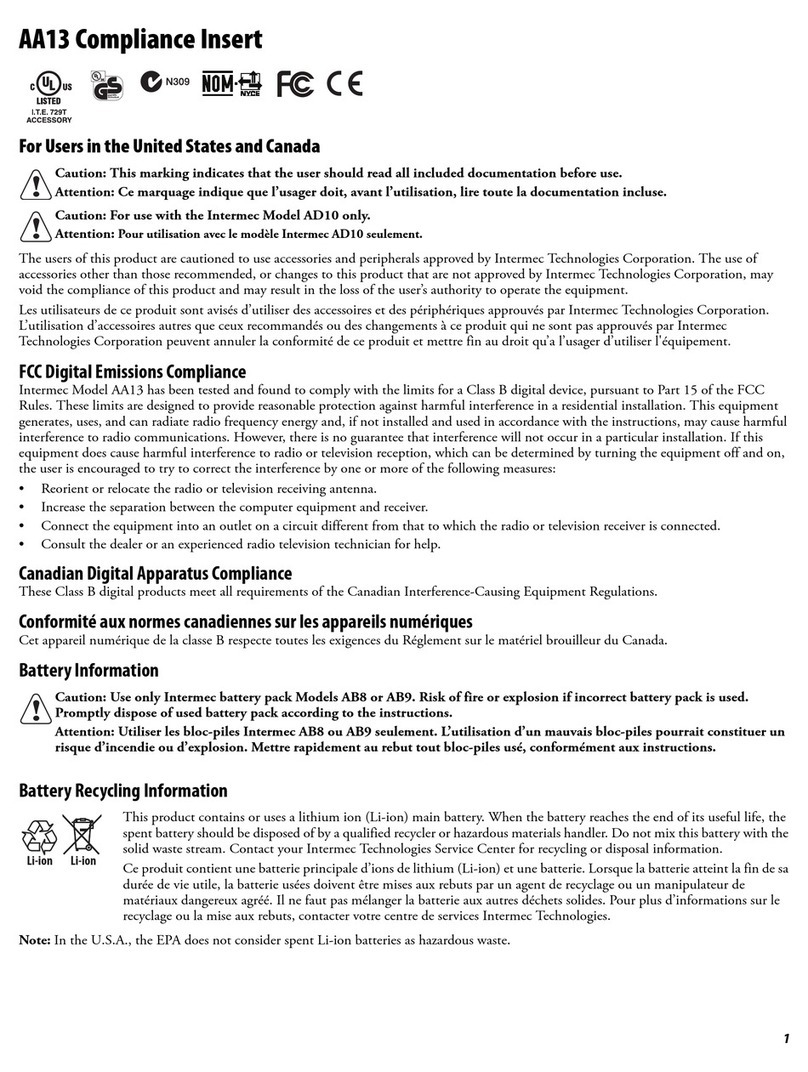
Intermec
Intermec AA13 supplementary guide

Comtech EF Data
Comtech EF Data CDM-625 Installation and operation manual
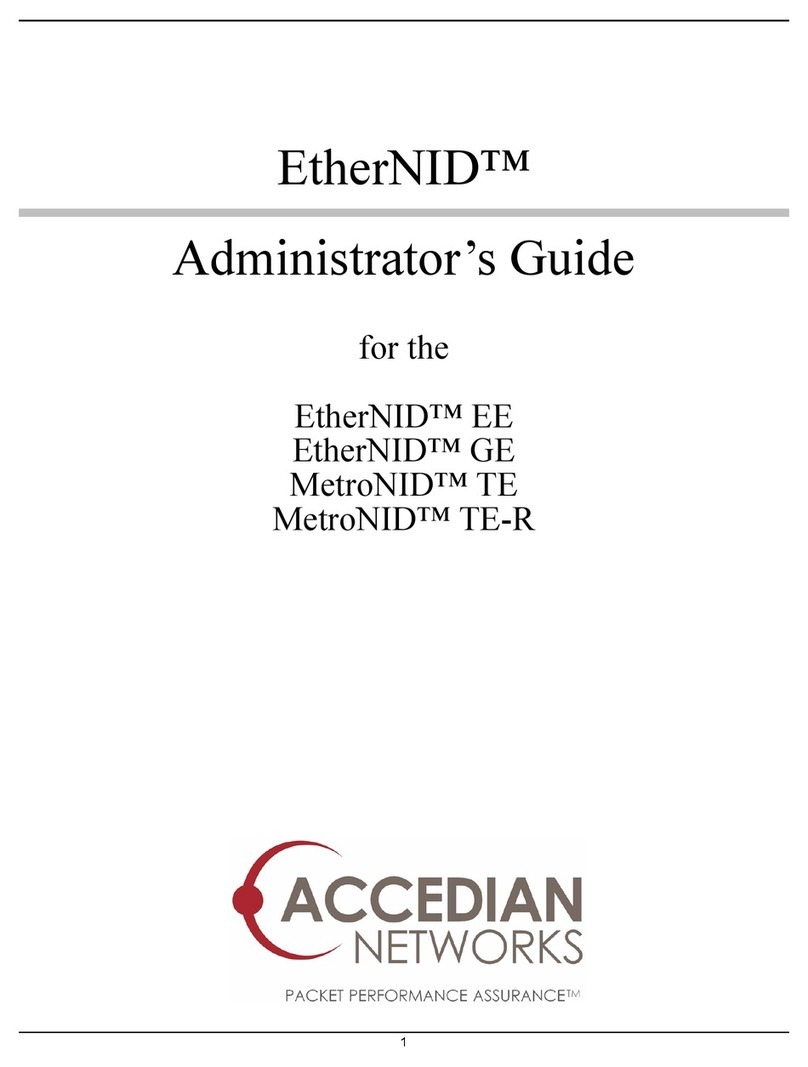
Accedian
Accedian EtherNID GE Administrator's guide

Sulzer
Sulzer ABS CA 523 installation guide
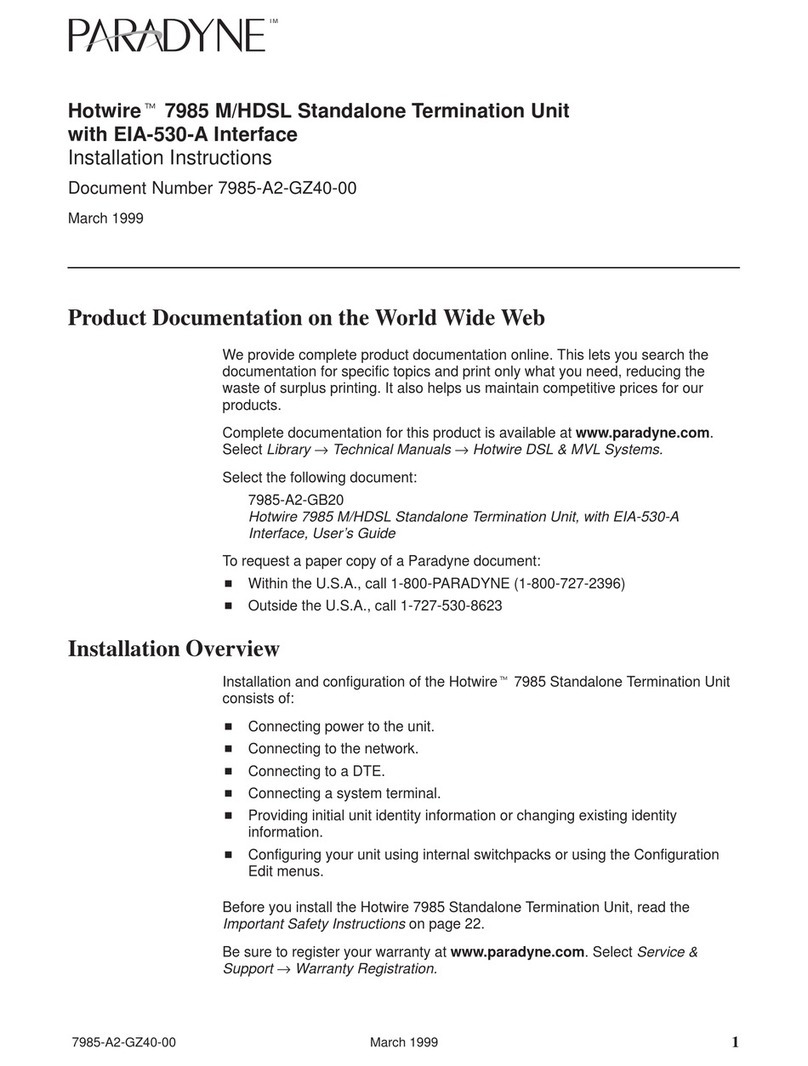
Paradyne
Paradyne Hotwire 7985 installation instructions

Arris
Arris SURFboard SBG6580 quick start guide